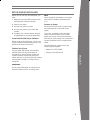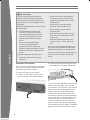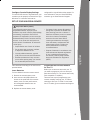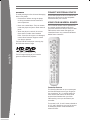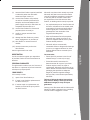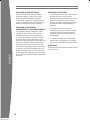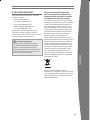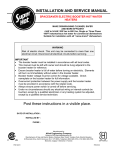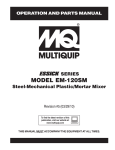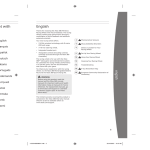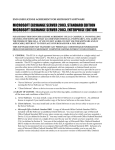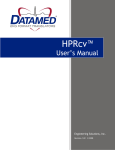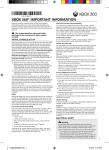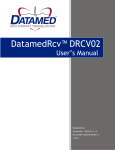Download XBOX 9Z5-00013 User's Manual
Transcript
English Thanks for purchasing the Xbox 360 HD DVD Player. The HD DVD player is your gateway to high-definition splendour, capable of playing HD DVD movies for viewing through your Xbox 360 console on a high-definition TV or monitor. The HD DVD player comes with a universal remote control (with two AA batteries), a Hi-Speed USB 2.0 cable, a power supply, and an AC power cord. The Xbox 360 HD DVD Player is for use exclusively with the Xbox 360™ video game and entertainment system. The player offers: • Playback of HD DVD movies and DVD movies. • Hi-Speed USB 2.0 connectivity with the Xbox 360 console and up to two other connected devices. english • A universal remote control that operates your HD DVD player, your console, your TV, and a connected Microsoft® Windows® Media Centre–based PC. You must accept the terms and conditions of the Limited Warranty and this manual to use your Xbox 360 HD DVD Player. If you do not accept these terms and conditions, do not set up or use your Xbox 360 HD DVD Player and return it to Microsoft for a refund. The limited warranty appears after the Troubleshooting section. WARNING Before using this product, read this manual and the Xbox 360 console manuals for important safety and health information. Keep all manuals for future reference. For replacement manuals, go to www.xbox.com/support or call Xbox Customer Support (see “If You Need More Help”). The limited warranty covering this product appears in this manual, which is available online at www.xbox.com/support. 3 Set Up Your HD DVD Player 5 Set Up Your Universal Remote 7 Watch Movies 8 Connect Additional Devices 8 Using Your Universal Remote 9 Cleaning Your Player or Remote 9 Troubleshooting 10 Product Warranty: Xbox 360 HD DVD Player 13 If You Need More Help Set Up Your HD DVD Player Before you can use your HD DVD player, you must: Note 1 Make sure your Xbox 360 console has the HD DVD player software installed. Never change the orientation of your player while a disc is loaded or while the player is on. 2 Position your player. Connect to Power 3 Connect your player to power. Connect the HD DVD player to power using the provided power cord and AC power supply. 4 Connect your player to your Xbox 360 console. 5 Configure your console’s display settings for high-definition viewing (if applicable). Install the HD DVD Player Software Before using the HD DVD player, turn on your console, load the supplied software disc, and follow the on-screen instructions. Position Your Player The HD DVD player includes one of the following power supplies: • Adapter, P/N STD-1225M • Phihong, P/N PSC24W-120 english Like your Xbox 360 console, the Xbox 360 HD DVD Player may be positioned to sit horizontally or stand vertically. Unlike your console, however, the HD DVD player has rubber feet only on its horizontal base, making it less prone to sliding or moving when it’s sitting flat. To connect, completely insert the power supply cord into the back of the HD DVD player until it stops. Connect the AC power cord into the power supply until it stops, then connect the power cord to a standard wall socket. IMPORTANT Do not position the player in a location that obstructs either its fan or its cooling vents. electricalSafety As with many other electrical devices, failure to take the following precautions can result in serious injury or death from electricshockorfireordamagetotheHD DVD player. Select an appropriate power source for your HD DVD player: • TheHDDVDplayer’spowerinput is 12V @ 1.7A. Use only the power cord and AC power supply that came with your HD DVD player or that you received from an authorised repair centre. • Do not use non-standard power sources, such as generators or inverters, even if the voltage and frequency appear acceptable. Only use AC power provided by a standard wall socket. english To avoid damaging the AC power cord: • Protect the power cord from being walked on. ConnecttoYourConsole You can connect the Xbox 360 HD DVD Player toanyofyourconsole’sUSBportsusingthe provided Hi-Speed USB 2.0 cable. • Protect the cord from being pinched or sharply bent, particularly where it connects to the power outlet and the HD DVD player. • Do not jerk, knot, sharply bend, or otherwise abuse the power cord. • Do not expose the power cord to sources of heat. • Keep children and pets away from the power cord. Do not allow them to bite or chew on it. • When disconnecting the power cord, pull on the plug — do not pull on the cord. If the power cord becomes damaged in any way, stop using it immediately and contact Xbox Customer Support for a replacement. Unplug your HD DVD player during lightning storms or when unused for long periods of time. Connect the other end of the cable to an open USB port on the Xbox 360 console. To connect the player to the console: 1 Connect the USB cable to the mini-USB port on the back of the HD DVD player. If you use the Xbox 360 Wireless Networking Adapter(soldseparately),youcanfreeup yourconsole’srearUSBportforusewiththe HD DVD player by connecting the wireless adapter to the back of the HD DVD player instead of the console. Note that this will not establish a wireless connection between your console and your HD DVD player. It will, however, allow your console to maintain a wireless connection with your router or second console while being simultaneously connected to the HD DVD player. The HD DVD player’sconnectiontotheconsoleiswired. 4 Configure Console Display Settings ToviewHDDVDmoviesinhighdefinition,your console must be properly connected to a highdefinitionTVormonitorandmustbe configuredforhigh-definitionvideooutput.For more information, see your Xbox 360 Setup manual or go to www.xbox.com/support. SetUpYoUrUnIVerSalreMote DisposableBatterySafety The universal remote control uses disposable batteries. Improper use of batteriesmayresultinbatteryfluidleakage, overheating,orexplosion.Riskoffireif batteries are replaced by an incorrect type. Releasedbatteryfluidiscorrosiveandmay be toxic. It can cause skin and eye burns, and is harmful if swallowed. To reduce the risk of injury: • Keep batteries out of reach of children. • Do not heat, open, puncture, mutilate, ordisposeofbatteriesinfire. • Remove the batteries if they are worn out or before putting away your remote for an extended period of time. Insert batteries according to the instructions provided below. InsertBatteries To insert batteries into the remote control: 1 Remove the remote battery cover. InserttwonewAA(LR6)batteriesas shown on the underside of the remote battery cover. For best performance, AA rechargeable batteries are not recommended. • Dispose of batteries in accordance with local and national disposal regulations (ifany),includingthosegoverning the recovery and recycling of waste electrical and electronic equipment (WEEE). english • Use only alkaline batteries, type AA (LR6).Donotmixnewandoldbatteries. • If a battery leaks, remove all batteries, takingcaretopreventtheleakedfluid from touching your skin or clothes. If fluidfromthebatterycomesincontact with skin or clothes, immediately wash the skin with water. Before inserting new batteries, thoroughly clean the battery compartment with a damp paper towel, or follow the batterymanufacturer’scleaning recommendations. programmetheUniversalremote forYourtV Before your remote can work with your TV, you need to programme it for use with your particularbrandofTV.(Theremoteworksonly withcompatibleTVmodels.) There are two ways of programming your remote: manually entering your TV code or scanningtofindyourTVcode.Forthelatest list of TV codes, go to www.xbox.com/support. Replace the remote battery cover. 5 To enter a TV code: Notes 1 Turn on your TV and point the remote toward it. • After 30 seconds of inactivity, the remote will exit the TV programming mode. Pressing any button besides 0–9 or CH/PG returns the remote to its original settings. 2 Press and hold the TV and OK buttons simultaneously for two seconds. All of the buttons on the remote will then light up for two seconds, after which only the numeric TV buttons (1–12) will stay on. 3 Enter the code for your TV. 4 Press the TV button again to save the code and exit. All of the buttons on the remote will blink three times to confirm your selection. To scan for a TV code: 1 Turn on your TV and point the remote toward it. english 2 Press and hold the TV and OK buttons simultaneously for two seconds. All of the buttons on the remote will then light for two seconds, after which only the numeric TV buttons (1–12) will stay on. 3 Press the CH/PG button to send a series of off commands to your TV. Repeat until the TV turns off. Note Give your TV enough time to respond to the off command each time the button is pressed. Some TVs take more time to react to off commands than others. 4 Press the TV button to save the code and exit. All buttons on the remote will blink three times to confirm the code. • If, after setting the TV code, you find that the remote is not functional or has incomplete or inaccurate functionality, try a different code for your TV manufacturer or scan for another code. To scan for another code after the TV turns off in step 3, turn the TV back on, then continue to press CH/PG for other codes prior to proceeding to step 4. • The universal remote works only with TVs, the Xbox 360 HD DVD Player, the Xbox 360 console, and Windows Media Centre– based PCs. It does not control VCRs, DVRs, other DVD players, or audio equipment. WatCHMoVIeS To play HD DVD or DVD movies: 1 If your HD DVD player is off, turn it on by turning on your console while the HD DVD player is connected. PresstheHDDVDplayer’sejectbuttonto open the disc tray. english Your Xbox 360 HD DVD Player plays HD DVD movies at the highest allowed resolution supported by both your Xbox 360 console and TV. NOTe When the player is oriented vertically, make sure the disc is held in place by the tabsonthedisctraysothatitdoesn’tfall. 4 Press the eject button to close the disc tray. The disc will begin playing after the playerdeterminesthetypeofdiscyou’ve loaded. Please note that this takes longer for HD DVD players than standard DVD players. 5 Press any button on the remote or an Xbox 360 controller to use the DVD on-screen controls. NOTe The Xbox Guide button is not used for DVD operation. Place the disc on the disc tray with the labelfacingup(totherightiftheplayer isvertical). 7 IMPORTANT ConneCtaDDItIonalDeVICeS To avoid jamming the disc drive and damaging discs or the player: The HD DVD player serves as a USB 2.0 hub, letting you connect up to two compatible devices besides your console. • Remove discs before moving the player or tilting it between the horizontal and vertical positions. • Never use cracked discs. They can shatter inside the player and jam or break internal parts. • When the player is vertical, do not use discs that are smaller than standard DVDs. If the disc drive jams or is damaged, contact Xbox Customer Support to have your player repaired. USIngYoUrUnIVerSalreMote Your universal remote control operates like any remote. It also includes controls for your Xbox 360 HD DVD Player and your Xbox 360 console, and a button that gives you immediate access to a connected Windows Media Centre–based PC. The Xbox 360 HD DVD player can only play HD DVDs that have this logo: english The DVD region setting of your console governs standard DVD playback. ControllerButtons The Xbox Guide button on your remote puts theXbox360experienceatyourfingertips. Use it and the A, B, X, Y, and OK buttons to move around and control the Xbox Guide and the Xbox Dashboard on your Xbox 360 console, just as you would with your controller. Theremote’sA,B,X,andYbuttonsdoubleas A, B, C, and D buttons to give you full access to advanced content menus available on select HD DVDs. 8 Windows Media Centre Start Button The Windows Media Centre Start button lets you access a connected Windows Media Centre–based PC through your Xbox 360 console. If you are set up to use Windows Media Centre on your Xbox 360 console, pressing the button will start Windows Media Centre. If you are not set up to use Windows Media Centre on your console, pressing the button will start the Windows Media Centre setup wizard. The Windows Media Centre Start button also turns the console on. TV Mode To use the universal remote with your TV, press the TV button before the other TV control buttons. Buttons are backlit and will remain lit for a short time after each press for easy access in a dark room. A light near the TV mode button indicates when the remote is in TV mode. Clean only with a dry or slightly damp cloth. Using cleaning solutions or attempting to clean connectors may damage your player or your remote. If you encounter problems, try the possible solutions indicated below. If the steps in this troubleshooting section do not solve your problem, go to www.xbox.com/support or call Xbox Customer Support (see “If You Need More Help”). No Power Confirm that you have an appropriate power source, and check connections at both the wall socket and the player (see “Connect to Power”). Confirm that your player is connected to your console (see “Connect to Your Console”) and that your console is turned on. To open the tray when the unit has no power, insert the end of a paper clip into the player’s manual-eject hole. Red Light on Eject Button If the status light on the player’s eject button is red, the player has overheated and will not work until it cools. Reposition the player in an open location to improve airflow. The player will automatically turn on when it is cool enough to resume operation. english Cleaning Your Player or Remote Troubleshooting No Picture or No Sound Make sure your HD DVD player’s USB cable and your console’s AV cable are both properly connected. If your player is on and is connected to your Xbox 360 console and you can’t see or hear program content, see your Xbox 360 Setup manual or AV cable instructions. Poor Picture or Sound Clean the disc as instructed in the Xbox 360 Warranty manual (Volume 2). Check the AV connection (see your Xbox 360 Setup manual). Disc Tray Won’t Open Check the player’s connection to power (see your Xbox 360 Setup manual). Turn on the player by turning on your console. HD DVD Features Don’t Work Some HD DVDs and DVDs do not support all of the Xbox 360 HD DVD Player’s playback features, such as subtitles, multilingual audio tracks, multiple viewing angles, slow-motion play, and interactive advanced content. For more information about supported features, see the disc producer’s documentation. In rare instances, certain HD DVDs or DVDs may not operate properly. This is due primarily to variations in the manufacturing process or software encoding of the HD DVD or DVD video software. Remote Not Working english If you encounter problems with your remote control, make sure the batteries are still fresh by testing the remote with new batteries (see “Set Up Your Universal Remote”). If you’re sure the batteries are good, try removing the batteries from the remote, pressing all buttons twice, and then replacing the batteries. If you’re still having trouble: • Make sure that you’re using the remote within 10 feet of the console’s infrared sensor. Product Warranty: Xbox 360 HD DVD Player PLEASE READ THIS MANUFACTURER’S GUARANTEE CAREFULLY TO UNDERSTAND YOUR RIGHTS AND OBLIGATIONS! MANUFACTURER’S GUARANTEE NOTE: You have rights as a consumer under your local law to seek a guarantee from your Xbox 360 HD DVD Player retailer. This manufacturer’s guarantee does not affect those rights. The term “Xbox Product” means the Microsoft Xbox 360 HD DVD Player and the Microsoft software stored on the separate Xbox 360 HD DVD Player and embedded in microprocessors within the Xbox 360 HD DVD Player. This Guarantee does not cover your data, any separate software or Xbox games whether or not packaged or included with the Xbox Product, or any Xbox accessories or peripheral devices that are not manufactured by or for Microsoft. MANUFACTURER’S GUARANTEE • Point the remote directly at the console’s infrared sensor adjacent to memory unit slot A. This manufacturer’s guarantee is granted to you by Microsoft Ireland Operations Limited, Blackthorn Road, Sandyford Industrial Estate, Dublin 18, Ireland. • Check to verify that the console’s infrared sensor is not blocked or covered. Microsoft guarantees that that the Xbox Product will • Make sure the signal from the remote to the infrared receiver on the console is not blocked by solid objects such as furniture or doors. (i) • Close curtains and blinds during daylight hours to minimise ambient infrared. • Some third-party faceplates affect performance of the console’s infrared sensor. If you’re using one, replace the console’s original faceplate and try using the remote again. perform substantially in accordance with the instruction manual; and (ii) be of a standard and quality normally expected for goods of its kind. DURATION: This guarantee is effective from the date you purchased the Xbox Product for one calendar year. TERRITORIES: This guarantee is valid in the following countries: United Kingdom, Ireland, Spain, Italy, France, Germany, Austria, Switzerland, Belgium, Netherlands, Sweden, Norway, Denmark, Finland, Portugal, and Greece. However, if you: (i) 10 do not use the Xbox Product in accordance with the accompanying documentation and use instructions; or (ii) have the Xbox Product repaired, modified or altered by other than Microsoft authorized repair centers; or (iii) use the Xbox Product with products not sold or licensed by Microsoft (for example, non-licensed adaptors and power supply sources) or which are not compatible with the device; or (iv) use the Xbox Product for commercial purposes (such as rental); or (v) modify or tamper with the Xbox Product; or (vi) damage the Xbox Product by misuse, abuse, negligence or by accident; or (vii) alter, deface or remove the serial number; (viii) remove the warranty seal on the Xbox Product, then this guarantee is not valid. Microsoft may elect which remedy to provide. Microsoft will take into account the relative costs of the different remedies in proportion to the cost paid for the Xbox Product and the significance of the fault with the Xbox Product, in deciding which remedy to provide. • Any replacement parts or Xbox Product will be new or refurbished or serviceably used, comparable in function and performance to the original part or Xbox Product and guaranteed for the remainder of the original Guarantee period. • After the Guarantee Period has expired, Microsoft may charge you a fee for its efforts to diagnose and service any Xbox Product-related problems. • Microsoft will use commercially reasonable efforts to diagnose and attempt to correct, or suggest solutions for, Xbox Product defects that are covered by this Guarantee. You must also: You do not need to register your acquisition of the Xbox Product for this Guarantee to be effective. • Submit proof of purchase in the form of a dated receipt, or invoice (or a copy). PERSONAL GUARANTEE This guarantee is made to you, the first user of the device. It is personal to you and cannot be relied upon by anybody else. YOUR REMEDY Your remedy is either: (i) repair of the Xbox Product; or (ii) if repair is not feasible, replacement of the Xbox Product; or (iii) if neither repair nor replacement are feasible, a refund of the price paid for the Xbox Product. english REGISTRATION • Follow Microsoft’s instructions if it determines that all or part of your Xbox Product requires return for repair or replacement. Microsoft will instruct you to take or deliver the Xbox Product in suitable packaging that provides an adequate degree of protection against damage during transit, to the location specified by Microsoft. Failure to follow the above instructions may result in delays, cause you to incur additional charges, or may void your guarantee. Nothing in this Guarantee will limit Microsoft’s liability for death or personal injury resulting from Microsoft’s negligence or fraud. 11 EXCLUSION OF IMPLIED TERMS ADDITIONAL CONDITIONS Microsoft disclaims all other warranties, conditions, liability or other terms, either express or implied (whether by statute, common law, collaterally or otherwise) with respect to the device and any accompanying product manual(s) and written materials. • The software included in the Xbox Product is licensed to you, not sold. You are licensed to use such software only in your Xbox Product and you may not reverse engineer it, except as expressly permitted by applicable law notwithstanding this limitation. EXCLUSION OF INCIDENTAL, CONSEQUENTIAL AND OTHER DAMAGES english The aggregate liability of Microsoft and its suppliers in respect of any direct loss or damage howsoever caused arising out of or in any way related to the use or inability to use the device, even if Microsoft or any supplier has been advised of the possibility of such loss or damage, shall be limited to the amount actually paid by you for the device. Microsoft and its suppliers shall not be liable in contract, tort (including negligence) or for breach of statutory duty or in any other way for any other losses including, but not limited to, any indirect or economic losses howsoever occurring. 12 • Your Xbox Product and its internal components are new pursuant to industry standards, unless otherwise indicated on the Xbox Product retail packaging as "Refurbished". • You agree to comply with all applicable export laws and regulations if you export the Product outside of the European Union. QUESTIONS? Please call the Xbox Customer Support Centre in your country. If You Need More Help Go to www.xbox.com/support or call Xbox Customer Support: • Ireland: 1-800-509-186 (TTY users: 1-800-509-197) • South Africa: 0800-99-1550 • United Kingdom: 0800-587-1102 (TTY users: 0800-587-1103) Do not take your Xbox 360 console or its accessories to your retailer for repair or service unless instructed to do so by an Xbox Customer Support representative. Do Not Attempt Repairs Do not attempt to take apart, service, or modify the Xbox 360 console, power supply, or its accessories in any way. Doing so could present the risk of serious injury or death from electric shock or fire, and it will void your warranty. Disposal of Waste Electrical and Electronic Equipment (WEEE) in the European Union and Other Countries with Separate Collection Systems english This symbol on the product or its packaging means that this product must not be disposed of with your household waste. Instead, it is your responsibility to hand this over to an applicable collection point for the recycling of electrical and electronic equipment. This separate collection and recycling will help conserve natural resources and prevent potential negative consequences for human health and the environment, which inappropriate disposal could cause due to the possible presence of hazardous substances in electrical and electronic equipment. For further information about where to drop off your electrical and electronic waste, please contact your local city/municipality office, your household waste disposal service, or the shop where you purchased this product. Contact [email protected] for additional information on WEEE. Hereby, Microsoft declares that this accessory is in compliance with the essential requirements and other relevant provisions of Directive 1999/5/EC with regard to the EMC Directive 89/336/EEC. 13 Copyright english Information in this document, including URL and other Internet Web site references, is subject to change without notice. Complying with all applicable copyright laws is the responsibility of the user. Without limiting the rights under copyright, no part of this document may be reproduced, stored in or introduced into a retrieval system, or transmitted in any form or by any means (electronic, mechanical, photocopying, recording, or otherwise), or for any purpose, without the express written permission of Microsoft Corporation. Microsoft may have patents, patent applications, trademarks, copyrights, or other intellectual property rights covering subject matter in this document. Except as expressly provided in any written licence agreement from Microsoft, the furnishing of this document does not give you any licence to these patents, trademarks, copyrights, or other intellectual property. © 2006 Microsoft Corporation. All rights reserved. Microsoft, Windows, Xbox, Xbox 360, Xbox Live, the Xbox logos and the Xbox Live logo are either registered trademarks or trademarks of Microsoft Corporation in the United States and/or other countries. is a trademark of DVD Format/Logo Licencing Corporation registered in the U.S., Japan, and other countries. is a trademark of DVD Format/Logo Licencing Corporation. Manufactured under licence from DTS, Inc. Copyright 1996 – 2006 DTS, Inc. Manufactured under licence from Dolby Laboratories. “Dolby” and the double-D symbol are trademarks of Dolby Laboratories. Confidential Unpublished Works. Copyright 1999-2004 Dolby Laboratories. All rights reserved. NOTICE ABOUT THE VC-1 VISUAL STANDARD. This product includes VC-1 visual decoding technology. MPEG LA, L.L.C. requires this notice: THIS PRODUCT IS LICENCED UNDER THE VC-1 PATENT PORTFOLIO LICENCES FOR THE PERSONAL AND NON-COMMERCIAL USE OF A CONSUMER TO (A) ENCODE VIDEO IN COMPLIANCE WITH THE VC-1 STANDARD (“VC-1 VIDEO”) OR (B) DECODE VC-1 VIDEO THAT WAS ENCODED BY A CONSUMER ENGAGED IN A PERSONAL AND NON-COMMERCIAL ACTIVITY AND/OR WAS OBTAINED FROM A VIDEO PROVIDER LICENCED TO PROVIDE VC-1 VIDEO. NO LICENCE IS GRANTED OR SHALL BE IMPLIED FOR ANY OTHER USE. If you have questions about the VC-1 visual standards, please contact MPEG LA, L.L.C., 250 Steele Street, Suite 300, Denver, Colorado 80206; www.mpegla.com. NOTICE ABOUT THE AVC VISUAL STANDARD. This product includes AVC visual decoding technology. MPEG LA, L.L.C. requires this notice: THIS PRODUCT IS LICENCED UNDER THE AVC PATENT PORTFOLIO LICENCE FOR THE PERSONAL AND NON-COMMERCIAL USE OF A CONSUMER TO (A) ENCODE VIDEO IN COMPLIANCE WITH THE AVC STANDARD (“AVC VIDEO”) OR (B) DECODE AVC VIDEO THAT WAS ENCODED BY A CONSUMER ENGAGED IN A PERSONAL AND NON-COMMERCIAL ACTIVITY AND/OR WAS OBTAINED FROM A VIDEO PROVIDER LICENCED TO PROVIDE AVC VIDEO. NO LICENCE IS GRANTED OR SHALL BE IMPLIED FOR ANY OTHER USE. If you have questions about the AVC visual standards, please contact MPEG LA, L.L.C., 250 Steele Street, Suite 300, Denver, Colorado 80206; www.mpegla.com. 14