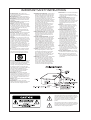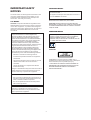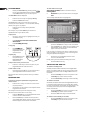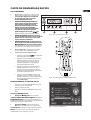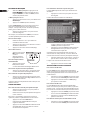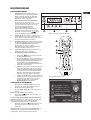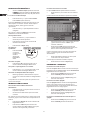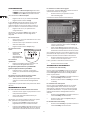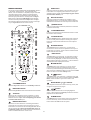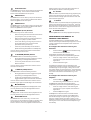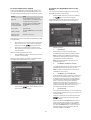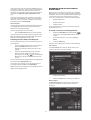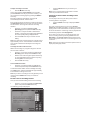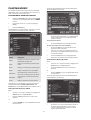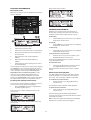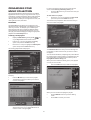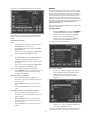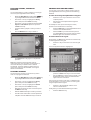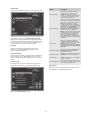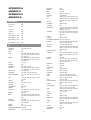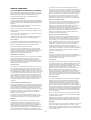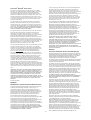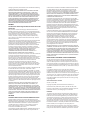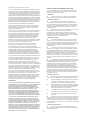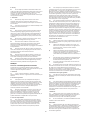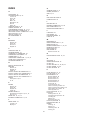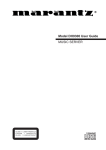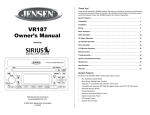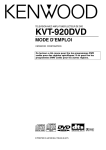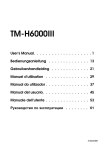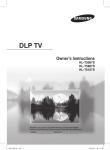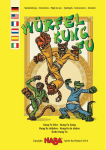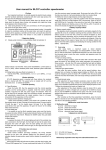Download Xantech XMusic User's Manual
Transcript
D I G I TA L M U S I C S E RV E R USER GUIDE COPYRIGHT NOTICE The XMusic Digital Music Server XiVA™ software and this documentation are copyright materials. No part of the Digital Music Server software or this documentation may be reproduced, transmitted, transcribed, stored in a retrieval system, or translated into any language, or computer language, in any form or by any means without prior written permission of Xantech and Imerge. XiVA™ is a registered trademark of Imerge Ltd. All other product names are trademarks or registered trademarks of their respective owners. Cover art illustration from the XiVA™ on-line service ©2004 Muze Inc. Music recognition technology and related data are provided by Gracenote and the Gracenote CDDB® Music Recognition ServiceSM . Gracenote is the industry standard in music recognition technology and related content delivery. For more information go to www.gracenote.com CD and music-related data from Gracenote, Inc., copyright © 2000-2004 Gracenote. Gracenote CDDB® Client Software, copyright 2000-2004 Gracenote. This product and service may practice one or more of the following U.S. Patents: #5,987,525; #6,061,680; #6,154,773, #6,161,132, #6,230,192, #6,230,207, #6,240,459, #6,330,593, and other patents issued or pending. Services supplied and/or device manufactured under license for following Open Globe, Inc. United States Patent 6,304,523. Gracenote and CDDB are registered trademarks of Gracenote. The Gracenote logo logotype, and the “Powered by Gracenote” logo are trademarks of Gracenote. MPEG Layer-3 audio coding technology licensed from Fraunhofer IIS and THOMSON multimedia. The information in this guide is believed to be correct as of the date of publication. However our policy is one of continuous development and so the information in this guide is subject to change without notice, and does not represent a commitment on the part of Imerge or Xantech. This guide was designed and produced by Imerge Ltd. XIVA™ NEW MEDIA BROUGHT TO LIFE XiVA™ is a highly portable software framework that powers next-generation media appliances. XiVA™ blends hard disk technology, advanced software design, and embedded Internet technology to provide amazing features; audio, video, text, graphics, and all forms of streaming new media are all brought to life through a wealth of interactive user interface options. The next generation media appliance is powered by XiVA™. PRECAUTIONS DTS encoded discs – the ventilation holes are not covered. Caution - when playing DTS encoded CDs excessive noise will be heard on the analogue outputs jacks of the Digital Music Server. To avoid possible damage to the audio system you should ensure that the correct connections are made to your amplification system for replaying this type of disc. – air is allowed to circulate freely around the equipment. MAINS PRECAUTIONS – it is placed on a vibration free surface. – it will not be exposed to excessive heat, cold, moisture or dust. – it will not be exposed to direct sunlight. – it will not be exposed to electrostatic discharges. GENERAL PRECAUTIONS When installing the equipment ensure that: Your Digital Music Server complies with the household power and safety requirements in your area. IMPORTANT: (for UK version only) This apparatus is fitted with an approved moulded 13 amp plug. To change a fuse in this type of plug proceed as follows: In addition, never place heavy objects on the equipment. If a foreign object or water does enter the equipment, contact your nearest dealer or service center.. It is advisable when leaving the house, or during a thunderstorm, to disconnect the equipment from the mains supply. Fix new fuse which should be a BS1362 5A, A.S.T.A or BSI approved type. 3 Refit the fuse cover. If the mains plug contains a fuse, this should have a value of 5A. If a plug without a fuse is used, the fuse at the distribution board should not be greater than 5A. TO REDUCE THE RISK OF FIRE OR ELECTRIC SHOCK, DO NOT EXPOSE THIS APPLIANCE TO RAIN OR MOISTURE. NOTE: The severed plug must be destroyed to avoid a possible shock hazard should it be inserted into a 13A socket elsewhere. Do not remove the cover from the equipment. There are no user serviceable parts inside, and opening the case will invalidate your warranty. How to connect a plug Do not pull out the plug by pulling on the mains lead; grasp the plug. The wires in the mains lead are coloured in accordance with the following code: Do not insert anything into the equipment through the ventilation holes. 1 The BLUE wire must be connected to the terminal which is marked with the letter “N” or coloured BLACK. Do not cover the ventilation holes with any items such as tablecloths, newspapers, curtains, etc. To avoid overheating do not position the Digital Music Server near heat sources, and ensure that the ventilation holes are not blocked. 2 The BROWN wire must be connected to the terminal which is marked with the letter “L” or coloured RED. 3 The GREEN/YELLOW-GREEN wire must be connected to the terminal which is marked by the letter “E” or by the safety earth symbol or coloured green or green-and-yellow. Do not place naked flame sources, such as lighted candles, on the equipment. Before replacing the plug cover, make certain that the cord grip is clamped over the sheath of the lead - not simply over the three wires. Do not handle the mains lead with wet hands. Allow adequate ventilation. Leave a gap of 0.1m on all sides of the unit. COPYRIGHT NOTICE Do not splash or spill water on the unit. Do not place objects filled with liquid (such as vases) on the unit. This equipment must not be used for unauthorised duplication of CDs or any other works protected by copyright. No license to infringe copyright is granted by the sale of this equipment. CAUTION: This product contains a lithium battery. Danger of explosion if battery is incorrectly replaced. Replace only with the same or equivalent type recommended by Xantech. Dispose of batteries according to the manufacturer’s instructions. Recording and playback of some material may require permission. For further information refer to the following: CD HANDLING PRECAUTIONS • Remove fuse cover and fuse. 2 If the fitted plug is not suitable for your socket outlets, it should be cut off and an appropriate plug fitted in its place. WARNINGS • 1 – Copyright Act 1956 Handle discs carefully so as not to damage or scratch the front side. Always keep the disc surface clean. – Dramatic and Musical Performers Act 1958 To protect the disc avoid placing it in the following locations: – Performers Protection Acts 1963, and 1972 – Any subsequent statutory enactments and orders. – In direct sunlight or near a source of heat like a heater. CAUTION – In a place which is damp or dirty. – In a place which could be exposed to rain, such as near a window. When disposing of used batteries, please comply with governmental regulations or environmental regulations or environmental public instructions that apply in your country or area. • Do not use a disc with a special shape • For best performance when recording from a CD try to maintain a temperature of 35°C or less in the room where the Digital Music Server is located. STANDBY BUTTON When this button is pressed once, the power turns On and information will appear on the display. When pressed again, press the Off action key or the 3 key on the remote control to switch to Off mode. 1 When the unit is in Off mode the “Standby” indicator is lit; the apparatus is not disconnected from the AC mains supply in this mode. IMPORTANT SAFETY INSTRUCTIONS READ INSTRUCTIONS - All the safety and operating instructions should be read before the product is operated. KEEP INSTRUCTIONS - The safety and operating instructions should be kept for future reference. HEED WARNINGS - All warnings on the product and in the operating instructions should be adhered to. FOLLOW INSTRUCTIONS - All operating and use instructions should be followed. CLEANING - Unplug this product from the wall outlet before cleaning. The product should be cleaned only with a soft dry cloth. Never clean with furniture wax, benzine, insecticides or other volatile liquids since they may corrode the cabinet. ATTACHMENTS - Do not use attachments not recommended by the product manufacturer as they may cause hazards. WATER AND MOISTURE - Do not use this product near water - for example near a bathtub, wash bowl, kitchen sink, or laundry tub; in a wet basement; or near a swimming pool; and the like. ACCESSORIES - Do not place this product on an unstable cart, stand, tripod, bracket, or table. The product may fall, causing serious injury to a child or adult, and serious damage to the product. Use only with a cart, stand, tripod, bracket or table recommended by the manufacturer, or sold with the product. Any mounting of the product should follow the manufacturer’s instructions and should use a mounting accessory recommended by the manufacturer. CART - A product and cart combination should be moved with care. Quick stops, excessive force and uneven surfaces may cause the product and cart combination to overturn: VENTILATION - Slots and openings in the cabinet are provided for ventilation and to ensure reliable operation of the product and to protect it from overheating. Do not block any ventilation openings. The openings should never be blocked by placing the product on a bed, sofa, rug or other similar surface. This product should not be placed in a built-in installation such as a bookcase or rack unless proper ventilation is provided. Install in accordance with the manufacturer’s instructions. POWER SOURCES - This product should be operated only from the type of power source indicated on the marketing label. If you are not sure of the type of power supply to your home, consult your product dealer or local power company. LOCATION - The appliance should be installed in a stable location. NONUSE PERIODS - The power cord of the appliance should be unplugged from the outlet when left unused for a long period of time. GROUNDING OR POLARIZATION - If this product is equipped with a polarized alternating current line plug (a plug having one blade wider than the other), it will fit into the outlet only one way. This is a safety feature. If you are unable to insert the plug fully into the outlet, try reversing the plug. If the plug does not fit into the outlet, contact your electrician to replace your obsolete outlet. Do not defeat the safety purpose of the polarized plug. If this product is equipped with a three-wire grounding type plug, a plug having a third (grounding) pin, it will only work in a grounding type power outlet. This is a safety feature. If you are unable to insert the plug into the outlet, contact your electrician to replace your obsolete outlet. Do not defeat the safety purpose of the grounding type plug. POWER CORD PROTECTION - Power-supply cords should be protected from being walked on or pinched particularly at plugs, convenience receptacles, and the point where they exit from the product. OUTDOOR ANTENNA GROUNDING - If an outside antenna or cable system is connected to the product be sure the antenna or cable system is grounded so as to provide some protection against voltage surges and built-up static charges. Article 810 of the National Electric Code. ANSI/NFPA70 provides information with regard to proper grounding of the mast and supporting structure, grounding of the lead-in wire to an antenna discharge unit, connection to grounding electrodes, and requirements for the grounding electrode. See Figure A. LIGHTNING - For added protection for this product during a lightning storm, or when it is left unattended and unused for long periods of time, unplug it from the wall outlet and disconnect the antenna or cable system. This will prevent damage to the product due to lightning and power-line surges. POWER LINES - An outside antenna system should not be located in the vicinity of overhead power lines or other electric light or power circuits, or where it can fall into such power lines or circuits. When installing an outside antenna system, extreme care should be taken to keep from touching such power lines or circuits as contact with them might be fatal. OVERLOADING - Do not overload wall outlets, extension cords or integral convenience receptacles as this can result in a risk of fire or electric shock. OBJECT AND LIQUID ENTRY - Never push objects of any kind into this product through openings as they may touch dangerous voltage points or short-out parts that could result in a fire or electric shock. Never spill liquid of any kind on the product. SERVICING - Do not attempt to service this product yourself as opening or removing covers may expose you to dangerous voltage or other hazards. Refer all servicing to qualified service personnel. DAMAGE REQUIRING SERVICE - Refer all servicing to qualified service personnel. Servicing is required when the apparatus has been damaged in any way, such as power-supply cord or plug is damaged, liquid has been spilled or objects have fallen into the apparatus, the apparatus has been exposed to rain or moisture, does not operate normally, or has been dropped. REPLACEMENT PARTS - When replacement parts are required, be sure the service technician has used replacement parts specified by the manufacturer or have the same characteristics as the original part. Unauthorized substitutions may result in fire, electric shock, or other hazards. SAFETY CHECK - Upon completion of any service or repairs to this product, ask the service technician to perform safety checks to determine that the product is in proper operating condition. WALL OR CEILING MOUNTING - The product should not be mounted to a wall or ceiling. HEAT - Do not install near any heat source such as radiators, heat registers, stores, or other apparatus (including amplifiers) that produce heat. The lightning flash with arrowhead symbol, within an equilateral triangle, is intended to alert the user to the presence of uninsulated “dangerous voltage” within the product’s enclosure that may be of sufficient magnitude to constitute a risk of electric shock to persons. The exclamation point within an equilateral triangle is intended to alert the user to the presence of important operating and maintenance (servicing) instructions in the literature accompanying the appliance. 2 IMPORTANT SAFETY NOTICES CANADIAN MODEL NOTE: This Class B digital apparatus complies with Canadian ICES-003. The serial number for this equipment is located on the rear panel. Please write this serial number on your enclosed product registration form and keep it in a secure area. This is for your security. Cet appareil numérique de la Classe B est conforme à la norme NMB-003 du Canada. CAUTION: TO PREVENT ELECTRIC SHOCK, MATCH WIDE BLADE OF PLUG TO WIDE SLOT, FULLY INSERT. U.S. MODEL ATTENTION: POUR ÉVITER LES CHOCS ÉLECTRIQUES, INTRODUIRE LA LAME LA PLUS LARGE DE LA FICHE DANS LA BORNE CORRESPON-DANTE DE LA PRISE ET POUSSER JUSQU’AU FOND. CAUTION: This product satisfies FCC regulations when shielded cables and connectors are used to connect the unit to other equipment. To prevent electromagnetic interference with electric appliances such as radios and televisions, use shielded cables and connectors for connections. EUROPEAN MODEL NOTE: This equipment has been tested and found to comply with the limits for a Class B digital device, pursuant to Subpart J, Part 15 of the FCC rules. These limits are designed to provide reasonable protection against harmful interference in a residential installation. This equipment generates, uses, and can radiate radio frequency energy and, if not installed and used in accordance with the instructions, may cause harmful interference to radio communications. However, there is no guarantee that interference will not occur in a particular installation. If this equipment does cause harmful interference to radio or television reception, which can be determined by turning the equipment off and on, the user is encouraged to try to correct the interference by one or more of the following measures: – Reorient or relocate the receiving antenna. – Increase the separation between the equipment and receiver. – Connect the equipment into an outlet on a circuit different from that to which the receiver is connected. – Consult the dealer or an experienced radio/TV technician for help. NOTE: This product has been designed and typetested to comply with the limits set out in EN55013, EN55020, EN60950, EN55022: 1998 CLASS B4, EN55024: 1998, FCC RULES PART 15 SUBPART B CLASS B. AS/NZS 3548:1995 CLASS B CAUTION: LASER SAFETY: This unit employs a LASER. Only a qualified person should remove the cover or attempt to service the device, due to possible eye injury. “CAUTION-USE OF CONTROLS OR ADJUSTMENTS OR PERFORMANCE OF PROCEDURE OTHER THAN THOSE SPECIFIED HEREIN MAY RESULT IN HAZARDOUS RADIATION EXPOSURE.” Changes or modifications may cause this unit to fail to comply with Part 15 of the FCC Rules and may void the user’s authority to operate the equipment. CAUTION Use of controls or adjustments or performance of procedures other than those specified herein may result in hazardous radiation exposure. The use of optical instruments with this product will increase eye hazard. Information to User Alteration or modifications carried out without appropriate authorization may invalidate the user’s right to operate the equipment. 3 4 QUICK START GUIDE CONTROLS 1. Output button: Press this button to display information on the music currently playing. Press this button again to switch to the next output on the Digital Music Server. 2. Front panel action keys: These four keys correspond to the different actions clearly visible by reading the front panel display. For example, in the display opposite, the 5Play action key will commence playback of the selected album. The 5 symbol indicates that you can also press the key on the remote control to commence playback. 3. Navigation keys: Move up, down, left, and right through the menu system. The button in the centre selects the currently highlighted option. 4. Transport keys: Controls the playback of music on the currently selected output. The KRecord key is an action key used on some menu screens to begin a recording or to modify a playlist. 5. HDD Audio button: Press this button to control the Digital Music Server. 6. Remote control action keys: • Press the 1 key to display the main menu at any time. • Press the 2 key whenever this symbol is displayed on the TV screen or on the front panel to cancel, exit or delete the current operation according to the information on screen. • Press the 3 key whenever this symbol is displayed on the TV screen or on the front panel to edit text information, or confirm a new text entry according to the information on screen. • Press the 4 key to return to the ‘home’ page of the current function. For instance when browsing the library press this key to return to the Library menu. Fig. A - Front panel display RECORDING FROM A CD • Press the OPEN/CLOSE key on the front panel to open the CD tray. • Place a CD in the tray. • Push the OPEN/CLOSE key on the front panel. Fig. B - Remote Control The CD detected prompt is displayed. • Press the K Record action key to proceed. The Please select Auto or Custom record display then allows you to choose whether to do a quick (one touch) record or specify individual record options. • Press the 5Auto action key to do a one touch recording. The display confirms when the recording is finished. Note: You can play music from your music library while you are recording a CD. Fig. C - TV User Interface 5 PLAYING MUSIC To select letters from a grid • Alternatively, the Grid provides a convenient way of selecting letters: Display the Main Menu by pressing the 1 key on your Digital Music Server remote control, or the Menu action key on the front panel. • The Main Menu will be displayed. • Press the 9 and 8 keys to highlight Library. • Press the 5Select action key. Press the 8 key to move the cursor into the grid area. The currently selected letter is highlighted: The Library menu lets you choose how you want to browse your music collection. You can browse items by album, artist, genre, or playlist. • Press the 9 and 8 keys to step between categories. For example, if you select Albums you will see an alphabetical list of your album titles. To play music • Use the 9 and 8 keys to highlight the item you would like to play. • Press the 7 key to view the contents of the selected item. • Press the 5Play action key. To stop play • Press the B key on the front panel or the Digital Music Server remote control. • Use the 7,6,9 or 8 keys to move the cursor and press the 5Select action key to enter each letter. • Use the CAPS key on either the front panel or the Digital Music Server remote to switch between upper and lower case letters. To pause play If at any time you need to enter text in a different part of the text field, or you want to return to entering text using the alphanumeric keypad: • • Press the C key on the front panel or your Digital Music Server remote control. Finally, when you have finished entering the name: • To skip to the next or previous track • To switch to standby mode Standby mode should be used when the Digital Music Server is not being used for a short period of time. Do not remove the power from the Digital Music Server in this mode. Hold down the E or D key on the front panel or your Digital Music Server remote control. Play resumes from the new position when you release the key. ENTERING TEXT To enter text using the alphanumeric keypad on the remote control • Press the 7 or 6 keys to move the cursor to the required position. • Use the keys on the remote control alphanumeric keypad to enter a letter. Press the 3OK action key. SWITCHING ON AND OFF Press the Gor F key on the front panel or your Digital Music Server remote control. To seek within a track • Press the 9 key repeatedly until the cursor returns to the text field. • Press the Standby key on the front panel or the L Standby key on the remote control. • Press the 5Standby 5 action key to enter standby. To switch to off mode Off mode should be used when the Digital Music Server is not being used overnight (or for several days). When the unit is in off mode it consumes very little power. You can safely remove the power from the Digital Music Server in this mode. For example to enter S press the 7 key four times, because S is the fourth letter on the 7 key. • Press the Standby key on the front panel or the L Standby key on the remote control. • Press the DELETE key on your Digital Music Server remote control to delete letters. • Press the 3 Off action key to enter off mode. • Press the CAPS key on either the front panel or your Digital Music Server remote control to switch between upper-case and lower-case letters. • To switch on from standby or off mode 6 Press the Standby key on the front panel or the L Standby key on the remote control. CARTE DE DEMARRAGE RAPIDE LES COMMANDES 1. Bouton Sortie : Appuyez sur ce bouton pour afficher des informations sur la musique que vous entendez. Appuyez une nouvelle fois sur ce bouton pour passer sur la sortie suivante de Digital Music Server. 2. Touches d’action du panneau frontal : Ces quatre touches correspondent aux diverses actions clairement visibles sur l’écran du panneau frontal. Par exemple, dans l’écran opposé, la touche d’action 5Lire (Play) commence la lecture de l’album sélectionné. Le symbole 5 indique que vous pouvez également appuyer sur la touche de la télécommande pour commencer la lecture. 3. Touches de navigation : Déplacez-vous vers le haut, vers le bas, la gauche et la droite à l’aide du système de menu. Le bouton au centre active l’option affichée en surbrillance. 4. Touches de transport : Elles contrôlent la lecture de la musique sur la sortie sélectionnée. La touche KEnregistrement est une touche d’action utilisée avec certains écrans de menu pour commencer un enregistrement ou modifier une liste de lecture. 5. Bouton HDD Audio : Appuyez sur ce bouton pour contrôler votre Digital Music Server. 6. Touches d’action de la télécommande : • Appuyez sur la touche 1 pour afficher le menu principal à tout moment. • Appuyez sur la touche 2 chaque fois que ce symbole apparaît sur l’écran TV ou sur le panneau frontal pour annuler, quitter ou supprimer l’opération en cours selon les informations affichées à l’écran. • Appuyez sur la touche 3 chaque fois que ce symbole apparaît sur l’écran TV ou sur le panneau frontal pour modifier un texte ou confirmer une nouvelle saisie de texte selon les informations affichées à l’écran. • Appuyez sur la touche 4 pour revenir à la page d’accueil de la fonction courante. Par exemple, après avoir consulté la bibliothèque, appuyez sur cette touche pour revenir au menu Médiathèque. Fig. A - Ecran du panneau frontal Fig. B - La Télécommande de Digital Music Server ENREGISTREMENT À PARTIR D’UN CD • Appuyez sur la touche Open/Close du panneau avant pour ouvrir le tiroir à CD. • Placez un CD dans le tiroir. • Appuyez sur la touche Open/Close du panneau avant. Le message CD détecté apparaît. • Appuyez sur KEnreg. (Rec) (Rec pour continuer. L’affichage Veuillez sélectionner Enregistrement Enregistr auto ou Enregistrement perso vous permet alors d’effectuer un enregistrement rapide (une seule fois) ou de spécifier des options d’enregistrement personnalisé. • Appuyez sur 5Auto (touche d’action) pour ef effectuer un enregsitrement en une seule fois. Fig. C – Interface utilisateur TV Un message s’affiche s’af lorsque l’enregistrement est terminé. Nota: Vous V pouvez écouter de la musique depuis la médiathèque tout en enregistrant un CD. 7 LECTURE DE MUSIQUE Pour sélectionner des lettres à partir de la grille • L’option Grille représente l’autre façon de sélectionner des lettres: Affichez le Menu principal en appuyant sur la de la télécommande de votre touche 1 Digital Music Server, ou bien sur Menu (touche d’action) du panneau avant. • Le Menu principal s’affiche. • Appuyez sur les touches 9 et 8 pour sélectionner Médiathèque. • Appuyez sur 5Sélect. (touches d’action). Appuyez sur la touche 8 pour placer le curseur dans la grille. La lettre séléctionnée s’affiche en surbrillance: Le menu Médiathèque vous permet de choisir la façon dont vous souhaitez parcourir votre collection de musique. Vous pouvez parcourir les articles par album, artiste, genre ou liste de lecture. • Appuyez sur les touches 9 et 8 pour évoluer entre les catégories Par example, si vous sélectionnez Albums, vous verrez une liste alphabétique des titres de vos albums. Pour lire de la musique • Utilisez les touches 9 et 8 pour mettre en surbrillance l’élément à lire. • Appuyez sur la touche 7 pour afficher le contenu de l’élément sélectionné. • Appuyez sur la touche d’action 5Lire (Play). • A l’aide des touches 7,6,9 ou 8 déplacez le curseur et appuyez sur la touche d’action 5Sélect. pour saisir chaque lettre. • Appuyez sur la touche CAPS de la télécommande de Digital Music Server pour alterner entre les minuscules et les majuscules. Pour arrêter la lecture • Appuyez sur la touche B du panneau avant ou sur la télécommande de Digital Music Server. Si soudainement vous décidez de saisir du texte à un autre endroit du champ de texte, ou si vous désirez de nouveau saisir le texte à l’aide du pavé alphanumérique: • Appuyez plusieurs fois sur la touche 9, jusqu’à ce que le curseur revienne dans le champ de texte. Pour interrompre la lecture momentanément Lorsque vous avez terminé de saisir le nom: • • Appuyez sur la touche C du panneau avant ou de la télécommande de Digital Music Server. Appuyez sur la touche d’action 3OK. ACTIVATION ET DESACTIVATION Pour écouter la piste suivante ou précédente Pour activer le mode Veille • Pour rechercher une partie de piste précise. Le mode Veille doit être utilisé lorsque Digital Music Server ne fonctionne pas pendant un courte période. Ne mettez pas Digital Music Server hors tension lorsque ce mode est activé. • • Appuyez sur la touche Standby du panneau avant our sur la touche L Standby de la télécommande. • Appuyez sur la touche d’action 5Veille (Stby) pour passer en mode Veille. Appuyez sur la touche Gou F du panneau avant ou de la télécommande de Digital Music Server. Appuyez sur la touche E ou D du panneau avant ou de la télécommande de Digital Music Server et maintenez-la enfoncée. La lecture reprend à l’emplacement atteint dès que vous relâchez la touche. Pour activer le mode Arrêt SAISIE DE TEXTE Le mode Arrêt doit être utilisé lorsque Digital Music Server ne fonctionne pas d’un jour à l’autre (ou pendant plusieurs jours). Vous pouvez mettre Digital Music Server hors tension en toute sécurité lorsque ce mode est activé. Pour saisir du texte à l’aide du pavé alphanumérique • Appuyez sur les touches 7 ou 6 pour placer le curseur à l’endroit voulu. • Utilisez les touches du pavé alphanumérique pour entrer une lettre. Pour taper S, par exemple, appuyez sur la touche 7 quatre fois, S étant la quatrième lettre de la touche 7. • Appuyez sur la touche DELETE de la télécommande de Digital Music Server pour supprimer des lettres. • Appuyez sur la touche CAPS de la télécommande de Digital Music Server pour alterner entre les minuscules et les majuscules. • Appuyez sur la touche Standby du panneau avant our sur la touche L Standby de la télécommande. • Appuyez sur la touche d’action 3Arrêt (Off) pour passer en mode Arrêt. Pour allumer l’unité à partir du mode Veille ou Arrêt • 8 Appuyez sur la touche Standby du panneau avant ou sur la touche L Standby de la télécommande. KURZREFERENZ DIE BEDIENELEMENTE 1. Output-Taste: Drücken Sie diese Taste, um Informationen zur derzeit wiedergegebenen Musik anzuzeigen. Drücken Sie diese Taste erneut, um zur nächsten Ausgabe auf dem Digital Music Server zu wechseln. 2. Aktionstasten auf der Gerätevorderseite: Diese vier Tasten entsprechen den verschiedenen Aktionen, die in der Anzeige auf der Vorderseite zu sehen sind. In der Abbildung daneben wird mit der Aktionstaste 5Wieder. (Play) die Wiedergabe des ausgewählten Albums gestartet. Das 5-Symbol zeigt an, dass Sie die Wiedergabe auch mit der -Taste auf der Fernbedienung starten können. 3. Pfeiltasten: Mit diesen Tasten bewegen Sie sich im Menüsystem nach oben, unten, links und rechts. Mit der Taste in der Mitte können Sie die derzeit markierte Option auswählen. 4. Navigationstasten: Mit diesen Tasten steuern Sie die Musikwiedergabe am derzeit ausgewählten Ausgang. Die K Aufnahme-Taste ist eine Aktionstaste, mit der auf manchen Menübildschirmen eine Aufnahme gestartet oder eine Playliste geändert wird. 5. HDD Audio-Taste: Drücken Sie diese Taste, um den Digital Music Server zu steuern. 6. Aktionstasten auf der Fernbedienung: • Mit der 1 -Taste können Sie jederzeit das Hauptmenü anzeigen. • Drücken Sie die 2-Taste, wenn dieses Symbol auf dem Fernsehbildschirm oder auf der Anzeige auf der Vorderseite des Geräts angezeigt wird, um den aktuellen Vorgang entsprechend den Informationen auf dem Bildschirm abzubrechen, zu beenden oder zu löschen. • Drücken Sie die 3-Taste, wenn dieses Symbol auf dem Fernsehbildschirm oder auf der Anzeige auf der Vorderseite des Geräts angezeigt wird, um entsprechend den Informationen auf dem Bildschirm Textinformationen zu bearbeiten oder eine neue Texteingabe zu bestätigen. • Drücken Sie dies 4-Taste, um zur Startseite der aktuellen Funktion zurückzukehren. Wenn Sie beispielsweise die Bibliothek durchsuchen, drücken Sie diese Taste, um zum Menü Musikbibliothek zurückzukehren. Abb. A - Anzeige auf der Vorderseite Abb. B - Der Fernbedienung VON EINER CD AUFNEHMEN • Betätigen Sie die OPEN / CLOSE Taste auf der Frontblende, um die CD-Schublade zu öffnen. • Die CD in die CD-Schublade legen. • Die Taste OPEN / CLOSE der Frontblende erneut drücken. Die Meldung CD erkannt wird angezeigt. • Die Aktiontaste KAufnah. (Rec) betätigen, um weiter fortzufahren. Das display Bitte Autoaufnahme oder Spezialaufnahme wählen ermöglicht Ihnen dann zu wählen, eine schnelle (One-Touch) Aufnahme durchzuführen oder Ihre individuellen Aufnahmeoptionen zu spezifizieren. • Abb. C - TV-Benutzeroberfläche Betätigen Sie die Taste 5 5Auto (Aktionstaste) zur Durchführung einer schnellen (One-Touch) Aufnahme. Das Display zeigt an, wenn die Aufnahme abgeschlossen ist. Hinweis: Sie können Musik aus der Musikbibliothek wiedergeben, während Sie eine CD aufnehmen. 9 MUSIK ABSPIELEN So wählen Sie die Buchstaben aus dem Raster aus • Sie können die Buchstaben auch über die Option Raster eingeben: Das Hauptmenü aufrufen, indem Sie die Taste 1 auf der Fernbedienung Ihres Digital Music Servers oder die Taste Menu (Aktionstaste) auf der Frontblende. • Das Hauptmenü wird angezeigt. • Die Tasten 9 und 8 betätigen, um Musik zu markieren. • Die Taste 5Wählen (Aktionstaste) betätigen. Drücken Sie die 8-Taste, um den Cursor in das Raster zu bewegen. Der aktuelle Buchstabe wird markiert: Das Menü Bibliothek ermöglicht Ihnen die Auswahl der Option, mit Hilfe derer Sie Ihre Musiksammlung durchsuchen können. Sie können Musikstücke unter Verwendung der Kategorien Alben, Künstlern, Genre oder Playliste suchen. • Verwenden Sie die Tasten 9 und 8 zum Wechseln zwischen den einzelnen Kategorien. Wenn Sie z.B. Albums wählen, erscheint eine alphabetische Liste der Titel Ihrer Alben. Um Musik zu spielen • Markieren Sie mit den Tasten 9 und 8 den Titel, das Album usw., das Sie wiedergeben möchten. • Drücken Sie die 7-Taste, um den Inhalt des ausgewählten Titels, Albums usw. anzuzeigen. • Drücken Sie die Aktionstaste 5Wieder.(Play) . Um das Spielen der Musik zu beenden • Drücken Sie auf der Fernbedienung oder auf der Vorderseite des Digital Music Server die Taste B • Drücken Sie auf der Fernbedienung oder auf der Vorderseite des Digital Music Server die Taste C Den Standby-Modus sollten Sie aktivieren, wenn Sie den Digital Music Server kürzere Zeit nicht nutzen. Trennen Sie den Digital Music Server in diesem Modus nicht von der Stromversorgung. Die Wiedergabe wird von der Stelle aus fortgesetzt, an der Sie Taste loslassen. Beispiel: Um ein S einzugeben, drücken Sie viermal die Taste 7, da S der vierte Buchstabe auf der Taste 7 ist. • Drücken Sie auf der Fernbedienung die Taste DELETE, um einen Buchstaben zu löschen. • Drücken Sie die CAPS-Taste am Gerät oder auf der Fernbedienung, um zwischen Groß- und Kleinschreibung zu wechseln. Drücken Sie auf der Vorderseite des Digital Music Server die Standby-Taste bzw. die LStandbyTaste auf der Fernbedienung. • Drücken Sie die Aktionstaste 5Standby (Stby) um den Standby-Modus zu aktivieren. Den Aus-Modus sollten Sie aktivieren, wenn Sie den Digital Music Server über längere Zeit (z.B. über Nacht) nicht nutzen. In diesem Modus können Sie das Netzkabel sicher vom Digital Music Server zu schalten. So geben Sie Text über die alphanumerische Tastatur ein Geben Sie die Buchstaben über die alphanumerische Tastatur ein. • So aktivieren Sie den Aus-Modus EINBEBEN VON TEXTEINGEBEN VON TEXT • Drücken Sie die Aktionstaste 3OK action key. So aktivieren Sie den Standby-Modus Halten Sie auf der Fernbedienung oder auf der Vorderseite des Digital Music Server die Taste E bzw. D gedrückt. Bewegen Sie den Cursor mit den Tasten 7 bzw. 6 an die gewünschte Stelle. Drücken Sie wiederholt die 9-Taste, bis der Cursor in das Textfeld zurückgeht. EIN-UND AUSSCHALTEN DES GERÄTS Drücken Sie auf der Fernbedienung oder auf der Vorderseite des Digital Music Server die Taste G bzw. F. • Drücken Sie die CAPS-Taste am Gerät oder auf der Fernbedienung, um zwischen Groß- und Kleinschreibung zu wechseln. Geben Sie auf diese Art den gewünschten Namen vollständig ein: So durchsuchen Sie einen Titel. • • • So springen Sie zum nächsten oder vorherigen Titel • Mit den Tasten 7,6,9 und 8 bewegen Sie den Cursor. Drücken Sie die Aktionstaste 5Wählen, um den gewünschten Buchstaben einzugeben. Gehen Sie folgendermaßen vor, wenn Sie Text an einer anderen Stelle im Textfeld oder wieder über die alphanumerische Tastatur eingeben möchten: So halten Sie die Wiedergabe an • • • Drücken Sie auf der Vorderseite des Digital Music Server die Standby-Taste bzw. die LStandbyTaste auf der Fernbedienung. • Drücken Sie die Aktionstaste 3Aus (Off) um den Standby-Modus zu aktivieren. So schalten Sie das Gerät aud dem Standby-Modus oder Aus-Modus ein • 10 Drücken Sie auf der Vorderseite des Digital Music Server die Standby-Taste bzw. die LStandbyTaste auf der Fernbedienung. FICHA DE INICIO RÁPIDO LOS CONTROLES 1. Botón Output: pulse este botón para mostrar la información sobre la música que se está reproduciendo. Vuelva a pulsar este botón para conmutar a la salida siguiente de Digital Music Server. 2. Botones de acción del panel frontal: estos cuatro botones corresponden a las acciones visibles en la pantalla del panel frontal. Por ejemplo, en la pantalla, el botón de acción 5Repro. (Play), comenzará la reproducción del álbum seleccionado. El símbolo 5 indica que también puede pulsar el botón del mando a distancia para comenzar la reproducción. 3. Botones de navegación: permiten moverse hacia arriba, abajo, a la izquierda y a la derecha por el sistema de menús. El botón del centro selecciona la opción resaltada. 4. Botones de transporte: controlan la reproducción de la música en la salida seleccionada. El botón de KGrabación es un botón de acción utilizado en algunas pantallas de menús para comenzar la grabación o modificar una lista de reproducción. 5. Botón HDD Audio: pulse este botón para controlar Digital Music Server. 6. Botones de acción del mando a distancia: • Pulse el botón 1 para mostrar el menú principal cuando lo desee. • Pulse el botón 2 cuando este símbolo se muestre en la pantalla de TV o en el panel frontal para cancelar, salir o eliminar la tarea en curso, según la información en pantalla. • Pulse el botón 3 cuando este símbolo se muestre en la pantalla de TV o en el panel frontal para editar información de texto o confirmar una nueva entrada de texto según la información en pantalla. • Pulse el botón 4 para volver a la página de ‘inicio’ de la función actual. Por ejemplo, cuando explore la fonoteca, pulse este botón para volver al menú Fonoteca. Fig. A - Pantalla del panel frontal Fig. B - Mando al distancia del Digital Music Server GRABAR DESDE UN CD • Pulse la tecla de OPEN/CLOSE del panel frontal para abrir la bandeja de CD. • Meta un CD en la bandeja. • Pulse la tecla de OPEN/CLOSE del panel frontal. Se muestra el mensaje de detección de CD. • Pulse K Grabar (Rec) para proseguir. La visualización Seleccione grabación automática (Auto) o personalizada (Personal.) le permite elegir entre hacer una grabación rápida (una pulsáción) o especificar opciones de grabación individuales. • Pulse 5Auto (tecla de acción) para hacer una grabación con una sola pulsáción. Fig. C - Interfaz de usuario de TV El visualizador confirma cuando se finaliza la grabación. Nota: Mientras graba un CD, puede escuchar música de su fonoteca. 11 REPRODUCCIÓN DE MÚSICA Para seleccionar letras en una malla • Visualice el Menú Principal pulsando la tecla de La opción Malla también permite seleccionar letras: del mando a distancia del Digital Music 1 Server o Menu (tecla de acción) del panel fronto. • Se visualizará el Menú Principal. • Pulse las teclas 9 y 8 para resalta Fonoteca. • Pulse 5Selecc. (tecla de acción). Pulse el botón 8 para colocar el cursor sobre la malla. La letra seleccionada actuelmente aparecerá resaltada: El menú de Fonoteca le permite elegir la forma en que desea explorar su colección musical. Puede explorar artículos por álbum, artista, género o lista de reproducción. • Pulse la tecla 9 y 8 para desplazarse entre las categorías. Por ejemplo, si selecciona Álbumes verá una lista alfabética de sus títulos de álbumes. Para reproducir música • Utilice los botones 9 y 8 para resaltar el elemento que desee reproducir. • Pulse el botón 7 para ver el contenido del elemento seleccionado. • Pulse el botón 5Repro. (Play) Par detener la reproducción • Pulse el botón B en el panel frontal o en el mando a distancia de Digital Music Server. Use los botones 7,6,9 o 8 para colocar el cursor y pulse el botón de accion 5Selecc. para introducir cada letra. • Pulse el botón CAPS del panel frontal o del mando a distancia de Digital Music Server para alternar entre mayúsculas y minúsculas. Si quiere introducir texto en otra parte del campo de texto, o si desea regresar al método de botones alfanuméricos: • Pulse repetidamente el botón 9 hasta que el cursor esté en el campo de texto. Cuando haya introducido el nombre completo: Para hacer una pausa • • • Pulse el botón C en el panel frontal o en el mando a distancia de Digital Music Server. Pulse el botón de acción 3Aceptar (OK). ENCENDIDO Y APAGADO Para pasar a la pista siguiente o a la anterior Para activar los modos de espera • El modo de espera debería usarse cuando se interrumpa brevemente el uso de Digital Music Server. No desconecte Digital Music Server en este modo. Pulse el botón G o F en el panel frontal o en el mando a distancia de Digital Music Server. Para hacer una búsqueda dentro de una pista • Mantenga pulsado el botón E o D en el panel frontal o en el mando a distancia de Digital Music Server. La reproducción se reanuda a partir de la posición en la que se suelta el botón. • Pulse el botón Standby del panel frontal o el botón LStandby del mando a distancia. • Pulse el botón de acción 5Espera (Stby) para activar el modo espera. Para activar los modos apagado Para introducir texto mediante los botones alfanuméricos El modo apagado debería usarse cuando Digital Music Server vaya a estar inactivo de un día para otro (o durante varios días). En este modo puede desconectar Digital Music Server sin riesgo alguno. • Pulse los botones 7 o 6 para colocar el cursor en la posición requerida. • Pulse el botón Standby del panel frontal o el botón LStandby del mando a distancia. • Use los botones alfanuméricos para introducir una letra. • Pulse el botón de acción 3 Apaga (Off) para activar el modo apagado. INTRODUCCIÓN DE TEXTO Para activar la unidad desde los modos de espera o apagado Por ejemplo, para introducir la letra S, pulse cuatro veces el botón 7, ya que S es la cuarta letra correspondiente al botón 7. • Pulse el botón DELETE del mando a distancia de Digital Music Server . • Pulse el botón CAPS del panel frontal o del mando a distancia de Digital Music Server para alternar entre mayúsculas y minúsculas. • 12 Pulse el botón Standby del panel frontal o el botón LStandby del mando a distancia. SCHEDA D’AVVIAMENTO RAPIDO I COMANDI 1. Pulsante Output: Premere questo pulsante per visualizzare le informazioni sulla musica attualmente in riproduzione. Premere nuovamente questo pulsante per passare all’output successivo sul Digital Music Server. 2. Tasti d’azione del pannello anteriore: Questi quattro tasti corrispondono alle varie azioni chiaramente visibili leggendo il display del pannello anteriore. Ad esempio, nel display a fianco, il tasto d’azione 5Ripro. (Play) inizierà la riproduzione dell’album selezionato. Il simbolo 5 indica che è anche possibile premere il tasto sul telecomando per iniziare la riproduzione. 3. Tasti di navigazione: Consentono di spostarsi in su, in giù, a sinistra ed a destra attraverso il sistema menu. Il pulsante al centro seleziona l’opzione attualmente evidenziata. 4. Tasti di trasporto: Controlla la riproduzione di musica sull’output attualmente selezionato. Il tasto KRegistra è un tasto d’azione usato su alcune schermate menu per iniziare a registrare o a modificare una lista di riproduzione. 5. Pulsante HDD Audio: Premere questo pulsante per controllare il Digital Music Server. 6. Tasti d’azione del telecomando: • Premere il tasto 1 per visualizzare il menu principale in qualsiasi momento. • Premere il tasto 2 ogniqualvolta sullo schermo TV o sul pannello anteriore compare questo simbolo per annullare, uscire o cancellare l’operazione attuale a seconda delle informazioni contenute sullo schermo. • Premere il tasto 3 ogniqualvolta sullo schermo TV o sul pannello anteriore compare questo simbolo per modificare le informazioni di testo o per confermare l’inserimento di un nuovo testo a seconda delle informazioni contenute sullo schermo. • Premere il tasto 4 per tornare alla ‘home page’ della funzione attuale. Ad esempio, quando si sfoglia la libreria, premere questo tasto per tornare al menu Libreria. Fig. A – Display del pannello anteriore Fig. B - Telecomando del Digital Music Server REGISTRAZIONE DA UN CD • Digitare il tasto OPEN/CLOSE sul pannello anteriore per aprire il cassetto del CD. • Inserire un CD nel cassetto. • Springere il tasto OPEN/CLOSE sul pannello anteriore. Compare il prompt Rilevato CD. • Digitare il tasto K Registra (Rec) per continuare. Il display Selezionare Registrazione automatica o Registrazione personalizzata permette di scegliere se effetuare una registrazione rapida conuna sola battuta, o specificare scelte individuali di registrazione. • Fig. C – Interfaccia utente TV Digitare il tasto d’azione 5Auto per effettuare una registrazione con una sola battuta. Il display conferma la fine della registrazione. Nota: È possibile riprodurre della musica dalla libreria musicale durante la registrazione di un CD. 13 SUONARE MUSICA Per selezionare le lettere da una griglia • In alternativa, l’opzione Grid offre un modo comodo di selezionare le lettere da una griglia: Visualizzare il Menu Principale digitando il tasto sul telecomando del Digital Music Server, 1 o il tasto d’azione Menu sul pannello anteriore. • Viene visualizzato il Menu Principale. • Digitare i tasti 9 e 8 per evidenziare Libreria. • Digitare il tasto d’azione 5Scegli. Premere il tasto 8 per spostare il cursore nell’area della griglia. Si evidenzia la lettera selezionata attualmente: Il menu Libreria permette di scegliere come si vuole sfogliare la propria collezione di brani musicali. Si possono sfogliare le voci secondo l’album, l’artista, il genere o l’ordine in cui diversi brani saranno suonati. • Digitare i tasti 9 e 8 per passare da una categoria all’altra. Ad esempio, se si seleziona Album si può vedere un elenco in ordine alfabetico dei titoli degli album disponibili . Per suonare musica • Usare i tasti 9 ed 8 per evidenziare la voce che si desidera riprodurre. • Premere il tasto 7 per visualizzare i contenuti della voce selezionata. • Digitare il tasto d’azione 5Ripro. (Play) Per cessare di suonare musica • Digitare il tasto B sul pannello anteriore o sul telecomando del Digital Music Server. • Usare i tasti 7,6,9 oppure 8 per spostare il cursore e premere il tasto d’azione 5Scegli per inserire ciascuna lettera. • Usare il tasto CAPS sul pannello anteriore o sul telecomando del Digital Music Server per passare dalle lettere maiuscole alle minuscole e viceversa. Se in qualsiasi momento occorre inserire del testo in una parte diversa del campo di testo, o se si desidera tornare ad inserire del testo usando la tastiera alfanumerica: • Premere ripetutamente il tasto 9 fino a che il cursore non torni al campo di testo. Per arrestare la riproduzione Infine, quando si è terminato di inserire il nome: • • Digitare il tasto C sul pannello anteriore o sul telecomando del Digital Music Server. ACCENSIONE E SPEGNIMENTO Per ignorare la pista successive o precedentePer ignorare la pista successive o precedente • Per commutare sul modo standby Occorre usare il modo Standby quando non si intende usare il Digital Music Server per un periodo di tempo breve. Non togliere l’alimentazione dal Digital Music Server in questo modo! Premere il tasto G oppure F sul pannello anteriore o sul telecomando del Digital Music Server. Per operare una ricerca all’interno di una pistaPer operare una ricerca all’interno di una pista • Tenere premuto il tasto E oppure D sul pannello anteriore o sul telecomando del Digital Music Server. Per inserire del testo usando la tastiera alfanumerica • Usare i tasti sulla tastiera alfanumerica per inserire una lettera. Ad esempio, per inserire S premere il tasto 7 per quattro volte, poichè la S è la quarta lettera sul tasto 7. • Premere il tasto DELETE sul telecomando del Digital Music Server per cancellare le lettere. • Premere il tasto CAPS sul pannello anteriore o sul telecomando del Digital Music Server per passare dalle lettere maiuscole alle minuscole e viceversa. Premere il tasto Standby sul pannello anteriore o il tasto L Standby sul telecomando. • Premere il tasto d’azione 5Standby per entrare in standby. Occorre usare il modo Spento quando non si intende usare il Digital Music Server durante la notte (o per diversi giorni). Quando l’unità è in modo off consuma pochissima alimentazione. In questo modo è possibile togliere l’alimentazione dal Digital Music Server in sicurezza. INSERIMENTO DI TESTO Premere i tasti 7 oppure 6 per spostare il cursore nella posizione desiderata. • Per commutare sul modo spento La riproduzione riprende dalla nuova posizione al rilascio del tasto. • Premere il tasto d’azione 3OK. • Premere il tasto Standby sul pannello anteriore o il tasto L Standby sul telecomando. • Premere il tasto d’azione 3 Spento (Off) per entrare in modo off. Per accendere dal modo standby • 14 Premere il tasto Standby sul pannello anteriore o il tasto L Standby sul telecomando. INTRODUCTION • Composite video output Output level............................................... 1Vp-p/75Ω Congratulations on purchasing your XMusic Digital Music Server from Xantech. The Digital Music Server is a revolutionary way of filling your home with music. Connector.................................................. Output level......................................... Your Digital Music Server stores and catalogues your music collection, allowing you to select any album or track at the press of a key. You can browse through your albums and tracks using convenient on-screen menus displayed on your television, showing full album, track, and artist names downloaded from the Gracenote® CDDB Music Recognition Service as well as album cover art illustration from the XiVA on-line service. Your Digital Music Server also lets you organise your music collection and create selections for different occasions to suit your mood. Connector........................................ – 800x600 Audio outputs Output level.................................................... 2VRMS Output impedance.......................................... 600Ω Connector.................................................. RCA jack • Digital outputs Optical output connector............................... Toslink Coaxial output level............................. 500mVp-p/75Ω Coaxial output connector............................ RCA jack Convenient TV screen – Play music, record CDs, or organise your library using convenient on-screen menus which show the full album, artist, and track names, allowing you to select the music you want with a few simple selections. Audio inputs • Analogue inputs Maximum input level...................................... 2VRMS Input impedance.............................................. 10kΩ Connector.................................................. Internet access for track listings RCA Jack • Digital inputs Your Digital Music Server records the CDs from your music collection at faster than real time. It then automatically connects to the Gracenote CDDB Music Recognition Service via the built-in modem or Ethernet connection. This database provides album and track details for a wide range of CDs. This information can be downloaded and stored with each CD you record, allowing you to select any item in your music collection by album name, artist name, track name, or genre, giving you total flexibility in the way you access and control your music collection. SRC supported freqency...... 32kHz, 44.1kHz, 48kHz Maximum input level........................ 500mVp-p/75Ω Coaxial input connector.............................. RCA Jack Optical input connector.................................. Toslink – Analogue audio characteristics (typical) Frequency response............ 20Hz to 20kHz ± 0.5dB S/N ratio (@1KHz)........................ 100dB (A weight) Dynamic range.............................. better than 96dB Total harmonic distortion (@1kHz).............. 0.003% Create your own playlists Channel separation (@1KHz).......................... 110dB Your Digital Music Server allows you to compile personal playlists and then automatically play tracks from the playlist you have selected. Playlists let you customise your Digital Music Server for each member of the family, or for matching the music to the occasion or mood. – Communications • Modem Connector.......................................... RJ11 (56kbit/s) • Ethernet Instant access, irrespective of your music collection Connector..................... RJ45 (10 Base T/100 Base T) Whether you select a track by title, album, artist, or genre, your Digital Music Server locates it instantly and plays it at the press of a key. All this is achieved with an extremely simple and intuitive user interface, operated using a few keys on the front panel or remote control. • Controller Connector........................................ 9 pin D-type M • IR Input Maximum input level.......................................... SPECIFICATIONS Connector.............................................. General 5V 3.5mm jack • USB (2 connectors) Connector................................... Hard Disk Audio Server – Power requirements....... AC 100-240V ~50Hz/60Hz Power Consumption................................ Type A USB socket Accessories 44W Max Stereo RCA cable................................................... 1 8.5Kg Max Video cable............................................................ 1 Dimensions..... 101mm(H) x 437mm(W) x 367mm(D) Modem cable......................................................... 1 Operating temperature............................... 10-40°C Power cord............................................................. 1 Operating humidity... 10-90% RH (non-condensing) Remote control unit............................................... 1 Video Outputs AAA (R03P) dry cell batteries................................ 2 Weight................................................... – 15 pin D-type F • Analogue outputs (4 pairs of outputs) Your Digital Music Server is a hard disk based audio system which can store thousands of hours of music, all with the convenience of instant access, at the touch of a key. System................................ 0.75Vp-p/75Ω Output resolution....................................... Incredible capacity – RCA jack • VGA output • S-Video Output Output level.............................................. Connector........................................... 1Vp-p/75Ω S-VIDEO jack Operating instructions........................................... 1 Registration card ................................................... 1 Note The specifications and design of this product are subject to change without notice. 15 CONTROLS AND CONNECTIONS FRONT VIEW D / Q button This section provides information on the controls and connections available on your Digital Music Server. When the button is pressed briefly during playback, play restarts at the beginning of the next track. When the button is held for a longer period of time the music will fast forward at high speed. DISC TRAY Insert a disc with the label side up. OPEN/CLOSE button C PAUSE button Pressing the open/close button opens the disc tray. Place a compact disc on the tray with the label side facing up. Press the button again to close the tray. Press the pause button to interrupt playback temporarily. A PLAY button Press the play button to resume playback if the music has been stopped or paused. OUTPUT button Press the output button to display what music is playing on the currently selected output. Pressing the output button for a second time will select the next output in sequence. B STOP button Press the stop button to halt playback on the current output. ACTION buttons STANDBY Action buttons allow you to perform specific operations dependent on the current menu screen. For more information on using the action buttons see the chapter called Using the Digital Music Server action keys p.22. Press the standby button to put your Digital Music Server into either standby or off mode, press again to switch your Digital Music Server back on. REMOTE SENSOR DISPLAY This window receives signals transmitted from the remote control unit. The display shows information about the music available on the unit, the status of the Digital Music Server (for instance if the unit is currently playing), and the current configuration of the unit. ONLINE The online indicator is illuminated when the modem is active. SELECT button Selects the option currently visible on the display. NAVIGATION buttons The navigation buttons allow you to move up, down, left or right through the menus shown on the display. R / E button When the button is pressed briefly during playback, play restarts at the beginning of the current track. A second brief press moves to the beginning of the previous track. When the button is held for a longer period of time the music will rewind at high speed. RECORD button The record button is an action key - on some menu screens you can use this button to begin a recording, from the CD inside the unit. When managing playlists this button is used to create new playlists or add tracks to an existing playlist. 16 REAR VIEW DIGITAL OPTICAL OUT IR RECEIVER The digital optical output can be used to transmit high quality audio to a device with a digital optical input (D/A convertor, A/V amplifier etc.) using an optical fibre cable. The advantage of using the optical output is that it has low signal loss due to cables and is completely isolated from the ground loop. The audio output of the Digital Optical Out connector is the same as the audio output of the Analogue Audio Out 1 connector. This output may not be used for making a digital copy of your media. The IR receiver connection allows remote control information to be carried from other devices directly into the Digital Music Server. See the chapter called Using your Digital Music Server in a multiroom system p.40. CONTROLLER The Controller port provides serial communication with supported devices. For instance a multiroom control system may communicate with the Digital Music Server using the XiVA-Link protocol. DIGITAL IN - COAXIAL USB High Quality recordings can be made onto the hard disk of the Digital Music Server using a coaxial connection from a suitable device (such as Minidisc or DAT). Allows the Digital Music Server to communicate with supported USB devices. DIGITAL OUT - COAXIAL ETHERNET By connecting this jack to a digital audio component (D/A convertor, A/V amplifier etc.), digital signals from the Digital Music Server can be transmitted directly from the system without first being converted to analogue. The audio output of the Digital Coaxial Out connector is the same as the audio output of the Analogue Audio Out 1 connector. This output may not be used for making a digital copy of your media. The Ethernet port can be used to connect the Digital Music Server to a high speed internet connection. It may also be used by supported software applications to communicate with the system. A shielded Ethernet cable should be used in conjunction with this connection. VGA The VGA connector may be used to connect a VGA monitor or a suitable Plasma screen for displaying the TV User interface. ANALOGUE IN Analogue sources (such as cassette or vinyl LP) may be recorded onto the hard disk of the Digital Music Server using this connection. MODEM The Modem port can be used to connect the Digital Music Server to a standard analogue telephone line for internet access (using the supplied cable). ANALOGUE OUT 1,2,3,4 The XMusic Digital Music Server is a multiroom device allowing you to listen to different music in up to 4 different rooms all at the same time (depending on the configuration purchased). Each analogue output should be connected to the input jacks of a preamplifier. VIDEO OUT Connect the composite Video Out of the Digital Music Server to the composite input of a suitable PAL/NTSC TV (depending on the supplied configuration) to display the TV User Interface. You may also need to switch the TV to the relevant AUX input to display the picture. MAINS S-VIDEO OUT Connect the supplied mains lead to this connector to provide power to the unit. Connect the S-VIDEO output of the Digital Music Server to the S-VIDEO input of a suitable PAL/NTSC TV (depending on the supplied configuration) to display the TV User Interface. You may also need to switch the TV to the relevant AUX input to display the picture. DIGITAL OPTICAL IN High Quality recordings can be made onto the hard disk of the Digital Music Server using an optical connection from a suitable device (such as Minidisc or DAT). 17 REMOTE CONTROL AMP button The remote control supplied with the Digital Music Server is a “Universal” remote control. This means that other devices, such as a television or amplifier, may be controlled using this remote control. When you have selected to control the television the TV device button will light up each time you press a button - similarly when the Digital Music Server is selected the HDD Audio button will light and when the Amp is selected the Amp button will light. Selects the Amp as the device to be controlled. For more information on configuring this remote to control your amplifier see the chapter called Configuring your remote to control other devices p.19. DISC/CH. buttons Selects the next/previous album (or playlist) on your Digital Music Server. If you have the TV device selected these buttons will select the next and previous channels. The following diagram explains the function of the keys on your Digital Music Server remote control: O MUTE button If the TV or Amp device is selected, this button mutes the volume of the TV/Amp. NVOLUME buttons If the TV or Amp device is selected these buttons control the volume of the TV/Amp. - OUTPUT button Press the output button to display what music is playing on the currently selected output. Pressing the output button for a second time will select the next output in sequence. 2CANCEL button The cancel button is an action key - on some menu screens this is used to cancel an operation which you no longer wish to continue. If the TV device is selected this button will hide text services. 3 INFO button The info button is an action key - on some menu screens this is used to display additional information which may not be currently displayed; on other menu screens it may also be used to edit text on the screen. If the TV device is selected this button displays text services. 4HOME button The home button is an action key - it can be used to return to the top page of a particular function. For instance if you are browsing the music library and you wish to look for a different album you may use the home button to return to the main Library menu. 1 button The menu button is an action key - pressing this key will always return the TV screen and front panel to the Main Menu. Use this button if you wish to start a new operation. , , buttons NAVIGATION 9,,8,6,7 L STANDBY button The navigation buttons are used to move up, down, left or right through the menu pages. Places the Digital Music Server in/out of standby or off mode. HDD Audio button button Selects the Digital Music Server as the device to be controlled. Select is used to activate the currently highlighted option. When browsing the library this button will start playback of the selected item. TV button Selects the TV as the device to be controlled. For more information on configuring this remote to control your television see the chapter called Configuring your remote to control other devices p.19. ALBUM button The album button can be used to jump to the album list in the music library. If the TV device is selected this button selects the red text service option. DEFAULT O/P button Resets the TV user interface to controlling the default output for the room where you are located. For more information on multiroom use of the Digital Music Server see the chapter called Using your Digital Music Server in a multiroom system p.40. If the TV device is selected this button will show/hide the on-screen clock. 18 existing playlist, and in the music library this button is used to add your selection to the Play Queue. PLAYLIST button The playlist button can be used to jump to the playlist list in the music library. If the TV device is selected this button selects the blue text service option. DF button When this button is pressed briefly during playback, play restarts at the beginning of the next track. When the button is held for a longer period of time the music will fast forward at high speed. ARTIST button The artist button can be used to jump to the artist list in the music library. If the TV device is selected this button selects the green text services option. GE button When this button is pressed briefly during playback, play restarts at the beginning of the current track. A second brief press moves to the beginning of the previous track. When the button is held for a longer period of time the music will rewind at high speed. GENRE button The genre button can be used to jump to the genre list in the music library. If the TV device is selected this button selects the yellow text services option. NUMERIC (0 to 9) buttons C PAUSE button The numeric keys can be used as follows: Press the pause button to interrupt playback temporarily. • When browsing the track list these buttons allow you specify the track you wish to play. • When browsing the list of presets these buttons allow you to jump to a preset number. • In the music library you may jump to an item in the list that begins with one of the letters specified at the top of each key. The TV and Amp buttons on the Digital Music Server remote control may be individually configured to control a range of televisions and amplifiers from well known manufacturers. • In text entry mode these keys can be used as an alphanumeric key pad (similar to a mobile phone). To configure the remote to control your television CONFIGURING YOUR REMOTE TO CONTROL OTHER DEVICES If the TV device is selected the numeric buttons select which channel you wish to view. • I RANDOM (DELETE) button Press the TV and buttons simultaneously; hold them down for 1 second. The random button has the following functions: The TV button will remain lit for 20 seconds; the configuration process must be completed during this time. • During playback this button toggles the random play setting on the Digital Music Server. • • In text entry mode this button can be used to delete characters. Enter the 3 digit numeric code matching the manufacturer of your television from the list in Appendix A. • Press the TV button again. The TV button will blink twice to indicate that the configuration has been accepted. If the TV button does not blink begin the process again, taking care to enter the number exactly as printed in the list. If the television is switched on during the configuration process, entering the correct code will cause the television to go into standby. If the TV device is selected this button switches the TV channel to the AV input. H REPEAT (CAPS) button The repeat button has the following functions: • During playback this button toggles the repeat play setting on the Digital Music Server. • In text entry mode this button can be used to toggle between upper-case and lower-case letters. To configure the remote to control your amplifier. • If the TV device is selected this button switches the TV between single digit and double digit channel selection. Press the Amp and buttons simultaneously; hold them down for 1 second. The Amp button will remain lit for 20 seconds; the configuration process must be completed during this time. B STOP button During playback the stop button halts playback on the currently selected output of the Digital Music Server. A PLAY button The play button can be used to resume playback on the currently selected output of the Digital Music Server. • Enter the 3 digit numeric code matching the manufacturer of your amplifier from the list in Appendix A. • Press the Amp button again. The Amp button will blink twice to indicate that the configuration has been accepted. If the Amp button does not blink begin the process again, taking care to enter the number exactly as printed in the list. If the amplifier is switched on during the configuration process, entering the correct code will cause the amplifier to go into standby. K RECORD button The record button is an action key - on some menu screens you can use this button to begin a recording from the CD inside the unit; when managing playlists this button is used to create new playlists or add tracks to an 19 CONNECTING YOUR DIGITAL MUSIC SERVER Reassigning volume control when using the Digital Music Server. The diagram below illustrates the basic connections required to use your Digital Music Server. The N and O Mute keys buttons may be configured to control the volume on your amplifier whilst the HDD Audio device is selected. To configure these keys: • • Note: Do not make any connections to the Digital Music Server while the power supply is connected and switched on. Ensure that the Amp button is correctly configured to control your amplifier (as described above). • Connect the supplied telephone lead to a standard analogue telephone socket. Connect the other end of this cable to the socket marked Modem on the back panel of the Digital Music Server. • Connect the red plug of the supplied audio lead to the red Analogue Out 1 socket on the back of the Digital Music Server. Connect the adjacent white plug to the white Analogue Out 1 socket on the Digital Music Server. Connect the other end of this cable to the AUX or CD inputs on your amplifier. In the same way connect the other Analogue Out connectors to other amplifiers as appropriate. • Connect the yellow plug of the supplied TV lead to the yellow Video Out socket of the Digital Music Server. For the European TV lead* connect the Scart plug to the ext. 1 or 2 socket on the rear of your TV. For the non-European TV lead connect the yellow plug to the video input on the rear of your TV. • Connect the supplied power cord to your mains power supply. • Switch on your television. Select the appropriate video channel to view the Digital Music Server TV User Interface display. Press the HDD Audio and buttons simultaneously; hold them down for 1 second. The HDD Audio button will remain lit for 20 seconds; the configuration process must be completed during this time. • Press the O Mute • Press the N+ key • Press the Amp button The HDD Audio button will blink twice to indicate that the configuration has been accepted. If the HDD Audio button does not blink begin the process again, taking care to press the buttons in the correct sequence. The N and O Mute keys should now control the amplifier when the HDD Audio device is selected. To return the N and O Mute keys to their original configuration repeat the above process, pressing the HDD Audio button instead of the Amp button. Note: For more information on configuring the HDD Audio button to control your Digital Music Server in a multi-room environment see the chapter called Using Digital Music Server in a multiroom system p.40. * For Scart connection, the red and black plugs are not required. Basic connections required for Digital Music Server operation 20 SWITCHING ON AND OFF After a short delay the TV screen shows: There are two power saving modes available from the Standby button on the Digital Music Server front panel and the L button on the remote control. If you are not using your Digital Music Server it is strongly recommended that you place the unit into one of the two power saving modes. Standby mode Standby mode should be used when the Digital Music Server is not being used for a short period of time. Putting the unit into standby takes just a few seconds; switching the unit on from standby also takes just a few seconds. Do not remove the power from the Digital Music Server in this mode. Off mode Off mode should be used when the Digital Music Server is not being used overnight (or for several days). There is a short wait whilst the unit is switched to off mode; switching the unit on from off mode may take a few minutes. When the unit is in off mode it consumes very little power. You can safely remove the power from the Digital Music Server in this mode. Or: To enter standby or off mode To switch on from standby or off mode • • • Press the Off action key on the front panel or the 3 key on the remote control to switch to off mode. After a short period of time the TV display and front panel display will switch off. Press the Standby key on the front panel or the L Standby key on the remote control. The following prompt is displayed: Press the Standby key on the front panel or the L Standby key on the remote control. TV SCREEN AND FRONT PANEL DISPLAY The following diagram shows the key features of a typical XMusic Digital Music Server TV screen and front panel display: The front panel display shows: Either: • Press the Stby action key on the front panel or the key on the remote control to switch to standby. 21 1. Indicates the title of the current screen. 2. Title of the current selection, shown highlighted on the TV screen. 3. Indicates that you can use the 9 or 8 keys to browse up and down the current menu list. 4. Indicates that you can press the 7 key to look inside the currently selected item, such as to show the tracks in an album, or the albums by an artist or in a genre. 5. Action keys available from the current menu for selection or navigation. REGISTERING YOUR DIGITAL MUSIC SERVER Using the Digital Music Server action keys The front panel of your Digital Music Server has four “action” keys located underneath the main display. The function of these keys changes depending on which menu you are currently viewing. The available actions are shown on the bottom line of the front panel display. In the example above, the functions Menu, Open, Info, and Play are available; next to each option is a symbol indicating where a key on the Digital Music Server remote control may be used instead of pressing the action key. By default: • Before using your Digital Music Server you should spend some time registering your purchase. This enables you to receive technical support as well as software upgrades. To register your Digital Music Server • 3 corresponds to an information action • 2 corresponds to a cancel action • 5 corresponds to a select action When the welcome screen is first displayed, press the key on the remote control or the Regstr action key on the front panel. The TV screen also displays these actions as well as other actions available on the Digital Music Server remote control. Digital Music Server status icons The TV display shows the current status of the Digital Music Server using a series of icons as shown below: 1. Indicates that your Digital Music Server is receiving information from a remote control. 2. Indicates the status of the currently selected output (e.g. play, stop, pause etc.) 3. Indicates that an audio CD is inside the CD tray. 4. When the handset is lifted the unit is connected to the internet using the built-in modem; when the handset is on top of the telephone the unit is offline. If your Digital Music Server is set to connect to the internet via a broadband ethernet connection this symbol is not used. The following registration screen will be displayed: The same information is also shown on the front panel display. • 22 Press the key on your remote control or the Cont. action key on the front panel to display the first registration screen: To connect your Digital Music Server to the Internet To use the alphanumeric keypad As part of the registration process you will need to enter your name and address into the Digital Music Server. You can do this using the following keys on the remote control: The next sequence of screens helps you connect your Digital Music Server to the Internet. • Action How Enter Text Use the alphanumeric keys on the remote control. For example, to type an S press the 7 key four times. Switch between entering upper-case or lower-case letters Press the action key labelled Caps or the HCAPS key on the remote control. Enter a space. Press the 0 key. Delete a mistake Press the IDELETE key on the remote control. Move the cursor within the text Press the 6 or 7 keys. Press the Cont. action key on the front panel or the key on the remote to begin. The following screen then allows you to select from a range of options to set up your internet connection: Alternatively you can use the built-in alphanumeric grid to enter details: • Press the 8 key to move the cursor onto the grid, then use the 6, 7, 8, and 9 keys to highlight • Use the 9 key repeatedly to move the cursor back into the text entry box to return to normal text entry mode. characters, and the key to select them. • 1. Use Ethernet. Use this option to connect to a high speed, broadband internet service via the Ethernet port. When you have completed each entry: • Press the 8 or 9 keys to select between the following options: Press the OK action key on the front panel or the 3 button on the remote. Note: You will require additional networking hardware for this type of connection. Contact your dealer for further information. When you have entered your name and address details you will be prompted to select your country: Note: AOL and Compuserve accounts are not currently supported. 2. Use Modem - the built-in account. Your Digital Music Server will connect using a preinstalled internet account for your country. Note: The built-in Internet account may not be available for your country. 3. • Use Modem - your own account. If you are already using a computer to connect to the Internet via a telephone line, and you have an existing Internet account, you may prefer to use these account details for your Digital Music Server. If you do not know your username, password, and Internet account telephone number you may be able to read these from your computer’s settings; otherwise contact your Internet Service Provider for assistance. Press the 9 or 8 keys to highlight your country and press the key on the remote or the 5 action key on the front panel. 4. Do not connect. You should use this option if you do not presently have access to a telephone line (you may set up a connection later). • Press the 5 action key on the front panel or the key on the remote to select the option you have chosen. If you have selected Use Ethernet follow the onscreen instructions to specify how your Digital Music Server obtains an Ethernet IP address. If you select the Manual option a series of screens will allow you to enter an IP address, IP mask, Gateway, IP DNS1 and IP DNS2. 23 THE DIGITAL MUSIC SERVER MAIN MENU If you have selected Use Modem - the built-in Account, read the terms and conditions and press the Accept action key on the front panel or the key on the remote control to continue. To display the Main Menu at any time during normal operation: If you have selected Use Modem - your own account, follow the on-screen instructions to enter your account username, password, and the telephone number of your service provider. • Press the 1 action key. The Main Menu will be displayed on the TV screen and on the front panel display. The Digital Music Server will then attempt to connect to the Internet to send your registration details to Xantech. If you are using an Ethernet connection ensure that you have connected your Digital Music Server to the appropriate network device using a shielded Ethernet cable. If you are not using an Ethernet connection check that you have connected your Digital Music Server to a telephone line using the cable supplied. To select an option from the main menu • • • The current option is shown highlighted. Press the Regstr action key on the front panel or the button on the remote control. The following screen confirms that registration was successful and your Internet account is operating successfully: • Press the 9 or 8 key on the front panel or Digital Music Server remote control to step between the main menu options. Press the 5Select button to select the current option. The options are as follows: Option Description Register Connects to the Internet and registers your Digital Music Server with Xantech. This option will only be available if your Digital Music Server has not been registered. Library Allows you to select the music you want to play by album, artist, genre, preset or playlist. You may also edit the names of the music stored on the hard disk. CD Allows you to play a CD or record new music to the hard disk. Line-in Allows you to record music onto the hard disk from the line-in connectors. Settings Allows you to configure your Digital Music Server settings. Look Up This option allows you to retrieve any missing CD information from the Internet. Disconnect Interrupts any on-line processes using the modem connection and releases the telephone line. Press the Cont action key on the front panel or the continue. button on the remote control to Registration is now complete and the Main Menu will be displayed. If the Digital Music Server is unable to successfully connect to the Internet you will be given further details on how to connect to the Internet later. More information about each of these functions is given in the following chapters. 24 RECORDING MUSIC To make an automatic (one-touch) CD recording • Your Digital Music Server can make new recordings onto the hard disk either by recording music directly from an audio CD placed in the CD tray, or by recording from another piece of equipment (such as a vinyl record player) using the line-in connectors on the back on the unit. Press the 5Auto key. An Auto recording will automatically look up the track and artist information on the Gracenote CDDB Music Recognition Service and the album cover illustration on the XiVA on-line service, and then record all the tracks on the album. The quality of the recording is specified in the Settings menu (under Default Recording Quality). For more information on the settings menu see the chapter called Advanced Settings p.38. If you are recording directly from the CD tray your Digital Music Server can access the internet, using either a broadband connection (via the Ethernet port) or using the built-in modem, to automatically retrieve information about the CD. This information includes the album name, artist name, track names and music genre from the Gracenote CDDB Music Recognition Service and an album cover illustration from the XiVA on-line service. Once recording has begun your Digital Music Server will connect to the Internet to retrieve the CD information: If you do not provide an Internet connection you can label the CDs you record manually. RECORDING FROM A CD • Press the OPEN/CLOSE key on the front panel to open the CD tray. • Place a CD in the tray. • Push the OPEN/CLOSE key on the front panel. The following prompt is automatically displayed: Once the search has been completed you will receive a confirmation to tell you if the CD has been found. • Press the 5OK key to continue. The following display shows the approximate progress of the recording: • Press the KRecord action key to record the album onto the hard disk. Note: If you already have a CD in the tray, select the CD option from the Main Menu to display the contents of the disc; press the KRec. CD to begin the recording process. The following display then allows you to choose whether to do an auto (one-touch) recording of the entire CD, or a custom recording which allows you to select the tracks you want to record and the recording quality: Once recording is complete the following screen confirms how many tracks have been successfully recorded. • 25 Press the Open/Close button to remove the disc. To make a custom CD recording In each case the display shows the total remaining recording time available at the specified recording quality. The custom recording option lets you choose which tracks to record, the sound quality of the recording, and allows you to enter album information. • To make a custom recording: • Press the 5Select key to confirm your selection. CD information The CD information screen allows you to choose how to enter the album name, artist name, genre and tracks: Choose 3Custom from the “Please select Auto or Custom record” screen. A series of screens allow you to specify each of the recording options. Tracks The tracks menu lets you specify which tracks you want to record: If you select Enter Information Later you can download the CD Information for all the CDs you have recorded by choosing Look Up from the Main Menu at a later time. If you select Manually enter now a series of menus prompts you to enter the album name, artist name, and track titles: Initially all tracks are selected, as indicated by a 5 in front of the track number. • Press the 5Select key to unselect or select the highlighted track. • Press the 9 or 8 keys to step between tracks. • Press the 2None/All action key to unselect or select all of the tracks respectively. When you have specified which tracks you want to record: • Press the 3 Next key. Record Quality The Record Quality menu allows you to specify the recording quality: • Edit the album and artist name using the alphanumeric keys on your Digital Music Server remote control or by using the text grid on the front panel. For more information about entering and editing names see the section called Entering and editing names, p.37. After entering the album name and artist name, you will be prompted to select a genre: • Select a genre using the 9 and 8 keys. • Press the 5Select action key to confirm your choice. You will finally be prompted to enter the track titles. • Use the 9 or 8 keys to choose between Maximum (no compression used) or one of the MP3 compression options. • Edit each track title in the usual way, and press the 3Next key once each title is complete. • Once all the entries are complete recording will commence automatically. If you select Automatically enter now your Digital Music Server will attempt to retrieve the correct CD Note: The higher quality options use more space on your Digital Music Server hard disk, so you will not be able to record as many CDs. 26 RECORDING FROM AN ANALOGUE OR DIGITAL INPUT information from both the Gracenote CDDB Service and the XiVA on-line service. You will receive confirmation if this search has been successful once the connection is complete. For information about setting up the Internet connection see Registering your Digital Music Server p.22. Using the line-in connectors on the back of your Digital Music Server you can make recordings from sources such as Minidisc, vinyl record and cassette. Before beginning a new recording make sure that the device you wish to record from is connected to one of the following inputs: If you do not have an Internet connection, or the CD is not listed in the database, it will be given names such as Album 35, Artist 21, and Track 1, Track 2 etc. and it will be classified in genre Unclassifiable. CD-Text Support If the CD you have inserted contains CD-Text information your Digital Music Server will use this information to label the recording appropriately. • Digital Optical input • Digital Coaxial input • Analogue input For more information on these connectors see the rear panel diagram on p.17. Once the recording process has finished: To create a new line-in recording session • Press the Open/Close button to remove the disc. • If you have selected a recording quality using one of the MP3 compression settings, the compression process will begin once the Digital Music Server is idle. Display the Main Menu by pressing the 1 action key on your Digital Music Server remote control. • If necessary use the 9 or 8 keys to highlight Line-In. • Press the 5Select key. Listening to music while recording a CD You can play music from your music library while you are recording a CD. • • A series of screens allows you to set up the new recording. If you are already playing music from the library press the -Output action key to return to displaying information about the track you are playing. Line-in Source The Line-in Source menu lets you specify which input connector to use for the new recording: If you are not already playing music from the library or wish to change the music you are listening to, press the 1 key on the Digital Music Server remote control and select music as normal. For more information on selecting music for playback see the chapter called Playing Music p.30. At any time you can return to see the progress of your recording by selecting CD from the Main Menu. Note: During the recording process the update of the TV display may be slightly slower. • Use the 9 or 8 keys to choose the input your device is connected to. • Press the 5Select key to confirm your selection. Monitor Output The Monitor Output menu allows you to select which output you would like to use to listen to the line-in recording: 27 • Select an output using the 9 or 8 keys. • Press the 5Select key to confirm your selection. Note: Any music currently playing on this output will continue to play but will no longer be audible while the Line-In Record screen is visible. The None option allows you to make a line-in recording without interrupting playback on any output. • Use the 6 or 7 keys to adjust the gain setting to ensure that the loudest peaks in volume are in the yellow region of the signal level meters. Press the 3Clear action key at any time to reset the peak level marker. • Press the 5Select action key to confirm your settings and return to the Line-In Record screen. Note: If you have selected either the coaxial or optical digital input as your line-in source the gain setting may not be altered. The signal indicator in this case will show whether a valid digital connection has been made. If the signal indicator shows protected the current digital source has been copy protected and may not be recorded onto your Digital Music Server using the digital inputs. Sound Quality The Sound Quality menu allows you to specify the recording quality: To edit the album details All the recordings made in this line-in recording session will be placed in a new album. This album is automatically assigned a name such as Album 4, Artist 7; it will also be placed in the Unclassifiable genre. You can edit these details at any stage in the recording session as follows: • • Use the 9 or 8 keys to highlight the Album option and press the 3Edit action key. Use the 9 or 8 keys to choose between Maximum (no compression used) or one of the MP3 compression options. Note: The higher quality options use more space on your Digital Music Server hard disk. In each case the display shows the total remaining recording time available at the specified recording quality. • Press the 5Select key to confirm your selection. To record from the line-in connectors Once you have created a new session, the Line-In Record screen allows you to begin the recording process: To edit the album name and artist name: • Use the 9 or 8 keys to highlight the item you want to edit and press the 3Edit action key. • Edit the album name and artist name using the alphanumeric keys on your Digital Music Server remote control or by using the text grid on the front panel. • Press the 3OK action key to confirm the new name. To edit the genre: • Use the 9 or 8 keys to highlight the Genre option and press the 3Edit action key. • Select a genre using the 9 or 8 keys. • Press the 5Select key to confirm your choice. To edit the names of any tracks you have already recorded: If your Line-in Source is the analogue input connector, you will need to set the recording Gain to an appropriate level. To achieve the best quality recording try to play the loudest passage from the music you are going to record and set the gain such that the loudest peaks are in the yellow region of the signal level meters. The Peak Level dB indicator shows the maximum level reached so far. • Use the 9 or 8 keys to highlight the Edit tracks option and press the 5Select action key. • Use the 9 or 8 keys to highlight the track name you wish to edit and press the 3Edit action key. • Edit the track name using the alphanumeric keys on your Digital Music Server remote control or by using the text grid on the front panel. Press the 3OK action key to confirm the new name. To adjust the recording gain setting • Use the 9 or 8 keys to highlight the Gain (dB) option and press the 3Edit action key. • • Use the 9 or 8 keys to highlight the appropriate gain option. For more information on entering and editing names see the chapter called Entering and editing names, p.37. 28 To begin recording a new track • • Press the KStart action key. Press the 2End action key to confirm your selection. Note: once a recording session has ended no further tracks may be added to this album. At any time whilst the Line-In Record screen is visible press the CPause action key to pause the recording. You can resume the recording again by pressing the KStart action key. Listening to music while recording from a line input Recording will begin immediately; the track will automatically be named “Session Track 1”. You can play music from your library while a line-in recording session is in progress: Each recording session is limited to a maximum duration; the [Remaining] indicator shows how much time remains for this session. To change the maximum recording duration: • • Use the 9 or 8 keys to highlight the Time [Remaining] option and press the 3Edit action key. • Use the 6 or 7 keys to increase or decrease the duration. The amount of recording time available at the current quality setting is displayed above. • Any music currently playing on your line-in monitor output will be audible once again. If nothing is currently playing music can be selected from the library as normal. For more information on selecting music for playback see the following chapter called Playing Music. At any time you can return to see the progress of your line-in recording session by selecting Line-in from the Main Menu. The monitor output selected at the start of the recording session will return to monitoring the line-in connection. Press the 5OK action key to confirm the new setting. Note: the maximum recording length for a single track is approximately 3 hours. If this duration is exceded a new track will be created automatically and recording will continue. Note: During the recording process the update of the TV display may be slightly slower. To change the name of the new track Whilst the recording is in progress change the name of the new track as follows: • Use the 9 or 8 keys if necessary to highlight the Recording option and press the 3Edit action key. • Edit the track name using the alphanumeric keys on your Digital Music Server remote or by using the text grid on the front panel. • Press the 3OK action key. To record additional tracks • Use the 9 or 8 keys if necessary to highlight the track name option and press the 5New action key. A new track named “Session Track 2” will begin recording. The 5New option will be unavailable for approximately 5 seconds after creating a new track. Note: If your line-in recording is currently paused you will need to press the KStart action key to commence recording. To end a line-in recording session Once you have finished adding tracks to the recording: • Press the 2Hide action key to display the Main Menu. Use the 9 or 8 keys to highlight the End Session option and press the 5Select action key. The following prompt is displayed: 29 PLAYING MUSIC The front panel display and TV screen both display the albums available in your library: This chapter explains how to play music on your XMusic Digital Music Server. It also explains how to search for a track in a number of alternative ways. PLAYING MUSIC FROM THE LIBRARY • Display the Main Menu by pressing the 1 action key on your Digital Music Server remote control. • If necessary use the 9 or 8 keys to highlight Library. • Press the 5Select key. The Library menu will be displayed. This lets you choose how you want to browse your music collection: • Press the 9 or 8 keys to step between albums, or press the appropriate letter on your Digital Music Server remote control to jump directly to that position in the list. To play the entire album: • Press the 5Play action key to begin playback. To select a particular track from this album: Option Description • Press the 7Open key to open the album and display the tracks it contains. • Use the 9 or 8 keys to step between tracks, or press a key on the alphanumeric keypad to jump to that track number. • Press the 5Play action key to begin playback. • Press the 6 key to return to browsing by album. To browse the library by artist Albums Display a list of albums in the library sorted alphabetically by album title. Artists Display your music library grouped by artist name. • Use the 9 or 8 keys if necessary to highlight the Artists option in the Library menu. Genres Display your music library grouped by genre. • Press the 5Select action key to confirm your selection. Playlist Display a complete list of custom playlists. or: Edit Albums Edit the album title, artist name, genre or track name of existing music in your library. • Edit Playlists Use this option to create and edit custom playlists. Presets Display a complete list of preset 'stations'. Either: Press the ARTIST key on your Digital Music Server remote control. The front panel display and TV screen both display the artists available in your library: Alternatively you can display the contents of a category directly by pressing the ALBUM, ARTIST, GENRE, and PLAYLIST keys on your Digital Music Server remote control. To browse the library by album Either: • Use the 9 or 8 keys if necessary to highlight the Albums option in the Library Menu. • Press the 5Select action key to confirm your selection. or: • Press the ALBUM key on your Digital Music Server remote control. Artists are displayed in alphabetical order. • 30 Press the 9 or 8 keys to step between artists, or press the appropriate letter on your remote control to jump directly to the item in the list beginning with that letter. To play all albums by the selected artist To browse the library by playlist • Playlists allow you to create your own selections of tracks and save them with a name of your choice such as Party Music. For more information about creating a playlist see Creating a new Playlist p.34. Press the 5Play action key to begin playback. To play a particular album by the selected artist • Press the 7Open key to display all the available albums by the selected artist. • Use the 9 or 8 keys to step between albums. Either: • Use the 9 or 8 keys if necessary to highlight the Playlists option in the Library menu. • Press the 5Select action key to confirm your selection. Either: • Press the 5Play action key to begin playback. or: • or: Press the 7Open key again to select a track from within this album. • or: • Press the PLAYLIST key on your Digital Music Server remote control. The front panel and TV screen both display the Playlists available in your library: Press the 6 key to return to browsing by artist. To browse the library by genre Either: • Use the 9 or 8 keys if necessary to highlight the Genres option in the Library menu. • Press the 5Select action key to confirm your selection. or: • Press the GENRE key on your Digital Music Server remote control. The front panel and TV screen both display the genres available in your library: Note: If you have not yet created any playlists the list will be empty. • Press the 9 or 8 keys to step between playlists, or press the appropriate letter on your Digital Music Server remote control to jump directly to the item in the list beginning with that letter. • Press the 5Play action key to begin playback. To browse the library by preset • Presets are simple playlists that can be used in the same way as a preset station on your radio tuner; for example, you may have a preset which plays a random selection from your entire music library. Presets can be programmed into a simple multiroom controller system where browsing of the music library is not possible. For more information on programming presets see the chapter called Storing a preset p.35. Press the 9 or 8 keys to step between genres. To play all albums in a selected genre • Press the 5Play action key to begin playback. To play a particular album from the selected genre • Press the 7Open key to display all the available albums in the selected genre. • Use the 9 or 8 keys to step between albums. Either: • Press the 5Play action key to begin playback. or: • Press the 7Open key again to select a track from within this album. or: • Press the 6 key to return to browsing by genre. 31 • Use the 9 or 8 keys if necessary to highlight the Presets option in the Library menu. • Press the 5Select action key to confirm your selection. The front panel and TV screen both display the presets available in your library: The front panel displays: • Press the 3OK action key to finish entering the album number. • Press the 5Play action key once again to begin playing the album. PLAYING MUSIC FROM A CD Your Digital Music Server allows you to play a CD directly without recording it to the hard disk first. To play a disc: Note: any preset which currently has no program will be labelled [Empty]. • • Press the 9 or 8 keys to step between presets, or press the appropriate number on your Digital Music Server remote control to jump directly to that preset number in the list. • Press the OPEN/CLOSE key on the front panel to open the CD tray. • Place a CD in the tray with the label side facing upwards. • Push the OPEN/CLOSE key on the front panel. The following prompt is automatically displayed: Press the 5Play key to begin playback. Random and repeat playback will automatically be enabled for this selection. Selecting items directly using your Digital Music Server remote control. You can select an album, artist, genre or playlist directly by the first letter of its title using the alphanumeric keypad on your Digital Music Server remote control. To select an album, artist, genre or playlist by name • Display the appropriate library menu for the item you want to find (e.g. Select Artist menu). • Press the alphanumeric keypad key corresponding to the first letter of the item you want to select. Alternatively if you already have a CD in the tray select the CD option from the Main Menu. For example to find the artist Santessa press the ARTIST key to display the Select Artist menu, then press the 7 key four times because S is the fourth letter on the 7 key. The front panel and TV screen show the first artist beginning with the letter S. • If there are several artists beginning with the letter S press the 8 key to step through until you find the artist you are looking for. To select a track or preset by number • Display the list of tracks in an album or playlist, or display the list of presets. • Press the key on the alphanumeric keypad corresponding to the track number you want to select. Selecting an album by number Each album you have recorded onto the hard disk of your Digital Music Server is allocated a sequence number, from zero upwards. If you know the number of the album you want to listen to you can select it directly by number using the alphanumeric keys on your Digital Music Server remote control. • Press the ALBUM button to to display the albums in your library. • Press the 0 key followed by the number of the album. For example, to select album 27 press ALBUM,0,2,7. 32 Press the 5Play action key to begin playing the CD. PLAYBACK INFORMATION Album name and track name: The output screen Whenever you select an item for playback the following screen is displayed: Artist name and track name: CONTROLLING PLAYBACK Whether you are playing music from the library or directly from the CD you can pause, stop and resume playback as well as seek and skip tracks at any time. The front panel displays: To pause play • Press the C key on the front panel or your Digital Music Server remote control. To stop play • Press the B key on the front panel or your Digital Music Server remote control. 1. Indicates the title of the album. 2. Indicates the title of the artist. To resume play 3. Indicates the name of the track currently playing. • 4. Displays either track time or time remaining for the current track. To skip to the next or previous track 5. When this button is lit random playback is enabled. • 6. When this button is lit repeat playback is enabled. The front panel display shows the number of each track as you skip between them. 7. Indicates that the unit is playing from an item in the hard disk library. To seek within a track • You can display the output screen at any time by pressing the - Output key. The output key may also be used to select a different output on the Digital Music Server. For more information see the chapter called Using Your Digital Music Server in a Multiroom System on p.40. Press the Gor F key on the front panel or your Digital Music Server remote control. Hold down the E or D key on the front panel or your Digital Music Server remote control. Play resumes from the new position when you release the key. Random and repeat playback If you are using the XMusic Digital Music Server in conjunction with a Xantech multiroom Touch Panel pressing the - Now Playing on-screen button will display the output screen for your currently selected output. Your Digital Music Server lets you play albums, artists, genres or playlists in a random order to add variety to your music. You can also play a selection repeatedly. To randomise the current selection To change the displayed information • You can choose what information is displayed on the TV screen and front panel display whilst playing; • Press the A key on the front panel or your Digital Music Server remote control. Press the I key on your Digital Music Server remote control. Press the I key again to disable random playback. Press the 5Display action key to step between the following four options: To repeat the current selection • Track name, track number, and elapsed time for the current track: Press the H key on your Digital Music Server remote control. Press the H key again to disable repeat playback. The front panel and TV screen both indicate that random and repeat are enabled. Note: random and repeat mode will both be enabled by default when a preset is selected for playback. Track name, track number, and time remaining for the current track: 33 ORGANISING YOUR MUSIC COLLECTION For more information about entering names see the section called Entering and editing names, p.37. • This chapter describes the features built into your XMusic Digital Music Server to help you organise the music in your music library, including information about creating playlists of your favourite tracks, programming preset ‘stations’, deleting albums or tracks you no longer want to store, and naming albums, tracks, and artists. Press the 3OK action key to confirm the name you have entered. To select items for a playlist • Press the 9 or 8 key to highlight the Edit Tracks option and press the 5Select action key. You will then be prompted to select the items that you want to include in the playlist: PLAYLISTS Your Digital Music Server allows you to create your own selections of tracks, called playlists, and identify them with a name of your choice. For example, you could select your favourite party tracks from a number of different albums and include them in a playlist called Party Music. You can then play your selection simply by choosing the appropriate playlist from the Select Playlist menu. Creating a new playlist • Display the Main Menu by pressing the 1 on your Digital Music Server remote control. key • Press the 9 or 8 key to highlight the Library option and press the 5Select action key. • Press the 9 or 8 key to highlight the Edit Playlists option and press the 5Select action key. • The existing playlists will be displayed: Press the KAdd action key. The Add Music Menu then lets you browse through the music library to select the first item you want to add to the playlist. You can add whole albums, complete genres, all the albums by a selected artist, another playlist, or individual tracks. For more information on browsing the music library refer to Playing Music from the Library p.30. When you have located the album, genre, artist, playlist or track you want to add: • Press the 5Add action key to add it to the playlist. • Press the 5OK action key to continue. If you have not previously created a playlist this list will be empty. • Press the K New key to create a new playlist. • The following menu then allows you to enter a name for the playlist: When you have finished compiling the playlist: • Enter a name for the playlist using the alphanumeric keys on your Digital Music Server remote control or using the grid. 34 • Press the KDone action key to finish adding tracks. • Press 5OK to confirm your action. PRESETS The tracks you have added will be shown in the playlist: Presets are simple playlists that can be used in the same way as a preset station on your radio tuner; for example, you may have a preset which plays a random selection from your entire music library. Although you can select a preset for playback using the TV user interface presets are more commonly used by simple multi-room control systems and remote controls to trigger playback without referring to the TV screen. For more information see the chapter called Using your Digital Music Server in a Multiroom System p.40. Before a preset can be used a selection of music must be assigned to that ‘station’: Storing a preset • Display the Main Menu by pressing the 1 on your Digital Music Server remote control. • Press the 9 or 8 key to highlight the Library option and press the 5Select action key. • Press the 9 or 8 key to highlight the Presets option and press the 5Select action key. Editing a Playlist You can change a playlist at any stage by adding items, deleting tracks, or changing position of tracks in the playlist. To add items to a playlist key The existing presets will be displayed: Either: • Select the playlist you want to change from the Select Playlist menu in the library. • Press the 3Info action key to display the Playlist Information menu. • Use the 9 or 8 keys to highlight the Edit tracks option and press the 5Select action key. or: • Select Edit Playlists from the Library menu and highlight the playlist you want to change. • Press the 5Select action key to open the playlist for editing. • Use the 9 or 8 keys to highlight the Edit tracks option and press the 5Select action key. Once you have selected the appropriate playlist: If you have not previously stored a preset all the names will be labelled [Empty]. • • Use the 9 or 8 keys to highlight the preset you wish to program and press the 3 Info action key. • The following menu allows you to choose whether you wish to rename the preset or reprogram it: Press the KAdd action key to add new tracks, and locate the item you want to add by browsing through the music library. To remove a track from a playlist. • Open the playlist as previously described. • Press the 9 or 8 keys to highlight the track you want to remove. • Press the 2Remove action key to remove the track. • Press the 5Remove action key to confirm your choice. To change the position of a track within a playlist. • Open the playlist as previously described. • Press the 9 or 8 keys to highlight the track you want to change. • Press the 3Move action key to move the track. • Press the 9 or 8 keys to move the track up or down as required. • Press the 5Store key to confirm the new track position. To select the music for a preset: • Press the 9 or 8 key to highlight the Set option and press the 5Select action key. You will be prompted to select an item from the library to store as your preset. This may be a single track, an 35 ALBUMS album, all the tracks by an artist, all the tracks in a genre, a playlist or all the tracks stored on your Digital Music Server. For more information on browsing the music library refer to Playing Music from the Library p.30. Your Digital Music Server labels the albums, artists and tracks in your music library with names which identify the track you are listening to, and these help you locate items when you are browsing through the library. When you have located the album, genre, artist, playlist or track you want to select: • If you have an Internet connection, your Digital Music Server reads the CD information automatically from the Gracenote CDDB Music Recognition Service. You can edit these names at any stage to suit your own preferences. Press the 5Set action key to store it as a preset. To edit album information • Display the Main Menu by pressing the 1 key on your Digital Music Server remote control. • Press the 9 or 8 key to highlight the Library option and press the 5Select action key. Either: • Note: presets are not automatically updated when new music is recorded onto your Digital Music Server. For example if you have a preset which plays the Blues genre, when a new Blues album is added the preset will not contain those new tracks. • Press the 9 or 8 key if necessary to highlight the preset name and press the 3 Edit action key to enter a new name. • Enter a name for the preset using the alphanumeric keys on your Digital Music Server remote control or using the grid. • Select the album you want to edit and press the 5Select action key. • Press the 9 or 8 key to highlight the Albums option and press the 5Select action key. • Select the album you want to edit and press the 3Info action key. The following menu allows you to choose information to edit: A name for your preset will be chosen automatically according to the music selection you have made. To change the name of your preset: Display the Preset Information screen using the method described previously. Press the 9 or 8 key to highlight the Edit albums option and press the 5Select action key. or: Press the 5OK action key to continue. • • For more information about entering names see the chapter called Entering and editing names, p.37. • Press the 3OK action key to confirm the name you have entered. 36 • Select the item you want to edit and press the 3Edit action key. • See the following section called Entering and Editing Names to enter a new name. DELETING ALBUMS, TRACKS OR PLAYLISTS ENTERING AND EDITING NAMES You can enter a new name or edit an existing name on your Digital Music Server using either of the following methods: You can delete albums, tracks or playlists you no longer want from your Digital Music Server library. • Display the Main Menu by pressing the 1 on your Digital Music Server remote control. To enter text using the alphanumeric keypad key • Press the 7 or 6 keys to move the cursor to the required position. Use the keys on the alphanumeric keypad to enter a letter. • Press the 9 or 8 key to highlight the Library option and press the 5Select action key. • • Press the 9 or 8 key to highlight either the Edit Playlists or Edit Albums option and press the 5Select action key. For example to enter S press the 7 key four times, because S is the fourth letter on the 7 key. • Locate the album, playlist or track you want to delete. • Press the DELETE key on your Digital Music Server remote control to delete letters. • Press the 2Delete action key to delete it. • Press the CAPS key on either the front panel or your Digital Music Server remote control to switch between upper-case and lower-case letters. To select letters from a grid Alternatively, the Grid option provides a convenient way of selecting letters from a grid: • Press the 8 key to move the cursor into the grid area. The currently selected letter is highlighted: • If you are sure you want to delete the item, press the 5Delete action key again to complete the operation. Note: This operation will permanently remove information from your hard disk; you will need to rerecord the album if you delete tracks or albums accidentally. However, deleting a playlist does not remove any music from the hard disk - the original albums are unaffected. CLEARING A PRESET • You can clear the contents of a preset at any time in order to re-program it as follows: Use the 7,6,9 or 8 keys to move the cursor and press the 5Select action key to enter each letter. • Use the CAPS key on either the front panel or the Digital Music Server remote to switch between upper and lower case letters. • Display the Main Menu by pressing the 1 on your Digital Music Server remote control. • Press the 9 or 8 key to highlight the Library option and press the 5Select action key. If at any time you need to enter text in a different part of the text field, or you want to return to entering text using the alphanumeric keypad: • Press the 9 or 8 key to highlight the Presets option and press the 5Select action key. • • Highlight the preset you wish to clear and press the 2Clear action key. Finally, when you have finished entering the name: • Press the 5Clear action key to confirm your choice. • You will receive confirmation once the operation is complete. Press the 5OK action key to continue. key • 37 Press the 9 key repeatedly until the cursor returns to the text field. Press the 3OK action key. ADVANCED SETTINGS Internet Access Displays your Internet account details and allows you to edit them: This chapter describes the advanced settings that you can access from your Digital Music Server’s Settings Menu. Many of these settings were configured automatically for you when you registered your Digital Music Server. The settings should not need to be altered unless you want to change the configuration of your system. To display the Settings Menu • Display the Main Menu by pressing the 1 key on your Digital Music Server remote control. • Press the 9 or 8 key to highlight the Settings option on the Main Menu. • Press the 5Select action key to display the Settings menu: If you chose the Use Built-in Internet Account option when registering your Digital Music Server, the Internet account details were set up automatically for you. Terms and Conditions Displays the sequence of terms and conditions screens that were displayed during registration, and allows you to decline or accept the following options: The following sections describes each of the options on the Settings menu. • Whether you want to receive information on other Xantech products and services. • Whether you want to receive information about music and other related products from reputable organisations. If you change your acceptance of any of these options you should re-register to transmit your new preferences. Registration Details Default Recording Quality Displays the registration details you entered when you registered your Digital Music Server, and allows you to edit them: Allows you to specify the recording quality used when you record music using the Auto record option: If you change any of these details you will be given the opportunity to re-transmit your updated registration information. For each quality setting the screen shows the number of hours of recording time available at that setting. 38 CD Recording Allows you to configure options for recording from a CD: The Recording Speed setting allows you to reduce the speed at which audio is extracted from the CD during the recording process. When the Reject Damaged Tracks option is set to off the maximum recording speed will be increased, however damaged compact discs may produce errors in the recording. Any changes to these settings will take effect the next time a CD is recorded. Option Description Modem Settings Allows you to specify the following settings when connecting to the internet via the built-in modem: number of connection retries, whether to use tone or pulse dialling, and the modem initialisation string. Ethernet Settings Allows you to specify how your Digital Music Server obtains an IP address when connected to an Ethernet network. The Mode option allows you to select whether the IP address is set Manually, by a DHCP Server on the network, or by a BOOTP Server. If the Manual option is selected, use the Manual Ethernet Settings option to specify an IP Address, IP Mask and Gateway. If DHCP or BOOTP is selected the IP address, IP Mask and Gateway will be set automatically. Once the Mode option has been set correctly the assigned IP address, IP Mask, Gateway, DNS 1, and DNS 2 will be displayed as well as the MAC address of the unit. Server Access Allows you to configure options for accessing the Digital Music Server music collection from a home computer via the Ethernet connection. For more information see the chapter called Using your Digital Music Server with a Portable Player p.43. Proxy Server Settings Allows you to specify the IP Address and Port Number for internet access via a proxy server if required. Controller Settings Specifies the communication speed for the Controller port on the rear of the unit. Video settings Specifies whether the unit is configured for PAL or NTSC use. Remote Diagnostics Select this option if instructed to set up your modem to receive incoming calls from technical support staff. Language Allows you to select the language for the TV user interface - languages available are English, French, German, Italian, and Spanish. System Information Shows the serial number, production date, and software version number of your Digital Music Server. You may need to quote these if you contact Xantech for technical support. System Settings Provides a series of menus to allow you to change the hardware configuration on your Digital Music Server: Upgrade Unit Select this option when supplied with a XiVA software upgrade disk for your Digital Music Server. The following table summarises the settings available on each of the System Settings menus: 39 USING YOUR DIGITAL MUSIC SERVER IN A MULTIROOM SYSTEM The output screen indicates what is playing on the currently selected output. Your XMusic Digital Music Server is capable of playing different music in several rooms simultaneously. This chapter explains how the remote control and front panel can be used to control different outputs of the Digital Music Server. • Press the - Output button again to switch to the next output. • Once the required output number is displayed, press the 2Hide key to hide the output display. In the previous example the television screen would now show: Multiroom Remote Control Use Your Digital Music Server remote control can be configured so that every button press indicates to the system which output is to be controlled. This means that whenever infrared is received by the Digital Music Server the TV display will automatically switch to controlling the appropriate output. Any subsequent press on this remote will now control output 3. Press the Default o/p button at any stage to return to controlling your default output. This button will also automatically display the Library menu. To configure the remote with a default output • Direct Media Select Press the HDD Audio and buttons simultaneously; hold them down for 1 second. The Digital Music Server remote control can be used to select music from the library without any reference to the TV user interface. The HDD Audio button will remain lit for 20 seconds; the configuration process must be completed during this time. • Enter the 3 digit code corresponding to the output you would like to control (valid configurations are listed in Appendix A). For example, to set output 2 as your default output press: • Press the HDD Audio button again. This mode, called Direct Media Select, may be used to select music from the library and control playback (e.g. play, pause, stop etc.) using simple infrared commands with no effect on the TV user interface. To set your remote control in Direct Media Select mode follow the instructions in the previous To configure the remote with a default output section selecting a Direct Media Select output from the settings listed in Appendix A. 0, 0, 2 The HDD Audio button will blink twice to indicate that the configuration has been accepted. If the HDD Audio button does not blink twice begin the process again, taking care to enter the number correctly. To select music from the library using Direct Media Select mode An album, artist, genre or playlist may be selected for playback using a “sequence” number. The following examples show how to select music using this method: If the Digital Music Server is switched on during the configuration process the Enter Standby? prompt will appear once configuration is complete; pressing any navigation key on the remote should now cause the Digital Music Server to switch to the correct output. In the example above the top-right corner of your television screen will display the following: Example 1: selecting an album by the number assigned to it when it was recorded onto the unit: Album, 5 will play album number five. Example 2: selecting an artist by its location in an alphabetical list: Artist, 7, 7 To change output using the remote control will play all the tracks by artist number seventy-seven. The - Output button on the Digital Music Server remote control allows you to display information about the music you are currently listening to. It can also be used to select another output to control as follows: • Example 3: selecting a genre by its location in an alphabetical list: Genre, 2, 2 Press the - Output button on the Digital Music Server remote control. will select the 22nd genre (Rock) for playback. Example 4: selecting a playlist by the number assigned to it when it was created on the unit: The following screen is displayed: Playlist, 8 will select playlist number eight. The simple commands used to select your music without reference to the TV User Interface may also be used by other “learning” remote controls and simple multiroom control systems. The presets area of your library is ideal for an application such as this, allowing you to select from your current favourites at the touch of a button. Contact your local dealer for more information on installing this type of equipment. 40 Setting the output controlled from the front panel You can set which output is controlled by the front panel controls as follows: • Press the - Output button on the Digital Music Server front panel. The following screen is displayed: The output screen indicates what is playing on the currently selected output. • Press the - Output button again to switch to the next output. • Once the required output number is displayed, press the 2Hide key to hide the output display. The next time a key is pressed on the front panel the user interface will automatically switch to controlling this output. MULTIROOM CONTROL SYSTEMS Your Digital Music Server is compatible with a number of other Xantech multiroom products for a complete home installation. The Controller port on the rear of the system uses a versatile protocol called XiVA-Link which allows access to most of the Digital Music Server functions remotely. For more information on using your Digital Music Server with other Xantech products please contact your local dealer. 41 USING YOUR DIGITAL MUSIC SERVER WITH A PORTABLE PLAYER If required you may also change the name used to identify your Digital Music Server on the network by editing the Server Name option. • Press the 9 or 8 key to highlight the Server Access option and press the 3Edit action key. The recordings on your XMusic Digital Music Server can be transferred to a portable player (for example, an Apple® iPod®) to allow you to listen to your music collection while you are away from home. This chapter describes how to transfer music from your Digital Music Server to the portable player using a personal computer. • Use the 9 or 8 keys if necessary to highlight the Enabled option and press the 5Select action key. Note: in the UK and certain other countries the copying of material protected by copyright law may require permission of the copyright owners. If you are using a Macintosh computer you can create a new network connection as follows: Provided that your Digital Music Server is connected correctly it should now be accessible by browsing the network from your computer. • Select Go from the Finder menu and click Connect to Server. • Click on the Browse button in the Connect to Server window. • Navigate to your Digital Music Server on the network and double-click the appropriate icon. • If your Digital Music Server does not appear in the browse window return to the Connect to Server window and enter: smb://<WORKGROUP><XMUSICSERVER_NAME> (e.g. smb://MSHOME;S2000_000123) into the Server Address box, then click the Connect button. Note: both the Workgroup and Digital Music Server Name should be in uppercase. • In the SMB Mount window click the OK button. • In the SMB/CIFS Filesystem Authentication window click the OK button. The illustration below shows a typical home network: * Macintosh computer running OS X 10.3 or higher or PC running Microsoft Windows 98, Me, 2000, or XP. A window showing the contents of the Digital Music Server hard disk will be displayed. In order to access the music files on your Digital Music Server from the computer you must first enable Server Access as follows: • Display the Main Menu by pressing the 1 key on your Digital Music Server remote control. You can now transfer music directly from your Digital Music Server to a portable player. The following two sections describe how to transfer files using two popular media player applications, iTunes® and Windows® Media Player. • Press the 9 or 8 key to highlight the Settings option and press the 5Select action key. Transferring Music to your Portable Player using iTunes • Press the 9 or 8 key to highlight the System Settings option and press the 5Select action key. • Press the 9 or 8 key to highlight the Server Access option and press the 5Select action key. The iTunes Media Player application is specifically designed to simplify the process of synchronising your music collection with an iPod portable player. Support for other devices is limited; you should check that your portable player is compatible before using this application. iTunes version 4.6 or later is required. The following screen will be displayed: The Library source in iTunes shows all media files stored on the local hard disk as well as media which has been added from other network drives. You can add the music collection from your Digital Music Server to the Library as follows: Ensure that the Workgroup item indicates the name of your current network workgroup; for most simple home networks MSHOME (the default entry) should be correct. If this is not the case, highlight this option using the 9 or 8 keys then press the 3Edit action key to enter a new name. 42 • Select the Preferences option. This can be found under the Edit menu on the Windows edition of iTunes and under the iTunes menu on the Macintosh version. • Select the Advanced tab. • Ensure that the option labelled Copy files to iTunes Music folder when adding to library is unchecked. • Click the OK button to confirm any changes. • From the File menu select the Import... option. • Select XML Files in the Files of type options (Windows version only). • Navigate to the hard disk of your Digital Music Server on the network. • Transferring Music to your Portable Player using Windows Media Player Double-click on either the Macintosh_Index.xml or Windows_Index.xml file, depending on the type of computer you are using. The XiVA Media Import plugin for Windows Media Player enables you to update the Media Library with the music collection on your Digital Music Server. Contact your local dealer or visit the web site listed in the Getting Help chapter for more details. Windows Media Player version 9 is required. Note: the import process may take some time depending on the number of albums and the speed of your computer. If you have recently added new music or updated the details of any of the albums on your Digital Music Server you may wish to wait for a few minutes before opening this file to ensure that it is up to date. Once you have the XiVA Media Import plugin you can install it on your PC by double-clicking on the XiVA WMP Plugin Setup file and following the on-screen instructions. Once the iTunes Library source has been updated with the music from your Digital Music Server you can you can update your iPod as follows: • Connect your iPod in the normal way. The albums on your Digital Music Server can then be added as follows: • Click the Browse button in the top right-hand corner of the iTunes window. • From the Tools menu highlight the Plugins option and click XiVA Media Import. • Drag any item from the Genre, Artist, Album lists onto the iPod icon in the Source area. • Navigate the My Network Places area to locate the hard disk of your Digital Music Server. The transfer process will begin shortly afterwards. • Double-click on the Windows_Index.xml option. Updating the iTunes Library Note: the import process may take some time depending on the number of albums and the speed of your computer. If you have recently added new music or updated the details of any of the albums on your Digital Music Server you may wish to wait for a few minutes before opening this file to ensure that it is up to date. If you have removed music from your Digital Music Server or edited the names of any items in the library you will need to update the iTunes Library to remove any broken links. To do this, you should first delete all the Digital Music Server albums from the iTunes library as follows: • Select the View Options item from the Edit menu. • Check the Grouping option, then click the OK button to confirm your changes. • In the iTunes Library click the new Grouping column heading. The tracks located on your Digital Music Server hard disk will be grouped together using the label <-XMUSICSERVER_NAME (e.g. <S2000_000123). • Click on the first track in the list with this grouping label then, holding down the Shift key, click the last track. • Press the Delete key to remove these tracks from the iTunes Library. • Click Yes to confirm your choice. Once your Media Library has been updated with the music from your Digital Music Server you can update your portable player as follows: • Click the Copy to CD or Device option from the Media Player toolbar. • Select the Album, Artist, Genre or Playlist you wish to copy from the Items to Copy list. • Under Items on Device select your portable player. • Click the Copy button. The transfer process will begin shortly afterwards. Repeat the import process described above to add back the Digital Music Server information. 43 APPENDIX A ANNEXE A APÉNDICE A ANHANG A BROTHER 008 BRUNS 108, 146 BSR 010, 158 BUSH 055, 010, 026, 158 CENTURY 146, 048, 097 CGE 138, 024, 010, 048, 158, 097, 077 CIE HDD AUDIO 098, 001, 002, 003, 004, 005, 006, 007, 009, 013, 014, 015, 016, 079 CIHAN 009 CLARIVOX 108, 033, 047 RC5 control 000 Output 1 001 Output 2 002 Output 3 003 Output 4 004 CLATRNIC 017 CLATRONIC 001, 002, 003, 004, 005, 006, 007, 008, 009, 119, 013, 014, 015, 016, 158, 097, 018, 151 CONDOR 001, 002, 003, 004, 005, 006, 007, 031, 009, 119, 013, 014, 015, 016, 097, 018 Direct Media - o/p 1 101 CONIC 111 Direct Media - o/p 2 102 CONTEC 055, 102, 018 Direct Media - o/p 3 103 CONTINENTAL EDISON 135, 107, 139, 042 Direct Media - o/p 4 104 COSMOS TV ADMIRAL 157, 146, 010, 125 ADYSON 111 AIWA 059 AKAI 001, 002, 003, 004, 005, 006, 007, 008, 151, 016, 009, 010, 011, 012, 013, 014, 015 AKURA 001, 002, 003, 004, 005, 006, 007, 008, 086, 018, 009, 010, 017, 013, 014, 015, 016 ALBA 017, 151 ALBIRAL 033 AMSTRAD 098, 105, 010, 047 ANITECH 001, 002, 003, 004, 005, 006, 007, 111, 008, 009, 013, 014, 015, 016 ARC EN CIEL ARISTONA ARTHUR MARTIN 001, 002, 003, 004, 005, 006, 007, 009, 013, 014, 015, 016 CROSLEY 138, 146, 024, 081, 010 CROWN 001, 002, 003, 004, 005, 006, 007, 009, 013, 014, 015, 016, 039, 158, 097, 018, 086 CSESECTRONICS 017 DAEWOO 001, 002, 003, 004, 005, 006, 007, 009, 013, 014, 104, 015, 016, 133, 079 DANSAI 111, 008 DECCA 001, 002, 003, 004, 107, 005, 031, 006, 007, 043, 046, 009, 032, 057, 013, 014, 015, 016 DEGRAAF 063, 010 DIXI 007, 018 DYNATRON 007 DUAL 031, 092, 012 135, 139, 042 DUAL-TEC 089, 031, 158 031, 007, 146, 109, 154, 099 DUMONT 146, 022, 025 021, 118, 010, 120, 161, 011, 012, 121 ELBE 010, 033, 158, 159, 077, 160 ELBIT 001, 002, 003, 004, 005, 006, 007, 009, 013, 014, 015, 016 ASA 157, 149, 146, 020, 022, 023, 095, 125, 132 ELCIT 146, 081, 158 ASORA 018 ELECTROVENDA ATLANTIC 031, 041, 109, 119 001, 002, 003, 004, 005, 006, 007, 009, 013, 014, 015, 016 AUCHAN 010 ELEKTA 008 AUDIOSONIC 008, 086 ELEKTRONIKA AUSIND 021 001, 002, 003, 004, 005, 006, 007, 009, 013, 014, 015, 016, 097 AUTOVOX 031, 041, 020, 109, 074, 147, 022, 012, 122, 148 ELIN 001, 002, 003, 004, 005, 006, 007, 009, 013, 014, 015, 016 BAIRD 061, 036 ELITE 143, 119, 017 BEKO 060, 001, 002, 003, 004, 005, 006, 007, 009, 013, 068, 014, 015, 016, 086 BESTAR 010, 086 BLAUPUNKT 085, 138, 143, 141, 087, 090, 091, 142, 119, 096 BOSCH 143 BRANDT 135, 107, 139, 042 ELMAN 158 ELTA 008, 010, 018 EMERSON 098, 001, 002, 003, 004, 005, 006, 007, 146, 009, 013, 014, 015, 016 ERRES 007, 154 ESC 001, 002, 003, 004, 005, 006, 007, 009, 013, 014, 015, 016 ETRON 010 BRANDT ELECTRONIQUE 107, 042 EUROPHON 031, 158 BRION VEGA EXPERT(F) 010 146, 147, 029, 148 44 FENNER 018 FERGUSON 035, 106, 107, 136, 022, 044, 033 IMPERIAL 001, 002, 003, 004, 034, 138, 143, 005, 006, 007, 146, 008, 024, 081, 009, 154, 119, 010, 013, 014, 015, 016, 121, 048, 158, 125, 097, 018, 077, 086, 114 153, 073, 081, 011, 012, 121, 123, 124, 125 FIDELITY 031 FINLANDIA 061, 106, 132 FINLUX 157, 149, 021, 020, 022, 023, 043, 081, 010, 095, 032, 025, 026, 048, 158, 132 INGELEN FIRST LINE 158 INNO HIT 004, 031, 111, 027, 018 FISHER 055, 108, 146, 028, 081, 012, 058, 097, 127, 086 INTERFUNK 005, 007, 146, 042, 073, 081, 154, 012, 121, 123, 040 FORMENTI 001, 002, 003, 004, 005, 031, 006, 007, 021, 081, 009, 119, 013, 014, 015, 016 IRRADIO 111, 021, 027, 018, 116 ITC 158 ITS 008, 017, 018, 309, 151 153, 073, 117, 081, 011, 012, 121, 123, 124, 125, 126, 036, 079 FRABA 058, 002, 003, 004, 005, 006, 007, 009, 013, 014, 015, 016 ITT FRONTECH 111, 008, 010, 018 JET POINT 152, 084 165 JVC 055, 163, 164, 151 088, 109, 010 KAIDO 010 008 KAISUI 017, 156 GALAXIS 001, 002, 003, 004, 005, 006, 007, 009, 013, 014, 015, 016, 097 KAPSCH 109, 081, 010, 121, 125 KARCHER GALAXY 097 001, 002, 003, 004, 005, 006, 007, 009, 013, 014, 015, 016, 097 GALERIA 018 KAWA 151 081, 010, 158, 018 KENDO 010 010 KENNEDY 088, 089, 109, 092, 081, 125, 077 031, 043, 081, 125, 072 KINDO 010 GELOSO 081, 017, 158, 125, 018 KNEISSEL GENERAL 018 001, 002, 003, 004, 005, 006, 007, 009, 013, 014, 016 GENERAL TECHNIC 018 GENEXXA 017 GOLDHAND 018 GOLDSTAR 001, 002, 003, 004, 005, 031, 006, 007, 111, 008, 009, 010, 013, 014, 015, 016, 027, 158, 018, 084, 116 KUBA ELECTRONIC 012 GOODMANS 001, 002, 003, 004, 055, 005, 006, 007, 043, 009, 013, 014, 015, 016, 027, 079, 018, 151 LENCO 001, 002, 003, 004, 005, 006, 007, 008, 009, 013, 014, 015, 016, 079 LENOIR 031 GORENJE 097, 086 LIESENKOETTER GPM 008, 017 001, 002, 003, 004, 143, 005, 006, 007, 009, 013, 014, 015, 016 GRAETZ 153, 073, 081, 011, 012, 121, 123, 124, 125 LIFETEC GRANADA 001, 002, 003, 004, 106, 055, 005, 031, 006, 007, 073, 043, 009, 154, 010, 032, 013, 014, 015, 016, 125 001, 002, 003, 004, 005, 006, 007, 008, 009, 017, 013, 014, 015, 016, 079 LOEWE OPTA 001, 005, 006, 007, 146, 014 LOGIK 057 GRANDIN 010 LOEWE GREAT WALL 156 001, 002, 003, 004, 005, 006, 007, 146, 009, 032, 013, 014, 015, 016 GRUNDIG 085, 087, 091, 022, 073, 093, 094, 096, 076, 113, 130 LUMA 007, 109, 010, 161, 125 LUXOR 146, 073, 118, 010, 120, 161, 011, 012, 123, 126, 036, 049, 132, 114, 116 FUJITSU FUJITSU GENERAL FUNAI GBC GENAT CASIONO GEC KOERTING 085, 146, 086 KONKA 151 KORTING 146, 119 KRIESLER 031, 007, 146, 109, 154, 099 KUBA 081 HANSEATIC 055, 004, 031, 007, 081, 118, 119 HCM 001, 002, 003, 004, 005, 006, 007, 008, 009, 013, 014, 015, 016, 018 MAGNADYNE 146, 081, 158 HIFI VOX 112, 135, 107, 139, 042, 059 MAGNAFON 031, 021 HINARI 098, 055, 111, 008, 017, 018 MAGNASONIC HIT 146 001, 002, 003, 004, 005, 006, 007, 009, 013, 014, 015, 016 HITACHI 062, 055, 157, 063, 031, 111, 042, 065, 081, 118, 010, 066, 120, 158, 125, 070, 040, 072 MARANTZ HYPER 031, 151 001, 002, 003, 004, 103, 104, 005, 031, 006, 007, 146, 109, 009, 154, 013, 014, 015, 016, 099, 072, 155, 129 ICE 001, 002, 003, 004, 005, 006, 007, 008, 009, 017, 013, 014, 015, 016, 018, 151 MARSHAL 017 MATSUI 098, 031, 043, 010, 057, 125, 018, 130 McMICHAEL 072 MEDION 001, 002, 003, 004, 005, 006, 007, 009, 013, 014, 015, 016 45 MEMOREX 008, 018 METZ 085, 036, 087, 091, 146, 096, 131 MINERVA 085, 087, 022, 073, 096 MITSUBISHI 001, 002, 003, 005, 055, 020, 004, 006, 087, 007, 146, 045, 009, 057, 013, 014, 015, 016 MIVAR 031, 030, 075, 032, 006 MTC 005, 081, 086 PHILCO 001, 002, 003, 004, 080, 138, 005, 006, 146, 024, 081, 009, 010, 013, 014, 015, 016, 048, 158, 097, 077 PHILIPS 001, 002, 003, 004, 103, 104, 005, 031, 006, 091, 007, 146, 042, 109, 009, 154, 013, 014, 015, 016, 099, 072, 155, 129, 115 PHILIPS(F) 001, 002, 003, 004, 005, 006, 007, 009, 154, 013, 014, 015, 016 MULTITECH 031, 010, 097, 018 PHOENIX 031, 021, 081, 119 MURPHY 125 PHONOLA 031, 007, 146, 109, 154, 099 NAONIS 088, 089, 109, 010, 125 PIONEER 007, 042 NATIONAL 080, 137, 144, 150, 145, 081, 082, 083 PRANDONI-PRINCE 021, 010, 125 NEC 055, 020, 156 PRIMA 111 NECKERMANN 060, 166, 053, 001, 002, 003, 004, 085, 143, 056, 005, 031, 006, 091, 007, 146, 081, 118, 009, 119, 010, 096, 161, 013, 068, 014, 015, 016, 097 PRINCE 021, 125 NEI 001, 002, 003, 004, 005, 006, 007, 009, 017, 047, 013, 014, 015, 016 NIKKAI 111, 043, 017 PROFEX 010, 018 PROTECH 007, 008 PYE 031, 007, 146, 109, 154, 099 QUASAR 021, 027 QUELLE 098, 153, 166, 053, 001, 002, 003, 004, 054, 106, 055, 085, 157, 138, 143, 056, 137, 088, 140, 141, 005 QUESTAR 001, 002, 003, 004, 005, 006, 007, 009, 154, 013, 014, 015, 016 NISSAN 084 NOBLEX 127, 128 NOBLIKO 031, 021, 022 RADIOLA 031, 007, 146, 109, 154, 099 NOGAMATIC 135, 139, 042 RADIOMARELLI 146, 081, 045, 158 153, 001, 002, 003, 004, 005, 006, 007, 149, 008, 073, 117, 081, 118, 009, 010, 120, 011, 012, 013, 014, 015, 016, 121, 123, 124, 125, 126, 036, 079, 132, 084, 114 RADIOTONE 001, 002, 003, 004, 005, 006, 007, 008, 009, 013, 014, 015, 016, 018, 086 RANK 026 034, 035, 106, 112, 135, 139, 037, 042, 147, 040 RBM 026 001, 002, 003, 004, 005, 006, 007, 009, 013, 014, 015, 016 REDIFUSION 045, 012, 125 REVOX 005 REX 088, 089, 109, 092, 010, 125 001, 002, 003, 004, 005, 006, 007, 009, 013, 014, 015, 016 NOKIA NORDMENDE NORMN RANK/BUSH/MURPHY 078 NOVA 095 OCEANIC 081, 118, 010, 012, 036 ROADSTAR OKANO 001, 002, 003, 004, 005, 006, 007, 009, 013, 014, 015, 016, 097 ROBOTRON 108, 146 ROSITA 018 RTF 108, 146, 010, 017, 086 SABA 034, 035, 106, 112, 135, 107, 139, 146, 042, 081, 010, 032, 161, 125, 040 SAISHO 098, 031, 010, 057, 018, 309 ONCEAS 031 ONWA 008, 017, 151 ORAVA 001, 002, 003, 004, 005, 006, 007, 009, 013, 014, 015, 016 ORBITER 086 ORION 098, 001, 002, 003, 004, 005, 036, 006, 007, 111, 008, 009, 010, 017, 012, 013, 014, 015, 016, 018 OSAKI 043 OSIO 027 OSUME 102 OTTO VERSAND 153, 166, 053, 001, 002, 003, 004, 054, 035, 106, 055, 085, 063, 056, 137, 005, 006, 087, 091, 007, 145, 081, 118, 009, 119, 010, 096, 012, 013, 014, 015, 016, 158, 018, 086, 151, 318 P.T ACTRON 009 PAEL 031, 021 PANASONIC 080, 137, 144, 150, 145, 081, 082, 083, 207, 131 PATHE CINEMA 031, 119, 033, 158 PATHE MARCONI 135, 139, 042 PERDIO 043 46 SAKIO 008 SALORA 021, 081, 118, 119, 010, 120, 161, 011, 012, 121, 126, 036, 049, 132, 116 SAMBERS 021, 027 SAMPO 082 SAMSUNG 001, 002, 003, 004, 005, 031, 006, 007, 111, 008, 043, 009, 013, 014, 015, 016, 027, 097, 018, 127, 128, 152, 086, 084, 116 SANY 042 SANYO 153, 100, 101, 061, 055, 064, 108, 043, 095, 057, 058, 036, 102, 097, 086 SAOLRA 011 SBR 007, 154, 072 SCHAUB LORENZ 153, 073, 081, 011, 012, 121, 123, 124, 125 SCHNEIDER 001, 002, 003, 004, 088, 089, 005, 031, 006, 007, 146, 028, 109, 092, 081, 009, 154, 010, 017, 011, 012, 013, 014, 015, 016, 122, 158, 099, 151 SCHNEIDER(F) 154 SEG 058, 002, 003, 004, 005, 006, 108, 007, 111, 008, 009, 017, 013, 014, 015, 016, 158, 018 SEI TENSAI 001, 002, 003, 004, 005, 006, 007, 009, 119, 017, 013, 014, 015, 016, 158, 018 TENSON 018 TESLA 146 THOMSON 034, 035, 106, 112, 135, 107, 139, 042, 081, 040, 059 THORN 153, 060, 052, 062, 001, 002, 003, 004, 034, 106, 055, 064, 005, 006, 087, 149, 007, 065, 043, 044, 009, 154, 010, 095, 120, 057, 013, 068, 058, 014, 015, 016, 072, 113, 115 107, 136, 008, 022, 044, 033 098 SEI SINUDYNE 146, 010, 012 SELECO 055, 088, 089, 041, 109, 092, 081, 010, 058, 125, 077 THORN-FERGUSON SENTRA 060, 010, 017, 068 TOCOM 110 SHARP 002, 055, 058, 102 TOKYO 084 SIAREM 055, 146, 081, 010, 058 TOSHIBA 060, 055, 067, 068, 026, 077, 078 SICATEL 033 TOWADA 158 SIEMENS 101, 001, 002, 003, 004, 085, 063, 138, 143, 141, 005, 006, 087, 090, 091, 007, 111, 142, 009, 119, 096, 013, 014, 015, 016, 102 TRANS CONTINENTS 021, 125 TRISTAR 017 TRIUMPH 098, 111 UHER 001, 002, 003, 004, 005, 006, 007, 028, 041, 109, 074, 009, 119, 013, 014, 015, 016 SIERA 031, 007, 146, 109, 154, 099 SIESTA 086 SILVER 008, 017, 086 ULTRAVOX SINGER 001, 002, 003, 004, 005, 006, 007, 146, 081, 009, 013, 014, 015, 016, 077 001, 002, 003, 004, 005, 031, 006, 007, 146, 081, 009, 010, 161, 013, 014, 015, 016 UNIVERSUM 157, 008, 027 SINUDYNE 098, 003, 146, 081 UNIVOX 146, 033 SMARAGD 130 VEGAVOX 048 SOLAVOX 010 VESTEL SONOLOR 166, 010 001, 002, 003, 004, 005, 006, 007, 009, 047, 013, 014, 015, 016 SONOKO 007, 018 VICTOR 163 SONTEC 001, 002, 003, 004, 005, 007, 009, 013, 014, 015, 016 VIDEOTON 042, 118, 158 VISION 001, 002, 003, 004, 005, 006, 007, 009, 119, 013, 014, 015, 016 SONY 052, 053, 054, 055, 056, 057, 058 SPECTRA 079 VOXSON 146, 010, 125 STARLITE 018 WALTHAM 118 STERN 088, 089, 041, 109, 010, 125 WATSON SUNSTAR 001, 002, 003, 004, 005, 006, 007, 009, 013, 014, 015, 016 001, 002, 003, 005, 143, 004, 006, 007, 009, 119, 017, 013, 014, 015, 016, 018 SUPERTECH 001, 002, 003, 004, 005, 006, 007, 09, 010, 013, 014, 015, 016, 125, 018 WATT RADIO 031, 081, 010, 033, 012 WEGA 055, 146 WEGA COLOR 162 131 TANDBERG TANDY 031, 043, 017 TASHIKO 100, 055 WHITE WESTINGHOUSE 001, 002, 003, 004, 005, 031, 006, 007, 146, 009, 119, 013, 014, 015, 016 TATUNG 031, 043, 046, 009, 057 WINTERNITZ 059 TEC 001, 002, 003, 004, 089, 005, 031, 006, 007, 009, 010, 013, 014, 015, 016, 158, 079, 018 YOKO 001, 002, 003, 004, 005, 031, 006, 007, 008, 009, 010, 017, 013, 014, 015, 016, 158, 097, 079, 018 TECHNISAT 001, 002, 003, 004, 005, 006, 007, 009, 013, 014, 015, 016 ZANUSSI 088, 089, 041, 109, 010, 125 ZOPPAS 088, 089, 041, 109, 125 TECNISON 018 TEKON 018, 084 TELEAVIA 135, 107, 139, 042, 040 TELEFUNKEN 034, 035, 106, 138, 136, 140, 037, 042, 040, 050 TELETENT 005 TELETECH 018 TELETON 088, 041, 109, 081, 010 TELEUNKEN 138 TELEVIDEON 031, 021, 081, 119, 206 47 AMP TEAC 007, 010, 134, 118 TECHNICS 030, 135, 136 ADC 020 THETA DIGITAL 065 ADCOM 001, 002, 003 TOSHIBA 109 AIWA 014, 015, 018, 019, 087, 086 WARDS 031 AKAI 033 YAMAHA 126, 029, 025 AMC 016, 080, 081, 083 ZENITH 017 ANGSTROM 066 ARCAM 058 AUDIO ALCHEMY 027 AUDIO TECHNICA 026 AUDIOFILE 038 B&K 045, 046 CARVER 053, 011, 037, 038, 052, 031, 032, 010, 054 CINEMA SOUND 084, 026 CLARION 090 DENON 083, 084, 085, 095, 096, 091, 092, 097, 089 FISHER 022, 031 FOSGATE 005 GE 036 GOLDSTAR 035 HAFLER 039 HARMAN KAR 005, 125, 127, 103, 104, 098 HITACHI 021 INKEL 123 JVC 119, 120 KENWOOD 090, 099, 128, 105, 094, 121, 123, 122, 129, 106, 124, 031 KRELL 067, 063 KYOCERA 020 LEXICON 006 LINN 057 LUXMAN 042, 028, 008 LXI 036 MAGNAVOX 064 MARANTZ 053, 011, 012, 116, 055, 032, 059 MERIDIAN 060, 061 MITSUBISHI 130, 131 MONDIAL 068, 062 NAKAMICHI 118, 034, 107 NEC 030 ONKYO 100, 133, 024, 132, 108, 101, 102 OPTIMUS 090, 041 PANASONIC 013 PARASOUND 051 PHILIPS 059, 055 PIONEER 110, 111, 114, 117, 113, 115, 112, 109 RCA 025 REALISTIC 010, 036, 044, 095 SANSUI 116, 048, 056, 043 SANYO 022, 023 SCOTT 010 SHARP 090, 093, 094 SHERWOOD 014, 047, 048, 049, 050, 041 SONY 014, 070, 071, 072, 073, 160, 075, 076, 077, 078, 079 48 TERMS & CONDITIONS or profits or any loss of anticipated savings incurred by you, whether arising in tort, contract or otherwise, and arising out of or in relation to or in connection with your access to or use of or inability to use the Service or any software or content supplied to you in connection with the Service, or in connection with any failure of performance, error, omission, interruption, defect, delay in operation or transmission, computer virus or line or system failure even if Imerge or its employees or agents are advised of the possibility of such damages, losses or expenses. XiVA™ SOFTWARE CUSTOMER SERVICE AGREEMENT Your next-generation XiVA™ home media appliance (your Audio Server) is powered by XiVA™ Software brought to you by Imerge Limited (“Imerge”). This agreement explains the terms and conditions that will apply to your use of XiVA™ Software. Definitions in this Agreement Limitations of Imerge’s Liability “Imerge” or ”we” means Imerge Limited (company registration number 03360764) whose registered office is at Bar Hill Business Park, Saxon Way, Bar Hill, Cambridge CB3 8SL England, United Kingdom; In no event will Imerge or its suppliers be liable to you or any third party for any loss of profits, loss of data, loss of revenue, loss of or loss of use of software, loss of or loss of use of equipment, to which the Audio Server is connected, business interruption, or other indirect, consequential, special, or incidental damages of any nature arising from or relating to your use of the Software, even if Imerge has been advised of the possibility of such damages. You understand that these limitations of Imerge’s and Imerge’s suppliers’ liability are a fundamental term of this agreement. “Software” means the XiVA™ Software on your Audio Server and related XiVA™ accessory software. “Service” means the use of XiVA™ Software related services provided to you by Imerge, for example the registration service via the Internet. “You”, “your” and “yourself” means you, the person entering into this agreement with Imerge; Changes to the XiVA™ Software Service Imerge reserves the right in its absolute discretion at any time and without notice to users of the Software to add, remove, amend or vary features of the Software or Service, temporarily or permanently, or on notice to all users to discontinue the Service altogether at any time in its discretion. You agree that Imerge shall not be liable to you or to any third party for any modification, suspension or discontinuance of the Service. “Registration Data” means your name, address, postcode and telephone number (optional) or email address (optional). Service Charges You will be responsible for the interoperability between your XiVA™ home media appliance (your Audio Server), your TV set and the public telephone service and all related charges. Imerge also reserves the right to change the terms and conditions of this agreement. Such changes shall be effective upon notification by Imerge. You are responsible for viewing any new terms and continued use after notification will confirm acceptance of such changes. Registration via the XiVA™ Software Service In order to transmit your registration data, you must obtain access to the Internet directly from your XiVA™ home media appliance (your Audio Server is supplied XiVA™ enabled) via an Internet Service Provider (ISP), and pay any service and/or telephony fees associated with such access. Invalidity If any part of these terms and conditions are unenforceable (including any provision in which we exclude our liability to you) the enforceability of any other part of these terms and conditions will not be affected. XiVA Software Privacy Policy Imerge respects the privacy of your information and will handle any personal information you might supply to us when you register your Audio Server in accordance with the XiVA™ Software Privacy Policy. A copy of this Privacy Policy is included as a part of this document and forms part of these terms and conditions. Please read it carefully. Governing Law These terms and conditions shall be governed by and interpreted in accordance with the laws of England and Wales whose courts shall have jurisdiction to resolve any disputes between us. The official text of this agreement shall be in English. In the event any dispute concerning the construction or meaning of this agreement, reference shall be made only to this agreement as written in English and not to any translation into another language. If any provision of these terms and conditions is held by a court of competent jurisdiction to be contrary to the law then such provisions shall be construed as far as possible to reflect the intention of the parties and the other provisions shall remain in full force and effect. Conditions of Use You agree not to use the Software and/or Service in a way that may reasonably be expected to interrupt, disturb or impair the working of the XiVA™ Software Service. You will not insert or knowingly or recklessly transmit, distribute, upload or otherwise make available emails, software, data or files that contain a virus or corrupt data; seek unauthorised entry into back office; hack into any aspect of the Software or Service; knowingly corrupt data; circumvent, or attempt to seek to circumvent, any of the security safeguards of Imerge or any of its suppliers; make any business use of the Service; or assist any third party to do any of these things. By registering, you agree to these terms and conditions. Entire Agreement These terms and conditions set out the whole of the agreement relating to our supply of the Software and Service and shall supersede any prior agreements or representations in respect thereof. These terms and conditions cannot be varied except in writing, which can be delivered by electronic mail by Imerge. In particular nothing said by any sales person on behalf of Imerge or an Imerge Business Partner should be understood as a variation of these terms and conditions or an authorised representation about the Service or the nature and quality of items displayed thereon. Imerge shall have no liability for any such representation being untrue or misleading. Title to Software and Intellectual Property Imerge retains title to and ownership of all the XiVA™ Software and intellectual property rights in Imerge authorised products and XiVA™ home media appliances and the Service. Imerge also retains ownership of all Imerge copyrights and trademarks. Except as expressly authorised by Imerge, you agree not to copy, modify, reverse engineer, rent, lease, loan, sell, distribute, sublicense, or create derivative works based on the XiVA™ Software, in whole or in part. No person other than the parties to this agreement shall have the right to enforce any of its terms under the Contracts (Rights of Third Parties) Act, 1999. You agree not to access the XiVA™ Software Service by any means other than through the interface provided by Imerge or an Imerge Business Partner for use in accessing the Service. These terms do not relate to your purchase of the XiVA™ home media appliance itself, which is governed by a separate warranty agreement provided by Imerge’s Business Partner or their agent. Indemnity Neither Imerge nor any of its directors, employees or other representatives will be liable for damages arising out of or in connection with the use of the Software. Save in respect of liability for death or personal injury arising out of negligence, Imerge hereby disclaim and exclude to the fullest extent permitted by law all liability for any loss or damage whatsoever and howsoever incurred including any consequential, special, secondary or indirect loss or damage or any damage to goodwill Assignment You shall not assign any of your rights or obligations under these terms and conditions without Imerge’s prior written consent. Imerge shall have the right to assign or otherwise delegate all or any of its rights or obligations under these terms and conditions on notification to you. 49 Waiver not include any information that could personally identify you unless we have your consent. Imerge’s failure to exercise or enforce any of its rights under these terms and conditions shall not constitute a waiver of any such right. Imerge reserves the right to access and disclose individually identifiable information to comply with applicable laws and lawful government requests, to operate its systems properly, or to protect itself or its users. Notices Any and all notices to be given by either Imerge or you to the other under these terms and conditions shall be deemed sufficiently given when sent by email or facsimile transmission in each case addressed to you at the email address or facsimile number you have given us or to Imerge at the email address or facsimile number displayed at www.xiva.com How you can learn what personal information we have? You may send us email at: [email protected] or write to us at our headquarters address given at the end of this document. A nominal fee may apply to this request. What is the opt-out policy? BY USING THE SERVICE, I CONFIRM THAT I HAVE READ AND UNDERSTOOD THIS ENTIRE AGREEMENT AND I AGREE TO ALL THE TERMS OF THIS AGREEMENT AS STATED ABOVE. You will be given an opportunity to select a level of privacy associated with your use of the Service during the registration process, to determine whether and under what conditions information entered during the registration process or collected subsequently may be shared with third parties. You can modify your selection at a later date by revisiting the relevant page, accessed via the menu screen – your changes will normally take effect within 60 days of your re-registration – alternatively you may send your request in writing to us at the address given at the end of this document. XiVA™ Software Service Privacy Policy Please read the following to learn more about our XiVA™ Software Service privacy policy and data-protection practices. Imerge values the privacy of its registered users. We are strongly committed to protecting the privacy of users of our interactive products and services as well as to respecting the Data Protection Act 1998. Imerge will only collect and use personal information about you as specified below in accordance with this Policy. What types of security procedures are in place to protect your information? The XiVA™ Software Service Privacy Policy discloses our privacy practices and contains detailed information about exactly how your personal information will be treated: • Who are we? • What information of yours do we collect? • What do we do with the information we collect? • Will Imerge share any of your personal information? • How you can learn what personal information we have? • What is the opt-out policy? • What types of security procedures are in place to protect your information? • Will Imerge change its policy? Imerge is committed to protecting the privacy of its customers and we have taken extensive measures to ensure that the information we gather from you will be secure and confidential. Whilst we recognise that the Internet is not a completely secure medium of communication, Imerge has taken steps to safeguard the security of any information we collect from your XiVA™ home media appliance by using Pretty Good Privacy (PGP) technology which encrypts the information you input on your system before it is transmitted to us. In addition, we have strict security procedures covering the storage and disclosure of your information in order to prevent unauthorised access and to comply with the Data Protection Act 1998. This means that sometimes we may ask you for proof of identity before disclosing any personal information to you. Will Imerge change its policy? Imerge Limited (Imerge) welcomes you as a XiVA™ Software user. We developed your home media appliance (your Audio Server) and it is ‘powered’ by our XiVA™ Software. Our company headquarters are located in Cambridge, United Kingdom and full details of how you can contact us can be found at the end of this document. The provision of goods, services and information to you may also involve our business partners and other carefully selected third party companies. When you supply your registration data you consent to the collection and use of your information by Imerge as described in this policy. If we alter our Privacy Policy in any way we will notify you and will post those changes on our website: www.xivanet.com so you can be aware of anything that may affect you in the way we collect, use or share information with others. If you do not agree to the changes in the Policy, in such event you should contact us promptly, in the absence of which the changes will be deemed accepted by you. You will be responsible for viewing any alterations to our Privacy Policy - a written copy can be requested from any of our Imerge offices. What information of yours do we collect? Contacting us When you register with Imerge, we need certain information – such as your name, address, postcode, and telephone number or email address - in order to provide service to you. Once you register with Imerge you are not anonymous to us. By submitting your information you agree to the use of that information as set out in this Policy. If you have any questions or concerns about this Privacy Policy or the operation of the Service, you can contact us by email at: [email protected], or by writing to the: XiVA™ Software Administrator, Imerge Limited, Unit 6, Bar Hill Business Park, Saxon Way, Bar Hill, Cambridge CB3 8SL, England, United Kingdom. Who are we? We may also use that information to let you know of additional products and services about which you might be interested. What do we do with the information we collect? We may use personal information collected about you to let you know about new goods, services or offers that you might find interesting; or functionality changes and enhancements to the Service, i.e. feature upgrades; or changes to our terms and conditions of use. Will Imerge share any of your personal information? Personal data will be collected, processed by Imerge and forwarded to the relevant Imerge Business Partner for the purpose of providing related services, as described earlier. However, Imerge will not trade, sell or rent your personal information (such as name, address, phone number, or email address) to third parties world-wide for targeted services or marketing purposes without your consent. And, we also protect your privacy by limiting employee access to the use of customer data. We may provide aggregate statistics about our sales, customers, music tastes, usage patterns and other site information to reputable third parties, but these statistics will 50 Gracenote® MusicID® Terms of Use Vous convenez que votre licence non exclusive d’utilisation des Données Gracenote, de la Base de Données Gracenote et du Logiciel Intégré sera résiliée si vous violez ces restrictions. Si votre licence est résiliée, vous acceptez de cesser toute utilisation quelle qu’elle soit des Données Gracenote, de la Base de Données Gracenote et du Logiciel Intégré Gracenote. Gracenote se réserve tous droits sur les Données Gracenote, la Base de Données Gracenote et le Logiciel Intégré Gracenote, y compris tous les droits de propriété. Vous convenez que Gracenote peut faire valoir contre vous ses droits au titre du présent Contrat directement en son nom. This device contains software from Gracenote, Inc. of 2000 Powell St. Ste. 1380, Emeryville, California 94608 (“Gracenote”). The software from Gracenote (the “Gracenote Software”) enables this application to do online disc identification and obtain music-related information, including name, artist, track, and title information (“Gracenote Data”) from online servers (“Gracenote Servers”) and to perform other functions. You may use Gracenote Data only by means of the intended End-User functions of this device. You agree that you will use Gracenote Data, the Gracenote Software, and Gracenote Servers for your own personal noncommercial use only. You agree not to assign, copy, transfer or transmit the Gracenote Software or any Gracenote Data to any third party. YOU AGREE NOT TO USE OR EXPLOIT GRACENOTE DATA, THE GRACENOTE SOFTWARE, OR GRACENOTE SERVERS, EXCEPT AS EXPRESSLY PERMITTED HEREIN. Le Logiciel Intégré et chaque élément de Donnée Gracenote vous sont accordés en licence « EN L’ÉTAT. » Gracenote ne fait aucune déclaration ni garanties, explicites ou implicites, concernant l’exactitude de quelque Donnée Gracenote que ce soit. Gracenote se réserve le droit de supprimer les données ou de modifier les catégories de données dans toute mise à jour des Données et pour toute cause jugée suffisante par Gracenote. Il n’est fait aucune garantie que le Logiciel Intégré est exempt d’erreur ou que le fonctionnement du Logiciel Intégré sera ininterrompu. Gracenote n’est pas obligé de vous fournir quelques nouveaux types ou catégories de données améliorées ou supplémentaires que ce soit, que Gracenote pourrait choisir de fournir par la suite. You agree that your non-exclusive license to use the Gracenote Data, the Gracenote Software, and Gracenote Servers will terminate if you violate these restrictions. If your license terminates, you agree to cease any and all use of the Gracenote Data, the Gracenote Software, and Gracenote Servers. Gracenote reserves all rights in Gracenote Data, the Gracenote Software, and the Gracenote Servers, including all ownership rights. Under no circumstances will Gracenote become liable for any payment to you for any information that you provide. You agree that Gracenote, Inc. may enforce its rights under this Agreement against you directly in its own name. GRACENOTE DÉCLINE TOUTES GARANTIES EXPLICITES OU IMPLICITES, Y COMPRIS, MAIS SANS S’Y LIMITER, TOUTES GARANTIES IMPLICITES DE QUALITÉ LOYALE ET MARCHANDE, APTITUDE À UN BUT PARTICULIER, TITRE DE PROPRIÉTÉ ET NONVIOLATION. GRACENOTE NE GARANTIT PAS LES RÉSULTATS DÉCOULANT DE VOTRE UTILISATION DU COMPOSANT GRACENOTE OU DE TOUT SERVEUR GRACENOTE. EN AUCUN CAS GRACENOTE NE SERA RESPONSABLE DE TOUS DOMMAGES IMMATÉRIELS OU ACCESSOIRES OU DE TOUTES PERTES DE GAINS OU RECETTES PERDUES. The Gracenote MusicID Service uses a unique identifier to track queries for statistical purposes. The purpose of a randomly assigned numeric identifier is to allow the Gracenote MusicID service to count queries without knowing anything about who you are. For more information, see the web page for the Gracenote Privacy Policy for the Gracenote MusicID Service. DEUTSCH Gracenote CDDB Flow-Down Lizenzbedingungen The Gracenote Software and each item of Gracenote Data are licensed to you “AS IS.” Gracenote makes no representations or warranties, express or implied, regarding the accuracy of any Gracenote Data from in the Gracenote Servers. Gracenote reserves the right to delete data from the Gracenote Servers or to change data categories for any cause that Gracenote deems sufficient. No warranty is made that the Gracenote Software or Gracenote Servers are error-free or that functioning of Gracenote Software or Gracenote Servers will be uninterrupted. Gracenote is not obligated to provide you with new enhanced or additional data types or categories that Gracenote may provide in the future and is free to discontinue its online services at any time. Dieses Produkt enthält eine Technologie und Daten von Gracenote aus Berkeley, Kalifornien (“Gracenote”). Durch die Technologie von Gracenote (die “Eingebettete Gracenote Software”) ist es diesem Produkt möglich, die CD Identifikation durchzuführen und musikbezogene Informationen zu erhalten, einschließlich Informationen über den Namen, Künstler, Musikstück und Titel (die “Gracenote Daten), welche in der Gracenote Datenbank enthalten sind (die “Gracenote Database”). Sie erklären sich hiermit einverstanden, dass Sie die Gracenote Daten, die Gracenote Datenbank und die Eingebettete Software nur für Ihren eigenen nichtkommerziellen Gebrauch verwenden werden. Sie erklären sich damit einverstanden, dass Sie nur unter Zuhilfenahme der standardmäßigen Endnutzerfunktionen und – merkmale dieses Produkts auf Gracenote Daten zugreifen. Sie erklären sich weiterhin einverstanden, dass Sie weder die Eingebette Software noch die Gracenote Daten irgendeiner Drittpartei übertragen, kopieren, übermitteln oder übersenden. SIE VERPFLICHTEN SICH, DIE GRACENOTE DATEN, DIE GRACENOTE DATENBANK ODER DIE GRACENOTE KOMPONENTE NUR WIE AUSDRÜCKLICH HIERIN GESTATTET ZU VERWENDEN UND ZU NUTZEN. GRACENOTE DISCLAIMS ALL WARRANTIES EXPRESS OR IMPLIED, INCLUDING, BUT NOT LIMITED TO, IMPLIED WARRANTIES OF MERCHANTABILITY, FITNESS FOR A PARTICULAR PURPOSE, TITLE, AND NON-INFRINGEMENT. GRACENOTE DOES NOT WARRANT THE RESULTS THAT WILL BE OBTAINED BY YOUR USE OF THE GRACENOTE SOFTWARE OR ANY GRACENOTE SERVER. IN NO CASE WILL GRACENOTE BE LIABLE FOR ANY CONSEQUENTIAL OR INCIDENTAL DAMAGES OR FOR ANY LOST PROFITS OR LOST REVENUES. Sie erklären sich einverstanden, dass Ihnen die nicht-exklusive Lizenz zum Gebrauch der Gracenote Daten, der Gracenote Datenbank und der Eingebetteten Software entzogen wird, wenn Sie gegen diese Einschränkungen verstoßen. Wenn Ihnen Ihre Lizenz entzogen wird, sind Sie verpflichtet, jeglichen und allen Gebrauch der Gracenote Daten, der Gracenote Datenbank und der Eingebetteten Gracenote Software einzustellen. Gracenote behält sich alle Rechte, einschließlich aller Eigentumsrechte, an den Gracenote Daten, der Gracenote Datenbank und der Eingebetteten Gracenote Software vor. Sie erklären sich hiermit einverstanden, dass die Firma Gracenote ihre Rechte unter dieser Vereinbarung direkt Ihnen gegenüber in ihrem eigenen Namen geltend machen kann. © Gracenote 2005 FRANÇAIS Modalités de la Licence Gracenote CDDB Flow-Down Ce produit contient de la technologie et des données provenant de Gracenote de Berkeley, Californie (« Gracenote »). La technologie de Gracenote (le « Logiciel Intégré Gracenote ») permet à ce produit de procéder à l’identification du disque et d’obtenir des informations afférentes à la musique, entre autres des informations sur des noms, artistes, morceaux et titres (« Données Gracenote »), qui sont contenues dans la base de données Gracenote (la « Base de Données Gracenote »). Sie besitzen eine Lizenz für die Benutzung der Eingebetteten Software und jeder einzelnen der Gracenote Daten auf der Basis „ohne Mängelgewähr“. Gracenote gibt keine Absichtserklärungen oder Garantien, weder ausgedrückt noch implizit, im Hinblick auf die Genauigkeit der Gracenote Daten. Gracenote behält sich das Recht vor, Daten zu löschen oder Datenkategorien in einer beliebigen Datenaktualisierung und aus jedem von Gracenote als ausreichend erachteten Grund zu ändern. Es wird keine Garantie im Hinblick darauf erteilt, dass die Eingebettete Software fehlerfrei ist oder dass die Funktion der Eingebetteten Software ununterbrochen erfolgt. Gracenote ist nicht dazu verpflichtet, Ihnen irgendwelche neuen, verbesserten oder zusätzlichen Datentypen oder Datenkategorien zur Vous convenez que vous utiliserez les Données Gracenote, la Base de Données Gracenote et le Logiciel Intégré Gracenote exclusivement pour votre usage personnel non commercial. Vous convenez que vous accéderez aux Données Gracenote exclusivement au moyen des fonctions utilisateur final standard de ce produit. Vous acceptez de ne pas céder, copier, transférer ou transmettre le Logiciel Intégré ou toute Donnée Gracenote à quelque tiers que ce soit. VOUS CONVENEZ DE NE PAS UTILISER OU EXPLOITER LES DONNÉES GRACENOTE, LA BASE DE DONNÉES GRACENOTE, OU UN COMPOSANT GRACENOTE, SAUF TEL QU’EXPRESSÉMENT AUTORISÉ CI-DEDANS. 51 Verfügung zu stellen, die Gracenote unter Umständen zukünftig zur Bereitstellung herausgeben könnte. commerciale. Concordate che accederete ai Dati Gracenote soltanto per mezzo delle funzioni e delle funzionalità per l’utente finale standard di questo prodotto. Concordate di non cedere, copiare, trasferire o trasmettere il Software Embedded o qualsiasi Dato Gracenote a qualsiasi terza parte. CONCORDATE DI NON UTILIZZARE NÉ SFRUTTARE I DATI GRACENOTE, IL DATABASE GRACENOTE O IL COMPONENTE GRACENOTE, ECCETTO NEL MODO ESPRESSAMENTE CONSENTITO NEL PRESENTE ATTO. GRACENOTE SCHLIESST HIERMIT ALLE AUSGEDRÜCKTEN ODER IMPLIZITEN GARANTIEN AUS, EINSCHLIESSLICH – ABER NICHT HIERAUF BESCHRÄNKT – IMPLIZITE GARANTIEN IN BEZUG AUF HANDELSÜBLICHE QUALITÄT, EIGNUNG FÜR EINEN BESTIMMTEN ZWECK, EIGENTUMSRECHT UND NICHTVERLETZUNG DER RECHTE DRITTER. GRACENOTE GIBT KEINE GARANTIE BEZÜGLICH DER DURCH DEN GEBRAUCH DER GRACENOTE KOMPONENTE ODER IRGENDEINES GRACENOTE SERVERS ERZIELTEN RESULTATE AB. GRACENOTE IST IN KEINER WEISE HAFTBAR FÜR IRGENDWELCHE FOLGE- ODER NEBENSCHÄDEN ODER FÜR IRGENDWELCHE ERTRAGSEINBUSSEN ODER EINNAHMEVERLUSTE. Concordate che la Vostra licenza non esclusiva per l’uso dei Dati Gracenote, del Database Gracenote e del Software Embedded sarà rescissa se violerete queste restrizioni. Se la Vostra licenza sarà rescissa, concordate di terminare qualsiasi e tutto l’utilizzo dei Dati Gracenote, del Database Gracenote e del Software Embedded Gracenote. Gracenote riserva tutti i diritti nei Dati Gracenote, nel Database Gracenote e nel Software Embedded Gracenote, compresi tutti i diritti di proprietà. Concordate che Gracenote potrà far valere i propri diritti ai sensi del presente Accordo contro di Voi, direttamente nel suo nome. ESPAÑOL Condiciones de descarga de base de datos de CD de Gracenote Este producto contiene tecnología y datos de Gracenote de Berkeley, California (“Gracenote”). La tecnología de Gracenote (el “software incrustado de Gracenote”) permite a este producto hacer identificaciones de música y obtener información relacionada con la música, incluyendo información sobre el nombre, el artista, la pista y el título (“datos de Gracenote”), que se incluyen en la base de datos de Gracenote (la “base de datos de Gracenote”). Il Software Embedded e ciascun articolo dei Dati Gracenote sono forniti a Voi su licenza “NELLE CONDIZIONI IN CUI SI TROVANO”. Gracenote non effettua alcuna dichiarazione né fornisce alcuna garanzia, esplicita o implicita, relativamente all’accuratezza di qualsiasi Dato Gracenote. Gracenote si riserva il diritto di cancellare dati o modificare categorie di dati in qualsiasi aggiornamento dei Dati e per qualsiasi motivo che Gracenote ritenga sufficiente. Non si garantisce che il Software Embedded sia privo di errori o che il funzionamento del Software Embedded sia ininterrotto. Gracenote non è tenuta a fornirvi qualsiasi nuovo tipo o categoria di dati aggiornati o addizionali che Gracenote possa scegliere di fornire in futuro. Usted acuerda que usará los datos de Gracenote, la base de datos de Gracenote y el software incrustado solamente para uso personal y no con fines comerciales. Usted acuerda que solamente accederá a los datos de Gracenote mediante las funciones y prestaciones normales del producto para el usuario final. Usted acuerda no asignar, copiar, transferir ni transmitir el software incrustado ni ningún dato de Gracenote a ninguna tercera parte. USTED ACUERDA NO USAR NI EXPLOTAR LOS DATOS DE GRACENOTE, LA BASE DE DATOS DE GRACENOTE NI EL COMPONENTE GRACENOTE, EXCEPTO DE ACUERDO A LO PERMITIDO EXPLÍCITAMENTE EN ESTE DOCUMENTO. GRACENOTE RIPUDIA TUTTE LE GARANZIE ESPLICITE O IMPLICITE, COMPRESE, MA NON LIMITATE A QUESTE, LE GARANZIE IMPLICITE DI COMMERCIABILITÀ, IDONEITÀ PER UNO SCOPO PARTICOLARE, TITOLO E NON VIOLAZIONE. GRACENOTE NON GARANTISCE I RISULTATI CHE SARANNO OTTENUTI DAL VOSTRO UTILIZZO DEL COMPONENTE GRACENOTE O DI QUALSIASI SERVER GRACENOTE. IN NESSUN CASO GRACENOTE SARÀ RESPONSABILE DI QUALSIASI DANNO CONSEGUENTE O INCIDENTALE O DI QUALSIASI PERDITA DI PROFITTI O UTILI. Usted acuerda que su licencia no exclusiva de uso de los datos de Gracenote, la base de datos de Gracenote y el software incrustado terminarán si viola algunas de estas restricciones. Si su licencia termina, usted acuerda cesar totalmente el uso de los datos de Gracenote, la base de datos de Gracenote y el software incrustado de Gracenote. Gracenote se reserva todos los derechos de los datos de Gracenote, la base de datos de Gracenote y el software incrustado de Gracenote, incluyendo todos los derechos de propiedad. Usted acuerda que Gracenote puede ejecutar sus derechos bajo este contrato, en su nombre, contra usted directamente. OPEN SOURCE SOFTWARE LICENCE AGREEMENT Certain components of the software for the XiVA powered SoundServers are subject to the GNU General Public License or other so-called open source licenses (“Open-Source Software”). Open Source Software is not subject to the restrictions in Section 6 (“Title to Software and Intellectual Property”), and is subject to the GNU General Public License (“GPL”) or other license terms, as applicable. Se le concede licencia del software incrustado y cada elemento de los datos de Gracenote “TAL CUAL”. Gracenote no hace representaciones ni garantías, explícitas ni implícitas, en relación con la precisión de cualesquiera datos de Gracenote. Gracenote se reserva el derecho a borrar datos o cambiar categorías de datos en cualesquiera actualizaciones de datos y por cualquier motivo que Gracenote juzgue suficiente. No se da ninguna garantía de que el software incrustado carezca de errores o que el funcionamiento del software incrustado no se interrumpa. Gracenote no tiene obligación de proporcionarle ningunos tipos o categorías de datos nuevos, mejorados o adicionales que Gracenote elija proporcionar en el futuro. In compliance with the terms of the GPL, XiVA makes its modifications to Open Source Software that the XiVA powered product uses, modifies and distributes pursuant to the GPL available to the public in source code form at www.imerge.co.uk You are free to use, modify and distribute Open Source Software that is subject to the GPL so long as you comply with the terms of the GPL available in the product manual or at www.gnu.org/ copyleft/gpl.html. GNU GENERAL PUBLIC LICENSE Version 2, June 1991 GRACENOTE DECLINA TODAS LAS GARANTÍAS, EXPLÍCITAS O IMPLÍCITAS, INCLUYENDO, SIN LIMITARSE A LO MISMO, LAS GARANTÍAS IMPLÍCITAS DE COMERCIABILIDAD, APTITUD PARA UN FIN PARTICULAR, TÍTULO Y NO–INFRACCIÓN. GRACENOTE NO GARANTIZA LOS RESULTADOS QUE SE OBTENDRÁN MEDIANTE EL USO DEL COMPONENTE GRACENOTE O DE CUALQUIER SERVIDOR DE GRACENOTE. GRACENOTE NO SERÁ RESPONSABLE EN NINGÚN CASO DE CUALESQUIERA DAÑOS Y PERJUICIOS INDIRECTOS O INCIDENTALES NI POR CUALQUIER PÉRDIDA DE BENEFICIOS O INGRESOS. Copyright (C) 1989, 1991 Free Software Foundation, Inc. 51 Franklin Street, Fifth Floor, Boston, MA 02110-1301, USA Everyone is permitted to copy and distribute verbatim copies of this license document, but changing it is not allowed. PREAMBLE The licenses for most software are designed to take away your freedom to share and change it. By contrast, the GNU General Public License is intended to guarantee your freedom to share and change free software—to make sure the software is free for all its users. This General Public License applies to most of the Free Software Foundation’s software and to any other program whose authors commit to using it. (Some other Free Software Foundation software is covered by the GNU Lesser General Public License instead.) You can apply it to your programs, too. ITALIANO Condizioni della licenza Gracenote CDDB Flow-Down Questo prodotto contiene tecnologia e dati di Gracenote di Berkeley, California (“Gracenote”). La tecnologia di Gracenote (il “Software Gracenote Embedded”) consente a questo prodotto di effettuare l’identificazione del disco e ottenere informazioni correlate alla musica, compresi il nome, l’artista, il brano e il titolo (“Dati Gracenote”), che sono inclusi nel Database Gracenote (il “Database Gracenote”). When we speak of free software, we are referring to freedom, not price. Our General Public Licenses are designed to make sure that you have the freedom to distribute copies of free software Concordate che userete i Dati Gracenote, il Database Gracenote e il Software Embedded unicamente per il vostro uso personale non 52 (and charge for this service if you wish), that you receive source code or can get it if you want it, that you can change the software or use pieces of it in new free programs; and that you know you can do these things. the Program itself is interactive but does not normally print such an announcement, your work based on the Program is not required to print an announcement.) These requirements apply to the modified work as a whole. If identifiable sections of that work are not derived from the Program, and can be reasonably considered independent and separate works in themselves, then this License, and its terms, do not apply to those sections when you distribute them as separate works. But when you distribute the same sections as part of a whole which is a work based on the Program, the distribution of the whole must be on the terms of this License, whose permissions for other licensees extend to the entire whole, and thus to each and every part regardless of who wrote it. To protect your rights, we need to make restrictions that forbid anyone to deny you these rights or to ask you to surrender the rights. These restrictions translate to certain responsibilities for you if you distribute copies of the software, or if you modify it. For example, if you distribute copies of such a program, whether gratis or for a fee, you must give the recipients all the rights that you have. You must make sure that they, too, receive or can get the source code. And you must show them these terms so they know their rights. Thus, it is not the intent of this section to claim rights or contest your rights to work written entirely by you; rather, the intent is to exercise the right to control the distribution of derivative or collective works based on the Program. We protect your rights with two steps: (1) copyright the software, and (2) offer you this license which gives you legal permission to copy, distribute and/or modify the software. Also, for each author’s protection and ours, we want to make certain that everyone understands that there is no warranty for this free software. If the software is modified by someone else and passed on, we want its recipients to know that what they have is not the original, so that any problems introduced by others will not reflect on the original authors’ reputations. In addition, mere aggregation of another work not based on the Program with the Program (or with a work based on the Program) on a volume of a storage or distribution medium does not bring the other work under the scope of this License. 3. You may copy and distribute the Program (or a work based on it, under Section 2) in object code or executable form under the terms of Sections 1 and 2 above provided that you also do one of the following: Finally, any free program is threatened constantly by software patents. We wish to avoid the danger that redistributors of a free program will individually obtain patent licenses, in effect making the program proprietary. To prevent this, we have made it clear that any patent must be licensed for everyone’s free use or not licensed at all. The precise terms and conditions for copying, distribution and modification follow. a) Accompany it with the complete corresponding machinereadable source code, which must be distributed under the terms of Sections 1 and 2 above on a medium customarily used for software interchange; or, b) Accompany it with a written offer, valid for at least three years, to give any third party, for a charge no more than your cost of physically performing source distribution, a complete machine-readable copy of the corresponding source code, to be distributed under the terms of Sections 1 and 2 above on a medium customarily used for software interchange; or, c) Accompany it with the information you received as to the offer to distribute corresponding source code. (This alternative is allowed only for noncommercial distribution and only if you received the program in object code or executable form with such an offer, in accord with Subsection b above.) TERMS AND CONDITIONS FOR COPYING, DISTRIBUTION AND MODIFICATION 0. This License applies to any program or other work which contains a notice placed by the copyright holder saying it may be distributed under the terms of this General Public License. The “Program”, below, refers to any such program or work, and a “work based on the Program” means either the Program or any derivative work under copyright law: that is to say, a work containing the Program or a portion of it, either verbatim or with modifications and/or translated into another language. (Hereinafter, translation is included without limitation in the term “modification”.) Each licensee is addressed as “you”. The source code for a work means the preferred form of the work for making modifications to it. For an executable work, complete source code means all the source code for all modules it contains, plus any associated interface definition files, plus the scripts used to control compilation and installation of the executable. However, as a special exception, the source code distributed need not include anything that is normally distributed (in either source or binary form) with the major components (compiler, kernel, and so on) of the operating system on which the executable runs, unless that component itself accompanies the executable. Activities other than copying, distribution and modification are not covered by this License; they are outside its scope. The act of running the Program is not restricted, and the output from the Program is covered only if its contents constitute a work based on the Program (independent of having been made by running the Program). Whether that is true depends on what the Program does. 1. You may copy and distribute verbatim copies of the Program’s source code as you receive it, in any medium, provided that you conspicuously and appropriately publish on each copy an appropriate copyright notice and disclaimer of warranty; keep intact all the notices that refer to this License and to the absence of any warranty; and give any other recipients of the Program a copy of this License along with the Program. If distribution of executable or object code is made by offering access to copy from a designated place, then offering equivalent access to copy the source code from the same place counts as distribution of the source code, even though third parties are not compelled to copy the source along with the object code. You may charge a fee for the physical act of transferring a copy, and you may at your option offer warranty protection in exchange for a fee. 4. You may not copy, modify, sublicense, or distribute the Program except as expressly provided under this License. Any attempt otherwise to copy, modify, sublicense or distribute the Program is void, and will automatically terminate your rights under this License. However, parties who have received copies, or rights, from you under this License will not have their licenses terminated so long as such parties remain in full compliance. 2. You may modify your copy or copies of the Program or any portion of it, thus forming a work based on the Program, and copy and distribute such modifications or work under the terms of Section 1 above, provided that you also meet all of these conditions: a) You must cause the modified files to carry prominent notices stating that you changed the files and the date of any change. b) You must cause any work that you distribute or publish, that in whole or in part contains or is derived from the Program or any part thereof, to be licensed as a whole at no charge to all third parties under the terms of this License. c) If the modified program normally reads commands interactively when run, you must cause it, when started running for such interactive use in the most ordinary way, to print or display an announcement including an appropriate copyright notice and a notice that there is no warranty (or else, saying that you provide a warranty) and that users may redistribute the program under these conditions, and telling the user how to view a copy of this License. (Exception: if 5. You are not required to accept this License, since you have not signed it. However, nothing else grants you permission to modify or distribute the Program or its derivative works. These actions are prohibited by law if you do not accept this License. Therefore, by modifying or distributing the Program (or any work based on the Program), you indicate your acceptance of this License to do so, and all its terms and conditions for copying, distributing or modifying the Program or works based on it. 53 6. Each time you redistribute the Program (or any work based on the Program), the recipient automatically receives a license from the original licensor to copy, distribute or modify the Program subject to these terms and conditions. You may not impose any further restrictions on the recipients’ exercise of the rights granted herein. You are not responsible for enforcing compliance by third parties to this License. Clara.net - Terms and Conditions (U.K. Only) 7. If, as a consequence of a court judgment or allegation of patent infringement or for any other reason (not limited to patent issues), conditions are imposed on you (whether by court order, agreement or otherwise) that contradict the conditions of this License, they do not excuse you from the conditions of this License. If you cannot distribute so as to satisfy simultaneously your obligations under this License and any other pertinent obligations, then as a consequence you may not distribute the Program at all. For example, if a patent license would not permit royalty-free redistribution of the Program by all those who receive copies directly or indirectly through you, then the only way you could satisfy both it and this License would be to refrain entirely from distribution of the Program. You must read these terms and conditions before accessing Claranet. By accessing Claranet you agree to be bound by the terms and conditions set out below. 1. Definitions 1.1 “You” means the user, “ Claranet “ means Claranet Limited, “Services” means all services provided by Claranet. 2. Exclusion of Warranties 2.1 Save as expressly set out herein, all conditions or warranties which may be implied or incorporated into these terms and conditions by law or otherwise are hereby expressly excluded to the extent permitted by law. In no circumstances whatsoever will Claranet be liable for economic, indirect or consequential loss. If any portion of this section is held invalid or unenforceable under any particular circumstance, the balance of the section is intended to apply and the section as a whole is intended to apply in other circumstances. 2.2 Claranet and the Services are provided on an “as is” and “as available” basis and we make no warranties or representations, whether express or implied, in relation to Claranet or the Services, including but not limited to, implied warranties or conditions of completeness, accuracy, satisfactory quality and fitness for a particular purpose. It is not the purpose of this section to induce you to infringe any patents or other property right claims or to contest validity of any such claims; this section has the sole purpose of protecting the integrity of the free software distribution system, which is implemented by public license practices. Many people have made generous contributions to the wide range of software distributed through that system in reliance on consistent application of that system; it is up to the author/donor to decide if he or she is willing to distribute software through any other system and a licensee cannot impose that choice. 3. Limitation of Liability 3.1 You acknowledge that Claranet is unable to exercise control over the content of the information passing over the Claranet connection and/or the Claranet network and/or the Service, and Claranet hereby excludes all liability of any kind for the transmission or reception of infringing information of whatever nature. This section is intended to make thoroughly clear what is believed to be a consequence of the rest of this License. 8. If the distribution and/or use of the Program is restricted in certain countries either by patents or by copyrighted interfaces, the original copyright holder who places the Program under this License may add an explicit geographical distribution limitation excluding those countries, so that distribution is permitted only in or among countries not thus excluded. In such case, this License incorporates the limitation as if written in the body of this License. 3.2 You agree that, except for death and personal injury arising from our negligence, we shall not be liable in contract, tort, negligence, statutory duty or otherwise, for any loss or damage whatsoever arising from or in any way connected with these terms and conditions, including, without limitation, damage for loss of business, loss of profits, business interruption, loss of business information, or any other pecuniary loss (even where we have been advised of the possibility of such loss or damage). 9. The Free Software Foundation may publish revised and/or new versions of the General Public License from time to time. Such new versions will be similar in spirit to the present version, but may differ in detail to address new problems or concerns. 3.3 You agree to indemnify and hold Claranet harmless from any claim brought by a third party resulting from your use of the Claranet connection and/or the Claranet network or Services, including but not limited to infringement of any intellectual property right of any kind, legislation or regulation. You shall defend and pay all costs, damages, awards, fees (including reasonable legal fees) and judgements finally awarded against Claranet arising from such claims, and shall provide Claranet with notice of such claims, full authority to defend, compromise or settle such claims and reasonable assistance necessary to defend such claims, at your sole expense. Such actions will be taken in consultation with you. Each version is given a distinguishing version number. If the Program specifies a version number of this License which applies to it and “any later version”, you have the option of following the terms and conditions either of that version or of any later version published by the Free Software Foundation. If the Program does not specify a version number of this License, you may choose any version ever published by the Free Software Foundation. 10. If you wish to incorporate parts of the Program into other free programs whose distribution conditions are different, write to the author to ask for permission. For software which is copyrighted by the Free Software Foundation, write to the Free Software Foundation; we sometimes make exceptions for this. Our decision will be guided by the two goals of preserving the free status of all derivatives of our free software and of promoting the sharing and reuse of software generally. 4. Suspension of Services 4.1 Claranet may at any time suspend provision of any Services in whole or in part until further notice with immediate effect if: NO WARRANTY 11. BECAUSE THE PROGRAM IS LICENSED FREE OF CHARGE, THERE IS NO WARRANTY FOR THE PROGRAM, TO THE EXTENT PERMITTED BY APPLICABLE LAW. EXCEPT WHEN OTHERWISE STATED IN WRITING THE COPYRIGHT HOLDERS AND/OR OTHER PARTIES PROVIDE THE PROGRAM “AS IS” WITHOUT WARRANTY OF ANY KIND, EITHER EXPRESSED OR IMPLIED, INCLUDING, BUT NOT LIMITED TO, THE IMPLIED WARRANTIES OF MERCHANTABILITY AND FITNESS FOR A PARTICULAR PURPOSE. THE ENTIRE RISK AS TO THE QUALITY AND PERFORMANCE OF THE PROGRAM IS WITH YOU. SHOULD THE PROGRAM PROVE DEFECTIVE, YOU ASSUME THE COST OF ALL NECESSARY SERVICING, REPAIR OR CORRECTION. a) Claranet is obliged to comply with an order, instruction or request of Government, an emergency services organisation, or other administrative authority, or b) Claranet needs to carry out work relating to upgrading or maintenance of the Claranet network but providing that Claranet has given you a reasonable period of notice practicable in the circumstances, or c) the telephone calling line identification is blocked from the telephone line which you use to access Claranet, or d) You breach any clause contained in these terms and conditions. 4.2 If Claranet exercises its right of suspension in respect of an event referred to in this Clause, this will not exclude its right to terminate your account later in respect of that or any other event, nor will it prevent Claranet from claiming damages from you resulting from such event if you are in breach of these terms and conditions. 12. IN NO EVENT UNLESS REQUIRED BY APPLICABLE LAW OR AGREED TO IN WRITING WILL ANY COPYRIGHT HOLDER, OR ANY OTHER PARTY WHO MAY MODIFY AND/OR REDISTRIBUTE THE PROGRAM AS PERMITTED ABOVE, BE LIABLE TO YOU FOR DAMAGES, INCLUDING ANY GENERAL, SPECIAL, INCIDENTAL OR CONSEQUENTIAL DAMAGES ARISING OUT OF THE USE OR INABILITY TO USE THE PROGRAM (INCLUDING BUT NOT LIMITED TO LOSS OF DATA OR DATA BEING RENDERED INACCURATE OR LOSSES SUSTAINED BY YOU OR THIRD PARTIES OR A FAILURE OF THE PROGRAM TO OPERATE WITH ANY OTHER PROGRAMS), EVEN IF SUCH HOLDER OR OTHER PARTY HAS BEEN ADVISED OF THE POSSIBILITY OF SUCH DAMAGES. 5. Calling Line Identification 5.1 You must make sure that the telephone calling line identification is not blocked from the telephone line which you use to access Claranet. 54 6. Security 3.2 Vous acceptez qu’à l’exception du décès ou de lésion corporelle mise en jeu pour cause de négligence, nous ne serons pas responsables — que ce soit sur le plan contractuel ou délictuel, par incurie, obligation d’origine législative ou autre — de perte ou de préjudice résultant de ou en lien quelconque avec ces conditions générales, y compris mais sans s’y limiter, de préjudice pour perte d’activité, perte de gains, interruption d’activité, perte d’informations professionnelles ou toute autre perte pécuniaire (même si nous avons été avisés de la possibilité d’une telle perte ou d’un tel préjudice). 6.1 You are fully responsible for all activities which occur under your Calling Line Identification (CLID). Other users of your CLID shall be bound by these terms and conditions as if they were you. You agree to immediately notify us of any unauthorised use of your CLID or any other breach of security of which you become aware. 7. Termination 7.1 Claranet may deny Internet access to user’s CLID forthwith where they are in breach of these terms and conditions or acted inconsistently with the spirit of these terms and conditions. 3.3 Vous acceptez d’indemniser Claranet et de le mettre à couvert de toute action intentée par un tiers, résultant de votre utilisation de la liaison à Claranet et/ou du réseau Claranet ou des Services, y compris mais sans s’y limiter, de la violation de tout droit de propriété intellectuelle de quelque sorte que ce soit, d’infraction à la législation ou à la réglementation. Vous défendrez et payerez toutes les dépenses, préjudices, dommages et intérêts, frais (y compris les frais de justice raisonnables) et les sentences finalement prononcées contre Claranet résultant de ces actions, et aviserez Claranet de ces actions, lui conférerez toute autorité pour s’en défendre, parvenir à un compromis ou régler ces actions, et lui fournirez l’assistance raisonnablement nécessaire pour s’en défendre, à vos seuls frais. Ces mesures seront prises en consultation avec vous. 7.2 In the event of termination you shall immediately cease to make use of Claranet‘s Services. 8 General 8.1 Each provision of these terms and conditions shall be construed separately, applying and surviving even if for any reason one or other of those provisions is held inapplicable or unenforceable in any circumstance they shall remain in force notwithstanding the termination or expiry of these terms and conditions. 4. Suspension des Services 8.2 No waiver by us shall be construed as a waiver of any proceeding or succeeding breach of any provision. 4.1 Claranet peut à tout moment suspendre la fourniture de tous Services, en totalité ou en partie, jusqu’à nouvel ordre, avec effet immédiat si : 8.3 These terms and conditions constitute the entire agreement between the parties with respect to their subject matter and exclude any representations and warranties previously given or made other than any negligent or fraudulent misrepresentation. a) Claranet est obligé de se soumettre à un ordre, une directive ou une requête de l’État, d’un organisme de services d’urgence, ou de toute autre autorité administrative, ou si b) 8.5 Claranet reserves the right to publish on its web site details of breaches under these terms and conditions and the action taken including the name of the account holder. Claranet doit effectuer des travaux liés à la mise à niveau ou à la maintenance du réseau Claranet mais à condition que Claranet vous ait donné un préavis raisonnable tel que réalisable dans ces circonstances, ou si c) 8.6 These terms and conditions are governed by and shall be construed in accordance with the laws England and you hereby submit to the exclusive jurisdiction of the English Courts. l’identification de ligne téléphonique (présentation de la ligne appelante) de la ligne que vous utilisez pour accéder à Claranet est empêchée, ou si d) vous avez contrevenu à tout article contenu dans ces conditions générales. 8.4 Claranet reserves the right to modify or amend these terms and conditions at any time giving the customer notice on the Claranet web site’s announcements section (www.claranet.net). FRANÇAIS 4.2 Si Claranet exerce son droit de suspension eu égard à un événement mentionné dans cet Article, ceci n’exclura pas le droit de résilier votre compte ultérieurement eu égard à cet événement ou à tout autre, ni n’empêchera Claranet de vous réclamer des dommages et intérêts résultant de cet événement si vous êtes en infraction avec ces conditions générales. Clara.net - Conditions générales à l’intention Vous devez lire ces conditions générales avant d’accéder à Claranet. En accédant à Claranet, vous acceptez d’être lié par les conditions générales exposées ci-dessous. 1. Définitions 5. Identification de la ligne appelante 1.1 « Vous » signifie l’utilisateur, « Claranet » signifie Claranet Limited, « Services » signifie tous les services fournis par Claranet. 5.1 Vous devez vous assurer que l’identification de la ligne téléphonique que vous utilisez pour accéder à Claranet n’est pas empêchée. 2. Exclusion de garanties 6. Sécurité 2.1 A l’exception de ce qui est explicitement exposé cidedans, toutes les conditions ou garanties qui pourraient être implicitement contenues dans ces conditions générales ou y être intégrées, de droit ou de toute autre manière, sont par les présentes expressément exclues dans la mesure autorisée par la loi. Claranet ne sera en aucun cas responsable de perte financière, indirecte ou immatérielle. 6.1 Vous êtes totalement responsable de toutes les activités intervenant dans le cadre de l’identification de la ligne que vous utilisez pour appeler. Les autres utilisateurs de cette ligne seront liés par ces conditions générales comme s’il s’agissait de vous. Vous acceptez de nous avertir immédiatement de toute utilisation non autorisée de l’identification de votre ligne ou de toute autre atteinte à la sécurité dont vous pourriez avoir connaissance. 2.2 Claranet et les Services sont fournis sur une base « en l’état » et « tels que disponibles » et nous ne faisons aucune garantie ni déclaration, explicite ou implicite, en lien avec Claranet ou les Services, y compris mais sans s’y limiter, de garanties ou conditions implicites d’intégralité, d’exactitude, de qualité satisfaisante et d’aptitude à un but particulier. 7. Résiliation 7.1 Claranet peut refuser sur le champ l’accès Internet à toute ligne appelante lorsque l’utilisateur de cette ligne est en contravention avec ces conditions générales ou a agi en contradiction avec l’esprit de ces conditions générales. 3. Limite de responsabilité 7.2 En cas de résiliation, vous devez immédiatement cesser d’utiliser les Services de Claranet. 3.1 Vous reconnaissez que Claranet n’est pas en mesure d’exercer de contrôle sur le contenu des informations passant par la liaison Claranet et/ou le réseau Claranet et/ou le Service, et Claranet exclut par les présentes toute responsabilité de quelque sorte que ce soit en matière de transmission ou de réception d’informations illicites d’une quelconque nature. 8 Généralités 8.1 Chaque disposition de ces conditions générales sera interprétée séparément, s’appliquant et subsistant même si pour une quelconque raison l’une ou l’autre de ces dispositions est tenue pour inapplicable quelles que soient les circonstances ; elles resteront en vigueur nonobstant la fin ou l’expiration de ces conditions générales. 55 8.2 Aucune renonciation de notre part ne sera interprétée comme une renonciation à revendiquer une quelconque infraction à une disposition précédente ou suivante. bezahlen. Sie setzen Claranet über solche Forderungen in Kenntnis und erteilen Claranet die Vollmacht, solche Forderungen zu bestreiten, Ansprüche außergerichtlich zu regulieren oder im Wege des Vergleichs zu befriedigen, und leisten auf Ihre eigenen Kosten angemessene Unterstützung bei der Bestreitung solcher Forderungen. Solche Handlungen werden in Absprache mit Ihnen erfolgen. 8.3 Ces conditions générales constituent l’accord plein et entier entre les parties eu égard à son objet et excluent toutes déclarations et garanties préalablement faites autres que toute fausse déclaration négligente ou frauduleuse. 4. Aussetzung der Services 8.4 Claranet se réserve le droit de modifier ou d’amender ces conditions générales à tout moment en en avisant le client sur la section annonces du site Web de Claranet (www.claranet.net). 4.1 Claranet kann zu jeder Zeit mit sofortiger Wirkung die Leistung irgendwelcher Services insgesamt oder teilweise bis auf weiteres aussetzen, wenn: 8.5 Claranet se réserve le droit de publier sur son site Web les détails des violations au titre de ces conditions générales et des mesures prises, y compris le nom du titulaire du compte. a) 8.6 Ces conditions générales sont régies et seront interprétées conformément à la législation anglaise et vous vous soumettez par les présentes à la juridiction exclusive des Tribunaux anglais. Claranet verpflichtet ist, einer Rechtsverordnung, Anweisung oder Forderung der Regierung, einer Bereitschaftsdienst-Organisation oder einer anderen Verwaltungsbehörde zu entsprechen, oder b) Claranet Arbeiten in bezug auf die Aktualisierung oder Wartung des Claranet Netzwerks ausführen muss, jedoch unter der Voraussetzung, dass Claranet Ihnen eine unter den relevanten Umständen praktikable, angemessene Vorankündigungsfrist eingeräumt hat, oder c) die Anrufnummernerkennung der Fernsprechleitung blockiert ist, die Sie für den Zugriff auf Claranet verwenden, oder d) Sie gegen irgendeine Bestimmung dieser Geschäftsbedingungen verstoßen. DEUTSCH Clara.net - Geschäftsbedingungen Sie müssen diese Geschäftsbedingungen vor Ihrem Zugriff auf Claranet lesen. Durch den Zugriff auf Claranet erklären Sie sich damit einverstanden, dass die unten aufgeführten Geschäftsbedingungen für Sie bindend sind. 1. Begriffsbestimmung 4.2 Falls Claranet sein Aussetzungsrecht im Zusammenhang mit einem in dieser Klausel aufgeführten Ereignis geltend macht, wird hierdurch nicht Claranets Recht ausgeschlossen, Ihr Kundenkonto später in bezug auf dieses oder irgendein anderes Ereignis zu kündigen, noch wird dies Claranet daran hindern, Schadensersatz von Ihnen im Zusammenhang mit einem solchen Ereignisses zu fordern, im Falle, dass Sie gegen diese Geschäftsbedingungen verstoßen. 1.1 “Sie” bedeutet der Benutzer, “ Claranet “ bedeutet Claranet Limited, “Services” bedeutet alle durch Claranet gebotenen Services. 2. Haftungsausschluss 2.1 Vorbehaltlich wie ausdrücklich hierin festgelegt ist, werden alle Bedingungen und Gewährleistungen, die gesetzlich, implizit oder auf andere Weise in diesen Geschäftsbedingungen enthalten sein können, hiermit ausdrücklich in dem vollen, gesetzlich gestatteten Umfang ausgeschlossen. Claranet ist unter gar keinen Umständen für wirtschaftliche, indirekte oder Folgeschäden haftbar zu machen. 5. Anrufnummernerkennung 5.1 Sie müssen sicherstellen, dass die Anrufnummernerkennung der Fernsprechleitung nicht blockiert ist, die Sie für den Zugriff auf Claranet verwenden. 2.2 Claranet und die Services werden auf der Basis von “ohne Mängelgewähr” und “wie verfügbar” zur Verfügung gestellt, und wir geben keine Garantien oder Absichtserklärungen, weder ausgedrückt noch implizit, im Zusammenhang mit Claranet oder den Services ab, einschließlich - jedoch nicht hierauf beschränkt implizite Garantien oder Bestimmungen in bezug auf Vollständigkeit, Genauigkeit, zufriedenstellende handelsübliche Qualität und Eignung für einen bestimmten Zweck. 6. Sicherheit 6.1 Sie sind uneingeschränkt für alle Aktivitäten haftbar, die unter Ihrer Anrufnummernerkennung (CLID) vorgenommen werden. Andere Benutzer Ihrer CLID sind an diese Geschäftsbedingungen im gleichen Maße gebunden, als wenn es sich bei ihnen um Sie selbst handeln würde. Sie sind dazu verpflichtet, uns unverzüglich über jegliche unbefugte Verwendung Ihrer CLID oder irgendeinen anderen Verstoß gegen die Sicherheit zu unterrichten, von der Sie in Kenntnis gesetzt sind. 3. Haftungsbeschränkung 3.1 Sie bestätigen hiermit und erkennen an, dass Claranet nicht in der Lage ist, Kontrolle über den Inhalt der Informationen auszuüben, welche über die Claranet-Verbindung und / oder das Claranet Netzwerk und / oder den Service übertragen werden. Claranet schließt hiermit jegliche Haftung für die Übermittlung oder den Empfang von widerrechtlichen Informationen jeglicher Art aus. 7. Beendigung der Vereinbarung 7.1 Claranet kann den Internet Zugriff der CLID von Benutzern sofort verwehren, wenn diese Benutzer gegen diese Geschäftsbedingungen verstoßen oder unvereinbar mit dem Sinn dieser Geschäftsbestimmungen handeln. 7.2 Im Falle einer Beendigung der Vereinbarung sind Sie verpflichtet, die Verwendung von Claranets Services unverzüglich einzustellen. 3.2 Sie stimmen hiermit zu, dass - mit Ausnahme von durch unsere Fahrlässigkeit verursachter Tod und Personenverletzung – wir keiner Haftung im Zusammenhang mit dem Vertragsrecht, unerlaubter Handlung, Fahrlässigkeit, gesetzlicher Verpflichtung oder anderem für irgendwelche Verluste oder Schäden irgendeiner Art unterliegen, die sich aus oder in irgendeiner Weise im Zusammenhang mit diesen Geschäftsbedingungen ergeben, einschließlich, ohne Einschränkung hierauf, Schäden aufgrund von Geschäftsverlust, Ertragseinbuße, Betriebsstillstand, Verlust an Geschäftsinformationen oder sonstigen finanziellen Verlusten (selbst in Fällen, in denen wir auf die Möglichkeit solcher Verluste oder Schäden hingewiesen wurden). 8 Allgemeines 8.1 Jede Bestimmung dieser Geschäftsbedingungen soll individuell ausgelegt werden und selbst dann anwendbar und bestehen bleiben, wenn aus irgendeinem Grund eine oder andere der Bestimmungen für nicht anwendbar oder nicht einklagbar erachtet wird/werden. Die Bestimmungen bleiben unter allen Umständen, ungeachtet der Beendigung oder dem Verfall dieser Geschäftsbedingungen, in Kraft. 8.2 Keine von uns gemachte Verzichterklärung auf ein Recht soll als Verzichtserklärung in bezug auf einen weiterhin fortgesetzten oder nachfolgenden Verstoß gegen irgendeine Bestimmung ausgelegt werden. 3.3 Sie erklären sich hiermit einverstanden, Claranet in bezug auf jegliche durch irgendeine Drittpartei gestellte Forderung schadlos zu halten oder zu entschädigen, welche aus Ihrer Benutzung der Claranet-Verbindung und/oder des Claranet Netzwerks oder der Services resultiert, einschließlich, jedoch ohne Einschränkung hierauf, Verletzung irgendwelcher Rechte des geistigen Eigentums, irgendeiner Gesetzgebung oder Vorschrift. Sie verpflichten sich jegliche Klagebehauptung zu bestreiten und sämtliche Kosten, Schäden, zuerkannten Schadensersatz, Gebühren (einschließlich angemessene Anwaltsgebühren) und letztlich gegen Claranet erlassene Gerichtsurteile, die sich aus solchen Forderungen ergeben, zu 8.3 Diese Geschäftsbedingungen konstituieren die Gesamtheit der Vereinbarung zwischen den Parteien im Hinblick auf den Gegenstand der Vereinbarung und schließen sämtliche Absichtserklärungen oder Gewährleistungen, mit Ausnahme irgendwelcher fahrlässigen oder betrügerischen Falschdarstellungen, die zuvor geleistet oder gemacht worden sind, aus. 56 8.4 Claranet behält sich das Recht vor, diese Geschäftsbedingungen zu jeder Zeit unter Benachrichtigung des Kunden durch den Ankündigungsteil in der Claranet Website (www.claranet.net) zu ändern oder zu modifizieren. 8.5 Claranet behält sich das Recht vor, in Claranets Website Einzelheiten über Verstöße gegen diese Geschäftsbedingungen und diesbezüglich ergriffene Maßnahmen, einschließlich des Namens des Kundenkontoinhabers, zu veröffentlichen. 8.6 Diese Geschäftsbedingungen sollen den Gesetzen von England unterliegen und in Übereinstimmung mit dieser Gesetzgebung ausgelegt werden, und Sie erkennen hiermit die exklusive Zuständigkeit der Gerichtshöfe von England an. 57 INDEX G A GENRE BUTTON 19, 31 GENRES, PLAYING 31 GRID 23, 37 ACCESSORIES 15 ACTION BUTTONS 16, 22 Cancel 18 Home 18 Info 18 Menu 18 Navigation 18 Rec 16 Select 18 ALBUM BUTTON 19, 30 ALBUMS, PLAYING 30 ALPHANUMERIC KEYPAD 10, 14, 37 ANALOGUE INPUT CONNECTION 17 ANALOGUE OUTPUT CONNECTION 17, 20 ARTIST BUTTON 19, 30 ARTISTS, PLAYING 30 AUTO RECORDING 25 H HDD AUDIO BUTTON 18 HOME BUTTON 18 I INFO BUTTON 18 INTERNET CONNECTION 23, 38 IPOD COMPATIBILITY 42 IR RECEIVER CONNECTION 17 L LANGUAGE 39 LINE SOURCE 27 LINE-IN RECORDING 27 LOOK UP 24 B M BROWSING Albums 30 Artists 30 Genres 31 Playlists 31 MAIN MENU 24 MAINS CONNECTION 17, 20 MENU BUTTON 18 MODEM CONNECTION 17, 20, 39 MONITOR OUTPUT 27 MP3 PLAYERS 42 MULTIROOM 40 Remote control 40 C CANCEL BUTTON 18 CLEARING PRESETS 37 COMPOSITE TV CONNECTION 20 CONFIGURING THE REMOTE 19 CONNECTIONS 17, 19 CONTROLLER CONNECTION 17, 39, 41 COVER ART ILLUSTRATION 27 CUSTOM RECORDING 26 N NAVIGATION BUTTONS 16, 18 O OFF MODE 21 OPEN/CLOSE BUTTON 16 OUTPUT 40 OUTPUT BUTTON 16, 18, 40, 41 OUTPUT SCREEN 33, 40 OUTPUT SETTINGS 39 D DEFAULT O/P BUTTON 18 DELETING Albums 37 Playlists 37 Tracks 37 DIGITAL COAXIAL IN CONNECTION 17 DIGITAL COAXIAL OUT CONNECTION 17 DIGITAL OPTICAL IN CONNECTION 17 DIGITAL OPTICAL OUT CONNECTION 17 DISPLAY Front panel 16, 21 TV 21 P PAUSE BUTTON 16, 19 PLAY BUTTON 16, 19 PLAYING MUSIC 30 Browse Albums 30 Browse Artists 30 Browse Genres 31 Browse Playlists 31 Browse Presets 31 From a CD 32 From the library 30 Select a track by number 32 Select a track from an album 30 Select album by number 32 Select by letter 32 PLAYLIST BUTTON 19, 31 PLAYLISTS Adding items 34, 35 Changing item positions 35 Creating 34 Editing 35 Removing items 35 PLAYLISTS, PLAYING 31 PORTABLE PLAYERS 42 PRESETS Clearing 37 Playing 31 Selecting music 35 Storing 35 E EDITING Albums 36 Artists 36 Playlists 35 Tracks 36 EDITING NAMES 37 Alphanumeric keypad 14, 23, 37 Grid 23, 37 ENTER TEXT 14, 23, 37 ETHERNET CONNECTION 17, 39 F FRONT PANEL 16 Controls 16 Display 21 58 R TRANSPORT BUTTONS Pause 16, 33 Play 16, 33 Seek 33 Skip back 16, 33 Skip forward 16, 33 Stop 16, 33 TV COMPOSITE CONNECTION 17 TV DISPLAY 21 TV S-VIDEO CONNECTION 17 RANDOM 19, 33 REAR PANEL 17 Connections 17, 19 REC BUTTON 19 RECORDING FORMATS 38 RECORDING MUSIC 25 Auto record 25 Checking progress 27 Custom record 26 Line-in 27 REGISTERING 22, 38 REMOTE CONTROL Album 19 Amp 18 Artist 19 Cancel 18 Configuring 19 Default o/p 18, 40 Disc/Ch. 18 Genre 19 HDD audio 18 Home 18 Info 18 Menu 18 Multiroom 22, 40 Mute 18, 20 Navigation 18 Numeric keys 19 Output 18 Pause 19 Play 19 Playlist 19 Random (Delete) 19 Record 19 Repeat (Caps) 19 Select 18 Skip back 19 Skip forward 19 Standby 18 Stop 19 TV 18 Volume 18, 20 REPEAT 33 REPEAT BUTTON 19 U USB CONNECTION 17 V VGA CONNECTION 17 VIDEO OUT CONNECTION 17 VOLUME CONTROL 18, 20, 39 X XIVA-LINK 17 S S-VIDEO OUT CONNECTION 17 SELECT BUTTON 16, 18 SETTINGS 38 SKIP BACK 16, 19 SKIP FORWARD 16, 19 SPECIFICATIONS 15 STANDBY BUTTON 16, 18, 21 STANDBY MODE 21 STATUS ICONS 22 STOP BUTTON 16, 19 STORING PRESETS 35 SWITCH OFF 21 SWITCH ON FROM STANDBY 21 SWITCH TO STANDBY 21 SYSTEM INFORMATION 39 SYSTEM SETTINGS 39 T TRACK LISTINGS 26 Automatically enter now 26 CD text 27 Enter information later 26 Manually enter now 26 TRACKS, PLAYING 30 59 XANTECH CORPORATION 12950 Bradley Avenue, Sylmar CA 91342-3829 phone 818.362.0353 • fax 818.362.9506 www.xantech.com PK00325-01 ©Copyright 2005 Imerge Ltd.