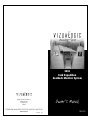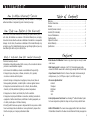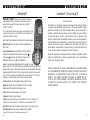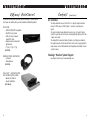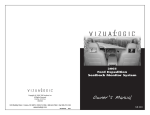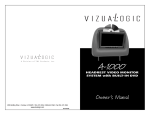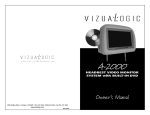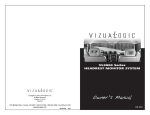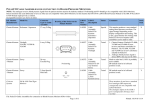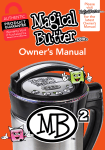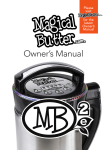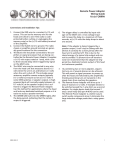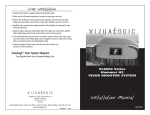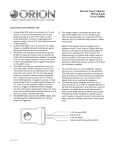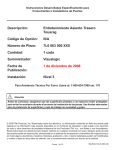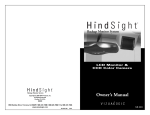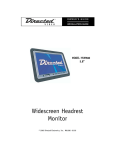Download Vizualogic 2004 User's Manual
Transcript
Advantage™ Series 2004 Ford Expedition Seatback Monitor System Copyright © 2002 TMI Products, Inc. All Rights Reserved Corona, CA U.S.A. 060300 Owner ’ s Manual 1493 Bentley Drive • Corona, CA 92879 • 909-272-1996 • 800-624-7960 • Fax 909-272-1584 www.vizualogic.com 99-9017-001 1/04 Winter 2004 Welcome Congratulations on your purchase of a Vizualogic® Seatback Monitor System that will provide your family with many years of enjoyment. This sophisticated product provides video entertainment to rear seat passengers without altering the appearance of your vehicle’s original interior. Reviewing this owner’s manual thoroughly prior to operation will provide you with the best performance and help explain the simple requirements for proper care. Important Safety Information: Specifications ELECTRICAL SPECIFICATIONS – 7.0” Display Type: Screen size: Resolution: Number of Pixels: Brightness: Horizontal view angle: Vertical view angle: Power requirement: (Monitor) Power consumption: (Monitor) LCD 7.0” (Diagonal) 1,440 (W) x 234 (H) 336,960 400 nit ±65° +40°, -65° DC 12.0V ±1.5 DC <1A This video product is designed and intended for positioning in back seating areas of a vehicle where it cannot be viewed directly or indirectly by the driver and possibly cause him/her to be distracted from the task of operating the vehicle. Driver distraction is a major cause of accidents and for this reason many states specifically prohibit the viewing of motion video within view of the driver while the vehicle is in motion. Purchase Information Please fill out this section for your reference and retain the original bill of sale to validate your Limited Warranty should service become necessary: Date of Purchase: Place of Purchase: Unit Serial Number: 2 11 How to Obtain Warranty Service To obtain warranty service, the product(s) must be returned to a Company authorized installer accompanied by proof of warranty coverage. How State Law Relates to the Warranty Some states do not allow limitation on how long an implied warranty lasts. In such states, the limitations or exclusions of this Limited Warranty may not apply. Some states do not allow the exclusion or limitation of incidental or consequential damages. In such states, the exclusion or limitation of this Limited Warranty may not apply to you. This Limited Warranty gives you specific legal rights and you may have other rights which vary from state to state. Table of Contents Welcome . . . . . . . . . . . . . . . . . . . . . . . . . . . . . . . . . . . . . . . . . . . . . . . . . . . . . . . . . 2 Purchase Information . . . . . . . . . . . . . . . . . . . . . . . . . . . . . . . . . . . . . . . . . . . . . . . 2 Features . . . . . . . . . . . . . . . . . . . . . . . . . . . . . . . . . . . . . . . . . . . . . . . . . . . . . . . . . . 3 Controls (Remote Control) . . . . . . . . . . . . . . . . . . . . . . . . . . . . . . . . . . . . . . . . . . . 4 Controls (A/V Controller) . . . . . . . . . . . . . . . . . . . . . . . . . . . . . . . . . . . . . . . . . . . . 6 Care and Maintenance . . . . . . . . . . . . . . . . . . . . . . . . . . . . . . . . . . . . . . . . . . . . . . 7 Troubleshooting . . . . . . . . . . . . . . . . . . . . . . . . . . . . . . . . . . . . . . . . . . . . . . . . . . . . 8 Optional Accessories . . . . . . . . . . . . . . . . . . . . . . . . . . . . . . . . . . . . . . . . . . . . . . . . 9 Limited Warranty . . . . . . . . . . . . . . . . . . . . . . . . . . . . . . . . . . . . . . . . . . . . . . . . . . 10 Specifications . . . . . . . . . . . . . . . . . . . . . . . . . . . . . . . . . . . . . . . . . . . . . . . . . . . . . 11 Features What is Excluded from this Limited Warranty This limited warranty excludes: • Elimination of externally generated static or noise, or the correction of antenna problems or weak television reception. • Costs incurred for installation, removal or reinstallation of the product(s). • Damage to tapes, video games, software, camcorders, discs, speakers, accessories or vehicle electrical systems. • Cosmetic damage or damage due to negligence, misuse, abuse, failure to follow operating instructions, accidental spills or customer applied cleaners. • Damage due to environmental causes such as floods, airborne fallout, chemicals, salt, hail, windstorms, lightning or extreme temperatures. • Damage due to accidents, road hazards, fire, theft or vandalism. • Damage due to improper installation or connection, including connection to equipment of another manufacturer, modification of existing equipment, use of a faulty cassette tape or VCR head cleaning. • Product(s) which have been opened or tampered with for any reason or which have been damaged due to alteration or service performed by anyone other than the Company or a Company authorized installer. 10 • Flush Mounted LCD Monitor: Provides crisp, clear images on an easy to view color screen. • Wide Viewing angle: A minimum of ±45° (90o) horizontal viewing angle ensures that off-axis viewers will be able to enjoy viewing with full color clarity. • 2 Input Source Selector: Permits a choice of two inputs to allow viewing of multiple sources, (i.e., DVD Player on input 1, and VCR on input 2). • On-screen adjustments for: - Contrast - Sharpness - Brightness - Color - Tint • Factory Replacement Seat Foam: Your VizualogicTM Seatback Monitor System has been designed to replicate the shape and of your factory seatback foam. • Built in IR Transmitter: The screen comes equipped with a built in two channel IR transmitter. Channel A for the driver side and Channel B for the passenger side. 3 Controls Remote Control: Please refer to the photo. The remote control supplied with your VizuaLogic video system will also operate the VizuaLogic DVD players listed below. VL5500*, VL5700**, VL5800** This section will describe the video system control functions of the remote control. Please see your DVD Player Owner’s Manual for a description of the DVD controls. Note: Install (2) AAA batteries (included) into the remote control. Monitor Power: Press the ‘Power’ button to illuminate the LCD screen. Screen Adjustments: Press the MENU button to select the desired screen adjustment, then press the up arrow or down arrow to change the setting. Each press of the MENU button will cycle to the next adjustment. Screen: Gives you three different options for turning the screen power on and off. “Screen Off” means you will have to push the power button to turn on the screen. “Screen Auto” means the screen will default to the same power setting that it was left in. If the screen was left on, then the screen will turn on. If the screen was turned off then the screen will stay off. “Screen On” means the screen will always turn on when it receives power. Contrast: Adjusts the differentiation between light and dark. Brightness: Adjusts the overall brightness of the LCD display. Limited Warranty Terms of Warranty TMI Products, Inc (Company) warrants to the original retail purchaser that the automotive video product(s) purchased from a Company authorized installer, within the first ninety (90) days after new vehicle delivery, are free from defects in materials or workmanship under normal use and conditions for a period of three (3) years from date of purchase or the first 36,000 miles as registered on the vehicle’s odometer at time of installation, whichever occurs first, with exception of remote control(s) which is warranted for a period of sixty (60) days from date of purchase. Products purchased or installed more than ninety (90) after new vehicle delivery are warranted for a period of one (1) year from date of purchase. A sales receipt is required to provide proof of date of purchase. Should the product(s) be determined defective during the applicable warranty period, the defect(s) will be repaired or replaced with a new or reconditioned part(s), at the Company’s option. EXCEPT AS EXPRESSLY SET FORTH IN THIS WARRANTY, THE COMPANY MAKES NO OTHER WARRANTIES, EXPRESSED OR IMPLIED, INCLUDING ANY IMPLIED WARRANTIES OF MERCHANTABILITY AND FITNESS FOR A PARTICULAR PURPOSE. THE COMPANY EXPRESSLY DISCLAIMS ALL WARRANTIES NOT STATED IN THIS LIMITED WARRANTY. ANY IMPLIED WARRANTIES THAT MAY BE IMPOSED BY LAW ARE LIMITED TO THE TERMS OF THIS EXPRESSED LIMITED WARRANTY. Color: Adjusts the intensity of the display colors. Tint: Adjusts the overall red/green color balance. Sharpness: Adjusts display sharpness. Zoom: Changes the aspect ratio of the display. ‘Full’ is 16:9, Normal is 4:3, ‘Cinema’ is a zoom-in view of 16:9, ‘Wide’ is a zoom-out view of 16:9. Input Select: Press the ‘SEL’ button to select Input 1, ‘AV1’ or Input 2, ‘AV2’. Reset Default: Adjusts the screen settings to factory settings. *except DVD Power function. **Available starting August 2003 4 9 Optional Accessories TM To increase the enjoyment and utility of your Vizualogic System, several accessories are available from your local authorized distributor/retailer: DVD PLAYER • DVD/SVCD/CD/MP3 compatible • PAL/NTSC color system • Dolby Pro Logic surround sound/DTS ready. • Wireless remote control with full functions. • 7” (w) x 2” (h) x 7” (d) (90-5008) WIRELESS STEREO HEADPHONES • 2-channel • IR headphones (90-3006) Controls (continued) A/V Controller: - The Video Controller in your VL9000 kit is a 2 input/2 output controller. - Connect a DVD player or VCR to Input 1, connect a second player to Input 2. - The system diagram below illustrates how to set up a 2 Input/2 Output system for your vehicle. Each screen can independently display each of the 2 input source units. - The Output RCA connectors (Audio R, Audio L, and Video) are linked to the output connector for the headrest and can be used to supply signals to audio devices such as FM Modulators and Headphone transmitters as well as other screens. Vizualogic® Headrest System Diagram - See diagram insert or go to www.vizualogic.com. THE GLOVETM — AUTOMOTIVE DVD AND VCR PROTECTIVE COVERS • Mounts and Protects. • Speeds Installation. (89-2106-xx) 8 5 Care and Maintenance Your Vizualogic® System is a product of superior design and craftsmanship and should be treated with care. The suggestions below will help to fulfill any warranty obligations and provide many years of enjoyment. • Cleaning the Monitor Screen and Housing: The components may be cleaned by occasional gentle wiping with a soft, lint-free, cotton cloth that has been slightly dampened with water. CAUTION: Do not use liquids, abrasives, aerosol cleaners, or paper cleaning products because they will result in permanent damage to the finish of your components! The LCD screen is made of a specially coated glass and can be scratched or damaged by abrasive or ammonia-based window cleaners. Troubleshooting • No Display: (Screen is blank) - Point remote control at screen and press “POWER” button. - Verify 12V power is correctly supplied to Video Controller. - Verify that monitor cable is connected to Video Controller. - Verify that 12V circuit is on (i.e., ignition position). • No Video: (Blue screen) - Make sure all video cables are connected correctly. - Make sure Source (DVD player, etc…) is “ON.” - Make sure Source (DVD player, etc…) is in “PLAY” mode. - Press TV/AV button to ensure correct Input is selected. • Use and Storage: - These units contain precision electronics that must be protected from dust, dirt, and moisture. - Never spill liquids on any of the components. Liquids, humidity, and precipitation contain minerals that will corrode electronic circuits. • Take care to avoid the following: - Rough handling can break internal circuit boards. Do not drop, knock, or shake the components. - Do not attempt to paint or refinish the components. Paint can clog moving parts and prevent proper operation. - The components can be damaged by non-expert handling. Attempting to open any of the components may void the limited warranty. 6 7