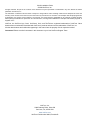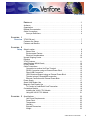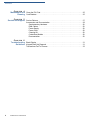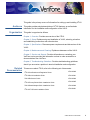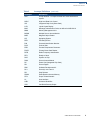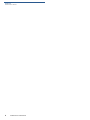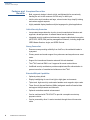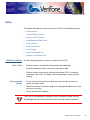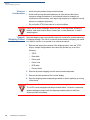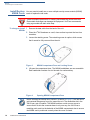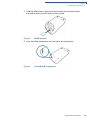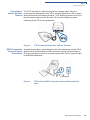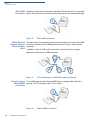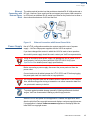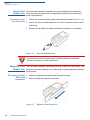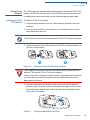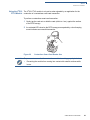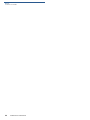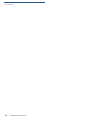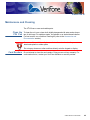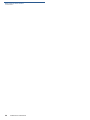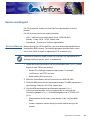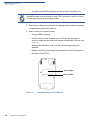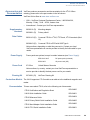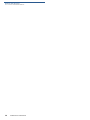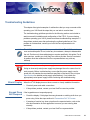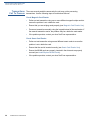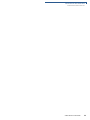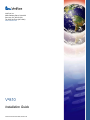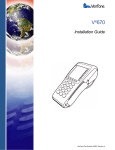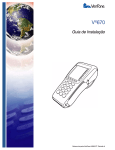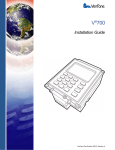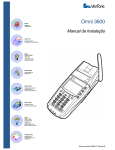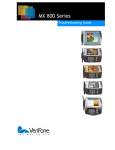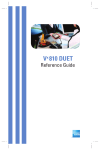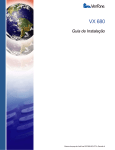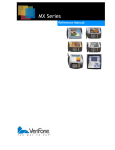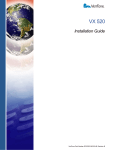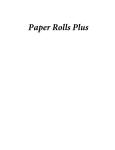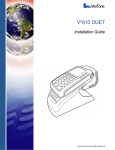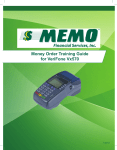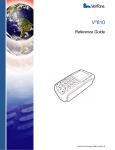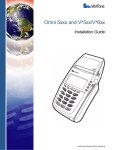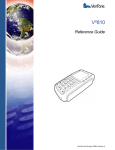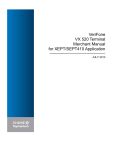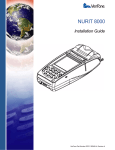Download VeriFone DUET Vx810 User's Manual
Transcript
Vx810 Installation Guide VeriFone Part Number 24963, Revision B Vx810 Installation Guide © 2008 VeriFone, Inc. All rights reserved. No part of the contents of this document may be reproduced or transmitted in any form without the written permission of VeriFone, Inc. The information contained in this document is subject to change without notice. Although VeriFone has attempted to ensure the accuracy of the contents of this document, this document may include errors or omissions. The examples and sample programs are for illustration only and may not be suited for your purpose. You should verify the applicability of any example or sample program before placing the software into productive use. This document, including without limitation the examples and software programs, is supplied “As-Is.” VeriFone, the VeriFone logo, Omni, VeriCentre, Verix, and ZonTalk are registered trademarks of VeriFone. Other brand names or trademarks associated with VeriFone’s products and services are trademarks of VeriFone, Inc. All other brand names and trademarks appearing in this manual are the property of their respective holders. Comments? Please e-mail all comments in this document to your local VeriFone Support Team. VeriFone, Inc. 2099 Gateway Place, Suite 600 San Jose, CA, 95110 USA www.verifone.com VeriFone Part Number 24963, Revision B CONTENTS PREFACE . . . . . . . . . . . . . . . . . . . . . . . . . . . . . . . . . . . . . . . 3 Audience. . . . . . . . . . . . . . . . . . . . . . . . . . . . . . . . . . . . . . . . . . . . . . . . . . . . . . . . Organization . . . . . . . . . . . . . . . . . . . . . . . . . . . . . . . . . . . . . . . . . . . . . . . . . . . . . Related Documentation . . . . . . . . . . . . . . . . . . . . . . . . . . . . . . . . . . . . . . . . . . . . Guide Conventions . . . . . . . . . . . . . . . . . . . . . . . . . . . . . . . . . . . . . . . . . . . . . . . . Acronym Definitions . . . . . . . . . . . . . . . . . . . . . . . . . . . . . . . . . . . . . . . . . . . . 3 3 3 4 4 CHAPTER 1 Overview Vx810 PIN pad . . . . . . . . . . . . . . . . . . . . . . . . . . . . . . . . . . . . . . . . . . . . . . . . . . . 7 Features at a Glance . . . . . . . . . . . . . . . . . . . . . . . . . . . . . . . . . . . . . . . . . . . . . . 7 Features and Benefits . . . . . . . . . . . . . . . . . . . . . . . . . . . . . . . . . . . . . . . . . . . . . 8 CHAPTER 2 Setup Select Location . . . . . . . . . . . . . . . . . . . . . . . . . . . . . . . . . . . . . . . . . . . . . . . . . . . 9 Ease of Use . . . . . . . . . . . . . . . . . . . . . . . . . . . . . . . . . . . . . . . . . . . . . . . . . . 9 Environmental Factors . . . . . . . . . . . . . . . . . . . . . . . . . . . . . . . . . . . . . . . . . . 9 Electrical Considerations . . . . . . . . . . . . . . . . . . . . . . . . . . . . . . . . . . . . . . . 10 Unpack Shipping Carton. . . . . . . . . . . . . . . . . . . . . . . . . . . . . . . . . . . . . . . . . . . 10 Examine Vx810 Features. . . . . . . . . . . . . . . . . . . . . . . . . . . . . . . . . . . . . . . . . . . . . . . . . . 11 Install/Replace MSAM Cards . . . . . . . . . . . . . . . . . . . . . . . . . . . . . . . . . . . . . . . 12 Privacy Shield. . . . . . . . . . . . . . . . . . . . . . . . . . . . . . . . . . . . . . . . . . . . . . . . . . . 14 Cable Connections . . . . . . . . . . . . . . . . . . . . . . . . . . . . . . . . . . . . . . . . . . . . . . . 14 Connection to another VeriFone Terminal . . . . . . . . . . . . . . . . . . . . . . . . . . 15 RS232 Connection using an External Power Brick. . . . . . . . . . . . . . . . . . . . 15 Direct USB Connection . . . . . . . . . . . . . . . . . . . . . . . . . . . . . . . . . . . . . . . . . 16 USB–Download Support using an External Power Brick . . . . . . . . . . . . . . . 16 Terminal using a PoweredUSB connection . . . . . . . . . . . . . . . . . . . . . . . . . 16 Ethernet Connection with External Power Brick . . . . . . . . . . . . . . . . . . . . . . 17 Power Supply . . . . . . . . . . . . . . . . . . . . . . . . . . . . . . . . . . . . . . . . . . . . . . . . . . . 17 Smart Card Reader Use . . . . . . . . . . . . . . . . . . . . . . . . . . . . . . . . . . . . . . . . . . . 18 Magnetic Card Reader Use . . . . . . . . . . . . . . . . . . . . . . . . . . . . . . . . . . . . . . . . 18 To Conduct a Credit/Debit Card Transaction . . . . . . . . . . . . . . . . . . . . . . . . 18 Contactless Module . . . . . . . . . . . . . . . . . . . . . . . . . . . . . . . . . . . . . . . . . . . . . . 19 Installing the Vx810 CTLS Module . . . . . . . . . . . . . . . . . . . . . . . . . . . . . . . . 19 Using the Vx810 CTLS Module . . . . . . . . . . . . . . . . . . . . . . . . . . . . . . . . . . . 21 C H A P T E R 3 Specifications . . . . . . . . . . . . . . . . . . . . . . . . . . . . . . . . . . . . . . . . . . . . . . . . . . . 23 Unit Power Requirements . . . . . . . . . . . . . . . . . . . . . . . . . . . . . . . . . . . . . . . Power Pack. . . . . . . . . . . . . . . . . . . . . . . . . . . . . . . . . . . . . . . . . . . . . . . . . . Temperature . . . . . . . . . . . . . . . . . . . . . . . . . . . . . . . . . . . . . . . . . . . . . . . . . Humidity . . . . . . . . . . . . . . . . . . . . . . . . . . . . . . . . . . . . . . . . . . . . . . . . . . . . External Dimensions . . . . . . . . . . . . . . . . . . . . . . . . . . . . . . . . . . . . . . . . . . . Weight. . . . . . . . . . . . . . . . . . . . . . . . . . . . . . . . . . . . . . . . . . . . . . . . . . . . . . 23 23 23 23 23 23 VX810 INSTALLATION GUIDE 1 C ONTENTS CHAPTER 4 Maintenance and Clean the PIN Pad. . . . . . . . . . . . . . . . . . . . . . . . . . . . . . . . . . . . . . . . . . . . . . . 25 Cleaning Card Readers . . . . . . . . . . . . . . . . . . . . . . . . . . . . . . . . . . . . . . . . . . . . . . . . . . . 25 CHAPTER 5 Service and Support Service Returns . . . . . . . . . . . . . . . . . . . . . . . . . . . . . . . . . . . . . . . . . . . . . . . . . 27 Accessories and Documentation . . . . . . . . . . . . . . . . . . . . . . . . . . . . . . . . . . . . Supplementary Hardware . . . . . . . . . . . . . . . . . . . . . . . . . . . . . . . . . . . . . . . Data Cables . . . . . . . . . . . . . . . . . . . . . . . . . . . . . . . . . . . . . . . . . . . . . . . . . Power Supply . . . . . . . . . . . . . . . . . . . . . . . . . . . . . . . . . . . . . . . . . . . . . . . . Power Cord . . . . . . . . . . . . . . . . . . . . . . . . . . . . . . . . . . . . . . . . . . . . . . . . . . Cleaning Kit. . . . . . . . . . . . . . . . . . . . . . . . . . . . . . . . . . . . . . . . . . . . . . . . . . Contactless Module . . . . . . . . . . . . . . . . . . . . . . . . . . . . . . . . . . . . . . . . . . . Documentation . . . . . . . . . . . . . . . . . . . . . . . . . . . . . . . . . . . . . . . . . . . . . . . 29 29 29 29 29 29 29 29 CHAPTER 6 Troubleshooting Blank Display . . . . . . . . . . . . . . . . . . . . . . . . . . . . . . . . . . . . . . . . . . . . . . . . . . . 31 Guidelines Keypad Does Not Respond . . . . . . . . . . . . . . . . . . . . . . . . . . . . . . . . . . . . . . . . 31 Transactions Fail To Process . . . . . . . . . . . . . . . . . . . . . . . . . . . . . . . . . . . . . . . 32 2 VX810 INSTALLATION GUIDE PREFACE This guide is the primary source of information for setting up and installing Vx810. Audience This guide provides simple descriptions of Vx810 features, as well as basic information for the installation and configuration of the Vx810. Organization This guide is organized as follows: Chapter 1, Overview. Provides an overview of the Vx810. Chapter 2, Setup. Explains setup and installation of Vx810, selecting a location and establishing connections with other devices. Chapter 3, Specifications. Discusses power requirements and dimensions of the Vx810. Chapter 4, Maintenance and Cleaning. Explains maintenance of the Vx810. Chapter 5, Service and Support. Provides information on contacting your VeriFone service provider and information on how to order accessories or documentations from VeriFone. Chapter 6, Troubleshooting Guidelines. Provides troubleshooting guidelines should you encounter a problem in terminal installation and configuration. Related Documentation To learn more about Vx810, refer to the following set of documents: Vx810 Certification and Regulation Sheet VPN 24960 Vx810 Quick Installation Guide VPN 24961 Vx810 Reference Guide VPN 24964 Vx810 Privacy Shield Quick Installation Guide VPN 24965 Vx810 Stand Adapter Quick Installation Guide VPN 24966 Vx810 CTLS Quick Installation Guide VPN 28601 VX810 INSTALLATION GUIDE 3 P REFACE Guide Conventions Guide Conventions Various conventions are used to help you quickly identify special formatting. Table 1 describes these conventions and provides examples of their use. Table 1 Convention Document Conventions Meaning Example Blue Text in blue indicates terms that are cross references. See Guide Conventions. Italics Italic typeface indicates book titles or emphasis. You must not use this unit underwater. NOTE The pencil icon is used to highlight important information. RS232-type devices do not work on the Vx810 communication port. CAUTION The caution symbol indicates hardware or software failure, or loss of data. The unit is not waterproof or dustproof, and is intended for indoor use only. WARNING The lighting symbol is used as a warning when bodily injury might occur. Due to risk of shock do not use the terminal near water. Acronym Definitions Various acronyms are used in place of the full definition. Table 2 presents acronyms and their definitions. Table 2 4 VX810 INSTALLATION GUIDE Acronym Definitions Acronym Definitions AES Advanced Encryption Standard Algorithm API Application Programming Interface ARM Advanced RISC Machines CAPK Certification Authority Public Key as in the EMV standard CBC Cipher Block Chaining mode, as defined in ANSI X3.106 COG Chip on Glass COGS Cost of Goods Sold CTS Clear to Send DEA/DES Data Encryption Algorithm/Standard, as defined in ANSI X3.92 DUKPT Derived Unique Key Per Transaction Method as defined in the VISA’s POS Equipment Requirement: PIN processing and Data Authentication, International Version 1.0, August 1988 ECB Electronic Code Book mode, as defined in ANSI X3.106 ECR Electronic Cash Register EMV Joint Europay, MasterCard and Visa Standard ERS Engineering Requirements Specification P REFACE Guide Conventions Table 2 Acronym Definitions (continued) Acronym Definitions GID Group Identifier - Concept inherited from Verix terminals file system HDLC High-level Data Link Control ICC Integrated Chip Card (Smart Card) LCD Liquid Crystal Display MAC Message Authentication Code, as defined in ANSI X9.19 MMU Memory Management Unit MSAM Multiple Secure Access Module MSR Magnetic Stripe Reader OS Operating System PED PIN Entry Device PIN Personal Identification Number POS Point-of-Sale PRD Product Requirement Document PSCR Primary Smart Card Reader RFID Radio Frequency Identification RTS Ready to Send SOC System on Chip SAM Secure Access Module SC Smart Card (Integrated Chip Card) SD Secure Digital SDK Software Development Kit SL3 Security Level 3 and 4 SR Ship Release SRAM Static Random Access Memory STN Super Twisted Nematic UI User Interface USB Universal Serial Bus VSS VeriShield Security Scripts VX810 INSTALLATION GUIDE 5 P REFACE Guide Conventions 6 VX810 INSTALLATION GUIDE CHAPTER 1 Overview This chapter provides a brief description of VeriFone’s Vx810. Vx810 PIN pad The Vx810 is a PIN pad with an integrated smart card reader for connection to either VeriFone transaction terminals or third party electronic point-of-sale systems, offering advanced security and smart card processing capabilities. The Vx810 series supports both symmetric encryption algorithms (DES, 3DES, and AES) and asymmetric encryption (RSA). This device internally manages simultaneous multiple keys through either Master Session- or DUKPT-based processes, and offers high performance smart card processing, as well as support for the new generation of 3-volt cards. The Vx810 is a programmable device, allowing a custom or EMV-approved transaction application to run from the VISA PCI-compliant PIN pad, either to meet local regulatory requirements or relieve the ECR or terminal of this task. Features at a Glance The Vx810 has a sleek and stylish ergonomic design that offers power and performance in a smart card- or MSR-integrated PIN pad device. The Vx810 provides the right combination of features and functions in a sleek, stylish device that fits in the palm of your hand. This includes a magnetic stripe card reader, smart card reader, and integrated PIN pad. • Delivers power and usability in a convenient hand-held design. • Securely supports and runs payment and value-added applications. • Offers unsurpassed performance on EMV smart card transactions. • Security architecture meets specifications for PIN-entry devices (PCI) and sophisticated file authentication. Figure 1 Vx810 with new handheld design VX810 INSTALLATION GUIDE 7 O VERVIEW Features and Benefits Features and Exceptional Ease of Use Benefits • Bold, ergonomic design is sleek, stylish, and lightweight for conveniently handing the unit to the consumer for PIN entry or other input. • Intuitive telco-style interface and large, colored control keys simplify training and reduce support requests. • Highly readable display handles multiple languages for global applications. Critical Security Protection • Incorporates tamper-detection circuitry to resist unauthorized intrusion and supports a broad spectrum of software-based security features. • Integrated security modules simultaneously support sophisticated encryption (AES, DES, 3DES, RSA) and key management schemes, including single and 3DES Master Session, single, and 3DES Derived. Strong Feature Set • Ensures uncompromising reliability from VeriFone, the worldwide leader in e-payment. • Primary smart card reader support for synchronous and asynchronous smart cards. • Support for international character sets and Unicode standard. • The Vx810 received EMV Level 1 approval for smart card solutions. • VeriShield security architecture provides sophisticated file authentication to prevent execution of unauthorized software on the Vx810. Extended PIN pad Capabilities 8 VX810 INSTALLATION GUIDE • Optional privacy shield. • Display backlighting for use in low-light or high-glare environments. • Triple-track, high-coercivity card reader handles most magnetic stripe cards. • Three Security Access Modules (SAMs) safeguard sensitive financial data and support multiple smart card schemes. • Optional contactless module enhancement. • Can be combined with Vx810 DUET to provide a complete counter top payment solution. • Can be powered by other Vx series terminals through the multi-connector cable. CHAPTER 2 Setup This chapter describes the setup procedure for Vx810, in the following sections: Select Location • Select Location • Unpack Shipping Carton • Examine Vx810 Features • Install/Replace MSAM Cards • Privacy Shield • Cable Connections • Power Supply • Smart Card Reader Use • Magnetic Card Reader Use Use the following guidelines to select a location for the Vx810. Ease of Use • Select a location convenient for both merchant and cardholder. • Select a flat support surface, such as a countertop or table. • Select a location near a power outlet and the terminal, ECR, or computer connected to the Vx810. For safety, do not string cables or cords across a walkway. Environmental • Factors CAUTION Do not use the unit where there is high heat, dust, humidity, moisture, or caustic chemicals or oils. • Keep the unit away from direct sunlight and anything that radiates heat, such as a stove or a motor. • Do not use the Vx810 outdoors. The Vx810 is not waterproof or dustproof, and is intended for indoor use only. Any damage to the unit from exposure to rain or dust can void any warranty. VX810 INSTALLATION GUIDE 9 S ETUP Unpack Shipping Carton Electrical • Considerations • • Avoid using this product during electrical storms. Avoid locations near electrical appliances or other devices that cause excessive voltage fluctuations or emit electrical noise (for example, air conditioners, electric motors, neon signs, high-frequency or magnetic security devices, or computer equipment). Do not use the Vx810 near water or in moist conditions. WARNING Due to risk of shock or damage, do not use the Vx810 near water, including a bathtub, wash bowl, kitchen sink or laundry tub, in a wet basement, or near a swimming pool. Unpack Shipping Carton Open the shipping carton and carefully inspect its contents for possible tampering or shipping damage. The Vx810 is a secure product and any tampering can cause it to cease to function or to operate in an unsecured manner. 1 Remove and inspect the contents of the shipping carton, since the Vx810 ships in multiple configurations, the carton may include any or all of the following: • Vx810 • Data cable • Power pack • Power cord • ECR cable • Privacy shield 2 Remove all plastic wrapping from the terminal and components. 3 Remove the clear protective film from the display. 4 Save the shipping carton and packing material for future repacking or moving of the device. WARNING Do not use a unit that has been tampered with or damaged. The Vx810 comes equipped with tamper-evident labels. If a label or component appears damaged, please notify the shipping company and your VeriFone service provider immediately. 10 VX810 INSTALLATION GUIDE S ETUP Examine V x 810 Features Examine x V 810 Features Before you continue with the installation process, familiarize yourself with the Vx810 features: FUNCTION KEYS DISPLAY ALPHA KEY TELCO KEYPAD ATM STYLE KEYS MAGNETIC CARD READER COLOR-CODED FUNCTION KEYS (OPTIONAL) Figure 2 SMART CARD READER (OPTIONAL) Vx810 Features The Vx810 includes the following features: • A display. • Three types of keys: • Keypad matrix for four ATM-style keys and four Function keys. • Alpha key for entering text. • Three color-coded function keys below the keypad (CANCEL [RED], BACKSPACE [YELLOW], ENTER [GREEN]). • A magnetic card reader, built into the top side. An icon shows the proper swipe direction, with the stripe facing down and towards the keypad. • A smart card reader, built into the unit’s front side. An icon indicates the proper card position and insertion direction. (Optional) • A SAM (Security Access Module) compartment, built into the back side of the unit. The Vx810 contains multiple-SAM (MSAM) cardholders to support multiple stored-value card programs or other merchant card requirements. (Optional) VX810 INSTALLATION GUIDE 11 S ETUP Install/Replace MSAM Cards Install/Replace MSAM Cards You may need to install one or more multiple security access module (MSAM) cards or replace the old cards. CAUTION Observe standard precautions in handling electrostatically sensitive devices. Electrostatic discharges can damage the equipment. VeriFone recommends using a grounded anti-static wrist strap. To change or install 1 MSAMs Remove the data cable from the back of the unit. 2 Place the Vx810 facedown on a soft, clean surface to protect the lens from scratches. 3 Loosen the retaining screw. The restraining screw is captive, which means that it cannot be fully removed from the slot. Figure 3 MSAM Compartment Door and Locking Screw 4 Lift open the compartment door. The MSAM cardholders are now accessible. Each cardholder consists of a slot inboard of a numbered tray. Figure 4 NOTE 12 VX810 INSTALLATION GUIDE Opening MSAM Compartment Door Before inserting the MSAM card, position it as shown in Figure 5, with the card’s gold contacts facing away from you, toward the unit. The cardholder slot in the Vx810 has a set of contacts. The MSAM card has a notch on one corner to ensure that it fits into the connector base in only one way; the Vx810 has a matching notch cast into the backside of the MSAM compartment door to ensure the MSAM card is positioned correctly when the cover is closed. S ETUP Install/Replace MSAM Cards 5 Install the MSAM card by aligning the card to match the embossed number and carefully sliding it into the slots until fully inserted. Figure 5 MSAM Insertion 6 Close the MSAM compartment door and tighten the locking screw. Figure 6 Closed MSAM Compartment VX810 INSTALLATION GUIDE 13 S ETUP Privacy Shield Privacy Shield This figure shows an example of a Vx810 with the privacy shield installed. Figure 7 Cable Connections Installed Privacy Shield The Vx810 has six general cabling scenarios, depending on what the Vx810 connects to: 1 Connection to another VeriFone Terminal 2 RS232 Connection using an External Power Brick 3 Direct USB Connection 4 USB–Download Support using an External Power Brick 5 Terminal using a PoweredUSB connection 6 Ethernet Connection with External Power Brick CAUTION Using an incorrectly rated power supply can damage the unit or cause it not to work properly. Use only a power pack with VPN CPS11212-3A-(R) (see Specifications for detailed power supply specifications). 14 VX810 INSTALLATION GUIDE S ETUP Cable Connections Connection to The Vx810 connects to a VeriFone terminal via a straight cable. There is a another VeriFone minimum power requirement for the Vx810, currently specified as 3.5W. In cases Terminal where the terminal is only able to provide a 7 V DC output to power the Vx810, the terminal must be able to source at least 0.5 A of current. Otherwise, proper functioning of the Vx810 is not guaranteed. Figure 8 Vx810 Connected to Another VeriFone Terminal RS232 Connection A special dongle cable is used, where one end of the cable plugs into the Vx810 using an External while the other end terminates in a DB-9 connector housing. On the housing, a Power Brick DC jack is provided to connect to an external power brick. This is a generic cable for all RS232-based hosts. Figure 9 Vx810 with an RS232 Connection Using an External Power Brick VX810 INSTALLATION GUIDE 15 S ETUP Cable Connections Direct USB Similarly, a dongle cable is required in standard USB environments. For this cable Connection option, the host end has a molded housing which exposes the standard USB plug. Figure 10 Direct USB Connection USB–Download This cable option comes with a junction box that provides a mini-style Type B USB Support using an socket for connecting to the USB-based host and a DC jack for external power External Power connection. Brick In addition, a Type A USB socket is provided on the junction box to support application download via a USB thumb drive. Figure 11 Vx810 Connected to a USB with Download Support Terminal using a For a USB-based host with PoweredUSB feature, a straight cable is all that is PoweredUSB required. The Vx810 supports the 12 V DC option. connection Figure 12 16 VX810 INSTALLATION GUIDE PoweredUSB Connection S ETUP Power Supply Ethernet Connection with External Power Brick The cable required junction box that provides a standard RJ-45 LAN socket and a DC jack. However, since most hosts do not support peer-to-peer LAN connection to a PIN pad, an additional RJ-45 socket is provided on the junction box to allow a direct connection between Vx810 and the host. Figure 13 Power Supply Ethernet Connection with External Power Brick Not all Vx810 configurations and device contexts require the use of a power supply – VeriFone ships power supplies with the Vx810 as required. If you have changed the context in which the Vx810 is used or have questions about which power supply should be used, contact your VeriFone representative. CAUTION Using an incorrectly rated power supply can damage the unit or cause it not to work properly. Use only a power pack with VPN CPS11212-3A-(R) (see Specifications for detailed power supply specifications). Before connecting a power supply, disconnect the power pack cord from the power outlet. Connect and route all cables between the Vx810, ECR, and PC before plugging the power pack cord into a wall outlet or surge protector. WARNING Do not plug the power pack into an outdoor outlet or operate the Vx810 outdoors. Also, disconnecting power during a transaction can cause transaction data files not yet stored in memory to be lost. NOTE To protect against possible damage caused by lightning strikes and electrical surges, VeriFone recommends installing a power surge protector. When the Vx810 has power and an application is loaded, the application starts after the initial VeriFone copyright screen and displays a unique copyright screen. If no application is loaded, DOWNLOAD NEEDED appears on the display after the initial VeriFone copyright screen. VX810 INSTALLATION GUIDE 17 S ETUP Smart Card Reader Use Smart Card Reader Use The smart card transaction procedure can vary depending on the application. Verify the proper procedure with your application provider before performing a smart card transaction. To Conduct a Smart 1 Card Transaction Position the smart card with the gold contacts facing upward (see Figure 14). 2 Insert it into the smart card reader slot in a smooth, continuous motion until it seats firmly. 3 Remove the card when the display indicates the transaction is completed. Figure 14 CAUTION Magnetic Card Reader Use Smart Card Reader Use Leave the smart card in the card reader until the transaction is completed. Premature removal can void the transaction. The Vx810 has a magnetic card reader that uses a triple track stripe reader. This gives the unit greater reliability over a wide range of swipe speeds and operating environments. To Conduct a Credit/ 1 Position a magnetic card with the stripe facing the keypad. Debit Card Transaction 2 Swipe it through the magnetic card reader. Figure 15 18 VX810 INSTALLATION GUIDE Magnetic Card Reader Use S ETUP Contactless Module Contactless Module The Vx810 supports contactless smart card transactions through the Vx810 CTLS module. The SD card slot at the back of the Vx810 serves as the expansion port for installing the module as an add-on to the traditional magnetic card reader. Installing the Vx810 To install the Vx810 CTLS module: CTLS Module 1 Place the device facedown on a soft, clean surface to protect the lens from scratches. 2 Remove the SD card slot cover and store it in a safe place where it can be easily retrieved for later use. NOTE The SD card cover slot will not be used while the Vx810 CTLS module is in place. 3 Slide the connector into the SD card slot of the Vx810 as illustrated below until you feel it click into place. A Figure 16 B Sliding the Vx810 CTLS Module Into Place WARNING The mechanism that alows you to feel the connector click into place does not hold the Vx810 and the Vx810 CTLS module together. Once the connector is inserted, hold both devices in place while making sure that you do not allow the devices to separate so that the connector does not slip backwards out of the slot. 4 Insert the metal plate onto the back of the module and Vx810 to hold the devices in place. To do this, hold the metal plate at an angle as shown in the figure below, then slide the tabs on the wide end of the metal plate into the slots of the CTLS module. Figure 17 Sliding the Metal Plate into Place VX810 INSTALLATION GUIDE 19 S ETUP Contactless Module 5 Slide the tabs on the narrow end of the metal plate down to engage the ears of the Vx810. 6 Carefully hold both devices and the metal plate in place. Screw fine-thread black machine screw into the Vx810 first. Next, install the 3 coarse-thread self taping screws into the Vx810 CTLS module.. Figure 18 Installing the Screws WARNING Be careful. The self taping screws will require a moderate amount of force to install. Be sure to use the proper size screw driver and to securely support the Vx810 CTLS module to avoid any possible damage. Figure 19 NOTE Installed Vx810 CTLS Module You can verify if the module is installed properly through the CONTACTLESS DIAGNOSTIC function in System Mode of the Vx810. For more information, please refer to the Vx810 Reference Guide, VPN 24964. 20 VX810 INSTALLATION GUIDE S ETUP Contactless Module Using the Vx810 The Vx810 CTLS module is only active when signaled by an application for the CTLS Module conduction of a contactless smart card transaction. To perform a contactless smart card transaction: 1 Gently tap the card onto or hold the card (within to 4 cm.) against the surface of the RFID canopy. 2 An activated LED visual on the RFID canopy accompanied by a short beeping sound indicates a successful transaction. Figure 20 NOTE Contactless Smart Card Reader Use Proper care to ensure that the contactless module is working properly includes: • Preventing the module from coming into contact with metallic surfaces while in use. VX810 INSTALLATION GUIDE 21 S ETUP Contactless Module 22 VX810 INSTALLATION GUIDE CHAPTER 3 Specifications This chapter discusses power requirements, dimensions, and other specifications of the Vx810. Unit Power • Requirements • Power Pack • 9 - 12 V DC minimum of 450 mA 5 V DC minimum of 500 mA (USB power) CPS11212-3A-R • UL, ITE listed, Class 2, switching power supply • PS, 12.0 V DC UNIVERSAL 12W Temperature • Operating temperature: 0° to 40° C (32° to 104° F) • Storage temperature: -30° to 60° C (-22° to 140° F) Humidity • External • Dimensions • • Weight • • Relative humidity: 5% to 95%; no condensation Length: 150 mm (5.9 in) Width: 85 mm (3.3 in) Depth: 32 mm (1.3 in) Unit weight: 0.27 Kg (0.6 lb) Shipping weight: 0.850 Kg (1.9 lb) VX810 INSTALLATION GUIDE 23 Specifications 24 VX810 INSTALLATION GUIDE CHAPTER 4 Maintenance and Cleaning The Vx810 has no user-serviceable parts. Clean the PIN Pad To clean the unit, use a clean cloth slightly dampened with water and a drop or two of mild soap. For stubborn stains, use alcohol or an alcohol-based cleaner. For best results, use a Verifone Cleaning Kit (refer to the Accessories and Documentation section). CAUTION Never use thinner, trichloroethylene, or ketone-based solvents – they can deteriorate plastic or rubber parts. Do not spray cleaners or other solutions directly onto the keypad or display. Card Readers Do not attempt to clean the card readers. Doing so can void any warranty. For card reader service, contact your VeriFone distributor or service provider. VX810 INSTALLATION GUIDE 25 M AINTENANCE AND C LEANING Card Readers 26 VX810 INSTALLATION GUIDE CHAPTER 5 Service and Support For Vx810 problems, contact your local VeriFone representative or service provider. For Vx810 product service and repair information: Service Returns • USA – VeriFone Service and Support Group, 1-800-834-4366, Monday - Friday, 8 A.M. - 8 P.M., eastern time. • International – Contact your VeriFone representative. Before returning the Vx810 to VeriFone, you must obtain a Merchandise Return Authorization (MRA) number. The following procedure describes how to return one or more Vx810 for repair or replacement (U.S. customers only). NOTE International customers, please contact your local VeriFone representative for assistance with your service, return, or replacement. 1 Gather the following information from the printed labels (see Figure 21) on the bottom of each Vx810 to be returned: • Product ID, including the model and part number. For example, “m108-xxx-xx” and “PTID xxxxxxxx.” • Serial number (S/N xxx-xxx-xxx). 2 Within the United States, call VeriFone toll-free at 1-800-834-4366. 3 Select the MRA option from the automated message. The MRA department is open Monday–Friday, 8 A.M.–8 P.M., eastern time. 4 Give the MRA representative the information gathered in Step 1. If the list of serial numbers is long, you can fax the list, along with the information gathered in Step 1, to the MRA department at 1-727-953-4172 (U.S.). • Please address the fax clearly to the attention of the “VeriFone MRA Dept.” • Include a telephone number where you can be reached and your fax number. VX810 INSTALLATION GUIDE 27 S ERVICE AND S UPPORT Service Returns • NOTE You will be issued MRA number(s) and the fax will be returned to you. One MRA number must be issued for each Vx810 you return to VeriFone, even if you are returning several of the same model. 5 Describe the problem(s) and provide the shipping address where the repaired or replacement unit must be returned. 6 Keep a record of the following items: • Assigned MRA number(s). • VeriFone serial number assigned to the Vx810 you are returning for service or repair (serial numbers are located on the bottom of the unit (see Figure 21). • Shipping documentation, such as air bill numbers used to trace the shipment. • Model(s) returned (model numbers are located on the VeriFone label on the bottom of the Vx810). MODEL NUMBER SERIAL NUMBER Figure 21 28 VX810 INSTALLATION GUIDE Information Label on Unit Bottom S ERVICE AND S UPPORT Accessories and Documentation Accessories and Documentation VeriFone produces accessories and documentation for the Vx810. When ordering, please refer to the part number in the left column. VeriFone Online Store at www.store.verifone.com • USA – VeriFone Customer Development Center, 1-800-834-4366, Monday - Friday, 7 A.M. - 8 P.M., eastern time • International – Contact your VeriFone representative Supplementary Hardware 08392-01-(R) Mounting adapter 08368-01-(R) Privacy shield Data Cables 08361-XX-(R) Connects Vx810 to Vx510, Vx570 and, Vx610 terminals (Mod10) 08398-XX-(R) Connects Vx810 to ECR with USB Type A Various others, depending on what they connect to. Contact your local VeriFone representative or service provider to identify the best cable for your needs. Power Supply Power Cord Power packs are optional, except in certain instances (see Power Supply). 07152-xx CPS11212-3A-R DC power pack (universal) 07152-02-R AC power cord (US) United States of America Various others, by country: contact your local VeriFone representative or service provider to identify the best power cord for your needs. Cleaning Kit 02746-01(-R) VeriFone Cleaning Kit Contactless Module The Vx810 supports a CTLS module as an add-on to the traditional magnetic card reader. Documentation To learn more about Vx810, refer to the following set of documents: Vx810 Certification and Regulation Sheet VPN 24960 Vx810 Quick Installation Guide VPN 24961 Vx810 Reference Guide VPN 24964 Vx810 Privacy Shield Quick Installation Guide VPN 24965 Vx810 Stand Adapter Quick Installation Guide VPN 24966 Vx810 CTLS Quick Installation Guide VPN 28601 VX810 INSTALLATION GUIDE 29 S ERVICE AND S UPPORT Accessories and Documentation 30 VX810 INSTALLATION GUIDE CHAPTER 6 Troubleshooting Guidelines This chapter lists typical examples of malfunctions that you may encounter while operating your Vx810 and the steps that you can take to resolve them. The troubleshooting guidelines provided in the following section are included to assist successful installation and configuration of the Vx810. If you are having problems operating your Vx810, please read these troubleshooting examples. If the problem persists even after performing the outlined guidelines or if the problem is not described, contact your local VeriFone representative for assistance. NOTE The Vx810 comes equipped with tamper-evident labels. The Vx810 contains no user-serviceable parts. Do not, under any circumstance, attempt to disassemble the unit. Perform only those adjustments or repairs specified in this guide. For all other services, contact your local VeriFone service provider. Service conducted by parties other than authorized VeriFone representatives may void any warranty. CAUTION Not all units require use of a power supply. Using an incorrectly rated power supply may damage the unit or cause it not to work properly. Before troubleshooting, ensure that the power supply used to power the unit matches the requirements specified on the back of the unit (see Specifications for detailed power supply specifications). If not, obtain the appropriately rated power supply before continuing with troubleshooting. Blank Display When the Vx810 display does not show correct or clearly readable information: • Check all power and cable connections. • If the problem persists, contact your local VeriFone service provider. Keypad Does If the keypad does not respond properly: Not Respond • Check the display. If it displays the wrong character or nothing at all when you press a key, follow the steps outlined in Transactions Fail To Process. • If pressing a function key does not perform the expected action, refer to the user documentation for that application to ensure you are entering data correctly. • If the problem persists, contact your local VeriFone representative. VX810 INSTALLATION GUIDE 31 TROUBLESHOOTING G UIDELINES Transactions Fail To Process Transactions Fail To Process There are several possible reasons why the unit may not be processing transactions. Use the following steps to troubleshoot failures. Check Magnetic Card Reader • Perform a test transaction using one or more different magnetic stripe cards to ensure the problem is not a defective card. • Ensure that you are swiping cards properly (see Magnetic Card Reader Use). • Process a transaction manually using the keypad instead of the card reader. If the manual transaction works, the problem may be a defective card reader. • If the problem persists, contact your local VeriFone representative. Check Smart Card Reader 32 VX810 INSTALLATION GUIDE • Perform a test transaction using several different smart cards to ensure the problem is not a defective card. • Ensure that the card is inserted correctly (see Smart Card Reader Use). • Ensure the MSAM cards are properly inserted in the slots and are properly secured (see Install/Replace MSAM Cards). • If the problem persists, contact your local VeriFone representative. TROUBLESHOOTING G UIDELINES Transactions Fail To Process VX810 INSTALLATION GUIDE 33 VeriFone, Inc. 2099 Gateway Place, Suite 600 San Jose, CA, 95110 USA Tel: (800) VeriFone (837-4366) www.verifone.com Vx810 Installation Guide VeriFone Part Number 24963, Revision B