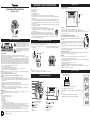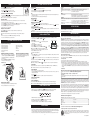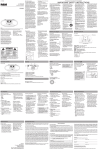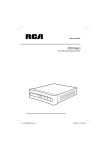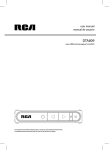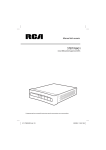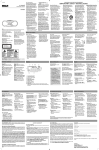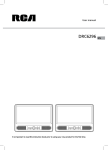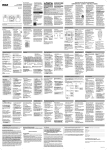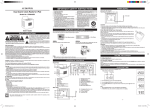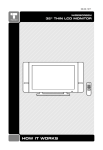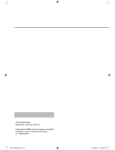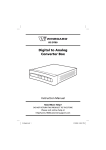Download Venturer IP873 User's Manual
Transcript
IMPORTANT SAFETY INSTRUCTIONS Clock Radio for iPhone and iPod Model No.: iP873 User’s Guide 1. 2. 3. 4. 5. 6. 7. 8. Read these instructions. Keep these instructions. Heed all warnings. Follow all instructions. Do not use this apparatus near water. Clean only with dry cloth. Do not block any ventilation openings. Install in accordance with the manufacturer’s instructions. Do not install near any heat sources such as radiators, heat registers, stoves, or other apparatus (including amplifiers) that produce heat. 9. Do not defeat the safety purpose of the polarized or grounding-type plug. A polarized plug has two blades with one wider than the other. A grounding type plug has two blades and a third grounding prong. The wide blade or the third prong are provided for your safety. If the provided plug does not fit into your outlet, consult an electrician for replacement of the obsolete outlet. 10. Protect the power cord from being walked on or pinched particularly at plugs, convenience receptacles, and the point where they exit from the apparatus. 11. Only use attachments/accessories specified by the manufacturer. 12. Use only with a cart, stand, tripod, bracket, or table specified by the manufacturer, or sold with the apparatus. When a cart is used, use caution when moving the cart/apparatus combination to avoid injury from tip-over. 13. Unplug this apparatus during lightening storms or when unused for a long period of time. 14. Refer all servicing to qualified service personnel. Servicing is required when the apparatus has been damaged in any way, such as the power-supply cord or plug is damaged, liquid has spilled Portable Cart Warning or objects have fallen into the apparatus, the apparatus has been exposed to rain or moisture, does not operate normally, or has been dropped. Safety Precautions The lightning flash with an arrowhead symbol, within the equilateral triangle, is intended to alert the user to the presence of uninsulated "dangerous voltage" within the product's enclosure that may be of sufficient magnitude to cause an electric shock. The exclamation point within the equilateral triangle is intended to alert the user to the presence of important operating and maintenance (servicing) instructions in this owner's guide. * SEE GRAPHIC SYMBOLS ON THE BOTTOM OF UNIT * replacing COLOR SLEEVE You can change the appearance of your product by using one of the color sleeves (supplied with the product). Choose the sleeve you prefer, then follow the below steps to replace it. 1. Put the color sleeve into the gap between the transparent case and the unit. 2. Then adjust the sleeve gently as shown until the speaker holes in the sleeve align with the unit’s speaker holes. Gap WARNING: Changes or modifications to this unit not expressly approved by the party responsible for compliance could void the user’s authority to operate the equipment. This Class B digital apparatus complies with Canadian ICES-003. Cet appareil numérique de la classe B est conforme à la norme NMB-003 du Canada. Warnings: • To reduce the risk of fire or electric shock, do not expose this apparatus to rain or moisture. • The AC adapter is used as disconnect device and it should remain readily operable during intended used. In order to disconnect the apparatus from the mains completely, the AC adapter should be disconnected from the mains socket outlet completely. • Minimum 10 cm (4 inches) distances around the apparatus for sufficient ventilation. • Batteries shall not be exposed to excessive heat such as sunshine, fire or the like. • The ventilation should not be impeded by covering the ventilation openings with items such as newspaper, table-cloths, curtains, etc. • No naked flame sources such as lighted candles should be placed on the apparatus. • The apparatus and AC adapter shall not be exposed to dripping or splashing and that no objects filled with liquids, such as vases, shall be placed on apparatus and AC adapter. On Operation Do not turn up the volume while listening to your iPod with no audio signals or very low level inputs. If you do so, the speakers may be damaged when the peak level of the sound is played. This AC adapter operates on AC 120V ~ 60Hz. To AC outlet CAUTIONS: • Before use, make sure the rated voltage of the adapter matches your local voltage. • If you are not going to use the unit for a long time, disconnect the AC adapter from the wall outlet. • Whenever the AC adapter is plugged in to a wall outlet, electricity is running through the unit, even when the power button on the unit is turned off. Power Back-Up During Power Interruption Before inserting batteries, you need to plug the AC adapter in to a wall outlet. Open the battery door at the bottom of the unit and insert two “AA size” batteries into the battery compartment. We recommend you install two “AA size” batteries (not included) for the power back-up function. If the AC power supply is interrupted, the batteries supply power to keep the clock operating and the alarm times set. • During power interruption, the clock function is still maintained. The alarm sound will not come on. • These batteries are for clock operation and alarm memory during power interruption. You can not listen to the radio/iPod using battery power. To check the batteries’ condition, unplug the AC adapter from the wall outlet and plug it in again after a few minutes. If the displayed time is incorrect, replace the batteries with new ones. WARNINGS: • Danger of explosion if batteries are incorrectly replaced. Replace only with the same or equivalent type. • Be sure to install the batteries before unplugging the AC adapter. • When the unit is going to be left unplugged for a long time, remove the batteries to avoid undue battery discharge and unit damage from battery leakage. • Do not dispose of battery in a fire; battery may explode or leak. • Do not mix old and new batteries. • Do not mix alkaline, standard (carbon-zinc), or rechargeable (ni-cad, ni-mh, etc) batteries. CAUTION: When discarding batteries, environmental problems must be considered and local rules or laws governing the disposal of these batteries must be strictly followed. Notes: • Before adding a new sleeve, please remove the old sleeve. • Make sure the speaker holes in the color sleeve match with the unit’s speaker holes. clock setting Setting the clock can only be done in STANDBY mode. TIME DISPLAY INDICATOR LOCATION OF CONTROLS Front View Hour Digits Minute Digits AM Rear View 1 2 3 4 5 6 AM 9 AM 10 11 12 13 7 On Use Never use the unit where it would be subject to: - Heat sources such as radiators or air ducts. - Direct sunlight. - Excessive dust. - Moisture or rain. - Mechanical vibration or shock. - Uneven surface. • Do not place any heavy objects on top of the unit. • When the unit is used with an AC power adapter, do not wrap the unit in a cloth, blanket, etc.. If you do so, the temperature inside and outside the unit may rise considerably, resulting in malfunctioning of the unit. • If the unit is brought directly from a cold to a warm location, or is placed in a very damp room, the moisture may condense on the lens inside the unit. Should this occur, the unit will not operate. In this case, remove the disc and leave the unit in a warm place for several hours until the moisture evaporates. • For the unit to operate at its best, it should not be subject to temperatures below 41°F (5°C) or above 95°F (35°C). Using the AC Adapter When to Replace the Batteries Color Sleeve FCC Information This device complies with Part 15 of the FCC rules. Operation is subject to the following two conditions: (1) This device may not cause harmful interference, and (2) This device must accept any interference received, including interference that may cause undesired operation. NOTE: This equipment has been tested and found to comply with the limits for a Class B digital device, pursuant to part 15 of the FCC Rules. These limits are designed to provide reasonable protection against harmful interference in a residential installation. This equipment generates, uses, and can radiate radio frequency energy and, if not installed and used in accordance with the instructions, may cause harmful interference to radio communications. However, there is no guarantee that interference will not occur in a particular installation. If this equipment does cause harmful interference to radio or television reception, which can be determined by turning the equipment off and on, the user is encouraged to try to correct the interference by one or more of the following measures: • Reorient or relocate the receiving antenna. • Increase the separation between the equipment and receiver. • Connect the equipment into an outlet on a circuit different from that to which the receiver is connected. • Consult the dealer or an experienced radio/TV technician for help. POWER SUPPLY 8 1. Press the TIME/Fn button, the hour and minute digits blink. 2. Press the HOUR button to adjust the hour digits. 3. Press the MIN button to adjust the desired minutes then press the TIME/Fn button once to confirm. 14 15 16 AM 1. 2. 3. 4. 5. 6. 7. 8. HOUR/ RADIO TUNING ALM 1 (Alarm 1) Button TIME/Fn (Function) Button (Standby/On) Button - VOLUME + Buttons PRESET/SNOOZE button Display Transparent Case Button 9. iPod Dock / RADIO TUNING 10. MIN 11. ALM 2 (Alarm 1) Button 12. SLEEP Button (Play/Pause)/MEM Button 13. 14. FM ANT. (FM Antenna) 15. AC Power Adapter 16. Speakers Button This symbol indicates that this product incorporates double insulation between the hazardous mains voltage and user accessible parts. -1- AM Notes: • “PM” is displayed between 12 noon and midnight. 12:00 PM=Noon. • In RADIO/iPod mode, the current time is always shown on the display. -2- -3- LISTENING TO THE FM RADIO Start Playback 1. Press the (Standby/On) button to turn the unit on. 2. Press the TIME/Fn button to tuner mode. or button to tune in to a station. 3. Press the 1. Press the (Standby/On) button to turn on the unit. 2. Press the TIME/Fn button repeatedly until the “ ” indicator appears on the display. 3. Then the iPod/iPhone will start playing automatically. • Adjust the VOLUME control to obtain the desired volume. Notes: Searching for a Station Automatically • Press and hold the or button until the tuner starts searching for a station, then release. After finding a clear station, the search stops automatically. Note: The search may not stop at a station with a very weak signal. Presetting Stations The unit can store a total of 20 stations in memory. Presetting allows you to tune in to a station directly. 1. Tune in to a desired station (see previous section). 2. Press the MEM button. The preset number will blink and the “MEM” indicator will be shown on the display. 3. Press the PRESET button repeatedly to select the preset number you desire. 4. Press the MEM button again to store it in memory. 5. Repeat steps 1-4 to store other stations. Tuning in to a Preset Station • The iPod/iPhone will be charged automatically (until fully charged) whilst it is docked in the cradle (Except when you are listening to the radio.). • If your iPhone is called while it is docked, playback will be paused. Pausing Playback • Press the button. • To resume playback, press the button again. Skipping to a Another Track • Press either the or button according to the desired direction. button to skip to the beginning of the current track or previous track. Press the • Press the the beginning of the next track. • Keep either the desired point. For Better reception Note: Please refer to the owner’s manual that was supplied with your iPod/iPhone for more details. Fully unwind the antenna wire. Extend the antenna wire and place it in the position that sounds best. Notes: • When the reception is good, the “STEREO” indicator will appear on the display. • Do not connect the FM antenna to an outside antenna. LISTENING TO YOUR iPod/iPhone Compatible iPod/iPhone Types iPod nano (1st generation) iPod nano (2nd generation) iPod nano (3rd generation) iPod nano (4th generation) iPod nano (5th generation) iPod classic • • • • • iPod touch (1st generation) iPod touch (2nd generation) iPhone iPhone 3G iPhone 3GS Removing an iPod/iPhone Dock Adapter Installing an iPod/iPhone Dock Adapter 1. Before connecting your iPod/iPhone, we recommend you install the appropriate iPod/iPhone Dock Adapter (supplied with the iPod/iPhone or sold separately) in the dock of the unit. 2. Insert your iPod/iPhone Dock Adapter (not included) into the dock until it sits firmly in place. Remove the Dock Adapter by gripping the inside with your thumb, then lifting out the adapter using the friction between your thumb and the adapter. iPod/iPhone Dock Adapter (not included) or button pressed during playback, according to the desired direction, and release at the • The unit should be in STANDBY mode to set alarm. • The alarm can be set to activate twice a day by setting two different alarm times in ALARM1 and ALARM2. • The unit can be set to “BUZZER”, “TUNER” or “ ” alarm. Hour Digits Minute Digits 1. Press the ALM 1 button, then the “ ” icon, hour & minute digits blink on the display. AM 2. Press the HOUR button to adjust the hours. Alarm 1 Alarm 2 3. Press the MIN button to adjust the minutes. Indicator Indicator 4. Press the TIME/Fn button to select “BUZZER”, “TUNER”, “ ”. Note: The shown “TUNER” icon represents Radio (FM) mode. 5. Adjust the volume control to obtain the desired volume for the Alarm1. 6. Press the ALM 1 button again to confirm. 7. The alarm 1 indicator will light up. Notes: • For the “TUNER” Alarm, you should tune into your desired station in FM band before setting alarms, and it will turn on to the last station you tuned in. • For “ ” Alarm, insert your iPod/iPhone into the connector. If no iPod/iPhone is inserted, it will alarm to the buzzer instead. • Make sure FM antenna wire is fully extended. • Electrical interference in your home can cause poor reception. Move the unit away from them (especially those with motors and transformers). iPod/iPhone iPod/iPhone does not dock properly or does • Remove your iPod/iPhone from the dock and check for obstruction on not install properly. the connectors in the dock and on your iPod/iPhone. Make sure you are using the appropriate adapter for your model of iPod/iPhone. iPod/iPhone does not respond to the • Make sure that your iPod/iPhone is working properly before docking into speaker system. the unit. Please refer to your iPod/iPhone manual for details. SPECIFICATIONS AC: 120V ~ 60Hz AC SUPPLY BACKUP BATTERIES FOR CLOCK: 2 x “AA SIZE” RADIO FREQUENCY: FM 87.5 ~ 107.9MHz VENTURER ELECTRONICS (“VENTURER”) makes the following limited warranty. This limited warranty extend to the original consumer purchaser and is limited to non-commercial use of the product. Ninety (90) Day Parts & Labor Warranty VENTURER products purchased in the United States or Canada are warranted to be free from defects in materials or workmanship for a period of ninety (90) days from the date of their original retail purchase. If the unit fails to conform to this warranty, we will service the product using new or refurbished parts and products, at VENTURER’s sole discretion. During a period of ninety (90) days from the effective warranty date, VENTURER will provide, when needed, service labor to repair a manufacturing defect at its designated Service Center. To obtain warranty service in the United States or Canada, you must first call our Customer Support Center at (800) 252-6123, during the hours listed in the box below. The determination of service will be made by VENTURER Customer Support. PLEASE DO NOT RETURN YOUR UNIT TO VENTURER WITHOUT PRIOR AUTHORIZATION. New or remanufactured replacements for defective parts or products will be used for repairs by VENTURER at its designated Service Center for ninety (90) days from the effective warranty date. Such replacement parts or products are warranted for an additional ninety (90) days from the date of repair or replacement. The Customer will be required to ship the unit to the Service Center indicated at the time Customer Support is contacted to make the necessary repairs. The customer is responsible for all transportation charges to the service facility. Packaging and Shipping Instruction When you send the product to the VENTURER service facility you must use the original carton box and packing material or an equivalent as designated by VENTURER. Setting the alarm for alarm 2 is the same as setting alarm 1 (Use the ALM 2 button instead of the ALM 1 button). Note: If the Alarm 1 & Alarm 2 are set to the same time, the unit will alarm once only. To Turn Off Alarm Out of Warranty 1. Snooze (If you want to snooze a few more minutes) Pressing the SNOOZE button will deactivate the sound for 9 minutes. Snooze function continues to operate 1 hour after the preset alarm time. 2. To stop alarm sound Press the (Standby/On) button to stop alarm sound, and it will resume after 24 hours. To Change the Alarm Time Set the alarm time again. To Cancel Alarm Mode 1. Ensure an appropriate iPod/iPhone Docking Adapter is installed. 2. Insert your iPod/iPhone into the connector in the dock. • There has been an electrical power interruption. Reset the clock. • Is the current time correctly set on the time display? • Is the alarm time correctly set? Your Responsibility (1) You must retain the original sale receipt to provide proof of purchase. (2) These warranties are effective only if the product is purchased and operated in the United States or Canada. (3) Warranties extend only to defects in material or workmanship, and do not extend to any product or parts which have been lost or discarded, or damage to product or parts caused by misuse, accident, improper operation or maintenance, or use in violation of instructions provided with the product, or to product which has been altered or modified without authorization of VENTURER, or to products or parts thereof which have had the serial number removed or changed. The clock radio will wake up to “BUZZER”, “TUNER”, “ ”, when alarm timer reaches the preset time and then turns off automatically after 60 minutes. Note: After the unit wakes up to “TUNER” or “ ”, you can adjust the volume control to obtain the desired volume. To Set Alarm 2 Inserting Your iPod/iPhone Solutions LIMITED WARRANTY DUAL ALARM SETTING To Set Alarm 1 Problems Clock Clock does not show the correct time. Alarm does not come on at the preset time. RADIO Poor FM reception button to skip to Locating a Particular Point on a Track Press the PRESET button repeatedly to select a preset station that you would like to enjoy. • • • • • • troubleshooting guide LISTENING TO YOUR iPod/iPhone Press and hold the ALM 1 or ALM 2 buttons for 2 seconds until the alarm1 or alarm2 indicator disappears. Note: Press and hold the ALM 1 or ALM 2 buttons for 2 seconds again to resume the previous alarm mode. sleep timer setting The sleep timer turns the unit off automatically at a pre-selected time. ” will blink and “90” will be shown on the display. 1. While the unit is on, press the SLEEP button, “ 2. Press the SLEEP button repeatedly to select the desired sleep time (in minutes) as listed below: In the event your product requires repair after the limited warranty period has expired, please contact our Customer Support Center at 1-800-252-6123 or www.1800customersupport.com. Hours: Monday–Thursday: 9–7, Friday: 9–5, Saturday: 9–12 EST. Important: You are responsible for any transportation, shipping or insurance relative to the return of product to our Product Returns Center. All warranties implied by state law, including the implied warranties of merchantability and fitness for a particular purpose, are expressly limited to the duration of the limited warranties set forth above. With the exception of any warranties implied by state law as hereby limited, the foregoing warranty is exclusive and in lieu of all other warranties, guarantees, agreements and similar obligations of manufacturer or seller with respect to the repair or replacement of any parts. In no event shall VENTURER be liable for consequential or incidental damages. No person, agent, distributor, dealer or company is authorized to change, modify or extend the terms of these warranties in any manner whatsoever. The time within action must be commenced to enforce any obligation of VENTURER arising under the warranty or under any statute, or law of the United States or Canada or any state thereof, is hereby limited to ninety (90) days from the date of purchase. This limitation does not apply to implied warranties arising under state law. This warranty gives you specific legal rights and you may also have other rights, which may vary, from state to state. Some states do not allow limitation on how long an implied warranty lasts, when an action may be brought, or the exclusion or limitation of incidental or consequential damages, so the above provisions may not apply to you. For more information on other products and services, please visit our web site at www.1800customersupport.com OFF Note: “OFF” means the sleep mode is disabled. ” icon will be shown on the display. 3. After setting a desired sleep time, the “ 4. The unit will automatically turn off once it reaches the sleep time. • To clear the preset sleep time, press the SLEEP button repeatedly until “OFF” appears. MAINTENANCE Cleaning the Unit • Be sure to turn off the unit, disconnect the power adapter and remove all external connections before cleaning the unit. • Wipe the unit with a dry soft cloth. If the surfaces are extremely dirty, wipe clean with a cloth that has been dipped in a weak soap-and-water solution and wrung out thoroughly, then wipe with a dry cloth. • Never use alcohol, benzene, thinner, cleaning fluid or other chemicals. DO NOT use compressed air to remove dust. -4- -5- Important: Also keep your “Bill of Sale” as proof of purchase. Model no. ............................................................... Product name ............................................................................... Type of set .................................................................................................................................................................... Serial no. ................................................................ Invoice no. .................................................................................... Date purchased...................................................... Dealer name ................................................................................. FOR SERVICE AND REPAIR, PLEASE VISIT www. 1800customersupport.com Design and specifications are subject to change without notice. As concerns grow about the environmental impact of outdated electronic products, Venturer Electronics is committed to being a part of the solution. Free of charge, Venturer Electronics customers can return qualifying units to us for recycling. For more details, please visit our website at www.venturer.com/recycle or call 1-800-252-6123. Printed in China 811-803191W012