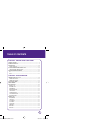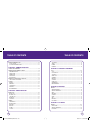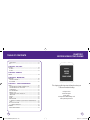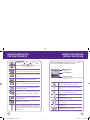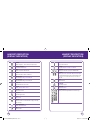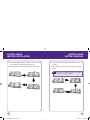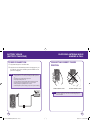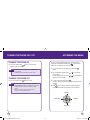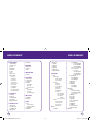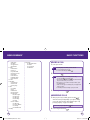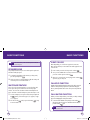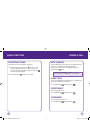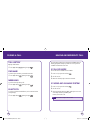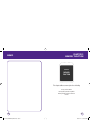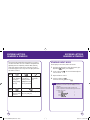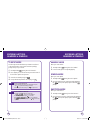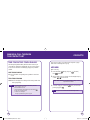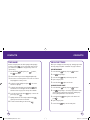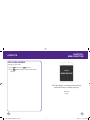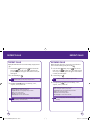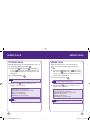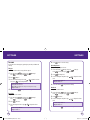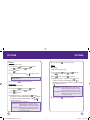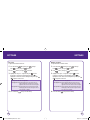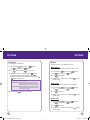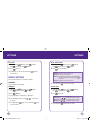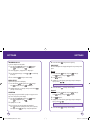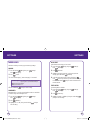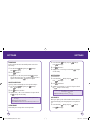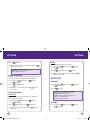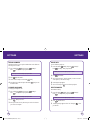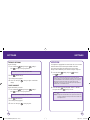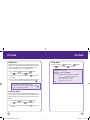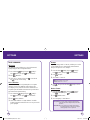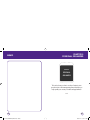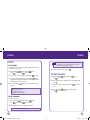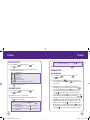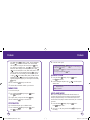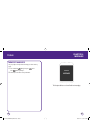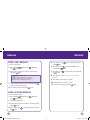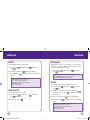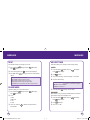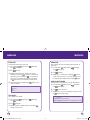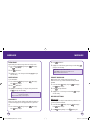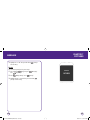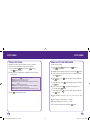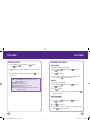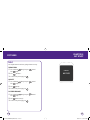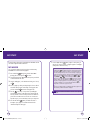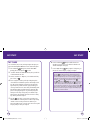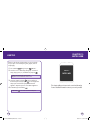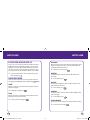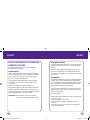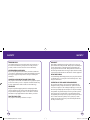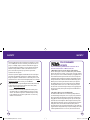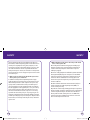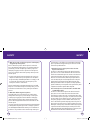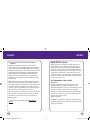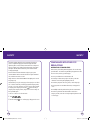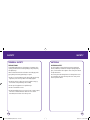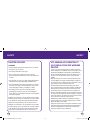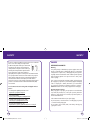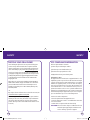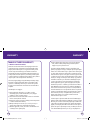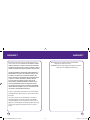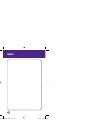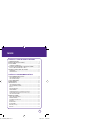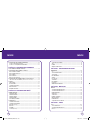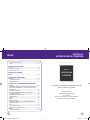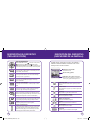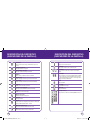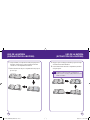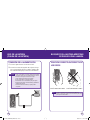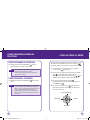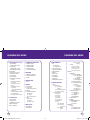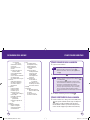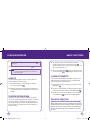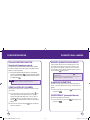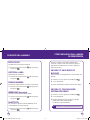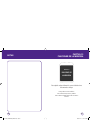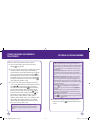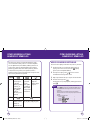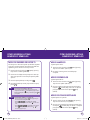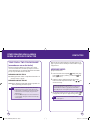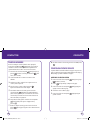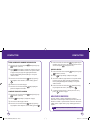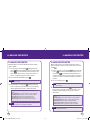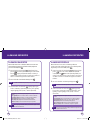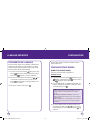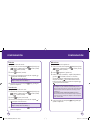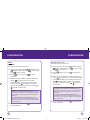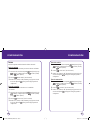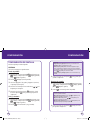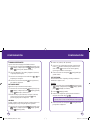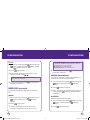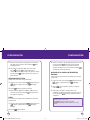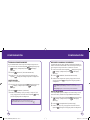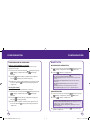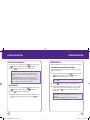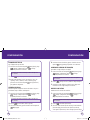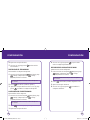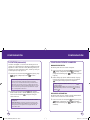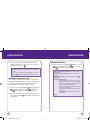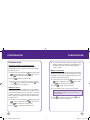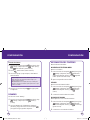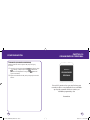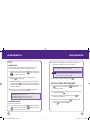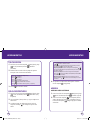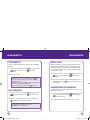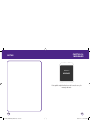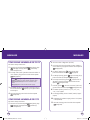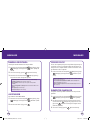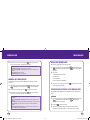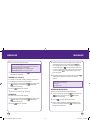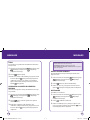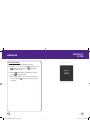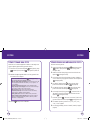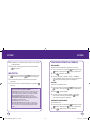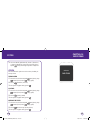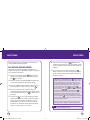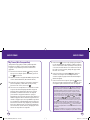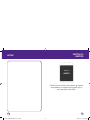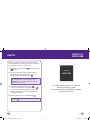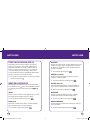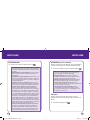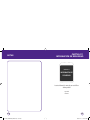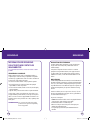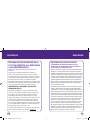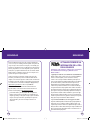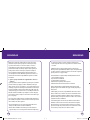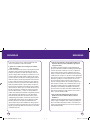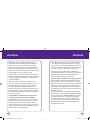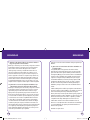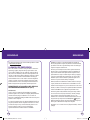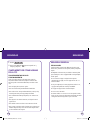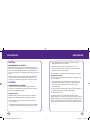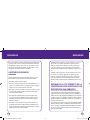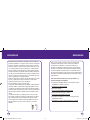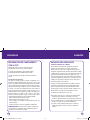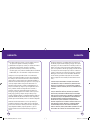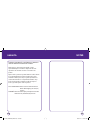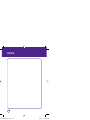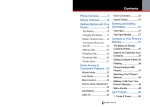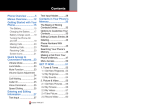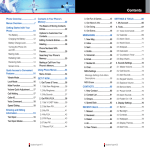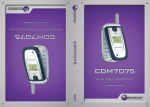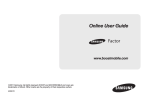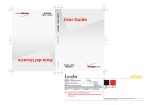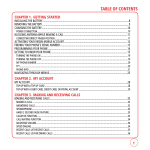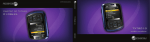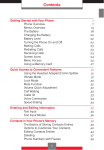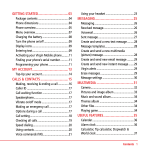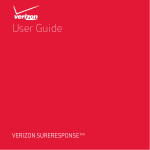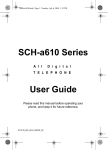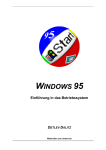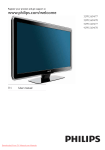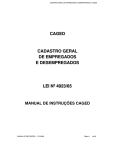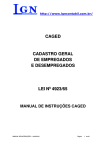Download UTStarcom CDM1450 User's Manual
Transcript
TABLE OF CONTENTS CHAPTER 1. BEFORE USING YOUR PHONE PACKAGE CONTENTS ............................................................................................ 6 HANDSET DESCRIPTION........................................................................................ 7 BATTERY USAGE ................................................................................................ 12 POWER CONNECTION....................................................................................................... 14 BLOCKING ANTENNA WHILE MAKING A CALL ................................................... 15 CORRECT/INCORRECT FINGER POSITION ......................................................................... 15 BATTERY HANDLING INFORMATION ................................................................. 16 DO’s .................................................................................................................................. 16 DON’Ts.............................................................................................................................. 16 CHAPTER 2. BASIC OPERATION TURNING THE PHONE ON / OFF .......................................................................... 18 TURNING THE PHONE ON ................................................................................................. 18 TURNING THE PHONE OFF ................................................................................................ 18 ACCESSING THE MENU ....................................................................................... 19 MENU SUMMARY ............................................................................................... 20 BASIC FUNCTIONS .............................................................................................. 23 MAKING A CALL ............................................................................................................... 23 ANSWERING CALLS .......................................................................................................... 23 SPEAKERPHONE ................................................................................................................ 24 WAIT/PAUSE FEATURE ...................................................................................................... 24 3-WAY CALLING ................................................................................................................ 25 CALLER ID FUNCTION ....................................................................................................... 25 CALL WAITING FUNCTION ................................................................................................ 25 ADJUSTING VOLUME ........................................................................................................ 26 DURING A CALL .................................................................................................. 27 MUTE (UNMUTE) .............................................................................................................. 27 3-WAY CALLS .................................................................................................................... 27 VOICE PRIVACY ................................................................................................................. 27 VOICE MEMO .................................................................................................................... 27 CALL HISTORY ................................................................................................................... 28 FIND NAME ....................................................................................................................... 28 MESSAGING ...................................................................................................................... 28 BLUETOOTH ...................................................................................................................... 28 071012_1450M-EN_REV01.indd 1 1 2007.12.17 10:20:24 AM TABLE OF CONTENTS MAKING AN EMERGENCY CALL ......................................................................... 29 911 IN LOCK MODE .......................................................................................................... 29 911 USING ANY AVAILABLE SYSTEM ................................................................................ 29 TABLE OF CONTENTS CALL SETTINGS ................................................................................................................. 76 OTHERS ............................................................................................................................. 77 ROAMING ......................................................................................................................... 82 PHONE INFO ..................................................................................................................... 82 CHAPTER 3. MEMORY FUNCTION STORING A PHONE NUMBER .............................................................................. 32 ENTERING LETTERS, NUMBERS & SYMBOLS ....................................................... 34 STANDARD INPUT MODE .................................................................................................. 35 T9 INPUT MODE ................................................................................................................ 36 NUMERIC MODE ............................................................................................................... 37 SYMBOL MODE ................................................................................................................. 37 EMOTICON MODE ............................................................................................................. 37 MAKING A CALL THROUGH THE CONTACT LIST.................................................. 38 ONE-TOUCH/TWO-TOUCH DIALING .................................................................................. 38 CONTACTS .......................................................................................................... 39 ADD NEW.......................................................................................................................... 39 FIND NAME ....................................................................................................................... 40 GROUP SETTINGS ............................................................................................................. 41 SPEED DIALS ..................................................................................................................... 43 MY PHONE NUMBER ........................................................................................................ 44 CHAPTER 4. MENU FUNCTION RECENT CALLS .................................................................................................... 46 RECENT CALLS .................................................................................................................. 46 INCOMING CALLS ............................................................................................................. 47 OUTGOING CALLS............................................................................................................. 48 MISSED CALLS .................................................................................................................. 49 CALL TIMER....................................................................................................................... 50 SETTINGS ............................................................................................................ 51 SOUND SETTINGS ............................................................................................................. 51 DISPLAY SETTINGS ............................................................................................................ 60 MESSAGING ...................................................................................................................... 64 BLUETOOTH ...................................................................................................................... 69 SECURITY .......................................................................................................................... 71 LOCATION ......................................................................................................................... 75 2 071012_1450M-EN_REV01.indd 2-3 CHAPTER 5. PERSONAL ORGANIZER TOOLS ................................................................................................................. 86 VOICE................................................................................................................................ 86 TIP CALCULATOR .............................................................................................................. 87 CALCULATOR .................................................................................................................... 88 ALARM CLOCK .................................................................................................................. 88 SCHEDULER ...................................................................................................................... 89 MEMO PAD ....................................................................................................................... 90 STOPWATCH ..................................................................................................................... 90 WORLD CLOCK.................................................................................................................. 91 AIRPLANE MODE .............................................................................................................. 91 MEMORY MANAGER ........................................................................................................ 92 CHAPTER 6. MESSAGE MESSAGE ............................................................................................................ 94 SEND A TEXT MESSAGE .................................................................................................... 94 SEND A PICTURE MESSAGE .............................................................................................. 94 INBOX ............................................................................................................................... 96 WEB ALERTS...................................................................................................................... 96 VOICEMAIL ....................................................................................................................... 97 SAVED ............................................................................................................................... 97 SENT ................................................................................................................................. 98 ERASE MSGS ..................................................................................................................... 98 MSG SETTINGS ................................................................................................................. 99 CHAPTER 7. PICTURES PICTURES .......................................................................................................... 106 TAKE A PICTURE.............................................................................................................. 106 SEND A PICTURE MESSAGE ............................................................................................ 107 MY PICTURES.................................................................................................................. 108 3 2007.12.17 10:20:28 AM TABLE OF CONTENTS CHAPTER 1 BEFORE USING YOUR PHONE CAMERA SETTINGS ......................................................................................................... 109 HELP................................................................................................................................ 110 CHAPTER 8. MY STUFF MY STUFF ......................................................................................................... 112 MY IMAGES .................................................................................................................... 112 MY TUNES ....................................................................................................................... 114 CHAPTER 9. @METRO @METRO .......................................................................................................... 118 CHAPTER 10. METRO WEB CHAPTER 1 BEFORE USING YOUR PHONE METRO WEB...................................................................................................... 120 LAUNCHING MOBILE WEB 2.0 ........................................................................................ 120 BROWSER MENU ............................................................................................................ 120 CHAPTER 11. SAFETY INFORMATION SAFETY.............................................................................................................. 126 SAFETY INFORMATION FOR WIRELESS HANDHELD PHONES .......................................... 126 SAFETY INFORMATION FOR FCC RF EXPOSURE ............................................................. 130 SAR INFORMATION ......................................................................................................... 131 FDA CONSUMER UPDATE ............................................................................................... 133 EMERGENCY CALLS ........................................................................................................ 141 COMPLIANCE WITH OTHER FCC REGULATIONS.............................................................. 143 GENERAL SAFETY ........................................................................................................... 144 ANTENNA ....................................................................................................................... 145 BATTERY ......................................................................................................................... 146 ADAPTER/CHARGER........................................................................................................ 148 FCC HEARING-AID COMPATIBILITY (HAC) REGULATIONS FOR WIRELESS DEVICES ........ 149 GAMES............................................................................................................................ 151 RECYCLE YOUR CELL PHONE! ......................................................................................... 152 FCC COMPLIANCE INFORMATION .................................................................................. 153 This chapter provides important information about your UTStarcom handset including: Package Contents Handset Description Battery Usage Blocking Antenna While Making a Call Battery Handling Information WARRANTY....................................................................................................... 154 MANUFACTURER’S WARRANTY...................................................................................... 154 4 071012_1450M-EN_REV01.indd 4-5 5 2007.12.17 10:20:29 AM PACKAGE CONTENTS HANDSET DESCRIPTION This package should include all items pictured below. If any are missing or different, immediately contact the retailer where you purchased the phone. Your 1450 weighs 3.2 ounces. The dimensions are 3.5"x1.9"x.8". Earpiece Color STN Display Left Option Key Speakerphone Key SEND Key Handset AC Charger Navigation and OK Key Right Option Key Clear Key END/Power Key Microphone Camera Lens Charging port Earjack Volume Keys Standard Battery 6 071012_1450M-EN_REV01.indd 6-7 Manual Handstrap 7 2007.12.17 10:20:29 AM HANDSET DESCRIPTION (THE FUNCTION KEYS) NAVIGATION KEY In Idle Mode: Press for Contacts, for Messaging, for Metro Web and For Scheduler. Within a Menu: Within a menu, use to scroll through menu or to select a function displayed on the screen. HANDSET DESCRIPTION (DISPLAY INDICATORS) The idle mode display appears when you are not on a call or using the menu. You must be in idle mode to dial a phone number. Display Indicators Send Key Display various icons. Press to make or receive a call, or in idle mode press to access the All Calls list. Text & Graphic area End Key Press to terminate a call or to return to idle mode. Press and hold to turn the phone on/off. Soft Key Indicators Shows the functions currently assigned to each Option Button and displays some icons. Left Option Button Press to access Main Menu or function displayed on bottom line. Right Option Button Press to access the Message Menu @Metro or function displayed on bottom line. Signal Strength CLR Key Call inuse Press to clear a digit or press and hold to clear all digits from the display. Press to return to the previous page. Indicates call is in progress or the phone cannot receive a signal from the system. Shift Key No Service Enters the asterisk [*] character for calling features. In text entry mode, press to change the character input type. Press and hold to turn on/off Vibrate mode. Space Key Current signal strength: the more lines, the stronger the signal. Indicates the phone cannot receive a signal from the system. City dial Indicates City dial mode. In text entry mode, press to accept the word and add a space. Press and hold to lock/unlock the phone. Emergency Call 0 Key Roaming In T9 Mode, press to see other word choices. Phone is out of home area. Side Volume Key Speed dial Allows you to adjust the ringer volume in standby mode or adjust the voice volume during a call. The volume key can also be used to scroll up or down to navigate through the different menu options. Press to ignore an incoming call and mute the ringer. Indicates Speed dial mode. 8 071012_1450M-EN_REV01.indd 8-9 Blinks when an emergency call is in progress. Airplane Mode Transmitting and receiving information is restricted. 9 2007.12.17 10:20:30 AM HANDSET DESCRIPTION (DISPLAY INDICATORS) HANDSET DESCRIPTION (DISPLAY INDICATORS) Battery 1X Battery charging level — the more blocks, the stronger the charge. Phone is in the 1x service area. Battery Charging Security Indicates the battery is charging. Appears when the phone is accessing a secure Web Site. TTY GPS Icon Indicates your phone is active in TTY mode. Indicates the Location Service of your phone is disabled/enabled. Alarm Dormant Appears when either a calendar or an alarm is set. Phone will vibrate to notify you of an incoming call. Indicates your phone is in a dormant state during a data call. Your phone lapses into Dormant mode when you have not had any activity on a page for some time - your connection is still active and you can make and receive calls. Vibrate Only WAP Phone will vibrate to notify you of an incoming call. Indicates WAP mode. Etiquette Download Phone will vibrate when call is received. Downloading is in progress. All Off Bluetooth Indicates the ringer volume is set to off. Indicates Bluetooth mode. Secure New Messages Phone is in secure mode. Indicates you have new text/picture/WAP/voice/voicemail messages. Vibrate_Bell Key Lock The device keypad is locked. Lock Phone is locked. Silence Phone is set to Silent - no sound will be made to notify you of incoming calls or messages. lnternational dial Indicates international dial mode. VR VR mode is active. 10 071012_1450M-EN_REV01.indd 10-11 11 2007.12.17 10:20:32 AM BATTERY USAGE (BATTERY INSTALLATION) BATTERY USAGE (BATTERY REMOVAL) 1. Place the battery (label side up) on the back of the phone so the metal contacts match up on the battery and in the battery cavity. 1. Push down the release latch button, then slide the battery cover off the phone. 2. Slide the battery down into the battery cavity until it locks into place. 2. Lift the battery up and out of the battery cavity from the top of the battery. Note 12 071012_1450M-EN_REV01.indd 12-13 If the battery is not correctly placed in the compartment, the handset will not turn on and/or the battery may detach during use. 13 2007.12.17 10:20:34 AM BATTERY USAGE (BATTERY CHARGING) POWER CONNECTION 1. 2. Plug the AC Charger into a standard outlet. BLOCKING ANTENNA WHILE MAKING A CALL CORRECT/INCORRECT FINGER POSITION Plug the other end of the AC Charger into the charging port on your the right side of your phone. The battery must be installed onto the phone to work properly. Hot Key • When you charge the battery with the phone powered off, you will see a charging status screen. You cannot operate the phone until it is powered on. • The battery is not charged at the time of purchase. • Fully charge the battery before use. • It is more efficient to charge the battery with the handset powered off. • The battery must be connected to the phone in order to charge it. • Battery operating time gradually decreases over time. • If the battery fails to perform normally, you may need to replace the battery. CORRECT FINGER POSITION Note 14 071012_1450M-EN_REV01.indd 14-15 INCORRECT FINGER POSITION Your phone is equipped with an intenna. For optimal call quality, hold the phone by the gripped edges on the side and avoid touching the top and bottom of the phone. 15 2007.12.17 10:20:34 AM BATTERY HANDLING INFORMATION CHAPTER 2 BASIC OPERATION DO’s • Only use the battery and charger approved by the manufacturer. • Only use the battery for its original purpose. • Try to keep batteries in a temperature between 41ºF (5ºC ) and 95ºF (35ºC). • If the battery is stored in temperatures above or below the recommended range, give it time to warm up or cool down before using. • Completely drain the battery before recharging. It may take one to four days to completely drain. • Store the discharged battery in a cool, dark, and dry place. • Purchase a new battery when its operating time gradually decreases after fully charging. • Properly dispose of the battery according to local laws. DON’Ts • Don’t attempt to disassemble the battery – it is a sealed unit with no serviceable parts. • Don’t accidentally short circuit the battery by carrying it in your pocket or purse with other metallic objects such as coins, clips and pens. This may critically damage the battery. • Don’t leave the battery in hot or cold temps. Otherwise, it could significantly reduce the capacity and lifetime of the battery. • Don’t dispose of the battery into a fire. 16 071012_1450M-EN_REV01.indd 16-17 CHAPTER 2 BASIC OPERATION This chapter addresses and explains the basic features of your phone including: Turning the Phone On/Off Accessing the Menu Menu Summary Basic Functions During a Call Making an Emergency Call 17 2007.12.17 10:20:34 AM TURNING THE PHONE ON / OFF TURNING THE PHONE ON 1. Press and hold the End Key appears and the tone sounds. Note until your “metroPCS” logo • If “Password” appears on the display enter your 4-digit password to unlock your phone. • The default password is the last 4 digits of your phone number. ACCESSING THE MENU Your phone can be customized via the menu. Each function can be accessed by scrolling with the Navigation Key or by pressing the number that corresponds with the menu item. 1. To access the menu in the idle mode, press Left Soft Key [Menu]. 2. Press the Navigation Key left or right the menu items. Press the Navigation Key up or down submenus for each menu item. TURNING THE PHONE OFF 1. Press and hold the End Key Note until tone sounds. • Immediately change or recharge the battery when “LOW BATTERY!! PHONE IS TURNING OFF!”appears on the display. Memory may possibly be damaged if the phone turns off due to the battery completely draining. • Turn the phone off before removing or replacing the battery. If the phone is on, unsaved data may be lost. / to scroll through / to scroll through the 3. To return to the previous page, press . To exit the current menu and return to the idle mode, press the End Key . 4. Press to enter a function when its main page is displayed or press its assigned number to have direct access to the function. Contacts Scheduler Metro Web Messaging 18 071012_1450M-EN_REV01.indd 18-19 19 2007.12.17 10:20:35 AM MENU SUMMARY 1. MESSAGING 1. Send text msg 2. Send pic msg 3. Inbox 4. Web Alerts 5. Voicemail 6. Saved 7. Sent 8. Erase msgs 9. Msg settings 9.1. Sound 9.2. Reminder 9.3. Auto text 9.4. Text entry 9.5. Signature 9.6. Save to sent box 9.7. Auto Erase 9.8. Notification 9.9. Callback # 9.10. Prompt download 9.11. Delivery settings 2. CONTACTS 1. Find name 2. Add new 3. Group settings 4. Speed dial 5. My phone number 3. RECENT CALLS 1. Recent calls 2. Incoming calls 3. Outgoing calls 4. Missed calls 20 071012_1450M-EN_REV01.indd 20-21 MENU SUMMARY 5. Call timer 4. @METRO 1. Mobile shop 2. Settings 3. Help 5. METRO WEB 1. Launch 4. Alarm clock 5. Scheduler 6. Memo pad 7. Stopwatch 8. World clock 9. Airplane mode 0. Memory manager 9. SETTINGS 1. Sound 6. PICTURES 1. Take a picture 2. Send pic msg 3. My pictures 4. Settings 4.1. Resolution 4.2. Quality 4.3. Shutter Sound 5. Help 5.1. Resolution 5.2. Quality 5.3. Picture message 7. MY STUFF 1. My images 2. My tunes 8. TOOL 1. Voice 1.1. Voice memo 1.2. Voice command 2. Tip calculator 3. Calculator 1.1. Ringer Type 1.1.1. With caller ID 1.1.2. No caller ID 1.1.3. Roam ringer 1.2. Volume 1.2.1. Ringer 1.2.2. Receiver 1.2.3. Speakerphone 1.2.4. Headset 1.2.5. Key tone 1.2.6. Applications 1.2.7. Others 1.2.7.1. Messaging 1.2.7.2. Voicemail 1.2.7.3. Alarm & scheduler 1.2.7.4. Power on/off 1.3. Alerts 1.3.1. Minute minder 1.3.2. Connect tone 1.3.3. Service tone 1.3.4. Fade tone 2.Display 2.1. Graphics 2.1.1. Wallpaper 2.1.1.1. My graphics 2.1.1.2. My pictures 2.1.1.3. My images 2.1.2. Clock and calendar 2.1.3. Screen saver 2.1.3.1. Time 2.1.3.2. My graphics 2.1.3.3. My pictures 2.1.3.4. My images 2.2. Incoming calls 2.2.1. My graphics 2.2.2. My pictures 2.2.3. My images 2.3. Menu Style 2.4. Greeting 2.5. Backlight 2.5.1. Display 2.5.2. Keypad 3. Messaging 3.1. Sound 3.1.1. Text messaging 3.1.2. Picture messaging 3.1.3. Voicemail 3.2. Reminder 3.3. Auto text 3.4. Text entry 3.5. Signature 3.6. Save to sent folder 3.7. Auto erase 3.8. Notification 3.9. Callback # 3.10. Prompt download 3.11. Delivery settings 4. Bluetooth 21 2007.12.17 10:20:36 AM MENU SUMMARY 4.1. My device 4.2. Settings 4.3. Support service 4.4. Information 5. Security 5.1. Handset lock 5.2. Key lock 5.3. Special number 5.4. Change Lock Code 5.5. Erase data 5.6. Reset browser 5.7. Default settings 5.8. Reset handset 6. Location 7. Call settings 7.1. Answer mode 7.2. Auto answer 7.3. Voice privacy 8. Others 8.1. Language 8.2. TTY 8.3. Abbrev. dial 8.4. Contacts match 8.5. Typing mode 8.4.1. Auto capital 8.4.2. Auto space 8.4.3. My words 8.4.4. T9 settings 8.4.5. Help 8.5. Voice command 8.5.1. VR results 8.5.2. Voice calibration 8.5.3. Prompts 8.5.4. Number format 9. Roaming 22 071012_1450M-EN_REV01.indd 22-23 BASIC FUNCTIONS 10. Phone info. 10.1. My mobile number 10.2. Version 10.3. Icon glossary 10.4. Advanced MAKING A CALL 1. Enter a phone number. Note 2. Press the Send Key Note 3. To modify the phone number you have entered: • To erase one digit at a time press . • To erase the entire number, press and hold . . • If “CALL FAILED” appears on the display or the line is busy, press the Send Key or the End Key . • If you activate the “AUTO RETRY” function, the phone will automatically retry for the number of times you have selected. • When you place or receive a call from stored phone numbers, only the name will be displayed. • If “Enter Lock Code” appears on the display enter your 4-digit password to unlock your phone. • Your default password is the last 4 digits of your phone number. To end a call, press the End Key . ANSWERING CALLS 1. When your phone rings or vibrates, press the Send Key to answer the incoming call. (Depending on your phone’s settings, you may also answer incoming calls by opening the phone or by pressing any digit key. See page 76 for details.) To ignore incoming calls, press Right Soft Key 2. To end a call, press the End Key [Ignore]. . 23 2007.12.17 10:20:36 AM BASIC FUNCTIONS Note BASIC FUNCTIONS In Auto Answer Mode, a call is automatically answered after five seconds of ring tones. SPEAKERPHONE The speakerphone feature lets you hear audio through the speaker and talk without holding the phone. 1. 2. To activate the speakerphone while answering or calling modes, press the Speakerphone Key . 3-WAY CALLING With 3-Way Calling, you can talk to two people at the same time. When using this feature, the normal airtime rates will be applied for each of the two calls. 1. 2. 3. The phone returns to normal (Speakerphone Off) after ending a call or when the phone is turned off and back on. Enter a number you wish to call then press the Send Key . Once you have established the connection, enter the second number you wish to call then press the Send Key . When you’re connected to the second party, press the Send Key again to begin your 3-Way call. CALLER ID FUNCTION WAIT/PAUSE FEATURE Pauses are used for automated systems (i.e., Voicemail, calling cards). Insert a pause after a phone number then enter another group of numbers. The second set of numbers is dialed automatically after the pause. This feature is useful for dialing into systems that require a code. 1. 2. Identifies caller by displaying their phone number. If the caller’s name and number are already stored in your phone book, their name will appear. This is a system dependent feature. Please contact your service provider for details. To insert a wait/pause, enter a phone number then press Right Soft Key [Options]. Select either a Type 'P'(“P” appears) or a Type 'T' (“T” appears). CALL WAITING FUNCTION Press the Send Key to save the number. 1. to dial, or press Left Soft Key ( ) [Save] Notifies you of an incoming call when you are already on a call by sounding a beep tone and displaying the caller’s phone number. To answer another call while on the phone, press the Send Key . This places the first call on hold. To switch back to the first caller, pressthe Send Key again. Note 24 071012_1450M-EN_REV01.indd 24-25 Call Waiting is a system dependent feature. Please contact your service provider for details. 25 2007.12.17 10:20:37 AM BASIC FUNCTIONS DURING A CALL ADJUSTING VOLUME MUTE (UNMUTE) Adjusts the volume of the ringer, key beep and earpiece. If you press Mute during a call, the person you are speaking with cannot hear you or any sounds from your side of the conversation. However, you can still hear them. To activate Mute during a call, press Left Soft Key [Mute]. 1. 2. In idle mode, press the Side Volume Key up or down. Choose from Silence All, Vibrate All or Level 1~5. You can also choose to have the phone vibrate as well when the the phone rings. Press to check the box on/off for Vibrate. Press the Left Soft Key • To deactivate, press the Left Soft Key [Unmute]. • The phone will automatically unmute in Emergency Call or Callback Mode. [Save] to save the setting. 3-WAY CALLS To call a second party during a call, dial the number or select it from the directory by accessing the menu during a call. 1. Press Right Soft Key [Options], then press . VOICE PRIVACY Increases security during a call. 1. Press Right Soft Key [Options], then press . VOICE MEMO To record a voice memo during a call: 1. 26 071012_1450M-EN_REV01.indd 26-27 Press Right Soft Key [Options], then press . 27 2007.12.17 10:20:38 AM DURING A CALL MAKING AN EMERGENCY CALL The 911 feature puts the phone in the Emergency Call Mode when you dial the preprogrammed emergency number 911. It also operates in Lock Mode and outside the service area. CALL HISTORY Displays call information: 1. Press Right Soft Key [Options], then press . 911 IN LOCK MODE FIND NAME The 911 call service is available even in Lock Mode. To select the phone number in your internal Contact List: 1. 2. 3. 1. Press Right Soft Key [Options], then press . MESSAGING To send a text message during a call: 1. Press Right Soft Key [Options], then press To connect to a Bluetooth-enabled device, such as a wireless headset (sold separately): Press Right Soft Key [Options], then press The call connects. When the call ends, the phone returns to Lock Mode. . 1. 2. 3. Enter “911”, then press the Send Key 071012_1450M-EN_REV01.indd 28-29 . The call connects. The phone maintains Emergency Mode and the phone can receive an incoming call from any available system. However, it can’t make a call. Note 28 . 911 USING ANY AVAILABLE SYSTEM . BLUETOOTH 1. Enter “911”, then press the Send Key The 911 call does not appear in the recent call list. 29 2007.12.17 10:20:39 AM MEMO CHAPTER 3 MEMORY FUNCTION CHAPTER 3 MEMORY FUNCTION This chapter addresses memory functions including: Storing a Phone Number Entering Letters, Numbers & Symbols Making a Call Through the Contact List Contacts 30 071012_1450M-EN_REV01.indd 30-31 31 2007.12.17 10:20:39 AM STORING A PHONE NUMBER STORING A PHONE NUMBER The phone book stores up to 500 entries. 1. 2. 3. Enter the phone number, press Left Soft Key • Photo: To add a Photo for a contact, highlight the Photo field and press . The Photo screen will appear. Select My Photos, highlight a photo and press the Left Soft Key [Select]. • Secret: To set a secret for the contact, highlight a Secret. Press the Navigation Key left or right to select Lock or Unlock. • Memo: To add a memo for a contact, highlight the memo field and press . The Memo screen will appear. Enter your Memo and press Left Soft Key [OK]. [Save]. Select “New entry“ or “Existing entry“. If “Existing entry” is selected, your contact list is displayed. Choose the entry to add the number, then press Left Soft Key [Done]. Select the type of number you are adding from the icon list, then press Left Soft Key [Select]. Press Left Soft Key [Save] to save contact. If “New entry“ is selected, the New entry icon list appears. Press the Navigation Key up or down / to choose the type of number you are adding. Press Left Soft Key [Select] to select. Enter a name. To change the input mode, press Right Soft Key [Options]. Press the Navigation Key down to enter information in other fields for the contact. Fields include “Name”, “Mobile 1”, “Mobile 2”, “Email”, “URL”, “Group”, “Ringtone”, "Vibration", "Msg Alert", “Photo”, "Secret", “Memo”. 4. To store the entry in your contact list, press Left Soft Key to save contact. [Save] • Group: To set a group for the contact, highlight the Group Name. Press the Navigation Key left or right to select Business, Unassigned, Personal or Family. • Ringtone: To set a ringtone for the contact, highlight a Ringtone. Press the Navigation Key left or right to select Crawlin, FlootLoops, Hip-Hop, La La Lah, Normal Ringer, Beep, Alert 1, Alert 2, Alert 3, Voicemail Alert, WAP Push, or Use phone ring. • Vibration: To set a vibration for the contact, highlight the Vibration. Press the Navigation Key left or right to select Use phone vib or Vibration 1-6. • Msg Alert: To set a msg alert for the contact, highlight the Msg Alert. Press the Navigation Key left or right to select Crawlin, FlootLoops, Hip-Hop, La La Lah, Normal Ringer, Beep, Alert 1, Alert 2, Alert 3, Voicemail Alert, WAP Push, or Use phone alert. 32 071012_1450M-EN_REV01.indd 32-33 33 2007.12.17 10:20:40 AM ENTERING LETTERS, NUMBERS & SYMBOLS The input mode will automatically be activated when it is necessary to enter letters and numbers. There are 5 available modes: Alphabet mode (Alphabet), Numeric mode (Number), Standard T9 Mode (T9 Words), Symbol mode (Symbols), and Emoticon mode (Emoticon). The input mode indicator appears on the lower portion of the display when letters and numbers are entered. KEY To change the entry mode - [Alphabet] [Number] [T9 Words] [Symbols] [Emoticon] In T9 mode, press Press to accept a to view the next word and add a matching word if the space. highlighted word is not the word you intended. KEY Press to select the letter case: [Abc], [ABC], Press to delete a character to the left [abc] / [T9w], [T9W], [t9w]. of the cursor. 34 071012_1450M-EN_REV01.indd 34-35 ENTERING LETTERS, NUMBERS & SYMBOLS STANDARD INPUT MODE Use the digit keys to enter letters, numbers and characters. 1. Enter letters using the keypad. To change the input mode, press Right Soft Key [Options]. Select “Alphabet”. 2. To enter a space, press to the next column. 3. 4. Repeat until letters are entered. . The cursor will automatically move To delete one letter, press . To delete the entire entry, press and hold E.G. . Select Abc mode by pressing the Right Soft Key [Options], then Alphabet.When you select this mode, the Abc icon appears as a visual confirmation. - Find the key that corresponds to the letter you want to enter. - Press it as many times as needed for the letter to appear on the screen. - To enter the name “John”: Press [ ] J Press [ , , ] o Press [ , ] h Press [ , ] n 35 2007.12.17 10:20:41 AM ENTERING LETTERS, NUMBERS & SYMBOLS ENTERING LETTERS, NUMBERS & SYMBOLS T9 INPUT MODE NUMERIC MODE T9 mode incorporates a built-in-dictionary to determine a word based on the entered characters. A word can be entered more quickly by pressing each key once per character. Allows you to enter numbers. 1. 2. 3. 4. Press Right Soft Key [Options], then select “T9 Words”. Press a digit key once to enter the character you want then enter all the characters to input the word you want. To view the next matching word, press Note Press Right Soft Key [Options], then select “Number”. To enter a number, press its corresponding digit key. SYMBOL MODE Allows you to enter symbols. . To accept the matching word then enter a space, press 1. 2. . 1. 2. To enter a compound word: • Enter the first part of the word then press the Navigation Key to the right to accept it without adding a space after it. • Enter the last part of the word then press to accept the word. Press Right Soft Key [Options], then select “Symbols.” Select the symbol you want to enter by pressing the Navigation Key , up, down, left or right, then press Left Soft Key [Done]. EMOTICON MODE E.G. To enter “Funfare” in T9 mode: - Press Right Soft Key [Options] to select T9 mode. - Press , , until you see “Fun” highlighted. - Press the Navigation Key to the right to select “Fun”. - Press , , , and you will see “ease” highlighted. Press until you see "fare" highlighted. Press to select and add a space. 36 071012_1450M-EN_REV01.indd 36-37 Allows you to enter Emoticon. 1. 2. Press Right Soft Key [Options], then select “Emoticon”. Select the Emoticon you want to enter by pressing the Navigation Key , up, down, left or right, then press Left Soft Key [Done]. 37 2007.12.17 10:20:42 AM MAKING A CALL THROUGH THE CONTACT LIST ONE-TOUCH/TWO-TOUCH DIALING Ideal for frequently dialed numbers, this feature allows entries in your contact list to be dialed via the keypad with only one or two key presses. In order for One-Touch/Two-Touch Dialing to properly work, it must be enabled. CONTACTS Stores up to 500 entries, each of which can be assigned to a group. Entries can be retrieved by name or group. ADD NEW Adds a new entry. ONE-TOUCH DIALING 1. 2-9: Press and hold the corresponding memory number for more than 1 second. Press Left Soft Key [Menu], then press then "Add new". 2. Fill in the fields as they are selected. Press the Navigation Key up or down / to select a field. TWO-TOUCH DIALING 10-99: Press the first digit and second digits of the memory number short and long respectively. Note • If no phone number is stored in the location entered, "Location is empty" will appear on the screen. • If One Touch Dial is set to Off: Enter the speed dial location number then press the Send Key . • Location 1 is reserved for voicemail. Location 2-99 are unassigned. To assign a speed dial location, please see page 43. 38 071012_1450M-EN_REV01.indd 38-39 “Contacts”, PHONE BOOK FIELDS: Name/Mobile/Email/URL/Group/Ringtone/Vibration/ Msg Alert/Photo/Secret/Memo 3. To save the entry, press Left Soft Key previous page, press . Note [Save]. To return to the See page 32 for more detailed information about storing a number. 39 2007.12.17 10:20:43 AM CONTACTS CONTACTS FIND NAME GROUP SETTINGS Retrieves an entry by name and calls the primary number by simply pressing the Send Key . You can review all the entries stored in your contacts list or quickly find an entry by entering a name or its character string. Allows you to classify phone entries into groups. Existing groups include No Group, Family, Friends, Work. A maximum of 30 groups is allowed. 1. Press Left Soft Key [Menu], then press then “Find name”. 2. 3. The list of names in your contacts is displayed alphabetically. 1. 2. 3. 4. 5. “Contacts”, Enter a name or scroll through the list. If more than one contact is listed, highlight the contact you want. 4. To select the contact, highlight it and press information is displayed. 5. To edit the contact information, press Left Soft Key [Edit]. The Edit Contact screen will appear with the selected contact information shown. See page 32 for Storing a Phone Number. . The contact To save the entry, press Left Soft Key previous page, press . 7. Highlight a field in the contact and press Right Soft Key [Options] for various functions for the fields. 8. To call the selected number, press the Send Key 071012_1450M-EN_REV01.indd 40-41 Press Left Soft Key Press [Menu], then press “Contacts”. “Group settings”. Press Left Soft Key [Add] to add a new group name. Input a new group name. Press Left Soft Key [OK] to save the name. CHANGE GROUP NAME 6. 40 ADD NEW GROUP 1. 2. Press Left Soft Key 3. Press Right Soft Key press . 4. 5. Input a new group name. [Save]. To return to the . [Menu], then press “Contacts”. Press “Group settings”. Select the group you want to rename. Only new groups you added can be changed. The default groups Personal, Family and Business cannot be renamed. Press eft Soft Key [Options], then scroll to Rename and [OK] to save the setting name. 41 2007.12.17 10:20:44 AM CONTACTS CONTACTS CHANGE RINGER SPEED DIALS 1. 2. 3. 4. Press Left Soft Key 5. Press Right Soft Key [Play] to play ringtone. Select ringtone and press Left Soft Key [Select]. Press [Menu], then press “Contacts.”. “Group settings”. Select an existing group name. Press Right Soft Key press . [Options], then scroll to Ringtone and In idle mode, calls can be placed to numbers stored in Speed Dial by pressing & holding the location number on the key pad. For a 2-digit location number, press the first number, then press and hold the second number. Note 1. 2. ERASE GROUP 1. 2. 3. Press Left Soft Key 4. Press Right Soft Key press . 5. “Erase?” will be displayed. Select "Yes" and press group. Press [Menu], then press “Contacts.”. “Group settings”. Select an existing group name. Only new groups you added can be changed. The default groups Personal, Family and Business cannot be deleted. 42 071012_1450M-EN_REV01.indd 42-43 [Options], then scroll to Erase and Press Speed Dial must be activated. [Menu], select “Contacts”, then “Speed dial”. To assign a phone number to a location, select the location then press [Assign]. Note “Unassigned” appears if the location is available. 3. Highlight a name from your contact list. If the contact has more than 1 number saved, press the Navigation Key up or down / until the correct number for the Speed Dial location is shown. 4. Press [Done] to save the number to the Speed Dial location. You will see the contact name next to the Speed Dial location number in the Speed Dial lists. to erase the 43 2007.12.17 10:20:45 AM CHAPTER 4 MENU FUNCTION CONTACTS MY PHONE NUMBER Displays your phone number. 1. 2. Press [Menu], then press “Contacts”. Press “My Phone Number”. Your phone number will be displayed. CHAPTER 4 MENU FUNCTION This chapter addresses accessing the menu and using its functions and features to customize your phone. Recent Calls Settings 44 071012_1450M-EN_REV01.indd 44-45 45 2007.12.17 10:20:46 AM RECENT CALLS RECENT CALLS RECENT CALLS INCOMING CALLS Displays information about the 60 most recent incoming, outgoing or missed calls. Displays information about the 90 most recently received calls. Place a call to a selected number by pressing the Send Key . 1. Press Left Soft Key [Menu], then press for the “Recent Calls” menu. Press “Recent calls“. If the number is already stored in your contact list, only the name appears. If the number is not stored, the number appears. 1. Press Left Soft Key [Menu], then press for the “Recent Calls” menu. Press “Incoming calls”. If the number is already stored in your contact list, only the name appears. If the number is not stored, the number appears. 2. To view call details, press 2. To view details, press Note 3. . Call details include type of call, date, time and phone number. Press Right Soft Key [Options] to “Send txt msg”, “Save”, “Prepend”, “Erase”, or “Erase all”. • Send txt msg: Send a text message to the contact. • Save: Save the phone number in your phonebook. • Prepend: Adds numbers to the beginning of the phone number. • Erase: To erase a recent call entry. • Erase all: To erase the Recent calls list. • Show Contacts: To view the caller’s information. Note After 270 incoming calls, outgoing calls or missed calls the oldest call will automatically be erased from the history. 46 071012_1450M-EN_REV01.indd 46-47 Note 3. . Call details include type of call, date, time and phone number. Press Right Soft Key [Options] to “Send txt msg”, ‘Save”, “Prepend”, “Erase”, or “Erase all”. • Send txt msg: Send a text message to the contact. • Save: Save the phone number in your phonebook. • Prepend: Adds numbers to the beginning of the phone number. • Erase: To erase an Incoming Call entry. • Erase all: To erase the Incoming Calls list. • Show Contacts: To view the caller’s information. Note After 90 incoming calls, the oldest call will automatically be erased from the history. 47 2007.12.17 10:20:46 AM RECENT CALLS RECENT CALLS OUTGOING CALLS MISSED CALLS Displays information about the 90 most recently dialed numbers. Place a call to a outgoing call by simply pressing the Send Key . Displays information about the 90 most recently missed calls. Place a call to a missed call number by simply pressing the Send Key . 1. 2. Press Left Soft Key [Menu], then press for the “Recent Calls” menu. Press “Outgoing calls“. If the number is already stored in your contact list, only the name appears. If the number is not stored, the number appears. To view dialed call details, press Note 1. Press Left Soft Key [Menu], then press for the “Recent Calls” menu. Press “Missed calls”. If the number is already stored in your contact list, only the name appears. If the number is not stored, the phone number appears. 2. To view missed call details, press . Note 3. Press Right Soft Key [Options] to “Send txt msg”, ‘Save”, “Prepend”, “Erase”, or “Erase all”. • Send txt msg: Send a text message to the contact. • Save: Save the phone number in your phonebook. • Prepend: Adds numbers to the beginning of the phone number. • Erase: To erase an Outgoing Call entry. • Erase all: To erase the Outgoing Calls list. • Show Contacts: To view the caller’s information. Note . Call details include date, time and phone number. After 90 dialed calls, the oldest call will automatically be erased from the history. 48 071012_1450M-EN_REV01.indd 48-49 3. Call details include date, time and phone number. Press Right Soft Key [Options] to “Send txt msg”, ‘Save”, “Prepend”, “Erase”, or “Erase all”. • Send txt msg: Send a text message to the contact. • Save: Save the phone number in your phonebook. • Prepend: Adds numbers to the beginning of the phone number. • Erase: To erase a Missed Call entry. • Erase all: To erase Missed Calls list. • Show Contacts: To view the caller’s information. Note After 90 missed calls, the oldest call will be automatically erased from the history. 49 2007.12.17 10:20:47 AM RECENT CALLS SETTINGS CALL TIMER Checks the usage time and manages your calls within the limit you set. The four timers include Last Call, Incoming Calls, Outgoing Calls and All Calls. 1. Press Left Soft Key Calls” menu. Press [Menu], then press “Call timer”. for the “Recent 2. Press the Navigation Key up or down / to view the different timers. Press Right Soft Key [Reset all] to Reset all call times. 3. To return to the previous page, press . Customizes your phone and optimizes performance through a variety of settings. SOUND SETTINGS RINGER TYPE To select a ringer type for: Voice calls 1. Press Left Soft Key [Menu], then press “Settings”. Press “Sound”, then press "Ringer type". 2. Select “With Caller ID”, “No Caller ID” or "Roam ringer" then press . • With Caller ID: Set ringtone for any incoming call from a saved contact phone number, unless the contact was saved with a specific ringtone. • No Caller ID: Set ringtone for any incoming call from someone not saved to your contact list. • Roam ringer: Sounds a different ringer when you are in a roaming service area. Select Normal or Distinctive. 50 071012_1450M-EN_REV01.indd 50-51 3. Select your desired ringers from the list by pressing the Navigation Key up or down / . To hear a ringtone that is highlighted, press Right Soft Key [Play]. 4. To save the selected ringtone, press Left Soft Key save the setting. [Select] to 51 2007.12.17 10:20:48 AM SETTINGS SETTINGS VOLUME Control the volume for Ringtone, Speakerphone, Headset, and Advanced settings. 4. Press [Save] to save the setting. Speakerphone To adjust the speakerphone volume: Ringer To set ringer volume and incoming call alert options: 1. Press Left Soft Key [Menu], then press “Settings”. Press “Sound”, then press “Volume”. 2. 3. Press “Ringer”. Press the Navigation Key left or right / level. Press to select Always Vibrate. Press Left Soft Key Press Left Soft Key [Menu], then press “Settings”. Press “Sound”, then press “Volume”. 2. 3. Press to adjust the volume The volume settings available are: • Silence All: All sounds are off. • Vibrate All: Phone will vibrate to alert you of incoming call or message. • Ringtone mode: 0~5. 4. 1. [Save] to save the setting. Receiver 2. 3. Press Left Soft Key [Menu], then press “Settings”. Press “Sound”, then press “Volume”. Press 4. The volume settings available are: • Ringtone mode: 1~5. 52 071012_1450M-EN_REV01.indd 52-53 / / to adjust the volume Press Left Soft Key [Save] to save the setting. Headset To adjust the headset volume: 1. Press Left Soft Key [Menu], then press “Settings”. Press “Sound”, then press “Volume”. 2. 3. Press “Receiver”. Press the Navigation left or right level. Press the Navigation Key left or right level. The volume settings available are: • Ringtone mode: 1~5. To adjust the receiver volume: 1. “Speakerphone”. “Headset”. Press the Navigation Key left or right level. / to adjust the volume The volume settings available are: • Ringtone mode: 1~5. to adjust the volume 4. Press Left Soft Key [Save] to save the setting. 53 2007.12.17 10:20:49 AM SETTINGS SETTINGS 4. Key tone To adjust the Key Tone volume: Press Left Soft Key [Menu], then press “Settings”. Press “Sound”, then press “Volume”. 2. 3. Press “Key tone”. / to adjust the volume The volume settings available are: • Ringtone mode: 0~5. 4. Press Left Soft Key [Save] to save the setting. Others 1. Press the Navigation Key left or right level. Press Left Soft Key Messaging To adjust the Message alert volume: 1. Press Left Soft Key [Menu], then press “Settings”. Press “Sound”, then press “Volume”. 2. 3. Press [Save] to save the setting. Applications To adjust the Applications volume: 1. Press Left Soft Key [Menu], then press “Settings”. Press “Sound”, th en press “Volume”. 2. 3. Press "Messaging". Highlight “Use ringer” or “Separate” and press to select. If Separate is selected, press the Navigation Key down to highlight the volume level. Press the Navigation Key right or left / to adjust the volume level. This setting controls the volume of the applications. • Use ringtone vol.: Plays the application at the same volume as the voice ringtone and allows the side volume keys to change the application volume at the same time as the voice ringtone. • Use separate vol.: Plays the application at the selected volume level. Alerts will always play at this level unless the ringtone volume is set to “Silence all” or “Vibrate”. “Applications”. Highlight “Use ringer” or “Separate” and press to select. If Separate is selected, press the Navigation Key down to highlight the volume level. Press the Navigation Key left or right / to adjust the volume level. “Others”, then press 4. Press Left Soft Key [Save] to save the setting. This setting controls the volume of the applications. • Use ringtone vol.: Plays the application at the same volume as the voice ringtone and allows the side volume keys to change the application volume at the same time as the voice ringtone. • Use separate vol.: Plays the application at the selected volume level. Alerts will always play at this level unless the ringtone volume is set to “Silence all” or “Vibrate”. 54 071012_1450M-EN_REV01.indd 54-55 55 2007.12.17 10:20:51 AM SETTINGS SETTINGS Voicemail To adjust the Voicemail alert volume: Alarm & scheduler To adjust the Alarm & scheduler volume: 1. Press Left Soft Key [Menu], then press “Settings”. Press “Sound”, then press “Volume”. 1. Press Left Soft Key [Menu], then press “Settings”. Press “Sound”, then press “Volume”. 2. 3. Press 2. 3. Press “Others”, then press "Voicemail". Highlight “Use ringer” or “Separate” and press to select. If Separate is selected, press the Navigation Key down to highlight the volume level. Press the Navigation Key left or right / to adjust the volume level. Press Left Soft Key 56 071012_1450M-EN_REV01.indd 56-57 [Save] to save the setting. "Alarm & scheduler". Highlight “Use ringer” or “Separate” and press to select. If Separate is selected, press the Navigation Key down to highlight the volume level. Press the Navigation Key left or right / to adjust the volume level. This setting controls the volume of the applications. • Use ringtone vol.: Plays the application at the same volume as the voice ringtone and allows the side volume keys to change the application volume at the same time as the voice ringtone. • Use separate vol.: Plays the application at the selected volume level. Alerts will always play at this level unless the ringtone volume is set to “Silence all” or “Vibrate”. This setting controls the volume of the applications. • Use ringtone vol.: Plays the application at the same volume as the voice ringtone and allows the side volume keys to change the application volume at the same time as the voice ringtone. • Use separate vol.: Plays the application at the selected volume level. Alerts will always play at this level unless the ringtone volume is set to “Silence all” or “Vibrate”. 4. “Others”, then press 4. Press Left Soft Key [Save] to save the setting. 57 2007.12.17 10:20:52 AM SETTINGS SETTINGS Power On/Off To adjust the Power on/off volume: ALERTS This feature allows you to set additional phone alerts. 1. Press Left Soft Key [Menu], then press “Settings”. Press “Sound”, then press “Volume”. Minute Minder 2. 3. Press 1. Press Left Soft Key [Menu], then press “Settings”. Press “Sound”, then press “Alerts”. 2. 3. Press “Others”, then press "Power on/off". Highlight “Use ringer” or “Separate” and press to select. If Separate is selected, press the Navigation Key down to highlight the volume level. Press the Navigation Key left or right / to adjust the volume level. This setting controls the volume of the applications. • Use ringtone vol.: Plays the application at the same volume as the voice ringtone and allows the side volume keys to change the application volume at the same time as the voice ringtone. • Use separate vol.: Plays the application at the selected volume level. Alerts will always play at this level unless the ringtone volume is set to “Silence all” or “Vibrate”. 4. Press Left Soft Key [Save] to save the setting. This alert notifies you every minute that you have been on a call. “Minute minder”. Highlight “On” or “Off” then press Left Soft Key save the setting. [Select] to Connect Tone This alert notifies you that a call has been successfully placed. 1. Press Left Soft Key [Menu], then press “Settings”. Press “Sound”, then press “Alerts”. 2. 3. Press “Connect tone”. Highlight “On” or “Off” then press Left Soft Key save the setting. [Select] to Service Tone 58 071012_1450M-EN_REV01.indd 58-59 1. Press Left Soft Key [Menu], then press “Settings”. Press “Sound”, then press “Alerts”. 2. 3. Press “Service tone”. Highlight “On” or “Off” then press Left Soft Key save the setting. [Select] to 59 2007.12.17 10:20:53 AM SETTINGS SETTINGS Fade Tone Clock and Calendar 1. Press Left Soft Key [Menu], then press “Settings”. Press “Sound”, then press “Alerts”. 1. Press Left Soft Key [Menu], then press “Settings”. Press “Display”, then press “Graphics”. 2. 3. Press 2. Press “Fade tone”. Highlight “On” or “Off” then press Left Soft Key save the setting. [Select] to Clock types: • Digital Clock: Shows date and time in written format. • Calendar: Shows the current month’s calendar. • Dual clock: Shows Digital at top of display and selected city with its Digital date and time at bottom of display. Press Right Soft Key [City] to select a city. • Analog Clock: Shows time in a standard clock format. DISPLAY SETTINGS This set of features allows you to customize your display. GRAPHICS “Clock and calendar”. Select an image for your idle display. 3. Wallpaper Screen Saver 1. Press Left Soft Key [Menu], then press “Settings”. Press “Display”, then press “Graphics”. 1. Press Left Soft Key [Menu], then press “Settings”. Press “Display”, then press “Graphics”. 2. 3. 4. Press 2. Press 5. “Wallpaper”. Select “My graphics”, “My pictures” or "My images". Press the Navigation Key up or down the images. Press Right Soft Key to save the setting. 60 071012_1450M-EN_REV01.indd 60-61 / [Select] [Save] to save the setting. “Screensaver”. • Time: Select 5, 10, 15, 20 secs or Screensaver off. • My graphics: Press / to scroll through the images in my graphics. • My pictures: Press / tto scroll through the images in my pictures. • My images: Press / tto scroll through the images in my images. to scroll through [View], or press Left Soft Key Press Left Soft Key 3. Press Left Soft Key [Select] to save the setting. 61 2007.12.17 10:20:55 AM SETTINGS SETTINGS 4. INCOMING CALLS To Select an image for Incoming Calls: 1. Press Left Soft Key [Menu], then press “Settings”. Press “Display”, then press “Incoming calls”. 2. 3. Select “My graphics”, “My pictures” or "My images". 4. Press the Navigation Key up or down the images. Press Left Soft Key / to scroll through [Select] to save the setting. MENU STYLE Select how the phone menu will display. 1. Press Left Soft Key [Menu], then press “Settings”. Press “Display”, then press “Menu Style”. 2. Highlight “Grid style” or “List style” then press Left Soft Key [Select] to save the setting. GREETING The greeting is your personal label for your phone. It appears on the main screen along the top of the display. 1. Press Left Soft Key [Menu], then press “Settings”. Press “Display”, then press “Greeting”. 2. 3. Highlight “On” or “Off”. If you select On, the current greeting text is displayed. Press to delete the greeting, then enter your new greeting. Press Right Soft Key [Options] to change the input mode. 62 071012_1450M-EN_REV01.indd 62-63 Press Left Soft Key [Save] to save the greeting. BACKLIGHT Turn on the backlight on the display and keypad for easy viewing in dark places. Display 1. Press Left Soft Key [Menu], then press “Settings”. Press “Display”, then press “Backlight”. 2. 3. Press “Display”. Highlight one of the following options by pressing the Navigation Key up or down / . 5 seconds, 10 seconds, 20 seconds, Always on, Always dim. 4. Press Left Soft Key [Select] to save the setting. Keypad 1. Press Left Soft Key [Menu], then press “Settings”. Press “Display”, then press “Backlight”. 2. 3. Press “Keypad”. Highlight one of the following options by pressing the Navigation Key up or down / . 5 seconds, 10 seconds, 20 seconds, Always off. 4. Press Left Soft Key [Select] to save the setting. 63 2007.12.17 10:20:57 AM SETTINGS SETTINGS MESSAGING AUTO TEXT This feature enables you to manage your text message settings. 1. Press Left Soft Key [Menu], then press Press “Messaging”. 2. 3. Press To edit the Auto Text message you have saved: SOUND 1. Press Left Soft Key [Menu], then press Press “Messaging”. 2. 3. Press “Settings”. “Sound”. Select “Text messaging”, “Picture messaging” or “Voicemail”. • Preloaded ringtones: Select Crawlin, FlootLoops, Hip-Hop, La La Lah, Normal ringer, Beep, Alert 1~3, Voicemail alert or WAP push. • My tunes: Select download Ringer. • Vibration: Select Vibration 1~6. 4. Press Left Soft Key REMINDER When Reminder is on, your phone periodically alerts the user until all the received messages are checked by the user. Press Left Soft Key [Menu], then press Press “Messaging”. 2. 3. Press “Auto text”. Highlight a message from the list. To add a new Quick Text message, press Left Soft Key [Add New]. To edit the Quick Text message you have selected, press . Press to delete any characters you don’t want then enter your text. Press Left Soft Key [Save] to save the text and return to the Auto Text list. TEXT ENTRY Sets an Entry Mode as a default. [Select] to save the setting. 1. 4. “Settings”. “Settings”. 1. Press Left Soft Key [Menu], then press Press “Messaging”. 2. 3. Press “Settings”. “Text entry”. Highlight “T9 Word” or “Alphabet”, then press Left Soft Key [Select] to save the setting. “Reminder”. Highlight “On” or “Off”, then press Left Soft Key save the setting. 64 071012_1450M-EN_REV01.indd 64-65 [Select] to 65 2007.12.17 10:20:58 AM SETTINGS SETTINGS SIGNATURE Create a signature that can be automatically inserted at the end of a text message. 1. 2. 3. Press Left Soft Key [Menu], then press Press “Messaging”. Press “Signature”. “Settings”. Highlight “On” or “Off”, then press Left Soft Key [Select] to save the setting. If you select "On" you will be prompted to enter a Signature. Press Left Soft Key [Save] when complete. SAVE TO SENT BOX Select if you want to automatically save a message after sending it. 1. Press Left Soft Key [Menu], then press Press “Messaging”. 2. 3. Press “Settings”. 1. 2. 3. Automatically erases messages when new messages arrive. 66 071012_1450M-EN_REV01.indd 66-67 Press “Messaging”. Press “Auto Erase”. Highlight “Yes” or “No” then press Left Soft Key save the setting. “Settings”. [Select] to Sets an Notification. 1. 2. 3. Press Left Soft Key [Menu], then press Press “Messaging”. Press “Notification”. “Settings”. Highlight “Icon & Message” or “Only Icon” then press Left Soft Key [Select] to save the setting. • Icon & Message: Handset display the entire message in main screen area and a new message icon ( ) appears. • Only Icon: Handset display a new message icon ( ). Highlight “Auto”, “Off” or “User confirmation” then press Left Soft Key [Select] to save the setting. AUTO ERASE [Menu], then press NOTIFICATION “Save to sent folder”. • Auto: Handset will save the sent message into 'sent folder' just after it sends the message. • Off: Handset won't save the sent message • User confimation: Handset will ask to user whether he(she) wants to save it Press Left Soft Key CALLBACK # Allows you to input a specific call back number. Call back numbers are used in text messaging so the other party knows how to get back to you. 1. Press Left Soft Key Press [Menu], then press “Settings”. “Messaging”. 67 2007.12.17 10:21:0 AM SETTINGS 2. 3. Press SETTINGS Priority “Callback #”. Highlight one of the following options then press Left Soft Key [Select] to save the setting. • My Number: Your phone number will be sent. • Other Number: Input another phone number to be sent. • None: No callback number will be sent. You can select the priority level of your messages. 1. Press Left Soft Key [Menu], then press Press “Messaging”. 2. 3. Press PROMPT DOWNLOAD MMS messages can be configured with 'prompt download'. If this menu is set to 'yes', handset would automatically download the MMS. 1. Press Left Soft Key [Menu], then press Press “Messaging”. 2. 3. Press “Settings”. “Prompt download”. Highlight “Yes” or “No” then press Left Soft Key save the setting. [Select] to 1. Press Left Soft Key [Menu], then press Press “Bluetooth“. 2. Press Press “Delivery settings”. Press 071012_1450M-EN_REV01.indd 68-69 “My device”. “Settings”. SETTINGS “Delivery ack”. Highlight “On” or “Off” then press Left Soft Key save the setting. 68 “Settings” . Press Right Soft Key [Options] to choose from: • Add new: Searches for Bluetooth devices in possible range. • Assign short name: To assign short name. • Information: Displays information about a Bluetooth device. • Erase: To erase a selected Bluetooth device. • Erase all: To erase all Bluetooth devices. When this option is checked, the network informs you whether or not your message has been delivered. 2. 3. Highlight “Urgent” or “Normal” then press Left Soft Key [Select] to save the setting. MY DEVICE Delivery ack Press Left Soft Key [Menu], then press Press “Messaging”. “Priority”. BLUETOOTH DELIVERY SETTINGS 1. “Delivery settings”. Press “Settings”. [Select] to 1. Press Left Soft Key Press [Menu], then press “Settings”. “Bluetooth“. 69 2007.12.17 10:21:1 AM SETTINGS 2. Press SETTINGS SECURITY “Settings”. • Set Bluetooth: Turn Bluetooth on or off. • Handset’s Visibility: Select “Hidden” or “Shown to all”. • Handset’s Name: Edit the name of the device. 3. Press Left Soft Key [Save] to save the settings. SUPPORT SERVICE 1. Press Left Soft Key [Menu], then press Press “Bluetooth“. 2. Press Use these settings to prevent unauthorized use of your phone. HANDSET LOCK Turn on the lock to prevent the phone from being used without entering the password first. 1. “Settings”. Press Left Soft Key [Menu], then press Press “Security”. Enter your password. “Settings”. The default password is the last 4 digits of your phone number. “Support service”. • Headset serivce: This is providing support for the popular Bluetooth headsets to be used with mobile phones. When connected and configured, the headset can act as the remote device an audio input and output interface. • Hand free service: This is used to allow car hands-free kits to communicate with mobile phones in the car. In the car, the stereo is used for the phone audio and a microphone is installed in the car for sending outgoing audio. 2. 3. Press “Handset lock”. Highlight “Off”, “When switch on”, or “Immediately” then press Left Soft Key [Select] to save the setting. • Off: Do not lock the handset. • When switch on: Lock the phone when switch on. • Immediately: Lock the phone now. KEY LOCK To set Key Lock: INFORMATION 1. Press Left Soft Key [Menu], then press Press “Bluetooth“. 2. 3. Press “Settings”. “Information”. View information. To return preview to the previous page, press Right Soft Key [Close]. 70 071012_1450M-EN_REV01.indd 70-71 1. Press Left Soft Key [Menu], then press Press “Security”. Enter your password. “Settings”. The default password is the last 4 digits of your phone number. 2. 3. Press “Key lock”. Highlight “Off”, “20sec”, “30sec” “1min” or “3min” then press Left Soft Key [Select] to save the setting. 71 2007.12.17 10:21:3 AM SETTINGS SETTINGS SPECIAL NUMBER ERASE DATA This features allows you to set 3 phone numbers that can be called even when the phone is locked. To erase all data in your phone: 1. Press Left Soft Key [Menu], then press Press “Security”. Enter your password. 1. “Settings”. Press Left Soft Key [Menu], then press Press “Security”. Enter your password. “Settings”. The default password is the last 4 digits of your phone number. The default password is the last 4 digits of your phone number. 2. 3. 4. Press “Special number”. Select a location and press Left Soft Key Enter the phone number and press Left Soft Key it to that location. [Save] to save 4. 5. A warning message appears. Press “Change lock code”. Enter your current lock code, then enter your new lock code. Enter your new lock code again. 72 071012_1450M-EN_REV01.indd 72-73 Select “Erase Contacts”, “Erase downloads”, “Erase voice memo”, “Erase pictures”, and “Erase message”. Select “Yes” then press to erase data in your phone. Resets browser setting. “Settings”. 1. The default password is the last 4 digits of your phone number. 2. 3. “Erase Data”. RESET BROWSER To change your 4-digit lock code: Press Left Soft Key [Menu], then press Press “Security”. Enter your password. Press [Add]. CHANGE LOCK CODE 1. 2. 3. Press Left Soft Key [Menu], then press Press “Security”. Enter your password. “Settings”. The default password is the last 4 digits of your phone number. 2. 3. Press “Reset browser”. A warning message appears. Select “Yes” then press your browser. to reset 73 2007.12.17 10:21:4 AM SETTINGS SETTINGS DEFAULT SETTINGS LOCATION Resets all settings. 1. Press Left Soft Key [Menu], then press Press “Security”. Enter your password. “Settings”. The default password is the last 4 digits of your phone number. 2. 3. 4. Press Your telephone is equipped with a Location feature for use in connection with location-based services that may be available in the future. The Location Feature allows the network to detect your position. Turning Location Off will hide your location from everyone except 911. 1. Press Left Soft Key [Menu], then press Press “Location”. “Settings”. “Default settings”. Turning location on will allow the network to detect your position using GPS technology, making some metroPCS applications and services easier to use. Turning location off will disable the GPS location function for all purposes except 911, but will not hide your general location based on the cell site serving your call. No application or services may use your location without your express permission. GPS enhanced 911 is not available in all areas. A warning message appears. Select “Yes” then press settings. to return your phone to its default RESET HANDSET Deletes all data from your device. 1. 2. Press Left Soft Key [Menu], then press Press “Security”. Enter your password. “Settings”. The default password is the last 4 digits of your phone number. 2. 3. 4. Press “Reset handset”. Press Left Soft Key [Next]. Highlight “Enable” or “Disable”, then press Left Soft Key [Select] to select it. • Enable: Turning location “Enable” lets the network detect your location using GPS. • Disable: Turning location “Disable” disables GPS- except for 911- but cell tower technology may still used to detect your location for some features and basic telephone service. A warning message appears. Select “Yes” then press 74 071012_1450M-EN_REV01.indd 74-75 to reset your phone. 75 2007.12.17 10:21:5 AM SETTINGS SETTINGS CALL SETTINGS OTHERS ANSWER MODE LANGUAGE This feature allows you to select the answer mode. Selects the language in which letters are displayed on the screen. 1. Press Left Soft Key [Menu], then press “Settings”. Press “Call settings“, then “Answer Mode”. 1. Press Left Soft Key [Menu], then press “Settings”. Press “Others”, then press “Language”. 2. Highlight “Talk key only” or “Any key”, then press Left Soft Key [Select] to save the setting. 2. Highlight "English" or "Spanish", then press Left Soft Key [Select] to save the setting. • Talk Key Only: Press only to answer a call. • Any Key: Press any key to answer an incoming call. Except the Right Soft Key ( ) and the End Key ( ). AUTO ANSWER This features allows you to set the phone to answer automatically when you’re using a hands-free headset. 1. Press Left Soft Key [Menu], then press “Settings”. Press “Call settings“, then “Auto answer”. 2. Highlight “Off”, “5 sec”, “10 sec”, or “20 sec” then press Left Soft Key [Select] to save the setting. TTY Your phone is able to operate with a TTY(Teletypewriter) device. This feature is system dependent and may not be available in all areas. 1. Press Left Soft Key [Menu], then press “Settings” . Press “Others”, then press “TTY”. Enabling TTY may impair headset use and non- TTY accessory performance. 2. Press Left Soft Key [Next]. Highlight “On” or “Off”, then press Left Soft Key [Select] to save the setting. VOICE PRIVACY Enhances voice privacy and avoids tapping during a call. 1. Press Left Soft Key [Menu], then press “Settings”. Press “Call settings“, then “Voice Privacy”. 2. Highlight “On” or “Off” then press Left Soft Key save the setting. 76 071012_1450M-EN_REV01.indd 76-77 [Select] to 77 2007.12.17 10:21:6 AM SETTINGS SETTINGS ABBREV. DIAL TYPING MODE This function allows you to dial just the last 4 digits of a phone number, instead of all the digits. If you have several phone numbers that start with the same digits, you can enter the beginning numbers here so when you dial the phone, all you enter is the last 4 digits. 1. 1. Press Left Soft Key [Menu], then press “Settings”. Press “Others”, then press “Abbrev. Dial”. 2. Select “On” or “Off”, then press Left Soft Key the setting. 3. If "On" is selected, a blank screen will appear. Enter the digits that are common to several phone numbers you dial and press . [Select] to save • You have 5 numbers you dial often that all begin with (516) 123. In the blank screen that appears when you select “Enable”, type in 516123. • When you need to dial (516) 123-6652, simply press 6652 then the Send Key Your phone will show it is dialing (516) 123-6652. Press the Left Soft Key [Menu], then press “Settings”. Press “Others”, then press “Typing mode”. • Auto-capital: Select “On” or “Off”. • Auto-space: Select “On” or “Off”. • My words: To add My words, press [Add]. • T9 settings: -Prediction length: Select “3+letter words”, “4+letter words”, “5+letter words” or “6+letter words”. -Next word prediction: Select “On” or “Off”. -Word completion: Select “On” or “Off”. -Word choice list: Select “On” or “Off”. • Help . CONTACTS MATCH This function will match your abbreviated dialed number with an entry from your phone’s contact list. So when you dial the 4 digits, your phone will show the name of the contact you are dialing as well as the phone number. 1. Press Left Soft Key [Menu], then press “Settings”. Press “Others”, then press “Contacts Match”. 2. Select “On” or “Off”, then press Left Soft Key the setting. 78 071012_1450M-EN_REV01.indd 78-79 [Select] to save 79 2007.12.17 10:21:7 AM SETTINGS SETTINGS VOICE COMMANDS Prompts VR Results The prompts settings, “Mode” or “Timeout”, will allow you to set how you are notified by the voice command system and the duration in which you can respond. To access “Prompts:” The “VR Results” option will allow you to choose if the Command System prompts you with a list of potential matches. 1. Press Left Soft Key [Menu], then press “Settings”. Press “Others”, then press “Voice Commands”. 2. 3. Press “VR Results”. Select “One” or “Three Best”, then press Key [Select] to save the setting. . Press Left Soft 1. Press Left Soft Key [Menu], then press “Settings”. Press “Others”, then press “Voice Commands”. 2. 3. Press 1. 2. 3. Press Left Soft Key [Menu], then press “Settings”. Press “Others”, then press “Voice Commands”. Press “Voice calibration”. Select “Words calibration” or “Digits calibration”. You will be prompted to speak the words listed on the screen. Say each word as you are prompted. 80 071012_1450M-EN_REV01.indd 80-81 Select “Mode“ or “Timeout”. • Mode: Select “Prompt” or “Tones Only”. • Timeout: Select “5 sec” or “10 sec”. Voice calibration Voice Calibration is the process of optimizing the voice recognition software to your voice. Voice Calibration requires that you make recordings of your voice, which are then used to customize the voice recognition system. This will take a few minutes and you should be in a quiet environment for optimum training. “Prompts”. 4. Press setting. , then press the Left Soft Key [Select] to save the Number Format 1. Press Left Soft Key [Menu], then press “Settings”. Press “Others”, then press “Voice Commands”. 2. 3. Press “Number Format”. Select “Accept Any“ or “North America”. • Accept Any: Processes phone numbers matching any numbering plan (a specification of the number of digits and other phone-number parameters) • North America: Processes only those phone numbers that are valid for the numbering plan of the specified region. Specifying the numbering plan improves the recognition rate. 81 2007.12.17 10:21:8 AM SETTINGS 4. Press Left Soft Key SETTINGS [Select] to save the setting. ICON GLOSSARY Displays some of the indicator icons of your phone. ROAMING 1. Press Left Soft Key [Menu], then press “Settings”. Press “Handset info”, then press “Icon Glossary”. 2. Your phone’s indicator icons are displayed. To select Roaming mode: 1. Press Left Soft Key [Menu], then press Press “Roaming”. 2. Select “MetroPCS Only” or “Automatic”, then press Left Soft Key [Select] to save the setting. “Settings”. ADVANCED Displays your phone’s SID, Channel, Technology and Frequency information. 1. Press Left Soft Key [Menu], then press “Settings”. Press “Handset info”, then press “Advanced”. 2. Your phone’s SID, Channel, Technology and Frequency information are displayed. PHONE INFO Displays your phone’s information: MY MOBILE NUMBER Displays your phone number. 1. Press Left Soft Key [Menu], then press “Settings”. Press “Handset info”, then press “My mobile number”. 2. Your phone number is displayed. VERSION Displays your phone’s software version. 1. Press Left Soft Key [Menu], then press “Settings”. Press “Handset info”, then press “Version”. 2. Your phone’s software version is displayed. 82 071012_1450M-EN_REV01.indd 82-83 83 2007.12.17 10:21:10 AM MEMO CHAPTER 5 PERSONAL ORGANIZER CHAPTER 5 PERSONAL ORGANIZER This section shows you how to use these features to turn your phone into a time management planner that helps you keep up with your contacts, schedules and appointments. Tools 84 071012_1450M-EN_REV01.indd 84-85 85 2007.12.17 10:21:11 AM TOOLS TOOLS VOICE Tip VOICE MEMO Voice Memo allows you to record a reminder message that can be up to 60 seconds. To record a memo: 1. Press Left Soft Key [Menu], then press “Tools”. Press "Voice". Press “Voice memo “. 2. 3. To record a voice memo, select press Left Soft Key 4. [Record]. 3. When it recognizes one of these commands,the phone launches the associated application. You may be asked to repeat a command if the command is not recognized by voice recognition. To return to the previous page, press . TIP CALCULATOR 1. To stop recording a voice memo, press Left Soft Key [Stop]. Stopping the recording will automatically save the entry. The list is sorted by dates of the voice memo list. Press Left Soft Key [Menu], then press Press “Tip calculator”. 2. Input numbers using your keypad, then press the Navigation Key down . Press Right Soft Key options: 3. Input Rate numbers using your keypad. Press point. 4. Press Left Soft Key [Clear] to clear the tip calculator. Press to calculate the result. [Options] to select one of the following • Rename: To edit voice memo name. • Erase: To delete a voice memo. • Erase All: To delete all voice memos. • Information: To view date and time. “Tools”. for a decimal VOICE COMMAND To use Voice Command: 1. Press Left Soft Key [Menu], then press “Tools”. Press "Voice". Press “Voice Command “. 2. When prompted,say one of the following commands: Call, Digit Dial, Voicemail, My Phone #, Status, Help. 86 071012_1450M-EN_REV01.indd 86-87 87 2007.12.17 10:21:11 AM TOOLS TOOLS CALCULATOR 1. Press Left Soft Key [Menu], then press Press “Calculator”. 2. Enter numbers using your keypad, and use the following keys to enter mathematical functions: • Press • Press • Press • Press • Press • Press • Press 3. Press “Tools”. 4. for Multiplication (x). for Division (÷). for Subtraction (-). for Addition (+). for a decimal point. [Clear] to clear all numbers. to change a number from positive (+) to negative (-). to calculate the result. ALARM CLOCK 1. Press Left Soft Key [Menu], then press Press “Alarm clock”. 2. 3. Select Alarm 1, 2 or 3 to set a new alarm. “Tools”. The setting field will be highlighted. Press the Navigation Key down to select alarm options. • Set: Press the Navigation Key left or right / to select alarm on or off. • Time: Use the keypad to set a time for the alarm and Right Soft Key to select “AM” or “PM”. • Repeat: Press the Navigation Key left or right / to select Daily/Once/ Mon to Fri/Sat to Sun. • Snooze: Press the Navigation Key left or right / to select 5Min/10Min/ 15Min/20Min. 88 071012_1450M-EN_REV01.indd 88-89 • Ring Type: Select Press the Navigation Key left or right ringtone for the alarm sound. To save an alarm setting press Left Soft Key / to select a [Save]. SCHEDULER ADD NEW EVENT 1. Press Left Soft Key [Menu], then press Press “Scheduler”. 2. Press the Navigation Key up, down, left or right to choose a date in the calendar. Press Left Soft Key [Add] to add an event to the calendar. 3. The Schedule screen will be displayed. When the Title field is highlighted, enter the event title. Then press Left Soft Key [Save]. Press the Navigation Key down to move to the next fields. Edit the start date by pressing the Navigation Key left or right / to the number and press the digit key you want. Press the Navigation Key down to move to the next fields. Edit the start time by pressing the Navigation Key left or right / to the number and press the digit key you want. Press Right Soft Key for “AM” or “PM”. Press the Navigation Key down to move to the next fields. Edit the end date by pressing the Navigation Key left or right / to the number and press the digit key you want. Press the Navigation Key down to move to the next fields. Edit the end time by pressing the Navigation Key left or right / to the number and press the digit key you want. “Tools”. 89 2007.12.17 10:21:12 AM TOOLS TOOLS Press Right Soft Key for “AM” or “PM”. Press the Navigation Key down to move to the next fields. In the Contents field, enter any notes or message for the event, then press [Save] to go back to the Scheduler screen. Press to move to the next fields. In the Notice field, press the Navigation Key left or right / to select On Time, Before 10 min, Before 20min, Before 1 hour or Before one day. Press the Navigation Key down to move to the next fields. In the Snooze field, press the Navigation Key left or right / to select 5Min, 10Min, 15Min, or 20Min. Press the Navigation Key down to move to the next fields. In the Ring Type field, highlight the ringtone you want and press Left Soft Key [Select]. 4. 5. Press Left Soft Key [Save] to save the event. 2. To measure a time period: • To start, press the Left Soft Key [Start]. • To stop the timing, press the Right Soft Key [Stop]. To continue timing, press the Left Soft Key [Continue]. • Press the Left Soft Key [Lap] to save the time at one instance. You can show up to 10 times. • To reset it, press the Right Soft Key [Reset]. WORLD CLOCK 1. Press Left Soft Key [Menu], then press Press “World clock”. 2. Press the Navigation Key left or right different cities. The date of the event will be marked on your calendar. / “Tools”. to scroll through the • DST: Specifies whether the current time of the selected place is adjusted to Daylight Savings Time. • Dual: To set dual time. MEMO PAD To access the memo pad: 1. 2. 3. Press Left Soft Key [Menu], then press Press “Memo pad”. “Tools”. AIRPLANE MODE To input a memo, select press Left Soft Key [Add]. When set to On, the Airplane Mode disables all radio functions of your device. This prevents you from receiving or making calls (except emergency calls), but allows you to use other features (such as the camera and the Tools) safely in sensitive environments, such as on board an aircraft. Press Left Soft Key [Save] to save the memo. STOPWATCH You can simultaneously time up to 10 different events. 1. Press Left Soft Key [Menu], then press Press “Stopwatch”. 90 071012_1450M-EN_REV01.indd 90-91 “Tools”. 1. Press Left Soft Key [Menu], then press Press “Airplane mode”. 2. Select “On” or “Off”, then press Left Soft Key the setting. “Tools”. [Select] to save 91 2007.12.17 10:21:14 AM CHAPTER 6 MESSAGE TOOLS MEMORY MANAGER Lets you quickly and easily review and manage your device memory usage. 1. Press Left Soft Key [Menu], then press Press “Memory manager”. 2. View total, used and free memory information. “Tools”. CHAPTER 6 MESSAGE This chapter addresses voicemail and text messaging. 92 071012_1450M-EN_REV01.indd 92-93 93 2007.12.17 10:21:15 AM MESSAGE MESSAGE SEND A TEXT MESSAGE 5. Under “Message”, press Soft Key [OK]. To send a new text message: , input the message, then press Left 1. Press Left Soft Key [Menu], then press Press “Send text msg”. “Messaging”. 6. Under “Picture”, press , select picture in My pictures then press Left Soft Key [Select]. 2. Under “Send to”, input the phone number or e-mail then press Left Soft Key [Next]. 7. Under “Audio”, press Key [Select]. 8. Under “Duration”, select "10", "20", "60", "100", "150", or "200" sec. Press [Options] to choose from: • Contacts: Look up a phone number from your Contact list. • Recent List: Look up a number from your recent message list. • Group: Look up a phone number from your group list. 3. Under “Enter Msg”, input your message. Press Right Soft Key [Options] to change your input mode. 4. To send the message, press Left Soft Key , select Voice memo then press Left Soft 9. Under “Priority”, select "Normal" or "Urgent". 10. Under “Delivery ack”, select "On" or "Off". 11. To send the message, press Left Soft Key [Send]. [Send]. SEND A PICTURE MESSAGE To send a new picture message: 1. Press Left Soft Key [Menu], then press Press “Send Pic msg”. 2. 3. Select picture in My pictures. 4. “Messaging”. Under “Send to”, input the phone number or e-mail then press Left Soft Key [Next]. Under “Subject”, press Key [OK]. 94 071012_1450M-EN_REV01.indd 94-95 , input the subject, then press Left Soft 95 2007.12.17 10:21:16 AM MESSAGE MESSAGE INBOX VOICEMAIL The Inbox manages messages you’ve received. Voicemail allows callers to leave voice messages in your voice mailbox, and lets you review, play, and delete your voice messages any time you are in your Carrier’s network coverage area. 1. Press Left Soft Key Press “Inbox”. 2. 3. Select a message, then press Press Right Soft Key options: [Menu], then press “Messaging”. . The message is displayed. [Options], then select one of the following • Call: Place a call to the number the message was sent to from. • Forward: Send the message to another person. • Save: Saves the message in the Saved folder. • Save contact: Save the phone number in contacts. • Erase: Delete the messages • Cancel: Cancel the message. WEB ALERTS To review the Web Alerts you’ve received: 1. 2. Press Left Soft Key [Menu], then press Press “Web alerts”. To select “GoTo”, press 1. . Press Left Soft Key [Menu], then press Press “Voicemail”. “Messaging”. • Call voicemail: Place a call to the number the voicemail was sent to. • Last voicemail detail: View last voicemail information. • Clear voicemail icon: Delete the voicemail icon. SAVED The Saved folder manages the text messages you’ve saved. 1. Press Left Soft Key Press “Save”. 2. To delete a message, select a message, press Right Soft Key [Erase], then select “Yes.” Press to delete the messages from the saved folder. 3. 4. Select a message, then press “Messaging”. Press Right Soft Key options: [Menu], then press “Messaging”. . The message is displayed. [Options], then select one of the following • Call: Place a call to the number the message was sent to. • Forward: Send the message to another person. • Save contact: Save the phone number in contacts. • Erase: Delete the message. • Cancel: Cancel the message. 96 071012_1450M-EN_REV01.indd 96-97 97 2007.12.17 10:21:17 AM MESSAGE MESSAGE SENT MSG SETTINGS The Sent folder manages the messages you’ve sent. This feature enables you to manage your text message settings. 1. Press Left Soft Key Press “Sent”. 2. 3. Select a message, then press Press Right Soft Key options: [Menu], then press “Messaging”. . The message is displayed. [Options], then select one of the following • Save: Saves the message in the Saved folder. • Save contact: Save the phone number in Contacts. • Edit: Change the recipient’s number and send a message. • Send: Resend the selected message to the original recipient. • Information: Shows message delivery status, address and size information. SOUND 1. Press Left Soft Key [Menu], then press Press “Msg settings”. 2. 3. 4. Press 1. Press Left Soft Key [Menu], then press Press “Erase msgs”. 5. 2. Select: 1. Inbox 2. Web alerts 3. Sent 4. Saved 3. Select “Yes” and press selected folder. 98 071012_1450M-EN_REV01.indd 98-99 “Messaging”. to delete the messages from the “Sound”. Select “Text messaging”, “Picture messaging” or “Voicemail”. Select from the following: • Preloaded ringtones: Select Crawlin, FlootLoops, Hip-Hop, La La Lah, Normal ringer, Beep, Alert 1~3, Voicemail alert or WAP push. • My tunes: Select download Ringer. • Vibration: Select Vibration 1~6. ERASE MSGS This feature allows you to erase text messages. “Messaging”. Press Left Soft Key [Select] to save the setting. REMINDER When Reminder is on, your phone periodically alerts the user until all the received messages are checked by the user. 1. Press Left Soft Key [Menu], then press Press “Msg settings”. 2. 3. Press “Messaging”. “Reminder”. Select “On” or “Off”. 99 2007.12.17 10:21:18 AM MESSAGE MESSAGE AUTO TEXT SIGNATURE To edit the Auto text message you have saved: 1. 2. 3. 4. Press Left Soft Key [Menu], then press Press “Msg settings”. Press “Messaging”. “Auto text”. Highlight a message from the list. To add a new Quick Text message, press Left Soft Key “Add New”. To edit the Quick Text message you have selected, press . Press to delete any characters you don’t want then enter your text. Press Left Soft Key [Save] to save the text and return to the Auto Text list. From the Auto Text list, press Right Soft Key one of the following: [Options] to select • Send text msg • Send pic msg • Erase • Erase all TEXT ENTRY Sets an Entry Mode as a default: 1. Press Left Soft Key [Menu], then press Press “Msg settings”. 2. 3. Press “Messaging”. Create a signature that can be automatically inserted at the end of a text message. 1. Press Left Soft Key [Menu], then press Press “Msg settings”. 2. 3. Press “Messaging”. “Signature”. Highlight “On” or “Off” then press Left Soft Key [Select] to save the setting. If you select "On" you will be prompted to enter your Signature. When completed, press Left Soft Key [Save]. SAVE TO SENT FOLDER Select if you want to automatically save a message after sending it. 1. Press Left Soft Key [Menu], then press Press “Msg settings”. 2. 3. Press “Messaging”. “Save to sent folder”. Highlight “Auto”, “Off” or “User confirmation” then press Left Soft Key [Select] to save the setting. • Auto: Handset will save the sent message into 'sent folder' just after it sends the message. • Off: Handset won't save the sent message. • Unser confirmation: Handset will ask to user whether he(she) wants to save it. “Text entry”. Highlight “T9 Word” or “Alphabet” then press Left Soft Key [Select] to save the setting. 100 071012_1450M-EN_REV01.indd 100-101 101 2007.12.17 10:21:19 AM MESSAGE MESSAGE AUTO ERASE Automatically erases Inbox messages when new messages arrive. 1. Press Left Soft Key [Menu], then press Pres “Msg settings”. 2. 3. Press “Messaging”. 2. 3. PROMPT DOWNLOAD To set a Notification: Press Left Soft Key [Menu], then press Press “Msg settings”. 2. 3. Press Highlight one of the following options then press Left Soft Key • My Number: Your phone number will be sent. • Other Number: Input another phone number to be sent. • None: No callback number will be sent. [Select] to NOTIFICATION 1. “Callback #”. [Select] to save the setting. “Auto Erase”. Highlight “Yes” or “No” then press Left Soft Key save the setting. Press “Messaging”. “Notification”. Highlight “Icon & Message” or “Only Icon” then press Left Soft Key [Select] to save the setting. • Icon & Message: Handset displays the entire message in main screen area and a new message icon appears. • Only Icon: Handset displays a new message icon. MMS messages can be configured with 'prompt download'. If this menu is set to 'yes', handset would automatically download the MMS. 1. Press Left Soft Key [Menu], then press Press “Msg settings”. 2. 3. Press “Messaging”. “Prompt download”. Highlight “Yes” or “No” then press Left Soft Key save the setting. [Select] to DELIVERY SETTINGS CALLBACK # Delivery ack Allows you to input a specific call back number. Call back numbers are used in text messaging so the other party knows how to get back to you. When this option is checked, the network informs you whether or not your message has been delivered. 1. Press Left Soft Key [Menu], then press Press “Msg settings”. 102 071012_1450M-EN_REV01.indd 102-103 1. Press Left Soft Key [Menu], then press Press “Msg settings”. 2. Press “Messaging”. “Delivery settings”. Press “Messaging”. “Delivery ack”. 103 2007.12.17 10:21:20 AM CHAPTER 7 PICTURES MESSAGE 3. Highlight “On” or “Off” then press Left Soft Key save the setting. [Select] to Priority You can select the priority level of your messages. 1. Press Left Soft Key [Menu], then press Press “Msg settings”. 2. 3. Press “Delivery settings”. Press “Messaging”. CHAPTER 7 PICTURES “Priority”. Highlight “Urgent” or “Normal” then press Left Soft Key [Select] to save the setting. 104 071012_1450M-EN_REV01.indd 104-105 105 2007.12.17 10:21:22 AM PICTURES PICTURES TAKE A PICTURE SEND A PICTURE MESSAGE Taking pictures with your phone's built-in camera is as simple as choosing a subject, pointing the lens,and pressing a button. To send a picture message. 1. Press Left Soft Key [Menu], then press Press “Take a picture”. 2. Using the phone ’s Main LCD as a viewfinder, aim the camera lens at your subject. Press Right Soft Key [Options] to choose from: • Self timer: To select self timer 0ff, 5sec or 10 sec. • Fun frame: Highlight a fun frame from the list. • Image effect: To select image effect Normal, Gray, Negative, Sepia, Emboss, Sketch. • Mirror: To select mirror Vertical or Horizontal. • Resolution: To select resolution 640x480, 320x240, 160x120 or Wallpaper. • Quality: To select Quality Economy, Normal or Fine. • Shutter Sound: To select shutter sound Default, Shutter 1, Shutter 2, or Off. 3. Press , until the shutter sounds. 1. Press Left Soft Key [Menu], then press Press “Send pic msg”. 2. 3. Highlight a picture from the list then press Left Soft Key “Pictures”. “Pictures”. [Select]. Under “Send to”, input the phone number or e-mail then press Left Soft Key [Next]. 4. Under “Subject”, press Key [OK]. 5. Under “Message”, press Key [OK]. 6. Under “Picture”, press , select picture in My pictures then press Left Soft Key [Select]. 7. Under “Audio”, press Key [Select]. 8. Under “Duration”, select "10", "20", "60", "100", "150", or "200" sec. , input the subject then press Left Soft , input the subject then press Left Soft , select Voice memo then press Left Soft 9. Under “Priority”, select "Normal" or "Urgent". 10. Under “Delivery ack”, select "On" or "Off". 11. To send the message, press Left Soft Key [Send]. 106 071012_1450M-EN_REV01.indd 106-107 107 2007.12.17 10:21:22 AM PICTURES PICTURES MY PICTURES CAMERA SETTINGS 1. Press Left Soft Key [Menu], then press Press “My Pictures”. 2. In Review Mode, you can view all the pictures you have taken and stored. 1. Press Left Soft Key [Menu], then press Press “Settings”. 3. Select photo image with the Navigation Key then press picture. 2. 3. Press “Pictures”. RESOLUTION To adjust the size using resolution settings: to view Press Right Soft Key [Options] to choose from: • Assign: To assign the selected picture to display for specific tasks: Contacts, Incoming calls, Wallpaper, Screensaver • Take a picture: To take a picture. • Edit title: To edit the selected picture’s title. • Protect/Release protection: To lock / unlock the photo. • Erase: To delete the picture you just took. • Picture Info: View picture information.(File Name, Time/Data, Resolution, Size, Quality, Assigned, Uploads.) “Pictures”. “Resolution”. Select “640x480”, “320x240”, “160x120” or “Wallpaper” then press Left Soft Key [Select] to save setting. QUALITY To select the quality of the picture: 1. Press Left Soft Key [Menu], then press Press “Settings”. 2. 3. Press “Pictures”. “Quality”. Select “Economy”, “Normal” or “Fine” then press Left Soft Key [Select] to save setting. SHUTTER SOUND To select shutter sound: 108 071012_1450M-EN_REV01.indd 108-109 1. Press Left Soft Key [Menu], then press Press “Settings”. 2. 3. Press “Pictures”. “Shutter sound”. Select “Default”, “Shutter 1”, “Shutter 2” or "Off" then press Left Soft Key [Select] to save setting. 109 2007.12.17 10:21:23 AM CHAPTER 8 MY STUFF PICTURES HELP View help information for Resolution, Quality, and Picture message. RESOLUTION 1. Press Left Soft Key Press “Help”. 2. 3. Press [Menu], then press “Pictures”. MY STUFF “Resolution”. To return to the previous page, press CHAPTER 8 . QUALITY 1. Press Left Soft Key Press “Help”. 2. 3. Press [Menu], then press “Pictures”. “Quality”. To return to the previous page, press . PICTURE MESSAGE 1. Press Left Soft Key Press “Help”. 2. 3. Press [Menu], then press “Pictures”. “Picture message”. To return to the previous page, press 110 071012_1450M-EN_REV01.indd 110-111 . 111 2007.12.17 10:21:24 AM MY STUFF Content (graphics and ringtones) downloaded from MetroWEB - will be stored in the “My Stuff” folder of the device. MY IMAGES You can download graphics directly to your phone when browsing MetroWEB! Here is how to download graphics. 1. Press Left Soft Key [Menu], then select the “MetroWEB” spinning globe icon and press the to select. 2. You will be directed to the MetroWEB browser, where you will click on “New Hot Downloads” link. 3. From the “ Wallpapers”, or the “What’s New” links, press “Select”, or . 4. Choose a graphic you like by scrolling through the choices offered. You will be able to preview a small sample of each graphic after you have clicked the on the title of the graphic link. 5. Press the on the “Buy” icon to purchase your walllpaper. You will then be asked to confirm the purchase of this graphic by selecting “Confirm”. Please note that you must have a balance in your metroconnect SM account to cover the cost of content. You may add money to your account dialing *99 from your cell phone! 6. Press the Left Soft Key [Menu]. You will be directed to a description of your graphic. You will then be directed to the “Download Complete” status page. 112 071012_1450M-EN_REV01.indd 112-113 MY STUFF 7. Press the Right Soft Key [Menu] “Options” soft key. Here, you will choose to store the graphic, or apply the graphic as a wallpaper (background for the device screen). • If you choose to have the graphic stored, then you will see the “Stored to My Stuff” page. Press . You will then be directed to a page that tells you that your download has been successful. Here you will also see recommended content of other items that might interest you. You can continue browsing or shopping; your graphic is stored/ saved to the phone. To find your saved/ stored graphic, press the End Key . Press the , and select the file icon or the . Press at “My Stuff”. Press or to select. Scroll through selections of graphics until you see your newly acquired graphic. Press to select. Choose “Options” soft key to edit the name of the graphic title. Choose “Assign”. Here, you can see the options to assign the graphic. Choose an option by pressing the . Select to assign as a wallpaper or as a screensaver. The graphic will the serve as the background or a screensaver for your phone’s screen. Or, • If you choose to apply the graphic as a wallpaper (background), the graphic is now downloaded to your UTStarcom 1450M as a wallpaper! Note Ringtones downloaded from MetroWEB are stored in the device’s “My Stuff” folder. 113 2007.12.17 10:21:25 AM MY STUFF MY TUNES MY STUFF 6. Press the Left Soft Key [Menu]. You will be directed to a description of your chosen tone. You will then be directed to the “Download Complete” status page. 7. Press the Right Soft Key [Menu] “Options” soft key. Here, you will choose to store the ringtone, or apply as a ringtone. You can download, save, rename, and assign ringtones directly to your phone when browsing MetroWEB! Here is how to download ringtones. 1. Press Left Soft Key [Menu], then select the “MetroWEB” spinning globe icon and press the to select. 2. You will be directed to the MetroWEB browser, where you will click on “New Hot Downloads” link. 3. From the “ Realtones” or “Ringtones”, or the “What’s New” links, press “Select”, or . 4. Choose a ringtone or realtone you like by scrolling through the choices offered. You will be able to preview a small sample of each tone after you have clicked the “Preview” key on the title of the ringtone link, and you will be directed to a page describing your choice to preview. Choose the “Get” soft key. A downloading status page will appear. Next, you will be directed to a page that offers you to choose to play the ringtone or to purchase by using these soft keys. Press the “Play” soft key and you are allowed 2 usage rights to listen to the preview file. Choose the “Purchase” soft key to go back to purchase the ringtone. 5. Press the on the “Buy” icon to purchase your ringtone. You will then be asked to confirm the purchase of this tone by selecting “Confirm”. Please note that you must have a balance in your metroconnect SM account to cover the cost of content. You may add money by dialing *99 from your cell phone! 114 071012_1450M-EN_REV01.indd 114-115 • If you choose to have the tone stored, then you will see the “Stored to My Stuff” page. Press . You will then be directed to a page that tells you that your download has been successful. Here you will also see recommended content of other items that might interest you. You can continue browsing or shopping; your ringtone file is stored/ saved to the phone. To find your saved/ stored tone, press the End Key . Press the , and select the file icon or the . Press at “My Stuff”. Press or to select. Scroll through selections of ringtones until you see your newly acquired ringtone. Press to select. Choose “Options” soft key to edit the name of the ringtone title. Choose “Assign”. Here, you can see the options to assign the tone. Choose an option by pressing the . Select to assign as a ringtone. The tone is immediately assigned as a ringtone. • If you choose to have the tone assigned as a ringtone, it is immeditately assigned as a ringtone to your UTStarcom 1450M! 115 2007.12.17 10:21:26 AM CHAPTER 9 @METRO MEMO CHAPTER 9 @METRO Your phone provides a unique feature – @metrothat enables you to download melody ringers, wallpapers, games and more from the network to your phone. 116 071012_1450M-EN_REV01.indd 116-117 117 2007.12.17 10:21:27 AM CHAPTER 10 METRO WEB @METRO @metro is a fun collection of features which you can access directly from your phone - download ringtones, games, graphics, and more. Charges apply. 1. 2. Press Left Soft Key [Menu], then press “@metro”. You will see 3 icons - Mobile Shop, Settings, Help. To download images, ringers, games, etc., select Mobile Shop and press . CHAPTER 10 METRO WEB • Settings: Select to Manage Apps. or Erase Downloads. • Help: Select to learn more about @metro and how to use it. 3. Select from “Catalog“ and press . The server will launch. Browse through the catalog and press to select an application and price plan. Then follow the prompts to download the application. Repeat this process for each additional application. 4. To exit @metro, press the End Key Press Right Soft Key . This chapter addresses Internet services and web browsing. For more detailed information contact your service provider. to access @metro menu from the standby screen. 118 071012_1450M-EN_REV01.indd 118-119 119 2007.12.17 10:21:27 AM METRO WEB METRO WEB LAUNCHING MOBILE WEB 2.0 FORWARD Now you can access news, sports, weather, and e-mail from your phone. Mobile Web 2.0 keeps you updated by providing access to up-to-date information such as news, sports, weather and stock quotes when you subscribe to Internet service with your service provider. Please contact your service provider for a list of available websites and service details. When the “Forward” item is selected from the Browser Menu, the phone displays the next page in the history. This is only available if the user has navigated backward in the history. 1. REFRESH To start your Internet browser and access websites through your wireless handset press . BROWSER MENU The browser menu lists the actions necessary to operate the browser. press to launch Mobile Web, then press Right Soft Key [MENU]. HOME When the “Home” item is selected from the Browser Menu, the phone displays the homepage. 1. To display the homepage, press . When the “Back” item is selected from the Browser Menu, the phone displays the previous page in the history. To return to the previous page, press To forward to the next page, press . Selecting the “Refresh” item from the Browser Menu refreshes the current page. 1. To select “Refresh”, press . HISTORY The history list is available from the Browser Menu and the user may delete all items from the history. 1. To select “History”, press . ADDRESS BACK 1. 1. . Selecting the “Address” item from the Browser Menu displays the URL of the current page. 1. To select “Address”, press . CLEAR MEMORY The user may clear cache, history, cookies and auto fill from the memory. 1. 120 071012_1450M-EN_REV01.indd 120-121 To clear browser memory, press . 121 2007.12.17 10:21:28 AM METRO WEB METRO WEB SETTINGS 1. To select “Settings”, press ADVANCED . 1. Downloads: Selecting the “Downloads” item allows the user to enable/disable downloading images, background sounds, and object downloads when a URL is accessed. 2. Restart Browser: Selecting “Restart Browser” causes the history and cache to be cleared and returns the user to the homepage. 3. Scroll Mode: Selecting “Scroll Mode” from the Settings menu allows the user to select the way text scrolls and the scroll speed. 4. Send Referrer: When the “Send Referrer” item is selected from the Settings menu, the browser allows the user to turn on or off sending the referrer URL. 5. Key Press Timeout: When the “Key Press Timeout” item is selected from the Settings menu, the browser allows the user to set the key press timeout as fast, medium or slow. Medium is 1.5 seconds, slow 2 seconds and fast is 1 second. The key press timeout is the period of time after which the cursor auto-advances to the next entry position. In most cases, a single key can be used to enter more than one character. Each time the key is pressed the last character of the line is replaced by the next choice for that key. As long as the same key is re-pressed within key press timeout, the last character cycles between all the choices for the key. 6. Connection Timeout: When the Connection Timeout item is selected from the Settings menu, the browser allows the user to set the connection timeout. The connection timeout determines how long the browser will wait for a response from the network for a network request. 122 071012_1450M-EN_REV01.indd 122-123 Selecting the “Advanced” item in the Browser Menu displays the advanced menu items. 1. To select “Advanced”, press . 1. About...: When the “About” item is selected, information about the browser version, copyright information and certificate information is displayed. 2. Encryption: Selecting the “Encryption” item from the Advanced Menu enables the user access to Encryption features of the browser. Authentication: The “Authentication” item in the Encryption menu allows the user to toggle authentication caching. Root Certificate: The “Root Certificate” item in the Encryption menu allows the user to view the list of certificates Current Certificate: The “Current Certificate” item in the Encryption menu allows the user to view the current certificate. This is only available if a secure connection is established. EXIT When the “Exit” item is selected from the Browser Menu, the user exits out of the browser and is returned to the phone idle mode. 1. To exit browser, press . 123 2007.12.17 10:21:28 AM MEMO CHAPTER 11 SAFETY INFORMATION CHAPTER 11 SAFETY INFORMATION Read this information before using your handheld portable Cellular Telephone. Safety Warranty 124 071012_1450M-EN_REV01.indd 124-125 125 2007.12.17 10:21:29 AM SAFETY SAFETY INFORMATION FOR WIRELESS HANDHELD PHONES Read This Information Before Using Your Handheld Portable Cellular Telephone DRIVING SAFETY Talking on the phone while driving is extremely dangerous and is illegal in some states. Remember, safety comes first. Check the laws and regulations on the use of phones in the areas where you drive. Always obey them. If you must use your phone while driving, please: • Give full attention to driving. Driving safely is your first responsibility. • Use hands-free operation and/or one-touch, speed dialing, and auto answer modes. • Pull off the road and park before making or answering a call. An air bag inflates with great force. DO NOT place objects, including either installed or portable wireless equipment, in the area over the air bag or in the air bag deployment area. If in-vehicle wireless equipment is improperly installed and the air bag inflates, serious injury could result. WARNING!: Failure to follow these instructions could lead to serious personal injury and possible property damage. 126 071012_1450M-EN_REV01.indd 126-127 SAFETY ELECTRONIC DEVICES Your wireless handheld portable telephone is a low power radio transmitter and receiver. When it is ON, it receives and also sends out radio frequency (RF) signals. Most modern electronic equipment is shielded from RF energy. However, certain electronic equipment may not be shielded against the RF signals from your wireless phone. Therefore, use of your phone must be restricted in certain situations. PACEMAKERS The Health Industry Manufacturers Association recommends that a minimum separation of six (6”) inches be maintained between a handheld wireless phone and a pacemaker to avoid potential interference with the pacemaker. These recommendations are consistent with the independent research by and recommendations of Wireless Technology Research. Never come closer than six (6) inches to a person with a heart pacemaker implant when using your phone. Doing so could result in interference with the function of the pacemaker. Persons with pacemakers: • ALWAYS keep the phone more than six inches from your pacemaker when the phone is turned on. • Do not carry the phone in a breast pocket. • Use the ear opposite the pacemaker to minimize the potential for interference. • If you have any reason to suspect that interference is taking place, turn your phone OFF immediately. 127 2007.12.17 10:21:29 AM SAFETY SAFETY HEARING AIDS AIRCRAFT Some digital wireless phones may interfere with some hearing aids. In the event of such interference, you may want to consult your service provider (or call the customer service line to discuss alternatives). FCC regulations prohibit using your phone while in the air. Turn your phone OFF before boarding an aircraft. Always request and obtain prior consent and approval of an authorized airline representative before using your phone aboard an aircraft. Always follow the instructions of the airline representative whenever using your phone aboard an aircraft, to prevent any possible interference with airborne electronic equipment. OTHER MEDICAL DEVICES If you use any other personal medical device, consult the manufacturer of your device to determine if they are adequately shielded from external RF energy. Your physician may be able to assist you in obtaining this information. HOSPITALS AND HEALTH CARE FACILITIES Turn your phone OFF in health care facilities when any regulations posted in these areas instruct you to do so. Hospitals or healthcare facilities may be using equipment that could be sensitive to external RF energy. VEHICLES RF signals may affect improperly installed or inadequately shielded electronic systems in motor vehicles. Check with the manufacturer or its representative regarding your vehicle. You should also consult the manufacturer of any equipment that has been added to your vehicle. POSTED FACILITIES Turn your phone OFF where posted notices so require. 128 071012_1450M-EN_REV01.indd 128-129 BLASTING AREAS To avoid interfering with blasting operations, turn your phone OFF when in a “blasting area” or in areas posted “Turn off two-way radio”. Obey all signs and instructions. POTENTIALLY EXPLOSIVE ATMOSPHERES Turn your phone OFF when in any area with a potentially explosive atmosphere and obey all signs and instructions. Sparks in such areas could cause an explosion or fire resulting in bodily injury or even death. Areas with a potentially explosive atmosphere are often, but not always, clearly marked. They include fueling areas such as gas stations; below deck on boats; fuel or chemical transfer or storage facilities; vehicles using liquefied petroleum gas (such as propane or butane); areas where the air contains chemicals or particles, such as grain, dust, or metal powders; and any other area where you would normally be advised to turn off your vehicle’s engine. 129 2007.12.17 10:21:30 AM SAFETY SAFETY INFORMATION FOR FCC RF EXPOSURE Warning! Read this information before using your phone. In August 1996 the Federal Communications Commission (FCC) of the United States with its action in Report and Order FCC 96-326 adopted an updated safety standard for human exposure to radio frequency electromagnetic energy emitted by FCC regulated transmitters. Those guidelines are consistent with the safety standard previously set by both U.S. and international standards bodies. The design of this phone complies with the FCC guidelines and these international standards. BODY-WORN OPERATION This device was tested for typical body-worn operations with the back of the phone kept 2.0 cm from the body. To maintain compliance with FCC RF exposure requirements, use only belt-clips, holsters or similar accessories that maintain a 2.0 cm separation distance between the user’s body and the back of the phone, including the antenna. The use of belt-clips, holsters and similar accessories should not contain metallic components in its assembly. The use of accessories that do not satisfy these requirements may not comply with FCC RF exposure requirements, and should be avoided. For more information about RF exposure, please visit the FCC website at www.fcc.gov. 130 071012_1450M-EN_REV01.indd 130-131 SAFETY SAR INFORMATION THIS MODEL PHONE MEETS THE GOVERNMENT’S REQUIREMENTS FOR EXPOSURE TO RADIO WAVES. Your wireless phone is a radio transmitter and receiver. It is designed and manufactured not to exceed the emission limits for exposure to radiofrequency (RF) energy set by the Federal Communications Commission of the U.S. Government. These limits are part of comprehensive guidelines and establish permitted levels of RF energy for the general population. The guidelines are based on standards that were developed by independent scientific organizations through periodic and thorough evaluation of scientific studies. The standards include a substantial safety margin designed to assure the safety of all persons, regardless of age and health. The exposure standard for wireless mobile phones employs a unit of measurement known as the Specific Absorption Rate, or SAR. The SAR limit set by the FCC is 1.6 W/kg. * Tests for SAR are conducted with the phone transmitting at its highest certified power level in all tested frequency bands. Although the SAR is determined at the highest certified power level, the actual SAR level of the phone while operating can be well below the maximum value. This is because the phone is designed to operate at multiple power levels so as to use only the power required to reach the network. In general, the closer you are to a wireless base station antenna, the lower the power output. Before a phone model is available for sale to the public, it must be tested and certified to the FCC that it does not exceed the limit established by the government adopted requirement for safe exposure. The tests are performed in positions and locations (e.g., at the ear and worn on the body) as required by the FCC for each model. 131 2007.12.17 10:21:30 AM SAFETY The highest SAR value for this model phone when tested for use at the ear is 1.15W/Kg and when worn on the body, as described in this user guide, is 0.393W/Kg. (Body-worn measurements differ among phone models, depending upon available accessories and FCC requirements). While there may be differences between the SAR levels of various phones and at various positions, they all meet the government requirement for safe exposure. The FCC has granted an Equipment Authorization for this model phone with all reported SAR levels evaluated as in compliance with the FCC RF exposure guidelines. SAR information on this model phone is on file with the FCC and can be found under the Display Grant section of http:// www.fcc.gov/oet/fccid after searching on O6Y-CDM1450. Additional information on Specific Absorption Rates (SAR) can be found on the Cellular Telecommunications & Internet Association (CTIA) website at http://www.phonefacts.net. * In the United States and Canada, the SAR limit for mobile phones used by the public is 1.6 watts/kg (W/kg) averaged over one gram of tissue. The standard incorporates a substantial margin of safety to give additional protection for the public and to account for any variations in measurements. 132 071012_1450M-EN_REV01.indd 132-133 SAFETY FDA CONSUMER UPDATE U.S. Food and Drug Administration Cell Phone Facts Consumer Information on Wireless Phones 1. What kinds of phones are the subject of this update? The term “wireless phone” refers here to handheld wireless phones with built-in antennas, often called “cell,” “mobile,” or “PCS” phones. These types of wireless phones can expose the user to measurable radiofrequency energy (RF) because of the short distance between the phone and the user’s head. These RF exposures are limited by Federal Communications Commission safety guidelines that were developed with the advice of FDA and other federal health and safety agencies. When the phone is located at greater distances from the user, the exposure to RF is drastically lower because a person's RF exposure decreases rapidly with increasing distance from the source. The so-called "cordless phones," which have a base unit connected to the telephone wiring in a house, typically operate at far lower power levels, and thus produce RF exposures well within the FCC's compliance limits. 2. Do wireless phones pose a health hazard? The available scientific evidence does not show that any health problems are associated with using wireless phones. There is no proof, however, that wireless phones are absolutely safe. Wireless phones emit low levels of radiofrequency energy (RF) in the microwave range while being used. They also emit very low levels of RF when in the standby mode. Whereas high levels of RF can produce health effects (by heating tissue), exposure to low level RF that does not produce heating effects causes no known adverse health effects. Many studies of low level RF exposures have not found any biological effects. Some studies have suggested that some biological effects may occur, but such findings have not been confirmed by additional research. In some cases, other researchers have had 133 2007.12.17 10:21:30 AM SAFETY SAFETY difficulty in reproducing those studies, or in determining the reasons for inconsistent results. The National Institutes of Health participates in some interagency working group activities, as well. 3 . What is FDA's role concerning the safety of wireless phones? Under the law, FDA does not review the safety of radiation-emitting consumer products such as wireless phones before they can be sold, as it does with new drugs or medical devices. However, the agency has authority to take action if wireless phones are shown to emit radiofrequency energy (RF) at a level that is hazardous to the user. In such a case, FDA could require the manufacturers of wireless phones to notify users of the health hazard and to repair, replace or recall the phones so that the hazard no longer exists. FDA shares regulatory responsibilities for wireless phones with the Federal Communications Commission (FCC). All phones that are sold in the United States must comply with FCC safety guidelines that limit RF exposure. FCC relies on FDA and other health agencies for safety questions about wireless phones. Although the existing scientific data do not justify FDA regulatory actions, FDA has urged the wireless phone industry to take a number of steps, including the following: • Support needed research into possible biological effects of RF of the type emitted by wireless phones; • Design wireless phones in a way that minimizes any RF exposure to the user that is not necessary for device function; and • Cooperate in providing users of wireless phones with the best possible information on possible effects of wireless phone use on human health FDA belongs to an interagency working group of the federal agencies that have responsibility for different aspects of RF safety to ensure coordinated efforts at the federal level. The following agencies belong to this working group: • National Institute for Occupational Safety and Health • Environmental Protection Agency • Federal Communications Commission • Occupational Safety and Health Administration • National Telecommunications and Information Administration 134 071012_1450M-EN_REV01.indd 134-135 FCC also regulates the base stations that the wireless phone networks rely upon. While these base stations operate at higher power than do the wireless phones themselves, the RF exposures that people get from these base stations are typically thousands of times lower than those they can get from wireless phones. Base stations are thus not the primary subject of the safety questions discussed in this document. 4. What are the results of the research done already? The research done thus far has produced conflicting results, and many studies have suffered from flaws in their research methods. Animal experiments investigating the effects of radiofrequency energy (RF) exposures characteristic of wireless phones have yielded conflicting results that often cannot be repeated in other laboratories. A few animal studies, however, have suggested that low levels of RF could accelerate the development of cancer in laboratory animals. However, many of the studies that showed increased tumor development used animals that had been genetically engineered or treated with cancer-causing chemicals so as to be pre-disposed to develop cancer in the absence of RF exposure. Other studies exposed the animals to RF for up to 22 hours per day. These conditions are not similar to the conditions under which people use wireless phones, so we don’t know with certainty what the results of such studies mean for human health. 135 2007.12.17 10:21:31 AM SAFETY Three large epidemiology studies have been published since December 2000. Between them, the studies investigated any possible association between the use of wireless phones and primary brain cancer, glioma, meningioma, or acoustic neuroma, tumors of the brain or salivary gland, leukemia, or other cancers. None of the studies demonstrated the existence of any harmful health effects from wireless phone RF exposures. However, none of the studies can answer questions about long-term exposures, since the average period of phone use in these studies was around three years. 5. What research is needed to decide whether RF exposure from wireless phones poses a health risk? A combination of laboratory studies and epidemiological studies of people actually using wireless phones would provide some of the data that are needed. Lifetime animal exposure studies could be completed in a few years. However, very large numbers of animals would be needed to provide reliable proof of a cancer promoting effect if one exists. Epidemiological studies can provide data that is directly applicable to human populations, but 10 or more years’ follow-up may be needed to provide answers about some health effects, such as cancer. This is because the interval between the time of exposure to a cancer-causing agent and the time tumors develop - if they do - may be many, many years. The interpretation of epidemiological studies is hampered by difficulties in measuring actual RF exposure during day-to-day use of wireless phones. Many factors affect this measurement, such as the angle at which the phone is held, or which model of phone is used. 136 071012_1450M-EN_REV01.indd 136-137 SAFETY 6. What is FDA doing to find out more about the possible health effects of wireless phone RF? FDA is working with the U.S. National Toxicology Program and with groups of investigators around the world to ensure that high priority animal studies are conducted to address important questions about the effects of exposure to radiofrequency energy (RF). FDA has been a leading participant in the World Health Organization International Electromagnetic Fields (EMF) Project since its inception in 1996. An influential result of this work has been the development of a detailed agenda of research needs that has driven the establishment of new research programs around the world. The Project has also helped develop a series of public information documents on EMF issues. FDA and the Cellular Telecommunications & Internet Association (CTIA) have a formal Cooperative Research and Development Agreement (CRADA) to do research on wireless phone safety. FDA provides the scientific oversight, obtaining input from experts in government, industry, and academic organizations. CTIA-funded research is conducted through contracts to independent investigators. The initial research will include both laboratory studies and studies of wireless phone users. The CRADA will also include a broad assessment of additional research needs in the context of the latest research developments around the world. 137 2007.12.17 10:21:31 AM SAFETY 7. What steps can I take to reduce my exposure to radiofrequency energy from my wireless phone? If there is a risk from these products--and at this point we do not know that there is--it is probably very small. But if you are concerned about avoiding even potential risks, you can take a few simple steps to minimize your exposure to radiofrequency energy (RF). Since time is a key factor in how much exposure a person receives, reducing the amount of time spent using a wireless phone will reduce RF exposure. • If you must conduct extended conversations by wireless phone every day, you could place more distance between your body and the source of the RF, since the exposure level drops off dramatically with distance. For example, you could use a headset and carry the wireless phone away from your body or use a wireless phone connected to a remote antenna Again, the scientific data do not demonstrate that wireless phones are harmful. But if you are concerned about the RF exposure from these products, you can use measures like those described above to reduce your RF exposure from wireless phone use. 8. What about children using wireless phones? The scientific evidence does not show a danger to users of wireless phones, including children and teenagers. If you want to take steps to lower exposure to radiofrequency energy (RF), the measures described above would apply to children and teenagers using wireless phones. Reducing the time of wireless phone use and increasing the distance between the user and the RF source will reduce RF exposure. Some groups sponsored by other national governments have advised that children be discouraged from using wireless phones at all. For example, the government in the United Kingdom distributed leaflets containing such a recommendation in December 2000. They noted that no evidence exists that using a wireless phone 138 071012_1450M-EN_REV01.indd 138-139 SAFETY causes brain tumors or other ill effects. Their recommendation to limit wireless phone use by children was strictly precautionary; it was not based on scientific evidence that any health hazard exists. 9. Do hands-free kits for wireless phones reduce risks from exposure to RF emissions? Since there are no known risks from exposure to RF emissions from wireless phones, there is no reason to believe that hands-free kits reduce risks. Handsfree kits can be used with wireless phones for convenience and comfort. These systems reduce the absorption of RF energy in the head because the phone, which is the source of the RF emissions, will not be placed against the head. On the other hand, if the phone is mounted against the waist or other part of the body during use, then that part of the body will absorb more RF energy. Wireless phones marketed in the U.S. are required to meet safety requirements regardless of whether they are used against the head or against the body. Either configuration should result in compliance with the safety limit. 10. Do wireless phone accessories that claim to shield the head from RF radiation work? Since there are no known risks from exposure to RF emissions from wireless phones, there is no reason to believe that accessories that claim to shield the head from those emissions reduce risks. Some products that claim to shield the user from RF absorption use special phone cases, while others involve nothing more than a metallic accessory attached to the phone. Studies have shown that these products generally do not work as advertised. Unlike "hand-free" kits, these so-called "shields" may interfere with proper operation of the phone. The phone may be forced to boost its power to compensate, leading to an increase in RF absorption. In February 2002, the Federal trade Commission (FTC) charged two companies that sold devices that claimed to protect wireless phone users from radiation with making false and unsubstantiated claims. According to FTC, these defendants lacked a reasonable basis to substantiate their claim. 139 2007.12.17 10:21:31 AM SAFETY 11. What about wireless phone interference with medical equipment? Radiofrequency energy (RF) from wireless phones can interact with some electronic devices. For this reason, FDA helped develop a detailed test method to measure electromagnetic interference (EMI) of implanted cardiac pacemakers and defibrillators from wireless telephones. This test method is now part of a standard sponsored by the Association for the Advancement of Medical instrumentation (AAMI). The final draft, a joint effort by FDA, medical device manufacturers, and many other groups, was completed in late 2000. This standard will allow manufacturers to ensure that cardiac pacemakers and defibrillators are safe from wireless phone EMI. FDA has tested hearing aids for interference from handheld wireless phones and helped develop a voluntary standard sponsored by the Institute of Electrical and Electronic Engineers (IEEE). This standard specifies test methods and performance requirements for hearing aids and wireless phones so that that no interference occurs when a person uses a “compatible” phone and a “compatible” hearing aid at the same time. This standard was approved by the IEEE in 2000. FDA continues to monitor the use of wireless phones for possible interactions with other medical devices. Should harmful interference be found to occur, FDA will conduct testing to assess the interference and work to resolve the problem. Updated July 29, 2003 For more information, please visit the FDA website at http://www.fda.gov/ cellphones. 140 071012_1450M-EN_REV01.indd 140-141 SAFETY EMERGENCY CALLS Never rely solely upon your wireless phone for essential communications (e.g., medical emergencies), if it can be avoided, since a wireless phone requires a complex combination of radio signals, relay stations and landline networks for its operation. Consequently, emergency calls may not always be possible under all conditions on all wireless phone systems. Your wireless phone, however, may sometimes be the only available means of communication at the scene of an accident. When making an emergency call, always give the recipient all necessary information as accurately as possible. Never terminate an emergency call until you have received clearance to do so. FCC ENHANCED 911 (E911) RULES Background The Federal Communications Commission (FCC) requires wireless carriers to transmit specific latitude and longitude location (Automatic Location Identification = ALI) information as well as “911” calls to Public Safety Answering Points (PSAPs) to identify the location of the caller in case of emergency. Generally, the rules require that carriers identify an E911 caller’s location within 50 meters of the actual location for 67 percent of calls and within 150 meters of the actual location for 95 percent of calls. CDM1450’s ALI Capability The CDM1450 is an ALI-capable phone equipped with a GPS (Global Positioning System) receiver supporting a satellite-based GPS ALI-capable network to comply with the FCC’s ALI requirements. 141 2007.12.17 10:21:32 AM SAFETY SAFETY The network compliance with the above FCC requirements is dependent on: (a) the use of digital technology by the wireless network; (b) GPS satellite signals being able to reach the handset (such transmissions do not always work indoors, for example) ; and (c) handset signals reaching wireless “base stations” (atmospheric and environmental conditions may cause variations in handset receiving signal strength). COMPLIANCE WITH OTHER FCC REGULATIONS Also the transmission of the ALI information is subject, in part, to system constraints within the wireless network to which the E911 signal is transmitted and over which UT Starcom has no control. • Never use obscene, indecent, or profane language. Finally, customers are advised that the CDM1450’s ALI capability is to be used for E911 purposes only. • Never wiretap or otherwise intercept a phone call, unless you have first obtained the consent of the parties participating in the call. This feature allows you to place an emergency call even if your phone is in “Phone Lock” or “Restrict” mode when you dial the preprogrammed emergency number, 911, #911, or *911. It also operates in out-of-service areas. The phone maintains after disconnecting an the emergency mode until you press the End Key emergency call. In emergency call mode, the phone can receive an incoming call from any available system. • Never make any anonymous calls to annoy, harass, or molest other people. To call “911” in “Phone Lock” or “Restrict” mode. 1. Enter , , 2. Press the Send Key OPERATING PROCEDURES Never violate any of the following Rules and Regulations of the FCC when using your Cellular Phone. Such violations are punishable by fine, imprisonment or both. • Never use your Cellular Phone to send false distress calls. • Never charge another account without authorization, to avoid payment for service. • Never willfully or maliciously interfere with any other radio communications. • Never refuse to yield the line when informed that it is needed for an Emergency Call. Also, never take over a line by stating falsely that it is needed for an emergency. . . “911” and “Emergency” will appear on the screen. 142 071012_1450M-EN_REV01.indd 142-143 143 2007.12.17 10:21:32 AM SAFETY SAFETY GENERAL SAFETY ANTENNA PRECAUTIONS ANTENNA SAFETY Your Handheld Portable Telephone is a high quality piece of equipment. Before operating, read all instructions and cautionary markings on the product, battery and adapter/charger. Use only the supplied or an approved replacement antenna. Unauthorized antennas, modifications, or attachments could impair call quality, damage the phone, or result in violation of FCC regulations. Please contact your local dealer for replacement antenna. Failure to follow the directions below could result in serious bodily injury and/or property damage due to battery liquid leakage, fire or rupture. • DO NOT use or store this equipment in a place where it will be exposed to high temperatures, such as near an open flame or heat-emitting equipment. Do not use the phone with a damaged antenna. If a damaged antenna comes into contact with the skin, a minor burn may result. Please contact your local dealer for replacement antenna. • DO NOT drop your device or subject it to severe shock. When not using, lay down the unit to avoid possible damage due to instability. • DO NOT expose this equipment to rain or spilled beverages. • DO NOT use unauthorized accessories. • DO NOT disassemble the phone or its accessories. If service or repair is required, return unit to an authorized UTStarcom cellular service center. If unit is disassembled, the risk of electric shock or fire may result. 144 071012_1450M-EN_REV01.indd 144-145 145 2007.12.17 10:21:32 AM SAFETY BATTERY BATTERY SAFETY Your device uses a removable and rechargeable lithium ion battery. Please contact customer service for assistance should you need a replacement battery. DOs • Only use the battery and charger approved by the manufacturer. SAFETY DON’Ts • Don’t attempt to disassemble the battery – it is a sealed unit with no serviceable parts. • Don’t expose the battery terminals to any other metal object (e.g., by carrying it in your pocket or purse with other metallic objects such as coins, clips and pens). This can short circuit and critically damage the battery. • Only use the battery for its original purpose. • Don’t leave the battery in hot or cold temps. Otherwise, it could significantly reduce the capacity and lifetime of the battery. • Try to keep batteries in a temperature between 41°F (5°C) and 95°F (35°C). • Don’t dispose of the battery into a fire. • If the battery is stored in temperatures above or below the recommended range, give it time to warm up or cool down before using. Lithium ion batteries are recyclable. When you replace your built-in battery, please request the repair center to recycle the battery in accordance with RBRC standards. When disposing of the battery by yourself, please call RBRC at (800) 822-8837 for proper disposal tips. • Completely drain the battery before recharging. It may take one to four days to completely drain. • Store the discharged battery in a cool, dark, and dry place. • Purchase a new battery when its operating time gradually decreases after fully charging. Never touch any fluid that might leak from the built-in battery. Such liquid when in contact with the eyes or skin, could cause injury to the skin or eyes. Should the liquid come into contact with the eyes, irrigate the eyes thoroughly with clean water and immediately seek medical attention. In the event the liquid comes into contact with the skin or clothing, wash it away immediately with clean water. • Properly dispose of the battery according to local regulations. 146 071012_1450M-EN_REV01.indd 146-147 147 2007.12.17 10:21:33 AM SAFETY ADAPTER/CHARGER CHARGER The charger designed by UTStarcom for this unit requires the use of a standard 120 V AC power source for its operation. • Never attempt to disassemble or repair a charger. • Never use a charger if it has a damaged or worn power cord or plug. Always contact a UTStarcom authorized service center, if repair or replacement is required. • Never alter the AC cord or plug on your charger. If the plug will not fit into the available outlet, have a proper outlet installed by a qualified electrician. • Never allow any liquids or water to spill on the charger when it is connected to an AC power source. Always use the authorized UTStarcom charger to avoid any risk of bodily injury or damage to your cellular phone or battery. • Never attempt to connect or disconnect the charger with wet hands. Always unplug the charger from the power source before attempting any cleaning. Always use a soft cloth dampened with water to clean the equipment, after it has been unplugged. Handling the cord on this product or cords associated with accessories sold with this product, will expose you to lead, a chemical known to the State of California to cause birth defects or other reproductive harm. Wash hands after handling. Always disconnect the charger from the power source when it is not in use. Handling the cord on this product or cords associated with accessories sold with this product, will expose you to lead, a chemical known to the State of California to cause birth defects or other reproductive harm. Wash hands after handling. Always disconnect the charger from the power source when it is not in use. 148 071012_1450M-EN_REV01.indd 148-149 SAFETY FCC HEARING-AID COMPATIBILITY (HAC) REGULATIONS FOR WIRELESS DEVICES On July 10, 2003, the U.S. Federal Communications Commission (FCC) Report and Order in WT Docket 01-309 modified the exception of wireless phones under the Hearing Aid Compatibility Act of 1988 (HAC Act) to require digital wireless phones be compatible with hearing-aids. The intent of the HAC Act is to ensure reasonable access to telecommunications services for persons with hearing disabilities. While some wireless phones are used near some hearing devices (hearing aids and cochlear implants), users may detect a buzzing,humming, or whining noise. Some hearing devices are more immune than others to this interference noise, and phones also vary in the amount of interference they generate. The wireless telephone industry has developed a rating system for wireless phones, to assist hearing device users find phones that may be compatible with their hearing devices. Not all phones have been rated. Phones that are rated have the rating on their box or a label located on the box. The ratings are not guarantees. Results will vary depending on the user’s hearing device and hearing loss. If your hearing device happens to be vulnerable to interference, you may not be able to use a rated phone successfully. Trying out the phone with your hearing device is the best way to evaluate it for your personal needs. M-Ratings: Phones rated M3 or M4 meet FCC requirements and are likely to generate less interference to hearing devices than phones that are not labeled. M4 is the better/higher of the two ratings. Hearing devices may also be rated. Your hearing device manufacturer or hearing health professional may help you find this rating. Higher ratings mean that the aring device is relatively immune to interference noise. The hearing aid and wireless phone rating values are then added together. 149 2007.12.17 10:21:33 AM SAFETY A sum of 5 is considered acceptable for normal use. A sum of 6 is considered for best use. In the above example, if a hearing aid meets the M2 level rating and the wireless phone meets the M3 level rating, the sum of the two values equal M5. This should provide the hearing aid user with “normal usage” while using their hearing aid with the particular wireless phone. “Normal usage” in this context is defined as a signal quality that is acceptable for normal operation. The M mark is intended to be synonymous with the U mark. The T mark is intended to be synonymous with the UT mark. The M and T marks are recommended by the Alliance for Telecommunications Industries Solutions (ATIS). The U and UT marks are referenced in Section 20.19 of the FCC Rules. The HAC rating and measurement procedure are described in the American National Standards Institute (ANSI) C63.19 standard. For information about hearing aids and digital wireless phone: • FCC Hearing Aid Compatibility and Volume Control http://www.fcc.gov/cgb/dro/hearing.html • GallaudetUniversity,RERC http://tap.gallaudet.edu/DigWireless.KS/DigWireless.htm • Self Help for Hard of Hearing People Inc. [SHHH] www.hearingloss.org/hat/TipsWirelessPhones.htm • The Hearing Aid Compatibility FCC Order http://hraunfoss.fcc.gov/edocs_public/attachmatch/ FCC-03-168A1.pdf 150 071012_1450M-EN_REV01.indd 150-151 SAFETY GAMES SEIZURES/BLACKOUTS Warning A very small percentage of individuals may experience epileptic seizures when exposed to certain light patterns or flashing lights. Exposure to certain patterns or backgrounds on a computer screen, or while playing video games, may induce an epileptic seizure in these individuals. Certain conditions may induce previously undetected epileptic symptoms even in persons who have no history of prior seizures or epilepsy. If you, or anyone in your family, have an epileptic condition, consult your physician prior to playing. If you experience any of the following symptoms while playing a video or computer game -- dizziness, altered vision, eye or muscle twitches, loss of awareness, disorientation, any involuntary movement, or convulsions -IMMEDIATELY discontinue use and consult your physician before resuming play. Repetitive Motion Injuries When you play games on your phone, you may experience occasional discomfort in your hands, arms, shoulders, neck, or other parts of your body. Follow these instructions to avoid problems such as tendonitis, carpal tunnel syndrome, or other musculoskeletal disorders: • Take a minimum 15-minute break every hour of game playing. • If your hands, wrists, or arms become tired or sore while playing, stop and rest for several hours before playing again. • If you continue to have sore hands, wrists, or arms during or after play, stop playing and see a doctor. 151 2007.12.17 10:21:33 AM SAFETY SAFETY RECYCLE YOUR CELL PHONE! FCC COMPLIANCE INFORMATION Carriers marketing this cell phone have an in-store phone take-back program. Consumers can drop off their used wireless devices to specified carrier retail outlets for recycling purposes. For a list of carrier members and collection sites, visit the cellular industry’s recycling website www.recyclewirelessphones.com. This device complies with Part 15 of FCC Rules. Operation is subject to the following two conditions: To mail in your old wireless device to UTStarcom Personal Communications for recycling purposes, simply package your old wireless device and any accessories (including discharged batteries) in appropriate shipping materials and mail to: For Recycling UTStarcom Personal Communications LLC 555 Wireless Blvd. Hauppauge, NY 11788 Wireless phones also can be donated to the Wireless Foundation’s DONATE A PHONE® CALL TO PROTECT® campaign. This charitable cause collects wireless phones to benefit victims of domestic violence. All donated phones are tax deductible. You may mail the phone to: CALL TO PROTECT, 2555 Bishop Circle, West Dexter, MI 48130. -ORDrop the phone off at a local collection center. For a list of collection centers, visit www.wirelessfoundation.org/CalltoProtect/dropoff.cfm Before returning any wireless device for recycling purposes, please remember to terminate your service on the device, clear the device of any stored information and remove the device’s SIM card, if it has one (please contact your wireless provider to find out if your device contains a SIM card and for assistance on how to remove it). (1) This device may not cause harmful interference, and (2) This device must accept any interference received. Including interference that may cause undesired operation. Information to User This equipment has been tested and found to comply with the limits for a Class B digital device, pursuant to part 15 of the FCC Rules. These limits are designed to provide reasonable protection against harmful interference in a residential installation. This equipment generates, uses and can radiate radio frequency energy and, if not installed and used in accordance with the instructions, may cause harmful interference to radio communications. However, there is no guarantee that interference will not occur in a particular installation. If this equipment does cause harmful interference to radio or television reception, which can be determined by turning the equipment off and on, the user is encouraged to try to correct the interference by one or more of the following measures: - Reorient or relocate the receiving antenna. - Increase the separation between the equipment and receiver. - Connect the equipment into an outlet on a circuit different from that to which the receiver is connected. - Consult the dealer or an experienced radio/ tv technician for help. CAUTION: The user who makes changes or modifications to the unit without the express approval by the manufacturer will void user authority to operate the equipment. 152 071012_1450M-EN_REV01.indd 152-153 153 2007.12.17 10:21:34 AM WARRANTY MANUFACTURER’S WARRANTY 12 MONTH LIMITED WARRANTY UTStarcom Personal Communications (the Company) warrants to the original retail purchaser of this UTStarcom handheld portable cellular telephone, that should this product or any part thereof during normal consumer usage and conditions, be proven defective in material or workmanship that results in product failure within the first twelve (12) month period from the date of purchase, such defect(s) will be repaired or replaced (with new or rebuilt parts) at the Company’s option, without charge for parts or labor directly related to the defect(s). The antenna, keypad, display, rechargeable battery and battery charger, if included, are similarly warranted for twelve (12) months from date of purchase. This Warranty extends only to consumers who purchase the product in the United States or Canada and it is not transferable or assignable. This Warranty does not apply to: (a) Product subjected to abnormal use or conditions, accident, mishandling, neglect, unauthorized alteration, misuse, improper installation or repair or improper storage; (b) Product whose mechanical serial number or electronic serial number has been removed, altered or defaced. (c) Damage from exposure to moisture, humidity, excessive temperatures or extreme environmental conditions; (d) Damage resulting from connection to, or use of any accessory or other product not approved or authorized by the Company; (e) Defects in appearance, cosmetic, decorative or structural items such as framing and non-operative parts; 154 071012_1450M-EN_REV01.indd 154-155 WARRANTY (f) Product damaged from external causes such as fire, flooding, dirt, sand, weather conditions, battery leakage, blown fuse, theft or improper usage of any electrical source. The Company disclaims liability for removal or reinstallation of the product, for geographic coverage, for inadequate signal reception by the antenna or for communications range or operation of the cellular system as a whole. When sending your wireless device to UTStarcom Personal Communications for repair or service, please note that any personal data or software stored on the device may be inadvertently erased or altered. Therefore, we strongly recommend you make a back up copy of all data and software contained on your device before submitting it for repair or service. This includes all contact lists, downloads (i.e. third-party software applications, ringtones, games and graphics) and any other data added to your device. In addition, if your wireless device utilizes a SIM or Multimedia card, please remove the card before submitting the device and store for later use when your device is returned, UTStarcom Personal Communications is not responsible for and does not guarantee restoration of any third-party software, personal information or memory data contained in, stored on, or integrated with any wireless device, whether under warranty or not, returned to UTStarcom Personal Communications for repair or service. To obtain repairs or replacement within the terms of this Warranty, the product should be delivered with proof of Warranty coverage (e.g. dated bill of sale), the consumer’s return address, daytime phone number and/ or fax number and complete description of the problem, transportation prepaid, to the Company at the address shown below or to the place of purchase for repair or replacement processing. In addition, for reference to an authorized Warranty station in your area, you may telephone in 155 2007.12.17 10:21:34 AM WARRANTY the United States (800) 229-1235, and in Canada (800) 465-9672 (in Ontario call 416-695-3060). THE EXTENT OF THE COMPANY’S LIABILITY UNDER THIS WARRANTY IS LIMITED TO THE REPAIR OR REPLACEMENT PROVIDED ABOVE AND, IN NO EVENT, SHALL THE COMPANY’S LAIBILITY EXCEED THE PURCHASE PRICE PAID BY PURCHASER FOR THE PRODUCT. WARRANTY IN USA: UTStarcom Personal Communications 555 Wireless Blvd. Hauppauge, NY 11788 (800) 229-1235 IN CANADA: UTStarcom Canada Company 5535 Eglinton Avenue West Suite# 234 Toronto, ON M9C 5K5 (800) 465-9672 ANY IMPLIED WARRANTIES, INCLUDING ANY IMPLIED WARRANTY OF MERCHANTABILITY OR FITNESS FOR A PARTICULAR PURPOSE, SHALL BE LIMITED TO THE DURATION OF THIS WRITTEN WARRANTY. ANY ACTION FOR BREACH OF ANY WARRANTY MUST BE BROUGHT WITHIN A PERIOD OF 18 MONTHS FROM DATE OF ORIGINAL PURCHASE. IN NO CASE SHALL THE COMPANY BE LIABLE FOR AN SPECIAL CONSEQUENTIAL OR INCIDENTAL DAMAGES FOR BREACH OF THIS OR ANY OTHER WARRANTY, EXPRESS OR IMPLIED, WHATSOEVER. THE COMPANY SHALL NOT BE LIABLE FOR THE DELAY IN RENDERING SERVICE UNDER THIS WARRANTY OR LOSS OF USE DURING THE TIME THE PRODUCT IS BEING REPAIRED OR REPLACED. No person or representative is authorized to assume for the Company any liability other than expressed herein in connection with the sale of this product. Some states or provinces do not allow limitations on how long an implied warranty lasts or the exclusion or limitation of incidental or consequential damage so the above limitation or exclusions may not apply to you. This Warranty gives you specific legal rights, and you may also have other rights, which vary from state to state or province to province. 156 071012_1450M-EN_REV01.indd 156-157 157 2007.12.17 10:21:34 AM MEMO 158 071012_1450M-EN_REV01.indd 158 2007.12.17 10:21:34 AM ÍNDICE CAPÍTULO 1. ANTES DE USAR EL TELÉFONO CONTENIDO DEL PAQUETE ................................................................................... 6 DESCRIPCIÓN DEL DISPOSITIVO DE MANO .......................................................... 7 USO DE LA BATERÍA............................................................................................ 12 CONEXIÓN DE LA ALIMENTACIÓN.................................................................................... 14 BLOQUEO DE LA ANTENA MIENTRAS SE REALIZA UNA LLAMADA .................... 15 POSICIÓN CORRECTA/INCORRECTA DE LOS DEDOS ......................................................... 15 INFORMACIÓN SOBRE EL MANEJO DE LA BATERÍA ........................................... 16 QUÉ DEBE HACER ............................................................................................................. 16 QUÉ NO DEBE HACER ....................................................................................................... 16 CAPÍTULO 2. FUNCIONAMIENTO BÁSICO CÓMO ENCENDER/APAGAR EL TELÉFONO ......................................................... 18 CÓMO ENCENDER EL TELÉFONO ...................................................................................... 18 CÓMO APAGAR EL TELÉFONO .......................................................................................... 18 CÓMO ACCEDER AL MENÚ ................................................................................. 19 RESUMEN DEL MENÚ ......................................................................................... 20 FUNCIONES BÁSICAS .......................................................................................... 23 CÓMO REALIZAR UNA LLAMADA ..................................................................................... 23 CÓMO RESPONDER UNA LLAMADA ................................................................................. 23 ALTAVOZ ........................................................................................................................... 24 FUNCIÓN ESPERA/PAUSA ................................................................................................. 24 LLAMADA TRIPARTITA ...................................................................................................... 25 CALLER ID FUNCTION (función de identificación de llamadas) ......................................... 25 CALLING WAITING FUNCITON (función de llamada en espera) ........................................ 26 CÓMO AJUSTAR EL VOLUMEN .......................................................................................... 26 DURANTE UNA LLAMADA .................................................................................. 27 SILENCIO (DESACTIVAR SILENCIO) ................................................................................... 27 LLAMADAS TRIPARTITAS ................................................................................................... 27 VOICE PRIVACY (privacidad de voz) .................................................................................. 27 NOTA DE VOZ .................................................................................................................... 28 HISTORIAL LLAMA ............................................................................................................ 28 BUSCAR NOMBRE ............................................................................................................. 28 MESSAGING (mensajes) .................................................................................................... 28 BLUETOOTH ...................................................................................................................... 28 1207_1450M-SP_REV01.indd 1 1 2007.12.17 11:27:5 AM ÍNDICE CÓMO REALIZAR UNA LLAMADA DE EMERGENCIA .......................................... 29 USO DEL 911 EN EL MODO DE BLOQUEO......................................................................... 29 USO DEL 911 CON CUALQUIER SISTEMA DISPONIBLE ..................................................... 29 ÍNDICE CONFIGURACIÓN DE LLAMADA ....................................................................................... 81 OTROS ............................................................................................................................... 82 ROAMING ......................................................................................................................... 88 INFORMACIÓN DEL TELÉFONO ......................................................................................... 89 CAPÍTULO 3. FUNCIONES DE LA MEMORIA CÓMO GUARDAR UN NÚMERO TELEFÓNICO ..................................................... 32 CÓMO INGRESAR LETRAS, NÚMEROS Y SÍMBOLOS ........................................... 34 MODO DE INGRESO ESTÁNDAR ....................................................................................... 35 MODO DE INGRESO DE DATOS T9 .................................................................................... 36 MODO NUMÉRICO ............................................................................................................ 37 MODO DE SÍMBOLOS........................................................................................................ 37 MODO DE ICONOS GESTUALES ........................................................................................ 37 CÓMO REALIZAR UNA LLAMADA DESDE LA LISTA DE CONTACTOS................... 38 “ONE-TOUCH / TWO-TOUCH DIALING” (marcado con una o dos teclas) .......................... 38 CONTACTOS ........................................................................................................ 39 AGREGAR NUEVO ............................................................................................................. 39 BUSCAR NOMBRE ............................................................................................................. 40 CONFIGURACIÓN DE GRUPO............................................................................................ 41 MARCADOS RÁPIDOS ....................................................................................................... 43 MI NÚMERO DE TELÉFONO .............................................................................................. 44 CAPÍTULO 4. FUNCIONES DEL MENÚ LLAMADAS RECIENTES ....................................................................................... 46 LLAMADAS RECIENTES ..................................................................................................... 46 LLAMADAS ENTRANTES ................................................................................................... 47 LLAMADAS SALIENTES ..................................................................................................... 48 LLAMADAS PERDIDAS ...................................................................................................... 49 CRONÓMETRO DE LLAMADAS ......................................................................................... 50 CONFIGURACIÓN ............................................................................................... 51 CONFIGURACIÓN DE SONIDO .......................................................................................... 51 CONFIGURACIÓN DE PANTALLA ....................................................................................... 62 MESSAGING (mensajes) .................................................................................................... 66 BLUETOOTH ...................................................................................................................... 73 SEGURIDAD ...................................................................................................................... 75 LOCATION (ubicación)....................................................................................................... 80 2 071207_1450M-SP_REV01.indd 2-3 CAPÍTULO 5. ORGANIZADOR PERSONAL HERRAMIENTAS .................................................................................................. 92 VOZ ................................................................................................................................... 92 CALCULADORA DE PROPINAS .......................................................................................... 93 CALCULADORA ................................................................................................................. 94 RELOJ DESPERTADOR ....................................................................................................... 94 AGENDA ........................................................................................................................... 95 BLOC DE NOTAS ................................................................................................................ 97 CRONÓMETRO .................................................................................................................. 98 RELOJ MUNDIAL ............................................................................................................... 98 MODO AVIÓN ................................................................................................................... 99 ADMINISTRADOR DE MEMORIA ....................................................................................... 99 CAPÍTULO 6. MENSAJES MENSAJES ........................................................................................................ 102 CÓMO ENVIAR UN MENSAJE DE TEXTO ......................................................................... 102 CÓMO ENVIAR UN MENSAJE DE FOTO ........................................................................... 102 BANDEJA DE ENTRADA................................................................................................... 104 ALERTAS WEB ................................................................................................................. 104 CORREO DE VOZ ............................................................................................................. 105 ELEMENTOS GUARDADOS .............................................................................................. 105 MENSAJES ENVIADOS..................................................................................................... 106 BORRAR MENSAJES ........................................................................................................ 107 CONFIGURACIÓN DE LOS MENSAJES ............................................................................. 107 CAPÍTULO 7. FOTOS FOTOS ............................................................................................................... 116 CÓMO TOMAR UNA FOTO .............................................................................................. 116 CÓMO ENVIAR UN MENSAJE DE FOTO ........................................................................... 117 MIS FOTOS ...................................................................................................................... 118 3 2007.12.17 11:27:8 AM ÍNDICE CAPÍTULO 1 ANTES DE USAR EL TELÉFONO CONFIGURACIÓN DE LA CÁMARA ................................................................................. 119 AYUDA ........................................................................................................................... 120 CAPÍTULO 8. MIS COSAS MIS COSAS........................................................................................................ 122 MY IMAGES (MIS IMÁGENES) ........................................................................................ 122 My Tunes (Mis Campanillas) ........................................................................................... 124 CAPÍTULO 9. @METRO @METRO .......................................................................................................... 128 CAPÍTULO 1 ANTES DE USAR EL TELÉFONO CAPÍTULO 10. METRO WEB METRO WEB...................................................................................................... 130 CÓMO INICIAR MOBILE WEB 2.0 .................................................................................... 130 MENÚ DEL NAVEGADOR ................................................................................................ 130 CAPÍTULO 11. INFORMACIÓN DE SEGURIDAD SEGURIDAD ...................................................................................................... 136 INFORMACIÓN DE SEGURIDAD PARA TELÉFONOS PORTÁTILES INALÁMBRICOS........... 136 INFORMACIÓN DE SEGURIDAD DE LA FCC CON RESPECTO A LA EXPOSICIÓN A LA RADIOFRECUENCIA ........................................................................................................ 140 INFORMACIÓN ACERCA DE SAR ..................................................................................... 141 ACTUALIZACIONES DE LA INFORMACIÓN DE LA FDA PARA USUARIOS ......................... 143 LLAMADAS DE EMERGENCIA ......................................................................................... 152 CUMPLIMIENTO DE OTRAS NORMAS DE LA FCC............................................................ 154 SEGURIDAD GENERAL .................................................................................................... 155 ANTENA .......................................................................................................................... 156 BATERÍA .......................................................................................................................... 156 ADAPTADOR/CARGADOR ............................................................................................... 158 NORMAS DE LA FCC RESPECTO DE LA COMPATIBILIDAD DE AUDÍFONOS CON DISPOSITIVOS INALÁMBRICOS ...................................................................................... 159 JUEGOS ........................................................................................................................... 162 RECICLE SU TELÉFONO CELULAR .................................................................................... 163 INFORMACIÓN DE CUMPLIMIENTO CON LA FCC ........................................................... 164 Este capítulo contiene información importante acerca del teléfono UTStarcom, por ejemplo: Contenido del paquete Descripción del dispositivo de mano Uso de la batería Bloqueo de la antena mientras se realiza una llamada Información sobre el manejo de la batería GARANTÍA ........................................................................................................ 165 GARANTÍA DEL FABRICANTE .......................................................................................... 165 4 071207_1450M-SP_REV01.indd 4-5 5 2007.12.17 11:27:8 AM DESCRIPCIÓN DEL DISPOSITIVO DE MANO CONTENIDO DEL PAQUETE Este paquete debe incluir todos los elementos cuyas imágenes se presentan a continuación. Si alguno de ellos falta o es distinto, comuníquese inmediatamente con la tienda minorista donde compró el teléfono. Su teléfono 1450 pesa 3.2 onzas. Sus dimensiones son de 3.5 x 1.9 x 8 pulgadas. Auricular Pantalla color STN Tecla de opción izquierda Tecla del altavoz Tecla SEND (enviar) Dispositivo de mano Cargador de CA Tecla de navegación y tecla OK (aceptar) Tecla de opción derecha Tecla Clear (borrar) Tecla END/Power (finalizar/encendido) Micrófono Lente de la cámara Puerto de carga Conector de audífono Teclas de volumen Batería estándar 6 071207_1450M-SP_REV01.indd 6-7 Manual Correa de mano 7 2007.12.17 11:27:8 AM DESCRIPCIÓN DEL DISPOSITIVO (TECLAS DE OPCIÓN) TECLA DE NAVEGACIÓN En modo inactivo: Presiónela para acceder a Contacts (contactos), Messaging (mensajes), Metro Web y Scheduler (agenda). Dentro de un menú: Dentro de un menú, utilícela para desplazarse por los elementos del menú o para seleccionar una función que se muestre en la pantalla. DESCRIPCIÓN DEL DISPOSITIVO (INDICADORES DE LA PANTALLA) La pantalla de modo inactivo aparece cuando no está realizando o recibiendo una llamada ni utilizando el menú. Debe estar en modo inactivo para marcar un número telefónico. Tecla Send (enviar) Indicadores de pantalla Presiónela para realizar o recibir una llamada o en el modo inactivo para acceder a la lista “All Calls” (todas las llamadas). Muestra diversos iconos. Área de texto y gráfico Tecla End (finalizar) Presiónela para terminar una llamada o volver al modo inactivo. Manténgala presionada para encender o apagar el teléfono. Indicadores de teclas de selección Muestran las funciones asignadas en ese momento a cada botón de opción y permiten visualizar algunos iconos. Botón de opción izquierda Presiónelo para acceder a Main Menu (menú principal) o a la función que aparece en la línea inferior. Botón de opción derecha Fuerza de la señal Presiónelo para acceder al menú @Metro o a la función que aparece en la línea inferior. Fuerza de la señal actual: mientras más barras aparezcan, más fuerte será la señal. Tecla CLR (borrar) Llamada en uso Presiónela para borrar un dígito de la pantalla y manténgala presionada para borrar todos los dígitos. Presiónela para volver a la página anterior. Indica que la llamada está en progreso o que el teléfono no puede recibir señal del sistema. Tecla Shift (mayúsculas) Sin servicio Introduce el carácter asterisco [*] para las funciones de llamada. En el modo de introducción de texto, presiónela para cambiar el tipo de introducción de caracteres. Manténgala presionada para activar o desactivar el modo Vibrate (vibrar). Indica que el teléfono no puede recibir la señal del sistema. Tecla Space (espacio) Modo de marcado en ciudad Indica el modo City dial (marcado en ciudad). En el modo de introducción de texto, presiónela para aceptar la palabra y agregar un espacio. Manténgala presionada para bloquear y desbloquear el teléfono. Llamada de emergencia Tecla 0 Roaming En el modo T9, presiónela para ver otras opciones de palabras. El teléfono se encuentra fuera del área de cobertura local. Tecla de volumen lateral Marcado rápido Le permite ajustar el volumen del timbre en modo de espera o ajustar el volumen de voz durante una llamada. La tecla de volumen también puede usarse para desplazarse hacia arriba y abajo para recorrer las diferentes opciones del menú. Presiónela para ignorar una llamada entrante y silenciar el timbre. Modo avión 8 071207_1450M-SP_REV01.indd 8-9 Parpadea durante una llamada de emergencia. Indica el modo Speed dial (marcado rápido). La transmisión y recepción de información están restringidas. 9 2007.12.17 11:27:9 AM DESCRIPCIÓN DEL DISPOSITIVO (INDICADORES DE LA PANTALLA) DESCRIPCIÓN DEL DISPOSITIVO (INDICADORES DE LA PANTALLA) La batería 1X Nivel de carga de la batería: a mayor cantidad de bloques, mayor será la carga. El teléfono está en el área de servicio 1x. Carga de la batería Aparece cuando el teléfono accede a un sitio web seguro. Indica que la batería se está cargando. Seguridad Icono GPS Indica que su teléfono está activo y en el modo TTY. Indica que el servicio de ubicación de su teléfono está desactivado/ activado. Alarma Inactividad Aparece cuando se configura una alarma o un calendario. El teléfono vibrará para notificarle que está recibiendo una llamada. Indica que su teléfono está en estado de inactividad durante una llamada de datos. Su teléfono pasa a modo de inactividad cuando una página no ha registrado actividad durante cierto tiempo. Su conexión sigue estando activa y puede realizar y recibir llamadas. Sólo vibrar WAP El teléfono vibrará para notificarle que está recibiendo una llamada. Indica el modo WAP. Etiqueta Descargar El teléfono vibra cuando recibe una llamada. Se está realizando una descarga. Totalmente desactivado Bluetooth Indica que el volumen del timbre de llamado está desactivado. Indica el modo Bluetooth. Seguro Mensajes nuevos El teléfono está en modo Secure (seguro). Indica que tiene nuevos mensajes de texto/imagen/WAP/voz/correo de voz. TTY (Teléfono de texto) Vibrate_Bell Bloqueo de teclas El teclado del dispositivo está bloqueado. Bloquear Se bloquea el teléfono. Silencio Cuando el teléfono está configurado en Silent (silencio), no emitirá sonido alguno para indicar llamadas entrantes o mensajes. Marcado internacional Indica el modo International dial (marcado internacional). VR El modo VR (reconocimiento de voz) se encuentra activo. 10 071207_1450M-SP_REV01.indd 10-11 11 2007.12.17 11:27:11 AM USO DE LA BATERÍA (INSTALACIÓN DE LA BATERÍA) 1. Coloque la batería (con la etiqueta hacia arriba) en la parte posterior del teléfono de manera que los contactos metálicos de la batería coincidan con los del compartimiento de la batería. 2. Deslice la batería hacia abajo en su compartimiento hasta que quede fija en su lugar. USO DE LA BATERÍA (EXTRACCIÓN DE LA BATERÍA) 1. Empuje el seguro hacia abajo para destrabar y luego deslice la tapa de la batería hasta retirarla del teléfono. 2. Levante la batería hasta retirarla de su compartimiento, tomándola de la parte superior. Nota 12 071207_1450M-SP_REV01.indd 12-13 Si la batería no está ubicada correctamente en el compartimiento, el dispositivo de mano no se encenderá y es posible que la batería se desconecte mientras se usa el teléfono. 13 2007.12.17 11:27:13 AM USO DE LA BATERÍA (CARGA DE LA BATERÍA) CONEXIÓN DE LA ALIMENTACIÓN 1. 2. Conecte el cargador de CA en un tomacorriente común. BLOQUEO DE LA ANTENA MIENTRAS SE REALIZA UNA LLAMADA POSICIÓN CORRECTA/INCORRECTA DE LOS DEDOS Conecte el otro extremo del cargador de CA en el puerto de carga que se encuentra del lado derecho de su teléfono. El teléfono debe tener la batería instalada para que éste funcione adecuadamente. Sugerencia • Cuando cargue la batería con el teléfono apagado, verá una pantalla de estado de carga. No podrá usar el teléfono hasta que lo encienda. • La batería no está cargada en el momento de la compra. • Cargue completamente la batería antes de utilizarla. • Es mejor cargar la batería con el teléfono apagado. • La batería debe estar conectada al teléfono para poder cargarla. • El tiempo de funcionamiento de la batería disminuye gradualmente a medida que pasa el tiempo. • Si la batería no funciona normalmente, es posible que deba reemplazarla. POSICIÓN CORRECTA DE LOS DEDOS Nota 14 071207_1450M-SP_REV01.indd 14-15 POSICIÓN INCORRECTA DE LOS DEDOS Su teléfono está equipado con una antena. Para que la calidad de sus llamadas sea óptima, sujete el teléfono por los bordes laterales y evite tocar la parte superior e inferior del teléfono. 15 2007.12.17 11:27:14 AM INFORMACIÓN SOBRE EL MANEJO DE LA BATERÍA CAPÍTULO 2 FUNCIONAMIENTO BÁSICO QUÉ DEBE HACER • Utilice únicamente la batería y el cargador aprobados por el fabricante. • Utilice la batería únicamente para los fines originalmente concebidos. • Intente mantener las baterías a una temperatura de entre 5°C (41°F) y 35°C (95°F). • Si la batería se almacena a temperaturas superiores o inferiores a los límites recomendados, déle tiempo para que se caliente o enfríe antes de usarla. • Agote completamente la batería antes de volver a cargarla. La descarga completa puede llevar entre uno y cuatro días. • Almacene la batería descargada en un lugar templado, oscuro y seco. • Compre una batería nueva cuando el tiempo de funcionamiento disminuya gradualmente luego de una carga completa. • Deseche la batería de la manera correcta según las leyes locales. QUÉ NO DEBE HACER • No intente desarmar la batería. Es una unidad sellada y no contiene piezas que puedan ser reparadas. • Evite el riesgo de causar un cortocircuito accidental en la batería llevándola en el bolsillo o cartera con otros objetos metálicos (por ejemplo, monedas, clips y lapiceras). Esto puede dañar seriamente la batería. • No exponga la batería a temperaturas altas o bajas. Si lo hace, la capacidad y la vida útil de la batería podrían reducirse de forma significativa. • No arroje la batería al fuego. 16 071207_1450M-SP_REV01.indd 16-17 CAPÍTULO 2 FUNCIONAMIENTO BÁSICO Este capítulo explica las funciones básicas de su teléfono, entre las cuales se encuentran: Cómo encender/apagar el teléfono Cómo acceder al menú Resumen del menú Funciones básicas Durante una llamada Cómo realizar una llamada de emergencia 17 2007.12.17 11:27:14 AM CÓMO ENCENDER/APAGAR EL TELÉFONO CÓMO ENCENDER EL TELÉFONO 1. Mantenga presionada la tecla END (finalizar) hasta que aparezca el logotipo “metroPCS” y suene el tono. Nota CÓMO ACCEDER AL MENÚ Puede personalizar su teléfono mediante el menú. Puede acceder a cada una de las funciones desplazándose con la tecla de navegación o presionando el número que corresponda al elemento del menú. 1. Para acceder al menú en modo inactivo, presione la tecla de selección izquierda [Menu] (menú). 2. Presione la tecla de navegación hacia la derecha o a la izquierda / para desplazarse por los elementos del menú. Presione la tecla de navegación hacia arriba o abajo / para desplazarse por los submenús de cada elemento del menú. hasta que suene 3. Para regresar a la página anterior, presione . Para salir del menú actual y volver al modo inactivo, presione la tecla END (finalizar) . • Cambie o vuelva a cargar inmediatamente la batería cuando aparezca el mensaje “LOW BATTERY!! PHONE IS TURNING OFF!” (¡Batería baja! El teléfono se apagará) en la pantalla. Es posible que se dañe la memoria si el teléfono se apaga debido al agotamiento total de la batería. • Apague el teléfono antes de extraer o volver a colocar la batería. Si el teléfono se encuentra encendido, es posible que pierda los datos que no haya guardado. 4. Para acceder a una función, presione cuando aparezca su página principal o presione el número que le ha asignado para tener acceso directo a ella. • Si la palabra “Password” (contraseña) aparece en la pantalla, ingrese su contraseña de 4 dígitos para desbloquear su teléfono. • La contraseña predeterminada está formada por los últimos cuatro dígitos de su número de teléfono. CÓMO APAGAR EL TELÉFONO 1. Mantenga presionada la tecla END (finalizar) el tono. Nota Contacts (contactos) Agenda Metro Web Mensajería 18 071207_1450M-SP_REV01.indd 18-19 19 2007.12.17 11:27:14 AM RESUMEN DEL MENÚ 1. MESSAGING (mensajes) 1. Send Text Msg (enviar mensaje de texto) 2. Send pic msg (enviar mensaje con foto) 3. Inbox (bandeja de entrada) 4. Alertas Web 5. Voicemail (correo de voz) 6. Elementos guardados 7. Sent (enviado) 8. Borrar mensajes 9. Configuración de mensajes 9.1. Sonido 9.2. Reminder (recordatorio) 9.3. Auto texto 9.4. Introducción de texto 9.5. Firma 9.6. Guardar msj. enviado 9.7. Auto Erase (borrar automáticamente) 9.8. Notificación 9.9. Nº de devolución de llamada 9.10. Indicar descarga 9.11. Configuración de recepción 2. CONTACTOS 1. Buscar nombre 2. Agregar nueva 3. Configuración de grupos 4. Marcados rápidos 5. Mi n° de teléfono 20 071207_1450M-SP_REV01.indd 20-21 RESUMEN DEL MENÚ 3. LLAMADAS RECIENTES 1. Llamadas recientes 2. Llamadas entrantes 3. Llamadas salientes 4. Llamadas perdidas 5. Cronómetro de llamadas 4. @METRO 1. Mobile shop (compras) 2. Settings (configuración) 3. Ayuda 5. METRO WEB 1. Iniciar 6. FOTOS 1. Tomar una foto 2. Send pic msg (enviar mensaje con foto) 3. Mis fotos 4. Settings (configuración) 4.1. Resolución 4.2. Calidad 4.3. Sonido del obturador 5. Ayuda 5.1. Resolución 5.2. Calidad 5.3. Mensaje de foto 7. MIS COSAS 1. Mis imágenes 2. Mis melodías 8. HERRAMIENTA 1. Voz 1.1. Nota de voz 1.2. Comando de voz 2. Truco de calculadora 3. Calculator (calculadora) 4. Reloj despertador 5. Agenda 6. Bloc de notas 7. Cronómetro 8. Hora Mundial 9. Modo avión 0. Administrador de memoria 9. CONFIGURACIÓN 1. Sonido 1.1. Tipo de timbre 1.1.1. Con Identf. de llamadas 1.1.2. Sin Identf. de llamadas 1.1.3. Timbre de roaming 1.2. Volume (volumen) 1.2.1. Timbre 1.2.2. Receptor 1.2.3. Altavoz 1.2.4. Auricular 1.2.5. Tono de tecla 1.2.6. Aplicaciones 1.2.7. Otros 1.2.7.1. Mensajería 1.2.7.2. Voicemail (correo de voz) 1.2.7.3. Alarma y agenda 1.2.7.4. Encendido/ Apagado 1.3. Alertas 1.3.1. Aviso de minuto 1.3.2. Tono de conexión 1.3.3. Tono de servicio 1.3.4. Tono de atenuación 2. Pantalla 2.1. Imágenes 2.1.1. Fondo de pantalla 2.1.1.1. “My graphics” (mis gráficos) 2.1.1.2. Mis fotos 2.1.1.3. Mis imágenes 2.1.2. Reloj y calendario 2.1.3. Protector de pantalla 2.1.3.1. Hora 2.1.3.2. My graphics (mis gráficos) 2.1.3.3. Mis fotos 2.1.3.4. Mis imágenes 2.2. Llamadas entrantes 2.2.1. My graphics (mis gráficos) 2.2.2. Mis fotos 2.2.3. Mis imágenes 2.3. Estilo de menú 2.4. Saludo 2.5. Backlight (iluminación) 2.5.1. Pantalla 2.5.2. Teclado 3. Mensajería 3.1. Sonido 3.1.1. Mensajes de texto 3.1.2. Mensajes de foto 21 2007.12.17 11:27:15 AM RESUMEN DEL MENÚ 3.1.3. Voicemail (correo de voz) 3.2. Reminder (recordatorio) 3.3. Auto texto 3.4. Introducción de texto 3.5. Firma 3.6. Guardar en la carpeta de elementos enviados 3.7. Borrar automáticamente 3.8. Notificación 3.9. Nº de devolución de llamada 3.10. Indicar descarga 3.11. Configuración de recepción 4. Bluetooth 4.1. My device (mi teléfono) 4.2. Settings (configuración) 4.3. Servicio de asistencia 4.4. Información 5. Seguridad 5.1. Bloquear teléfono 5.2. Bloquear teclado 5.3. Número especial 5.4. Change Lock Code (Cambiar código de bloqueo) 5.5. Borrar datos 5.6. Restablecer explorador 5.7. Configuración predeterminada 5.8. Reiniciar el dispositivo de mano 6. Ubicación 7. Configuración de llamada 7.1. Modo de respuesta 7.2. Respuesta automática 7.3. Privacidad de voz 22 071207_1450M-SP_REV01.indd 22-23 8. Otros 8.1. Language (idioma) 8.2. TTY (Teléfono de texto) 8.3. Marcado abreviado 8.4. Correspondencia con contactos 8.5. Modo de redacción 8.4.1. Mayúscula autom. 8.4.2. Espacio autom. 8.4.3. Mis palabras 8.4.4. Configuración T9 8.4.5. Ayuda 8.5. Comando de voz 8.5.1. Resultados de reconocimiento 8.5.2. Calibración de voz 8.5.3. Mensajes del sistema 8.5.4. Formato de número 9. Roaming 10. Inform.teléf. 10.1. My mobile number (mi número de teléfono móvil) 10.2. Versión 10.3. Glosario de iconos 10.4. Funciones avanzadas FUNCIONES BÁSICAS CÓMO REALIZAR UNA LLAMADA 1. Ingrese un número telefónico. Nota 2. Presione la tecla Send (enviar) Nota 3. Para modificar el número telefónico que ha ingresado: • Puede borrar un dígito por vez. Para hacerlo, presione . • Puede borrar todo el número. Para hacerlo, mantenga presionada la tecla . . • Si aparece en la pantalla el mensaje “CALL FAILED” (No se pudo realizar la llamada) o la línea está ocupada, presione la tecla SEND (enviar) o la tecla END (finalizar) . • Si activa la función “Remarcado automático”, el teléfono volverá a marcar automáticamente la cantidad de veces que haya seleccionado. • Cuando realice o reciba una llamada de números telefónicos almacenados en la memoria del teléfono, sólo aparecerá el nombre. • Si el mensaje “Ingresar código de bloqueo” aparece en la pantalla, ingrese su contraseña de 4 dígitos para desbloquear el teléfono. • La contraseña predeterminada son los últimos 4 dígitos de su número de teléfono. Para finalizar una llamada, presione la tecla END . CÓMO RESPONDER UNA LLAMADA 1. Cuando su teléfono suene o vibre, presione la tecla SEND (enviar) para responder la llamada entrante. (Según la configuración de su teléfono, es posible que también pueda responder las llamadas abriendo el teléfono o presionando cualquier tecla de números. Consulte la página 81 para obtener más información). 23 2007.12.17 11:27:15 AM FUNCIONES BÁSICAS BASIC FUNCTIONS Para ignorar las llamadas entrantes, presione la tecla de selección derecha [Ignore] (ignorar). 2. Para finalizar una llamada, presione la tecla END Nota 1. Para insertar una espera o una pausa, introduzca un número telefónico y luego presione la tecla de selección derecha [Options] (opciones). Seleccione “Type ‘P’” (tipo P) (aparecerá “P”) o Type ‘T’ (tipo T) (aparecerá “T”). 2. Presione la tecla SEND (enviar) para marcar o presione la tecla de selección izquierda [Save] (guardar) para guardar el número. . En Auto Answer Mode (modo de respuesta automática), la llamada se responde automáticamente después de que el timbre suena durante cinco segundos. ALTAVOZ LLAMADA TRIPARTITA La función de altavoz le permite escuchar a través del altavoz del teléfono y hablar sin tener que sostenerlo. Con la función de llamada tripartita puede hablar con dos personas al mismo tiempo. Cuando esta función esté en uso, se aplicará la tarifa normal de aire para cada una de las llamadas. 1. Para activar el altavoz en los modos de respuesta o llamada, presione la tecla del altavoz . 1. Introduzca el número al que desea llamar y luego presione la tecla SEND (enviar) . 2. El teléfono retornará al modo normal (altavoz desactivado) una vez que finalice la llamada o cuando apague y vuelva a encender el equipo. 2. Una vez que se haya establecido la conexión, introduzca el segundo número al que desea llamar y presione la tecla SEND (enviar) . 3. Cuando esté conectado con la segunda persona, vuelva a presionar la tecla SEND (enviar) para comenzar su llamada tripartita. FUNCIÓN ESPERA/PAUSA Las pausas se usan para los sistemas automatizados (por ejemplo, correo de voz y tarjetas de llamada). Ingrese una pausa a continuación de un número telefónico y luego ingrese otro grupo de números. El segundo grupo de números se marcará automáticamente después de la pausa. Esta función es útil para marcar números de sistemas que requieren un código. 24 071207_1450M-SP_REV01.indd 24-25 CALLER ID FUNCTION (función de identificación de llamadas) Muestra el número telefónico de la persona que llama para que usted pueda identificarla. El nombre aparecerá si el nombre y el número de la persona que llama están almacenados en su directorio telefónico. Esta función depende del sistema. Para obtener más información, comuníquese con su proveedor de servicios. 25 2007.12.17 11:27:16 AM FUNCIONES BÁSICAS DURANTE UNA LLAMADA CALLING WAITING FUNCITON (función de llamada en espera) Le notifica que tiene una llamada entrante mientras usted está hablando por teléfono. Se emitirá un tono de aviso y aparecerá en pantalla el número telefónico de la persona que llama. 1. SILENCIO (DESACTIVAR SILENCIO) Si presiona Mute (silencio) durante una llamada, la persona con la que está hablando no podrá oír su voz ni otros sonidos de su lado de la conversación. Sin embargo, usted podrá oír a la otra persona. Para activar Mute (silencio) durante una llamada, presione la tecla de selección izquierda [Mute] (silencio). Para responder otra llamada durante el transcurso de una llamada, presione la tecla SEND (enviar) . Esto hará que la primera llamada quede en espera. Para volver a la primera llamada, vuelva a presionar la tecla SEND (enviar) . Nota La función de llamada en espera depende del sistema. Para obtener más información, comuníquese con su proveedor de servicios. • Para desactivarlo, presione la tecla de selección izquierda [Unmute] (desactivar silencio). • El teléfono desactivará el silencio automáticamente en el modo Emergency Call (llamada de emergencia) o Callback (devolver llamada). LLAMADAS TRIPARTITAS CÓMO AJUSTAR EL VOLUMEN Para llamar a una segunda persona durante una llamada, marque el número o selecciónelo del directorio accediendo al menú durante una llamada. Permite ajustar el volumen del tono de llamado, el sonido de las teclas y del auricular. 1. 1. 2. En el modo inactivo, presione la tecla lateral de volumen hacia arriba o abajo. Elija una de las siguientes opciones: Silence All (silenciar todos), Vibrate All (vibrar todos) o Level 1~5 (nivel 1 a 5). También puede hacer que el teléfono vibre y suene a la vez. Presione para activar/desactivar la casilla de la opción Vibrate (vibrar). Presione la tecla de selección izquierda guardar la configuración. 26 071207_1450M-SP_REV01.indd 26-27 Presione la tecla de selección derecha luego presione . [Options] (opciones) y VOICE PRIVACY (privacidad de voz) Aumenta la seguridad durante una llamada. 1. Presione la tecla de selección derecha luego presione . [Options] (opciones) y [Save] (guardar) para 27 2007.12.17 11:27:17 AM CÓMO REALIZAR UNA LLAMADA DE EMERGENCIA DURANTE UNA LLAMADA NOTA DE VOZ Para grabar una nota de voz durante una llamada: 1. Presione la tecla de selección derecha luego presione . [Options] (opciones) y USO DEL 911 EN EL MODO DE BLOQUEO HISTORIAL LLAMA Muestra información de la llamada: 1. Presione la tecla de selección derecha luego presione . [Options] (opciones) y BUSCAR NOMBRE Para seleccionar el número telefónico en su lista de contactos interna: 1. Presione la tecla de selección derecha luego presione . [Options] (opciones) y BLUETOOTH Para conectarse a un dispositivo con Bluetooth habilitado, como un auricular inalámbrico (se vende por separado): 1. Presione la tecla de selección derecha luego presione . 28 071207_1450M-SP_REV01.indd 28-29 1. 2. 3. Introduzca “911” y luego presione la tecla SEND (enviar) . Se conectará la llamada. Cuando la llamada finalice, el teléfono volverá al modo de bloqueo. USO DEL 911 CON CUALQUIER SISTEMA DISPONIBLE Para enviar un mensaje de texto durante una llamada: Presione la tecla de selección derecha luego presione . El servicio telefónico 911 está disponible incluso cuando el teléfono está bloqueado. [Options] (opciones) y MESSAGING (mensajes) 1. La función 911 establece el modo Emergency Call (llamada de emergencia) en el teléfono cuando marca el número de emergencia preprogramado 911. También funciona en el modo Lock (bloqueo) y fuera del área de servicio. 1. 2. 3. Introduzca “911” y luego presione la tecla SEND (enviar) . Se conectará la llamada. El teléfono mantendrá el modo de emergencia y podrá recibir llamadas desde cualquier sistema disponible. No obstante, no podrá realizar llamadas. Nota La llamada al 911 no quedará registrada en la lista de llamadas recientes. [Options] (opciones) y 29 2007.12.17 11:27:18 AM NOTAS CAPÍTULO 3 FUNCIONES DE LA MEMORIA CAPÍTULO 3 FUNCIONES DE LA MEMORIA Este capítulo contiene información acerca de las funciones de la memoria e incluye: Cómo guardar un número telefónico Cómo introducir letras, números y símbolos Cómo realizar una llamada desde la lista de contactos Contactos 30 071207_1450M-SP_REV01.indd 30-31 31 2007.12.17 11:27:19 AM CÓMO GUARDAR UN NÚMERO TELEFÓNICO STORING A PHONE NUMBER El directorio telefónico puede almacenar hasta 500 entradas. 1. Ingrese el número telefónico y presione la tecla de selección izquierda [Save] (guardar). 2. Seleccione “New entry” (nueva entrada) o “Existing entry” (entrada existente). Si selecciona “Existing entry” (entrada existente), se mostrará su lista de contactos. Elija la entrada donde desea agregar el número y luego presione la tecla de selección izquierda [Done] (terminar). Seleccione de la lista de iconos el tipo de número que agregará y luego presione la tecla de selección izquierda [Select] (seleccionar). Presione la tecla de selección izquierda [Save] (guardar) para guardar el contacto. 3. Si selecciona “New entry” (nueva entrada), aparecerá la lista de iconos correspondiente. Presione la tecla de navegación hacia arriba o abajo / para elegir el tipo de número que agregará. Presione la tecla de selección izquierda [Select] (seleccionar) para seleccionar. Introduzca un nombre. Para cambiar el modo de ingreso, presione la tecla de selección derecha [Options] (opciones). Presione la tecla de navegación hacia abajo para ingresar datos en los demás campos del contacto. Los campos incluyen: “Name” (nombre), “Mobile 1” (teléfono móvil 1), “Mobile 2” (teléfono móvil 2), “E-mail” (correo electrónico), “URL” (dirección URL), “Group” (grupo), “Ringtone” (tono de timbre), “Vibration” (vibración), “Msg Alert” (aviso de mensaje), “Photo” (foto), “Secret” (secreto), “Memo” (nota). • Ringtone (tono de timbre): Para fijar un tono de timbre para el contacto, resalte un tono de timbre. Presione la tecla de navegación hacia la derecha o izquierda para seleccionar Crawlin, FlootLoops, Hip-Hop, La La Lah, Normal Ringer (timbre normal), Beep (aviso), Alert 1 (alerta 1), Alert 2 (alerta 2), Alert 3 (alerta 3), Voicemail Alert (alerta de correo de voz), WAP Push o Use phone ring (usar tono del teléfono). • Vibration (vibración): Para fijar una vibración para el contacto, resalte la vibración. Presione la tecla de navegación hacia la derecha o izquierda para seleccionar Use phone vib (usar vibración del teléfono) o Vibration 1-6 (vibración 1 a 6). • Msg Alert (aviso de mensaje): Si desea establecer un aviso de mensaje para el contacto, resalte Msg Alert. Presione la tecla de navegación hacia la derecha o izquierda para seleccionar Crawlin, FlootLoops, Hip-Hop, La La Lah, Normal Ringer (timbre normal), Beep (aviso), Alert 1 (alerta 1), Alert 2 (alerta 2), Alert 3 (alerta 3), Voicemail Alert (alerta de correo de voz), WAP Push o Use phone alert (usar aviso del teléfono). • Photo (foto): Para agregar una foto a un contacto, resalte el campo Photo y presione . Aparecerá la pantalla Photo. Seleccione My Photos (mis fotos), resalte una foto y presione la tecla de selección izquierda [Select] (seleccionar). • Secret (secreto): Para fijar un secreto para el contacto, resalte un secreto. Presione la tecla de navegación hacia la derecha o izquierda para seleccionar Lock (bloquear) o Unlock (desbloquear). • Memo (nota): Para agregar una nota a un contacto, resalte el campo Memo y presione . Aparecerá la pantalla Memo. Ingrese la nota y presione la tecla de selección izquierda [OK] (aceptar). 4. Para almacenar la entrada en su lista de contactos, presione la tecla de selección izquierda [Save] (guardar) para guardar el contacto. • Group (grupo): Para fijar un grupo para el contacto, resalte el nombre del grupo. Presione la tecla de navegación hacia la derecha o izquierda para seleccionar Business (trabajo), Unassigned (sin asignar), Personal o Family (familiar). 32 071207_1450M-SP_REV01.indd 32-33 33 2007.12.17 11:27:19 AM CÓMO INGRESAR LETRAS, NÚMEROS Y SÍMBOLOS CÓMO INGRESAR LETRAS, NÚMEROS Y SÍMBOLOS El modo de ingreso de datos se activará automáticamente cuando sea necesario introducir letras y números. Se encuentran disponibles 5 modos: Alphabet mode (modo alfabético, alfabeto), Numeric mode (modo numérico, números), Standard T9 Mode (modo T9 estándar, palabras T9), Symbol mode (modo de símbolos, símbolos) y Emoticon mode (modo de iconos gestuales, iconos gestuales). Cuando se introduzcan números y letras, el indicador del modo de ingreso de datos aparecerá en la parte inferior de la pantalla. TECLA Para cambiar el modo de ingreso - [Alphabet] (alfabeto), [Number] (números), [T9 Words] (palabras T9), [Symbols] (símbolos), [Emoticon] (iconos gestuales) En T9 mode (modo T9), presiónela para ver la siguiente palabra que coincida si la palabra resaltada no es la que usted desea introducir. Presiónela para aceptar una palabra y agregar un espacio. TECLA Presiónela para seleccionar la mayúscula: Presiónela para eliminar un carácter [ABC], [abc], [Abc] / [T9W], [t9w], [T9w]. ubicado a la izquierda del cursor. 34 071207_1450M-SP_REV01.indd 34-35 MODO DE INGRESO ESTÁNDAR Use las teclas de los dígitos para introducir letras, números y caracteres. 1. Introduzca las letras con el teclado. Para cambiar el modo de ingreso, presione la tecla de selección derecha [Options] (opciones). Seleccione Alphabet (alfabeto). 2. Para ingresar un espacio, presione . El cursor se moverá automáticamente hacia la próxima columna. 3. 4. Repita el procedimiento hasta que se ingresen las letras deseadas. Para borrar una letra, presione . Para eliminar todo lo que haya ingresado, mantenga presionada la tecla . EJEMPLO Seleccione Abc mode (modo Abc) presionando la tecla de selección derecha [Options] (opciones) y luego Alphabet (alfabeto). Una vez que haya seleccionado este modo, aparecerá el icono Abc a manera de confirmación. - Busque la tecla que corresponda a la letra que desea introducir. - Presiónela cuantas veces sea necesario para que aparezca la letra en la pantalla. - Para ingresar el nombre “John”: Presione [ ] J Presione [ , , ] o Presione [ , ] h Presione [ , ] n 35 2007.12.17 11:27:20 AM CÓMO INGRESAR LETRAS, NÚMEROS Y SÍMBOLOS CÓMO INGRESAR LETRAS, NÚMEROS Y SÍMBOLOS MODO DE INGRESO DE DATOS T9 MODO NUMÉRICO El modo T9 posee un diccionario incorporado que determina una palabra a partir de los caracteres introducidos. Para introducir una palabra más rápidamente, presione cada tecla una sola vez por carácter. Le permite ingresar números. 1. Presione la tecla de selección derecha luego seleccione “Number” (números). Para ingresar un número, presione la tecla de dígito que corresponda. 1. Presione la tecla de selección derecha [Options] (opciones) y luego seleccione “T9 Words” (palabras T9). 2. 2. Presione una tecla de dígito una vez para ingresar el carácter que desee. Luego ingrese todos los caracteres para ingresar la palabra que desee. MODO DE SÍMBOLOS 3. 4. Para ver la siguiente palabra que coincide, presione . Para aceptar la palabra que coincida y luego introducir un espacio, presione . Nota [Options] (opciones) y Le permite ingresar símbolos. 1. Presione la tecla de selección derecha luego seleccione “Symbols” (símbolos). 2. Seleccione el símbolo que desea ingresar presionando la tecla de navegación hacia arriba, abajo, a la derecha o a la izquierda y luego presione la tecla de selección izquierda [Done] (terminar). Para introducir una palabra compuesta: • Ingrese la primera parte de la palabra y luego presione la tecla de navegación hacia la derecha para aceptarla sin agregar un espacio. • Introduzca la última parte de la palabra y, a continuación, presione para aceptarla. [Options] (opciones) y MODO DE ICONOS GESTUALES EJEMPLO Para introducir “Funfare” en el modo T9: - Presione la tecla de selección derecha [Options] (opciones) para seleccionar el modo T9 Words (palabras T9). - Presione , , y verá la palabra “Fun” resaltada. - Presione la tecla de navegación hacia la derecha para seleccionar “Fun”. - Presione , , , y verá la palabra “ease” resaltada. Presione hasta que vea “fare” resaltado. presione para seleccionar y agregar un espacio. 36 071207_1450M-SP_REV01.indd 36-37 Le permite ingresar iconos gestuales. 1. Presione la tecla de selección derecha [Options] (opciones) y luego seleccione “Emoticon” (iconos gestuales). 2. Seleccione el icono gestual que desea ingresar presionando la tecla de navegación hacia arriba, abajo, a la derecha o a la izquierda y luego presione la tecla de selección izquierda [Done] (terminar). 37 2007.12.17 11:27:21 AM CÓMO REALIZAR UNA LLAMADA DESDE LA LISTA DE CONTACTOS CONTACTOS “ONE-TOUCH / TWO-TOUCH DIALING” (marcado con una o dos teclas) Almacena hasta 500 entradas. Cada una de ellas puede asignarse a un grupo. Se puede acceder a las entradas por medio del nombre o el grupo al que pertenecen. Esta función es ideal para utilizarla con los números que se marcan con frecuencia. Permite marcar los teléfonos que figuran en su lista de contactos presionando una o dos teclas. Esta función debe estar activada para que se la pueda utilizar de manera adecuada. AGREGAR NUEVO MARCADO CON UNA TECLA 2-9: Mantenga presionado el número correspondiente almacenado en la memoria por más de 1 segundo. Agrega una entrada nueva. 1. Presione la tecla de selección izquierda [Menu] (menú), luego presione “Contacts” (contactos) y a continuación “Add new” (agregar nuevo). 2. Complete los campos a medida que aparezcan seleccionados. Presione la tecla de navegación hacia arriba o abajo / para seleccionar un campo. MARCADO CON DOS TECLAS 10-99: Presione brevemente el primer dígito del número guardado en la memoria y mantenga presionado el segundo. Nota • Si en la ubicación introducida no hay ningún número almacenado, la pantalla mostrará el mensaje “Location is empty” (ubicación vacía). • Si está desactivado One Touch Dial (marcado con una tecla): introduzca el número de ubicación de marcado rápido y luego presione la tecla SEND (enviar) . • La ubicación 1 está reservada para el correo de voz. Las ubicaciones 2 a 96 no están asignadas. Para asignar una ubicación de marcado rápido, consulte la página 43. 38 071207_1450M-SP_REV01.indd 38-39 CAMPOS DEL DIRECTORIO TELEFÓNICO: Name (nombre)/Mobile (teléfono móvil)/Email (correo electrónico)/IM (mensaje instantáneo)/URL (dirección URL)/Group (grupo)/Ringtone (timbre)/Vibration (vibración)/Msg Alert (aviso de mensaje)/Photo (foto)/Secret (secreto)/Memo (nota) 3. Para guardar la entrada, presione la tecla de selección izquierda [Save] (guardar). Para regresar a la página anterior, presione . Nota Para obtener más información acerca de cómo guardar un número, consulte la página 32. 39 2007.12.17 11:27:23 AM CONTACTOS CONTACTS BUSCAR NOMBRE 8. Busca una entrada por el nombre y llama al número principal al presionar la tecla SEND (enviar) . Usted puede recorrer todas las entradas de su lista de contactos o puede buscar rápidamente una entrada introduciendo un nombre o una sucesión de caracteres. CONFIGURACIÓN DE GRUPO 1. Presione la tecla de selección izquierda [Menu] (menú), luego presione “Contacts” (contactos) y a continuación “Find name” (buscar nombre). 2. La lista de nombres de sus contactos se muestra en orden alfabético. 3. Introduzca un nombre o explore la lista. Si aparece más de un contacto, resalte el que desee. 4. Para seleccionar un contacto, resáltelo y presione Aparecerá la información del contacto elegido. 5. Para editar la información de contacto, presione la tecla de selección izquierda [Edit] (editar). La pantalla Edit Contact (editar contacto) aparecerá junto con la información del contacto seleccionado que se muestra. Vea la sección Cómo almacenar un número de teléfono, en la página 32. . 6. Para guardar la entrada, presione la tecla de selección izquierda [Save] (guardar). Para regresar a la página anterior, presione . 7. Resalte un campo del contacto y presione la tecla de selección derecha [Options] (opciones) para acceder a diversas funciones de los campos. 40 071207_1450M-SP_REV01.indd 40-41 Para llamar al número seleccionado, presione la tecla SEND (enviar) . Le permite clasificar las entradas telefónicas en grupos. Las opciones de grupos son: No Group (ningún grupo), Family (familia), Friends (amigos), Work (trabajo). Se permite un máximo de 30 grupos. AGREGAR UN GRUPO NUEVO 1. Presione la tecla de selección izquierda “Contacts” (contactos). 2. 3. Presione 4. 5. Introduzca un nuevo nombre de grupo. [Menu] (menú) y luego “Group settings” (configuración de grupo). Presione la tecla de selección izquierda agregar un nuevo nombre de grupo. Presione la tecla de selección izquierda guardar el nombre. [Add] (agregar) para [OK] (aceptar) para 41 2007.12.17 11:27:23 AM CONTACTOS CONTACTOS CÓMO CAMBIAR EL NOMBRE DE UN GRUPO 1. Presione la tecla de selección izquierda “Contacts” (contactos). 2. Presione “Group settings” (configuración de grupo). Seleccione el grupo al cual desea cambiarle el nombre. Sólo se pueden cambiar los grupos nuevos que agregó. A los grupos predeterminados Personal, Family (familiar) y Business (trabajo) no se les puede cambiar el nombre. [Menu] (menú) y luego 3. Presione la tecla de selección derecha [Options] (opciones) y luego desplácese hasta “Rename” (cambiar nombre) y presione . 4. 5. Introduzca un nuevo nombre de grupo. Presione la tecla de selección izquierda guardar la configuración del nombre. [OK] (aceptar) para CAMBIAR TONO DE LLAMADO 1. Presione la tecla de selección izquierda “Contacts” (contactos). 2. 3. 4. Presione 5. Presione la tecla de selección derecha [Play] (reproducir) para reproducir el tono. Seleccione un tono de timbre y presione la tecla de selección izquierda [Select] (seleccionar). BORRAR GRUPO 1. Presione la tecla de selección izquierda “Contacts” (contactos). 2. 3. Presione 4. Presione la tecla de selección derecha [Options] (opciones) y luego desplácese hasta “Erase” (borrar) y presione . 5. Se mostrará el mensaje “Erase?” (¿borrar?). Seleccione “Yes” y presione para borrar el grupo. Seleccione un nombre de grupo existente. Presione la tecla de selección derecha [Options] (opciones) y luego desplácese hasta “Ringtone” (tono de timbre) y presione . Seleccione un nombre de grupo existente. Sólo se pueden cambiar los grupos nuevos que agregó. A los grupos predeterminados Personal, Family (familiar) y Business (trabajo) no se les puede cambiar el nombre. MARCADOS RÁPIDOS En el modo inactivo, se pueden realizar llamadas a números almacenados en marcado rápido si mantiene presionado el número de ubicación en el teclado. Si quiere introducir un número de ubicación de 2 dígitos, presione el primer número y luego mantenga presionado el segundo. Nota 071207_1450M-SP_REV01.indd 42-43 “Group settings” (configuración de grupo). [Menu] (menú) y luego “Group settings” (configuración de grupo). 42 [Menu] (menú) y luego La función Speed Dial (marcado rápido) debe estar activada. 43 2007.12.17 11:27:24 AM CAPÍTULO 4 FUNCIONES DEL MENÚ CONTACTOS 1. Presione [MENU] (Menu), seleccione “Contacts” (contactos) y luego “Speed Dials” (marcados rápidos). 2. Para asignar un número telefónico a una ubicación, seleccione la ubicación y luego presione [Assign] (asignar). CAPÍTULO 4 Si la ubicación está disponible, aparecerá el mensaje “Unassigned” (no asignada). FUNCIONES DEL 3. Resalte un nombre de la lista de contactos. Si el contacto tiene más de un número guardado, presione la tecla de navegación hacia arriba o hacia abajo / hasta que aparezca el número correcto para la ubicación de marcado rápido. MENÚ 4. Presione [Done] (terminar) para guardar el número en la ubicación de marcado rápido. En la lista de marcado rápido verá el nombre del contacto junto al número de la ubicación de marcado rápido. Nota MI NÚMERO DE TELÉFONO Muestra su n.º de teléfono. 1. 2. Presione [Menu] (menú) y luego Este capítulo explica cómo acceder al menú y cómo usar sus funciones para personalizar el teléfono. Llamadas recientes Configuración “Contacts” (contactos). Presione “My Phone Number” (mi número de teléfono). Se mostrará su número de telefónico. 44 071207_1450M-SP_REV01.indd 44-45 45 2007.12.17 11:27:25 AM LLAMADAS RECIENTES LLAMADAS RECIENTES LLAMADAS RECIENTES LLAMADAS ENTRANTES Muestra información acerca de las 60 llamadas más recientes, entrantes, salientes o perdidas. Muestra la información de las 90 llamadas entrantes más recientes. Realice una llamada al número seleccionado presionando la tecla Send (enviar) . 1. Presione la tecla de selección izquierda [Menu] (menú) y luego presione “Recent Calls” (llamadas recientes) para acceder al menú. Presione “Recent calls” (llamadas recientes). Si el número ya está almacenado en su lista de contactos, sólo aparecerá el nombre. Si el número no está almacenado, aparecerá el número telefónico. 2. Para ver los detalles de las llamadas, presione Nota 3. Presione la tecla de selección izquierda [Menu] (menú) y luego presione “Recent Calls” (llamadas recientes) para acceder al menú. Presione “Incoming Calls” (llamadas entrantes). Si el número ya está almacenado en su lista de contactos, sólo aparecerá el nombre. Si el número no está almacenado, aparecerá el número telefónico. 2. Para ver los detalles, presione . Los detalles de la llamada incluyen el tipo de llamada, la fecha, la hora y el número telefónico. Presione la tecla de selección derecha [Options] (opciones) para acceder a “Send txt msg” (enviar mensaje de texto), “Save” (guardar), “Prepend” (prefijar), “Erase” (borrar) o “Erase all” (borrar todo). • Send txt msg (enviar mensaje de texto): Envíe un mensaje de texto al contacto. • Save (guardar): Almacene el número telefónico en el directorio telefónico. • Prepend (prefijar): Agrega números al comienzo del número telefónico. • Erase (borrar): Permite borrar una entrada de llamada reciente. • Erase all (borrar todo): Borra toda la lista de llamadas recientes. • Mostrar contactos: Para ver la información de la persona que llama. Nota 1. Una vez que haya 270 llamadas entrantes, salientes o perdidas, la llamada más antigua se borrará automáticamente del historial. Nota 3. 071207_1450M-SP_REV01.indd 46-47 Los detalles de la llamada incluyen el tipo de llamada, la fecha, la hora y el número telefónico. Presione la tecla de selección derecha [Options] (opciones) para acceder a “Send txt msg” (enviar mensaje de texto), “Save” (guardar), “Prepend” (prefijar), “Erase” (borrar) o “Erase all” (borrar todo). • Send txt msg (enviar mensaje de texto): Envíe un mensaje de texto al contacto. • Save (guardar): Almacene el número telefónico en el directorio telefónico. • Prepend (prefijar): Agrega números al comienzo del número telefónico. • Erase (borrar): Para borrar el registro de una llamada entrante. • Erase all (borrar todo): Borra toda la lista de llamadas entrantes. • Mostrar contactos: Para ver la información de la persona que llama. Nota 46 . Una vez que haya 90 llamadas entrantes, la llamada más antigua se borrará automáticamente del historial. 47 2007.12.17 11:27:26 AM LLAMADAS RECIENTES LLAMADAS RECIENTES LLAMADAS SALIENTES LLAMADAS PERDIDAS Muestra la información de las 90 llamadas realizadas más recientes. Para realizar una llamada al número de una llamada realizada, simplemente presione la tecla SEND (enviar) . Muestra información acerca de las 90 llamadas perdidas más recientes. Para realizar una llamada al número de una llamada perdida, simplemente presione la tecla SEND (enviar) . 1. Presione la tecla de selección izquierda [Menu] (menú) y luego presione “Recent Calls” (llamadas recientes) para acceder al menú. Presione “Outgoing calls” (llamadas salientes). Si el número ya está almacenado en su lista de contactos, sólo aparecerá el nombre. Si el número no está almacenado, aparecerá el número telefónico. 1. 2. Para ver los detalles de una llamada realizada, presione Presione la tecla de selección izquierda [Menu] (menú) y luego presione para acceder al menú “Recent Calls” (llamadas recientes). Presione “Missed calls” (llamadas perdidas). Si el número ya está almacenado en su lista de contactos, sólo aparecerá el nombre. Si el número no está almacenado, aparecerá el número telefónico. 2. Para ver los detalles de una llamada perdida, presione Nota . Nota 3. Presione la tecla de selección derecha [Options] (opciones) para acceder a “Send txt msg” (enviar mensaje de texto), “Save” (guardar), “Prepend” (prefijar), “Erase” (borrar) o “Erase all” (borrar todo). • Send txt msg (enviar mensaje de texto): Envíe un mensaje de texto al contacto. • Save (guardar): Almacene el número telefónico en el directorio telefónico. • Prepend (prefijar): Agrega números al comienzo del número telefónico. • Erase (borrar): Para borrar el registro de una llamada realizada. • Erase all (borrar todo): Borra toda la lista de llamadas realizadas. • Mostrar contactos: Para ver la información de la persona que llama. Nota . Los detalles de la llamada incluyen la fecha, la hora y el número telefónico. Una vez que haya 90 llamadas realizadas, la llamada más antigua se borrará automáticamente del historial. 48 071207_1450M-SP_REV01.indd 48-49 3. Los detalles de la llamada incluyen la fecha, la hora y el número telefónico. Presione la tecla de selección derecha [Options] (opciones) para acceder a “Send txt msg” (enviar mensaje de texto), “Save” (guardar), “Prepend” (prefijar), “Erase” (borrar) o “Erase all” (borrar todo). • Send txt msg (enviar mensaje de texto): Envíe un mensaje de texto al contacto. • Save (guardar): Almacene el número telefónico en el directorio telefónico. • Prepend (prefijar): Agrega números al comienzo del número telefónico. • Erase (borrar): Para borrar una llamada perdida registrada. • Erase all (borrar todo): Permite borrar la lista de llamadas perdidas. • Mostrar contactos: Para ver la información de la persona que llama. Nota Una vez que haya 90 llamadas perdidas, la llamada más antigua se borrará automáticamente del historial. 49 2007.12.17 11:27:27 AM LLAMADAS RECIENTES CONFIGURACIÓN CRONÓMETRO DE LLAMADAS Esta función verifica el tiempo de uso y administra sus llamadas dentro del límite que usted estableció. Los cuatro cronómetros son: Last Call (última llamada), Incoming Calls (llamadas entrantes), Outgoing Calls (llamadas salientes) y All Calls (todas las llamadas). 1. 2. 3. Presione la tecla de selección izquierda [Menu] (menú) y luego presione “Recent Calls” (llamadas recientes) para acceder al menú. Presione “Call timer” (cronómetro de llamadas). Presione la tecla de navegación hacia arriba o abajo / para ver los diferentes cronómetros. Presione la tecla de selección derecha [Reset all] (restablecer todos) para restablecer todos los cronómetros de llamadas. Para regresar a la página anterior, presione Para personalizar su teléfono y optimizar su rendimiento mediante diversas configuraciones. CONFIGURACIÓN DE SONIDO RINGER TYPE (TIPO DE TIMBRE) Para seleccionar un tipo de timbre correspondiente a: Llamadas de voz 1. Presione la tecla de selección izquierda [Menu] (menú) y luego “Settings” (configuración). Presione “Sound” (sonido) y luego “Ringer Type” (tipo de timbre). 2. Seleccione “With Caller ID” (con identificador de llamadas) o “No Caller ID” (sin identificador de llamadas) o “Roam ringer” (timbre de roaming) y luego presione . . • With Caller ID (con identificador de llamadas): Configura el tono de timbre para cualquier llamada entrante del número telefónico de un contacto guardado, excepto para los contactos guardados con un tono de timbre específico. • No Caller ID (sin identificador de llamadas): Configura el tono de timbre para cualquier llamada entrante de personas que no están guardadas en su lista de contactos. • Timbre de roaming: Suena con un timbre diferente cuando se encuentra en un área de servicio de roaming. Seleccione “Normal” (normal) o “Distinctive” (característico). 3. 50 071207_1450M-SP_REV01.indd 50-51 Seleccione los timbres deseados de la lista presionando la tecla de navegación hacia arriba o abajo / . Para oír el tono de timbre resaltado, presione la tecla de selección derecha [Play] (reproducir). 51 2007.12.17 11:27:28 AM CONFIGURACIÓN 4. CONFIGURACIÓN Para guardar el tono de timbre seleccionado, presione la tecla de selección izquierda [Select] (seleccionar) y guarde así la configuración. Receptor Para ajustar el volumen del receptor: 1. Presione la tecla de selección izquierda [Menu] (menú) y luego “Settings” (configuración). presione “Sounds” (sonidos) y luego “Volume” (volumen). 2. 3. Presione VOLUME (VOLUMEN) Controle el volumen de las configuraciones Ringtone (tono de timbre), Speakerphone (altavoz), Headset (auricular) y Advanced (opciones avanzadas). Timbre Para fijar el volumen del timbre y de las opciones de alerta de llamada entrante: “Receiver” (receptor). Presione la tecla de navegación hacia la derecha o izquierda para ajustar el nivel del volumen. Las configuraciones de volumen disponibles son: • Ringtone mode (modo tono de timbre): 1~5. 1. Presione la tecla de selección izquierda [Menu] (menú) y luego “Settings” (configuración). Presione “Sounds” (sonidos) y luego “Volume” (volumen). 4. 2. 3. Presione Para ajustar el volumen del altavoz: “Ringer” (timbre). Presione la tecla de navegación hacia la derecha o izquierda / para ajustar el nivel del volumen. Presione para seleccionar “Always Vibrate” (vibrar siempre). Las configuraciones de volumen disponibles son: • Silence All (silenciar todos): Todos los sonidos se desactivan. • Vibrate All (vibrar todos): El teléfono vibrará para indicarle que hay una llamada o un mensaje entrante. • Ringtone mode (modo tono de timbre): 0~5. 4. Presione la tecla de selección izquierda guardar la configuración. 52 071207_1450M-SP_REV01.indd 52-53 / Presione [Save] (guardar) para guardar la configuración. Altavoz 1. Presione la tecla de selección izquierda [Menu] (menú) y luego “Settings” (configuración). Presione “Sounds” (sonidos) y luego “Volume” (volumen). 2. 3. Presione “Speakerphone” (altavoz). Presione la tecla de navegación hacia la derecha o izquierda para ajustar el nivel del volumen. / Las configuraciones de volumen disponibles son: • Ringtone mode (modo tono de timbre): 1~5. [Save] (guardar) para 4. Presione la tecla de selección izquierda guardar la configuración. [Save] (guardar) para 53 2007.12.17 11:27:29 AM CONFIGURACIÓN CONFIGURACIÓN Auricular Aplicaciones Para ajustar el volumen del auricular: Para ajustar el volumen de las aplicaciones: 1. Presione la tecla de selección izquierda [Menu] (menú) y luego “Settings” (configuración). presione “Sounds” (sonidos) y luego “Volume” (volumen). 1. Presione la tecla de selección izquierda [Menu] (menú) y luego “Settings” (configuración). presione “Sounds” (sonidos) y luego “Volume” (volumen). 2. 3. Presione 2. 3. Presione “Headset” (auricular). Presione la tecla de navegación hacia la derecha o izquierda para ajustar el nivel del volumen. / Las configuraciones de volumen disponibles son: • Ringtone mode (modo tono de timbre): 1~5. 4. Presione la tecla de selección izquierda guardar la configuración. [Save] (guardar) para Para ajustar el volumen del tono de tecla: Presione la tecla de selección izquierda [Menu] (menú) y luego “Settings” (configuración). presione “Sounds” (sonidos) y luego “Volume” (volumen). 2. 3. Presione “Key Tone” (tono de tecla). Presione la tecla de navegación hacia la derecha o izquierda para ajustar el nivel del volumen. / Resalte “Use ringer” (usar timbre) o “Separate” (independiente) y presione para realizar la selección. si se encuentra seleccionado “Separate” (independiente), presione la tecla de navegación hacia abajo para resaltar el nivel de volumen. presione la tecla de navegación hacia la derecha o izquierda / para ajustar el nivel del volumen. Esta configuración controla el volumen de las aplicaciones. • Use ringtone vol. (usar volumen del tono de timbre): Reproduce la aplicación al mismo volumen que el tono de voz y permite que las teclas laterales de volumen cambien el volumen de la aplicación al mismo tiempo que el tono de timbre de voz. • Use separate vol.(usar volumen independiente): Reproduce la aplicación al nivel de volumen seleccionado. Las alertas siempre se reproducirán en este nivel a menos que el volumen esté configurado en “Silence All” (silenciar todos) o “Vibrate” (vibrar). Tono de tecla 1. “Applications” (aplicaciones). 4. Presione la tecla de selección izquierda guardar la configuración. [Save] (guardar) para Las configuraciones de volumen disponibles son: • Ringtone mode (modo tono de timbre): 0~5. 4. Presione la tecla de selección izquierda guardar la configuración. 54 071207_1450M-SP_REV01.indd 54-55 [Save] (guardar) para 55 2007.12.17 11:27:31 AM CONFIGURACIÓN CONFIGURACIÓN Voicemail (correo de voz) Para ajustar el volumen del correo de voz: Otros Mensajería Para ajustar el volumen del mensaje de alerta: 1. 2. 3. 1. Presione la tecla de selección izquierda [Menu] (menú) y luego “Settings” (configuración). Presione “Sounds” (sonidos) y luego “Volume” (volumen). Presione la tecla de selección izquierda [Menu] (menú) y luego “Settings” (configuración). Presione “Sounds” (sonidos) y luego “Volume” (volumen). 2. Presione “Others” (otros) y luego (mensajería). Presione de voz). 3. Resalte “Use ringer” (usar timbre) o “Separate” (independiente) y presione para realizar la selección. Si se encuentra seleccionado “Separate” (independiente), presione la tecla de navegación hacia abajo para resaltar el nivel de volumen. Presione la tecla de navegación hacia la derecha o izquierda / para ajustar el nivel del volumen. “Messaging” Resalte “Use ringer” (usar timbre) o “Separate” (independiente) y presione para realizar la selección. si se encuentra seleccionado “Separate” (independiente), presione la tecla de navegación hacia abajo para resaltar el nivel de volumen. presione la tecla de navegación hacia la derecha o izquierda / para ajustar el nivel de volumen. Esta configuración controla el volumen de las aplicaciones. • Use ringtone vol. (usar volumen del tono de timbre): Reproduce la aplicación al mismo volumen que el tono de voz y permite que las teclas laterales de volumen cambien el volumen de la aplicación al mismo tiempo que el tono de timbre de voz. • Use separate vol.(usar volumen independiente): Reproduce la aplicación al nivel de volumen seleccionado. Las alertas siempre se reproducirán en este nivel a menos que el volumen esté configurado en “Silence All” (silenciar todos) o “Vibrate” (vibrar). 4. Presione la tecla de selección izquierda guardar la configuración. 56 071207_1450M-SP_REV01.indd 56-57 [Save] (guardar) para “Others” (otros) y luego “Voicemail” (correo Esta configuración controla el volumen de las aplicaciones. • Use ringtone vol. (usar volumen del tono de timbre): Reproduce la aplicación al mismo volumen que el tono de voz y permite que las teclas laterales de volumen cambien el volumen de la aplicación al mismo tiempo que el tono de timbre de voz. • Use separate vol.(usar volumen independiente): Reproduce la aplicación al nivel de volumen seleccionado. Las alertas siempre se reproducirán en este nivel a menos que el volumen esté configurado en “Silence All” (silenciar todos) o “Vibrate” (vibrar). 4. Presione la tecla de selección izquierda guardar la configuración. [Save] (guardar) para 57 2007.12.17 11:27:32 AM CONFIGURACIÓN CONFIGURACIÓN Alarma y agenda Para ajustar el volumen de la alarma y la agenda: Power On/Off (encendido/apagado) Para ajustar el volumen del encendido y apagado: 1. Presione la tecla de selección izquierda [Menu] (menú) y luego “Settings” (configuración). Presione “Sounds” (sonidos) y luego “Volume” (volumen). 1. Presione la tecla de selección izquierda [Menu] (menú) y luego “Settings” (configuración). Presione “Sounds” (sonidos) y luego “Volume” (volumen). 2. Presione “Others” (otros) y luego (alarma y agenda). “Alarm & Scheduler” 2. Presione apagado). 3. Resalte “Use ringer” (usar timbre) o “Separate” (independiente) y presione para realizar la selección. Si se encuentra seleccionado “Separate” (independiente), presione la tecla de navegación hacia abajo para resaltar el nivel de volumen. Presione la tecla de navegación hacia la derecha o izquierda / para ajustar el nivel del volumen. 3. Resalte “Use ringer” (usar timbre) o “Separate” (independiente) y presione para realizar la selección. Si se encuentra seleccionado “Separate” (independiente), presione la tecla de navegación hacia abajo para resaltar el nivel de volumen. Presione la tecla de navegación hacia la derecha o izquierda / para ajustar el nivel del volumen. Esta configuración controla el volumen de las aplicaciones. • Use ringtone vol. (usar volumen del tono de timbre): Reproduce la aplicación al mismo volumen que el tono de voz y permite que las teclas laterales de volumen cambien el volumen de la aplicación al mismo tiempo que el tono de timbre de voz. • Use separate vol.(usar volumen independiente): Reproduce la aplicación al nivel de volumen seleccionado. Las alertas siempre se reproducirán en este nivel a menos que el volumen esté configurado en “Silence All” (silenciar todos) o “Vibrate” (vibrar). 4. Presione la tecla de selección izquierda guardar la configuración. 58 071207_1450M-SP_REV01.indd 58-59 [Save] (guardar) para “Others” y luego “Power On/Off” (encendido/ Esta configuración controla el volumen de las aplicaciones. • Use ringtone vol. (usar volumen del tono de timbre): Reproduce la aplicación al mismo volumen que el tono de voz y permite que las teclas laterales de volumen cambien el volumen de la aplicación al mismo tiempo que el tono de timbre de voz. • Use separate vol.(usar volumen independiente): Reproduce la aplicación al nivel de volumen seleccionado. Las alertas siempre se reproducirán en este nivel a menos que el volumen esté configurado en “Silence All” (silenciar todos) o “Vibrate” (vibrar). 4. Presione la tecla de selección izquierda guardar la configuración. [Save] (guardar) para 59 2007.12.17 11:27:33 AM CONFIGURACIÓN CONFIGURACIÓN AVISOS Tono del servicio Esta función permite establecer alertas de teléfono adicionales. 1. Presione la tecla de selección izquierda [Menu] (menú) y luego “Settings” (configuración). Presione “Sounds” (sonidos) y luego “Alerts” (alertas). 2. 3. Presione Aviso de minuto Esta alerta le notifica cada minuto que transcurre durante una llamada. 1. 2. 3. Presione la tecla de selección izquierda [Menu] (menú) y luego “Settings” (configuración). Presione “Sounds” (sonidos) y luego “Alerts” (alertas). Presione “Minute minder” (aviso de minuto). Resalte “On” (activar) u “Off” (desactivar) y luego presione la tecla de selección izquierda [Select] (seleccionar) para guardar la configuración. Tono de conexión Esta alerta le indica que la comunicación se ha establecido correctamente. 1. Presione la tecla de selección izquierda [Menu] (menú) y luego “Settings” (configuración). Presione “Sounds” (sonidos) y luego “Alerts” (alertas). 2. 3. Presione “Service tone” (tono del servicio). Resalte “On” (activar) u “Off” (desactivar) y luego presione la tecla de selección izquierda [Select] (seleccionar) para guardar la configuración. Tono de atenuación 1. Presione la tecla de selección izquierda [Menu] (menú) y luego “Settings” (configuración). Presione “Sounds” (sonidos) y luego “Alerts” (alertas). 2. 3. Presione “Fade tone” (tono de atenuación). Resalte “On” (activar) u “Off” (desactivar) y luego presione la tecla de selección izquierda [Select] (seleccionar) para guardar la configuración. “Connect tone” (tono de conexión). Resalte “On” (activar) u “Off” (desactivar) y luego presione la tecla de selección izquierda [Select] (seleccionar) para guardar la configuración. 60 071207_1450M-SP_REV01.indd 60-61 61 2007.12.17 11:27:35 AM CONFIGURACIÓN CONFIGURACIÓN CONFIGURACIÓN DE PANTALLA Tipos de reloj: • Digital Clock (reloj digital): Muestra fecha y hora en formato escrito. • Calendario: Muestra el calendario del mes actual. • Dual clock (reloj doble): Muestra visualizaciones digitales en la parte superior de la pantalla y la ciudad seleccionada con la fecha y la hora digital correspondientes en la parte inferior de la pantalla. Presione la tecla de selección derecha [City] (ciudad) para seleccionar una ciudad. • Analog clock (reloj analógico): Muestra la hora en un formato de reloj estándar. Esta función permite personalizar la pantalla. GRÁFICOS Seleccione una imagen para su pantalla inactiva. Fondo de pantalla 1. Presione la tecla de selección izquierda [Menu] (menú) y luego “Settings” (configuración). Presione “Display” (pantalla) y luego “Graphics” (gráficos). 2. 3. Presione 4. Presione la tecla de navegación hacia arriba o abajo desplazarse por las imágenes. 5. Presione la tecla de selección derecha [View] (ver) o la tecla de selección izquierda [Select] (seleccionar) para guardar la configuración. “Wallpaper” (fondo de pantalla). 3. / 1. Presione la tecla de selección izquierda [Menu] (menú) y luego “Settings” (configuración). Presione “Display” (pantalla) y luego “Graphics” (gráficos). 2. Presione para 2. Presione [Menu] (menú) y luego “Display” (pantalla) “Clock and calendar” (reloj y calendario). 62 071207_1450M-SP_REV01.indd 62-63 “Screensaver” (protector de pantalla). • Time (hora): Seleccione 5, 10, 15, 20 secs (segundos) o Screensaver off (protector de pantalla desactivado). • My graphics (mis gráficos): Presione / para desplazarse por las imágenes de “My graphics” (mis gráficos). • My pictures (mis fotos): Presione / para desplazarse por las imágenes de “My pictures” (mis fotos). • My images (mis imágenes): Presione / para desplazarse por las imágenes de “My images” (mis imágenes). Reloj y calendario Presione la tecla de selección izquierda “Settings” (configuración). Presione y luego “Graphics” (gráficos). [Save] (guardar) para Protector de pantalla Seleccione “My graphics” (mis gráficos), “My pictures” (mis fotos) o “My images” (mis imágenes). 1. Presione la tecla de selección izquierda guardar la configuración. 3. Presione la tecla de selección izquierda para guardar la configuración. [Select] (seleccionar) 63 2007.12.17 11:27:36 AM CONFIGURACIÓN CONFIGURACIÓN LLAMADAS ENTRANTES Si desea seleccionar una imagen para las llamadas entrantes: 2. 3. Resalte “On” (activar) u “Off” (desactivar). Si selecciona “On” (activar), aparecerá el texto actual de saludo. Presione para borrar el saludo y luego introduzca el nuevo saludo. Presione la tecla de selección derecha [Options] (opciones) para cambiar el modo de ingreso. 1. Presione la tecla de selección izquierda [Menu] (menú) y luego “Settings” (configuración). Presione “Display” (pantalla) y luego “Incoming calls” (llamadas entrantes). 2. Seleccione “My graphics” (mis gráficos), “My pictures” (mis fotos) o “My images” (mis imágenes). 4. 3. Presione la tecla de navegación hacia arriba o abajo desplazarse por las imágenes. LUZ DE FONDO 4. Presione la tecla de selección izquierda para guardar la configuración. / para [Select] (seleccionar) Elija la forma en que se mostrará el menú del teléfono. 2. [Save] (guardar) para Enciende la luz de fondo de la pantalla y el teclado para facilitar la visualización en lugares oscuros. Pantalla ESTILO DE MENÚ 1. Presione la tecla de selección izquierda guardar el saludo. Presione la tecla de selección izquierda [Menu] (menú) y luego “Settings” (configuración). Presione “Display” (pantalla) y luego “Menu Style” (estilo de menú). Resalte “Grid style” (estilo cuadrícula) o “List style” (estilo lista) y luego presione la tecla de selección izquierda [Select] (seleccionar) para guardar la configuración. 1. Presione la tecla de selección izquierda [Menu] (menú) y luego “Settings” (configuración). Presione “Display” (pantalla) y luego “Backligth” (luz de fondo). 2. 3. Presione “Display” (pantalla). Resalte una de las siguientes opciones presionando la tecla de navegación hacia arriba o abajo / . “5 seconds” (5 segundos), “10 seconds” (10 segundos), “20 seconds” (20 segundos), “Always on” (siempre encendida), “Always dim” (siempre apagada). SALUDO El saludo constituye su etiqueta personal para su teléfono. Aparece en la pantalla principal, a lo largo de la parte superior de la pantalla. 1. Presione la tecla de selección izquierda “Settings” (configuración). Presione y luego “Greeting” (saludo). 64 071207_1450M-SP_REV01.indd 64-65 4. Presione la tecla de selección izquierda para guardar la configuración. [Select] (seleccionar) [Menu] (menú) y luego “Display” (pantalla) 65 2007.12.17 11:27:37 AM CONFIGURACIÓN CONFIGURACIÓN Teclado 1. Presione la tecla de selección izquierda “Settings” (configuración). Presione y luego “Backligth” (luz de fondo). 2. 3. Presione [Menu] (menú) y luego “Display” (pantalla) “Keypad” (teclado). 4. Resalte una de las siguientes opciones presionando la tecla de navegación hacia arriba o abajo / . “5 seconds” (5 segundos), “10 seconds” (10 segundos), “20 seconds” (20 segundos), “Always off” (siempre apagado). 4. Presione la tecla de selección izquierda para guardar la configuración. [Select] (seleccionar) MESSAGING (mensajes) Esta función permite administrar la configuración de los mensajes de texto. SONIDO 1. 2. 3. Presione la tecla de selección izquierda para guardar la configuración. [Select] (seleccionar) REMINDER (RECORDATORIO) Si el recordatorio está activado, el teléfono alertará periódicamente al usuario hasta que revise todos los mensajes recibidos. 1. Presione la tecla de selección izquierda [Menu] (menú) y luego “Settings” (configuración). Presione “Messaging” (Mensajes). 2. 3. Presione “Reminder” (recordatorio). Resalte “On” (activar) u “Off” (desactivar) y luego presione la tecla de selección izquierda [Select] (seleccionar) para guardar la configuración. AUTOTEXTO Presione la tecla de selección izquierda [Menu] (menú) y luego “Settings” (configuración). Presione “Messaging” (Mensajes). Presione • Tonos de timbre precargados: Seleccione Crawlin, FlootLoops, Hip-Hop, La La Lah, Normal ringer (timbre normal), Beep (aviso), Alert 1~3 (alerta 1 a 3), Voicemail alert (alerta de correo de voz) o WAP push. • Mis melodías: Seleccione un timbre descargado. • Vibration (vibración): Seleccione una vibración del 1 al 6. Para editar el mensaje de autotexto guardado: 1. Presione la tecla de selección izquierda [Menu] (menú) y luego “Settings” (configuración). Presione “Messaging” (Mensajes). 2. Presione “Sound” (sonido). Seleccione “Text messaging” (mensajes de texto), “Picture messaging” (mensajes de foto) o “Voicemail” (correo de voz). 66 071207_1450M-SP_REV01.indd 66-67 “Auto text” (autotexto). 67 2007.12.17 11:27:39 AM CONFIGURACIÓN 3. Resalte un mensaje de la lista. Para agregar un nuevo mensaje de texto rápido, presione la tecla de selección izquierda [Add New] (agregar nuevo). 4. Para editar el mensaje de texto rápido que ha seleccionado, presione . Presione para borrar cualquiera de los caracteres no deseados y luego escriba el texto. presione la tecla de selección izquierda [Save] para guardar el texto y volver a la lista de autotexto. INTRODUCCIÓN DE TEXTO Configura un modo de entrada como predeterminado. 1. Presione la tecla de selección izquierda [Menu] (menú) y luego “Settings” (configuración). Presione “Messaging” (Mensajes). 2. 3. Presione CONFIGURACIÓN 3. GUARDAR EN LA BANDEJA DE ELEMENTOS ENVIADOS Seleccione si desea guardar un mensaje automáticamente una vez que lo haya enviado. 1. Presione la tecla de selección izquierda [Menu] (menú) y luego “Settings” (configuración). Presione “Messaging” (Mensajes). 2. Presione “Save to sent folder” (guardar en la carpeta de elementos enviados). 3. Resalte “Auto” (automático), “Off” (desactivar) o “User confirmation” (confirmación del usuario) y luego presione la tecla de selección izquierda [Select] (seleccionar) para guardar la configuración. “Text entry” (introducción de texto). Resalte “T9 Word” (palabra T9) o “Alphabet” (alfabeto) y luego presione la tecla de selección izquierda [Select] (seleccionar) para guardar la configuración. Resalte “On” (activar) u “Off” (desactivar) y luego presione la tecla de selección izquierda [Select] (seleccionar) para guardar la configuración. Si selecciona “On” (activar), se le solicitará que ingrese una firma. Presione la tecla de selección izquierda [Save] (guardar) cuando haya terminado. FIRMA Crea una firma que es posible insertar automáticamente al final de un mensaje de texto. 1. Presione la tecla de selección izquierda [Menu] (menú) y luego “Settings” (configuración). Presione “Messaging” (Mensajes). 2. Presione • Automático: El teléfono guarda el mensaje enviado en la carpeta de elementos enviados una vez que se envió el mensaje. • Off (apagado): El teléfono no guarda el mensaje enviado. • Confirmación de usuario: El teléfono le pregunta al usuario si desea guardarlo. “Signature” (firma). 68 071207_1450M-SP_REV01.indd 68-69 69 2007.12.17 11:27:40 AM CONFIGURACIÓN CONFIGURACIÓN BORRAR AUTOMÁTICAMENTE DEVOLVER LLAMADA A UN NÚMERO Borra automáticamente los mensajes cuando llegan mensajes nuevos. Le permite introducir un número específico para devolver llamadas. Los números de devolución de llamadas se usan en mensajes de texto para que la otra persona sepa cómo volver a comunicarse con usted. 1. 2. 3. Presione la tecla de selección izquierda “Settings” (configuración). Presione (Mensajes). Presione [Menu] (menú) y luego “Messaging” 1. Presione la tecla de selección izquierda “Settings” (configuración). Presione (Mensajes). 2. 3. Presione “Auto Erase” (borrar automáticamente). Resalte “Yes” (sí) o “No” y luego presione la tecla de selección izquierda [Select] (seleccionar) para guardar la configuración. NOTIFICACIÓN Establece una notificación. 1. Presione la tecla de selección izquierda [Menu] (menú) y luego “Settings” (configuración). Presione “Messaging” (mensajes). 2. 3. Presione “Notification” (notificación). Resalte “Icon & Message” (icono y mensaje) u “Only Icon” (sólo icono) y luego presione la tecla de selección izquierda [Select] (seleccionar) para guardar la configuración. • Icono y mensaje: El teléfono muestra todo el mensaje en el área de la pantalla principal y aparece un icono de mensaje nuevo ( ). • Sólo icono: El teléfono muestra un icono de mensaje nuevo ( ). 70 071207_1450M-SP_REV01.indd 70-71 [Menu] (menú) y luego “Messaging” “Callback#” (devolver llamada al número). Resalte una de las siguientes opciones y luego presione la tecla de selección izquierda [Select] (seleccionar) para guardar la configuración. • My Number (mi número): Se enviará su número telefónico. • Other Number (otro número): Introduzca otro número telefónico para enviar. • None (ninguno): No se enviará un número para devolver llamada. INICIAR DESCARGA Los mensajes MMS se pueden configurar con ‘iniciar descarga’. Si este menú está activado, el teléfono descarga el MMS automáticamente. 1. Presione la tecla de selección izquierda “Settings” (configuración). Presione (Mensajes). 2. 3. Presione [Menu] (menú) y luego “Messaging” “Prompt download” (iniciar descarga). Resalte “Yes” (sí) o “No” y luego presione la tecla de selección izquierda [Select] (seleccionar) para guardar la configuración. 71 2007.12.17 11:27:41 AM CONFIGURACIÓN CONFIGURACIÓN DE RECEPCIÓN Delivery ack (confirmar recepción) Cuando esta opción está seleccionada, la red le informa si se han entregado sus mensajes. 1. Presione la tecla de selección izquierda [Menu] (menú) y luego “Settings” (configuración). Presione “Messaging” (Mensajes). 2. Presione Presione 3. Resalte “On” (activar) u “Off” (desactivar) y luego presione la tecla de selección izquierda [Select] (seleccionar) para guardar la configuración. CONFIGURACIÓN BLUETOOTH MY DEVICE (MI DISPOSITIVO) 1. Presione la tecla de selección izquierda “Settings” (configuración). Presione 2. Presione [Menu] (menú) y luego “Bluetooth”. “My device” (mi dispositivo). Presione la tecla de selección derecha [Options] (opciones) y luego seleccione una de las siguientes opciones: • Add new (agregar nuevo): Busca dispositivos Bluetooth dentro del radio de alcance. • Assign short name (asignar nombre corto): Le permite asignar un nombre corto. • Information (información): Muestra información de un dispositivo Bluetooth. • Erase (borrar): Para borrar un dispositivo Bluetooth seleccionado. • Erase all (borrar todo): Para borrar todos los dispositivos Bluetooth. “Delivery settings” (configuración de recepción). “Delivery ack” (confirmar recepción). Priority (Prioridad) Puede seleccionar el nivel de prioridad para sus mensajes. Presione la tecla de selección izquierda [Menu] (menú) y luego “Settings” (configuración). Presione “Messaging” (Mensajes). CONFIGURACIÓN 1. Presione la tecla de selección izquierda “Settings” (configuración). Presione 2. Presione Presione 2. Presione 3. Resalte “Urgent” (urgente) o “Normal” y luego presione la tecla de selección izquierda [Select] (seleccionar) para guardar la configuración. 1. “Delivery settings” (configuración de recepción). “Priority” (prioridad). 071207_1450M-SP_REV01.indd 72-73 “Settings” (configuración). • Set Bluetooth (configurar Bluetooth): Para activar o desactivar Bluetooth. • Handset’s visibility (visibilidad del dispositivo de mano): Seleccione “Hidden” (oculto) o “Shown to all” (visible para todos). • Handset’s Name (nombre del dispositivo de mano): Para editar el nombre del dispositivo. 3. 72 [Menu] (menú) y luego “Bluetooth”. Presione la tecla de selección izquierda guardar la configuración. [Save] (guardar) para 73 2007.12.17 11:27:43 AM CONFIGURACIÓN CONFIGURACIÓN SERVICIO DE ASISTENCIA 1. Presione la tecla de selección izquierda “Settings” (configuración). Presione 2. Presione SEGURIDAD [Menu] (menú) y luego “Bluetooth”. “Support service” (servicio de asistencia). • Servicio de auricular: El teléfono es compatible con equipos que admiten los perfiles de auriculares Bluetooth. Una vez que el auricular esté conectado y configurado actuará como la interfaz de entrada y salida de audio del equipo remoto. • Servicio de manos libres: Este accesorio le permite al usuario que cuente con kits ‘handsfree’ para carros comunicarse con otros teléfonos celulares mientras conduce. En el automóvil, el estéreo se usa para reproducir el audio del teléfono y se instala un micrófono para enviar el audio emitido. Presione la tecla de selección izquierda “Settings” (configuración). Presione 2. 3. Presione [Menu] (menú) y luego “Bluetooth”. “Information” (información). Muestra la información. Para volver a realizar una vista previa de la página anterior, presione la tecla de selección derecha [Close] (cerrar). 74 071207_1450M-SP_REV01.indd 74-75 BLOQUEO DEL DISPOSITIVO DE MANO Active el bloqueo para impedir que se utilice el teléfono sin introducir primero la contraseña. 1. Presione la tecla de selección izquierda “Settings” (configuración). Presione (seguridad). Introduzca su contraseña. [Menu] (menú) y luego “Security” La contraseña predeterminada está formada por los últimos cuatro dígitos de su número de teléfono. 2. 3. INFORMACIÓN 1. Use esta configuración para impedir el uso no autorizado de su teléfono. Presione “Handset lock” (bloqueo del dispositivo de mano). Resalte “Off” (desactivado), “When switch on” (con el encendido) o “Immediately” (inmediatamente) y luego presione la tecla de selección izquierda [Select] (seleccionar) para guardar la configuración. • Off (apagado): Para no bloquear el dispositivo de mano. • When switch on (con el encendido): Para que el teléfono se bloquee al encenderse. • Immediately (inmediatamente): Bloquea el teléfono al instante. 75 2007.12.17 11:27:44 AM CONFIGURACIÓN CONFIGURACIÓN 4. BLOQUEO DE TECLAS Para configurar el bloqueo de teclas: 1. Presione la tecla de selección izquierda “Settings” (configuración). Presione (seguridad). Introduzca su contraseña. [Menu] (menú) y luego “Security” La contraseña predeterminada está formada por los últimos cuatro dígitos de su número de teléfono. 2. 3. Presione CAMBIO DEL CÓDIGO DE BLOQUEO Para cambiar el código de bloqueo de 4 dígitos: 1. “Key lock” (bloqueo de teclas). Resalte “Off” (desactivar), “20sec” (20 segundos), “30sec” (30 segundos), “1min” (1 minuto) o “3min” (3 minutos) y luego presione la tecla de selección izquierda [Select] (seleccionar) para guardar la configuración. Introduzca el número de teléfono y presione la tecla de selección izquierda [Save] (guardar) para guardarlo en esa ubicación. Presione la tecla de selección izquierda “Settings” (configuración). Presione (seguridad). Introduzca su contraseña. [Menu] (menú) y luego “Security” La contraseña predeterminada está formada por los últimos cuatro dígitos de su número de teléfono. 2. 3. Presione “Change Lock code” (cambiar el código de bloqueo). Introduzca su código de bloqueo actual y luego el código nuevo. Introduzca su nuevo código de bloqueo una vez más. NÚMERO ESPECIAL Esta función permite configurar tres números de teléfono a los que se pueda llamar aunque el teléfono esté bloqueado. BORRAR LOS DATOS 1. 1. Presione la tecla de selección izquierda “Settings” (configuración). Presione (seguridad). Introduzca su contraseña. [Menu] (menú) y luego “Security” Permite borrar todos los datos de su teléfono: La contraseña predeterminada está formada por los últimos cuatro dígitos de su número de teléfono. 2. 3. Presione “Special number” (número especial). Seleccione una ubicación y presione la tecla de selección izquierda [Add] (agregar). 76 071207_1450M-SP_REV01.indd 76-77 Presione la tecla de selección izquierda “Settings” (configuración). Presione (seguridad). Introduzca su contraseña. [Menu] (menú) y luego “Security” La contraseña predeterminada está formada por los últimos cuatro dígitos de su número de teléfono. 2. 3. Presione “Erase Data” (borrar datos). Seleccione “Erase Contacts” (borrar contactos), “Erase downloads” (borrar descargas), “Erase voice memo” (borrar notas de voz), “Erase pictures” (borrar fotos) o “Erase message” (borrar mensaje). 77 2007.12.17 11:27:45 AM CONFIGURACIÓN 4. 5. CONFIGURACIÓN 4. Aparecerá un mensaje de advertencia. Seleccione “Yes” (sí) y luego presione datos del teléfono. para borrar todos los RESTABLECER EL DISPOSITIVO DE MANO Permite borrar todos los datos del dispositivo. RESTABLECER EL EXPLORADOR Permite restablecer la configuración del explorador. 1. Presione la tecla de selección izquierda “Settings” (configuración). Presione (seguridad). Introduzca su contraseña. Presione 1. [Menu] (menú) y luego “Security” Presione la tecla de selección izquierda “Settings” (configuración). Presione (seguridad). Introduzca su contraseña. [Menu] (menú) y luego “Security” La contraseña predeterminada está formada por los últimos cuatro dígitos de su número de teléfono. La contraseña predeterminada está formada por los últimos cuatro dígitos de su número de teléfono. 2. 3. Seleccione “Yes” (sí) y luego presione para que el teléfono vuelva a la configuración predeterminada. “Reset Browser” (restablecer explorador). Aparecerá un mensaje de advertencia. Seleccione “Yes” (sí) y luego presione para restablecer la configuración del explorador. 2. 3. 4. Presione “Reset handset” (restablecer dispositivo de mano). Aparecerá un mensaje de advertencia. Seleccione “Yes” (sí) y luego presione configuración del teléfono. para restablecer la CONFIGURACIÓN PREDETERMINADA Permite restablecer toda la configuración. 1. Presione la tecla de selección izquierda “Settings” (configuración). Presione (seguridad). Introduzca su contraseña. [Menu] (menú) y luego “Security” La contraseña predeterminada está formada por los últimos cuatro dígitos de su número de teléfono. 2. 3. Presione “Default Settings” (configuración predeterminada). Aparecerá un mensaje de advertencia. 78 071207_1450M-SP_REV01.indd 78-79 79 2007.12.17 11:27:46 AM CONFIGURACIÓN CONFIGURACIÓN LOCATION (ubicación) CONFIGURACIÓN DE LLAMADA Su teléfono está equipado con una función de ubicación para usar en conexión con los servicios basados en ubicación que posiblemente estén disponibles en el futuro. La función Location (Ubicación) permite que la red detecte su posición. Al desactivar Location, ocultará su posición para las demás personas, excepto para el 911. 1. Presione la tecla de selección izquierda “Settings” (configuración). Presione (ubicación). MODO DE RESPUESTA Esta función permite seleccionar el modo de respuesta. 1. Presione la tecla de selección izquierda [Menu] (menú) y luego “Settings” (configuración). Presione “Call settings” (configuración de llamada) y luego “Answer Mode” (modo de respuesta). 2. Resalte “Talk key only” (tecla de hablar únicamente) o “Any key” (cualquier tecla) y luego presione la tecla de selección izquierda [Select] (seleccionar) para guardar la configuración. [Menu] (menú) y luego “Location” Al activar Location permitirá que la red detecte su posición mediante la tecnología del Sistema de Posicionamiento Global (GPS) y facilitará el uso de algunas aplicaciones y servicios metroPCS. Al desactivar Location, desactivará la función de ubicación de GPS, excepto para el 911, pero no ocultará su ubicación general basada en la estación base que gestiona su llamada. Ninguna aplicación o servicio puede usar su ubicación sin que usted lo permita expresamente. El 911 mejorado por GPS no está disponible en todas las áreas. 2. Presione la tecla de selección izquierda [Next] (siguiente). Resalte “Enable” (activar) o “Disable” (desactivar) y luego presione la tecla de selección izquierda [Select] (seleccionar) para realizar la selección. • Enable (activar): Si activa la ubicación, la red lo podrá localizar mediante la tecnología GPS. • Disable (desactivar): Si la desactiva, se desactivará el modo GPS, excepto para el 911, pero igualmente habrá posibilidades de usar la tecnología de torre celular para la detección de su paradero a través de algunas funciones y del servicio telefónico básico. 80 071207_1450M-SP_REV01.indd 80-81 • Talk key only (tecla de hablar únicamente): Sólo presione para responder una llamada. • Any Key (cualquier tecla): Presione cualquier tecla para responder una llamada entrante. Excepto la tecla de selección derecha ( ) y la tecla End (finalizar) ( ). RESPUESTA AUTOMÁTICA Esta función permite hacer que el teléfono responda automáticamente cuando se usa un auricular con modo de manos libres. 1. Presione la tecla de selección izquierda [Menu] (menú) y luego “Settings” (configuración). Presione “Call settings” (configuración de llamada) y luego “Auto answer” (respuesta automática). 81 2007.12.17 11:27:47 AM CONFIGURACIÓN 2. Resalte “Off” (desactivada), “5 sec” (5 segundos), “10 sec” (10 segundos) o “20 sec” (20 segundos) y luego presione la tecla de selección izquierda [Select] (seleccionar) para guardar la configuración. VOICE PRIVACY (PRIVACIDAD DE VOZ) CONFIGURACIÓN TTY (TELÉFONO DE TEXTO) Su teléfono tiene la capacidad de funcionar con un dispositivo TTY (teletipo). Esta función depende del sistema y es posible que no se encuentre disponible en todas las áreas. 1. Mejora la privacidad de voz y evita que personas no autorizadas escuchen una llamada. 1. 2. Presione la tecla de selección izquierda [Menu] (menú) y luego “Settings” (configuración). Presione “Call settings” (configuración de llamada) y luego “Voice Privacy” (privacidad de voz). Resalte “On” (activar) u “Off” (desactivar) y luego presione la tecla de selección izquierda [Select] (seleccionar) para guardar la configuración. OTROS LANGUAGE (IDIOMA) Seleccione el idioma en el que aparecerán las letras en la pantalla. 1. Presione la tecla de selección izquierda [Menu] (menú) y luego “Settings” (configuración). Presione “Others” (otros) y luego presione “Language” (idioma). 2. Resalte “English” (inglés) o “Spanish” (español) y luego presione la tecla de selección izquierda [Select] (seleccionar) para guardar la configuración. 82 071207_1450M-SP_REV01.indd 82-83 Presione la tecla de selección izquierda “Settings” (configuración). Presione luego “TTY” (teletipo). [Menu] (menú) y luego “Others” (otros) y Es posible que activar el TTY imposibilite el uso del audífono y el desempeño de cualquier accesorio que no sea TTY. 2. Presione la tecla de selección izquierda [Next] (siguiente). Resalte “On” (activar) u “Off” (desactivar) y luego presione la tecla de selección izquierda [Selec t] (seleccionar) para guardar la configuración. MARCADO ABREVIADO Esta función le permitirá marcar sólo los últimos cuatro dígitos del número de teléfono en lugar de todos. Si tiene varios números de teléfono que comienzan con los mismos dígitos, puede introducir los primeros números aquí, de modo que cuando realice una llamada telefónica, solamente deberá introducir los últimos cuatro dígitos. 1. Presione la tecla de selección izquierda [Menu] (menú) y luego “Settings” (configuración). Presione “Others” (otros) y luego “Abbrev. Dial” (marcado abreviado). 2. Seleccione “On” (activar) u “Off” (desactivar) y luego presione la tecla de selección izquierda [Select] (seleccionar) para guardar la configuración. 83 2007.12.17 11:27:48 AM CONFIGURACIÓN 3. Si selecciona “On” (activar), aparecerá una pantalla en blanco. Introduzca los dígitos que son comunes a varios de los números de teléfono que marca y presione . • Tiene cinco números a los que llama a menudo, que comienzan con (516) 123. En la pantalla en blanco que aparece, seleccione “Enable” (activar) e introduzca “516123”. • Cuando necesite marcar (516) 123-6652, simplemente presione 6652 y la tecla SEND (enviar) . El teléfono le mostrará que está marcando (516) 123-6652. COINCIDENCIA CON CONTACTOS Esta función hará coincidir el número abreviado que se ha marcado con una entrada de su lista de contactos. De este modo, cuando marque los cuatro dígitos, en su teléfono aparecerá el nombre del contacto cuyo número de teléfono se está marcando y también el número. 1. Presione la tecla de selección izquierda [Menu] (menú) y luego “Settings” (configuración). Presione “Others” (otros) y luego “Contacts Match” (coincidencia con contactos). 2. Seleccione “On” (activar) u “Off” (desactivar) y luego presione la tecla de selección izquierda [Select] (seleccionar) para guardar la configuración. 84 071207_1450M-SP_REV01.indd 84-85 CONFIGURACIÓN MODO DE REDACCIÓN 1. Presione la tecla de selección izquierda [Menu] (menú) y luego “Settings” (configuración). Presione “Others” (otros) y luego “Typing mode” (modo de redacción). • Auto-capital (mayúsculas automáticas): Seleccione “On” (activar) u “Off” (desactivar). • Auto-space (espacios automáticos): Seleccione “On” (activar) u “Off” (desactivar). • My words (mis palabras): Para agregar palabras propias, presione [Add] (agregar). • T9 settings (configuración T9): -Prediction length (tamaño de predicción): Seleccione “3+letter words” (palabras de más de 3 letras), “4+letter words” (palabras de más de 4 letras), “5+letter words” (palabras de más de 5 letras) o “6+letter words” (palabras de más de 6 letras). -Next word prediction (predicción de próxima palabra): Seleccione “On” (activar) u “Off” (desactivar). -Word completion (completar palabra): Seleccione “On” (activar) u “Off” (desactivar). -Word choice list (lista de palabras): Seleccione “On” (activar) u “Off” (desactivar) • Ayuda 85 2007.12.17 11:27:50 AM CONFIGURACIÓN COMANDOS DE VOZ CONFIGURACIÓN 3. Resultados de VR (reconocimiento de voz) la opción “VR Results” (resultados de reconocimiento de voz) le permitirá elegir si desea que el sistema de comandos sugiera una lista de posibles coincidencias. 1. Presione la tecla de selección izquierda [Menu] (menú) y luego “Settings” (configuración). Presione “Others” (otros) y luego “Voice Commands” (comandos de voz). 2. 3. Presione “VR Results” (resultados de RV). Seleccione “One” (uno) o “Three Best” (los tres mejores) y luego presione . Presione la tecla de selección izquierda [Select] (seleccionar) para guardar la configuración. Calibración de voz Calibración de voz es el nombre del proceso que se usa para optimizar el software de reconocimiento de voz para su voz. La calibración de voz le solicita que realice grabaciones con su voz, que luego se usarán para personalizar el sistema de reconocimiento de voz. Esto tomará algunos minutos y, para que el entrenamiento sea óptimo, usted deberá estar en un entorno silencioso. 1. Presione la tecla de selección izquierda [Menu] (menú) y luego “Settings” (configuración). Presione “Others” (otros) y luego “Voice Commands” (comandos de voz). 2. Presione Seleccione “Words calibration” (calibración de palabras) o “Digits calibration” (calibración de dígitos). Se le solicitará que pronuncie las palabras que aparezcan en la pantalla. Diga cada palabra cuando se le indique. Mensajes del sistema Las opciones de mensaje del sistema, Mode (modo) y Timeout (tiempo de espera), le permitirán configurar cómo será notificado por el sistema de comandos de voz y el plazo del que dispondrá para responder. Para acceder a Prompts (mensajes del sistema): 1. Presione la tecla de selección izquierda [Menu] (menú) y luego “Settings” (configuración). Presione “Others” (otros) y luego “Voice Commands” (comandos de voz). 2. 3. Presione “Prompts” (mensajes del sistema). Seleccione “Mode” (modo) o “Timeout” (tiempo de espera). • Modo: Seleccione “Prompt” (mensajes del sistema) o “Tones Only” (sólo tonos). • Timeout (tiempo de espera): Seleccione “5 seconds” (5 segundos) o “10 seconds” (10 segundos). 4. Luego presione la tecla de selección izquierda (seleccionar) para guardar la configuración. [Select] “Voice calibration” (calibración de voz). 86 071207_1450M-SP_REV01.indd 86-87 87 2007.12.17 11:27:51 AM CONFIGURACIÓN CONFIGURACIÓN Formato de número INFORMACIÓN DEL TELÉFONO 1. Presione la tecla de selección izquierda [Menu] (menú) y luego “Settings” (configuración). Presione “Others” (otros) y luego “Voice Commands” (comandos de voz). Muestra la información del teléfono: Presione 1. Presione la tecla de selección izquierda [Menu] (menú) y luego “Settings” (configuración). Presione “Handset Info” (información del dispositivo de mano) y luego “My mobile number” (mi número de teléfono móvil). 2. Aparecerá en la pantalla su número telefónico. 2. 3. “Number Format” (formato de número). Presione la tecla de selección izquierda la configuración. [Select] para guardar ROAMING Para seleccionar el modo “Roaming”: 1. 2. Muestra su n.º de teléfono. Seleccione “Accept Any” (aceptar cualquiera) o “North America” (América del Norte). • Aceptar cualquiera: Procesa los números telefónicos que coinciden con cualquier plan numérico (una especificación del número de dígitos y otros parámetros de números telefónicos). • América del Norte: Procesa sólo aquellos números que son válidos para el plan numérico de la región especificada. Al especificar el plan numérico se mejora el nivel de reconocimiento. 4. MI NÚMERO DE TELÉFONO MÓVIL Presione la tecla de selección izquierda “Settings” (configuración). Presione (roaming). 071207_1450M-SP_REV01.indd 88-89 Muestra la versión del software del teléfono. 1. Presione la tecla de selección izquierda [Menu] (menú) y luego “Settings” (configuración). Presione “Handset info” (información del dispositivo de mano) y luego “Version” (versión). 2. Se mostrará la versión del software de su teléfono. GLOSARIO DE ICONOS [Menu] (menú) y luego “Roaming” Seleccione “MetroPCS Only” (sólo MetroPCS) o “Automatic” (automático) y luego presione la tecla de selección izquierda [Select] (seleccionar) para guardar la configuración. 88 VERSIÓN Muestra algunos de los iconos indicadores del teléfono. 1. Presione la tecla de selección izquierda [Menu] (menú) y luego “Settings” (configuración). Presione “Handset info” (información del dispositivo de mano) y luego “Icon Glossary” (glosario de iconos). 2. Se mostrarán los iconos indicadores del teléfono. 89 2007.12.17 11:27:52 AM CONFIGURACIÓN CAPÍTULO 5 ORGANIZADOR PERSONAL ADVANCED (OPCIONES AVANZADAS) Muestra información sobre lo siguiente: SID, canal, tecnología y frecuencia. 1. 2. Presione la tecla de selección izquierda [Menu] (menú) y luego “Settings” (configuración). Presione “Handset info” (información del dispositivo de mano) y luego “Advanced” (opciones avanzadas). Aparecerá la información de SID, canal, tecnología y frecuencia del teléfono. CAPÍTULO 5 ORGANIZADOR PERSONAL Esta sección le muestra cómo usar estas funciones para convertir su teléfono en un planificador de sus actividades que le ayude a mantener al día sus contactos, sus actividades programadas y citas. Herramientas 90 071207_1450M-SP_REV01.indd 90-91 91 2007.12.17 11:27:53 AM HERRAMIENTAS HERRAMIENTAS 2. VOZ NOTA DE VOZ Las notas de voz le permiten grabar un mensaje recordatorio cuya extensión máxima es de 60 segundos. Para grabar una nota: 1. Presione la tecla de selección izquierda “Tools” (herramientas). Presione “Voice Memo” (nota de voz). 2. Para grabar una nota de voz, presione la tecla de selección izquierda [Record] (grabar). 3. Para detener la grabación de una nota de voz, presione la tecla de selección izquierda [Stop] (detener). Al detener la grabación, se guardará automáticamente. La lista está ordenada por las fechas de la lista de notas de voz. 4. [Menu] (menú) y luego “Voice” (Voz). Presione Presione la tecla de selección derecha [Options] (opciones) y luego seleccione una de las siguientes opciones: • Rename (renombrar): Para editar el nombre de la nota de voz. • Erase (borrar): Para borrar una nota de voz. • Erase All (borrar todo): Para borrar todas las notas de voz. • Information (información): Para ver la fecha y la hora. COMANDO DE VOZ Para usar el comando de voz: 1. Cuando se le indique, diga uno de los siguientes comandos en inglés, ya que el teléfono sólo reconoce este idioma: Call (llamar), Digit Dial (marcado de dígitos), Voicemail (correo de voz), My Phone # (mi número de teléfono), Status (estado), Help (ayuda). Aviso 3. Cuando reconoce alguno de estos comandos, el teléfono ejecuta la aplicación asociada. Si el comando no es identificado por el reconocimiento de voz, es posible que se le solicite que lo repita. Para regresar a la página anterior, presione . CALCULADORA DE PROPINAS 1. Presione la tecla de selección izquierda “Tools” (herramientas). Presione (calculadora de propina). 2. Introduzca números usando el teclado y luego presione la tecla de navegación hacia abajo . 3. Introduzca los importes usando el teclado. Presione introducir un punto decimal. 4. Presione la tecla de selección izquierda [Clear] (borrar) para borrar las cifras en la calculadora de propina. Presione para calcular el resultado. [Menu] (menú) y luego “Tip Calculator” para Presione la tecla de selección izquierda [Menu] (menú) y luego “Tools” (herramientas). Presione “Voice” (voz). Presione “Voice Command” (comando de voz). 92 071207_1450M-SP_REV01.indd 92-93 93 2007.12.17 11:27:53 AM HERRAMIENTAS HERRAMIENTAS CALCULADORA 1. Presione la tecla de selección izquierda “Tools” (herramientas). Presione (calculadora). 2. Introduzca números usando el teclado y emplee las siguientes teclas para acceder a las funciones matemáticas: • Presione • Presione • Presione • Presione • Presione • Presione • Presione 3. Presione • Set (configurar):Presione la tecla de navegación hacia la derecha o izquierda / para activar o desactivar la alarma. • Time (hora): Use el teclado para fijar una hora para la alarma y la tecla de selección derecha para seleccionar “AM” o “PM”. • Repeat (repetir): Presione la tecla de navegación hacia la izquierda / para seleccionar Daily (diaria)/Once (una vez)/ Mon to Fri (lunes a viernes)/Sat to Sun (sábado a domingo). • Snooze (recordar): Presione la tecla de navegación hacia la izquierda o derecha / para seleccionar 5Min (5 minutos)/10Min (10 minutos)/15Min (15 minutos)/20Min (20 minutos). • Ring Type (tipo de timbre): Presione la tecla de navegación hacia la derecha o izquierda / para seleccionar un tono de timbre para el sonido de la alarma. [Menu] (menú) y luego “Calculator” para realizar una multiplicación (x). para dividir (÷). para restar (-). para sumar (+). para introducir un punto decimal. [Clear] para eliminar todos los números. para cambiar un número de positivo (+) a negativo (-). 4. Para guardar una configuración de alarma presione la tecla de selección izquierda [Save] (guardar). para calcular el resultado. AGENDA RELOJ DESPERTADOR AGREGAR NUEVA ACTIVIDAD 1. Presione la tecla de selección izquierda “Tools” (herramientas). Presione despertador). 2. Seleccione “Alarma” (alarma; valores 1, 2 ó 3) para configurar una alarma nueva. 3. Se resaltará el campo de configuración. Presione la tecla de navegación hacia abajo para configurar las opciones de la alarma. 94 071207_1450M-SP_REV01.indd 94-95 [Menu] (menú) y luego “Alarm Clock” (reloj 1. Presione la tecla de selección izquierda “Tools” (herramientas). Presione 2. Presione la tecla de navegación hacia la izquierda, derecha, arriba o abajo para elegir una fecha en el calendario. Presione la tecla de selección izquierda [Add] para agregar una actividad al calendario. [Menu] (menú) y luego “Scheduler” (agenda). 95 2007.12.17 11:27:55 AM HERRAMIENTAS 3. Aparecerá la pantalla de la actividad. Cuando el campo “Title” (título) se resalte, introduzca el título de la actividad. Presione la tecla de selección izquierda [Save] (guardar). Presione la tecla de navegación hacia abajo para desplazarse a los campos siguientes. Edite la fecha de inicio presionando la tecla de navegación hacia la derecha o izquierda / en el número y presione la tecla del dígito que desee. Presione la tecla de navegación hacia abajo para desplazarse a los campos siguientes. Edite la fecha de inicio presionando la tecla de navegación hacia la derecha o izquierda / en el número y presione la tecla del dígito que desee. Presione la tecla de selección derecha para seleccionar “AM” o “PM”. Presione la tecla de navegación hacia abajo para desplazarse a los campos siguientes. Edite la fecha de finalización presionando la tecla de navegación hacia la derecha o izquierda / en el número y presione la tecla del dígito que desee. Presione la tecla de navegación hacia abajo para desplazarse a los campos siguientes. Edite la fecha de finalización presionando la tecla de navegación hacia la derecha o izquierda / en el número y presione la tecla del dígito que desee. Presione la tecla de selección derecha para seleccionar “AM” o “PM”. Presione la tecla de navegación hacia abajo para desplazarse a los campos siguientes. En el campo Contents (contenido), introduzca alguna nota o mensaje para la actividad y luego presione [Save] para volver a la pantalla de la agenda. Presione para ir a los campos siguientes. En el campo Notice (aviso), presione la tecla de navegación hacia la derecha o izquierda / para seleccionar “On Time” (puntual), “Before 10 min” (10 minutos antes), “Before 20min” (20 minutos antes), “Before 1 hour” (una hora antes) o “Before one day” (un día antes). 96 071207_1450M-SP_REV01.indd 96-97 HERRAMIENTAS Presione la tecla de navegación hacia abajo para desplazarse a los campos siguientes. En el campo Snooze, presione la tecla de navegación hacia la derecha o izquierda / para seleccionar “5Min” (5 minutos), “10Min” (10 minutos), “15Min” (15 minutos) o “20Min” (20 minutos). Presione la tecla de navegación hacia abajo para desplazarse a los campos siguientes. En el campo Ring Type, resalte el tono de timbre que desee y presione la tecla de selección izquierda [Select] (seleccionar). 4. Presione la tecla de selección izquierda guardar el evento. 5. La fecha de la actividad quedará registrada en el calendario. [Save] (guardar) para BLOC DE NOTAS Para acceder al bloc de notas: 1. Presione la tecla de selección izquierda “Tools” (herramientas). Presione notas). 2. Para agregar una nota nueva, presione la tecla de selección izquierda [Add] (agregar). 3. Presione la tecla de selección izquierda guardar la nota. [Menu] (menú) y luego “Memo Pad” (bloc de [Save] (guardar) para 97 2007.12.17 11:27:56 AM HERRAMIENTAS HERRAMIENTAS CRONÓMETRO MODO AVIÓN Puede cronometrar simultáneamente el tiempo de hasta 10 actividades diferentes. Cuando está activado, el modo avión desactiva todas las funciones de radio del teléfono. Esto impide que reciba o realice llamadas (excepto llamadas de emergencia), pero le permite usar otras funciones (como la cámara y las herramientas) de manera segura en entornos sensibles, como a bordo de un avión. 1. Presione la tecla de selección izquierda “Tools” (herramientas). Presione (cronómetro). 2. Para medir un período: [Menu] (menú) y luego “Stopwatch” • Para comenzar, presione la tecla de selección izquierda [Start] (comenzar). • Para detener el cronómetro, presione la tecla de selección derecha [Stop] (detener). Para continuar la medición, presione la tecla de selección izquierda [Continue] (continuar). • Presione la tecla de selección izquierda [Lap] (vuelta) para guardar el tiempo de una instancia. Es posible visualizar hasta 10 tiempos. • Para reiniciarlo, presione la tecla de selección derecha [Reset] (reiniciar). 1. Presione la tecla de selección izquierda “Tools” (herramientas). Presione (modo avión). 2. Seleccione “On” (activar) u “Off” (desactivar) y luego presione la tecla de selección izquierda [Select] (seleccionar) para guardar la configuración. [Menu] (menú) y luego “Airplane mode” ADMINISTRADOR DE MEMORIA Le permite controlar y administrar de forma rápida y sencilla el uso de la memoria de su dispositivo. RELOJ MUNDIAL 1. Presione la tecla de selección izquierda “Tools” (herramientas). Presione mundial). 2. Presione la tecla de navegación hacia la derecha o izquierda para desplazarse por las diferentes ciudades. [Menu] (menú) y luego “World Clock” (reloj / 1. Presione la tecla de selección izquierda “Tools” (herramientas). Presione (administrador de memoria). 2. Se muestra la información de la memoria total, en uso y libre. [Menu] (menú) y luego “Memory manager” • DST (Daylight Savings Time)(horario de verano): Especifica si la hora actual del lugar seleccionado se ajusta al horario de verano. • Dual (doble): Permite configurar tiempo dual. 98 071207_1450M-SP_REV01.indd 98-99 99 2007.12.17 11:27:58 AM CAPÍTULO 6 MENSAJES NOTAS CAPÍTULO 6 MENSAJES Este capítulo explica las funciones del correo de voz y los mensajes de texto. 100 071207_1450M-SP_REV01.indd 100-101 101 2007.12.17 11:27:59 AM MENSAJES MENSAJES CÓMO ENVIAR UN MENSAJE DE TEXTO Para enviar un mensaje de texto nuevo: 1. Presione la tecla de selección izquierda “Messaging” (mensajes). Presione (enviar mensaje de texto). 2. En el campo Send to (enviar a), introduzca el número de teléfono o el correo electrónico y luego presione la tecla de selección izquierda [Next] (siguiente). [Menu] (menú) y luego “Send text msg” Presione [Options] para elegir una de las siguientes opciones: • Contacts: Le permite buscar un número de teléfono de la lista de contactos. • Recent List (lista reciente): Buscar un número de la lista de mensajes recientes. • Group (grupo): Buscar un número de teléfono de la lista de grupos. 3. 4. Seleccione una foto en “My pictures” (mis fotos). En el campo Send to (enviar a), introduzca el número de teléfono o el correo electrónico y luego presione la tecla de selección izquierda [Next] (siguiente). 4. En “Subject” (tema), presione , ingrese el tema y luego presione la tecla de selección izquierda [OK] (aceptar). 5. En “Message” (mensaje), presione , ingrese el mensaje y luego presione la tecla de selección izquierda [OK] (aceptar). 6. En el campo “Picture” (foto), presione , seleccione la foto de “My pictures” (mis fotos) y luego presione la tecla de selección izquierda [Select] (seleccionar). 7. En Enter Msg (ingresar mensaje), introduzca el mensaje. presione la tecla de selección derecha [Options] (opciones) para cambiar el modo de ingreso. En “Audio”, presione , seleccione “Voice memo” (nota de voz) y presione la tecla de selección izquierda [Select] (seleccionar). 8. En “Duration” (duración), seleccione “10”, “20”, “60”, “100”, “150”, o “200” segundos. Para enviar el mensaje, presione la tecla de selección izquierda [Send] (enviar). 9. En “Priority” (prioridad), seleccione “Normal” (normal) o “Urgent” (urgente). CÓMO ENVIAR UN MENSAJE DE FOTO Para enviar un mensaje de foto nuevo: 1. 2. 3. Presione la tecla de selección izquierda “Messaging” (mensajes). Presione (enviar mensaje de foto). 102 071207_1450M-SP_REV01.indd 102-103 [Menu] (menú) y luego “Send Pic msg” 10. En “Delivery ack” (confirmar recepción), seleccione “On” (activar) u “Off” (desactivar). 11. Para enviar el mensaje, presione la tecla de selección izquierda [Send] (enviar). 103 2007.12.17 11:27:59 AM MENSAJES MENSAJES BANDEJA DE ENTRADA CORREO DE VOZ La bandeja de entrada administra los mensajes recibidos. El correo de voz permite que las personas que llaman dejen mensajes en su casilla de correo de voz y le permite verificar, reproducir y borrar sus mensajes de voz en cualquier momento cuando se encuentra en el área de cobertura de red de su compañía. 1. Presione la tecla de selección izquierda “Messaging” (mensajes). Presione entrada). 2. 3. Seleccione un mensaje y presione [Menu] (menú) y luego “Inbox” (bandeja de . Aparecerá el mensaje. Presione la tecla de selección derecha [Options] (opciones) y luego seleccione una de las siguientes opciones: • Call (llamar): Realizar una llamada al número al que se envió el mensaje. • Forward (reenviar): Enviar el mensaje a otra persona. • Save (guardar): Guarda el mensaje en la carpeta “Saved” (elementos guardados). • Save contact (guardar contacto): Almacenar el número de teléfono en los contactos. • Erase (borrar): Borrar los mensajes. • Cancel (cancelar): Cancelar el mensaje. Para verificar las alertas Web recibidas: 2. Presione la tecla de selección izquierda “Messaging” (mensajes). Presione web). [Menu] (menú) y luego “Web alerts” (alertas Para seleccionar “GoTo” (ir a), presione . 104 071207_1450M-SP_REV01.indd 104-105 Presione la tecla de selección izquierda “Messaging” (mensajes). Presione de voz). [Menu] (menú) y luego “Voicemail” (correo • Call voicemail (llamar al correo de voz): Realizar una llamada al número al que se envió el correo de voz. • Last voicemail detail (detalles del último correo de voz): Ver la información del último correo de voz. • Clear voicemail icon (borrar icono de correo de voz): Borrar el icono del correo de voz. ELEMENTOS GUARDADOS La carpeta de elementos guardados administra los mensajes de texto guardados. ALERTAS WEB 1. 1. 1. Presione la tecla de selección izquierda “Messaging” (mensajes). Presione 2. Para borrar un mensaje, seleccione un mensaje, presione la tecla de selección derecha [Erase] (borrar) y luego seleccione “Yes” (sí). Presione para borrar los mensajes de la carpeta “Saved” (elementos guardados). 3. Seleccione un mensaje y presione [Menu] (menú) y luego “Save” (guardar). . Aparecerá el mensaje. 105 2007.12.17 11:28:0 AM MENSAJES 4. MENSAJES Presione la tecla de selección derecha [Options] (opciones) y luego seleccione una de las siguientes opciones: • Call (llamar): Realizar una llamada al número al que se envió el mensaje. • Forward (reenviar): Enviar el mensaje a otra persona. • Save contact (guardar contacto): Almacenar el número de teléfono en los contactos. • Erase (borrar): Borrar el mensaje. • Cancel (cancelar): Cancelar el mensaje. BORRAR MENSAJES Esta función permite borrar mensajes de texto. 1. Presione la tecla de selección izquierda “Messaging” (mensajes). Presione mensajes). 2. Seleccione: 1. Inbox (bandeja de entrada) [Menu] (menú) y luego “Erase msgs” (borrar 2. Alertas web 3. Sent (enviado) MENSAJES ENVIADOS La carpeta de elementos enviados administra los mensajes de texto enviados. 1. Presione la tecla de selección izquierda “Messaging” (mensajes). Presione 2. 3. Seleccione un mensaje y presione . Aparecerá el mensaje. • Save (guardar): Guarda el mensaje en la carpeta “Saved” (elementos guardados). • Save contact (guardar contacto): Almacenar el número de teléfono en los contactos. • Edit (editar): Le permite cambiar el número del destinatario y enviar un mensaje. • Send (enviar): Le permite reenviar el mensaje seleccionado al destinatario original. • Information (información): Muestra el estado de entrega, la dirección y los datos del tamaño del mensaje. information. 071207_1450M-SP_REV01.indd 106-107 3. [Menu] (menú) y luego “Sent” (enviados). Presione la tecla de selección derecha [Options] (opciones) y luego seleccione una de las siguientes opciones: 106 4. Saved (elementos guardados) Seleccione “Yes” (sí) y luego presione de la carpeta seleccionada. para borrar los mensajes CONFIGURACIÓN DE LOS MENSAJES Esta función permite administrar la configuración de los mensajes de texto. SONIDO 1. Presione la tecla de selección izquierda “Messaging” (mensajes). Presione (configuración de mensajes). 2. 3. Presione [Menu] (menú) y luego “Msg settings” “Sound” (sonido). Seleccione “Text messaging” (mensajes de texto), “Picture messaging” (mensajes de foto) o “Voicemail” (correo de voz). 107 2007.12.17 11:28:1 AM MENSAJES 4. MENSAJES Seleccione una de las siguientes opciones: 3. Resalte un mensaje de la lista. Para agregar un nuevo mensaje de texto rápido, presione la tecla de selección izquierda “Add New” (agregar nuevo). Para editar el mensaje de texto rápido que ha seleccionado, presione . Presione para borrar cualquiera de los caracteres no deseados y luego escriba el texto. Presione la tecla de selección izquierda [Save] para guardar el texto y volver a la lista de autotexto. 4. En la lista de autotexto, presione la tecla de selección derecha [Options] (opciones) para seleccionar una de las siguientes opciones: • Tonos de timbre precargados: Seleccione Crawlin, FlootLoops, Hip-Hop, La La Lah, Normal ringer (timbre normal), Beep (aviso), Alert 1~3 (alerta 1 a 3), Voicemail alert (alerta de correo de voz) o WAP push. • My tunes (mis melodías): Seleccione un timbre descargado. • Vibration (vibración): Seleccione una vibración del 1 al 6. 5. Presione la tecla de selección izquierda para guardar la configuración. [Select] (seleccionar) REMINDER (recordatorio) Si el recordatorio está activado, el teléfono alertará periódicamente al usuario hasta que revise todos los mensajes recibidos. 1. Presione la tecla de selección izquierda “Messaging” (mensajes). Presione (configuración de mensajes). 2. 3. Presione • Send Text Msg (enviar mensaje de texto) • Send pic msg (enviar mensaje de foto) • Erase (borrar) • Erase all (borrar todo) [Menu] (menú) y luego “Msg settings” “Reminder” (recordatorio). INTRODUCCIÓN DE TEXTO Seleccione “On” (activar) u “Off” (desactivar). AUTOTEXTO Establece un modo de introducción como predeterminado: 1. Presione la tecla de selección izquierda “Messaging” (mensajes). Presione (configuración de mensajes). 2. 3. Presione Para editar el mensaje de autotexto guardado: 1. Presione la tecla de selección izquierda “Messaging” (mensajes). Presione (configuración de mensajes). 2. Presione “Auto text” (autotexto). 108 071207_1450M-SP_REV01.indd 108-109 [Menu] (menú) y luego “Msg settings” [Menu] (menú) y luego “Msg settings” “Text entry” (introducción de texto). Resalte “T9 Word” (palabra T9) o “Alphabet” (alfabeto) y luego presione la tecla de selección izquierda [Select] (seleccionar) para guardar la configuración. 109 2007.12.17 11:28:2 AM MENSAJES MENSAJES FIRMA • Auto (automático): El teléfono guarda el mensaje enviado en la carpeta de elementos enviados una vez que se envió el mensaje. • Off (desactivar): El teléfono no guarda el mensaje enviado. • User confirmation (confirmación de usuario): El teléfono le pregunta al usuario si desea guardarlo. Crea una firma que es posible insertar automáticamente al final de un mensaje de texto. 1. 2. 3. Presione la tecla de selección izquierda “Messaging” (mensajes). Presione (configuración de mensajes). Presione [Menu] (menú) y luego “Msg settings” BORRAR AUTOMÁTICAMENTE Borra automáticamente mensajes de la bandeja de entrada cuando llegan otros nuevos. “Signature” (firma). Resalte “On” (activar) u “Off” (desactivar) y luego presione la tecla de selección izquierda [Select] (seleccionar) para guardar la configuración. Si selecciona “On” (activar), se le solicitará que ingrese su firma. Cuando esté lista, presione la tecla de selección izquierda [Save] (guardar). GUARDAR EN LA CARPETA DE ELEMENTOS ENVIADOS Seleccione si desea guardar un mensaje automáticamente una vez que lo haya enviado. 1. Presione la tecla de selección izquierda “Messaging” (mensajes). Presione (configuración de mensajes). 2. Presione “Save to sent folder” (guardar en la carpeta de elementos enviados). 3. Resalte “Auto” (automático), “Off” (desactivar) o “User confirmation” (configuración del usuario) y luego presione la tecla de selección izquierda [Select] (seleccionar) para guardar la configuración. 110 071207_1450M-SP_REV01.indd 110-111 [Menu] (menú) y luego “Msg settings” 1. Presione la tecla de selección izquierda “Messaging” (mensajes). Presione (configuración de mensajes). 2. 3. Presione [Menu] (menú) y luego “Msg settings” “Auto Erase” (borrar automáticamente). Resalte “Yes” (sí) o “No” y luego presione la tecla de selección izquierda [Select] (seleccionar) para guardar la configuración. NOTIFICACIÓN Para establecer una notificación: 1. Presione la tecla de selección izquierda “Messaging” (mensajes). Presione (configuración de mensajes). 2. 3. Presione [Menu] (menú) y luego “Msg settings” “Notification” (notificación). Resalte “Icon & Message” (icono y mensaje) u “Only Icon” (sólo icono) y luego presione la tecla de selección izquierda [Select] (seleccionar) para guardar la configuración. 111 2007.12.17 11:28:4 AM MENSAJES MENSAJES • Icono y mensaje: El teléfono muestra todo el mensaje en el área de la pantalla principal y aparece un icono de mensaje nuevo. • Sólo icono: El teléfono muestra un icono de mensaje nuevo. DEVOLVER LLAMADA A UN NÚMERO INICIAR DESCARGA Los mensajes MMS se pueden configurar con ‘iniciar descarga’. Si este menú está activado, el teléfono descarga el MMS automáticamente. Le permite introducir un número específico para devolver llamadas. Los números de devolución de llamadas se usan en mensajes de texto para que la otra persona sepa cómo volver a comunicarse con usted. 1. Presione la tecla de selección izquierda “Messaging” (mensajes). Presione (configuración de mensajes). 1. 2. 3. Presione 2. 3. Presione la tecla de selección izquierda “Messaging” (mensajes). Presione (configuración de mensajes). Presione [Menu] (menú) y luego “Msg settings” “Callback#” (devolver llamada al número). Resalte una de las siguientes opciones y luego presione la tecla de selección izquierda [Select] (seleccionar) para guardar la configuración. • My Number (mi número): Se enviará su número telefónico. • Other Number (otro número): Introduzca otro número telefónico para enviar. • None (ninguno): No se enviará un número para devolver llamada. 112 071207_1450M-SP_REV01.indd 112-113 [Menu] (menú) y luego “Msg settings” “Prompt download” (iniciar descarga). Resalte “Yes” (sí) o “No” y luego presione la tecla de selección izquierda [Select] (seleccionar) para guardar la configuración. CONFIGURACIÓN DE RECEPCIÓN Delivery ack (confirmar recepción) Cuando esta opción está seleccionada, la red le informa si se han entregado sus mensajes. 1. Presione la tecla de selección izquierda “Messaging” (mensajes). Presione (configuración de mensajes). 2. Presione Presione 3. Resalte “On” (activar) u “Off” (desactivar) y luego presione la tecla de selección izquierda [Select] (seleccionar) para guardar la configuración. [Menu] (menú) y luego “Msg settings” “Delivery settings” (configuración de recepción). “Delivery ack” (confirmar recepción). 113 2007.12.17 11:28:5 AM CAPÍTULO 7 FOTOS MENSAJES Priority (Prioridad) Puede seleccionar el nivel de prioridad para sus mensajes. 1. Presione la tecla de selección izquierda “Messaging” (mensajes). Presione (configuración de mensajes). 2. Presione Presione 3. Resalte “Urgent” (urgente) o “Normal” y luego presione la tecla de selección izquierda [Select] (seleccionar) para guardar la configuración. [Menu] (menú) y luego “Msg settings” “Delivery settings” (configuración de recepción). “Priority” (prioridad). 114 071207_1450M-SP_REV01.indd 114-115 CAPÍTULO 7 FOTOS 115 2007.12.17 11:28:6 AM FOTOS FOTOS CÓMO TOMAR UNA FOTO CÓMO ENVIAR UN MENSAJE DE FOTO Tomar fotos con la cámara integrada de su teléfono es tan simple como elegir un objetivo, apuntar la lente y presionar un botón. Para enviar un mensaje de foto. 1. Presione la tecla de selección izquierda [Menu] (menú) y luego “Pictures” (fotos). Presione “Take a picture” (tomar una foto). 2. Mediante el LCD principal del teléfono como visor, apunte la lente de la cámara hacia su objetivo. Presione la tecla de selección derecha [Options] (opciones) y luego seleccione una de las siguientes opciones: • Self timer (temporizador automático): Para seleccionar las opciones “self timer 0ff” (temporizador automático desactivado), “5 sec” (5 segundos) o “10 sec” (10 segundos). • Fun frame (cuadro diversión): Resalte un marco divertido de la lista. • Image effect (efecto de imagen): Para seleccionar el efecto de la imagen entre normal, gris, negativo, sepia, en relieve y bosquejo. • Mirror (espejo): Para seleccionar el espejo vertical u horizontal. • Resolution (resolución): Para seleccionar la resolución entre 640x480, 320x240, 160x120 o “Wallpaper” (fondo de pantalla). • Quality (calidad): Para seleccionar la calidad económica, normal o fina. • Shutter Sound (sonido del obturador): Para seleccionar el sonido del obturador entre Default (predeterminado), Shutter 1 (obturador 1), Shutter 2 (obturador 2) u “Off” (desactivado). 3. Presione hasta que suene el obturador. 116 071207_1450M-SP_REV01.indd 116-117 1. Presione la tecla de selección izquierda [Menu] (menú) y luego “Pictures” (fotos). Presione “Send Pic msg” (enviar mensaje de foto). 2. Resalte una foto de la lista y luego presione la tecla de selección izquierda [Select] (seleccionar). 3. En el campo Send to (enviar a), introduzca el número de teléfono o el correo electrónico y luego presione la tecla de selección izquierda [Next] (siguiente). 4. En “Subject” (tema), presione , ingrese el tema y luego presione la tecla de selección izquierda [OK] (aceptar). 5. En “Message” (mensaje), presione , ingrese el tema y luego presione la tecla de selección izquierda [OK] (aceptar). 6. En el campo “Picture” (foto), presione , seleccione la foto de “My pictures” (mis fotos) y luego presione la tecla de selección izquierda [Select] (seleccionar). 7. En “Audio”, presione , seleccione “Voice memo” (nota de voz) y presione la tecla de selección izquierda [Select] (seleccionar). 8. En “Duration” (duración), seleccione “10”, “20”, “60”, “100”, “150”, o “200” segundos. 9. En “Priority” (prioridad), seleccione “Normal” (normal) o “Urgent” (urgente). 117 2007.12.17 11:28:6 AM FOTOS FOTOS 10. En “Delivery ack” (confirmar recepción), seleccione “On” (activar) u “Off” (desactivar). CONFIGURACIÓN DE LA CÁMARA 11. Para enviar el mensaje, presione la tecla de selección izquierda [Send] (enviar). Para ajustar el tamaño utilizando la configuración de resolución: MIS FOTOS 1. Presione la tecla de selección izquierda [Menu] (menú) y luego “Pictures” (fotos). Presione “My Pictures” (mis fotos). 2. En el modo revisar puede ver todas las fotos que ha tomado y almacenado. 3. Seleccione una foto con la tecla de navegación y luego presione para verla. Presione la tecla de selección derecha [Options] (opciones) y luego seleccione una de las siguientes opciones: • Assign (asignar): Le permite asignar la foto seleccionada para que aparezca asociada a tareas específicas: Contacts (contactos), Incoming calls (llamadas entrantes), Wallpaper (fondo de pantalla), Screensaver (protector de pantalla). • Take a picture (tomar una foto): Le permite tomar una foto. • Edit title (editar título): Para editar el título de la foto seleccionada. • Protect/Release protection (bloquear/desbloquear protección): Le permite bloquear o desbloquear la foto. • Erase (borrar): Para borrar la foto recién tomada. • Picture Info (información de la foto): Le permite ver la información de la foto (File Name (nombre del archivo), Time/Data (hora/datos), Resolution (resolución), Size (tamaño), Quality (calidad), Assigned (asignación), Uploads (cargas)). 118 071207_1450M-SP_REV01.indd 118-119 RESOLUCIÓN 1. Presione la tecla de selección izquierda [Menu] (menú) y luego “Pictures” (fotos). presione “Settings” (configuración). 2. 3. Presione “Resolution” (resolución). Seleccione “640x480”, “320x240”, “160x120” o “Wallpaper” (fondo de pantalla) y luego presione la tecla de selección izquierda [Select] (seleccionar) para guardar la configuración. CALIDAD Para seleccionar la calidad de la foto: 1. Presione la tecla de selección izquierda [Menu] (menú) y luego “Pictures” (fotos). presione “Settings” (configuración). 2. 3. Presione “Quality” (calidad). Seleccione “Economy” (económica), “Normal” o “Fine” (fina) y luego presione la tecla de selección izquierda [Select] (seleccionar) para guardar la configuración. SONIDO DEL OBTURADOR To select shutter sound: 1. Presione la tecla de selección izquierda [Menu] (menú) y luego “Pictures” (fotos). presione “Settings” (configuración). 2. Presione “Shutter sound” (sonido del obturador). 119 2007.12.17 11:28:8 AM CAPÍTULO 8 MIS COSAS FOTOS 3. Seleccione “Default” (predeterminado), “Shutter 1” (obturador 1) o “Shutter 2” (obturador 2) y luego presione la tecla de selección izquierda [Select] (seleccionar) para guardar la configuración. AYUDA Para ver información de ayuda acerca de la resolución, la calidad y los mensajes de foto. CAPÍTULO 8 MIS COSAS RESOLUCIÓN 1. Presione la tecla de selección izquierda [Menu] (menú) y luego “Pictures” (fotos). Presione “Help” (ayuda). 2. 3. Presione “Resolution” (resolución). Para regresar a la página anterior, presione . CALIDAD 1. Presione la tecla de selección izquierda [Menu] (menú) y luego “Pictures” (fotos). Presione “Help” (ayuda). 2. 3. Presione “Quality” (calidad). Para regresar a la página anterior, presione . MENSAJE DE FOTO 1. Presione la tecla de selección izquierda [Menu] (menú) y luego “Pictures” (fotos). Presione “Help” (ayuda). 2. 3. Presione “Picture message” (mensaje de foto). Para regresar a la página anterior, presione 120 071207_1450M-SP_REV01.indd 120-121 . 121 2007.12.17 11:28:9 AM MIS COSAS Contenido (imágenes y tonos de campanilla) – se almacenará en la carpeta “My Stuff” (Mis Datos) del aparato. MIS COSAS 6. Presione la Tecla de Función Izquierda [MENU]. Usted será orientado para una descripción de su imagen. Enseguida usted será orientado a la página de status “Download Complete” (Download Completo). 7. Presione la Tecla de Función “Options” (Opciones) en el [Menú] a la derecha. En este campo usted elegirá entre almacenar la imagen o aplicarla como papel de pared (plan de fondo para la pantalla de su aparato). MY IMAGES (MIS IMÁGENES) ¡Usted puede hacer el download de imágenes directamente en su teléfono cuando navegue en el MetroWEB! Lo siguiente es el modo para hacer el download de las imágenes. 1. Presione la Tecla de Función Izquierda [MENU] y enseguida seleccione el icono del globo girando “MetroWEB” y presione la tecla para seleccionar. 2. Usted será orientado al navegador MetroWEB, donde pulsará sobre el enlace “New Hot Downloads” (Nuevos Downloads Hot). 3. A partir de “Wallpapers” (Papeles de pared), o “Wat’s New” (Que hay de nuevo), presione la tecla “Select” (Seleccionar) u . 4. Seleccione una imagen deseada recorriendo las elecciones ofrecidas. Usted podrá previamente visualizar una pequeña muestra de cada imagen tras pulsar sobre la tecla en el título del enlace de la imagen. 5. Presione la tecla en el icono “Buy” (Comprar) para comprar su papel de pared. Usted será solicitado a confirmar la compra de la imagen seleccionando “Confirm” (Confirmar). Por favor, note que usted debe tener un saldo en su cuenta metroconnect SM para cubrir el costo del material comprado. ¡Usted podrá agregar créditos a su cuenta marcando *99 en su móvil! • Si usted selecciona almacenar la imagen, entonces verá la página “Stored to My Stuff” (Almacenar en la carpeta Mis Datos). Presione . Usted será orientado enseguida a una página que informará que el download fue realizado con éxito. En este punto usted también verá el contenido recomendado de otros ítems que podrán interesarle. Usted podrá seguir navegando o comprando; su imagen será almacenada / grabada en el teléfono. Para ubicar su imagen grabada / almacenada, presione la tecla “End” (Fin) . Presione la tecla y seleccione el icono del archivo o la tecla . Presione en “My Stuff” (Mis Datos). Presione la tecla u para seleccionar. Recorra las selecciones de las imágenes hasta visualizar su imagen recién transferida. Presione para seleccionar. Seleccione la Tecla de Función “Options” (Opciones) para editar el nombre del título de la imagen. Seleccione “Assign” (Atribuir). En este campo usted podrá visualizar las opciones por atribuirse a la imagen. Seleccione una opción presionando la tecla . Seleccione para atribuir como un papel de pared o protector de pantalla. La imagen se grabará como plan de fondo o protector de pantalla para la pantalla de su teléfono. O, • Si usted selecciona aplicar la imagen como papel de pared (plan de fondo), ¡la imagen se descargará en su aparato UTStarcom 1450M como papel de pared! Nota 122 071207_1450M-SP_REV01.indd 122-123 Los tonos de campanilla descargados del MetroWEB se almacenarán en la carpeta “My Stuff” (Mis Datos) del aparATo. 123 2007.12.17 11:28:10 AM MIS COSAS My Tunes (Mis Campanillas) MIS COSAS 5. Presione la tecla en el icono “Buy” (Comprar) para adquirir su tono de campanilla. Usted será solicitado a confirmar la compra de este tono seleccionando “Confirm” (Confirmar). Por favor, note que es necesario tener saldo suficiente en su cuenta metroconnect SM para cubrir el costo del contenido. ¡Usted podrá agregar créditos marcando *99 en su móvil! 6. Presione la tecla de Función Izquierda [Menú]. Usted será orientado a una descripción de su tono elegido. Usted será orientado enseguida a la página de status “Download Complete” (Download Completo). 7. Presione la Tecla de Función “Options” (Opciones) [Menú] a la derecha. En este campo usted seleccionará entre almacenar el tono de campanilla o aplicar el material como un tono de campanilla. ¡Usted puede descargar, grabar, renombrar y atribuir campanillas directamente en su teléfono cuando navegue en el MetroWEB! Lo siguiente es el procedimiento para hacer el download de las campanillas. 1. Presione la Tecla de Función Izquierda [Menú] y enseguida seleccione el icono del globo girando “MetroWEB” y presione la tecla para seleccionar. 2. Usted será orientado al navegador MetroWEB donde pulsará sobre el enlace “New Hot Downloads” (Nuevos Downloads Hot). 3. A partir de los enlaces “Realtones” (Tonos Reales) o “Ringtones” (Tonos de Campanilla), o “What’s New” (Que hay de nuevo), presione las teclas “Select” (Seleccionar) u . 4. Seleccione un tono de campanilla o tono real deseado recorriendo las opciones ofrecidas. Usted podrá previsualizar una pequeña muestra de cada tono después pulsar sobre la tecla “Preview” (Previsualizar) en el título del enlace del tono de campanilla y será orientado a una página describiendo su opción para previsualización. Seleccione la Tecla de Función “Get” (Obtener). Se exhibirá una página de status de download. Enseguida usted será orientado a una página que le ofrece la posibilidad de reproducir el tono de campanilla o comprarla utilizando estas teclas de función. Presione la Tecla de Función “Play” (Reproducir) y usted obtendrá derechos de 2 utilizaciones para oír el archivo de previsualización. Seleccione la Tecla de Función “Purchase” (Comprar) para volver a la función de compra del tono de campanilla. 124 071207_1450M-SP_REV01.indd 124-125 • Si usted selecciona almacenar el tono, se exhibirá la página “Stored to My Stuff” (Almacenar en la carpeta Mis Datos). Presione . Usted será orientado a una página que informará que el download fue concluido con éxito. En este campo usted también visualizará el contenido recomendado de los otros ítems que puedan interesarle. Usted podrá seguir navegando o comprando; su archivo de tono de campanilla se almacenará / grabará en el teléfono. Para ubicar su tono grabado / almacenado, presione la tecla “End” (Fin) . Presione la tecla y seleccione el icono del archivo o la tecla . Presione en “My Stuff” (Mis Datos). Presione la tecla u para seleccionar. Recorra las opciones de tonos de campanilla hasta visualizar su tono de campanilla recién transferida. Presione para seleccionar. Presione la tecla de función “Options” (Opciones) para editar el nombre del título del tono de campanilla. Seleccione “Assign” (Atribuir). En este campo usted podrá visualizar las opciones para atribución del tono. Seleccione una opción presionando la tecla . Seleccione para atribuir como un tono de campanilla. El tono será atribuido inmediatamente como un tono de campanilla. • ¡Si usted selecciona atribuir el tono como un tono de campanilla, será atribuido inmediatamente como un tono de campanilla para su aparato UTStarcom 1450M! 125 2007.12.17 11:28:11 AM CAPÍTULO 9 @METRO NOTAS CAPÍTULO 9 @METRO El teléfono posee una función exclusiva, @metro, que le permite descargar timbres con melodías, fondos de pantalla, juegos y mucho más desde la red al teléfono. 126 071207_1450M-SP_REV01.indd 126-127 127 2007.12.17 11:28:12 AM CAPÍTULO 10 METRO WEB @METRO @metro es un grupo de funciones de entretenimiento al que puede acceder directamente desde su teléfono para descargar tonos de timbre, juegos, gráficos y mucho más. Se le cobrarán cargos. 1. Presione la tecla de selección izquierda “@metro”. 2. Verá 3 iconos: Mobile Shop (compras), Settings (configuración), Help (ayuda). Para descargar imágenes, timbres, juegos, etc., seleccione “Mobile Shop” (compras) y presione . [Menu] (menú) y luego CAPÍTULO 10 METRO WEB • Settings (configuración): Seleccione esta opción para acceder a Manage Apps. (administrar aplicaciones) o a Erase Downloads (borrar descargas). • Help (ayuda): Seleccione esta opción para obtener más información sobre @metro y sobre cómo aprender a usarlo. 3. Seleccione desde “Catalog” (Catálogo) y presione . Se iniciará el servidor. Desplácese por el catálogo y presione para seleccionar una aplicación y un plan de precios. Luego, siga las instrucciones para descargar la aplicación. Repita el proceso anterior para cada aplicación. 4. Para salir de @metro, presione la tecla END (finalizar) Este capítulo explica las funciones de los servicios de Internet y la navegación por la web. Si desea obtener información más detallada, comuníquese con su proveedor de servicios. . Para acceder al menú @metro desde la pantalla de espera, presione la tecla de selección derecha . 128 071207_1450M-SP_REV01.indd 128-129 129 2007.12.17 11:28:12 AM METRO WEB METRO WEB CÓMO INICIAR MOBILE WEB 2.0 ADELANTE Ahora puede acceder a las noticias, los deportes, el pronóstico del tiempo y su correo electrónico desde el teléfono. Mobile Web 2.0 le permite estar actualizado ya que, cuando se suscribe al servicio de Internet con su proveedor de servicios, provee acceso a información como noticias, deportes, pronóstico del tiempo y cotización de las acciones. Para obtener una lista de los sitios Web disponibles y detalles del servicio, comuníquese con su proveedor de servicios. Cuando se selecciona el elemento “Forward” (adelante) en el menú del navegador, en el teléfono aparece la página siguiente en el historial. Esta función sólo está disponible si usted ha navegado previamente hacia atrás en el historial. 1. Al seleccionar el elemento “Refresh” (actualizar) en el menú del navegador, se actualizará la página. Para ejecutar su navegador de Internet y acceder a sitios web desde su teléfono móvil, presione . 1. El menú del explorador contiene las acciones necesarias para trabajar con el explorador. Presione para ejecutar “Mobile Web” (web móvil) y, a continuación, presione la tecla de selección derecha [MENU] (menú). . REFRESH (actualizar) 1. MENÚ DEL NAVEGADOR Para ir a la página siguiente, presione Para seleccionar “Refresh” (actualizar), presione . HISTORY (historial) La lista del historial está disponible en el menú del navegador. Si lo desea, el usuario puede eliminar todos los elementos del historial. 1. Para seleccionar “History” (historial), presione . INICIO DIRECCIÓN Cuando se selecciona el elemento “Home” (página de inicio) en el menú del navegador, aparecerá la página de inicio en el teléfono. Al seleccionar el elemento “Address” (dirección) en el menú del navegador, aparecerá la dirección URL de la página actual. 1. 1. Para que aparezca la página de inicio, presione . Para seleccionar “Address” (dirección), presione . BACK (atrás) BORRAR MEMORIA Al seleccionar el elemento “Back” (atrás) en el menú del navegador, aparecerá la página anterior en el historial del teléfono. El usuario puede borrar la memoria caché, el historial, las cookies y la opción autocompletar. 1. 1. Para regresar a la página anterior, presione 130 071207_1450M-SP_REV01.indd 130-131 . Para borrar la memoria del navegador, presione . 131 2007.12.17 11:28:13 AM METRO WEB METRO WEB CONFIGURACIÓN 1. Para seleccionar “Settings” (configuración), presione ADVANCED (opciones avanzadas) . 1. Downloads (descargas): El usuario puede habilitar o deshabilitar la descarga de imágenes, los sonidos de fondo y la descarga de objetos al acceder a una dirección URL seleccionando el elemento “Downloads” (descargas). 2. Restart Browser (reiniciar navegador): Al seleccionar “Restart Browser”, el historial y la caché se borrarán y usted regresará a la página de inicio. 3. Scroll Mode (modo de desplazamiento): Al seleccionar “Scroll Mode” (modo de desplazamiento) del menú “Settings” (configuración), el usuario podrá seleccionar la manera en que el texto se desplaza y la velocidad de desplazamiento. 4. Send Referrer (enviar recomendado): Al seleccionar “Send Referrer” (enviar recomendado) del menú “Settings” (configuración), el usuario podrá activar o desactivar la dirección URL de recomendación. 5. Key Press Timeout (tiempo de espera del teclado): Al seleccionar “Key Press Timeout” del menú de configuración, usted podrá configurar el tiempo de espera del teclado como “fast” (rápido), “medium” (normal) o “slow” (lento). El tiempo “Medium” (normal) es de 1 segundo y medio, “slow” (lento) de 2 segundos y “fast” (rápido) es de 1 segundo. El tiempo de espera del teclado es el período después del cual el cursor avanza automáticamente hasta la siguiente ubicación de entrada de texto. En la mayoría de los casos, puede utilizarse una sola tecla para introducir más de un carácter. Cada vez que se presiona la tecla, el último carácter de la línea es reemplazado por la siguiente opción correspondiente a esa tecla. Siempre que se vuelva a presionar la misma tecla dentro del período de espera del teclado, las opciones para el último carácter serán las correspondientes a esa tecla. 6. Connection Timeout (tiempo de espera de la conexión): Al seleccionar “Connection Timeout” del menú de configuración, el navegador le permitirá al usuario configurar el tiempo de espera de la conexión. El tiempo de espera de la conexión determina por cuánto tiempo el explorador esperará una respuesta a una solicitud de red. 132 071207_1450M-SP_REV01.indd 132-133 Cuando se selecciona el elemento “Advanced” (opciones avanzadas) en el menú del navegador, aparecen los elementos avanzados del menú. 1. Para seleccionar “Advanced” (opciones avanzadas), presione . 1. About... (acerca de): Cuando se selecciona el elemento “About” (acerca de) en el menú del navegador, aparece la información de versión, el copyright y los certificados del navegador. 2. Encryption (cifrado): Cuando se selecciona el elemento “Encryption” (cifrado) del menú de opciones avanzadas, el usuario puede acceder a las funciones de cifrado del navegador. Authentication (autenticación): El elemento “Authentication” del menú de cifrado permite acceder a la caché de autenticación. Root Certificate (certificado raíz): El elemento “Root Certificate” (certificado raíz) en el menú “Encryption” (cifrado) permite que el usuario vea la lista de certificados. Current Certificate (certificado actual): El elemento “Current Certificate” del menú de cifrado permite que el usuario vea el certificado actual. Esta opción sólo estará disponible si se ha establecido una conexión segura. EXIT (salir) Cuando se selecciona el elemento “Exit” (salir) en el menú del navegador, el usuario sale del navegador y el teléfono regresa al modo inactivo. 1. Para salir del navegador, presione . 133 2007.12.17 11:28:13 AM NOTAS CAPÍTULO 11 INFORMACIÓN DE SEGURIDAD CAPÍTULO 11 INFORMACIÓN DE SEGURIDAD Lea esta información antes de usar su teléfono celular portátil. Seguridad Garantía 134 071207_1450M-SP_REV01.indd 134-135 135 2007.12.17 11:28:14 AM SEGURIDAD INFORMACIÓN DE SEGURIDAD PARA TELÉFONOS PORTÁTILES INALÁMBRICOS Lea esta información antes de usar su teléfono celular portátil. SEGURIDAD AL CONDUCIR Hablar por teléfono mientras conduce es extremadamente peligroso y es ilegal en algunos estados. Recuerde que lo primordial es la seguridad. Consulte las leyes y reglamentaciones locales acerca del uso de teléfonos en las zonas donde conduce. Obedézcalas siempre. Si necesita usar su teléfono mientras conduce, le pedimos lo siguiente: • Preste toda la atención a la conducción del automóvil. Su principal responsabilidad es conducir con prudencia. • Use los modos de manos libres, marcado con una tecla, marcado rápido y respuesta automática. • Salga del camino y estacione antes de realizar o responder una llamada. Las bolsas de aire se abren con mucha fuerza. NO coloque objetos, como un equipo inalámbrico portátil o instalado, en el área que ésta ocuparía al abrirse o en un área cercana. Si el equipo inalámbrico del vehículo no está instalado de manera correcta y la bolsa de aire se abre, se podrían producir heridas graves. ADVERTENCIA: Si no se siguen estas instrucciones, pueden producirse lesiones personales de gravedad y daños a la propiedad. 136 071207_1450M-SP_REV01.indd 136-137 SEGURIDAD DISPOSITIVOS ELECTRÓNICOS Su teléfono celular portátil es un transmisor y receptor de radio de baja energía. Cuando está encendido, recibe y también emite señales de radiofrecuencia (RF). La mayoría de los dispositivos electrónicos modernos se encuentran protegidos de la energía de RF. No obstante, ciertos equipos electrónicos no están protegidos contra las señales de RF que generan los teléfonos inalámbricos. Por lo tanto, en ciertas situaciones deberá limitar el uso del teléfono. MARCAPASOS La Health Industry Manufacturers Association (Asociación de Fabricantes de la Industria de la Salud) recomienda que se mantenga una distancia mínima de 15 cm (6”) entre el teléfono celular portátil y el marcapasos para evitar una posible interferencia con éste último. Estas sugerencias se ajustan a las investigaciones independientes y las sugerencias de Wireless Technology Research. Cuando use su teléfono, nunca se acerque a menos de 15 cm (6”) de una persona que tenga implantado un marcapasos. Si lo hace, podría interferir con el funcionamiento del marcapasos. Las personas con marcapasos: • SIEMPRE deben mantener el teléfono a más de seis pulgadas de distancia de sus marcapasos cuando el teléfono esté encendido. • No deben llevar el teléfono en el bolsillo del pecho. • Deben usar el oído que está en el lado opuesto al marcapasos para minimizar las posibles interferencias. • Si sospechan que hay interferencias, deben APAGAR el teléfono de inmediato. 137 2007.12.17 11:28:14 AM SEGURIDAD SEGURIDAD AUDÍFONOS AVIONES Es posible que ciertos teléfonos celulares digitales interfieran con el funcionamiento de algunos audífonos. En caso de que se produzca alguna interferencia de este tipo, debe comunicarse con su proveedor de servicios (o llamar al servicio de atención al cliente para analizar alternativas). Las normas de la FCC (Comisión Federal de Comunicaciones) prohíben el uso de teléfonos durante el vuelo. APAGUE el teléfono antes de subir a un avión. Siempre solicite y obtenga consentimiento y aprobación previos de un representante autorizado de la línea aérea antes de usar su teléfono a bordo de un avión. Siempre respete las instrucciones del representante de la aerolínea cada vez que utilice su teléfono a bordo de un avión para evitar cualquier posible interferencia con los equipos electrónicos de éste. OTROS DISPOSITIVOS MÉDICOS Si usa otro dispositivo médico personal, comuníquese con el fabricante del dispositivo para determinar si está protegido contra la energía de RF externa. Tal vez su médico pueda informarle con respecto a este tema. HOSPITALES Y ESTABLECIMIENTOS MÉDICOS ÁREAS DE EXPLOSIÓN APAGUE su teléfono en establecimientos médicos cuando haya carteles que lo indiquen. Los hospitales y establecimientos médicos tal vez empleen equipos sensibles a señales de RF externa. Para evitar la interferencia en operaciones de explosión, APAGUE su teléfono cuando esté en un “área en donde se realicen explosiones” o en áreas donde haya carteles que indiquen “Apague los equipos de radio de dos direcciones”. Obedezca todos los avisos e instrucciones. VEHÍCULOS ATMÓSFERAS POTENCIALMENTE EXPLOSIVAS Es posible que las señales de radiofrecuencia afecten a los sistemas electrónicos de automóviles que no estén correctamente instalados o adecuadamente protegidos. Comuníquese con el fabricante o su representante para obtener información acerca de su vehículo. Además, debe consultar al fabricante de cualquier otro equipo que haya sido agregado a su vehículo. INSTALACIONES DONDE EL USO ESTÉ PROHIBIDO APAGUE el teléfono si hay avisos que lo indican. 138 071207_1450M-SP_REV01.indd 138-139 Apague su teléfono cuando se encuentre en un área con atmósfera potencialmente explosiva y obedezca todos los avisos e instrucciones. En esas áreas, una chispa podría causar una explosión o un incendio, lo cual provocaría lesiones e incluso la muerte. En general, pero no siempre, las áreas potencialmente explosivas se encuentran claramente identificadas. Estas áreas son lugares con combustibles, como las gasolineras, zonas debajo de la cubierta en los barcos, instalaciones de almacenamiento o transferencia de productos químicos o combustibles, vehículos que usan gas de petróleo licuado (como propano o butano), áreas donde el aire contiene elementos químicos o partículas (tales como granos, polvo o polvo de metales) y cualquier otra área donde normalmente se le solicita que apague el motor del vehículo. 139 2007.12.17 11:28:15 AM SEGURIDAD SEGURIDAD INFORMACIÓN DE SEGURIDAD DE LA FCC CON RESPECTO A LA EXPOSICIÓN A LA RADIOFRECUENCIA INFORMACIÓN ACERCA DE SAR ¡Advertencia! Lea esta información antes de usar su teléfono. Su teléfono inalámbrico es un radiotransmisor y radiorreceptor. Está diseñado y fabricado para no superar los límites de emisión de exposición a la energía de radiofrecuencia (RF) establecidos por la Comisión Federal de Comunicaciones del gobierno de los Estados Unidos. Estos límites forman parte de normas integrales y establecen niveles permitidos de energía de RF para la población en general. Las normas se basan en estándares que fueron desarrollados por organizaciones científicas independientes mediante evaluaciones periódicas y exhaustivas de estudios científicos. Los estándares incluyen un margen de seguridad sustancial diseñado para garantizar la seguridad de todas las personas, sin importar su edad o sus condiciones de salud. En agosto de 1996, la FCC de los Estados Unidos, a través de su Informe e Instrucción FCC 96-326, adoptó una norma de seguridad actualizada en relación con la exposición de seres humanos a la energía electromagnética de radiofrecuencia emitida por transmisores regulados por la FCC. Esas normas coinciden con el estándar de seguridad implementado previamente por las organizaciones de normalización tanto internacionales como estadounidenses. El diseño de este teléfono cumple con las normas de la FCC y con dichas normas internacionales. OPERACIÓN DEL TELÉFONO SI SE LLEVA EN PRENDAS DE VESTIR Este dispositivo fue probado para ser usado en las prendas de vestir comunes, con la parte posterior del teléfono ubicada a 2 cm del cuerpo. Para cumplir con los requisitos de exposición a RF de la FCC, utilice únicamente clips para el cinturón, estuches de plástico o accesorios similares, que mantengan 2 cm de separación entre el cuerpo del usuario y la parte posterior del teléfono, incluida la antena. Al usar clips para correa, estuches de plástico o accesorios similares, debe asegurarse de que no contengan componentes metálicos. Los accesorios que no cumplan con estos requisitos tampoco cumplirán con las normas de exposición a RF de la FCC y, por lo tanto, se debe evitar su uso. Para obtener más información acerca de la exposición a RF, visite el sitio web de la Comisión Federal de Comunicaciones en www.fcc.gov. 140 071207_1450M-SP_REV01.indd 140-141 ESTE MODELO DE TELÉFONO CUMPLE CON LOS REQUISITOS DEL GOBIERNO EN LO QUE RESPECTA A EXPOSICIÓN A LAS ONDAS DE RADIO. El estándar de exposición para teléfonos celulares móviles emplea una unidad de medición llamado Índice Específico de Absorción (SAR). El límite SAR que establece la FCC es de 1.6 V/kg. * Las pruebas de SAR tienen lugar mientras el teléfono transmite al máximo nivel de energía certificado en todas las bandas de frecuencia probadas. Si bien el SAR se determina al nivel máximo de energía certificado, el nivel real de SAR del teléfono en funcionamiento puede ser mucho menor que el valor máximo. Esto sucede porque el teléfono está diseñado para que funcione con varios niveles de potencia, de modo que se utilice solamente la potencia necesaria para conectarse a la red. Por lo general, cuanto más cerca se encuentra de una antena de estación base inalámbrica, menor será la potencia de salida. Antes de que un modelo de teléfono se ponga a la venta, debe ser probado y certificado por la FCC para garantizar que no supere el límite establecido por el requisito de exposición segura adoptado por el gobierno. Las pruebas se realizan en las posiciones y los lugares (por ejemplo, en el oído o en alguna parte del cuerpo) que indica la FCC para cada modelo. 141 2007.12.17 11:28:15 AM SEGURIDAD El nivel de SAR más alto para este modelo, cuando fue probado para su uso en el oído, es de 1.15V/Kg; cuando fue probado en las partes del cuerpo a las que se hace referencia en esta guía, es de 0.393V/Kg. (Las mediciones en las partes del cuerpo son diferentes para cada modelo de teléfono y dependen de los accesorios disponibles y de los requisitos de la FCC.) Pese a que puede haber diferencias entre los niveles de SAR de distintos teléfonos en distintas posiciones, todos ellos cumplen con los requisitos de exposición segura del gobierno. La FCC ha otorgado una autorización de equipo para este modelo de teléfono y ha verificado que todos los niveles de SAR declarados cumplen con las normas de exposición a la RF de la FCC. La información de SAR sobre este modelo de teléfono está archivada en la FCC y puede ser consultada en la sección Permiso de Divulgación (Display Grant) en http://www.fcc.gov/oet/fccid si se busca en O6Y-CDM1450. Puede obtener información adicional sobre Índices de Absorción Específica (SAR) en el sitio de la Asociación de Telecomunicaciones Celulares e Internet (CTIA), en http://www.phonefacts.net. * En los Estados Unidos y Canadá, el límite SAR correspondiente a teléfonos celulares usados por el público es de 1.6V/kg (vatios por kilogramo) promedio por cada gramo de tejido orgánico. El estándar incorpora un margen sustancial de seguridad para dar protección adicional al público y dar cuenta de cualquier variación en las mediciones. 142 071207_1450M-SP_REV01.indd 142-143 SEGURIDAD ACTUALIZACIONES DE LA INFORMACIÓN DE LA FDA PARA USUARIOS Información sobre teléfonos celulares para consumidores de la Administración de Drogas y Alimentos de los Estados Unidos 1. ¿Qué tipos de teléfonos se encuentran en esta actualización? El término “teléfono celular” se refiere en este caso a los teléfonos inalámbricos de mano con antenas integradas, conocidos como teléfonos “celulares”, “móviles” o “PCS”. Estos tipos de teléfonos inalámbricos pueden exponer al usuario a energía de radiofrecuencia (RF) mensurable debido a la corta distancia que existe entre el teléfono y la cabeza del usuario. Estas exposiciones a la RF están limitadas por las medidas de seguridad de la Comisión Federal de Comunicaciones que fueron desarrolladas con el asesoramiento de la FDA y de otras agencias federales de salud y seguridad. Cuando el teléfono está ubicado a mayor distancia del usuario, la exposición a RF se ve drásticamente reducida, ya que la exposición de una persona a RF disminuye rápidamente a medida que se aleja de la fuente. Los llamados “teléfonos inalámbricos”, que tienen un equipo principal conectado al cableado de teléfono en la casa, por lo general funcionan en niveles de potencia mucho menores, logrando de ese modo que la exposición a RF que generan respete cómodamente los límites establecidos. 2. ¿Los teléfonos inalámbricos son un riesgo para la salud? Las pruebas científicas disponibles no demuestran que haya algún problema de salud asociado con el uso de teléfonos celulares. Sin embargo, tampoco se ha comprobado que los teléfonos celulares sean completamente seguros. Cuando se utilizan, los teléfonos celulares emiten niveles bajos de energía de radiofrecuencia (RF) en el rango de las microondas. También cuando se encuentran en modo de espera emiten niveles muy bajos de RF. 143 2007.12.17 11:28:15 AM SEGURIDAD Mientras que los niveles altos de RF pueden tener efectos sobre la salud (calentando los tejidos orgánicos), la exposición a niveles bajos de RF que no produzcan efectos térmicos no causa efectos adversos conocidos en la salud. Numerosos estudios de exposición a niveles bajos de RF no han podido determinar ningún efecto biológico. Algunos estudios sugirieron que pueden producirse ciertos efectos biológicos, aunque dichos hallazgos no han sido confirmados mediante investigación adicional. En algunos casos, otros investigadores han tenido dificultad en reproducir dichos estudios, o en determinar las razones debido a la imposibilidad de reproducir los resultados inconsistentes. 3. ¿Cuál es el papel de la FDA en la seguridad de los teléfonos celulares? Según la ley, la FDA no verifica la seguridad de los productos para el consumidor que emiten radiación (por ejemplo, los teléfonos inalámbricos) antes de que salgan a la venta, como hace con los fármacos o con los equipos médicos nuevos. Sin embargo, la agencia tiene autoridad para tomar medidas si se demuestra que los teléfonos inalámbricos emiten energía de radiofrecuencia (RF) a niveles que constituyan un riesgo para el usuario. En estos casos, la FDA puede solicitar a los fabricantes de teléfonos inalámbricos que notifiquen a los usuarios del peligro para la salud y que reparen, reemplacen o retiren del mercado los teléfonos para que cese ese peligro. Pese a que los datos científicos existentes no justifican medidas regulatorias por parte de la FDA, este organismo ha instado al sector de telefonía a que tome una serie de medidas, entre ellas las siguientes: • Apoyar la investigación que sea necesaria para descubrir posibles efectos biológicos de la RF que emiten los teléfonos inalámbricos; • Diseñar teléfonos inalámbricos de tal manera que el usuario minimice la exposición a RF que no sea necesaria para el funcionamiento del dispositivo; y 144 071207_1450M-SP_REV01.indd 144-145 SEGURIDAD • Cooperar proporcionando a los usuarios de teléfonos celulares la mejor información posible sobre los efectos que puedan tener los teléfonos celulares en la salud. La FDA forma parte de un grupo de trabajo integrado por varias agencias federales que tiene responsabilidad sobre distintos aspectos de la seguridad de RF, con el fin de asegurar la coordinación de esfuerzos a nivel nacional. Las siguientes agencias pertenecen a ese grupo de trabajo: • National Institute for Occupational Safety and Health (Instituto Nacional de Salud y Seguridad Ocupacional) • Agencia de Protección Ambiental • Comisión Federal de Comunicaciones • Administración de Seguridad y Salud Ocupacional • Administración Nacional de Telecomunicaciones e Información Además, “National Institutes of Health” (Institutos Nacionales de la Salud) participa en algunas de las actividades de los grupos de trabajo integrados por varias agencias. La FDA comparte, junto a la FCC, la responsabilidad de dictar normas sobre los teléfonos celulares. Todos los teléfonos a la venta en los Estados Unidos deben cumplir con las medidas de seguridad que limitan la exposición a la RF. La FCC depende de la FDA y de otras agencias de salud en lo relativo a las cuestiones de seguridad de los teléfonos inalámbricos. La FCC también regula las estaciones base que utilizan las redes de teléfonos inalámbricos. Si bien estas estaciones base necesitan un nivel de energía más alto para funcionar que el de los propios teléfonos celulares, por lo general la exposición a la RF que estas personas reciben de estas estaciones base es miles de veces inferior que la que reciben de los teléfonos celulares. 145 2007.12.17 11:28:16 AM SEGURIDAD Por este motivo las estaciones base no constituyen el principal objeto de las cuestiones de seguridad que se analizan en este documento. 4. ¿Cuáles son los resultados de las investigaciones realizadas hasta el momento? Hasta ahora, las investigaciones que se llevaron a cabo han producido resultados contradictorios y muchos estudios han presentado fallas en sus métodos de investigación. Los experimentos con animales que investigan los efectos de la exposición a energía de radiofrecuencia (RF) que son característicos en el caso de los teléfonos celulares han producido resultados contradictorios, que a menudo no pueden ser repetidos en otros laboratorios. Sin embargo, algunos estudios con animales han sugerido que los niveles bajos de RF podrían acelerar el desarrollo de cáncer en animales de laboratorio. No obstante, muchos de los estudios que demostraron un incremento en el desarrollo de tumores utilizaron animales que habían sido genéticamente diseñados o expuestos a químicos cancerígenos, de manera que tuvieran una predisposición a desarrollar cáncer incluso sin haberse expuesto a RF. En otros estudios se expuso a los animales a RF hasta 22 horas al día. Como estas condiciones no son similares a las condiciones bajo las cuales las personas utilizan los teléfonos , no sabemos con certeza qué significan los resultados de estos estudios para la salud humana. Se han publicado tres grandes estudios epidemiológicos desde diciembre de 2000. Todos ellos investigaron todas las vinculaciones posibles del uso de los teléfonos celulares y el cáncer cerebral primario, glioma, meningioma o neuroma acústico, tumores del cerebro o la glándula salival, leucemia y otros tipos de cáncer. Ninguno de los estudios demostró la existencia de efectos adversos sobre la salud derivados de la exposición a RF provocada por teléfonos inalámbricos. Sin embargo, ninguno de los estudios tiene respuestas a las preguntas sobre los efectos de una exposición a largo plazo, ya que el período promedio de uso de los teléfonos en estos estudios era de alrededor de tres años. 146 071207_1450M-SP_REV01.indd 146-147 SEGURIDAD 5. ¿Qué tipo de investigación se necesita para determinar si la exposición a RF de los teléfonos inalámbricos representa un riesgo para la salud? Una combinación de estudios de laboratorio y estudios epidemiológicos de personas que utilicen teléfonos inalámbricos actualmente proporcionaría algunos de los datos que hacen falta. Se estima que, en unos años, se completarán los estudios en animales que fueron expuestos a la RF durante toda su vida. Sin embargo, se necesitará un gran número de animales para proporcionar pruebas confiables de un efecto cancerígeno, si es que existe. Los estudios epidemiológicos pueden proporcionar datos que se corresponden directamente con las poblaciones humanas, pero es posible que se necesite un seguimiento de 10 años o más para encontrar respuestas a algunos de los efectos sobre la salud, como el cáncer. Esto sucede porque el intervalo entre el momento de la exposición a un agente cancerígeno y el momento en que se desarrollan los tumores, si es que sucede, puede ser de muchos, muchos años. La interpretación de los estudios epidemiológicos está obstaculizada por las dificultades en la medición de la exposición real a RF en el uso cotidiano de los teléfonos inalámbricos. Muchos factores afectan esta medición, por ejemplo, el ángulo en el que se sostiene el teléfono o qué modelo de teléfono se utiliza. 6. ¿Qué está haciendo la FDA para saber más acerca de los posibles efectos sobre la salud de la RF de los teléfonos inalámbricos? La FDA forma parte del Programa Nacional de Toxicología de los Estados Unidos y trabaja con grupos de investigadores de todo el mundo para garantizar que se lleven a cabo estudios de alta prioridad con animales, con el fin de buscar una respuesta a las preguntas importantes acerca de los efectos de la exposición a la energía de radiofrecuencia (RF). 147 2007.12.17 11:28:16 AM SEGURIDAD La FDA ha sido uno de los líderes entre los participantes en el proyecto International Electromagnetic Fields (EMF) de la Organización Mundial de la Salud, desde su inicio en 1996. Como principal resultado de este trabajo, se desarrolló una agenda detallada de las necesidades de la investigación que propulsó el establecimiento de programas nuevos de investigaciones en todo el mundo. El proyecto también ha ayudado al desarrollo de una serie de documentos de información pública sobre los asuntos vinculados con EMF. La FDA y la Asociación de Telecomunicaciones Celulares e Internet (CTIA) han realizado un acuerdo formal denominado Acuerdo de Investigación y Desarrollo en Colaboración (CRADA) para realizar investigaciones sobre la seguridad en el uso de teléfonos inalámbricos. La FDA provee la supervisión científica y cuenta con las opiniones de los expertos de las organizaciones gubernamentales, industriales y académicas. La investigación financiada por la CTIA se realiza a través de contratos con investigadores independientes. La investigación inicial incluirá tanto los experimentos en laboratorios como los estudios sobre usuarios de teléfonos. El proyecto CRADA incluirá, además, una evaluación completa de la necesidad de realizar otras investigaciones de acuerdo con el desarrollo de las investigaciones más recientes a nivel mundial. 7. ¿Qué medidas puedo tomar para reducir mi exposición a la energía de radiofrecuencia de mi teléfono inalámbrico? Si existe algún riesgo en estos productos, hasta el momento no lo sabemos, es probable que sea muy pequeño. Sin embargo, si le preocupa la prevención de posibles riesgos, siga estos sencillos pasos para minimizar su exposición a la energía de RF (radiofrecuencia). Como el tiempo es un factor clave en cuanto al nivel de la exposición que una persona puede recibir, minimizar el tiempo de uso del teléfono inalámbrico reducirá la exposición a RF. 148 071207_1450M-SP_REV01.indd 148-149 SEGURIDAD • Si tiene que mantener largas conversaciones con su teléfono inalámbrico de forma cotidiana, puede hacer que exista más distancia entre su cuerpo y el origen de la RF, ya que el nivel de exposición a RF disminuye enormemente con la distancia. Por ejemplo, puede utilizar un auricular y llevar el celular apartado de su cuerpo o usar un teléfono celular conectado a una antena remota. Como se indicó anteriormente, los datos científicos no demuestran que los teléfonos inalámbricos sean peligrosos. Sin embargo, si le preocupa la prevención de posibles riesgos, podrá adoptar estas medidas para reducir el nivel de exposición a RF proveniente del uso de teléfonos inalámbricos. 8. ¿El uso de teléfonos inalámbricos reviste riesgo para los niños? Las pruebas científicas no demuestran que exista peligro para los usuarios de teléfonos inalámbricos, entre ellos los niños y adolescentes. Si desea adoptar medidas para reducir la exposición a energía de radiofrecuencia (RF), las medidas anteriormente mencionadas servirían para los niños y adolescentes que usen teléfonos celulares. La reducción del tiempo de uso del teléfono inalámbrico y el aumento de la distancia entre el usuario y la fuente de energía de radiofrecuencia minimizará la exposición a RF. Ciertos grupos patrocinados por otras entidades nacionales gubernamentales han recomendado que los niños no utilicen teléfonos inalámbricos. En diciembre de 2000, por ejemplo, el gobierno del Reino Unido distribuyó folletos con dicha recomendación. Ellos advirtieron que no existe prueba de que la utilización de un teléfono celular cause tumores cerebrales u otras enfermedades. Su recomendación de limitar el uso de teléfonos celulares por parte de niños fue estrictamente preventiva y no estaba basada en pruebas científicas de que existiese algún riesgo para la salud. 149 2007.12.17 11:28:17 AM SEGURIDAD 9. ¿Reducen los kits de manos libres de los teléfonos celulares el riesgo de exposición a emisiones de RF? Debido a que no existen riesgos conocidos causados por la exposición a emisiones de RF de teléfonos celulares, no hay motivos para creer que los kits de manos libres los reduzcan. Los kits de manos libres pueden usarse con teléfonos celulares para mayor conveniencia y comodidad. Estos sistemas reducen la absorción de energía de RF en la cabeza debido a que el teléfono, que es la fuente de las emisiones de RF, no se apoyará en la cabeza. Por otra parte, si el teléfono es enganchado en la cintura o en otra parte del cuerpo durante su uso, será esa parte del cuerpo la que absorba más energía de RF. Se solicita que los teléfonos celulares a la venta en los Estados Unidos cumplan con los requisitos de seguridad, independientemente de que se usen en la cabeza o en el cuerpo. Cualquiera de las dos configuraciones debería cumplir con el límite de seguridad. 10. ¿Funcionan los accesorios de dispositivos inalámbricos que supuestamente protegen la cabeza de la radiación de RF? Debido a que no existen riesgos conocidos causados por la exposición a emisiones de RF de teléfonos celulares, no hay motivos para creer que los accesorios que supuestamente protegen la cabeza de tales emisiones reduzcan los riesgos. Algunos productos que supuestamente protegen al usuario de la absorción de RF usan carcasas especiales para los teléfonos. Otros, por su parte, sólo incluyen un accesorio metálico en el teléfono. Según las investigaciones, estos productos no suelen funcionar como se describe en la publicidad. A diferencia de los kits de “manos libres”, los denominados “escudos protectores” pueden interferir con el funcionamiento adecuado del teléfono. Tal vez el teléfono esté obligado a aumentar su potencia para compensar, lo cual llevará a un incremento de la absorción de RF. En febrero de 2002, la Comisión de Comercio Federal (FTC) multó a dos compañías que vendían dispositivos que supuestamente protegían a los usuarios de dispositivos inalámbricos de la radiación. Se los sancionó por hacer anuncios falsos y sin fundamentos que los respaldaran. 150 071207_1450M-SP_REV01.indd 150-151 SEGURIDAD Según la FTC, los acusados carecían de fundamentos sólidos para respaldar lo que afirmaban. 11. ¿Qué sucede con la interferencia del teléfono inalámbrico con mi equipo médico? La energía de RF (radiofrecuencia) proveniente de los teléfonos celulares puede interactuar con algunos dispositivos electrónicos. Por esta razón, la FDA ayudó a desarrollar un método de prueba detallado para medir la interferencia electromagnética (EMI) que provocan los teléfonos celulares en los desfibriladores y marcapasos cardiacos implantados. En la actualidad, este método de prueba es parte de una norma patrocinada por la AAMI (Asociación para el Progreso de la Instrumentación Médica). La versión final, un trabajo conjunto de la FDA, los fabricantes de dispositivos médicos y muchos otros grupos, se completó a fines del año 2000. Esta norma permitirá a los fabricantes garantizar que los desfibriladores y marcapasos cardiacos estén a salvo de la EMI de los teléfonos celulares. La FDA ha realizado pruebas en audífonos para comprobar si existe interferencia por parte de los teléfonos de mano inalámbricos y ha contribuido con el desarrollo de una norma voluntaria patrocinada por el IEEE (Instituto de Ingenieros Eléctricos y Electrónicos). Esta norma especifica métodos de prueba y requisitos de rendimiento para audífonos y teléfonos inalámbricos con el objeto de que no haya interferencia cuando una persona usa un teléfono “compatible” y un audífono “compatible” al mismo tiempo. El IEEE aprobó esta norma en el año 2000. La FDA continúa controlando el uso de teléfonos inalámbricos en busca de interacciones con otros dispositivos médicos. Si la interferencia encontrada llegara a ser nociva, la FDA llevará a cabo pruebas para evaluar dicha interferencia e intentará resolver el problema. Actualizado el 29 de julio de 2003. 151 2007.12.17 11:28:17 AM SEGURIDAD Para obtener más información, visite el sitio web de FDA para teléfonos celulares en http://www.fda.gov/cellphones. LLAMADAS DE EMERGENCIA Nunca confíe solamente en su teléfono celular para establecer comunicaciones importantes (por ejemplo, emergencias médicas), si puede evitarlo. La razón es que un teléfono inalámbrico exige una combinación compleja de señales de radio, estaciones de retransmisión y redes de línea de tierra para funcionar. Por otra parte, no siempre pueden establecerse llamadas de emergencia en óptimas condiciones en todos los sistemas de telefonía inalámbrica. Sin embargo, su teléfono inalámbrico tal vez sea el único medio de comunicación disponible en el lugar de un accidente. Cuando realice una llamada de emergencia, siempre dé toda la información necesaria con la máxima precisión. Nunca finalice una llamada de emergencia hasta que haya recibido autorización para hacerlo. NORMATIVA DE LA FCC ACERCA DEL SERVICIO DE EMERGENCIAS ENHANCED 911 (E911) Fundamentos La FCC les exige a las compañías de telefonía inalámbrica que transmitan información específica acerca de la ubicación de longitud y latitud (Identificación automática de ubicación, ALI) y de las llamadas al “911” a los Puntos de Respuesta de Seguridad Pública (PSAP) para identificar la ubicación de la persona que llama en caso de emergencia. Por lo general, la normativa exige que las compañías identifiquen la ubicación de una persona que llama al servicio de emergencias E911 dentro de los 50 metros de la ubicación real para el 67 por ciento de las llamadas y dentro de los 150 metros de la ubicación real para el 95 por ciento de las llamadas. Capacidad de Identificación automática de ubicación de CDM1450 152 071207_1450M-SP_REV01.indd 152-153 SEGURIDAD El CDM1450 es un teléfono con capacidad de identificación automática de ubicación (ALI) que utiliza un receptor GPS (Sistema de Posicionamiento Global), que admite una red de GPS con capacidad de ALI por medio de un satélite, para cumplir con las exigencias de ALI de la FCC. El hecho de que la red cumpla las normas de la FCC expuestas anteriormente depende: (a) del uso de tecnología digital por parte de la red inalámbrica, (b) de que las señales satelitales de GPS puedan detectar el dispositivo de mano (tales transmisiones no siempre se realizan en lugares cubiertos, por ejemplo) y (c) de que las señales del dispositivo de mano lleguen a las “estaciones base” inalámbricas (ciertas condiciones atmosféricas y ambientales pueden causar variaciones en la potencia de señal recibida por el dispositivo). Además, la transmisión de la identificación automática de ubicación está sujeta, en parte, a las limitaciones del sistema dentro de la red inalámbrica a la cual se transmite la señal de emergencia 911 y sobre la cual UT Starcom no tiene control. Por último, se advierte a los clientes que la capacidad de identificación automática de ubicación del CDM1450 debe ser empleada sólo para llamadas a E911. Esta función le permite realizar una llamada de emergencia aunque el teléfono esté en el modo “Phone Lock” (bloqueo del teléfono) o “Restrict” (restringir), al marcar el número de emergencia preprogramado, 911, #911 ó *911. También funciona en áreas fuera de cobertura. El teléfono mantiene el modo de emergencia hasta que usted presiona la tecla END (finalizar) después de finalizar una llamada de emergencia. En el modo de llamadas de emergencia, el teléfono puede recibir llamadas de cualquier sistema disponible. Para llamar al “911” en el modo “Phone Lock” (bloqueo del teléfono) o “Restrict” (restringir): 153 2007.12.17 11:28:18 AM SEGURIDAD 1. Introduzca , , 2. Presione la tecla SEND (enviar) SEGURIDAD SEGURIDAD GENERAL . . Aparecerán en pantalla “911” y “Emergency” (emergencia). CUMPLIMIENTO DE OTRAS NORMAS DE LA FCC PROCEDIMIENTOS PARA EL FUNCIONAMIENTO Cuando use su teléfono móvil, nunca viole ninguna de las normas de la FCC (Comisión Federal de Comunicaciones) expuestas a continuación. Tales infracciones pueden ser sancionadas mediante multas, encarcelación o ambas cosas. PRECAUCIONES Su teléfono portátil es un equipo de alta calidad. Antes de usarlo, lea todas las instrucciones y advertencias acerca del producto, la batería y el adaptador/ cargador. El incumplimiento de las instrucciones que se detallan a continuación podrían provocar heridas graves o daños a la propiedad debido a una fuga de líquidos, incendio o ruptura. • NO use o almacene este equipo en un lugar donde esté expuesto a temperaturas altas, por ejemplo, cerca de un equipo emisor de calor o con llamas al descubierto. • Nunca use lenguaje obsceno, indecente o profano. • NO deje caer su dispositivo, ni lo someta a golpes fuertes. Cuando no lo use, apóyelo para evitar posibles daños causados por inestabilidad. • Nunca use su teléfono móvil para realizar llamadas de auxilio falsas. • NO exponga este equipo a la lluvia o a derrames de líquidos. • Nunca realice escuchas o intercepte una llamada telefónica, a menos que haya obtenido el permiso de las personas que participan en la llamada. • NO use accesorios no autorizados. • Nunca realice llamadas anónimas para importunar, acosar o molestar a otras personas. • NO desarme el teléfono o sus accesorios. Si es necesario repararlo o revisarlo, llévelo a un centro de servicio de celulares UTStarcom autorizado. Si desarma la unidad, puede recibir una descarga eléctrica o provocar un incendio. • Nunca haga uso de otra cuenta sin autorización, con el objetivo de evitar el pago del servicio. • Nunca interfiera con intención o malicia en otras comunicaciones de radio. • Nunca se niegue a ceder la línea cuando se le informe que se necesita para una llamada de emergencia. Tampoco tome control de una línea alegando en falso que la necesita debido a una emergencia. 154 071207_1450M-SP_REV01.indd 154-155 155 2007.12.17 11:28:18 AM SEGURIDAD ANTENA SEGURIDAD DE LA ANTENA Utilice únicamente la antena que se proporciona o una antena de repuesto autorizada. Las antenas, modificaciones o conexiones no autorizadas podrían afectar a la calidad de la llamada, dañar el teléfono o infringir las reglas de la FCC. Por favor, comuníquese con su distribuidor local para obtener una antena de repuesto. No utilice el teléfono si la antena está dañada. Si una antena dañada entra en contacto con la piel, se podría producir una quemadura leve. Por favor, comuníquese con su distribuidor local para obtener una antena de repuesto. BATERÍA SEGURIDAD DE LA BATERÍA Su dispositivo usa una batería de ión de litio recargable y desmontable. Comuníquese con el servicio de atención al cliente para obtener asistencia si llegara a necesitar una batería de repuesto. QUÉ DEBE HACER • Utilice únicamente la batería y el cargador aprobados por el fabricante. • Utilice la batería únicamente para los fines originalmente concebidos. • Haga lo posible por mantener las baterías a una temperatura entre 41 °F (5 °C ) y 95 °F (35 °C). SEGURIDAD • Agote completamente la batería antes de volver a cargarla. La descarga completa puede llevar entre uno y cuatro días. • Almacene la batería descargada en un lugar templado, oscuro y seco. • Compre una batería nueva cuando el tiempo de funcionamiento disminuya gradualmente luego de una carga completa. • Deseche la batería de la manera correcta, según lo disponen las leyes locales. QUÉ NO DEBE HACER • No intente desarmar la batería. Es una unidad sellada y no contiene piezas que puedan ser reparadas. • No exponga los terminales de la batería a ningún otro objeto metálico (por ejemplo, llevándola en el bolsillo o cartera con otros objetos metálicos como monedas, clips y lapiceras). Esto puede causar un cortocircuito y dañar gravemente la batería. • No exponga la batería a temperaturas altas o bajas. Si lo hace, la capacidad y la vida útil de la batería podrían reducirse de forma significativa. • No arroje la batería al fuego. Las baterías de ión de litio son reciclables. Cuando reemplace su batería integrada, solicítele al centro de reparaciones que la reciclen según las normas del programa de la RBRC (Corporación de Reciclaje de Baterías Recargables). Si usted mismo se encargará de desechar la batería, comuníquese con RBRC al (800) 8228837 para obtener recomendaciones sobre cómo hacerlo de la manera adecuada. • Si la batería se almacena a temperaturas superiores o inferiores a los límites recomendados, déle tiempo para que se caliente o enfríe antes de usarla. 156 071207_1450M-SP_REV01.indd 156-157 157 2007.12.17 11:28:19 AM SEGURIDAD Nunca toque los líquidos que pudieran salir de la batería integrada. Tales líquidos, al entrar en contacto con los ojos o la piel, podrían causar heridas en tales áreas. Si el líquido llegara a entrar en contacto con los ojos, enjuáguelos bien con agua limpia y busque atención médica de inmediato. Si el líquido entrara en contacto con la piel o la ropa, lávelas de inmediato con agua limpia. ADAPTADOR/CARGADOR CARGADOR El cargador diseñado por UT Starcom para esta unidad requiere el uso de una fuente de alimentación de CA estándar de 120 V para su funcionamiento. • Nunca intente desarmar o reparar un cargador. • Nunca use un cargador si está dañado o gastado el cable de alimentación o el enchufe. Si es necesaria la reparación o el reemplazo del cargador, comuníquese siempre con un centro de servicios de UTStarcom autorizado. • Nunca altere el cable de CA o el enchufe de su cargador. Si el enchufe no encaja en el tomacorriente disponible, contrate a un electricista calificado para que instale un tomacorriente adecuado. • Nunca permita que se derramen líquidos o agua sobre el cargador cuando esté conectado a la fuente de alimentación de CA. Use siempre el cargador de UTStarcom autorizado para evitar riesgos de lesiones físicas o daños a su teléfono móvil o batería. • Nunca intente conectar o desconectar el cargador cuando sus manos estén mojadas. Desenchufe siempre el cargador de la fuente de alimentación antes de empezar a limpiarlo. Use siempre un paño suave humedecido con agua para limpiar el equipo, una vez que esté desenchufado. 158 071207_1450M-SP_REV01.indd 158-159 SEGURIDAD Si manipula el cable de este producto o los cables asociados con los accesorios que se venden con este producto, quedará expuesto al plomo, un producto químico que, según el Estado de California, provoca defectos de nacimiento y otros daños reproductivos. Lávese las manos después de tocar el producto. Desconecte siempre el cargador de la fuente de alimentación cuando no esté en uso. Si manipula el cable de este producto o los cables asociados con los accesorios que se venden con este producto, quedará expuesto al plomo, un producto químico que, según el Estado de California, provoca defectos de nacimiento y otros daños reproductivos. Lávese las manos después de tocar el producto. Desconecte siempre el cargador de la fuente de alimentación cuando no esté en uso. NORMAS DE LA FCC RESPECTO DE LA COMPATIBILIDAD DE AUDÍFONOS CON DISPOSITIVOS INALÁMBRICOS El 10 de julio de 2003, el Informe y Resolución en WT Docket 01-309 de la Comisión Federal de Comunicaciones de los Estados Unidos (FCC) modificó la excepción de los teléfonos celulares estipulada por la Ley de Compatibilidad de Audífonos de 1988 (Ley HAC, Hearing Aid Compatibility) para que se exigiera que los teléfonos celulares fueran compatibles con audífonos. El objetivo de esta ley es garantizar a las personas con discapacidades auditivas un acceso razonable a los servicios de telecomunicaciones. Si bien algunos teléfonos celulares se usan cerca de algunos dispositivos auditivos (audífonos e implantes cocleares), es posible que los usuarios perciban un ruido parecido a un zumbido o silbido. Algunos dispositivos auditivos son más inmunes que otros a este ruido de interferencia. Además, el nivel de interferencia que se genera varía según el teléfono. 159 2007.12.17 11:28:19 AM SEGURIDAD La industria de telefonía inalámbrica ha desarrollado un sistema de calificación para teléfonos inalámbricos con el objeto de ayudar a los usuarios en la búsqueda de teléfonos compatibles con su audífono. No todos los teléfonos se encuentran incluidos en el sistema. Los teléfonos incluidos muestran la calificación en la caja o en una etiqueta ubicada en la caja. Las calificaciones no constituyen garantía alguna. Los resultados dependen del dispositivo auditivo del usuario y del grado de pérdida de la audición. Si su dispositivo auditivo es vulnerable a interferencias, es posible que no pueda usar satisfactoriamente un teléfono compatible. La mejor manera de cerciorarse de que el teléfono cumple con sus necesidades personales consiste en probarlo junto con su dispositivo auditivo. Calificaciones M: los teléfonos calificados como M3 o M4 cumplen con las normas de la FCC y es posible que generen menor interferencia con los dispositivos auditivos que los teléfonos que no tienen esta calificación. De las dos calificaciones, la mejor, o la más alta, es M4. Los dispositivos auditivos también pueden estar calificados. Quizá el fabricante de su dispositivo auditivo o su profesional de la salud puedan ayudarle a encontrar esa calificación. Las calificaciones más altas indican que el dispositivo auditivo es relativamente inmune a la interferencia de ruidos. Los valores de la calificación del dispositivo auditivo y del teléfono inalámbrico deben ser considerados de forma conjunta. Se considera que un total de 5 es aceptable para un uso normal. Se considera que un total de 6 garantiza un uso óptimo. En el ejemplo anterior, si un audífono recibe la calificación M2 y un teléfono inalámbrico está calificado como M3, la suma de ambos valores es M5. Este valor debería garantizarle al usuario del dispositivo auditivo un “uso normal” cuando lo utilice junto con el teléfono inalámbrico. 160 071207_1450M-SP_REV01.indd 160-161 SEGURIDAD En este contexto, el término “uso normal” se refiere a una calidad de señal aceptable para el funcionamiento normal. Se considera que la calificación M es equivalente a la calificación U. Se considera que la calificación T es equivalente a la calificación UT. La Alianza para soluciones de las industrias de telecomunicaciones (ATIS, Alliance for Telecommunications Industries Solutions) recomienda las calificaciones M y T. El artículo 20.19 de la normativa de la FCC hace referencia a las calificaciones U y UT. La norma C63.19 del Instituto Nacional Estadounidense de Normalización (ANSI) describe el procedimiento de medición y calificación de HAC. Para obtener más información acerca de audífonos y teléfonos inalámbricos digitales: • FCC Hearing Aid Compatibility and Volume Control (Control de volumen y compatibilidad de los audífonos según la FCC) http://www.fcc.gov/cgb/dro/hearing.html • Gallaudet University, RERC http://tap.gallaudet.edu/DigWireless.KS/DigWireless.htm • Self Help for Hard of Hearing People Inc. [SHHH] www.hearingloss.org/hat/TipsWirelessPhones.htm • The Hearing Aid Compatibility FCC Order (Orden de la FCC respecto de la compatibilidad del audífono) http://hraunfoss.fcc.gov/edocs_public/attachmatch/ FCC-03-168A1.pdf 161 2007.12.17 11:28:19 AM SEGURIDAD SEGURIDAD JUEGOS RECICLE SU TELÉFONO CELULAR ATAQUES EPILÉPTICOS/DESMAYOS Las empresas que comercializan este teléfono móvil llevan a cabo un programa de devolución de teléfonos en sus tiendas. Los consumidores pueden dejar sus dispositivos inalámbricos usados en tiendas de venta de una compañía determinada para que los reciclen. Para obtener una lista de las compañías miembro y los lugares de recolección, visite el sitio web de reciclaje de la industria móvil en www.recyclewirelessphones.com. Advertencia Un porcentaje reducido de personas pueden sufrir ataques de epilepsia cuando están expuestas a cierto patrón de luces o luces intermitentes. La exposición a ciertos patrones o fondos en la pantalla de una computadora o el uso de juego de video pueden provocar un ataque de epilepsia en estas personas. Ciertas condiciones podrían inducir síntomas de epilepsia que no se hayan detectado anteriormente, incluso en personas que no tengan registros de ataques anteriores o epilepsia. Si usted o cualquier familiar suyo padecen de epilepsia, consulte con su médico antes de utilizar el juego. Si experimenta alguno de los siguientes síntomas mientras utiliza un juego de video o computadora: mareo, visión alterada, movimientos repentinos musculares u oculares, pérdida de la conciencia, desorientación, cualquier movimiento involuntario o convulsiones, deje de usarlo DE INMEDIATO y consulte con su médico antes de volver a utilizar el juego. Lesiones por movimientos repetitivos Cuando utilice los juegos de su teléfono, tal vez sienta cierta incomodidad ocasional en las manos, los brazos, los hombros, el cuello u otras partes del cuerpo. Siga estas instrucciones para evitar problemas como la tendinitis, el síndrome del túnel carpiano u otras afecciones osteomusculares: • Tome un recreo de 15 minutos por cada hora de juego. • Si le duelen o siente cansadas las manos, muñecas o brazos, deténgase y descanse durante varias horas antes de volver a jugar. • Si el dolor en las manos, muñecas o brazos continúa durante o después del juego, deje de jugar y consulte con un médico. playing and see a doctor. 162 071207_1450M-SP_REV01.indd 162-163 Para enviar por correo su antiguo dispositivo inalámbrico a UTStarcom Personal Communications para que lo reciclen, simplemente envuelva su dispositivo móvil y sus accesorios (las baterías descargadas incluidas) en materiales de embalaje adecuados y envíelos a: For Recycling UTStarcom Personal Communications LLC 555 Wireless Blvd. Hauppauge, NY 11788. Los teléfonos también pueden donarse a la campaña DONATE A PHONE® CALL TO PROTECT® de la Wireless Foundation. Esta causa benéfica recolecta teléfonos inalámbricos para ayudar a las víctimas de violencia doméstica. Todos los teléfonos donados son deducibles de impuestos. Puede enviar el teléfono a: CALL TO PROTECT, 2555 Bishop Circle, West Dexter, MI 48130. -O BIENDeje el teléfono en un centro de recolección local. Para obtener una lista de centros de recolección, visite www.wirelessfoundation.org/CalltoProtect/dropoff. cfm. Antes de devolver un dispositivo inalámbrico para que lo reciclen, recuerde dar de baja el servicio en el dispositivo, borrar la información almacenada en el dispositivo y extraer la tarjeta SIM del mismo, si la tiene (comuníquese con su proveedor de servicios inalámbricos para saber si su teléfono tiene tarjeta SIM y para obtener asistencia acerca de cómo extraerla). 163 2007.12.17 11:28:20 AM SEGURIDAD INFORMACIÓN DE CUMPLIMIENTO CON LA FCC Este dispositivo cumple con el Inciso 15 de las normas de la FCC. El funcionamiento está sujeto a las dos condiciones siguientes: (1) es posible que este dispositivo no genere interferencia dañina y (2) este dispositivo debe tolerar cualquier interferencia recibida. Se incluyen las interferencias que pueden ocasionar un funcionamiento no deseado. Información para el usuario Este equipo se ha sometido a pruebas y se demostró su cumplimiento con los límites para los dispositivos digitales Clase B, según el Inciso 15 de las normas de la FCC. Estos límites están diseñados para brindar una protección razonable contra la interferencia dañina en instalaciones residenciales. Este equipo genera, utiliza y puede irradiar energía de radiofrecuencia y, si no se instala ni se utiliza de acuerdo con las instrucciones suministradas, puede causar interferencia dañina a la radiocomunicación. Sin embargo, no existe garantía de que no se producirá interferencia en una instalación en particular. Si este equipo genera interferencia dañina a la recepción de radio o televisión, lo que se puede determinar encendiendo y apagando el equipo, se insta al usuario a intentar corregir la interferencia aplicando una o más de las siguientes medidas: - Vuelva a orientar o posicionar la antena de recepción. - Aumente la separación entre el equipo y el receptor. - Conecte el equipo en un tomacorriente de un circuito diferente del que esté conectado el receptor. - Consulte al concesionario o a un técnico especializado en radio/televisión. PRECAUCIÓN: El usuario que realice cambios o modificaciones en la unidad sin el consentimiento expreso del fabricante perderá su autoridad como usuario para usar el equipo. 164 071207_1450M-SP_REV01.indd 164-165 GARANTÍA GARANTÍA DEL FABRICANTE GARANTÍA LIMITADA DE 12 MESES UTStarcom Personal Communications (la Empresa) garantiza al comprador minorista original de este teléfono celular portátil UTStarcom, que en el caso de que se compruebe que este producto o cualquiera de las piezas del mismo presenten algún defecto de material o de fabricación en condiciones de uso normal por parte del consumidor que produzcan falla del producto dentro de un plazo de doce (12) meses a partir de la fecha de compra, dichos defectos serán reparados o las piezas reemplazadas (por piezas nuevas o recicladas) a criterio de la Empresa, sin cargo alguno por las piezas y la mano de obra que se relacionen directamente con los defectos. La antena, el teclado, la pantalla, la batería recargable y el cargador de la batería, si están incluidos, tienen una garantía similar de doce (12) meses a partir de la fecha de compra. Esta Garantía es válida únicamente para los usuarios que hayan comprado el producto en los Estados Unidos o en Canadá y no puede transferirse ni cederse. Esta Garantía no tendrá vigencia en caso de que: (a) El producto esté sujeto a uso o condiciones anormales, accidente, maltrato, descuido, alteración no autorizada, uso incorrecto, instalación o reparación inadecuada o almacenamiento inadecuado. (b) Se haya quitado, alterado o se encuentre ilegible el número de serie mecánico o el número de serie electrónico del producto. (c) Los daños se hayan originado por exposición a condensación, humedad, temperaturas excesivas o condiciones ambientales extremas. 165 2007.12.17 11:28:20 AM GARANTÍA (d) Los daños resulten de la conexión o el uso de cualquier accesorio u otro producto no aprobado o autorizado por la Empresa. (e) Existan defectos de apariencia, cosmética, en elementos decorativos o estructurales como el armazón o las piezas no operativas. (f) el producto esté dañado por causas externas, como incendio, inundación, polvo, arena, condiciones climáticas, filtración de la batería, fusible fundido, robo o uso inadecuado de cualquier fuente eléctrica. La Empresa no se hace responsable del retiro o la reinstalación del producto, de la cobertura geográfica, la recepción de señal inadecuada de la antena, el alcance de las comunicaciones o el funcionamiento del sistema celular en conjunto. Cuando envíe su dispositivo inalámbrico a UTStarcom Personal Communications para reparación o servicio, tenga en cuenta que cualquier software o dato personal almacenados en el dispositivo pueden ser borrados o alterados inadvertidamente. Por lo tanto, le recomendamos que haga una copia de seguridad de todos los datos y el software incluidos en el dispositivo antes de enviarlo a reparación o servicio. Esto incluye todas las listas de contactos, las descargas (por ejemplo, aplicaciones de software de terceros, tonos de timbre, juegos y gráficos) y cualquier otro tipo de datos que haya agregado al dispositivo. Además, si el dispositivo inalámbrico utiliza una tarjeta SIM o Multimedia, debe retirarla antes de enviar el dispositivo y guardarla para usarla más adelante, cuando se le devuelva su dispositivo. UTStarcom Personal Communications no se hace responsable y no garantiza la restauración de ningún software de terceros, información personal o datos de memoria contenidos, almacenados o integrados con ningún dispositivo inalámbrico, tenga éste garantía o no, que sea devuelto a UTStarcom Personal Communications para reparación o servicio. 166 071207_1450M-SP_REV01.indd 166-167 GARANTÍA Para obtener reparaciones o el reemplazo dentro de los términos de esta Garantía, el producto debe entregarse, previo pago de los gastos de transporte, con la dirección remitente del consumidor, el número de teléfono y/o el número de fax y la descripción completa del problema, junto con una prueba de la cobertura (por ejemplo, una factura de venta con fecha) a la dirección de la Empresa que se indica a continuación o al lugar de compra para su procesamiento de reparación o reemplazo. Además, para conocer cuál es el centro autorizado de Garantía en su área de residencia, puede llamar al (800) 229-1235 en los Estados Unidos y al (800) 465-9672 en Canadá (en Ontario llame al 416-6953060). EL GRADO DE RESPONSABILIDAD DE LA EMPRESA EN VIRTUD DE ESTA GARANTÍA SE LIMITA A LA REPARACIÓN O REEMPLAZO ANTES DISPUESTOS Y, EN NINGÚN CASO, LA OBLIGACIÓN DE LA EMPRESA SUPERARÁ EL PRECIO DE COMPRA QUE PAGÓ EL COMPRADOR POR EL PRODUCTO. TODAS LAS GARANTÍAS IMPLÍCITAS, INCLUIDAS LAS GARANTÍAS IMPLÍCITAS DE POSIBILIDAD DE COMERCIALIZACIÓN O IDONEIDAD PARA UN PROPÓSITO PARTICULAR, SE LIMITARÁN A LA DURACIÓN DE ESTA GARANTÍA ESCRITA. TODA DEMANDA POR INCUMPLIMIENTO DE ALGUNA GARANTÍA SE DEBERÁ PRESENTAR DENTRO DE UN PERÍODO DE 18 MESES A PARTIR DE LA FECHA DE COMPRA ORIGINAL. EN NINGÚN CASO LA EMPRESA SERÁ RESPONSABLE POR CUALQUIER DAÑO ESPECIAL, IMPREVISTO O EMERGENTE DEBIDO AL INCUMPLIMIENTO DE ÉSTA O DE ALGUNA OTRA GARANTÍA, EXPRESA O IMPLÍCITA, CUALESQUIERA FUERAN. LA EMPRESA NO SERÁ RESPONSABLE POR EL RETRASO EN LA PRESTACIÓN DEL SERVICIO 167 2007.12.17 11:28:20 AM GARANTÍA NOTAS EN VIRTUD DE ESTA GARANTÍA O POR PÉRDIDA DE USO DURANTE EL TIEMPO DE REPARACIÓN O REEMPLAZO DEL PRODUCTO. Ninguna persona o representante está autorizado a asumir responsabilidad alguna en nombre de la Empresa más allá de las expresadas en este documento en relación con la venta de este producto. Algunos estados o provincias no permiten limitaciones sobre la duración de una garantía implícita ni la exclusión o limitación de los daños incidentales o indirectos, de modo que es posible que la limitación o exclusión antes indicada no le corresponda. Esta Garantía le otorga derechos legales específicos y también es posible que tenga otros derechos, que varían según el estado o la provincia. EN LOS ESTADOS UNIDOS: UTStarcom Personal Communications 555 Wireless Blvd. Hauppauge, NY 11788 (800) 229-1235 EN CANADÁ: UTStarcom Canada Company 5535 Eglinton Avenue West Suite# 234 Toronto, ON M9C 5K5 (800) 465-9672 168 071207_1450M-SP_REV01.indd 168-169 169 2007.12.17 11:28:21 AM NOTAS 170 1207_1450M-SP_REV01.indd 170 2007.12.17 11:28:21 AM
This document in other languages
- español: UTStarcom CDM1450