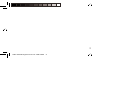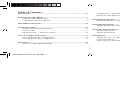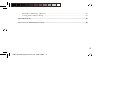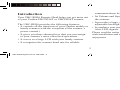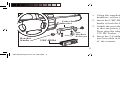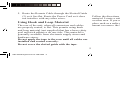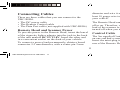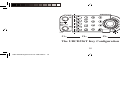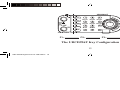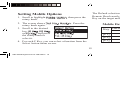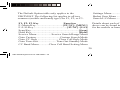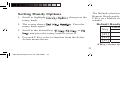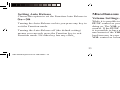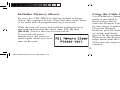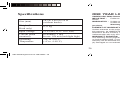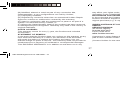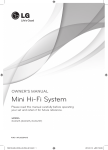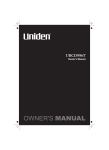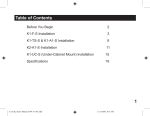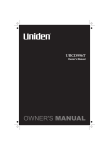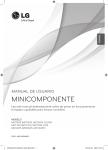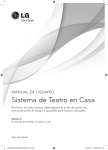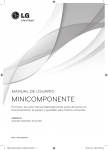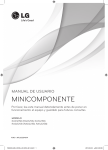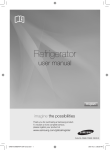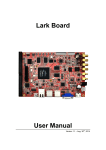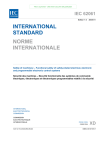Download Uniden UBC-RH96 User's Manual
Transcript
UBC-RH96 Remote Head unit for the UBCD396T & UBCD996T Digital Scanners UBC-RH96 Digital Scanner OM.indd1 1 10/9/07 4:15:55 PM 2 UBC-RH96 Digital Scanner OM.indd2 2 10/9/07 4:15:56 PM Table of Contents Introduction ..................................................................................................... 5 Configuration — Menu Mode................................................................. 18 Setting the UBC-RH96 LCD Contrast.................................................... 18 Mounting the UBC-RH96............................................................................... 7 Using the Mounting Bracket ..................................................................... 7 Using Hook and Loop Material ................................................................ 9 Setting Mobile Options ................................................................................. 19 Mobile Default Key Assigment .............................................................. 19 UBC-RH96 Connections............................................................................... 10 Setting Handy Options ................................................................................. 21 Default Handy Option Key Assigment ................................................... 21 Connecting Cables ........................................................................................ 11 Remote Head and Scanner Power ........................................................... 11 Control Cable .......................................................................................... 11 Data Port Cable — Firmware Updates ................................................... 12 Setting the Function Mode ........................................................................... 22 Setting Hold Timer.................................................................................. 22 Setting Auto Release ............................................................................... 23 Control Configuration Guides ..................................................................... 13 The UBCD396T Key Configuration ....................................................... 14 The UBCD996T Key Configuration ....................................................... 15 Miscellaneous................................................................................................. 23 Volume Settings - For Handy Scanner .................................................... 23 Control Limitations ................................................................................. 24 Serial Operation Precautions .................................................................. 24 Operation ....................................................................................................... 16 Setting the UBC-RH96 Backlight........................................................... 17 3 UBC-RH96 Digital Scanner OM.indd3 3 10/9/07 4:15:56 PM Initialize Memory (Reset) ....................................................................... 25 Using the Cable Clamp ........................................................................... 25 Specifications ................................................................................................. 26 One Year Limited Warranty ........................................................................ 26 4 UBC-RH96 Digital Scanner OM.indd4 4 10/9/07 4:15:57 PM Introduction communications between units. • Its Volume and Squelch controls emulate those on the scanner. • It provides a large, easy to read LCD display with adjustable backligh and contrast levels. • It emulates your mobile scanner’s Close Call and Alert LED signals. Please read the entire manual to familiarize yourself with installation and operation for maximum enjoyment. Your UBC-RH96 Remote Head helps you get more out of your Uniden UBCD396T or UBCD996T scanner. The UBC-RH96 provides the following features: • It controls all the functions of your Uniden mobile or handy scanner (with the exception of the scanner’s power control.) • It gives you three shortcut keys that you can assign to your scanner’s most often used operations. • It serves as a large LCD with your handy scanner. • It recognizes the scanner baud rate for reliable 5 UBC-RH96 Digital Scanner OM.indd5 5 10/9/07 4:15:57 PM Included with your UBC-RH96 • Remote connection cable, 3m in length. • A correctly polarized vehicle DC adapter to let you connect the Remote Head to a convenience outlet in your vehicle that provides 12-13.8 VDC. • This Owner’s Manual. • A set of pocket-sized Quick Reference Configuration cards for convenient setup and usage. • A Self Adhesive Cable Clamp Your Remote Head is supplied with essential components and accessories to get you operational. Supplied are: • The UBC-RH96 Remote Head unit. • A steel mounting bracket with attachment washers factory installed. • Mounting hardware (screws and washers) to attach the bracket. • Threaded knobs to allow mounting the Remote Head quickly to the bracket. If any of the above items are missing or damaged, immediately contact your place of purchase. 6 UBC-RH96 Digital Scanner OM.indd6 6 10/9/07 4:15:57 PM Mounting the UBC-RH96 or in front of your dash, armrest console, or other location. If you drill carelessly, expensive damage can result. If in doubt, consult your vehicle dealer’s service department or a qualified professional installer. The following two mounting methods are suggestions used by most. Depending upon your individual situation, you may decide on a different approach. Important: AVOID AIRBAG DEPLOYMENT ZONES. Ignoring this installation concern may result in bodily harm and the inability of the airbag to perform properly. Be sure to select a mounting location so that when you route power and remote cables they do not interfere with any existing cables or other controls. Using the Mounting Bracket For most vehicles, the supplied bracket will be the easiest method of mounting. With the bracket removed from the Remote Head, use the holes in the bracket as a template to initially mark the location you plan to use in your vehicle. Be absolutely certain of what might be behind the mounting surface before making any holes, be it above, or below, 7 UBC-RH96 Digital Scanner OM.indd7 7 10/9/07 4:15:57 PM • - 1. Using the supplied screws or other suitable hardware, secure the bracket. 2. Insert the UBC-RH96 and insert the bracket knobs to lock the Remote Head in position. Under Dash Bracket 3. Attach the provided Cigarette Lighter Power Cord to the rear power jack marked DC IN 13.8V. Then plug the adapter end into a dash mounted 12V DC socket. Star Washers & Screws Bracket Knobs 4. Insert the 3-Conductor Mini-Plug of the supplied ten-foot cable in the REMOTE jack on the back of the scanner. UBC-RH96 8 UBC-RH96 Digital Scanner OM.indd8 8 10/9/07 4:15:58 PM 5. Route the Remote Cable through the Slotted Guide (3) so it lies flat. Route the Power Cord so it does not interfere with any other wires. Follow the directions supplied with the hook and loop material. Locate a suitable spot on the dash, console, or other area. If you use the Remote Head in another place such as a radio room, using tape lets you quickly mount or remove the Head as desired. Using Hook and Loop Material The rear of the unit, when all connectors and cables are properly routed, is flat. This permits using hook and loop material (not supplied) that has a heavy-duty peel and stick adhesive on one side. This material is generally available from electronic supply stores and hardware stores. Do not apply the tape to the rear until all cables are installed and routed correctly. Do not cover the slotted guide with the tape. 9 UBC-RH96 Digital Scanner OM.indd9 9 10/9/07 4:15:58 PM UBC-RH96 Connections Note: Connect the Remote Cable and route it through the cable channel as shown. Then connect the DC Power Cable and route it through the channel. 1 DC IN 13.8V REMOTE 2 Always route both cables through the channel. 3 1 DC Power Input Jack 2 To Remote Cable Mini-Plug 3 Cable Routing Guides 4 Data Port (for firmware updates) 4 10 UBC-RH96 Digital Scanner OM.indd10 10 10/9/07 4:15:58 PM Connecting Cables diameter and wire it with the center positive using at least 18 gauge wire to an extra fuse block terminal of your vehicle. There are three cables that you can connect to the UBC-RH96. • The DC power cable • The Remote Control cable • The Data Port cable (not supplied with UBC-RH96) The Remote Head cannot turn power to the scanner off or on. Therefore, consider connecting the power lead of the scanner to a terminal on your vehicle that is turned off when you turn off the ignition key. Remote Head and Scanner Power To provide power to the Remote Head, insert the barrel of the cigarette lighter adapter into the jack in the back of the unit marked DC IN 13.8V. Insert the other end in a convenient socket on the dash of your vehicle. To connect a power lead permanently, obtain a barrel connector 5.5 mm diameter, with a center pin 2 mm Control Cable The 3m supplied Control Cable has a stereo mini-plug on one end and a scanner serial connector on the other. Insert the mini-plug into the REMOTE jack on the rear of the Remote Head. Route the cable through the 11 UBC-RH96 Digital Scanner OM.indd11 11 10/9/07 4:16:00 PM guides to keep the cable correctly positioned. Then, route the remainder of the cable toward the location of your target scanner. When doing so, be sure to avoid sharp metal edges of your vehicle’s body, or other possible hazards. Be sure the cable does not interfere with controls, operation of the vehicle, or passenger safety. Insert the cable’s special connector in the front port of the UBCD996T mobile scanner, or the side port of the UBCD396T handy scanner. nect the data transfer cable to this port on the bottom of the Remote Head. Connect the other end to the DB9 serial port on your PC. This is the only purpose of this connection. Important: For best operation, be sure your scanner always has the latest firmware. Visit www.uniden.com.au (Australian model) or www.uniden.co.nz (New Zealand model) to verify that your scanner has the most up-to-date firmware. Data Port Cable — Firmware Updates The Remote Head has a data port (see UBC-RH96 Connections)so you can update the firmware using the data transfer cable provided with your scanner. Con12 UBC-RH96 Digital Scanner OM.indd12 12 10/9/07 4:16:00 PM Control Configuration Guides Important: If you have more than one scanner, be sure to turn off power to the UBC-RH96 before switching target scanners. The UBC-RH96 lets you remotely operate the following scanners: To assist you to better understand each of these changes, a set of pocket-sized Quick Reference Cards are provided. The diagrams on the next pages replicate the card diagrams. • UBCD996T Mobile Scanner • UBCD396T Handy Scanner Even though the scanners have different controls and functions, when you connect the UBC-RH96 to the scanner, the Remote Head automatically changes the functionality of its controls to match the operation of the target scanner. 13 UBC-RH96 Digital Scanner OM.indd13 13 10/9/07 4:16:00 PM UBCD396T FUNC F1 F2 pri F3 MENU L/O LIGHT F1= rcl rev att F2= F3= The UBCD396T Key Configuration 14 UBC-RH96 Digital Scanner OM.indd14 14 10/9/07 4:16:00 PM UBCD996T F1 F2 F3 MENU SRCH1 SRCH2 SRCH3 SRCH4 SRCH5 SRCH6 FUNC ATT REV L/O LIGHT F1= F2= F3= The UBCD996T Key Configuration 15 UBC-RH96 Digital Scanner OM.indd15 15 10/9/07 4:16:01 PM Operation If you have not connected a target scanner, you see the screen below. If the UBC-RH96 remains on while you turn on the scanner, this display is automatically replaced with the scanner’s initial display. Apply power to your target scanner and set its Baud Rate to the highest setting. Make sure that the Remote Control cable is properly connected, and rotate the VOL control clockwise past OFF until it clicks. UBC-RH96 The LCD displays the following screens (your version number may be different than the screen shown here): UBC-RH96 Press MENU Key for Config. Scanner Unconnected Uniden Bearcat UBC-RH96 Version 1.00.00 16 UBC-RH96 Digital Scanner OM.indd16 16 10/9/07 4:16:02 PM When you turn the Remote Head off, you see the screen to the right which reminds you that power is still applied to the target scanner. Brightness Auto-Adjust (mobile scanners only) When you connect a mobile scanner, the Remote Head automatically adjusts its backlight brightness level to match the brightness level of the target mobile scanner. If you change the brightness level on either the Remote Head or the target scanner, the level changes on both devices at the same time. (This function is not available on Handy Scanners.) Powering down the remote head does not turn off the Scanner Setting the UBC-RH96 Backlight To adjust the backlight brightness level on the Remote Head, repeatedly press the VOL control. The display cycles through available backlight brightness levels, including off. Stop when you reach the desired level. 17 UBC-RH96 Digital Scanner OM.indd17 17 10/9/07 4:16:02 PM Configuration — Menu Mode • To exit from the Menu Mode, press [SCAN], [HOLD], or [L/O]. • To re-enter the Menu Mode, turn the Remote head off then on while holding in [MENU]. Once you have the units on, press [MENU] to enter the Configuration Settings Options. You can skip the opening screens by holding [MENU] while turning on power. You see the Remote Remote Head Menu Head Menu screen. Set LCD Contrast Setting the UBC-RH96 LCD Contrast 1. Rotate the rotary control to Set LCD Contrast then press the knob or [E/Yes]. 2. Rotate the knob from Contrast 1 through Contrast 1 5 5. The LCD contrast changes with each level. The default is level 8. 3. When you reach the desired level, press the knob or [E/Yes] again to make your selection. • To select an item on the Mobile Option screen, rotate the FUNC Handy Option knob to scroll to the item. • To make a choice, press [E/Yes] or the rotary FUNC knob. • To step back to a previous menu, press [MENU]. 18 UBC-RH96 Digital Scanner OM.indd18 18 10/9/07 4:16:02 PM Setting Mobile Options The Default selection associates the F Keys on the Remote Head exactly the same as the corresponding F Key on the target mobile scanner. 1. Scroll to highlight Mobile Option, then press the rotary knob. Assign Press the 2. The screen shows Set Key Assign. rotary knob again. 3. Scroll to the desired key (F1 F1 Key, Key F2 Key Key, or F3 Key) Key and press the rotary knob to select it. Mobile Default Key Assigment ORIGINAL Key Operation UBCD996T [F1] [PRI] [F2] [SRVC] [F3] [GPS] Select Action Default Key F+Menu Key F+L/O Key Key 4. For each F Key, you can select a function from the Select Action menu screen. 19 UBC-RH96 Digital Scanner OM.indd19 19 10/9/07 4:16:02 PM The Default Option table only applies to the UBCD996T. The following list applies to all two scanners (mobile and handy type) for F1, F2, or F3. Settings Menu ....................................... Settings Menu Brdcst Scrn Menu .........Broadcast Screen Band Menu Search L/O Menu ...............................Review L/O List F1, F2, F3 Key Function F+Menu Key ..................................[FUNC]+[MENU] F+L/O Key .......................................... [FUNC]+[L/O] Scan Key ............................................................[Scan] Hold Key ........................................................... [Hold] Service Menu .................. Service Search Range Menu Goto Custom ..............................Custom Search Mode Goto CC Only .......................... Close Call Only Mode Goto Tone-Out ...................... Tone Out Standby Mode CC Band Menu ............Close Call Band Setting Menu Details about each of the operations of the F keys listed above can be found in the respective Owner’s Manual for the mobile or handy scanners. 20 UBC-RH96 Digital Scanner OM.indd20 20 10/9/07 4:16:03 PM Setting Handy Options The Default selection associates the F Keys on the Remote Head exactly the same as the corresponding F Key on a Mobile scanner or a function on a Handy scanner. 1. Scroll to highlight Handy Option, then press the rotary knob. Default Handy Option Key Assigment 2. The screen shows Set Key Assign . Press the rotary knob again. ORIGINAL Key Operation UBCD396T [F1] Custom Search [F2] CC Only [F3] Tone-Out Key 3. Scroll to the desired key (F1 F1 Key Key, F2 Key Key, or F3 Key) and press the rotary knob to select it. Key 4. For each F Key, select a function from the Select Action menu screen. F Key column applies to the UBC-RH96 F keys. 21 UBC-RH96 Digital Scanner OM.indd21 21 10/9/07 4:16:03 PM Setting the Function Mode The five settings are: Off: Function mode is continuously enabled only while pressing the Control or SQ knob. If you scroll to the Handy Option menu, you can highlight Set Func Mode. Select this to choose between Set Hold Timer and Set Auto Release. Setting Hold Timer When you select this option, you can scroll through and select from five settings. The setting determines how long the knob acting as the FUNC control is enabled each time you press it if you do nothing else. 3 sec: Function mode is enabled for 3 seconds after releasing the Control or SQ knob. 5 sec: Function mode is enabled for 5 seconds after releasing the Control or SQ knob. 10 sec: Function mode is enabled for 10 seconds after releasing the Control or SQ knob. Infinite: Function mode is enabled until the Control or SQ knob is pressed again (default). 22 UBC-RH96 Digital Scanner OM.indd22 22 10/9/07 4:16:04 PM Miscellaneous Setting Auto Release Choose this option to set the Function Auto Release to On or Off Off. Volume Settings - For Handy Scanner While it is possible to configure the UBC-RH96 rotary FUNC control as your VOL control, we suggest not doing so. The VOL control still functions as a volume control. If the FUNC control is configured as volume, it is possible to have a situation that a very slight movement of the VOL control results in a sudden and loud increase in your audio. It is best to configure the VOL control as volume in all cases. Turning the Auto-Release on lets you press any key to exit the Function mode. Turning the Auto-Release off (the default setting) means you can only press the Function key to exit Function mode. No other key has any effect. 23 UBC-RH96 Digital Scanner OM.indd23 23 10/9/07 4:16:04 PM Control Limitations Serial Operation Precautions There are some operations that cannot be performed using the UBC-RH96. The UBCD996T has a 9-pin serial connection in the back designed for use with serial operations in addition to the special serial jack on the front. Other than connecting a GPS, the front and the back cannot be used or connected at the same time when the UBC-RH96 is in use. For example, if you connect a 9-pin serial cable to your PC to use the UASD programming software, disconnect the UBC-RH96 front cable first. Operation Power control Wired and On-Air Clone Upside Down Display Backlight Scanner Control Key Lock Operation No Close Call & Alert LED Scanner Type All All Mobile Handy Handy Handy 24 UBC-RH96 Digital Scanner OM.indd24 24 10/9/07 4:16:04 PM Initialize Memory (Reset) Using the Cable Clamp A self-adhesive clamp/ guide is provided to assist you to safely route the Remote Cable to your target scanner. With the unit off, press and hold the following keys Clean the planned and turn on power at the same time: [2], [9] and location, peel the base [HOLD].You see the reset screen below. covering, and firmly If you turn off power press it on the scanner. during reset, the process Then route the Remote Cable through the guide. This #NN/GOQT[%NGCT starts again when you next helps assure that the remote Cable will not come out turn on the unit. 2NGCUG9CKV of the special connector on either a Mobile of Handy scanner. To reset the UBC-RH96 to factory default settings, follow the sequence below. Note that once done, there is no undo and all programmed keys are reset. 25 UBC-RH96 Digital Scanner OM.indd25 25 10/9/07 4:16:04 PM Specifications Size (mm) 183 W x 48 D x 56 H (without knobs) Weight (Remote Head only) 0.31 kg Input Voltage 13.8 Vdc (11.0 - 16.6 Vdc) Current Drain (nominal) In standby: 2 mA In use: 106 mA (backlight high) Operating Temperature -20° to +60° C (-4° to +140° F) ONE YEAR LIMITED WARRANTY UNIDEN UBC-RH96 Remote Head IMPORTANT : Evidence of original purchase is required for warranty service. WARRANTOR : Uniden Australia Pty Limited A.B.N. 58 001 865 498 Uniden New Zealand Limited Warranty only available in original country of purchase. ELEMENT OF WARRANTY : Uniden warrants to the original retail owner for the duration of this warranty, its UNIDEN UBC-RH96 Remote Head (herein after referred to as the Product), to be free from defects in materials and craftsmanship with only the limitations or exclusions set out below. WARRANTY DURATION: This warranty to the original retail owner only, shall terminate and be of no further effect ONE (1) year after the date of original retail sale. This warranty will be deemed invalid if the Product is; (A) Damaged or not maintained as reasonable and necessary, 26 UBC-RH96 Digital Scanner OM.indd26 26 10/9/07 4:16:05 PM way affect your rights under the TRADE PRACTICES ACT 1974 (Cth) (Australia) or the CONSUMER GUARANTEES ACT (New Zealand). PROCEDURE FOR OBTAINING PERFORMANCE OR WARRANTY: In the event that the Product does not conform to this warranty, the Product should be shipped or delivered, freight pre-paid, with evidence of original purchase (e.g. a copy of the sales docket), to the warrantor at: (B) Modified, altered or used as part of any conversion kits, subassemblies, or any configurations not sold by Uniden, (C) Improperly installed, (D) Repaired by someone other than an authorized Uniden Repair Agent for a defect or malfunction covered by this warranty, (E) Used in conjunction with any equipment or parts or as part of a system not manufactured by Uniden, or (F) Where the Serial Number label of the product has been removed or damaged beyond recognition. Warranty only valid in the country of original retail/sale. PARTS COVERED: This warranty covers for one (1) year, the Product and included accessories. STATEMENT OF REMEDY: In the event that the Product does not conform to this warranty at any time while this warranty is in effect, the warrantor at its discretion, will repair the defect or replace the Product and return it to you without charge for parts or service. This warranty does not provide for reimbursement or payment of incidental or consequential damages. This EXPRESS WARRANTY is in addition to and does not in any UNIDEN AUSTRALIA PTY LIMITED LIMITED SERVICE DIVISION 345 Princes Highway, Rockdale NSW 2216 Fx(02) 9599 3278 www.uniden.com.au UNIDEN NEW ZEALAND SERVICE DIVISION 150 Harris Road, East Tamaki, Auckland Fx(09) 274 4253 www.uniden.co.nz Customers in other States should ship or deliver the Product freight prepaid to their nearest Uniden Authorized Repair Centre (Contact Uniden for the nearest Warranty Agent to you). 27 UBC-RH96 Digital Scanner OM.indd27 27 10/9/07 4:16:05 PM © 2007 Uniden Australia Pty Limited Uniden New Zealand Limited Printed in China UUZZ01705AZ(0) UBC-RH96 Digital Scanner OM.indd28 28 10/9/07 4:16:05 PM