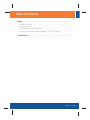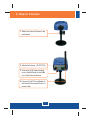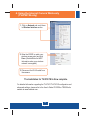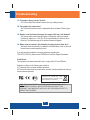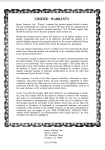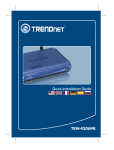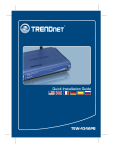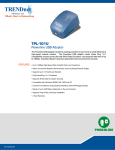Download TRENDnet TV-IP201 User's Manual
Transcript
Quick Installation Guide TV-IP201 TV-IP201W Table ofofContents Table Contents English ...................................................................................................... 1. Before You Start ................................................................................. 2. How to Connect ................................................................................. 3. Configure the Internet Camera .......................................................... 4. Using the Internet Camera Wirelessly (TV-IP201W only) .................. 1 1 2 3 4 Troubleshooting ........................................................................................ 5 Version 01.23.2006 1. Before You Start Package Content TV-IP201/TV-IP201W Antenna (TV-IP201W) Metal Stand Utility CD-ROM AC Power Adapter Quick Installation Guide System Requirements 10/100Mbps Ethernet CPU: Intel Celeron 1.1Ghz or above Memory: 512MB or above Web Browser: Microsoft Internet Explorer 5.0 or above, Netscape 6.0 or above VGA Resolution: 800 x 600 or above Application Parking Monitoring Office Monitoring (TV-IP201W) (TV-IP201) Workstation with PCI Adapter (TE100-PCIWN) Wireless Access Point (TEW-430APB) Firewall Router (TW100-BRF114) Front Gate Monitoring Internet (TV-IP201) Cable/DSL Modem Warehouse Monitoring (TV-IP201W) 1 English 2. How to Connect 1. Mount the Internet Camera to the metal stand. 2. Attach the Antenna. (TV-IP201W) 3. Connect a RJ-45 network cable from a Switch/Router to the LAN port of the Internet Camera. 4. Connect the AC Power Adapter to the Internet Camera and then to a power outlet. 2 English 3. Configure the Internet Camera Note: To access and configure the Internet Camera, both the Internet Camera and your computer's network adapter must be on the same network segment. 1. Open your web browser, type http://192.168.0.30 in the Address bar, and press Enter. 2. To access the configuration page, click System Administration. 3. Enter username and password, then click OK. Username: admin Password: admin 4. Click on Network, configure network settings to match your network segment (i.e. 192.168.1.207), and then click Save. The Installation for TV-IP201 is Now complete. 3 English 4. Using the Internet Camera Wirelessly (TV-IP201W only) 1. Click on Network and scroll down to Wireless Interface section. 2. Enter the ESSID to match your wireless access point and click Save. (Enable/Enter the WEP information when your wireless network is encrypted) 3. Disconnect the RJ-45 cable from the camera. The Installation for TV-IP201W is Now complete. For detailed information regarding the TV-IP201/TV-IP201W configuration and advanced settings, please refer to the User's Guide CD-ROM or TRENDnet's website at www.trendnet.com. 4 English Troubleshooting Q1: The image is blurry. How do I fix this? A1: You can adjust the Internet Camera's focus by rotating the lens. Q2: Can I replace the camera lens? A2: The Internet Camera's Lens is replaceable with a standard CS-Mount type lens. Q3: How do I view the Internet Camera's live images within my Local Network? A3: Open a web browser (Internet Explorer or Netscape), type your Internet Camera's IP address (i.e.: 192.168.1.203) in the Address bar, and then hit the Enter key. The Welcome page of the Internet Camera will appear. Q4: When I view the camera in AciveX mode, the image does not load, why? A4: Please make sure ActiveX is enabled for Internet Explorer, refer to your web browser's user manual regarding ActiveX. If you still encounter problems or have any questions regarding the TV-IP201/TV-IP201W, please contact TRENDnet's Technical Support Department. Certifications This equipment has been tested and found to comply with FCC and CE Rules. Operation is subject to the following two conditions: (1) This device may not cause harmful interference. (2) This device must accept any interference received. Including interference that may cause undesired operation. Waste electrical and electronic products must not be disposed of with household waste. Please recycle where facilities exist. Check with you Local Authority or Retailer for recycling advice. NOTE: THE MANUFACTURER IS NOT RESPONSIBLE FOR ANY RADIO OR TV INTERFERENCE CAUSED BY UNAUTHORIZED MODIFICATIONS TO THIS EQUIPMENT. SUCH MODIFICATIONS COULD VOID THE USER’S AUTHORITY TO OPERATE THE EQUIPMENT. 5 TRENDnet Technical Support US/Canada Support Center European Support Center Contact Contact Telephone: 1(888) 777-1550 Fax: 1(310) 626-6267 Email: [email protected] Telephone: Deutsch : +49 (0) 6331 / 268-460 Français : +49 (0) 6331 / 268-461 0800-907-161 (numéro vert) Español : +49 (0) 6331 / 268-462 English : +49 (0) 6331 / 268-463 Italiano : +49 (0) 6331 / 268-464 Dutch : +49 (0) 6331 / 268-465 Fax: +49 (0) 6331 / 268-466 Tech Support Hours 7:30am - 6:00pm Pacific Standard Time Monday - Friday Tech Support Hours 8:00am - 6:00pm Middle European Time Monday - Friday Product Warranty Registration Please take a moment to register your product online. Go to TRENDnet’s website at http://www.trendnet.com 3135 Kashiwa Street Torrance, CA 90505 USA Copyright ©2006. All Rights Reserved. TRENDnet.