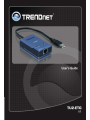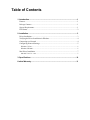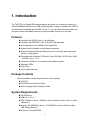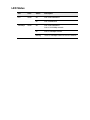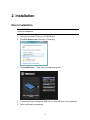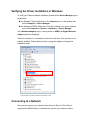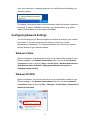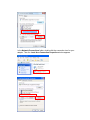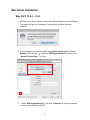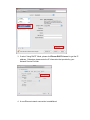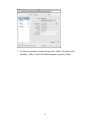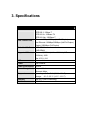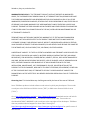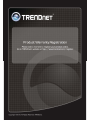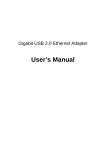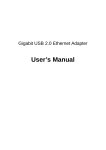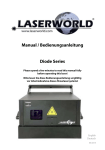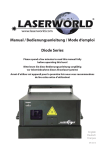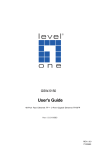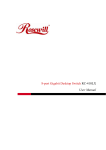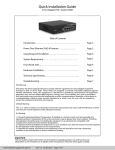Download TRENDnet TU2ETG User's Manual
Transcript
i
Table of Contents
1. Introduction ......................................................................................................... 1 Features ............................................................................................................................. 1 Package Contents .............................................................................................................. 1 System Requirements........................................................................................................ 1 LED Status ........................................................................................................................ 2 2. Installation ........................................................................................................... 3 Driver Installation ............................................................................................................. 3 Verifying the Driver Installation in Windows ................................................................... 4 Connecting to a Network .................................................................................................. 4 Configuring Network Settings .......................................................................................... 5 Windows 7/Vista ........................................................................................................................ 5 Windows XP/2000 ..................................................................................................................... 5 Mac Driver Installation ..................................................................................................... 7 Mac OS X 10.5.2 ~ 10.6 ............................................................................................................ 7 3. Specifications .................................................................................................... 10 Limited Warranty ................................................................................................... 11 1. Introduction
The TU2-ETG is a Gigabit USB network adapter that allows you to instantly connect to a
10/100/1000Mbps network from a USB enabled desktop or laptop. Compliant with USB 2.0
and backwards compatible with the USB 1.0 and 1.1, you can share files and printers and
also gain access to broadband Internet to explore valuable resources on the web.
Features
Compliant with USB 2.0 and 1.1 specifications
Compliant with IEEE 802.3, 802.3u and 802.3ab standards
Auto Negotiation & Auto-MDIX RJ-45 Gigabit Port
Supports both full-duplex and half-duplex operations
Supports Suspend mode and Hibernate mode to remotely wake-up through
link-up or magic packet
Compatible with Windows 7(32/64-bit), Vista (32/64-Bit), XP(32/64-bit), 2000
and Mac 10.5.2 ~ 10.6
Powered by USB port. No external power adapter required
Diagnostic LEDs
Plug & Play
5-year limited warranty
Package Contents
Before installation, please check the items of the package.
TU2-ETG
CD-ROM (Driver & User’s Guide)
Multi-Language Quick Installation Guide
System Requirements
CD-ROM Drive
USB Port: 2.0 or 1.1
CPU: 300MHz or above / 800MHz or above (Windows Vista), 1GHz or above
(Windows 7)
Memory: 256 MB RAM or above / 512 MB RAM or above (Windows Vista)
1GB RAM (Windows 7)
Windows 7/Vista/XP/2000
1
LED Status
LED
Color
Status
Description
Link
Green
Off
Link is not established.
On
Link is established.
Off
Link is not established
1000Mbps
Green
Link to 10/100Mbps network.
On
Link to 1000Mbps network.
Blinking
There is 1000Mbps traffic flow over the network.
2. Installation
Driver Installation
Note: DO NOT connect the Ethernet adapter to your computer before completing
the driver installation.
1. Insert the provided CD into your CD-ROM drive.
2. Click Run Autorun.exe (Windows 7/Vista only).
3. Click Install Driver. Then click your operating system.
4. Connect the Ethernet adapter’s USB end to a free USB port of your computer.
5. Drivers will install automatically.
3
Verifying the Driver Installation in Windows
To verify your Ethernet adapter installation, please launch Device Manager by the
steps below:
On Windows 7/Vista: Right-click on the Computer icon on the desktop and
select Properties > Device Manager.
On Windows XP/2000: Right-click on the My Computer icon on the desktop
and select Properties > System > (Hardware) > Device Manager.
In the Network adapters group, a string similar to USB2.0 to Gigabit Ethernet
Adapter should be displayed.
If there is a question or exclamation mark next to that item, then the driver is not
properly installed. Please delete the item, unplug the adapter and repeat the
installation steps.
*The example screenshot is taken from Windows Vista.
Connecting to a Network
Now you can connect your network to the device’s LAN port. The LAN port
supports Auto-MDIX feature. It eliminates the need to use crossover cables.
Upon your connection, a message pops up in the notification area indicating your
connection speed.
The adapter’s AutoSense feature can automatically detect the network's maximum
line speed. To have a 1000Mbps connection, your network device (e.g., switch,
router or DSL modem) must also support 1000Mbps.
Configuring Network Settings
You should configure your Ethernet adapter as required according to your network
environment. If you are unsure about the settings, consult your network
administrator for assistance. The following describes how to launch the network
settings window for your Ethernet adapter.
Windows 7/Vista
After the installation, a local area connection icon is automatically created for your
Ethernet adapter in the Network Connections folder. You can access Network
Connections folder by selecting Start > Control Panel > Network and Internet >
View Network status and tasks > Management Network Connection or
Changing Adapter Setting.
Windows XP/2000
After the installation, a local area connection icon is automatically created for your
Ethernet adapter in the Network Connections folder. You can access Network
Connections folder by selecting Start > Settings > Control Panel > Network and
Internet Connections.
5
In the Network Connections folder, double-click the connection icon for your
adapter. Then the Local Area Connection Properties window appears.
Mac Driver Installation
Mac OS X 10.5.2 ~ 10.6
1. Mac has built in driver. Please connect the Ethernet adapter to a free USB port.
The system will pop up a message “A new network interface has been
detected”
2. If the message is not pop up , please start System Preferences and select
Network, then click the ”+” to add an “USB Gigabit Ethernet “ service. Click
“Network Preferences…” to setup,
3. Select “USB Gigabit Ethernet “ then click “Advanced” to setup the network
by either using static IP or DHCP.
7
3. If select “Using DHCP” Mode, please click”Renew DHCP License“ to get the IP
address , Otherwise, please enter the IP information that provided by your
Network Service Provider.
4. A new Ethernet network connection is established.
5. To verify the installation, please click open GO > Utilities > System Profile >
Hardware > USB > to see if the Ethernet adapter is properly installed.
9
3. Specifications
Hardware
Standards
USB 2.0, 1.1
IEEE 802.3: 10Base-T
IEEE 802.3u: 100Base-TX
IEEE 802.3ab: 1000Base-T
Data Transfer Rate
Ethernet: 10Mbps/20Mbps (Half/Full Duplex)
Fast Ethernet: 100Mbps/200Mbps (Half/Full Duplex)
Gigabit: 2000Mbps (Full Duplex)
Embedded Buffers
20KB SRAM
20KB SRAM
Supported OS
Windows 7(32/64-bit) / Vista 32/64-bit) / XP
(32/64-bit), 2000
Mac 10.5.2~10.6
LEDs
Power, Link
Power
Bus-Powered
Power Consumption 950mW
Power Management
Suspend Mode
Hibernate Mode
Temperature
Operating: 0 C~ 40 C (32 F~ 104 F)
Storage: -10 C~ 55 C (14 F~ 131 F)
Humidity
Max. 85% (Non-Condensing)
Certifications
CE, FCC
Limited Warranty
TRENDnet warrants its products against defects in material and workmanship, under normal use and service, for the following lengths of time from the date of purchase. TU2‐ETG – 3 Years Limited Warranty AC/DC Power Adapter, Cooling Fan, and Power Supply carry 1 year warranty. If a product does not operate as warranted during the applicable warranty period, TRENDnet shall reserve the right, at its expense, to repair or replace the defective product or part and deliver an equivalent product or part to the customer. The repair/replacement unit’s warranty continues from the original date of purchase. All products that are replaced become the property of TRENDnet. Replacement products may be new or reconditioned. TRENDnet does not issue refunds or credit. Please contact the point‐of‐purchase for their return policies. TRENDnet shall not be responsible for any software, firmware, information, or memory data of customer contained in, stored on, or integrated with any products returned to TRENDnet pursuant to any warranty. There are no user serviceable parts inside the product. Do not remove or attempt to service the product by any unauthorized service center. This warranty is voided if (i) the product has been modified or repaired by any unauthorized service center, (ii) the product was subject to accident, abuse, or improper use (iii) the product was subject to conditions more severe than those specified in the manual. Warranty service may be obtained by contacting TRENDnet within the applicable warranty period and providing a copy of the dated proof of the purchase. Upon proper submission of required documentation a Return Material Authorization (RMA) number will be issued. An RMA number is required in order to initiate warranty service support for all TRENDnet products. Products that are sent to TRENDnet for RMA service must have the RMA number marked on the outside of return packages and sent to TRENDnet prepaid, insured and packaged appropriately for safe shipment. Customers shipping from outside of the USA and Canada are responsible for return shipping fees. Customers shipping from outside of the USA are responsible for custom charges, including but not 11
limited to, duty, tax, and other fees. WARRANTIES EXCLUSIVE: IF THE TRENDNET PRODUCT DOES NOT OPERATE AS WARRANTED ABOVE, THE CUSTOMER’S SOLE REMEDY SHALL BE, AT TRENDNET’S OPTION, REPAIR OR REPLACE. THE FOREGOING WARRANTIES AND REMEDIES ARE EXCLUSIVE AND ARE IN LIEU OF ALL OTHER WARRANTIES, EXPRESSED OR IMPLIED, EITHER IN FACT OR BY OPERATION OF LAW, STATUTORY OR OTHERWISE, INCLUDING WARRANTIES OF MERCHANTABILITY AND FITNESS FOR A PARTICULAR PURPOSE. TRENDNET NEITHER ASSUMES NOR AUTHORIZES ANY OTHER PERSON TO ASSUME FOR IT ANY OTHER LIABILITY IN CONNECTION WITH THE SALE, INSTALLATION MAINTENANCE OR USE OF TRENDNET’S PRODUCTS. TRENDNET SHALL NOT BE LIABLE UNDER THIS WARRANTY IF ITS TESTING AND EXAMINATION DISCLOSE THAT THE ALLEGED DEFECT IN THE PRODUCT DOES NOT EXIST OR WAS CAUSED BY CUSTOMER’S OR ANY THIRD PERSON’S MISUSE, NEGLECT, IMPROPER INSTALLATION OR TESTING, UNAUTHORIZED ATTEMPTS TO REPAIR OR MODIFY, OR ANY OTHER CAUSE BEYOND THE RANGE OF THE INTENDED USE, OR BY ACCIDENT, FIRE, LIGHTNING, OR OTHER HAZARD. LIMITATION OF LIABILITY: TO THE FULL EXTENT ALLOWED BY LAW TRENDNET ALSO EXCLUDES FOR ITSELF AND ITS SUPPLIERS ANY LIABILITY, WHETHER BASED IN CONTRACT OR TORT (INCLUDING NEGLIGENCE), FOR INCIDENTAL, CONSEQUENTIAL, INDIRECT, SPECIAL, OR PUNITIVE DAMAGES OF ANY KIND, OR FOR LOSS OF REVENUE OR PROFITS, LOSS OF BUSINESS, LOSS OF INFORMATION OR DATE, OR OTHER FINANCIAL LOSS ARISING OUT OF OR IN CONNECTION WITH THE SALE, INSTALLATION, MAINTENANCE, USE, PERFORMANCE, FAILURE, OR INTERRUPTION OF THE POSSIBILITY OF SUCH DAMAGES, AND LIMITS ITS LIABILITY TO REPAIR, REPLACEMENT, OR REFUND OF THE PURCHASE PRICE PAID, AT TRENDNET’S OPTION. THIS DISCLAIMER OF LIABILITY FOR DAMAGES WILL NOT BE AFFECTED IF ANY REMEDY PROVIDED HEREIN SHALL FAIL OF ITS ESSENTIAL PURPOSE. Governing Law: This Limited Warranty shall be governed by the laws of the state of California. Some TRENDnet products include software code written by third party developers. These codes are subject to the GNU General Public License ("GPL") or GNU Lesser General Public License ("LGPL"). Go to http://www.trendnet.com/gpl or http://www.trendnet.com Download section and look for the desired TRENDnet product to access to the GPL Code or LGPL Code. These codes are distributed WITHOUT WARRANTY and are subject to the copyrights of the developers. TRENDnet does not provide technical support for these codes. Please go to http://www.gnu.org/licenses/gpl.txt or http://www.gnu.org/licenses/lgpl.txt for specific terms of each license.
13