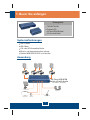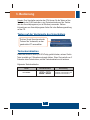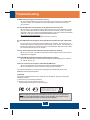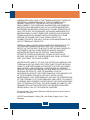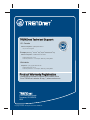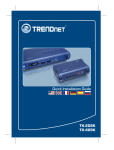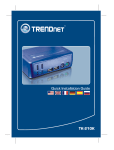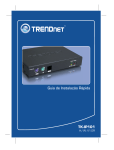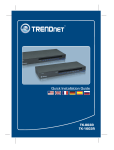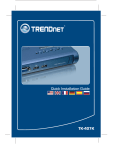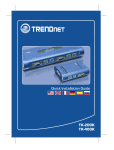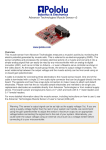Download TRENDnet TK-209K User's Manual
Transcript
Quick Installation Guide TK-209K TK-409K Table ofofContents Table Contents Deutsch ..................................................................................................... 1. Bevor Sie anfangen ........................................................................... 2. Herstellung der Verbindung ............................................................... 3. Bedienung ......................................................................................... 1 1 2 4 Troubleshooting ........................................................................................ 5 Version 09.07.2006 1. Bevor Sie anfangen Packungsinhalt TK-209K/TK-409K Programm-CD 2/4 Paar USB-KVM-Kabel 2/4 Paar Audio-Kabel Systemanforderungen USB-A Tastatur USB-A Maus VGA- oder SVGA-kompatibler Monitor Mikrofon- und Lautsprecherbuchsen (optional) Windows 98/ME/2000/XP/2003, Linux oder Mac Anwendung PC 3 Cables PC 1 Cables PC 2 PC 4 Cables Cables 2/4 Ports USB KVM Switch Kit with Audio (TK-209K or TK-409K) LCD Monitor Speakers USB Keyboard USB Mouse Microphone 1 Deutsch 2. Herstellung der Verbindung 1. Schalten Sie beide Computer und die Peripheriegeräte aus und trennen Sie alle Stromversorgungskabel ab. 2. Verbinden Sie die gemeinsam genutzten Monitor, Tastatur, Maus, Mikrofon (optional) und Lautsprecher (optional) mit dem Konsolenport des KVMUmschalters. 3. Verbinden Sie Ihren PC über die mitgelieferten KVM- und AudioKabel mit dem KVM-Umschalter. 2 Deutsch 4. Schalten Sie den ersten Computer EIN und warten Sie, bis der Systemstart abgeschlossen ist. PC 1 5. Drücken Sie die Taste auf der Vorderseite des KVM-Umschalters, um zum zweiten Computer zu wechseln (optional). 6. Schalten Sie den zweiten Computer EIN und warten Sie, bis der Systemstart abgeschlossen ist. PC 2 (TK-209K) PC2, PC 3, PC4 (TK-409K) Ihre Installation ist beendet! 3 Deutsch 3. Bedienung Hinweis: Zum Umschalten zwischen den PCs können Sie die Tasten auf der Vorderseite des KVM-Umschalters, eine Tastenkombination auf der Tastatur oder das Umschaltprogramm (nur mit Windows) verwenden. Weitere Informationen zum Umschaltprogramm finden Sie in der Bedienungsanleitung auf der CD. Tasten auf der Vorderseite des Umschalters Drücken Sie auf die entsprechende Taste auf der Vorderseite, um den gewünschten PC auszuwählen. Tastenkombination Sobald Sie die ScrLk-Taste (ROLLEN-Taste) gedrückt haben, müssen Sie die Taste innerhalb von 2 Sekunden nochmals drücken. Wenn Sie innerhalb von 2 Sekunden keine Taste drücken, wird die Tastenkombination nicht wirksam. Allgemeine Tastenkombination Befehl PC auswählen Tastenkombination ScrLk + ScrLk 4 Deutsch Beschreibung Wählt den aktiven PC-Kanal aus: PC-Kanal 1 oder PC-Kanal 2 oder PC-Kanal 3 oder PC-Kanal 4. Troubleshooting Q1: Where is the power supply? I did not find one in the box. A1: The TK-209K/TK-409K does not require a power supply. It draws power from your computer's USB connection. As long as your KVM switch is connected to the USB port, it will receive the necessary power to function. Q2: I have the KVM switch connected properly, but my keyboard and mouse don't work. A2: First, make sure your USB port is working properly by testing it with your other USB devices. Second, once you confirm that the USB port is functional, please reboot your computers, and try to use the KVM switch again. Third, if your computer is running Windows 98SE, you may need to download and install the USB hot fix. Please go to this link for download and installation instructions: http://support.microsoft.com/kb/q240075. Once the hot fix is installed, follow the installation instructions in Section 2. Q3: I have KVM switch connected properly, but my microphone and speakers don't work. What should I do? A3: First, make sure your sound card is properly installed on your computers. Second, make sure your speakers and microphone work properly when connected directly to your computer. Third, make sure your speakers and microphone are connected in correct jack on the KVM switch. Make sure the audio cables are connected to the correct jack on your computer. Q4: Can I connect and disconnect the USB cables while the computers are turned on? A4: Yes, you can connect or disconnect the USB cables while the computers are turned on because the USB interface is Hot-Pluggable. Q5: Will the KVM switch remember the keyboard settings between computers? A5: Yes, the KVM switch will remember the keyboard settings when switching between your computers. (i.e.: Cap lock, Num key, etc.) Q6: How do I switch from one computer to another with the KVM switch? A6: PC User: Push Buttons, Universal Hot-Key Commands or Client Switching Software Mac User: Push Buttons Linux User: Push Buttons, Universal Hot-Key Commands If you still encounter problems or have any questions regarding the TK-209K/TK-409K, please contact TRENDnet's Technical Support Department. Certifications This equipment has been tested and found to comply with FCC and CE Rules. Operation is subject to the following two conditions: (1) This device may not cause harmful interference. (2) This device must accept any interference received. Including interference that may cause undesired operation. Waste electrical and electronic products must not be disposed of with household waste. Please recycle where facilities exist. Check with you Local Authority or Retailer for recycling advice. NOTE: THE MANUFACTURER IS NOT RESPONSIBLE FOR ANY RADIO OR TV INTERFERENCE CAUSED BY UNAUTHORIZED MODIFICATIONS TO THIS EQUIPMENT. SUCH MODIFICATIONS COULD VOID THE USER’S AUTHORITY TO OPERATE THE EQUIPMENT. 5 Limited Warranty TRENDnet warrants its products against defects in material and workmanship, under normal use and service, for the following lengths of time from the date of purchase. TK-209K/TK-409K - 2 Year Warranty If a product does not operate as warranted above during the applicable warranty period, TRENDnet shall, at its option and expense, repair the defective product or part, deliver to customer an equivalent product or part to replace the defective item, or refund to customer the purchase price paid for the defective product. All products that are replaced will become the property of TRENDnet. Replacement products may be new or reconditioned. TRENDnet shall not be responsible for any software, firmware, information, or memory data of customer contained in, stored on, or integrated with any products returned to TRENDnet pursuant to any warranty. There are no user serviceable parts inside the product. Do not remove or attempt to service the product by any unauthorized service center. This warranty is voided if (i) the product has been modified or repaired by any unauthorized service center, (ii) the product was subject to accident, abuse, or improper use (iii) the product was subject to conditions more severe than those specified in the manual. Warranty service may be obtained by contacting TRENDnet office within the applicable warranty period for a Return Material Authorization (RMA) number, accompanied by a copy of the dated proof of the purchase. Products returned to TRENDnet must be pre-authorized by TRENDnet with RMA number marked on the outside of the package, and sent prepaid, insured and packaged appropriately for safe shipment. 6 WARRANTIES EXCLUSIVE: IF THE TRENDnet PRODUCT DOES NOT OPERATE AS WARRANTED ABOVE, THE CUSTOMER'S SOLE REMEDY SHALL BE, AT TRENDnet'S OPTION, REPAIR OR REPLACEMENT. THE FOREGOING WARRANTIES AND REMEDIES ARE EXCLUSIVE AND ARE IN LIEU OF ALL OTHER WARRANTIES, EXPRESSED OR IMPLIED, EITHER IN FACT OR BY OPERATION OF LAW, STATUTORY OR OTHERWISE, INCLUDING WARRANTIES OF MERCHANTABILITY AND FITNESS FOR A PARTICULAR PURPOSE. TRENDnet NEITHER ASSUMES NOR AUTHORIZES ANY OTHER PERSON TO ASSUME FOR IT ANY OTHER LIABILITY IN CONNECTION WITH THE SALE, INSTALLATION MAINTENANCE OR USE OF TRENDnet'S PRODUCTS. TRENDnet SHALL NOT BE LIABLE UNDER THIS WARRANTY IF ITS TESTING AND EXAMINATION DISCLOSE THAT THE ALLEGED DEFECT IN THE PRODUCT DOES NOT EXIST OR WAS CAUSED BY CUSTOMER'S OR ANY THIRD PERSON'S MISUSE, NEGLECT, IMPROPER INSTALLATION OR TESTING, UNAUTHORIZED ATTEMPTS TO REPAIR OR MODIFY, OR ANY OTHER CAUSE BEYOND THE RANGE OF THE INTENDED USE, OR BY ACCIDENT, FIRE, LIGHTNING, OR OTHER HAZARD. LIMITATION OF LIABILITY: TO THE FULL EXTENT ALLOWED BY LAW TRENDnet ALSO EXCLUDES FOR ITSELF AND ITS SUPPLIERS ANY LIABILITY, WHETHER BASED IN CONTRACT OR TORT (INCLUDING NEGLIGENCE), FOR INCIDENTAL, CONSEQUENTIAL, INDIRECT, SPECIAL, OR PUNITIVE DAMAGES OF ANY KIND, OR FOR LOSS OF REVENUE OR PROFITS, LOSS OF BUSINESS, LOSS OF INFORMATION OR DATE, OR OTHER FINANCIAL LOSS ARISING OUT OF OR IN CONNECTION WITH THE SALE, INSTALLATION, MAINTENANCE, USE, PERFORMANCE, FAILURE, OR INTERRUPTION OF THE POSSIBILITY OF SUCH DAMAGES, AND LIMITS ITS LIABILITY TO REPAIR, REPLACEMENT, OR REFUND OF THE PURCHASE PRICE PAID, AT TRENDnet’S OPTION. THIS DISCLAIMER OF LIABILITY FOR DAMAGES WILL NOT BE AFFECTED IF ANY REMEDY PROVIDED HEREIN SHALL FAIL OF ITS ESSENTIAL PURPOSE. Governing Law: This Limited Warranty shall be governed by the laws of the state of California. AC/DC Power Adapter, Cooling Fan, and Power Supply carry 1 Year Warranty 7 TRENDnet Technical Support US . Canada Toll Free Telephone: 1(866) 845-3673 24/7 Tech Support Europe (Germany . France . Italy . Spain . Switzerland . UK) Toll Free Telephone: +00800 60 76 76 67 English/Espanol - 24/7 Francais/Deutsch - 11am-8pm, Monday - Friday MET Worldwide Telephone: +(31) (0) 20 504 05 35 English/Espanol - 24/7 Francais/Deutsch - 11am-8pm, Monday - Friday MET Product Warranty Registration Please take a moment to register your product online. Go to TRENDnet’s website at http://www.trendnet.com 3135 Kashiwa Street Torrance, CA 90505 USA Copyright ©2006. All Rights Reserved. TRENDnet.