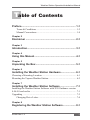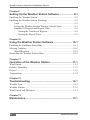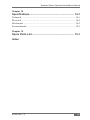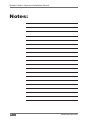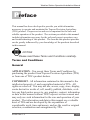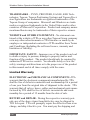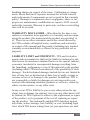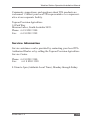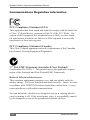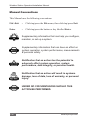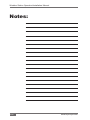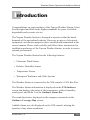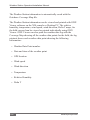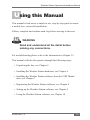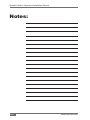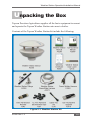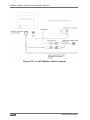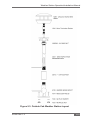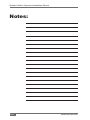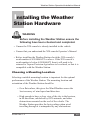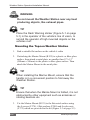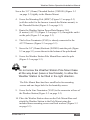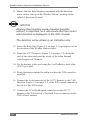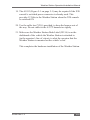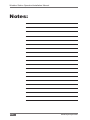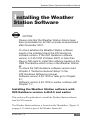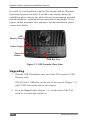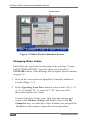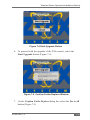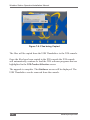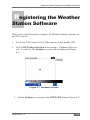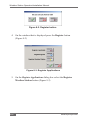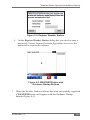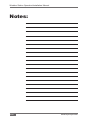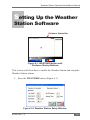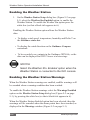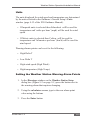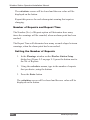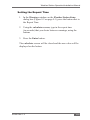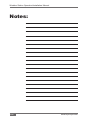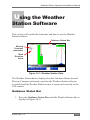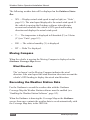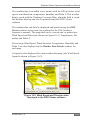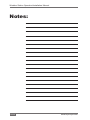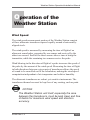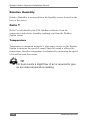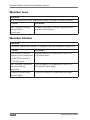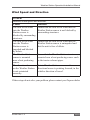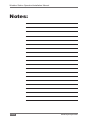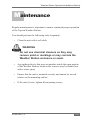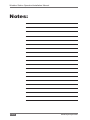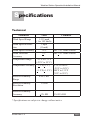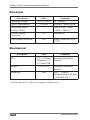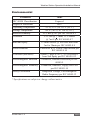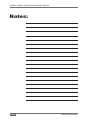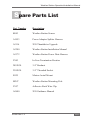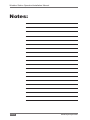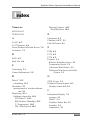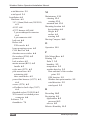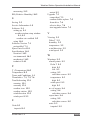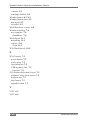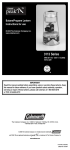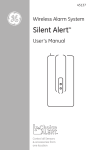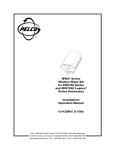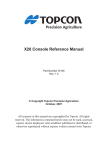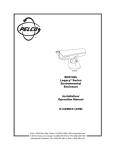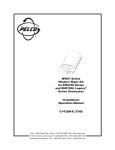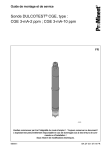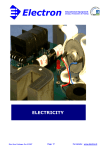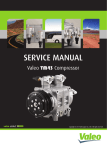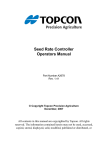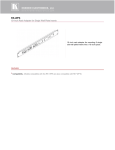Download Topcon A3280 User's Manual
Transcript
Weather Station Operation/Installation Manual Part Number A3280 Rev. 1.2 © Copyright Topcon Precision Agriculture March, 2008 All contents in this manual are copyrighted by Topcon. All rights reserved. The information contained herein may not be used, accessed, copied, stored, displayed, sold, modified, published or distributed, or otherwise reproduced without express written consent from Topcon. Weather Station Operation/Installation Manual Table of Contents Preface............................................................................ 1-1 Terms & Conditions..................................................................... 1-2 Manual Conventions.................................................................... 1-8 Chapter 2 Disclaimer....................................................................... 2-1 Chapter 3 Introduction..................................................................... 3-1 Chapter 4 Using this Manual........................................................... 4-1 Chapter 5 Unpacking the Box......................................................... 5-1 Chapter 6 Installing the Weather Station Hardware...................... 6-1 Choosing a Mounting Location........................................................... 6-1 Mounting the Topcon Weather Station................................................ 6-2 Chapter 7 Installing the Weather Station Software....................... 7-1 Installing the Weather Station Software with X20 Guidance version 4.46.0.0 and earlier ............................................................................. 7-1 Upgrading ........................................................................................... 7-2 Changing Drive Letter.................................................................. 7-4 Chapter 8 Registering the Weather Station Software................... 8-1 A3280 Rev 1.2 i Weather Station Operation/Installation Manual Chapter 9 Setting Up the Weather Station Software..................... 9-1 Enabling the Weather Station............................................................... 9-2 Enabling the Weather Station Warnings............................................... 9-2 Units............................................................................................. 9-3 Setting the Weather Station Warning Alarm Points...................... 9-3 Number Of Repeats and Repeat Time.......................................... 9-4 Setting the Number of Repeats.............................................. 9-4 Setting the Repeat Time........................................................ 9-5 Chapter 10 Using the Weather Station Software........................... 10-1 Enabling the Guidance Status Bar..................................................... 10-1 Moving Compass............................................................................... 10-2 Wind Direction........................................................................... 10-2 Recording the Weather Station Data.................................................. 10-2 Chapter 11 Operation of the Weather Station................................11-1 Wind Speed.........................................................................................11-1 Relative Humidity...............................................................................11-2 Delta T.................................................................................................11-2 Temperature........................................................................................11-2 Chapter 12 Troubleshooting........................................................... 12-1 Weather Icon...................................................................................... 12-2 Weather Station.................................................................................. 12-2 Wind Speed and Direction................................................................. 12-3 Chapter 13 Maintenance.................................................................. 13-1 ii www.topconpa.com Weather Station Operation/Installation Manual Chapter 14 Specifications............................................................... 14-1 Technical............................................................................................ 14-1 Electrical............................................................................................ 14-2 Mechanical......................................................................................... 14-2 Environmental.................................................................................... 14-3 Chapter 15 Spare Parts List............................................................ 15-1 Index A3280 Rev 1.2 iii Weather Station Operation/Installation Manual Notes: iv www.topconpa.com Weather Station Operation/Installation Manual Preface This manual has been developed to provide you with information necessary to operate and maintain this Topcon Precision Agriculture (TPA) product. Proper service and use is important for the safe and reliable operation of the product. The sections provided in this manual include information necessary for the safe and correct operation, care, and troubleshooting of this product. The benefits this product provides can be greatly influenced by your knowledge of the products described in this manual. NOTICE Please read these Terms and Conditions carefully. Terms and Conditions General APPLICATION - You accept these Terms and Conditions by purchasing the product from Topcon Precision Agriculture (TPA) or from one of TPA’s product dealers. COPYRIGHT - All information contained in this manual is the intellectual property of, and copyrighted material of TPA. All rights are reserved. You may not use, access, copy, store, display, create derivative works of, sell, modify, publish, distribute, or allow any third parties access to, any graphics, content, information or data in this manual without TPA’s express written consent and may only use such information for the care and operation of your product. The information and data in this manual are a valuable asset of TPA and are developed by the expenditure of considerable work, time and money, and are the result or original selection, coordination and arrangement by TPA. A3280 Rev 1.2 1-1 Weather Station Operation/Installation Manual TRADEMARKS – ZYNX, PROSTEER, EAGLE, KEE Technologies, Topcon, Topcon Positioning Systems and Topcon Precision Agriculture are trademarks or registered trademarks of the Topcon Group of companies. Microsoft and Windows are trademarks or registered trademarks in the United States and/or other countries of Microsoft Corporation. Product and company names mentioned herein may be trademarks of their respective owners. WEBSITE and OTHER STATEMENTS - No statement contained at the website of TPA or any other Topcon Group company or in any other advertisements or TPA literature or made by an employee or independent contractor of TPA modifies these Terms and Conditions (Including the software licence, warranty and limitation of liability). IMPORTANT: SAFETY - Improper use of the product can lead to death or injury to persons, damage to property and/or malfunction of the product. The product should only be repaired by authorized TPA service centres. You should closely review the safety warnings and directions as to the proper use of the product in this manual and at all times comply with the same. Limited Warranty Electronic and Mechanical Components -TPA warrants that the electronic components manufactured by TPA shall be free of defects in materials and workmanship for a period of one year from the original date of shipment to the dealer. TPA warrants that all valves, hoses, cables and mechanical parts manufactured by TPA shall be free of defects in materials and workmanship for a period of 12 months from the date of sale. Return and Repair - During the respective warranty periods, any of the above items found defective may be shipped to TPA for repair. TPA will promptly repair the defective item at no charge, and ship it back to you. You must pay the shipping and 1-2 www.topconpa.com Weather Station Operation/Installation Manual handling charges in respect of the same. Calibration or components, labour and travel expenses incurred for in-field removal and replacement of components are not covered in this warranty policy. Damage to components due to negligence, abuse or improper use, maintenance, modification or repair is NOT covered under this warranty. Warranty is parts only; no labor or travelling time will be covered. Warranty Disclaimer - Other than for the above warranties or warranties in an appendix or a warranty card accompanying the product, this manual and the product are provided ‘as is’. There are no other warranties and to the extent allowed by law TPA excludes all implied terms, conditions and warranties in respect of the manual and the product (including any implied warranty or merchantability or fitness for any particular use or purpose). Liability Limit and Indemnity - TPA and its dealers, agents and representatives shall not be liable for technical or editorial errors or omissions contained herein or for special, indirect, economic, incidental or consequential damages resulting from the furnishing, performance or use of this material or the product (including where TPA has been advised of the possibility of such damage). Such disclaimed damages include but are not limited to loss of time, loss or destruction of data, loss of profit, savings or revenue or loss of or damage to the product. In addition, TPA is not responsible or liable for damages or costs incurred in connection with obtaining substitute products or software, claims by others, inconvenience, or any other costs. In any event, TPA’s liability to you or any other person for any claim, loss or damage (in contract, tort or on any other basis) will be limited (in TPA’s option) to either (a) the replacement or repair of the product, or (b) payment of the cost of replacing or repairing the product. You indemnify and hold TPA harmless against any claim, action, damage, loss, liability or cost (including legal fees) which TPA incurs arising from (a) your operation, use and/ A3280 Rev 1.2 1-3 Weather Station Operation/Installation Manual or maintenance of the product other that in accordance with the terms set out in this manual, or (b) your negligence or wrongful act or omission in respect of the product. Other These Terms and Conditions may be amended, modified, superseded or cancelled, at any time by TPA. These Terms and Conditions will be governed by, and construed in accordance with: - the laws of South Australia if the product is sold and supplied to you in Australia (in which case the courts of South Australia or the Federal Court of Australia (Adelaide Registry) have exclusive jurisdiction in respect of any claim or dispute); or - the laws of the State of California if the product is sold and supplied to you outside of Australia. All information, illustrations, and applications contained herein are based on the latest available information at the time of publication. TPA reserves the right to make product changes at any time without notice. If any part of these Terms and Conditions would be unenforceable, the provision must be read down to the extent necessary to avoid that result, and if the provision cannot be read down to that extent, it must be severed without affecting the validity and enforceability of the remainder of these Terms and Conditions. 1-4 www.topconpa.com Weather Station Operation/Installation Manual Comments, suggestions, and questions about TPA products are welcomed. Contact your local TPA representative or a representative at our corporate facility. Topcon Precision Agriculture 14 Park Way Mawson Lakes, South Australia 5095. Phone: +61 8 8203 3300 Fax: +61 8 8203 3399 Service Information Service assistance can be provided by contacting your local TPA Authorised Dealer or by calling the Topcon Precision Agriculture Service Centre. Phone:+61 8 8203 3300 Fax: +61 8 8203 3399 8.30am to 5pm (Adelaide Local Time), Monday through Friday. A3280 Rev 1.2 1-5 Weather Station Operation/Installation Manual Communications Regulation Information FCC Compliance Statement (USA) This equipment has been tested and found to comply with the limits for a Class ‘A’ digital device, pursuant to Part 15 of the FCC Rules. Operation of this equipment in a residential area is likely to cause harmful interference in which case the user will be required to correct the interference at their own expense. FCC Compliance Statement (Canada) This Class A digital apparatus meets all requirements of the Canadian Interference-Causing Equipment Regulation. ‘C’ Tick EMC Statement (Australia & New Zealand) Certification No. N12317. This product meets the applicable requirements of the Australia and New Zealand EMC Framework. Radio & Television Interference This computer equipment generates, uses, and can radiate radio-frequency energy. If it is not installed and used correctly – that is, in strict accordance with TOPCON Precision Agriculture instructions – it may cause interference with radio communication. You can determine whether your computer system is causing interference by turning it off. If the interference stops, it was probably caused by the computer or one of the peripheral electronic devices. 1-6 www.topconpa.com Weather Station Operation/Installation Manual If your computer system does cause interference to a radio or other electronic device, try to correct the interference by using one or more of the following measures: • • • • Turn the radio antenna until the interference stops. Move the computer to either side of the radio or other electronic device. Move the computer farther away from the radio or other electronic device. Connect the computer to a different circuit to the radio or other electronic device. If necessary contact your nearest TOPCON Precision Agriculture dealer for assistance. Important: Changes or modifications to this product not authorized by TOPCON Precision Agriculture could void the EMC compliance and negate your authority to operate the product. This product was tested for EMC compliance under conditions that included the use of TOPCON Precision Agriculture peripheral devices & TOPCON Precision Agriculture shielded cables and connectors between system components. It is important that you use TOPCON Precision Agriculture peripheral devices between system components to reduce the possibility of causing interference to radios and other electronic devices. A3280 Rev 1.2 1-7 Weather Station Operation/Installation Manual Manual Conventions This Manual uses the following conventions: File>Exit ~ Click/tap/press the File menu, then click/tap/press Exit. Enter ~ Click/tap/press the button or key labelled Enter. Supplementary information that can help you configure, maintain, or set up a system. Supplementary information that can have an effect on system operation, system performance, measurements & personal safety. Notification that an action has the potential to adversely effect system operation, system performance, data integrity, or personal health. Notification that an action will result in systems damage, loss of data, loss of warranty, or personal injury. UNDER NO CIRCUMSTANCES SHOULD THIS ACTION BE PERFORMED. 1-8 www.topconpa.com Weather Station Operation/Installation Manual Disclaimer NOTICE Please read this information carefully. The weather measurements shown on the X20 console are being obtained in conditions that are not in accordance with the normal conditions required for true measurement of weather information, as the sensors in the Weather Station may be effected by outside variables such as sunlight, its intensity, reflective surfaces, dust and pollutants such as diesel exhaust. Weather measurements could differ from those taken in accordance to standard accepted methods of measuring weather data and should only be used as a guide. Humidity and the Delta T calculation should not be relied upon if used to meet product specifications. If a true measurement is required this should be obtained by using a calibrated scientific grade instrument, in accordance with the instructions for that instrument. A3280 Rev 1.2 2-1 Weather Station Operation/Installation Manual Notes: 2-2 www.topconpa.com Weather Station Operation/Installation Manual Introduction Congratulations on your purchase of the Topcon Weather Station. It has been designed and built to the highest standards for years of reliable, dependable and accurate service. The Topcon Weather Station is designed to operate within the harsh demands of the agricultural industry. However, no piece of electronic equipment can function properly unless installed and maintained in the correct manner. Please read carefully and follow these instructions for installation and usage of the Topcon Weather Station, in order to ensure optimal performance. The Topcon Weather Station has the following features: • Ultrasonic Wind Sensor • Relative Humidity Sensor • Temperature Sensor • Waterproof Enclosure and Cable System The Weather Station is connected to the X20 console’s CAN Bus Port. The Weather Station information is displayed on the X20 Guidance screen and displays the status of the temperature, relative humidity, wind speed, and Delta T on the Guidance Status Bar. The wind direction is displayed on the compass watermark on the Guidance Coverage Map screen. Audible alarms are also displayed on the X20 console, alerting the operator of any alarm conditions. A3280 Rev 1.2 3-1 Weather Station Operation/Installation Manual The Weather Station information is automatically saved with the Guidance Coverage Map file. The Weather Station information can be viewed and printed with GDX Viewer software on the X20 console or Desktop PC. The relative humidity, temperature, wind speed, wind direction, Delta T maps, for the field covered can be viewed or printed individually using GDX Viewer. GDX Viewer can also print the weather data log with the Coverage Map showing all the weather data points for the field, the log printout shows each weather data point showing the following information: • Weather Data Point number • Date and time of the weather point • GPS location • Wind speed • Wind direction • Temperature • Relative Humidity • Delta T 3-2 www.topconpa.com Weather Station Operation/Installation Manual Using this Manual This manual is laid out as a simple to use, step-by-step guide to ensure a trouble free, successful installation. Follow, complete and confirm each step before moving to the next. WARNING Read and understand all the detail before making any connections. For troubleshooting please refer to the information in Chapter 12. This manual will take the operator through the following steps: • Unpacking the box, see Chapter 5 • Installing the Weather Station hardware, see Chapter 6 • Installing the Weather Station software from the USB Thumb drive, see Chapter 7 • Registering the Weather Station software, see Chapter 8 • Setting up the Weather Station software, see Chapter 9 • Using the Weather Station software, see Chapter 10 A3280 Rev 1.2 4-1 Weather Station Operation/Installation Manual Notes: 4-2 www.topconpa.com Weather Station Operation/Installation Manual Unpacking the Box Topcon Precision Agriculture supplies all the basic equipment to mount and operate the Topcon Weather Station onto most vehicles. Contents of the Topcon Weather Station kit include the following: Figure 5-1. Weather Station Kit A3280 Rev 1.2 5-1 Weather Station Operation/Installation Manual Figure 5-2. In Cab Weather Station Layout 5-2 www.topconpa.com Weather Station Operation/Installation Manual Figure 5-3. Outside Cab Weather Station Layout A3280 Rev 1.2 5-3 Weather Station Operation/Installation Manual Notes: 5-4 www.topconpa.com Weather Station Operation/Installation Manual Installing the Weather Station Hardware WARNING Before installing the Weather Station ensure the following have been checked and completed. • Ensure the X20 console is already installed in the vehicle • Ensure that you understand the X20 console Operator’s Manual • Before installing the Weather Station check the X20 console’s serial number is A2010060472 or above. If the X20 console’s serial number is below A2010060472 then it will need to be returned to Topcon Precision Agriculture to be refined, so that it is compatible with the Weather Station. Choosing a Mounting Location Selecting a suitable mounting location is important for the optimal performance of the Weather Station. The mounting location and orientation of the Weather Station should be: • On a flat surface, this gives the Wind/Weather sensor the best accuracy of wind speed and direction • High enough to have a clear view of the sky to the horizon, in all directions, unblocked by GPS antennas, and other obstructions mounted on the roof of the vehicle. The Weather Station provides the best readings when wind travelling through it is unimpeded by any obstructions. A3280 Rev 1.2 6-1 Weather Station Operation/Installation Manual WARNING Do not mount the Weather Station near any heat producing objects, like exhaust pipes. TIP Place the Dash Warning sticker (Figure 5-1 on page 5-1) in the operator of the vehicle’s line of vision, to remind the operator of high mounted objects on the vehicles roof. Mounting the Topcon Weather Station 1. Find a suitable flat surface on the vehicle’s cabin 2. If attaching the Marine Mount (B125) to a plastic or fibre-glass surface, then attach a metal plate, no smaller than 12”x 12” (300mm x 300mm) to the plastic or fibre-glass surface. Then attach the Marine Mount to the metal plate TIP When installing the Marine Mount, ensure that the handle is in a convenient position to fold away the Weather Station. TIP Ensure that when the Marine Mount is folded, it is not obstructed by other equipment such as antennae or rotating beacons etc. 3. Fix the Marine Mount (B125) to the flat metal surface using the 4 screws (F374), 4 flat washers (F200) and 4 nyloc nuts (F372) which are provided in the kit (Figure 5-3 on page 5-3) 6-2 www.topconpa.com Weather Station Operation/Installation Manual Screw the 3/4” (19mm) Threaded Socket (2302030) (Figure 5-3 on page 5-3) tightly to the Marine Mount 4. Screw the Mounting Pole (M247) (Figure 5-3 on page 5-3) (with the outlet for the harness towards the Marine mount), to the Threaded Socket (Figure 5-3 on page 5-3) 5. Route the Weather Station Power/Data Harness 26 ft (8 metres) (A3372) (Figure 5-2 on page 5-2), through the outlet on the pole (Figure 5-3 on page 5-3) 6. The In Line Terminator (Y943) is already connected to the A3372 harness (Figure 5-3 on page 5-3) 7. Screw the 3/4” (19mm) Back nut (2052030) onto the pole (Figure 5-3 on page 5-3), screw the nut to the bottom of the pole thread 8. Screw the Weather Station Pole Mount Base onto the pole (Figure 5-3 on page 5-3) TIP Do not screw the Weather Station Pole Mount base all the way down (leave a few threads), to allow the Weather Station to be fitted in the right direction. The Pole Mount Base has three small holes for mounting screws and one larger hole for the humidity sensor. 9. Screw the In Line Terminator (Y943) to the connector at base of the Weather Station (Figure 5-3 on page 5-3) 10. Place the Weather Station down on the Pole Mount Base and attach the Weather Station to the Pole Mount using the included brass mounting screws and lock washers (Figure 5-3 on page 5-3) A3280 Rev 1.2 6-3 Weather Station Operation/Installation Manual 11. Ensure that the Pole Mount is orientated with the direction arrow sticker (on top of the Weather Station) pointing in the vehicle’s direction of travel NOTICE Aligning the mounting screw (nearest humidity sensor) is important, as it will ensure that the correct wind direction is displayed on the X20 console. The direction arrow sticker is an indication only. 12. Screw the Back Nut (Figure 5-3 on page 5-3) up tight to lock in the position of the Weather Station sensor 13. Route the A3372 harness (Figure 5-2 on page 5-2), along the roof of the cabin and enter the inside of the cabin through vehicle approved Gromets 14. Fix the harness to the roof using the 5 self adhesive back clips (Y957) provided 15. Route the harness inside the cabin to where the X20 console is installed 16. Connect the 9 pin connector of the A3372 harness to the CAN Bus Port (Figure 2-4 on page 2-9 of the X20 console manual) at the back of the X20 console 17. Connect the 2 Pin Weatherpack connector on the A3372 harness to the X20 console’s Switched Power connector on the X20’s Power harness 6-4 www.topconpa.com Weather Station Operation/Installation Manual 19. The A1953 (Figure 5-1 on page 5-1) may be required if the X20 console’s switched power connector is already used. This provides 12 Volts to the Weather Station when the X20 console is switched ON 20. Use the cable ties (Y216) provided, to keep the harness out of the way. Do not cable tie the A3372 harness too tightly 21. Make sure the Weather Station Dash Label (W156) is on the dashboard of the vehicle the Weather Station is attached to (in the operator’s line of vision), to alert the operator that the Weather Station is mounted on the vehicle’s roof. This completes the hardware installation of the Weather Station. A3280 Rev 1.2 6-5 Weather Station Operation/Installation Manual Notes: 6-6 www.topconpa.com Weather Station Operation/Installation Manual Installing the Weather Station Software NOTICE Please note that the Weather Station drivers have been preinstalled on all X20 consoles manufactured after November 2007. To check whether the Weather Station software needs to be installed check the X20 Guidance software version. If the X20 Guidance software version is 4.45.105S (October 2007) or later then there is NO need to install the software loaded on the USB Thumbdrive which come in the Weather Station kit. To check the X20 Guidance software version read Chapter 4 “Guidance General Setup” in the X20 Guidance Reference manual. Software version 4.45.105S or later go to Chapter 8-1. Software version 4.45.105S or earlier continue with Chapter 7-1. Installing the Weather Station software with X20 Guidance version 4.46.0.0 and earlier This section will explain how to install the Weather Station software onto the X20 console. The Weather Station software is located on the Thumbdrive (Figure 5-1 on page 5-1) which is part of the Weather Station kit. A3280 Rev 1.2 7-1 Weather Station Operation/Installation Manual A certain level of familiarity with the X20 console and the Windows Operating System is assumed. If you have any trouble during the installation please refer to any other relevant documentation provided with the hardware, including all relevant manuals and guides. If you require further assistance over and above this documentation, please contact your dealer. USB Memory Slots Power Plug Power Button CAN Bus Port Figure 7-1. X20 Console: Rear View Upgrading 1. Plug the USB Thumbdrive into one of the X20 console’s USB Memory slots The X20 has 2 USB slots on the rear of the console (Figure 7-1) and 2 USB slots on the side of the console. 2. Press the Power button (Figure 7-1), on the back of the X20 console, to switch the console on 7-2 www.topconpa.com Weather Station Operation/Installation Manual Guidance/ Steer Assist screen STOP button UPGRADE button Progress Bar Figure 7-2. X20 Product Selection Screen 3. On the X20 Product Selection screen (Figure 7-2) press the STOP button, before the Progress Bar moves completely to the right (which takes about 4-5 seconds) 4. Select the GUIDANCE/STEER ASSIST screen (Figure 7-2) and ensure it is the only screen highlighted 5. Press the UPGRADE button (Figure 7-2). NOTICE If the UPGRADE button is selected and a window appears saying “Cannot find D:\ UPGRADE.EXE”, then select OK to close window and then follow the steps on page 7-4; otherwise continue to page 7-5. A3280 Rev 1.2 7-3 Weather Station Operation/Installation Manual Press here Figure 7-3.About Product Selection Screen Changing Drive Letter Only follow the steps listed on this page if the message “Cannot find D:\UPGRADE.EXE” appeared when you pressed the UPGRADE button. If this message did not appear please continue on page 7-5. 1. Press on the screen between SprayRate Controller and Boom Leveler (Figure 7-3). 2. In the Upgrading From Drive window select a drive (D:, E:, F:, or G:), by default “D:” is selected, if “D:” does not work then select another drive letter. 7-4 If none of the drive letters work, then close the window and return to the Windows desktop, and double click on the My Computer icon, see what drive letter Windows has assigned the Thumbdrive, then contact Topcon Precision Agriculture. www.topconpa.com Weather Station Operation/Installation Manual Figure 7-4.Start Upgrade Button 6. To proceed with the upgrade of the X20 console, select the Start Upgrade button (Figure 7-4) Figure 7-5. Confirm Folder Replace Window 7. On the Confirm Folder Replace dialog box select the Yes to All button (Figure 7-5) A3280 Rev 1.2 7-5 Weather Station Operation/Installation Manual Figure 7-6. Files being Copied The files will be copied from the USB Thumbdrive to the X20 console. Once the files have been copied to the X20 console the X20 console will automatically continue to load the X20 software programs that are highlighted in the X20 Product Selection screen. The upgrade is complete. The Guidance screen will be displayed. The USB Thumbdrive can be removed from the console. 7-6 www.topconpa.com Weather Station Operation/Installation Manual Registering the Weather Station Software This section will show how to register the Weather Station software on the X20 console: 1. Power the X20 Console ON, (if the console is not already ON) 2. At the X20 Product Selection screen ensure “Guidance/Steer Assist” is selected. The Guidance screen will be displayed (Figure 8-1) Figure 8-1. Guidance Screen 3. On the Guidance screen press the EXIT/OFF button (Figure 8-1) A3280 Rev 1.2 8-1 Weather Station Operation/Installation Manual Figure 8-2. Register button 4. On the window that is displayed press the Register button (Figure 8-2) Figure 8-3. Register Applications 5. On the Register Applications dialog box select the Register Weather Station button (Figure 8-3) 8-2 www.topconpa.com Weather Station Operation/Installation Manual Figure 8-4. Register Weather Station 6. On the Register Weather Station dialog box you need to enter a password. Contact Topcon Precision Agriculture to receive the password to register the software Figure 8-5. WEATHER Button with Guidance Startup Buttons 7. When the Weather Station software has been successfully registered a WEATHER button will appear with the Guidance Startup buttons (Figure 8-5). A3280 Rev 1.2 8-3 Weather Station Operation/Installation Manual Notes: 8-4 www.topconpa.com Weather Station Operation/Installation Manual Setting Up the Weather Station Software Guidance Status Bar Figure 9-1. WEATHER Button with Guidance Startup Buttons This section will show how to enable the Weather Station and setup the Weather Station alarms. 1. Press the WEATHER button (Figure 9-1) . Figure 9-2. Weather Station Setup Window A3280 Rev 1.2 9-1 Weather Station Operation/Installation Manual Enabling the Weather Station 1. On the Weather Station Setup dialog box (Figure 9-2 on page 9-1) select the Weather Stn Enabled option, to enable the Weather Station. To enable the Weather Stn option press the white box (so that a black tick appears in it). Enabling the Weather Station option allows the Weather Station data: • To display wind speed, temperature, humidity and Delta T on the Guidance status bar • To display the wind direction on the Guidance Compass watermark • To be recorded every minute in the Guidance GDX file, so the data can be displayed in GDX Viewer at a later stage NOTICE Select the Weather Stn. Enabled option when the Weather Station is connected to the X20 console. Enabling the Weather Station Warnings When the Weather Station warnings are enabled, audible warnings will be sounded when a warning condition has been reached. To enable the Weather Station warnings select the Warnings Enabled option on the Weather Station Setup dialog box (Figure 9-2 on page 9-1), by pressing the white box (so that a black tick appears in it). When the Weather Station Enabled option has been selected, then the warnings will be sounded when the alarm points have been reached, as displayed in the Warnings window (Figure 9-2 on page 9-1). 9-2 www.topconpa.com Weather Station Operation/Installation Manual Units The units displayed for wind speed and temperature are determined by the units selected in the Guidance>General Setup/>Units window (page 4-12 of the X20 Guidance Manual). • If Imperial units is selected then Fahrenheit will be used for temperature and ‘miles per hour’ (mph) will be used for wind speed • If Metric units is selected then Celsius, will be used for temperature and ‘kilometres per hour’ (km/h) will be used for wind speed. Warning alarms points can be set for the following: • High Delta T • Low Delta T • High wind speed (High Wind:) • High temperature (High Temp:) Setting the Weather Station Warning Alarm Points 1. In the Warnings window on the Weather Station Setup dialog box (Figure 9-2 on page 9-1) press the button next to the warning alarm that requires changing 2. Using the calculator screen, type in the new alarm point value using the buttons 3. Press the Enter button A3280 Rev 1.2 9-3 Weather Station Operation/Installation Manual The calculator screen will be closed and the new value will be displayed on the button. Repeat this process for each alarm point warning that requires changing. Number of Repeats and Repeat Time The Number (No.) of Repeats option will determine how many times the warnings will be sounded, when an alarm point has been reached. The Repeat Time will determine how many seconds elapse between warnings, when the alarm point has been reached. Setting the Number of Repeats 1. In the Warnings window on the Weather Station Setup dialog box (Figure 9-2 on page 9-1) press the button next to the No. of Repeats 2. Using the calculator screen, type in the number of repeats that you desire, using the buttons 3. Press the Enter button The calculator screen will be closed and the new value will be displayed on the button. 9-4 www.topconpa.com Weather Station Operation/Installation Manual Setting the Repeat Time 1. In the Warnings window on the Weather Station Setup dialog box (Figure 9-2 on page 9-1) press the button next to the Repeat Time 2. Using the calculator screen, type in the repeat time (in seconds) that you desire between warnings, using the buttons 3. Press the Enter button. The calculator screen will be closed and the new value will be displayed on the button. A3280 Rev 1.2 9-5 Weather Station Operation/Installation Manual Notes: 9-6 www.topconpa.com Weather Station Operation/Installation Manual Using the Weather Station Software This section will explain the functions and how to use the Weather Station software. Guidance Status Bar Moving Compass watermark Wind Direction arrow Figure 10-1. Weather Station Data The Weather Station data is displayed on the Guidance Status bar and Moving Compass watermark, any time the Weather Station software is enabled and the Weather Station sensor is connected correctly to the X20 console. Guidance Status Bar 1. Press the Guidance Status Bar until the Weather Station data is displayed (Figure 10-1). A3280 Rev 1.2 10-1 Weather Station Operation/Installation Manual The following weather data will be displayed on the Guidance Status Bar: • WS — Displays actual wind speed in mph or kph (see ‘Units’, page 9-3). The wind speed displayed is the actual wind speed. If the vehicle is moving the Guidance software takes this into account and calculates the vehicle’s GPS speed and heading direction and displays the actual wind speed. • T — The temperature is displayed in Fahrenheit (F) or Celsius (C) (see ‘Units’, page 9-3) • RH — The relative humidity (%) is displayed • DT — Delta T is displayed. Moving Compass When the vehicle is moving the Moving Compass is displayed on the Guidance Coverage Map screen. Wind Direction The ‘red arrow’ on the Moving Compass indicates the wind direction. Like wind speed the wind direction takes into account the vehicle’s GPS heading to display the actual wind direction. Recording the Weather Station Data For the Guidance to record the weather data with the Guidance Coverage Map the Weather Station software must be enabled (see ‘Enabling the Weather Station Software’, page 9-2). When the Guidance is drawing the Coverage Map on the Guidance screen, then once a minute the weather data is saved automatically with the Coverage Map data, in the GDX file. 10-2 www.topconpa.com Weather Station Operation/Installation Manual The weather data is recorded every minute with the GPS position, wind speed, wind direction, temperature, humidity and Delta T. This weather data is saved with the Guidance Coverage Map, when the field is saved, the Weather data log can also be printed using the GDX Viewer software. The weather data can then be displayed and printed using the GDX Viewer software at any time (as explained in the X20 Guidance Operator’s manual). The maps that can be viewed and /or printed are; Wind Speed and Direction (shown in Figure 10-3), Temperature, Humidity and Delta-T. The average Wind Speed, Wind direction, Temperature, Humidity and Delta T are also displayed in the Weather Data Details window for each map. A legend is also displayed for each weather data map, (the Wind Speed legend is shown in Figure 10-3). Figure 10-2. Wind Speed and Direction data displayed in the GDX Viewer software A3280 Rev 1.2 10-3 Weather Station Operation/Installation Manual Notes: 10-4 www.topconpa.com Weather Station Operation/Installation Manual Operation of the Weather Station Wind Speed The wind speed measurement portion of the Weather Station consists of three ultrasonic transducers spaced equally around a horizontallyaligned circle. The wind speed is measured by measuring the time of flight of an ultrasonic sound pulse, generated by one sensor and received by the other two sensors. Each of the three sensors takes a turn at being the transmitter, while the remaining two sensors receive the pulse. Wind blowing in the direction of flight of a pulse increases the speed of the pulse by the amount of the wind speed. Measuring the time of flight in both directions between a given pair of transducers allows the speed of sound to be cancelled out of the calculation, making the wind speed computation independent of air temperature and relative humidity. The ultrasonic transducers are robust, yet sensitive instruments. The transducers themselves must be kept free of any coating, such as paint. NOTICE The Weather Station unit itself, especially the area between the transducers, must be kept clean and free of debris for maximum wind speed and direction accuracy. A3280 Rev 1.2 11-1 Weather Station Operation/Installation Manual Relative Humidity Relative Humidity is measured from the humidity sensor located on the base of the sensor. Delta T Delta T is calculated by the X20 Guidance software, from the temperature and relative humidity readings sent from the Weather Station sensor. Temperature Temperature is measured using the 3 ultra-sonic sensors on the Weather Station to measure the speed of sound. Speed of sound is affected by temperature, therefore temperature is calculated by measuring the speed of sound between the sensors. TIP For best results a slight flow of air is required to give an accurate temperature reading. 11-2 www.topconpa.com Weather Station Operation/Installation Manual Troubleshooting In general, as long as you follow the instructions provided in this manual, you should have few problems with your Weather Station. This chapter will help you diagnose and solve some common problems you may encounter. WARNING There are no user-serviceable components inside the Topcon Weather Station. Opening the Weather Station will expose the sensitive electronic components to adverse environmental conditions that may render the unit inoperative. Please do not open the Weather Station, as this will void the warranty. If service is required please return the equipment to your Topcon Precision Agriculture service location. A3280 Rev 1.2 12-1 Weather Station Operation/Installation Manual Weather Icon Problem WEATHER icon is not displayed on the Guidance Startup buttons. Causes Solutions The Weather Station Contact Topcon Precision Agriculture to has not been register the software. registered. Weather Station Problem ‘Weather Station not found’ is displayed on the Guidance Status bar. Causes Solutions The Weather Station Check harness is connected to the X20 sensor is not connected CAN Bus port. to the X20 console’s CAN Bus port. The Weather Station is Check harness is connected to the X20 not powered up Switched Power plug. correctly. Harness connections Check all harness connections are tight. are not tight. 12-2 www.topconpa.com Weather Station Operation/Installation Manual Wind Speed and Direction Problem Incorrect wind speed and direction. Causes Solutions The flow of the wind Ensure that the flow of the wind into the into the Weather Weather Station sensor is not blocked by Station sensor is surrounding structures. blocked by surrounding structures. The flow of the wind Ensure that the flow of the wind into the into the Weather Weather Station sensor is unimpeded and Station sensor is that the unit is free of debris. impeded and blocked by debris. The Weather Station Ensure that the Weather Station is not sensor is mounted mounted near a heat producing source such near a heat producing as the tractor exhaust pipes. source. The directional arrow Rotate Weather Station sensor so the on the Weather Station directional arrow is pointing forward, in the is not orientated vehicles direction of travel. correctly. If these steps do not solve your problem, please contact your Topcon dealer. A3280 Rev 1.2 12-3 Weather Station Operation/Installation Manual Notes: 12-4 www.topconpa.com Weather Station Operation/Installation Manual Maintenance Regular maintenance is important to ensure continued proper operation of the Topcon Weather Station. You should perform the following tasks frequently: • Clean the unit with a soft cloth WARNING Do not use chemical cleaners as they may remove paint or markings or may corrode the Weather Station enclosure or seals. • Any spiderwebs etc that may accumulate inside the open portion of the Weather Station, between the sensors, may be cleaned out with a water spray • Ensure that the unit is mounted securely and cannot be moved relative to the mounting surface • If the unit is loose, tighten the mounting screws. A3280 Rev 1.2 13-1 Weather Station Operation/Installation Manual Notes: 13-2 www.topconpa.com Weather Station Operation/Installation Manual Specifications Technical Parameter Wind Speed Range Wind Speed Resolution Wind Speed Accuracy Wind Direction Accuracy Temperature Range Value Comment 1-115 mph (1 to 185 km/h) 1 mph (1 km/h) +2% Tilt + 30° from vertical +3° Tilt + 30° from vertical -13°F to 131°F (-25°C to 55°C) Temperature Accuracy +1°F(+1°C) -13°F to 100°F (-25°C to 38°C) +1.5°F(+1.5°C) 100°F to 131°F (38°C to 55°C) Relative Humidity 0-99% RH Range Relative Humidity Resolution Relative Humidity Accuracy 1% RH +5% RH 0%-99% RH * Specifications are subject to change without notice. A3280 Rev 1.2 14-1 Weather Station Operation/Installation Manual Electrical Parameter Operating Voltage Power Consumption Load Equivalence Number (LEN) Reverse Battery Protection Load Dump Protection Value 9 to 16 Volts <250mA 5 Yes Yes Comment DC Voltage Average Current Drain NMEA 2000® Spec. (1LEN = 50mA) Indefinitely Energy Rated per SAE J1113 Mechanical Parameter Size Weight Mounting Value 5.0” (127mm) Diameter x 5” (127mm) Tall 10oz (283g) Pole Comment Including Mounting Bracket Including Mounting Bracket Fits 1” (25mm) Standard Marine Mount (14 threads per 1”) * Specifications are subject to change without notice. 14-2 www.topconpa.com Weather Station Operation/Installation Manual Environmental Parameter IEC 60954 Classification Degree of Protection Operating Temperature Storage Temperature Relative Humidity Vibration Value Exposed IP67 -13°F(-25°C) to 131°F (55°C) -40°F (-40°C) to 158°F(70°C) 93% RH @ 40° per IEC 60954-8.2 2-13.2HZ @ + 1mm, 13.2-100HZ @ 7m/s2 per IEC 60945-8.7 Rain and Spray 12.5mm Nozzle @ 100 liters/min from 3m for 30min per IEC 60945-8.8 Ultraviolet B,A, Visible, and Infrared per Solar Radiation IEC 60945-8.10 Corrosion (Salt Mist) 4 times 7 days @ 40°C, 95% RH after 2 hour Salt Spray per IEC 60945-812 Electromagnetic Emission Conducted, Radiated Emission per IEC 60945-9 Electromagnetic Immunity Conducted, Radiated, Supply and ESD per IEC 60945-10 Safety Precautions Dangerous Voltage, Electromagnetic Radio Frequency per IEC 60945-12 * Specifications are subject to change without notice. A3280 Rev 1.2 14-3 Weather Station Operation/Installation Manual Notes: 14-4 www.topconpa.com Weather Station Operation/Installation Manual Spare Parts List Part Number Description K083 Weather Station Sensor A1953 Power Adaptor Splitter Harness A3116 X20 Thumbdrive Upgrade A3280 Weather Station Installation Manual A3372 Weather Station Power Data Harness Y943 In Line Termination Resistor 2052030 3/4” Backnut 2302030 3/4” Threaded Socket B125 Marine Aerial Mount M247 Weather Station Mounting Pole Y957 Adhesive Back Wire Clip A2680 X20 Guidance Manual A3280 Rev 1.2 15-1 Weather Station Operation/Installation Manual Notes: 15-2 www.topconpa.com Weather Station Operation/Installation Manual Index Numerics 2052030 6-3 2302030 6-2 A A1953 6-5 A3372 harness 6-4 About Product Selection Screen 7-4 Assistance 7-1 Moving Compass 10-2 Wind Direction 10-2 E Equipment 5-1 Contents of KIT 5-1 Exit/Off button 8-1 F Connecting 3-1 Contact Information 1-5 F200 6-2 F372 6-2 F374 6-2 Features 3-1 Relative Humidity Sensor 3-1 Temperature Sensor 3-1 Ultrasonic Wind Sensor 3-1 Waterproof Enclosure and Cable System 3-1 D G Delta T 11-2 calculating 11-2 Disclaimer 2-1 measurement of weather information 2-1 Displaying 10-1 Guidance Status Bar 10-1 DT (Delta T) 10-2 RH (Relative Humidity) 10-2 T (Temperature) 10-2 WS (Wind Speed) 10-2 GDX Viewer 3-2 Guidance Startup buttons 8-3 Weather button 8-3, 9-1 B B125 6-2 Back Nut 6-4 C A3280 Rev 1.2 I Information Display 3-1 compass 3-1 Delta T 3-1 Guidance Status Bar 3-1 humidity 3-1 temperature 3-1 Index Weather Station Operation/Installation Manual wind direction 3-1 wind speed 3-1 Installation 6-1 Hardware 6-1 3/4” (19mm) Back nut (2052030) 6-3 A1953 6-4 A3372 harness 6-3, 6-4 2 pin weatherpack connector 6-4 9 pin connector 6-4 back nut 6-4 Before 6-1 X20 console 6-1 brass mounting screws 6-3 CAN Bus Port 6-4 direction arrow sticker 6-4 flat washers (F200) 6-2 gromets 6-4 lock washers 6-3 marine mount (B125) 6-2 handle 6-2 nyloc nuts (F372) 6-2 pole mount base 6-3 orientation 6-4 three small holes 6-3 power/data harness (A3372) 6-3, 6-4 screws (F374) 6-2 self adhesive back clips (Y957) 6-4 threaded socket (2302030) 6-3 X20 console’s switched power connector 6-4 Software 7-1 thumbdrive 7-1 Index M Maintenance 13-1 cleaning 13-1 warning 13-1 mounted unit 13-1 Mounting location 6-1 best readings 6-1 Height 6-1 surface 6-1 warning 6-2 Moving Compass 10-2 O Operation 11-1 P Pole Mount Base 6-3 Printing 3-2 Delta T 3-2 humidity 3-2 temperature 3-2 weather data log 3-2 Date and time of the weather point 3-2 GPS location 3-2 Weather data point number 3-2 wind direction 3-2 wind speed 3-2 R Recording 10-2 Registering 8-1 applications 8-2 password 8-3 success 8-3 Relative Humidity 11-2 www.topconpa.com Weather Station Operation/Installation Manual measuring 11-2 RH (Relative Humidity) 10-2 S Saving 3-2 Service Information 1-5 Software 9-1 setting up 9-1 weather station setup window 9-1, 9-2 weather stn. enabled 9-2 using 10-1 Software Version 7-1 preinstalled 7-1 Spare Parts List 15-1 Specifications 14-1 electrical 14-2 environmental 14-3 mechanical 14-2 technical 14-1 T T (Temperature) 10-2 Temperature 11-2 Terms and Conditions 1-1 Thumbdrive 7-1, 7-2, 7-6 Troubleshooting 12-1 warning 12-1 warranty 12-1 weather icon 12-2 weather station 12-2 wind direction 12-3 wind speed 12-3 U Units 9-3 imperial 9-3 A3280 Rev 1.2 metric 9-3 Upgrade 7-3 cannot find 7-3 confirm folder replace 7-5 from drive 7-4 select a drive 7-4 start upgrade button 7-5 V Viewing 3-2 Delta T 3-2 humidity 3-2 temperature 3-2 wind direction 3-2 wind speed 3-2 W Warnings 9-2 alarms points 9-3 Delta T 9-3 high 9-3 low 9-3 setting 9-3 calculator screen 9-3 temperature 9-3 high 9-3 wind speed 9-3 high 9-3 no. of repeats 9-4 setting 9-4 calculator screen 9-4 repeat time 9-4 setting 9-5 calculator screen 9-5 units 9-3 imperial 9-3 Index Weather Station Operation/Installation Manual metric 9-3 warnings enabled 9-2 Weather button 8-3, 9-1 Weather Station data 9-2 displayed 9-2 recorded 9-2 Wind Direction, correct 6-4 Windows desktop 7-4 my computer 7-4 thumbdrive 7-4 Wind Speed 11-1 measuring 11-1 sensors 11-1 clean 11-1 WS (Wind Speed) 10-2 X X20 Console 7-2 power button 7-2 power plug 7-2 switchiong on 7-2 USB memory slots 7-2 location 7-2 X20 Product Selection Screen 7-3 guidance/ steer assist screen 7-3 progress bar 7-3 stop button 7-3 upgrade button 7-3 Y Y943 6-3 Y957 6-4 Index www.topconpa.com