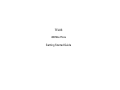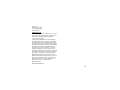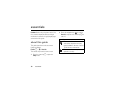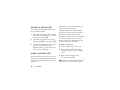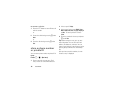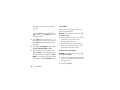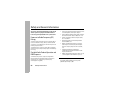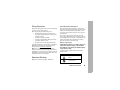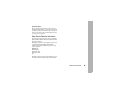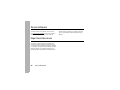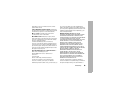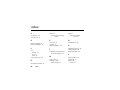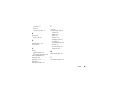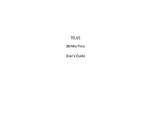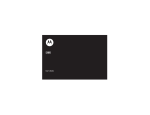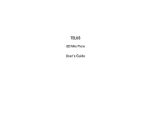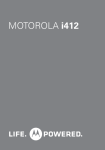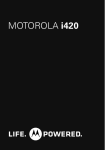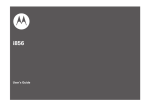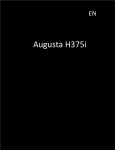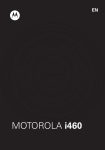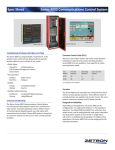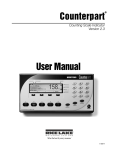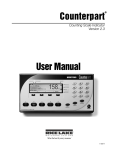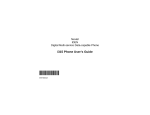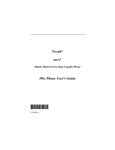Download Telus I365 User's Manual
Transcript
TELUS
i365 Mike Phone
Getting Started Guide
DECLARATION OF CONFORMITY
Per FCC CFR 47 Part 2 Section 2.1077(a)
Responsible Party Name: Motorola, Inc.
Address: 8000 West Sunrise Boulevard
Plantation, FL 33322 USA
Phone Number: 1 (800) 453-0920
Hereby declares that the product:
Product Name: i365 (i365IS)
Model Number: H01XAN6JR5AN (i365)
H01XAN6JR6AN (i365IS)
Conforms to the following regulations:
FCC Part 15, subpart B, section 15.107(a),
15.107(d) and section 15.109(a)
Class B Digital Device
As a personal computer peripheral, this device
complies with Part 15 of the FCC Rules.
Operation is subject to the following two
conditions: (1) this device may not cause
harmful interference, and (2) this device must
accept any interference received, including
interference that may cause undesired
operation.
Note: This equipment has been tested and found to comply with
the limits for a Class B digital device, pursuant to part 15 of the
FCC Rules. These limits are designed to provide reasonable
protection against harmful interference in a residential
installation. This equipment generates, uses and can radiate radio
frequency energy and, if not installed and used in accordance with
the instructions, may cause harmful interference to radio
communications. However, there is no guarantee that interference
will not occur in a particular installation.
If this equipment does cause harmful
interference to radio or television reception,
which can be determined by turning the
equipment off and on, the user is encouraged to
try to correct the interference by one or more of
the following measures:
• Reorient or relocate the receiving antenna.
• Increase the separation between the equipment and
receiver.
• Connect the equipment into an outlet on a circuit different
from that to which the receiver is connected.
• Consult the dealer or an experienced radio/TV technician
for help.
HELLOMOTO
Introducing your new Mike i365 wireless phone. Here’s a quick anatomy lesson.
Speaker On/Off
Key
Status Indicator
Smart Key
Earpiece
Volume Keys
Left Soft Key
Perform function
in lower left
display.
Menu Key
From home screen,
open main menu.
Talk Key
Make &
answer calls.
4-Way
Navigation Key
Right Soft Key
Perform function
in lower right
display.
PTT Button
Audio Jack
Power Key
Home/End Key
End calls, exit menu
Speaker
system.
Microphone
OK Key
In menus & lists,
press to select
hi hli h d i
1
check it out
Home Screen
Main Menu
Main Menu
1
Press and hold the
Power Key for a
few seconds, or until
the screen lights up,
to turn on your phone.
1 T u
0 L g
P D l
More
Exit
3 Press the Navigation key
up, down, left or right ( )
to highlight a menu feature.
4 Press the O key
to select.
2
2
Press the O key
to open the
Call Alert Queue screen
Motorola, Inc.
Consumer Advocacy Office
1307 East Algonquin Road
Schaumburg, IL 60196
www.hellomoto.com
Note: Do not ship your phone to the above address. If you need to
return your phone for repairs, replacement, or warranty service,
please contact the Motorola Customer Support Center at:
1-800-453-0920 (United States)
1-877-483-2840 (TTY/TDD United States for hearing impaired)
Certain mobile phone features are dependent on the capabilities
and settings of TELUS’s network. Additionally, certain features
may not be activated by TELUS, and/or TELUS's network settings
may limit the feature’s functionality. Always contact TELUS Client
Care about feature availability and functionality. All features,
functionality, and other product specifications, as well as the
information contained in this user's guide are based upon the
latest available information and are believed to be accurate at the
time of printing. Motorola reserves the right to change or modify
any information or specifications without notice or obligation.
MOTOROLA and the Stylized M Logo are registered in the US
Patent & Trademark Office. All other product or service names are
the property of their respective owners. Java and all other Javabased marks are trademarks or registered trademarks of Sun
Microsystems, Inc. in the U.S. and other countries.
© Motorola, Inc., 2008.
Manual Number: NNTN7438A
3
4
contents
check it out . . . . . . . . . . . 2
menu map. . . . . . . . . . . . 7
Use and Care . . . . . . . . . 9
essentials . . . . . . . . . . . 10
about this guide . . . . . 10
SIM card . . . . . . . . . . . . 11
battery . . . . . . . . . . . . . 11
turn it on & off . . . . . . 15
make a phone call. . . . 15
answer a phone call . . 16
make a private call . . . 16
answer a private call. . 17
store a phone number
or private ID . . . . . . . . 18
call a stored phone
number or private ID . 19
your phone number
and Private ID . . . . . . . 19
text messages . . . . . .
manage memory . . . .
using your handset
as a modem . . . . . . . .
accessories. . . . . . . . .
for more information. .
Safety and General
Information . . . . . . . . . .
Service & Repairs . . . . .
Specific Absorption
Rate Data. . . . . . . . . . . .
Motorola Limited
Warranty for the United
States and Canada . . . .
Information From the
World Health
Organization . . . . . . . . .
20
23
24
24
25
28
34
Patent and Trademark
Information . . . . . . . . . .
Privacy and Data
Security . . . . . . . . . . . . .
Smart Practices
While Driving . . . . . . . .
index . . . . . . . . . . . . . . .
44
45
46
48
35
37
42
contents
5
6
contents
menu map
main menu
1
Browser
L
Java Apps
• Java System
Shop
Q
u
0
A
E
P
D
l
Settings
• (see next page)
VoiceRecord
• [New VoiceRec]
Contacts
• [New Contact]
Messages
• [Create Message]
• Voice Mail
• Text Inbox
• Drafts
• Text Outbox
• Fax Mail
• Net Alert
Call Forward
Datebook
Memo
M
B
K
J
Call Timers
• Last Call
• Phone Reset
• Phone Lifetime
• Prvt/Grp Reset
• Prvt/Grp Life
• Circuit Reset
• Circuit Lifetime
• Kbytes Reset
Recent Calls
o
Profiles
p
Call Alert
Shortcuts
• [New Entry]
• 1)Shortcuts
• 2)Cntcs[New Contact]
• 3)Recent Calls
• 4)Contacts
• 5)Datebook
• 6)Messages
• 7)VoiceRecord
• 8)Browser
• 9)Call Forward
My Info
• My Name
• Line 1
• Line 2
• Private ID
• Group ID
• Carrier IP
• IP1 Address
• IP2 Address
• Circuit Data
O
N
c
t
L
C
GPS
• Position
• Privacy
• Interface
Ring Tones
• Vibrate All
• Ringer
• Vibrate
• Silent
My Pictures
PT Manager
• Send Event
• Send My Info
• Send Contact
• Configure
Talk Around
Bluetooth
• Hands Free
• Link to Devices
• Device History
• Setup
• Find Me
This is the standard Main Menu layout. Your
phone’s menu may be a little different.
menu map
7
settings menu
Display/Info
• Wallpaper
• Text Size
• Theme
• Home Icons
• Backlight
• Clock
• Menu View
• Large Dialing
• Status Light
• Language
Phone Calls
• Set Line
• Any Key Ans
• Auto Redial
• Call Waiting
• Auto Ans
• Minute Beep
• Call Duration
• TTY
• Notifications
• DTMF Dialing
• Prepend
8
menu map
2-Way Radio
• Tkgrp Silent
• Tkgrp Area
• One Touch PTT
• Alert Type
• On/Off PTT
• Store Rcvd Info
Personalize
• Menu Options
• Up Key
• Down Key
• Left Key
• Right Key
• Center Key
• Left Sftkey
• Right Sftkey
• Power Up
Volume
• Line 1
• Line 2
• Messages
• Earpiece
• Speaker
• Keypad
• Java Earpiece
• Java Spkr
• Data
Security
• Phone Lock
• Keypad Lock
• SIM PIN
• GPS PIN
• Change Passwds
Advanced
• Alert Timeout
• Headset/Spkr
• Connectivity
• Reset Defaults
• Return to Home
• Transmitters
• Phone Only
• Baud Rate
Use and Care
Use and Care
To care for your Mike phone, please keep it away from:
extreme heat or cold
Avoid temperatures below
-10°C/14°F or above 45°C/113°F.
cleaning solutions
To clean your phone, use only a
dry soft cloth. Don’t use alcohol
or other cleaning solutions.
microwaves
Don’t try to dry your phone in a
microwave oven.
the ground
Don’t drop your phone.
Use and Care
9
essentials
Caution: Before using the phone for the first
time, read the Important Safety and Legal
information included in the gray-edged pages
at the back of this guide.
about this guide
This guide shows how to locate a menu
feature as follows:
Find it: M > u > Phone Calls
This means that, from the home screen:
1 Press the menu key M to open the
Settings menu.
10
essentials
2 Press the navigation key
to scroll to
Phone Calls, and press the center key r to
select it.
symbols
This means a feature is network or
subscription dependent and may
not be available in all areas. Contact
TELUS for more information.
This means a feature requires an
optional accessory.
SIM card
insert the SIM card
Warning: To avoid loss or damage, do not
remove your SIM card from your phone
unless absolutely necessary.
Turn off your phone and remove your battery
before you install or remove a SIM card.
battery
Carefully slide the SIM card into your phone,
until it lies flat in the SIM card holder.
Battery Use & Battery Safety
• Motorola recommends you always
use Motorola-branded batteries and
chargers. The warranty does not cover
damage caused by non-Motorola
batteries and/or chargers.
Caution: Use of an unqualified battery
or charger may present a risk of fire,
explosion, leakage, or other hazard.
Improper battery use, or use of a
damaged battery, may result in a fire,
explosion, or other hazard.
• Battery usage by children should be
supervised.
essentials
11
• Important: Motorola mobile devices
are designed to work best with
qualified batteries. If you see a
message on your display such as Invalid
Battery or Unable to Charge, take the
following steps:
• Remove the battery and inspect it to
confirm that it bears a Motorola
“Original Equipment” hologram;
• If there is no hologram, the battery
is not a qualified battery;
• If there is a hologram, replace the
battery and retry charging it;
• If the message remains, contact a
Motorola Authorized Service Center.
• New batteries or batteries stored for a
long time may take more time to
charge.
• Charging precautions: When charging
your battery, keep it near room
12
essentials
temperature. Never expose batteries to
temperatures below 0°C (32°F) or
above 45°C (113°F) when charging.
Always take your mobile device with
you when you leave your vehicle.
• When storing your battery, keep it in a
cool, dry place.
• It is normal over time for battery life to
decrease, and for the battery to exhibit
shorter runtime between charges or
require more frequent or longer
charging times.
• Avoid damage to battery and mobile
device. Do not disassemble, open,
crush, bend, deform, puncture, shred,
or submerge the battery or mobile
device. Avoid dropping the battery or
mobile device, especially on a hard
surface. If your battery or mobile
device has been subjected to such
damage, take it to a Motorola
Authorized Service Center before
using. Do not attempt to dry it with an
appliance or heat source, such as a hair
dryer or microwave oven.
• Use care when handling a charged
battery: Particularly when placing it
inside a pocket, purse, or other
container with metal objects. Contact
with metal objects (e.g., jewelry, keys,
beaded chains) could complete an
electrical circuit (short circuit), causing
the battery to become very hot, which
could cause damage or injury.
battery installation
1 Rotate the release lock counterclockwise until it releases the battery
door.
2 Remove the battery door.
Promptly dispose of used batteries in
accordance with local regulations.
Contact your local recycling center for
proper battery disposal.
Warning: Never dispose of batteries in a fire
because they may explode.
essentials
13
3 Push the battery down until it snaps in
place.
4 Replace the battery door and press it
gently until you hear a click.
battery charging
New batteries are not fully charged.
charge using the charger
1 Pull out the
connector cover, and
insert the charger
into the accessory
connector on your
phone as shown.
2 Plug the other end
of the charger into
the appropriate
electrical outlet.
When you charge the
battery, the battery level indicator at the upper
right of the screen shows charging progress.
At least one segment of the indicator must be
visible to ensure full phone functionality while
charging.
14
essentials
Tip: Motorola batteries have circuitry that
protects the battery from damage from
overcharging.
Note: This handset complies with
environmental energy consumption
requirements by notifying the user to unplug
the charger from the power outlet when the
charger is disconnected from phone/power
outlet. This notice can be dismissed
permanently by pressing - under No.
turn it on & off
To turn on your
phone, press and hold
W for a few seconds
or until the display
turns on. If prompted,
enter your four-digit
unlock code.
To turn off your phone, press and hold W for
two seconds.
Note: If you press the W for more than four
seconds, the handset will power “On” in
Transmitters Off mode. To avoid turning on the
phone with transmitters off, ensure the power
key is not held at about 4 seconds after
power-up is initiated. To power up the phone
normally from charging mode, wait until the
Charger Attached screen is displayed, and then
press the power key.
make a phone call
Enter a phone number and press O to make
a call or use a voice command.
Tip: For best performance avoid touching the
antenna with your fingers during the call.
To hang up press o.
essentials
15
answer a phone call
When your phone rings and/or vibrates, you
have the following options:
1 If you want to answer the call on speaker
phone, press the speaker key ). To hang
up press the smart key (.
2 If you want to answer the call using the
handset, press O. To hang up press o.
3 If you are using a Bluetooth headset, you
can press the answer key on your
Bluetooth headset. To hang up press the
same key on your Bluetooth.
make a private call
With Mike’s Direct Connect service, you use
your phone as a long-range, digital 2-way radio
using one-to-one Private calls or one-to-many
group calls.
16
essentials
Your Private ID is the number at which you
receive one-to-one Private calls.
Talkgroup numbers are numbers through
which you receive one-to-many group calls.
Your Mike sales representative creates
Talkgroups for you and assigns each Talkgroup
to a Talkgroup number. You can choose a
name for each of your Talkgroups when you
create entries for them in Contacts.
to make a Private call
1 Enter the Private ID you want to call.
2 Press and hold the PTT button. Begin
talking after your phone emits a chirping
sound.
3 Release the PTT button to listen.
To end the call press o.
Note: A Private call ends automatically if there
is no activity on the call for a few seconds.
send call alerts
Sending a call alert discretely lets the
recipient know that you want to talk to him or
her on a Private call.
When you send a call alert, the recipient’s
handset displays your name and emits a
series of beeps or vibrations.
The recipient has the following options:
Option
Answer: Begin a Private call with the sender.
Queue: Store the call alert to the call alert
queue.
Clear: Dismiss and delete the call alert.
to send a call alert
1 Enter the Private ID you want to call as
you would when making a Private call.
2 Press - under Alert.
When the message Ready To Alert appears on
the display, press the PTT button until the
message Alert Successful appears.
answer a private call
1 When your phone emits a chirping sound
or vibrates to indicate you are receiving a
Private call, wait for the caller to finish
speaking.
2 Press and hold the PTT button and begin
talking after your phone emits a chirping
sound.
3 Release the PTT button to listen.
To end the call press o.
answer a call alert
When you receive a call alert, you must
answer, queue, or clear it. You cannot receive
phone calls or Private calls until you do.
essentials
17
to answer a call alert
1 Press the PTT button to start a Private call
with the sender.
or
2 Queue the call allert by pressing - under
Queue.
or
3 Clear the call alert by pressing - under
Clear.
store a phone number
or private ID
You can store a phone number or private ID in
Contacts.
Find it: M > L > [New Contact].
1 Enter a name for the new entry. Each
entry’s name can contain 20 characters.
18
essentials
2 Select a specific Ringer.
3 Select a type for the entry (Mobile, Private,
Work1, Work2, Home, Email, Fax, Pager, Talkgroup, IP
or Other). To store a private ID choose
Private.
4 Enter the number for the entry and press
- under Done.
Tip: Before saving the entry, you can save
more information. You can store an Email
address, IP addresses, and more. You can
choose a special ringer, create Contact entries
that are groups of Private IDs called Group
IDs.
After you have saved the number, the new
Contacts entry is displayed.
call a stored phone
number or private ID
Shortcut: From the home screen press under Contcs.
or
Find it: M > L.
1 Scroll to the Contacts entry.
Tip: By pressing the first letter of the
name of the Contacts you want, you will be
taken to all the contact names starting
with the letter you pressed.
2 If the Contacts entry contains more than
one number, scroll left or right until the
type of the number you want to call is
displayed (Mobile, Private, Work1, Work2, Home,
etc.).
or
If you chose a Private ID, or Talkgroup ID,
press and hold the PTT button to call the
number.
Tip: If the Contacts entry you scrolled to
contains a Private ID, you can make an instant
Private call to that Private ID by pressing and
holding the PTT button, even if the Private ID
is not the type of number displayed.
your phone number and
Private ID
Find it: M > J.
Tip: Want to see your phone number or
Private ID while you’re on a call? Press M >
My Info.
3 If you chose a phone number, press O to
call the entry.
essentials
19
text messages
Text messaging allows you to send and
receive short text messages to and from
other Mike handsets. Messages you receive
appear on your handset’s display and in the
text message inbox.
set it up
Before you begin using text messaging, you
may need to set up your signature, service
center number, and expiration information.
Shortcut: From the home screen press under Mesg > M > Text Msg Setup.
or
Find it: M > E > M > Text Msg Setup.
The following options become available:
option
Signature: Enter your signature (up to 11
characters long).
Delivery Rpt: Set it to On if you wish to receive a
report once the message has been
delivered.
Srvc Cntr No: Enter the phone number of your
service center. If you do not know this
number, contact your service provider.
Expire After: This is the amount of time
messages you send are saved at the
service center if they cannot be delivered.
After this period, they are discarded.
Cleanup: Set this option to On if you want your
phone to delete sent messages.
If you select Cleanup, select Clean Up After to set
the number of days after which sent
messages are deleted or the number of
messages to be kept.
20
essentials
Press - under Done to save the information
you entered.
receive a text message
1 To view the message press - under Read.
2 To dismiss the message notification press
- under Back.
Note: If your phone is powered off when you
receive a text message, your phone notifies
you the next time you power it on. If you are
out of your coverage area, your phone alerts
you when you return to your coverage area.
Tip: While reading a text and numeric
message that contains a phone number, you
can press O to call that number.
2 Select the message you want to read or
press the number of the message you
want to read. If the message fills more
than one screen, scroll to read it.
Tip: Scrolling through one message lets
you view the next message.
3 To reply to the message, press - under
Reply or to see all other choices, including
forwarding and deleting the message,
calling the sender, or storing the sender’s
number in Contacts, press M.
create and send text messages
1 From the home screen press - under
Mesg > [Create Message].
or
read from the Message center
1 From the home screen press - under
Mesg > Text Inbox.
You can also create a text message from
the Text Inbox, Text Outbox, or Drafts.
2 To address the message use the keypad
to enter the phone number of the person
essentials
21
you want to send the message to and
press r.
use drafts
or
When you save a message as a draft, it is
saved in the drafts folder.
From the Send To screen press - under
Contcs, or press M > Recent Calls. Select the
number you want.
Shortcut: From the home screen press under Mesg > Drafts.
3 Select Msg and enter the text of the
message or to use a quick note press under Browse and scroll to the quick note
you want.
4 Press M > Set Send Method and select Text,
Fax, x400, Paging, Email, ERMES, or Voice.
5 If you want to send the message, press
- under Send or to delete the message
without sending it, press - under Cancel.
Note: If you want to request confirmation
of delivery press M > Delivery Report > On.
1 Select the draft you want to edit. You also
have the choice to create new text
messages from this menu.
2 To edit the fields you want to change,
follow step 2 through step 5 in “create
and send text messages” above.
resend text messages
Shortcut: From the home screen press under Mesg > Text Outbox.
1 Scroll to the message you want to resend
or press the number of the message you
want to resend.
2 Press M > Re-send.
22
essentials
delete sent text messages
Shortcut: From the home screen press under Mesg > Text Outbox.
1 Scroll to the message you want to delete.
2 Press - under Delete.
3 Press - under Yes to confirm.
delete all unlocked sent messages
Shortcut: From the home screen press under Mesg > Text Outbox.
1 Press M > Delete All.
2 Press - under Yes to confirm.
manage memory
Your text inbox, outbox, and drafts folder have
a set amount of memory available for storing
messages.
The text inbox holds 20 messages. If the text
inbox is full, you cannot receive messages
until you delete some.
The outbox and drafts folder hold 30
messages each. If the outbox and drafts
folder memory is full, you cannot send
messages or save drafts until you delete
some.
To view the amount of memory available in
your text inbox:
Shortcut: From the home screen press under Mesg > M > Text Msg Setup > Mem Mtr-Inbox.
To view the amount of memory available in
your outbox and drafts folder:
Shortcut: From the home screen press under Mesg > M > Text Msg Setup > Mem Mtr-Other.
essentials
23
using your handset
as a modem
You can use your handset as a modem (Packet
Data only) with a laptop, handheld device, or
desktop computer. Circuit Data is not
supported. In order to use your handset as a
modem, you must create either a wired or
wireless connection between your handset
and the other device.
To connect your handset wirelessly, you must
have a Bluetooth adapter for the other device.
connect via Bluetooth
Use your handset as a modem via Bluetooth.
The laptop, handheld device, or desktop
computer you want to connect to must have a
Bluetooth adapter installed.
Check that the adapter is properly installed,
and then follow the specific instructions
24
essentials
outlined in the device’s user guide to connect
the device to your handset.
When used as a modem, your handset is
enabled for Data Modem transfer mode, which is
used for small file transfers such as email.
Note: To use these services, you must install
the iDEN Wireless Data Services software
(available separately). For more information on
setting up your computer and your handset
for Packet Data calls, contact TELUS Client
Care
accessories
Your handset comes with a battery, and
a charger.
To order additional accessories, log on to our
Web site www.telusmobility.com or contact
your Mike Dealer.
for more information
If you have questions about your handset,
contact your Mike Dealer or TELUS Client
Care.
essentials
25
26
essentials
Important Safety and
Legal Information
27
Safety and General Information
This section contains important information on the safe and
efficient operation of your phone. Read this information
before using your integrated multi-service portable radio.*
Safety Information
Exposure to Radio Frequency (RF)
Energy
Your phone contains a transmitter and receiver. When it is ON, it
receives and transmits RF energy. When you communicate with
your phone, the system handling your call controls the power level
at which your phone transmits.
Your Motorola phone is designed to comply with local regulatory
requirements in your country concerning exposure of human beings
to RF energy.
Portable Radio Product Operation and
EME Exposure
Your Motorola radio product is designed to comply with the
following national and international standards and guidelines
regarding exposure of human beings to radio frequency
electromagnetic energy (EME):
28
Safety Information
• United States Federal Communications Commission, Code
of Federal Regulations; 47 CFR part 2 sub-part J.
• American National Standards Institute (ANSI) / Institute of
Electrical and Electronics Engineers (IEEE). C95. 1-1992.
• Institute of Electrical and Electronics Engineers (IEEE).
C95. 1-2005 Edition.*
• International Commission on Non-Ionizing Radiation
Protection (ICNIRP) 1998.
• Ministry of Health (Canada). Safety Code 6. Limits of
Human Exposure to Radio frequency Electromagnetic
Fields in the Frequency Range from 3 kHz to 300 GHz,
1999.
• Australian Communications Authority Radio
communications (Electromagnetic Radiation - Human
Exposure) Standard 2003.
• ANATEL, Brazil Regulatory Authority, Resolution 303 (July
2, 2002) "Regulation of the limitation of exposure to
* The information provided in this document supersedes
the general safety information in user’s guides
published prior to May 1, 2006
electrical, magnetic, and electromagnetic fields in the
radio frequency range between 9 kHz and 300 GHz."
"Attachment to Resolution 303 from July 2, 2002."
Operational Precautions
To assure optimal radio product performance and to be sure that
human exposure to RF does not exceed the guidelines set forth in
the relevant standards, always follow these instructions and
precautions:
Phone Operation
When placing or receiving a phone call, hold your radio product as
you would a wireline telephone. Speak directly into the
microphone.
Two-way radio operation
Your radio product has been designed and tested to comply with
national and international standards and guidelines regarding
human exposure to RF electromagnetic energy, when operated in
the two-way mode (at the face, or at the abdomen when using an
audio accessory) at usage factors of up to 50% talk/50% listen.
Transmit no more than the rated duty factor of 50% of the time. To
transmit (talk), push the PTT button. To receive calls, release the
PTT button. Transmitting 50% of the time or less, is important
because this radio generates measurable RF energy only when
transmitting (in terms of measuring for standards compliance).
When using your radio product as a traditional
two-way radio, hold the radio product in a
vertical position with the microphone one
to two inches (2.5 to 5 cm) away from the
lips.
If you wear a radio product on your body when
transmitting, always place the radio product in a Motorola
approved clip, holder, holster, case or body harness. If you do not
use a body-worn accessory supplied or approved by Motorola and
are not using the radio product in the intended use positions along
side the head in the phone mode or in front of the face in the
two-way radio mode, or if you hang your device from a lanyard
around your neck, keep the device at least 2.5 centimeters (1 inch)
from your body when transmitting.
Approved Accessories
For a list of approved Motorola accessories call 1-800-453-0920, or
visit our website at www.hellomoto.com.
RF Energy Interference/Compatibility
Nearly every electronic device is subject to RF energy interference
from external sources if inadequately shielded, designed or
otherwise configured for RF energy compatibility. In some
circumstances your handset may cause interference with other
devices.
Safety Information
29
Follow Instructions to Avoid Interference
Problems
your wireless phone with your implantable medical device, consult
your health care provider.
Turn OFF your radio product where posted notices instruct you to
do so.
In an aircraft, turn off your radio product whenever instructed to do
so by airline staff. If your radio product offers an airplane mode or
similar feature, consult airline staff about using it in flight.
Hearing Aids
Implantable Medical Devices
If you have an implantable medical devices, such as a pacemaker
or defibrillator, consult your physician before using this radio
product.
Persons with implantable medical devices should observe the
following precautions:
• ALWAYS keep the phone more than 20 centimeters (8
inches) from the implantable medical device when the
phone is turned ON.
• DO NOT carry the phone in a breast pocket;
• Use the ear opposite the implantable medical device to
minimize the potential for interference.
• Turn OFF the phone immediately if you have any reason to
suspect that the interference is taking place.
Read and follow the directions from the manufacturer of your
implantable medical device. If you have any questions about using
30
Safety Information
Some phones may interfere with some hearing aids. In the event of
such interference, you may want to consult your hearing aid
manufacturer or physician to discuss alternatives.
Other Medical Devices and Health Care Facilities
If you use any other personal medical devices, consult your
physician or the manufacturer or your device to determine if it is
adequately shielded from RF energy. Turn off your radio product
when instructed to do so in hospitals or health care facilities that
may be using equipment that is sensitive to external RF energy.
Bluetooth
This device supports Bluetooth 2.0 including EDR and A2DP Stereo
profiles. In order for Bluetooth devices to communicate with one
another, they must utilize the same Bluetooth profile. To determine
the profiles supported by other Motorola devices, visit
www.hellomoto.com/bluetooth. For other devices, contact their
respective manufacturer.
Certain Bluetooth features including those listed may not be
supported by all compatible Bluetooth-enabled devices, and/or the
functionality of such features may be limited in certain devices, or
by certain wireless carriers. Contact your wireless carrier about
feature availability and functionality.
Driving Precautions
Potentially Explosive Atmospheres
Check the laws and regulations on the use of radio products in the
area where you drive. Always obey them.
When using your radio product while driving, please:
• Give full attention to driving and to the road. Using a
phone may be distracting. Discontinue a call if you can’t
concentrate on driving.
• Use hands free operation, if available.
• Pull off the road and park before making or answering a
call if driving conditions so require.
• Do not place a handset in the airbag deployment area.
Responsible driving practices can be found in the “Smart Practices
While Driving” section at the end of this guide and/or at the
Motorola Web site: www.motorola.com/callsmart.
Note: The use of wireless phones while driving may cause
distraction. Discontinue a call if you can’t concentrate on driving.
Additionally, the use of wireless devices and their accessories may
be prohibited or restricted in certain areas. Always obey the laws
and regulations on the use of these products.
Areas with potentially explosive atmospheres are often but not
always posted, and can include fueling areas such as below decks
on boats, fuel or chemical transfer or storage facilities, or areas
where the air contains chemicals or particles, such as grain, dust
or metal powders.
When you are in such area, turn off your handset, and do not
remove, install, or charge batteries unless it is a radio product type
especially qualified for use in such areas as “Intrinsically Safe” (for
example, Factory Mutual, CSA, or UL approved). In such areas,
sparks can occur and cause an explosion or fire.
Operational Warnings
Batteries and Chargers
Caution: Improper treatment or use of batteries may present
a danger of fire, explosion, leakage, or other hazard. For
more information, see the “Battery Use and Battery Safety”
section in this user’s guide.
Your battery, charger, or portable radio may contain symbols,
defined as follows:
Symbol
032374o
Obey all posted signs when using phones in public areas.
032376o
Definition
Important safety information
follows.
Do not dispose of your battery
or phone in a fire.
Safety Information
31
Symbol
032375o
Li Ion BATT
032378o
Definition
Glass Parts
Your battery or phone may
require recycling in
accordance with local laws.
Contact your local regulatory
authorities for more
information.
Some parts of your phone may be made of glass. This glass could
break if the product is dropped on a hard surface or receives a
substantial impact. If glass breaks, do not touch or attempt to
remove. Stop using your phone until the glass is replaced by a
qualified service center.
Do not throw your battery or
phone in the trash.
Some people may be susceptible to epileptic seizures or blackouts
when exposed to flashing lights, such as when playing video
games. These may occur even if a person has never had a previous
seizure or blackout.
If you have experienced seizures or blackouts, or if you have a
family history of such occurrences, please consult with your
physician before playing video games or enabling a flashing-lights
feature (if available) on your phone.
Discontinue use and consult a physician if any of the following
symptoms occur: convulsion, eye or muscle twitching, loss of
awareness, involuntary movements, or disorientation. It is always
a good idea to hold the screen away from your eyes, leave the
lights on in the room, take a 15-minute break every hour, and stop
use if you are very tired.
Your phone contains an
internal lithium ion battery.
Do not let your battery,
charger, or phone get wet.
Listening at full volume to
music or voice through a
headset may damage your
hearing.
Choking Hazards
Your portable radio or its accessories may include detachable
parts, which may present a choking hazard to small children. Keep
your device and its accessories away from small children.
32
Safety Information
Seizures/Blackouts
Caution About High Volume Usage
Listening at full volume to music or voice through a
headset may damage your hearing.
Repetitive Motion
When you repetitively perform actions such as pressing keys or
entering finger-written characters, you may experience occasional
discomfort in your hands, arms, shoulders, neck, or other parts of
your body. If you continue to have discomfort during or after such
use, stop use and see a physician.
Open Source Software Information
You may choose to obtain a copy of any source code being made
publicly available by Motorola directly from the Motorola website
opensource.motorola.com.
Additionally, for instructions on how to obtain a copy of any source
code being made publicly available by Motorola related to
software used in this Motorola mobile device, please send your
request in writing to:
MOTOROLA, Inc.
OSS Management
600 North US Hwy 45
Libertyville, IL 60048
USA.
Motorola has created the www.opensource.motorola.com to serve
as a portal for interaction with the software community-at-large.
Safety Information
33
Service & Repairs
If you have questions or need assistance, we’re here to help.
Go to www.motorola.com/support, where you can select from a
number of customer care options. You can also contact the
Export Law Assurances
This product is controlled under the export regulations of the
United States of America and Canada. The Governments of the
United States of America and Canada may restrict the exportation
or re-exportation of this product to certain destinations. For further
information contact the U.S. Department of Commerce or the
Canadian Department of Foreign Affairs and International Trade.
Service & Repairs
34
Service & Repairs
Motorola Customer Support Center at 1 (800) 453-0920 (United
States), 1 (877) 483-2840 (TTY, TDD United States for hearing
impaired).
Specific Absorption Rate Data
ALL MODELS WITH FCC ID IHDP56HJ1 MEET THE
GOVERNMENT’S REQUIREMENTS FOR EXPOSURE TO RADIO
WAVES.
Your wireless phone is a radio transmitter and receiver. It is
designed and manufactured not to exceed the emission limits for
exposure to radio frequency (RF) energy set by the Federal
Communications Commission of the U.S. Government. These limits
are part of comprehensive guidelines and establish permitted
levels of RF energy for the general population. The guidelines are
based on standards that were developed by independent scientific
organizations through periodic and thorough evaluation of
scientific studies. The standards include a substantial safety
margin designed to assure the safety of all persons, regardless of
age and health.
The exposure standard for wireless mobile phones employs a unit
of measurement known as the Specific Absorption Rate, or SAR.
The SAR limit set by the FCC is 1.6W/kg.1 Tests for SAR are
conducted using standard operating positions reviewed by the FCC
with the phone transmitting at its highest certified power level in
all tested frequency bands. Although the SAR is determined at the
highest certified power level, the actual SAR level of the phone
while operating can be well below the maximum value. This is
because the phone is designed to operate at multiple power levels
so as to use only the power required to reach the network. In
SAR Data
general, the closer you are to a wireless base station antenna, the
lower the power output.
Before a phone model is available for sale to the public, it must be
tested and certified to the FCC that is does not exceed the limit
established by the requirement adopted by the government for
safe exposure. The tests are performed in positions and locations
(e.g., at the ear and worn on the body) as required by the FCC for
each model. The highest SAR value for the model i365 (i365IS)
phone when tested for use at the ear is 1.09 W/kg and when
tested on the body, as described in this user guide, is 1.28 W/kg
during packet data transmission. (Measurements for phones worn
on the body differ among models, depending upon available
accessories and FCC requirements.)2
While there may be differences between the SAR levels of various
phones and at various positions, they all meet the government
requirement for safe exposure. Please note that improvements to
this product model could cause differences in the SAR value for
later products; in all cases, products are designed to be within the
guidelines.
Additional information on Specific Absorption Rates (SAR) can be
found on the Cellular Telecommunications Industry Association
(CTIA) web-site at http://www.ctia.org or the Canadian Wireless
Telecommunications Association (CWTA) Web site:
http://www.cwta.ca
SAR Data
35
1. In the United States and Canada, the SAR limit for mobile
phones used by the public is 1.6 watts/kg (W/kg) averaged over
one gram of tissue. The standard incorporates a substantial margin
of safety to give additional protection for the public and to account
for any variations in measurements.
2. The SAR information includes the Motorola testing protocol,
assessment procedure, and measurement uncertainty range for
this product.
36
SAR Data
Motorola Limited Warranty for the United States and
Canada
Warranty
What Does this Warranty Cover?
Note: FOR IDEN SUBSCRIBER PRODUCTS, ACCESSORIES
AND SOFTWARE PURCHASED IN THE UNITED STATES OR
CANADA
What Does this Warranty Cover?
Subject to the exclusions contained below, Motorola, Inc. warrants
its Motorola iDEN Digital Mobile and Portable Handsets
("Products"), Motorola-branded or certified accessories sold for
use with these Products ("Accessories") and Motorola software
contained on CD-Roms or other tangible media and sold for use
with these Products ("Software") to be free from defects in
materials and workmanship under normal consumer usage for the
period(s) outlined below. This limited warranty is a
consumer's exclusive remedy, and applies as follows to
new Products, Accessories and Software purchased by
consumers in the United States or Canada, which are
accompanied by this written warranty:
Products Covered
Length of Coverage
Products as defined
above.
One (1) year from the date of
purchase by the first consumer
purchaser of the product.
Accessories as
defined above.
One (1) year from the date of
purchase by the first consumer
purchaser of the product.
Products or
Accessories that are
Repaired or
Replaced.
The balance of the original
warranty or for ninety (90) days
from the date returned to the
consumer, whichever is longer.
Warranty
37
Products Covered
Length of Coverage
Software as defined
above. Applies only to
physical defects in the
media that embodies
the copy of the software
(e.g. CD-ROM, or floppy
disk).
Ninety (90) days from the date
of purchase.
What is not covered? (Exclusions)
Normal Wear and Tear. Periodic maintenance, repair and
replacement of parts due to normal wear and tear are excluded
from coverage.
Ornamental Decorations. Ornamental decorations such as
emblems, graphics, rhinestones, jewels, gemstones and their
settings, and other decorative elements, are excluded from
coverage.
Batteries. Only batteries whose fully charged capacity falls below
80% of their rated capacity and batteries that leak are covered by
this limited warranty.
Abuse & Misuse. Defects or damage that result from: (a)
improper operation, storage, misuse or abuse, accident or neglect,
such as physical damage (cracks, scratches, etc.) to the surface of
the product resulting from misuse; (b) contact with liquid, water,
rain, extreme humidity or heavy perspiration, sand, dirt or the like,
extreme heat, or food; (c) use of the Products or Accessories for
38
Warranty
commercial purposes or subjecting the Product or Accessory to
abnormal usage or conditions; or (d) other acts which are not the
fault of Motorola, are excluded from coverage.
Use of Non-Motorola Products and Accessories. Defects or
damage that result from the use of Non-Motorola branded or
certified Products, Accessories, Software or other peripheral
equipment are excluded from coverage.
Unauthorized Service or Modification. Defects or damages
resulting from service, testing, adjustment, installation,
maintenance, alteration, including without limitation, software
changes, or modification in any way by someone other than
Motorola, or its authorized service centers, are excluded from
coverage.
Altered Products. Products or Accessories with (a) serial
numbers or date tags that have been removed, altered or
obliterated; (b) broken seals or that show evidence of tampering;
(c) mismatched board serial numbers; or (d) nonconforming or
non-Motorola housings, antennas, or parts, are excluded from
coverage.
Communication Services. Defects, damages, or the failure of
Products, Accessories or Software due to any communication
service or signal you may subscribe to or use with the Products,
Accessories or Software is excluded from coverage.
Software Embodied in Physical Media. No warranty is made
that the software will meet your requirements or will work in
combination with any hardware or software applications provided
by third parties, that the operation of the software products will be
uninterrupted or error free, or that all defects in the software
products will be corrected.
Software NOT Embodied in Physical Media. Software that is
not embodied in physical media (e.g. software that is downloaded
from the internet), is provided "as is" and without warranty.
Who is covered? This warranty extends only to the first
consumer purchaser, and is not transferable.
What will Motorola Do? Motorola, at its option, will at no
charge repair, replace or refund the purchase price of any Products,
Accessories or Software that does not conform to this warranty.
We may use functionally equivalent
reconditioned/refurbished/pre-owned or new Products,
Accessories or parts. No data, software or applications added to
your Product, Accessory or Software, including but not limited to
personal contacts, games and ringer tones, will be reinstalled. To
avoid losing such data, software and applications please create a
back up prior to requesting service.
How to Obtain Warranty Service or Other Information? To
obtain service or information, please call:
Motorola iDEN Customer Services 1-800-453-0920 or
954-723-4910
TTY-877-483-2840
Or visit us online at http://www.motorola.com/iden
You will receive instructions on how to ship the Products,
Accessories or Software, at your expense, to a Motorola
Authorized Repair Center. To obtain service, you must include: (a) a
copy of your receipt, bill of sale or other comparable proof of
purchase; (b) a written description of the problem; (c) the name of
your service provider, if applicable; (d) the name and location of the
installation facility (if applicable) and, most importantly; (e) your
address and telephone number.
What Other Limitations Are There? ANY IMPLIED
WARRANTIES, INCLUDING WITHOUT LIMITATION THE IMPLIED
WARRANTIES OF MERCHANTABILITY AND FITNESS FOR A
PARTICULAR PURPOSE, SHALL BE LIMITED TO THE DURATION OF
THIS LIMITED WARRANTY, OTHERWISE THE REPAIR,
REPLACEMENT, OR REFUND AS PROVIDED UNDER THIS EXPRESS
LIMITED WARRANTY IS THE EXCLUSIVE REMEDY OF THE
CONSUMER, AND IS PROVIDED IN LIEU OF ALL OTHER
WARRANTIES, EXPRESS OF IMPLIED. IN NO EVENT SHALL
MOTOROLA BE LIABLE, WHETHER IN CONTRACT OR TORT
(INCLUDING NEGLIGENCE) FOR DAMAGES IN EXCESS OF THE
PURCHASE PRICE OF THE PRODUCT, ACCESSORY OR SOFTWARE,
OR FOR ANY INDIRECT, INCIDENTAL, SPECIAL OR
CONSEQUENTIAL DAMAGES OF ANY KIND, OR LOSS OF
REVENUE OR PROFITS, LOSS OF BUSINESS, LOSS OF
INFORMATION OR DATA, SOFTWARE OR APPLICATIONS OR
OTHER FINANCIAL LOSS ARISING OUT OF OR IN CONNECTION
WITH THE ABILITY OR INABILITY TO USE THE PRODUCTS,
ACCESSORIES OR SOFTWARE TO THE FULL EXTENT THESE
DAMAGES MAY BE DISCLAIMED BY LAW.
Some states and jurisdictions do not allow the limitation or
exclusion of incidental or consequential damages, or limitation on
the length of an implied warranty, so the above limitations or
Warranty
39
exclusions may not apply to you. This warranty gives you specific
legal rights, and you may also have other rights that vary from
state to state or from one jurisdiction to another.
Laws in the United States and other countries preserve for
Motorola certain exclusive rights for copyrighted Motorola
software such as the exclusive rights to reproduce and distribute
copies of the Motorola software. Motorola software may only be
copied into, used in, and redistributed with, the Products
associated with such Motorola software. No other use, including
without limitation disassembly of such Motorola software or
exercise of the exclusive rights reserved for Motorola, is
permitted.
Patent and Software Provisions
MOTOROLA will defend, at its own expense, any suit brought
against the end user purchaser to the extent that it is based on a
claim that the Product or parts infringe a United States patent, and
Motorola will pay those costs and damages finally awarded
against the end user purchaser in any such suit which are
attributable to any such claim, but such defense and payments are
conditioned on the following:
a.That MOTOROLA will be notified promptly in writing by such
purchaser of any notice of such claim;
b.That MOTOROLA will have sole control of the defense of
such suit and all negotiations for its settlement or
compromise; and
40
Warranty
c.Should the Product or parts become, or in MOTOROLA'S opinion
be likely to become, the subject of a claim of infringement of a
United States patent, that such purchaser will permit MOTOROLA,
at its option and expense, either to procure for such purchaser the
right to continue using the Product or parts or to replace or modify
the same so that it becomes non-infringing or to grant such
purchaser a credit for the Product or parts as depreciated and
accept its return. The depreciation will be an equal amount per
year over the lifetime of the Product or parts as established by
MOTOROLA.
MOTOROLA will have no liability with respect to any claim of
patent infringement which is based upon the combination of the
Product or parts furnished hereunder with software, apparatus or
devices not furnished by MOTOROLA, nor will MOTOROLA have
any liability for the use of ancillary equipment or software not
furnished by MOTOROLA which is attached to or used in
connection with the Product or any parts thereof.
Laws in the United States and other countries preserve for
MOTOROLA certain exclusive rights for copyrighted MOTOROLA
software, such as the exclusive rights to reproduce in copies and
distribute copies of such MOTOROLA software. MOTOROLA
software may be used in only the Product in which the software
was originally embodied and such software in such Product may
not be replaced, copied, distributed, modified in any way, or used
to produce any derivative thereof. No other use including, without
limitation, alteration, modification, reproduction, distribution, or
reverse engineering of such MOTOROLA software or exercise or
rights in such MOTOROLA software is permitted. No license is
granted by implication, estoppel or otherwise under MOTOROLA
patent rights or copyrights.
Warranty
41
Information From the World Health Organization
Present scientific information does not indicate the need for any
special precautions for the use of mobile phones. If you are
concerned, you may want to limit your own or your children’s RF
WHO Information
exposure by limiting the length of calls or by using hands-free
devices to keep mobile phones away from your head and body.
Source: WHO Fact Sheet 193
Further information: http://www.who.int./peh-emf
Product Registration
Online Product Registration:
http://direct.motorola.com/hellomoto/
Motosupport/source/registration.asp
Product registration is an important step toward enjoying your new
Motorola product. Registration permits us to contact you for
product or software updates and allows you to subscribe to
updates on new products or special promotions. Registration is for
U.S. residents only and is not required for warranty coverage. The
website link above will not register this product for warranty
service.
Please retain your original dated sales receipt for your records. For
warranty service of your Motorola Personal Communications
Registration
42
WHO Information
Product you will need to provide a copy of your dated sales receipt
to confirm warranty status.
Thank you for choosing a Motorola product.
Wireless: The New Recyclable
Your wireless phone can be recycled. Recycling your phone
reduces the amount of waste disposed in landfills and allows
recycled materials to be incorporated into new products.
The Cellular Telecommunications Industry Association (CTIA) and
its members encourage consumers to recycle their phones and
have taken steps to promote the collection and environmentally
sound recycling of end-of-life devices.
Recycling
As a phone user, you have an important role in ensuring that this
device is recycled properly. When it comes time to give this phone
up or trade it in for a new one, please remember that the phone,
the charger, and many of its accessories can be recycled. It's easy.
To learn more about CTIA's Recycling Program for Used Wireless
Devices, please visit us at:
http://recycling.motorola.young-america.com/ index.html
California Perchlorate Label
Some mobile phones use an internal, permanent backup battery on
the printed circuit board that may contain very small amounts of
perchlorate. In such cases, California law requires the following
label:
“Perchlorate Material - special handling may apply. See
www.dtsc.ca.gov/hazardouswaste/perchlorate.”
There is no special handling required by consumer.
Perchlorate Label
Recycling
43
Patent and Trademark Information
MOTOROLA, the Stylized M Logo and all other trademarks
indicated as such herein are trademarks of Motorola, Inc. ® Reg.
U.S. Pat. & Tm. Off. © 2008 Motorola, Inc. All rights reserved.
Microsoft and Microsoft Internet Explorer are registered
trademarks of Microsoft Corporation.
T9 is a trademark owned by Tegic Communications.
T9® Text Input Patent and Trademark Information.
This product is covered by U.S. Pat. 5,818,437, U.S. Pat. 5,953,541,
U.S. Pat. 6,011,554 and other patents pending.
Java and all other Java-based marks are trademarks or registered
trademarks of Sun Microsystems, Inc. in the U.S. and other
countries.
All other product names or services mentioned in this manual are
the property of their respective trademark owners.
Patent and Trademark
44
Patent and Trademark
Software Copyright Notice
The Motorola products described in this manual may include
copyrighted Motorola and third party software stored in
semiconductor memories or other media. Laws in the United
States and other countries preserve for Motorola and third party
software providers certain exclusive rights for copyrighted
software, such as the exclusive rights to distribute or reproduce
the copyrighted software. Accordingly, any copyrighted software
contained in the Motorola products may not be modified,
reverse-engineered, distributed, or reproduced in any manner to
the extent allowed by law. Furthermore, the purchase of the
Motorola products shall not be deemed to grant either directly or
by implication, estoppel, or otherwise, any license under the
copyrights, patents, or patent applications of Motorola or any third
party software provider, except for the normal, non-exclusive,
royalty-free license to use that arises by operation of law in the
sale of a product.
Privacy and Data Security
Motorola understands that privacy and data security are important
to everyone. Because some features of your phone may affect your
privacy or data security, please follow these recommendations to
enhance protection of your information:
• Monitor access: Keep your phone with you and do not
leave it where others may have unmonitored access. Lock
your device’s keypad where this feature is available.
• Keep software up to date: If Motorola or a
software/application vendor releases a patch or software
fix for your phone which updates the device’s security,
install it as soon as possible.
• Erase before recycling: Delete personal information or
data from your phone prior to disposing of it or turning it in
for recycling. For step-by-step instructions on how to
delete all personal information from your device, please
contact your local service provider.
Privacy and Data Security
• Understanding AGPS: In order to comply with
emergency caller location requirements of the FCC, certain
Motorola phones incorporate Assisted Global Positioning
System (AGPS) technology. AGPS technology also can be
used in non-emergency applications to track and monitor a
user’s location, for example, to provide driving directions.
Users who prefer not to permit such tracking and
monitoring should avoid using such applications.
If you have further questions regarding how use of your phone may
impact your privacy or data security, please contact Motorola at
[email protected], or contact your TELUS Client Care.
Privacy and Data Security
45
Smart Practices While Driving
Drive Safe, Call Smart SM
Check the laws and regulations on the use of phones and
their accessories in the areas where you drive. Always
obey them. The use of these devices may be prohibited or
restricted in certain areas. Go to www.motorola.com/callsmart
for more information.
Your phone lets you communicate by voice and data, almost
anywhere, anytime, wherever wireless service is available and
safe conditions allow. When driving a car, driving is your first
responsibility. If you choose to use your phone while driving,
remember the following tips:
• Get to know your Motorola phone and its features
such as speed dial and redial. If available, these
features help you to place your call without taking your
attention off the road.
• When available, use a hands-free
device. If possible, add an additional
layer of convenience to your phone with
one of the many Motorola Original
hands-free accessories available today.
• Position your phone within easy reach. Be able to
access your phone without removing your eyes from the
Driving Safety
46
Driving Safety
•
•
•
•
•
road. If you receive an incoming call at an inconvenient
time, if possible, let your voice mail answer it for you.
Let the person you are speaking with know you are
driving; if necessary, suspend the call in heavy
traffic or hazardous weather conditions. Rain, sleet,
snow, ice, and even heavy traffic can be hazardous.
Do not take notes or look up phone numbers while
driving. Jotting down a “to do” list or going through your
address book takes attention away from your primary
responsibility, driving safely.
Dial sensibly and assess the traffic; if possible,
place calls when your car is not moving or before
pulling into traffic. If you must make a call while
moving, dial only a few numbers, check the road and your
mirrors, then continue.
Do not engage in stressful or emotional
conversations that may be distracting. Make people
you are talking with aware you are driving and suspend
conversations that can divert your attention away from the
road.
Use your phone to call for help. Dial 911 or other local
emergency number in the case of fire, traffic accident, or
medical emergencies.**
• Use your phone to help others in emergencies. If you
see an auto accident, crime in progress, or other serious
emergency where lives are in danger, call 911 or other
local emergency number, as you would want others to do
for you.**
• Call roadside assistance or a special
non-emergency wireless assistance number when
necessary. If you see a broken-down vehicle posing no
serious hazard, a broken traffic signal, a minor traffic
accident where no one appears injured, or a vehicle you
know to be stolen, call roadside assistance or other
special non-emergency wireless number.*
* Wherever wireless phone service is available.
Driving Safety
47
index
A
accessories 10
answer a call 16
Drafts 22
see also text messages,
drafts
modem
using your handset
as a 24
B
E
N
battery charging 14
battery installation 13
end a call 15
end key 15
export regulations 34
navigation key 10
C
call
answer 16
end 15
make 15
center select key 10
D
dial a phone number 15
48
index
F
frequently asked questions
service and repairs 34
O
optional accessory 10
optional feature 10
optional features 10
P
M
make a call 15
Message center
text messages 21
phone number 19
power key 15
private calls
answer 17
call alerts 17
make 16
receive a call alert 17
Q
quick notes
create, edit 22
R
radio frequency 28
recycling 43
S
safety
radio frequency 28
RF energy interference 29
safety information 28
safety tips 46
send key 15, 16
SIM card 11
store your number 19
T
text 20
text messages 20, 24
creating 21
deleting 23
drafts 22
memory 23
message center 21
receiving 21
resend messages 22
sending 21
sent messages 23
setting up 20
W
WHO information 42
Y
your phone number 19
index
49
50
index