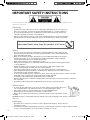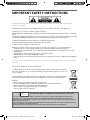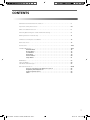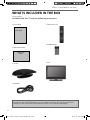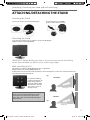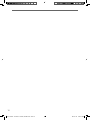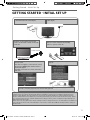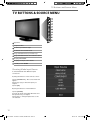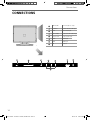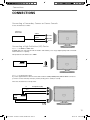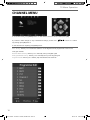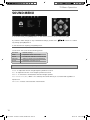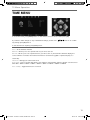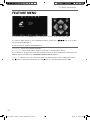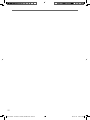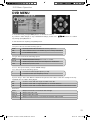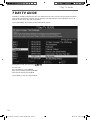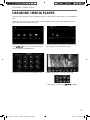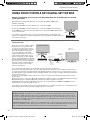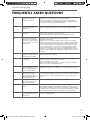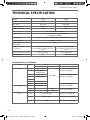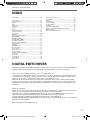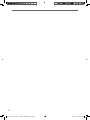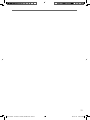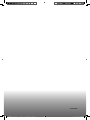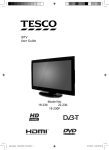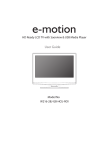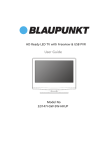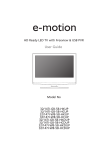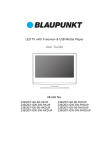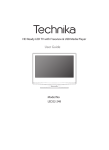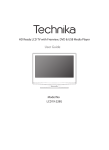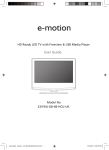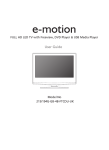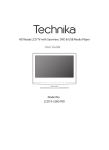Download Technika LCD19-229 User's Manual
Transcript
HD Ready LCD TV with Freeview, DVD & USB Media Player User Guide Model No LCD19-229 IMPORTANT SAFETY INSTRUCTIONS Please read these instructions. All the safety and operating instructions should be read before the appliance is operated. Warnings • To reduce the risk of fire, electric shock or damage to the television, do not expose it to dust, rain or moisture, or place any objects filled with liquids on or near the television. • Do not place the television in a confined space, ensure that nothing can obstruct the ventilation openings at the rear of the television. • Dispose of this television and any components including batteries in an environmentally friendly manner. If in doubt, please contact your local authority for details of recycling. To prevent spread of fire, keep candles or other open flames away from this product at all times Safety • For your safety, this appliance is fitted with a fused moulded 3 pin mains plug. Should the fuse need to be replaced, ensure that any replacement is of the same amperage and approved with the BSI mark. • Never try and replace the mains plug unless you have adequate qualifications and are legally authorised to do so. In the event that a replacement Mains cable is required, contact the manufacturer for a suitable replacement. • Never use the television if it is damaged in any way. • Always place the television on a flat level surface avoiding anywhere which may be subject to strong vibration. • Ensure the television is not placed on top of the power cable as the weight of the television may damage the cable and cause a safety hazard. • Never place mobile phones, speakers or any other device which may cause magnetic or radio interference with the television. If interference is apparent, move the device causing the interference away from the television. • To disconnect the apparatus from the mains, please use the all pole mains switch located on the side, underside or rear of the TV. The switch shall remain readily operable. • Install the product keeping the specified distance from the wall. • Batteries (battery pack or batteries installed) shall not be exposed to excessive heat such as sunshine, fire or the like. • Install the product keeping the specified distance (more than 5 cm) from the wall Maintenance • To clean this unit, wipe with a soft, dry cloth. If the surfaces are extremely dirty, use a soft cloth dipped in a soap and water solution or a weak detergent solution. • Use eyeglass cleaner to remove stubborn dirt from the LCD/LED Screen. • Never use alcohol, paint thinner or benzene to clean this unit. • Before using a chemically treated cloth, read the instructions that came with the cloth carefully. CAUTION: If water or other liquid enters the television through the display panel surface, a malfunction may occur. Packaging • The safest way to transport your item is in the original box/packaging - please save your packaging for this. • You will need original box/packaging in the event of warranty/service repair or support. We are unable to carry out warranty/service if you are unable to package it correctly. 4 User Guide - Technika - 19-229, 22-229.indd Sec1:4 30-Jan-12 3:31:18 PM IMPORTANT SAFETY INSTRUCTIONS Please read these instructions. All the safety and operating instructions should be read before the appliance is operated. Important Information Regarding Use of Video Games, Computers, Captions or Other Fixed Image Displays The extended use of fixed image program material can cause a permanent “shadow image” on the LCD panel. This background image is viewable on normal programs in the form of a stationary fixed image. This type of irreversible LCD/LED panel deterioration can be limited by observing the following steps: 1. Reduce the brightness/contrast setting to a minimum viewing level. 2. Do not display the fixed image for extended periods of time. 3. Turn the power off when not in actual use. Examples of images that you need to watch out for are as follows (this is not an exhaustive list): • TV Channel Logos: e.g. Shopping channel logos and pricing displays-especially if they are bright and stationary. Moving or low-contrast graphics are less likely to cause ageing of the screen. • Time Displays • Teletext: Do not view a stationary page for long period of time • TV/DVD Menus: e.g. Listings of DVD disk content • Pause Mode: Do not leave the TV in pause mode for long periods of time, e.g. When watching DVDs or videos. Important - Once ‘shadow image/screen burn’ occurs, it will never disappear and is not repairable under warranty. How do I dispose of this product? UK: Waste electrical products should not be disposed of with household waste. Separate disposal facilities exist. For your nearest facilities, please see www.recycle-more.co.uk or in store for details. ROI: Waste electrical products should not be disposed of with household waste. Separate disposal facilities exist. Check with your Local Authority or retailer for recycling advice. Batteries • Observe the correct polarity when inserting batteries. • Do not use different types of batteries together or mix old and new batteries. • Dispose of batteries in an environmentally friendly way. • Certain regions may regulate the disposal of batteries. Please consult your local authority. CAUTION: CLASS 1 LASER PRODUCT Cd This caution label is located on the rear panel of the unit THIS UNIT IS A CLASS 1 LASER PRODUCT. HOWEVER THIS UNIT USES A VISIBLE LASER BEAM WHICH COULD CAUSE HAZARDOUS RADIATION EXPOSURE IF DIRECTED. BE SURE TO OPERATE THE PLAYER CORRECTLY AS INSTRUCTED. WHEN THIS UNIT IS PLUGGED INTO THE WALL OUTLET, DO NOT PLACE YOUR EYES CLOSE TO THE OPENINGS TO LOOK INTO THE INSIDE OF THIS UNIT. USE OF CONTROLS OR ADJUSTMENTS OR PERFORMANCE OF PROCEDURES OTHER THAN THOSE SPECIFIED HEREIN MAY RESULT IN HAZARDOUS RADIATION EXPOSURE. DO NOT OPEN COVERS AND DO NOT REPAIR YOURSELF. REFER SERVICING TO QUALIFIED PERSONNEL. 5 User Guide - Technika - 19-229, 22-229.indd Sec1:5 30-Jan-12 3:31:19 PM CONTENTS Manufacturers Guarantee Information . . . . . . . . . . . . . . . . . . . . . . . . . . . . . . . . . . . . . . 3 Important Safety Instructions . . . . . . . . . . . . . . . . . . . . . . . . . . . . . . . . . . . . . . . . . . . . . . 4-5 What is included in the box . . . . . . . . . . . . . . . . . . . . . . . . . . . . . . . . . . . . . . . . . . . . . . . 8 Attaching/Detaching the stand and wall mounting . . . . . . . . . . . . . . . . . . . . . . . . . . . . 9 Getting Started - Initial Set Up . . . . . . . . . . . . . . . . . . . . . . . . . . . . . . . . . . . . . . . . . . . . . 11 TV Buttons and Input Source Menu . . . . . . . . . . . . . . . . . . . . . . . . . . . . . . . . . . . . . . . . . 12 Remote Control . . . . . . . . . . . . . . . . . . . . . . . . . . . . . . . . . . . . . . . . . . . . . . . . . . . . . . . . . 13 Connections . . . . . . . . . . . . . . . . . . . . . . . . . . . . . . . . . . . . . . . . . . . . . . . . . . . . . . . . . . . . 14-15 TV Menu Operation . . . . . . . . . . . . . . . . . . . . . . . . . . . . . . . . . . . . . . . . . . . . . . . . . . . . . 16-21 Channel Menu . . . . . . . . . . . . . . . . . . . . . . . . . . . . . . . . . . . . . . . . . . . . . . . . 16 Picture Menu . . . . . . . . . . . . . . . . . . . . . . . . . . . . . . . . . . . . . . . . . . . . . . . . . 17 Sound Menu . . . . . . . . . . . . . . . . . . . . . . . . . . . . . . . . . . . . . . . . . . . . . . . . . . 18 Time Menu . . . . . . . . . . . . . . . . . . . . . . . . . . . . . . . . . . . . . . . . . . . . . . . . . . . 19 Feature Menu . . . . . . . . . . . . . . . . . . . . . . . . . . . . . . . . . . . . . . . . . . . . . . . . . 20 Setup Menu . . . . . . . . . . . . . . . . . . . . . . . . . . . . . . . . . . . . . . . . . . . . . . . . . . 21 DVD Menu . . . . . . . . . . . . . . . . . . . . . . . . . . . . . . . . . . . . . . . . . . . . . . . . . . . . . . . . . . . . . 23 7 Day TV Guide . . . . . . . . . . . . . . . . . . . . . . . . . . . . . . . . . . . . . . . . . . . . . . . . . . . . . . . . . 24 USB Mode / Media Player . . . . . . . . . . . . . . . . . . . . . . . . . . . . . . . . . . . . . . . . . . . . . . . . . 25 General Information . . . . . . . . . . . . . . . . . . . . . . . . . . . . . . . . . . . . . . . . . . . . . . . . . . . . . 26-30 Using your TV with a Sky digital set top box . . . . . . . . . . . . . . . . . . . . . . . 26 Frequently Asked Questions . . . . . . . . . . . . . . . . . . . . . . . . . . . . . . . . . . . . . 27 Technical Specifications . . . . . . . . . . . . . . . . . . . . . . . . . . . . . . . . . . . . . . . . . 28 Index . . . . . . . . . . . . . . . . . . . . . . . . . . . . . . . . . . . . . . . . . . . . . . . . . . . . . . . . 29 7 User Guide - Technika - 19-229, 22-229.indd Sec1:7 30-Jan-12 3:31:19 PM What is included in the box WHAT IS INCLUDED IN THE BOX Accessories Included with this TV are the following accessories: 1 x User Guide 1 x Remote Control User Guide 2 x AAA Batteries 1 x Quick Start Guide Quick Start Guide 1 x TV 1 x Stand 1 x RF Cable Please save your packaging as you will need this in the event of warranty/service repair or support. We are unable to carry out warranty/service if you are unable to package it correctly. The safest way to package your item in the event of warranty/service repair is in it’s original box/packaging. 8 User Guide - Technika - 19-229, 22-229.indd Sec1:8 30-Jan-12 3:31:19 PM Attaching / Detaching the stand and wall mounting ATTACHING/DETACHING THE STAND Attaching the Stand 1) Insert the TV into the stand at 45 degrees 2) Twist the TV into the CLOSE position until it clicks into place Detaching the Stand 1) To remove the base, press close button and rotate 45 degrees. 2) Remove the 4 screws highlighted IMPORTANT - Before drilling any holes in the wall ensure you are not drilling where there could be any electric wires, water or gas pipes. Wall mounting the TV This television requires a VESA 100 wall mount, or equivalent. 1) Remove the four screws highlighted below. 2) The wall mount can now be easily attached to the mounting holes on the rear of the TV. These holes are indicated in the picture below. TV fig 1 INCORRECT For optimum viewing, if wall mounting the TV higher than eye level, the TV should be tilted downwards so that the TV’s screen is ‘face on’. See fig 1 and 2 Viewing angle TV Important – If wall mounting this TV, only use the screws already provided in the wall mounting holes. Using other screws which are longer could cause irreparable damage to internal parts. CORRECT fig 2 Viewing angle 9 User Guide - Technika - 19-229, 22-229.indd Sec1:9 30-Jan-12 3:31:26 PM 10 User Guide - Technika - 19-229, 22-229.indd Sec1:10 30-Jan-12 3:31:27 PM Getting Started - Initial Set Up GETTING STARTED INITIAL SET UP 1) Using the RF cable supplied, connect the TV to the TV Aerial wall socket (Fig A) 2) Connect the power cable to the Electrical outlet (Fig B) Fig B Fig A 3) Switch on the television using the power on/off switch located on the side of the TV. 4) Insert the batteries supplied into the Remote control and press the Standby button to power on the TV Power on/off 5) You will now be welcomed with the initial set-up screen. If it does not appear, on the remote control, please press [MENU] then 8-8-8-8 and the menu will appear. Press OK on the remote control and tuning will start. 6) After tuning the following screen will appear. If you are missing channels, the reason for this is likely to be signal strength, you should consider connecting signal booster and re-tuning the TV. As part of our ongoing development to reduce power consumption, we have added an extra function to this Television called ‘Ecohome’ (you will see this during the first time installation set up). Power consumption using the Ecohome function is approximately 15% lower than some other modes. The picture brightness is reduced using the Ecohome function. If this function is not suitable for your viewing environment, you can select other modes as necessary. (Please note, ‘Professional’ mode is for optimum default picture settings, however, power consumption is approximately 15% higher than ‘Ecohome’ mode) Please refer to the user guide section ‘Picture settings’ in order to change the mode to one that maybe more suitable for your environment. There is also a shortcut button on the remote control called ‘P-Mode’ should you wish to change to another mode. 11 User Guide - Technika - 19-229, 22-229.indd Sec1:11 30-Jan-12 3:31:27 PM TV Buttons and Source Menu TV BUTTONS & SOURCE MENU 1 2 3 VOL+ 4 VOL- 5 CH+ 6 CH- 7 MENU 8 SOURCE 9 STANDBY 1 Eject Disc 2 Play/Pause Disc 3 Volume up and menu right 4 Volume down and menu left 5 Programme/Channel up and menu up 6 Programme/Channel down and menu down 7 Displays Menu/OSD 8 Displays the input source menu 9 Standby Power On/Off Choosing Mode Input/Source To switch between the different input/ connections. A) Using the buttons on the remote control: 1) Press [SOURCE/ AV] - The source menu will appear 2) Press [\/] or [/\] to select the input you require. 3) Press [OK] B) Using the buttons on the Television: 1) Press [SOURCE] 2) Scroll up / down using CH+/ CH- buttons to the input/source you require 3) Press Vol+ to change input/source to the one selected. 12 User Guide - Technika - 19-229, 22-229.indd Sec1:12 30-Jan-12 3:31:28 PM Remote Control REMOTE CONTROL 1 1 2 STANDBY - Switch on TV when in standby or vice versa MUTE - Mute the sound or vice versa TV/RADIO - Switch to Freeview and switch between TV and radio in Freeview mode TV GUIDE - Opens the 7 Day TV Guide (Freeview mode) ATV - Switch to analogue TV source USB - Switch to USB Source DVD - Switch to DVD source EJECT - Eject disc in DVD mode S.MODE - Scrolls through sound mode options P.MODE - Scrolls through picture mode options - To restart the current chapter - To advance forward to the next chapter - To stop the playback - To play in fast rewind mode - To play in fast forward mode - To play/pause 2 3 3 SOURCE/AV - To display the input/source menu INFO - Press once for now/next channel information Press twice for programme information about current programme - Allows you to navigate the on-screen menus and adjust the system settings to your preference MENU - To display OSD menu EXIT - To exit all menus NUMBER BUTTONS - 0 – 9 to select a TV channel directly. - To return to the previous channel viewed FAV - To display favourites menu 4 5 VOL - To increase / decrease the sound level SUBTITLE - To switch the dialogue at the bottom of the screen (on/off) ASPECT - To switch the screen between the different picture formats AUDIO - To change the audio language (if available) SLEEP - Press repeatedly to cycle through the sleep options CH To increase or decrease the channel being watched GOTO - DVD mode - To go to a specific chapter A-B Repeat - DVD mode - Press once to set point, press a second time to return to point ANGLE - DVD mode - Select different angle of DVD (if available) REPEAT - DVD mode - To repeat playback D.DIS - DVD mode - To display the current disc information ZOOM - DVD mode - To zoom in **SIZE - Teletext mode - To change the display size in Teletext mode DISPLAY - To switch off the screen when listening to radio DVD SETUP/TEXT - DVD mode - To display the DVD setup menu **Teletext mode - To enter Teletext D.MENU/INDEX - DVD mode - To display the DVD disc menu **Teletext mode - To display the index page TITLE/REVEAL - DVD mode - To display the DVD title menu **Teletext mode - To reveal or hide the hidden words. HOLD - Teletext mode - Hold current page which is displayed 4 5 ** Teletext function is only available in analogue 13 User Guide - Technika - 19-229, 22-229.indd Sec1:13 30-Jan-12 3:31:31 PM Connections CONNECTIONS A EARPHONE B CI IN C RF IN A HEADPHONES B CI CARD IN Common Interface Card Input C RF IN RF / TV Aerial Input D AUDIO IN (R/L) Component / Video audio input E Component HD Component HD Input F VIDEO Video Input G HDMI HDMI input H USB USB port D F L R VIDEO Pr Pb Y 3.5mm Headphone output G HDMI H USB E 14 User Guide - Technika - 19-229, 22-229.indd Sec1:14 30-Jan-12 3:31:32 PM Connections CONNECTIONS Connecting a Camcorder, Camera or Games Console Source should be set to Video Camera or Camcorder Yellow Video White Audio In L/R Red Connecting a High Definition (HD) Device Option 1 - via HDMI to HDMI cable A HDMI cable can output both video and audio and enables you to enjoy digital-quality video and audio with minimal loss of quality. TVs Input/Source should be set to HDMI. HDMI OUT HDMI Option 2 - via Component cable If you are supplied with a cable from the device which has RED, GREEN, BLUE, RED & WHITE connectors you must connect via Component (for picture) and by phono cable (for sound). TV Source should be set to Component. Component (HD) Red Green Blue Audio L/R Component Red White Audio In L/R 15 User Guide - Technika - 19-229, 22-229.indd Sec1:15 30-Jan-12 3:31:33 PM TV Menu Operation CHANNEL MENU AV To access this menu, press [MENU] button on the remote control. To enter a menu press [OK] If you wish to make changes to any of the default settings, use the scroll any settings press [OK] button. buttons. To confirm To exit this menu at anytime, press [EXIT] button. Auto Tuning - Allows you to retune the television for all digital channels, digital radio stations and analogue channels. Freeview Manual Tuning- Allows you to manually tune your digital signal Analogue Manual Tuning - Allows you to manually tune your analogue signal Programme Edit - Allows you to delete, skip and add favourite channels. 16 User Guide - Technika - 19-229, 22-229.indd Sec1:16 30-Jan-12 3:31:33 PM TV Menu Operation PICTURE MENU AV To access this menu, press [MENU] button on the remote control. To enter a menu press [OK] If you wish to make changes to any of the default settings, use the scroll To confirm any settings press [OK] button. buttons. To exit this menu at anytime, press [EXIT] button. Picture Mode - Choose from the following presets Standard Default settings Dynamic Recommended settings for fast moving pictures Mild Set to be lighter in colour and less bright Personal Lets you manually alter all the settings Ecohome 15% less power consumption Contrast - Changes the balance between black and white Brightness - Increase or decrease the brightness of the picture Colour - Increases the colour from black and white Tint - Lets you increase or decrease the level of tint within the picture Sharpness - Increase or decrease the sharpness of the picture Colour Temperature - Choose from the following presets Normal Default settings Warm Increases red within the picture Cool Increases blue within the picture Noise Reduction - Choose from the following presets Off Turns noise reduction off Low Minor system adjustment Middle Medium system adjustments High Maximum system adjustments Default Default settings Tip: If you do not press any buttons for 10 seconds, the menu will automatically exit. You can change the length of time before the menu exits automatically - see ‘Menu Duration’ section. 17 User Guide - Technika - 19-229, 22-229.indd Sec1:17 30-Jan-12 3:31:33 PM TV Menu Operation SOUND MENU AV To access this menu, press [MENU] button on the remote control. To enter a menu press [OK] If you wish to make changes to any of the default settings, use the scroll any settings press [OK] button. buttons. To confirm To exit this menu at anytime, press [EXIT] button. Sound Mode - Choose from the following presets Standard Default settings Music Emphasises music over voices Movie Provides live and full sound for movies Personal Selects your personal sound settings Sports Emphasises sound for sports Tip: Treble and bass levels can only be adjusted when the sound mode ‘Personal’ is selected. Treble - To adjust the amount of high frequency within the sound Bass - To adjust the amount of low frequency within the sound Balance - To switch the sound between the left and right speakers Auto Volume Level (AVL) - When ‘on’ is selected, the volume will stay at a constant level regardless of input/source AD Volume - Increase or decrease the overall volume 18 User Guide - Technika - 19-229, 22-229.indd Sec1:18 30-Jan-12 3:31:34 PM TV Menu Operation TIME MENU AV To access this menu, press [MENU] button on the remote control. To enter a menu press [OK] If you wish to make changes to any of the default settings, use the scroll any settings press [OK] button. buttons. To confirm To exit this menu at anytime, press [EXIT] button. Clock - Shows the date and time Off Time - Allows you to set a specific time for your TV to turn off On Time - Allows you to set a specific time for your TV to turn on, the channel it will then display, the source it will be on and also the volume. This function can then be toggled to repeat every day or a certain day. Time Zone - Change your current time zone Sleep Timer - Lets you set the sleep timer so the television automatically switches off after a set amount of time. Off -> 10min -> 20min -> 30min -> 60min -> 90min -> 120min -> 180min -> 240min Auto standby - Toggle the Function on and off 19 User Guide - Technika - 19-229, 22-229.indd Sec1:19 30-Jan-12 3:31:34 PM TV Menu Operation FEATURE MENU AV To access this menu, press [MENU] button on the remote control. To enter a menu press [OK] If you wish to make changes to any of the default settings, use the scroll any settings press [OK] button. buttons. To confirm To exit this menu at anytime, press [EXIT] button. Schedule List - Lists your programme reminders CI Information - Pay per view services require a “smartcard” to be inserted into the TV. If you subscribe to a pay per view service the provider will issue you with a ‘CAM’ and a “smartcard”. The CAM can then be inserted into the COMMON INTERFACE PORT (CI Card In). System Lock - Allows you to lock or unlock the menu. You will be asked to enter a 4 digit password use the button to quit the password input. Use the button to clear. Default password is 0000 20 User Guide - Technika - 19-229, 22-229.indd Sec1:20 30-Jan-12 3:31:35 PM TV Menu Operation SETUP MENU AV To access this menu, press [MENU] button on the remote control. To enter a menu press [OK] If you wish to make changes to any of the default settings, use the scroll any settings press [OK] button. buttons. To confirm To exit this menu at anytime, press [EXIT] button. Menu language - Allows you to change the language of the menu 4:3 Displays the 4:3 picture in its original size. Side bars are shown to fill the 16:10 screen Aspect Ratio - Within the UK the picture format varies depending on the channel/broadcast. There are a number of different options to best meet your needs Auto Automatically displays the best picture format. So the picture is in the correct position. May have black lines At the top/bottom and/or sides. 16:9 Top and bottom bars are shown to fill the 16:10 screen. 4:3 pictures will be stretched Original Will display the picture from the broadcaster without any change Zoom 14:9 The picture is the correct proportion but zoomed in to fill the screen Displays the 14:9 picture in the correct proportion. As a result side bars are shown on the screen Blue Screen - Changes the background when there is no input between clear and a blue background (Only available on some sources) Menu Duration - Lets you adjust the amount of time the On Screen Menu stays on the screen before disappearing Reset to default Reset Menu System - This resets the menus to factory settings. Reset TV Channels - This clears all the TV channels from the television. Software Update (USB) - From time to time we may release new firmware to improve the operation of the television (available to download). This menu lets you install the new software/firmware onto the television. Further details of how to do this will be issued with the firmware. Contact the helpline or refer to the ‘product support’ section of the website. 21 User Guide - Technika - 19-229, 22-229.indd Sec1:21 30-Jan-12 3:31:35 PM 22 User Guide - Technika - 19-229, 22-229.indd Sec1:22 30-Jan-12 3:31:37 PM DVD Menu Operation DVD MENU AV To access this menu, press [D. MENU] button on the remote control. If you wish to make changes to any of the default settings, use the scroll any settings press [OK] button. buttons. To confirm To exit this menu at anytime, press [EXIT] button. TV System - Choose from the following options NTSC Normally used for discs from North America, Japan etc PAL The standard for discs from UK/Europe, most of Asia, Australia etc Auto For both NTSC and PAL TV Type - Choose from the following options 4:3PS Traditional picture format, often used on old film 4:3 LB Traditional picture which has been adapted for widescreen 16:9 Widescreen picture format Default - This option allows you reset all DVD settings. Tone - Choose from the following options + Increases the treble (high frequency sound) - Increases the bass (low frequency sound) Dynamic Range - This is the difference between the quietest and loudest sounds. This setting works only with DVD discs recorded in Dolby digital. Full Set this to listen with the range recorded on the disc 4/8 Set this to listen with a range equivalent to a normal television 2/8 Set this to listen with a smaller difference between the maximum and minimum volume Dual Mono Stereo Outputs 2 channels of sound both left and right Mono L Outputs left side sound Mono R Outputs right side sound Mix Mono Outputs a single channel of sound but mix between right and left 23 User Guide - Technika - 19-229, 22-229.indd Sec1:23 30-Jan-12 3:31:37 PM 7 Day TV Guide 7 DAY TV GUIDE TV Guide is available in Digital TV mode. It provides information about forthcoming programmes (where supported by the freeview channel). You can view the start and end time of all programmes and on all channels for the next 7 days and set reminders. 1) Press [TV GUIDE]. The following 7 Day TV Guide will appear. 2) Navigate through the menu using You can now: Set a reminder by pressing GREEN View a previous day by pressing YELLOW View the next day by pressing BLUE 3) Press [EXIT] to exit the 7 day TV Guide. 24 User Guide - Technika - 19-229, 22-229.indd Sec1:24 30-Jan-12 3:31:37 PM USB Mode / Media Player USB MODE / MEDIA PLAYER USB mode offers playback of various different types of content that you have saved on your USB Memory Stick. On switching to USB source the above menu screen will appear. The content will be divided into Photo, Music, Movie and Text based on file type. 1) You can navigate through the menus using the buttons. To confirm the item you scroll wish to play/view press [OK] button. 2) Select the drive you require. (If your drive only has 1 partition you will only see 1 item). 3) You can now access the item. Press OK to view. 4) While viewing you control the item using or by pressing ( i ) and using and (OK) 25 User Guide - Technika - 19-229, 22-229.indd Sec1:25 30-Jan-12 3:31:38 PM General Information USING YOUR TV WITH A SKY DIGITAL SET TOP BOX Option 1) Connecting your TV to your Sky box (when both the TV and Sky Box are located in the same room) Depending on your Sky Box & TV model, connect either by SCART or HDMI cables (available separately) If connecting by SCART, select the ‘Input source’ on the TV as SCART. If connecting by HDMI, select the ‘Input source’ on the TV as HDMI (if the TV has more than 1 HDMI port, ensure you select the input source to match the HDMI numbered port on the rear of the TV) If you wish to use your Sky remote to operate the TV’s functions, you will need a Sky remote control (Revision 9 or later) and you will need to programme a 4 digit code into it. See bottom of this page. SCART or HDMI cable Sky Box Option 2) Connecting your TV to your Sky box (when your Sky box is located in a different room to the TV) Please note, if you are adding a ‘Magic Eye/TV Link’ to your system so that you can use your Sky remote control to change the Sky channel in the room where the 2nd TV is located, please refer to the instructions included with the TV link/magic eye in order to ensure the RF or RF2 output on your Sky box is powered on. (The red LED light on the TV link/magic eye will light up if the RF / RF2 output is correctly set up) If you do not have the instructions that came with the TV link/magic eye, instructions on how to do it can be found on our web site. 2nd TV in another room Connect to the Aerial/RF input on the 2nd TV SCART or HDMI cable RF/COAX cable from Sky Box to 2nd TV Sky Box Connect to RF or RF2 output on the Sky box TV Link/Magic Eye (optional) 1) To tune the TV to the Sky box, on the 2nd TV, select the ‘Analogue’ input source. 2) Select the channel that you wish to store the Sky box/channel on. (If you do not use channels 1-5 because you no longer have analogue terrestrial channels after digital switchover, you may choose to select channel 1 to store the Sky box/channel, if you still have and use analogue channels 1-5, you may for example decide that channel 6 is the best option for you) 3) Press the corresponding number on the remote control to select the desired analogue channel chosen as per point 2 above. 4) On the TV remote control, press Menu. Now navigate through the menus to select Manual Tuning or Analogue Manual tuning (refer to the Tuning/Channel menu section of this user guide if necessary) 5) Manually tune in the channel (usually, the Sky box is at a frequency between 800Mhz and 850Mhz) once the Sky box/channel is found, press ‘OK’ to store it. If you wish to use your Sky remote to operate the TV’s functions, you will need a Sky remote control (Revision 9 or later) and you will need to programme a 4 digit code into it. See below. Using a Sky Remote or a Universal Remote to operate your TV Sky Remote Control, If you wish to use your Sky remote to operate the basic functions of your TV, you need to programme a 4 digit code into it. Please note. you will need the latest Sky Revision 9 remote control as this is the only version that includes the latest software/firmware necessary to operate this model of TV. All codes can be found on our website. If you wish to upgrade/replace your existing Sky remote control to the latest version, you can do so on our web site. Universal Remote Control, If you wish to use a Universal remote control to operate your TV, please refer to the web site for a full list of codes. (Please note we only have codes for One for All branded remote controls, if you have an alternative brand of Universal remote, please refer to the manufacturer for the code.) 26 User Guide - Technika - 19-229, 22-229.indd Sec1:26 30-Jan-12 3:31:39 PM General Information FREQUENTLY ASKED QUESTIONS General I would like to have louder sound by connecting additional speakers It is possible to connect the TV to an external amplifier or surround sound (subject to connections/inputs on the device) as follows:Connect a 3.5mm jack to L/R phono cable* from the TV’s headphone socket (where fitted) to your amplifier/surround sound L/R input. Please note sound to the TV’s speakers will be disabled. General Why are some options in the menu unavailable and greyed out Some options are only available in certain sources, i.e. HDMI, PC/VGA. They are unavailable in the other sources where they have no affect. General Can I stop my TV turning off after 4hrs? Yes 1) In the picture settings menu, de-select Eco-home 2) In the time settings menu, scroll down to Auto standby and select OFF TV I have tuned in Digital TV but I am not receiving any or all of the channels and/ or the channels I receive are breaking up 1) Check you are in an area that can receive Freeview. Visit www.freeview.co.uk 2) Check you are using an aerial that is able to receive a good digital signal. In most cases, you will need an outdoor digital hi-gain/wideband aerial. In areas that have excellent Freeview coverage, you may be able to use a loft type aerial but it is highly likely that you will also need to connect a booster between the back of the TV and the TV aerial wall socket. Unfortunately, to receive a good enough digital signal, it is not possible to use a portable/indoor type aerial. This may change once the analogue signal is switched off in 2012 and the Digital signal strength is increased. TV I have re-tuned my television but when I switch it off it is not storing the channels Complete a first time installation, please refer to the set-up menu section of the manual of how to do this DVD I have inserted a disc but it is not playing 1) Ensure you have inserted put the disc in facing the correct way forward 2) Ensure the disc is clean and is not scratched 3) Some copied discs will not play. 4) Check the DVD is a region 2 disc – to change the region of the DVD player, refer to section ‘Changing Regions’. Game Consoles I have connected my PS3 to the TV via HDMI, but I am not receiving any pictures or sound on my Television 1) Ensure the TVs source is on HDMI 2) Check your settings on your PS3 are as per the PS3 instruction manual Game Consoles I have connected my Xbox 360 to the TV via Component Cables (Red, Green & Blue) but I am not receiving any sound Component cables only provide HD Pictures. For the sound you will need to connect the Red & White audio cables on the Xbox to the Red & White phono inputs on the rear of the TV. Please refer to the ‘Connections’ pages. USB Mode I have inserted a USB Memory Key, but the TV does not recognise it Ensure the USB Memory Key is formatted to type FAT32. USB Mode Using a USB portable hard drive If you wish to use a portable hard drive larger than 32GB, please note that it must be formatted to the FAT32 file system in order to operate on this TV. Windows XP/Vista computers are only capable of formatting up to 32GB, therefore, you will need a software programme/utility to format larger hard drives. Please refer to the web site for more information. System Lock I have changed the password on the television and now forgotten it There is a master password of 4711, to gain access to the TV menu and reset the normal password 27 User Guide - Technika - 19-229, 22-229.indd Sec1:27 30-Jan-12 3:31:39 PM General Information TECHNICAL SPECIFICATION Model 19-229 22-229 Screen size (diagonal) 18.5"/47cm 21.6"/55cm Resolution 1366 x 768 1366 x 768 1000:1 1000:1 250 350 Contrast Ratio Brightness cd/m2 RF 75 ohm Antenna / PAL-SECAM Video Inputs 1 x Video, 1 x Component (YPbPr - 1080p) 1 x HDMI (upto 1080p) Sound Inputs 1 x pair RCA shared for Video & YPbPr (component) audio input Sound Outputs 1 x Headphone output Sound power, watts (RMS) 2x3 Voltage and power consumption 110-240v 50/60Hz 22W/60W (ecomode/max - standby less than 0.5w) 110-240v 50/60Hz 41/70W (ecomode/max - standby less than 0.5w) 467 x 325 x 166 535 x 370 x 166 4.25 4.65 Dimensions including stand (mm) Net weight (Kgs) Compatible files in USB Mode Media File Ext. Codec Video Movie Audio .mpg Mpeg-1, Mpeg-2 .avi Xvid, MJPEG, MPEG-4 SP/ASP .ts Mpeg-2 .mov Mpeg-4 SP/ASP Max Resolution: 1920x1080 Max Data rate: 40Mbps MP3, WMA Max Resolution: 1920x1080 Max Data rate: 40Mbps .mkv Music Picture .dat Mpeg-1 .mp4 Mpeg-1, Mpeg-2 .vob Mpeg-2 .mp3 - MP3 .wma - WMA Max Resolution: 1024x768 Max Data rate: 40Mbps Sample Rate 16K-48KHz Bit rate: 32K - 442Kbps .jpg Progressive JPEG Max Resolution: 1024x768 .jpeg Baseline JPEG Max Resolution: 8192x8192 .bmp BMP Max Resolution: 6500x6500 28 User Guide - Technika - 19-229, 22-229.indd Sec1:28 30-Jan-12 3:31:40 PM General Information INDEX Aspect Ratio.................................................................... 21 Auto Tuning.................................................................... 16 Auto Volume Level ........................................................ 18 Balance ........................................................................... 18 Bass ................................................................................. 18 Blue Screen .................................................................... 21 Brightness ...................................................................... 17 Clock................................................................................ 19 Colour ............................................................................ 17 Colour Temperature ...................................................... 17 Common Interface ........................................................ 20 Connections .................................................................... 14-15 Contrast .......................................................................... 17 Detaching the base/stand .............................................. 9 Digital Output ............................................................... 18 Dual Mono (DVD) ........................................................... 23 Dynamic Range (DVD).................................................... 23 First Time Installation .................................................... 11 Frequently Asked Questions .......................................... 27 Getting Started............................................................... 11 Language ....................................................................... 21 Manual Search ................................................................ 16 Noise Reduction ............................................................ 17 Picture Mode ................................................................. 17 Remote control .............................................................. 13 Reset to default .............................................................. 21 Returning to Default (DVD) .......................................... 23 Sharpness ....................................................................... 17 Sleep Timer .................................................................... 19 Sound Mode .................................................................. 18 Source Menu................................................................... 12 System Lock ................................................................... 20 Technical Specifications ................................................. 30 Tone (DVD) .................................................................... 23 Treble ............................................................................. 18 TV buttons ..................................................................... 12 TV System (DVD) ............................................................ 23 TV Type (DVD) ................................................................ 23 TV Guide ........................................................................ 24 USB Mode / Media Player .............................................. 25 Using your TV with a Sky Digital set top box ............... 26 Wall mounting ............................................................... 9 What is included in the box .......................................... 8 DIGITAL SWITCHOVER Television in the UK is going digital, bringing us all more choice and new services. Starting late 2007 and ending in 2012, television services in the UK will go completely digital, TV region by TV region. How the switchover affects your TV equipment. Your new TV has a digital tuner built in, which means it is ready to receive the Freeview signal by simply connecting it into your aerial socket (you can check if you can get digital TV through your aerial now or whether you will have to wait until the switchover at www.digitaluk.co.uk) When the TV switchover happens in your area, there are at least two occasions when you will need to re-tune your TV in order to continue receiving your existing TV channels and also to pick up new ones. Digital UK, the body leading the digital switchover, will advise you when you need to retune during the switchover. How to retune. Retuning your TV is a very quick and simple process. We recommend that you retune every few months to ensure you are receiving the very latest TV and radio channels that are broadcast. 1) On the remote control press [MENU] followed by 8 - 8 - 8 - 8 (so the number 8 button four times) 2) The First Time Installation menu will appear. Press [OK] and tuning will take place. For help and support regarding the digital switchover, please contact Digital UK: Telephone: 08456 50 50 50 (calls charged at local call rate, approx 3p per minute daytime or 1p per minute evenings from a BT landline) Digital UK website: www.digitaluk.co.uk 29 User Guide - Technika - 19-229, 22-229.indd Sec1:29 30-Jan-12 3:31:40 PM 30 User Guide - Technika - 19-229, 22-229.indd Sec1:30 30-Jan-12 3:31:40 PM 31 User Guide - Technika - 19-229, 22-229.indd Sec1:31 30-Jan-12 3:31:40 PM TES/MAN/0001 User Guide - Technika - 19-229, 22-229.indd Sec1:32 30-Jan-12 3:31:40 PM