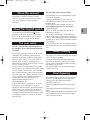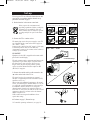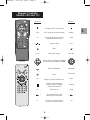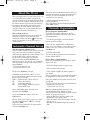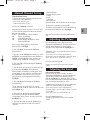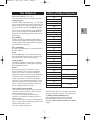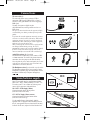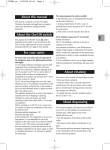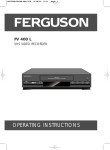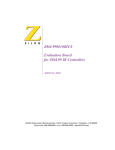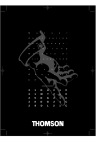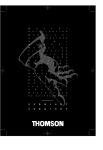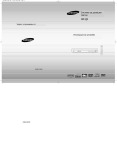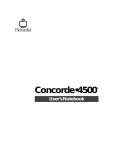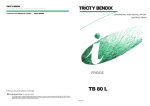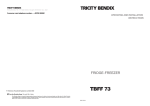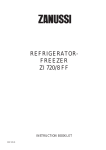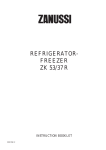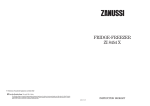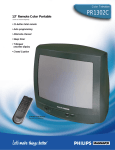Download Technicolor - Thomson TX807C User's Manual
Transcript
15/01/03 12:26 Page 1 The mains plug must be easily accessible. About this manual In the following cases, we recommend that you pull out the mains connector: 1. During a thunderstorm. In such a case, it is advisable that you also disconnect the TV set from the aerial socket. 2. When odour or smoke emanates from the set. Never attempt to open your TV set yourself. Further information: The TV set shielding is sufficient to prevent Xradiation to the exterior. Any operation performed by a non skilled person, change of high voltage or replacement of the picture tube by a model not complying with the manufacturer specification are likely to cause considerable increase in X-radiation. A TV set modified in such a way no longer complies with the manufacturersÕ specification and must not be used. This manual is common to several TV models. Therefore, the model you bought may not support some of the functions or settings described hereinafter. About the On/Off switch The position of the ON/OFF switch A, differs depending on the model. It may be located on the front or on the right-hand side of your set (see the drawing inside the cover page of your manual). For your safety To ensure your own safety and safe operation of the equipment, observe the following instructions thoroughly. About cleaning TV sets require sufficient ventilation to prevent their components from overheating, which will cause failure. Do not block the ventilation openings at the rear. If you place your TV set in a special piece of furniture, make sure there is enough space for unhindered air circulation. Do not place the TV set in the close vicinity of a heater. The TV set has been designed for use in dry rooms. Should you use it, in exceptional circumstances in the open air (example: on the balcony, in the veranda or tent), you must absolutely protect it against moisture (dew, rain, splash water). Before switching on a cold TV set in a warm room, you should wait until any condensation in the screen has dried by itself. Maximum ambient temperature: 35¡. Maximum humidity: 85%. In the evening, after TV programmes or in case of a long absence, it is recommended to turn of the apparatus at the main switch. Even when the On/Off switch is in the ÒOffÓ position and even though it does not consume any current, the television is not completely separated from the mains supply. In order to completely disconnect, it is necessary to unplug the mains plug. The screen is to be cleaned with liquid glass cleaners. ¥ Never use abrasive products. ¥ Clean the cabinet with a soft cloth soaked with neutral cleaner. Do not use solvents, such as white spirit or alcohol-based cleaning products since they may damage your television. ¥ At regular intervals, clean the ventilation grids at the rear of the TV set. About degaussing The terrestrial magnetic field may have an influence on your TV set. This influence is revealed by the coloured spots, which appear on the screen. Should this be the case: ¥ Turn the equipment off by means of the On/Offswitch. ¥ Wait about one hour before switching the set on again. This procedure performs automatic degaussing of the screen. Should there still be coloured spots on the screen, repeat the operation. 1 EN tx807en2 tx807en2 15/01/03 12:26 Page 2 Set-up To set up your TV set, follow the instructions on this page before you continue with the channel set-up procedure described on page 5. 1. Put the batteries in the remote control unit. Batteries (LR 06-AA or LR 03-AAA) insertion differs according to the type of your remote control. Please respect the environment and prevailing regulations. Before you dispose of batteries or accumulators, ask your dealer whether they are subject to special recycling and if he accepts to take them back. 1 2 3 1 2 3 1 2. Connect the TV to a mains socket. The mains plug carries the power supply to your TV set. It should only be connected to an AC supply at 220 - 240 V ~ 50 Hz. It must not be connected to a DC supply *. If the plug is detached from the cable, do not under any circumstances connect it to a mains socket as there is a danger of electrocution. 220 - 240 V ~ 50 Hz 2 UK SOCKET: Equipment for the UK is supplied with a mains cable fitted with a moulded plug. Continental Europe The plug contains safety components and must not be replaced by a type sold in shops. It is fitted with a fuse that protects your television. If your set no longer works, the fuse may have blown. If it has, replace it with an identical ASTA certified or BSI (BS 1362) 5 amp fuse. United Kingdom 3. Connect the outside aerial or cable network to the g socket at the back of the TV set. 220 / 240 V~ 50Hz The aerial socket is for connecting an external antenna or equipment fitted with a modulator (VCR, satellite receiver, etc.). When connecting additional equipment to the aerial socket, you must assign a channel number to it. To do so, switch the external equipment on, then search for its modulator channel on the TV set, assign the channel number found to the equipment and store. From now on, every time you want to use the external equipment connected, you must select the channel number assigned to it. VCRÕs without an integrated modulator do not require this setting. 2 5A 3 4. Continue on page 5, Channel set-up. * For models operating on batteries, see page 10. 2 15/01/03 12:26 Page 3 Remote Controls: Models 100 and 111 / list Model 100 Info Model 111 text Switching the TV set on standby. menu exit EN tx807en2 pr pr 2 1 4 7 3 5 6 8 9 menu Is for calling up the menu windows. MENU exit For erasing the menu windows or information from the screen. EXIT / Volume control. VOL+/- av Mute. pr+/pr- Programme change. PR+/PR- Directional keys Up/Down, Left/Right for selection and validation key (OK). Model 100 info Personal Adjustments. PRESETS Timer. ZZZ/LIST Display of channel, stand-by time. INFO Selection of the sound type (Sound 1, Sound 2, Sound 3) in Dual, Nicam and AV. GUIDE Videotext keys. TEXT text 1 For channel selection and number input in the menus. 0 To select one of the appliances connected via the AV sockets. av Model 111 3 1 0 AV tx807en2 15/01/03 12:26 Page 4 The set-up carried out through Frequency allows you to find all the channels (even the non-standard ones). Therefore, it is the recommended one if you are connected to a cable network. About the TV set Prior to enjoying your TV set, youÕll have to set it up, i.e. to find and store the channels, which may be received in your area. The Automatic Channel Set-up will look for all the channels and number them. Since the channel numbers assigned to the programmes by the Automatic Channel Set-up do not necessarily correspond to the actual number of the channels (example: Channel 4), you may change them upon completion of Automatic Channel Set-up. ¥ Start the Automatic Channel Set-up by pressing the OK key. Wait a few minutes until the Channel Organisation menu (ORG.) appears. Channels Organisation How to change the channel number? To identify each channel, make use of your TV magazine to find out the actual name of the current programme/channel. How to switch on the set? With the On/Off-button fitted on the set. When the red LED is lit, the TV set has previously been switched on standby with the key B on the remote control. To switch the TV set on again, type in a channel number. 1. Use the key pr+ and pr- to select the channel number you wish to change. 2. Press the new channel number (compulsorily 2 digits, for ex.: for Channel 2, enter 0, then 2) on the remote control. You can also use the directional Left/Right keys. Automatic Channel Set-up With the Automatic Channel Set-up ¥ When a VCR or satellite receiver is connected to the aerial socket, you must switch on this equipment. Should external equipment be connected to the TV set via the SCART socket, it must be turned off. The first time you switch your TV set on, the automatic installation (AUTO INSTALL.) will automatically appear. If it does not, you will find this menu by pressing a number of times on the remote control menu key: - 3 times for the mono TV sets - 4 times for the stereo TV sets. 3. Validate with key OK. The corresponding programme is now stored under the new channel number. How to delete a channel number? Delete any programme the picture quality of which appears to be poor. 1. Select the channel with the key pr+ and pr-. 2. Press 00 on the remote control. The first line (Standard) is selected. 3. Then validate with OK: The channel number is now deleted. Prior to leaving the menu, you should check whether the programmes are stored in the order you prefer. ¥ Depending on the model of your TV set, youÕll have to select from the options listed below the one that fits with your country: EURO : Western Europe, Tunisia, Morocco FR : France, Luxembourg UK : United Kingdom, Eire DK : Eastern Europe, Middle East, Africa, French DOM-TOM Once your channels are duly sorted, close the menu through exit. You may recall this menu by pressing the menu key: - 4 times for the mono TV sets - 5 times for the stereo TV sets. Note: For channels diffusing teletext in Czech, Slovak, Rumanian, Croat, Russian or Greek. After having tuned in the channel, display the manual channel set-up menu (see page 6). - Select the Text line by pressing 5 times on the Down button of the remote control. - Select the number of the character table, using the table on page 7. - Memorise it with OK and then quit the menu with Exit. Select corresponding option by means of the directional keys Left/Right. ¥ Select the Install. line with the directional Up/Down keys. This line allows you to select a set-up to be carried out either through channels (CH/CC) or through frequencies (MHz). ¥ Select the type of wished-for set-up through the directional Left/Right keys. 4 15/01/03 12:26 Page 5 1: Western Europe 2: Eastern Europe, Russia 3: Greek 4: Arab 5: Ukrainian 6: Bielo-Russian For more details, refer to the table on the next page. Manual Channel Set-up With the manual set-up 1. Display the menu by pressing a number of times on the remote control menu key: - twice for the mono TV sets. - 3 times for the stereo TV sets. 10. Store the programme by pressing OK. To find the next programme, re-start Channel Set-up by means of the directional keys Left/Right. The first line (Standard) is selected. Depending on the model of your TV set, youÕll have to select from the options listed below the one that fits with your country: EURO : Western Europe, Tunisia, Morocco FR : France, Luxembourg UK : United Kingdom, Eire DK : Eastern Europe, Middle East, Africa, French DOM-TOM Once the set-up achieved, close the menu through exit. Adjusting the Picture Press the menu key once to display the menu. Through the Up/Down keys, select the function you want to adjust (Brightness, Colour, Contrast, Sharpness, Tint). Adjust with the Left/Right keys. Select corresponding option by means of the directional keys Left/Right. 2 .Select the Mode line through the Up/Down directional keys. Adjustment of tone is only possible and necessary for an NTSC image. If you wish to preserve these adjustments as preferential, press the red button to memorise them. YouÕll then be able to recall them later on. 3. By means of the Left/Right directional keys, select ANTENNA (reception through an aerial antenna) or CABLE (reception through a cable network) for a Channel set-up, or MHz for a Frequency set-up. Close the menu through exit. 4. Select the CH or CC line through the Up/Down directional keys. Settings are stored until you proceed to another change. 5. Start the set-up in a decreasing or increasing order by means of the Left/Right directional keys. When a channel is found, the pictures appear. If the picture quality is poor, make use of the directional keys Up/Down to select the line ->.<- and try to improve picture quality with the directional keys Left/Right. Adjusting the Sound (only on stereo models) Press the menu key twice to display the menu. Through the Up/Down keys, select the function you want to adjust (Treble, Bass, Balance, Mode). With the Left/Right keys, adjust the Treble or Bass level, the balance between left and right paths and the type of sound you want (Mono or Auto). 6. Select the Decod. line through the Up/Down directional keys If Auto has been selected, the TV set will automatically adjust to the sound transmitted by the channel. If you want to preserve these adjustments as preferred settings, press the red key during 3 seconds to store them. YouÕll then be able to recall them later on. 7.If the station is encrypted and if you want to connect a decoder to the AV socket, tick the box with the Left/Right keys. 8. Then select the Pr line through the Up/Down directional keys and enter the channel number corresponding to the pictures. You may also use the Left/Right keys. Close the menu through exit. Settings are stored until you proceed to another change. 9. Select the Text line through the Up/Down keys and choose the character set table to be used for videotext: 5 EN tx807en2 tx807en2 15/01/03 12:26 Page 6 How to display the channel number? With the info key, display or remove the channel number and, if you want it, the time left before timerprogrammed switch-off. Daily use How to switch on the set? With the On/Off-button fitted on the set. When the red LED is lit, the TV set has previously been switched on standby with the key B on the remote control. If the red LED flashes, it means that the control keyboard of the TV is locked and can only be made operational again through the remote control. In both cases, enter a channel number. How to recall the preferred settings? Press on the red key to recall the sound and picture settings you previously stored (see page 6). How to programme a switch-off? Press on the Green key, then using the Left/Right keys, adjust on the screen the wished-for duration before the switching-off of the TV set (by intervals of 10 minutes up to 4 hours). To exit the menu, press exit. How to select a channel? Through the digital keys of the remote control. For the 2-digit channels (10, 11, 12, etc.) press on key 0 of the remote control. Ò --Ó appears on the screen. Through the digital keys, enter the tens unit digit, then the unit one. When the programmed remaining time is over, the TV set will switch on standby 60 seconds before automatic cut-off, a message appears on the screen. To cancel, first press the Green key and then, by means of the directional key Left, reset the time remaining on -:--. The programmed switching-off is also deactivated when the TV set is turned off through its own On/Off switch. With the pr+ or pr- button of the remote control or the keypad. If you change the channel with the pr+ or pr- buttons of the keypad, maintain the button pressed until the next or preceding channel appears on the screen. How to prevent kids using the TV set? Hold key B on the remote control down for over 4 seconds until the red LED on the TV set flashes. How to select the Sound channel? This function may only be accessed if you selected Auto on the line of the Sound menu (see p. 6). Press the blue key to successively select S1, S2 or S3 during NICAM, Stereo or Dual telecasts, or when using a device connected to one of the AV connections. The keys of the TV set are now locked and switching it on again will be possible by means of the remote control only. Keep the remote control out of the reach of children. To unlock the keys of the TV set, make use of the number keys on the remote control. Sound received S1 S2 S3 NICAM Stereo Stereo Mono X NICAM Dual NICAM 1 NICAM 2 Mono NICAM Mono NICAM Mono X Stereo Stereo X X Dual Dual 1 Dual 2 Mono Mono X X FM Mono X X X AVsound Stereo Channel L Channel R The keys of the TV set will also remain locked after timer-programmed switching-off. The lock function will also be activated when the TV set is switched on standby or switched off with its On/Off switch before the time remaining until programmed switching-off is over. How to switch off the set? To switch the TV set off, press the key B on the remote control or use the On/Off switch on the TV set. The TV set automatically switches to stand-by after a few minutes without telecast on the selected channel. X: Not available How to adjust the volume? - With the remote control, by making short pulses or maintaining the / buttons pressed. - With the keypad of the television, by maintaining / pressed. buttons Important: The blue screen displaying SIGNAL = 0 either means that the television set is not receiving any signal, or that the channel on which you are tuned is receiving two signals at the same time, which is preventing the synchronisation of the television set. Change programs and if the display persists, check your antenna connection. How to mute the sound? With the ( ) key. Press once more on the key to reactivate the sound. 6 15/01/03 12:26 Page 7 Choice of table of characters The Videotext How to use Videotext? (If included) Press the key text to display the Summary (page 100). EN NL AF DE HR* SL* RO* FR IT ES PT IS SV NO FI HU TR PL ET LT RU BG SL EL AR FA UK BE CS SK HR RO Calling up a page Enter the 3 digits of the number (e.g. 150, 170) of the page you want to read. After a few moments, the page will be displayed. To visualise the next or previous page, press the directional keys Left/Right, pr+/pr-. To access page scrolling, Games, Zoom and Display functions, you must first press the menu button to display the corresponding panel at the bottom of the Fastext page. Page Scrolling You may stop the page scrolling with the red key. This has the effect that STOP is displayed instead of the page number. When pressing the red key again, page scrolling will start again. Prize competitions By means of the green key, you can either display or hide the solutions. Zoom With the yellow key, you can subsequently enlarge the upper and the lower half of the screen page and then switch back to full screen page display. Videotext display The blue key enables you to superpose a videotext page on the standard TV picture and to switch back to the standard TV picture Fastext When videotext pages are broadcast as per the Fastext standard, you can use the corresponding colour keys to select one out of the 4 headings displayed in the footer. Selection of a given heading may have the effect to display further headings. Certain programmes use videotext to broadcast subtitles, as well as constantly updated news. These pages can be found in the videotext summary. Once you have found the page, the subtitle and/or news will be superposed on the TV picture. Choice of the character set table If the characters on the teletext page are inaccurate, verify that you have chosen the correct character table as indicated on pages 6 and 7. If you have chosen the correct table and a few characters are nevertheless inaccurate, proceed as indicated below. Press the Text button for at least 3 seconds and then release it to go from the default character table to the alternative table and vice-versa. Leave the videotext through exit. EN tx807en2 1 2 3 4 5 6 1 / 2 + Alt 1 + Alt The table below shows you, in relation to the teletext language, the number to type in on the Text line of the Manual Channel Installation menu. The sign Alt points out the need for select the Alternative character table as described in the paragraph Choice of character table in the Teletext chapter. 7 tx807en2 15/01/03 12:26 Page 8 Connections The scart cable (1) The scart cable allows you to connect a VCR or camcorder (VHS, 8 mm,S-VHS or Hi-8), a Canal + decoder, a video game machine or devices supplying a RGB signal. 1 You may also connect a digital decoder cable/earth/satellite, an analog satellite receiver or a DVD player. The type of connection shown on the opposite is highly recommended, given that it provides improved picture quality. 2 To operate the external equipment connected, you must select its av socket by means of the av key. With certain equipment, selection of proper av socket is performed automatically. When connecting an S-Video equipment, make sure you press the av key twice. When you turn off the connected device, and if you have not changed channel during viewing, the TV set automatically returns to the previously watched channel. If the TV set has been turned on by the VCR, it will return to stand-by as soon as the VCR is switched off. 3 Audio/Video sockets (2) (If included) The Audio/Video sockets allow you to connect a VHSor 8 mm-camcorder. To visualise the pictures from the camcorder, select the proper socket with the av key. Not to degrade the picture and sound quality, do not turn on the devices connected to the scart socket and to the Audio/Video socket at the same time. The Headphone socket (3) (only available on specific models) The headphone adapter allows you to connect a stereo headphone or earphone plugs; the loudspeakers sound is then muted. Volume may be adjusted through keys . / DC Mains/batteries supply Some TV set models may be supplied through either mains (220 - 240V ~ 50Hz) or battery 12V / 24V - CC. To connect your TV set to either one of these power sources, please proceed as indicated below: AC 220 - 240V ~ 50 Hz Supply (Mains) Connect the mains lead to the top socket (move the socket cover down). 12V / 24V DC Supply (Direct current). Connect the battery lead to the bottom socket (move the socket cover up). Use the supplied battery lead uniquely with this apparatus. This is equipped with an 8A delayed-action fuse. If your apparatus ceases to function, the fuse may be blown. In this case, replace it with an identical one. TX807 C/CS N2I /EN - BEI / RDG - Le 14 / 01 / 2003 8