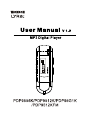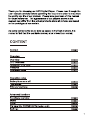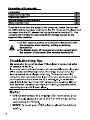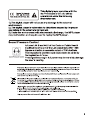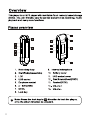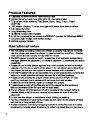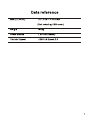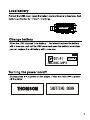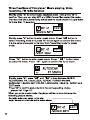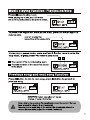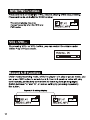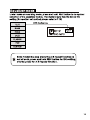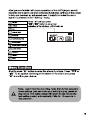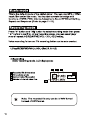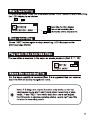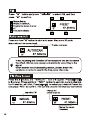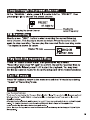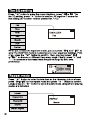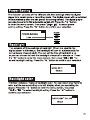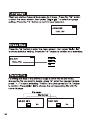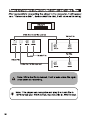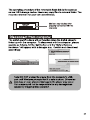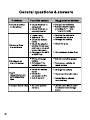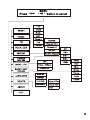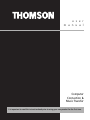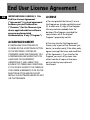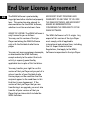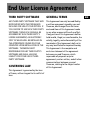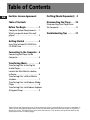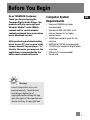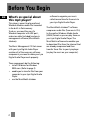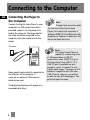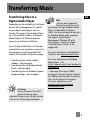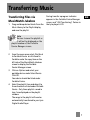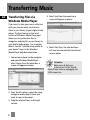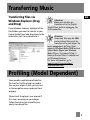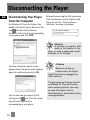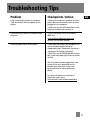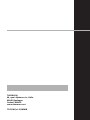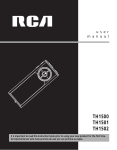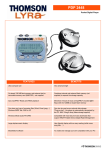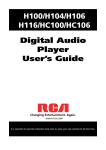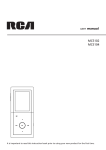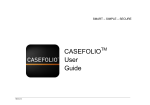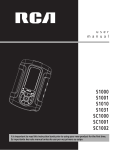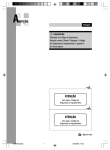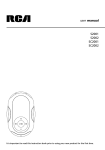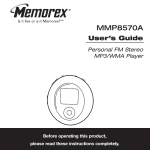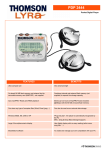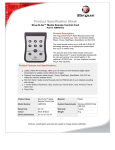Download Technicolor - Thomson PDP9523KFM User's Manual
Transcript
u s e r
m a n u a l
Computer
Connection &
Music Transfer
It is important to read this instruction book prior to using your new product for the first time.
End User License Agreement
EN
IMPORTANT-READ CAREFULLY: This
End User License Agreement
("Agreement") is a legal agreement
between you and Thomson Inc.
("Thomson") for the Thomson Lyra
device application/driver software
program and associated
documentation, if any ("Program").
ACKNOWLEDGMENT
BY INSTALLING THE SOFTWARE OR
CLICKING ON THE ACCEPTANCE BUTTON
OF THE SOFTWARE, COPYING OR
OTHERWISE USING THE PROGRAM, YOU
ACKNOWLEDGE AND AGREE THAT YOU
HAVE READ THIS AGREEMENT,
UNDERSTAND IT, AND AGREE TO BE
BOUND BY ITS TERMS AND CONDITIONS.
IF YOU DO NOT AGREE TO THE TERMS OF
THIS LICENSE AGREEMENT, CLICK ON THE
REJECTION BUTTON AND/OR DO NOT
INSTALL THE SOFTWARE AND/OR DO NOT
USE THE PROGRAM.
LICENSE
a) You are granted the license (i) to use
the Program on a single workstation and
(ii) to make one (1) copy of the Program
into any machine-readable form for
backup of the Program, provided the
copy contains all of the original
Program's proprietary notices.
b) You may transfer the Program and
license, only as part of the Thomson Lyra
device, to another party if the other party
agrees to accept the terms and conditions
of this Agreement. If you transfer the
Program, you must at the same time
either transfer all copies to the same
party or destroy any copies not
transferred.
End User License Agreement
LICENSE RESTRICTIONS
a) Except for the licenses expressly
granted to you in this Agreement, no
other licenses are implied.
b) You may not (i) modify, translate,
reverse engineer, decompile, disassemble
(except to the extent that this restriction
is expressly prohibited by law) or create
derivative works based upon the Program
or (ii) copy the Program, except as
expressly permitted herein. You agree
that you shall only use the Program in a
manner that complies with all applicable
laws in the jurisdictions in which you use
the Program, including, but not limited
to, applicable restrictions concerning
copyright and other intellectual property
rights.
c) The Program may contain pre-release
code that does not perform at the level of
a final code release. In this case, the
Program may not operate properly.
Updated versions of the Program can be
downloaded from
www.thomson-lyra.com.
d) Thomson is not obligated to provide
support services for the Program.
e) The Program is provided with
"RESTRICTED RIGHTS". Use, duplication,
or disclosure by the U.S. Government is
subject to restrictions as set forth in
subparagraph (c)(1)(ii) of DFARS 252.2277013, or FAR 52.227-19, or in FAR 52.22714 Alt. III, as applicable.
TERM AND TERMINATION
a) The license is effective on the date you
accept this Agreement, and remains in
effect until terminated by either party.
b) You may terminate this license without
any notice or delay, by destroying or
permanently erasing the Program and all
copies thereof.
c) If you use, copy, modify, or transfer the
Program, or any copy, in whole or part,
except as expressly provided for in this
license, your license is automatically
terminated.
d) When the license is terminated, you
must destroy or permanently erase the
Program and all copies thereof.
EN
End User License Agreement
EN
WARRANTY DISCLAIMER
OWNERSHIP RIGHTS
THE PROGRAM IS PROVIDED "AS IS"
WITHOUT WARRANTY OF ANY KIND,
EITHER EXPRESSED OR IMPLIED,
INCLUDING, BUT NOT LIMITED TO THE
IMPLIED WARRANTIES OF
MERCHANTABILITY, FITNESS FOR A
PARTICULAR PURPOSE, TITLE OR NONINFRINGEMENT. THE ENTIRE RISK AS TO
THE QUALITY AND PERFORMANCE OF
THE PROGRAM IS WITH YOU. SHOULD
THE PROGRAM PROVE DEFECTIVE, YOU
(AND NOT THOMSON, ITS SUPPLIERS, ITS
AFFILIATES OR ITS DEALERS) ASSUME THE
ENTIRE COST FOR ALL NECESSARY REPAIR
OR CORRECTION.
All title and intellectual property rights in
and to the Program and any copies
thereof are owned by Thomson or its
suppliers. All title and intellectual
property rights in and to the content
which may be accessed through use of
the Program is the property of the
respective content owner and may be
protected by applicable copyright or
other intellectual property laws and
treaties. This license grants you no rights
to use such content.
This exclusion of warranty may not be
allowed under some applicable laws. As a
result, the above exclusion may not apply
to you, and you may have other rights
depending on the law that applies to you.
End User License Agreement
LIMITATION OF LIABILITY
WINDOWS MEDIA
a) TO THE MAXIMUM EXTENT PERMITTED
BY APPLICABLE LAW, IN NO EVENT SHALL
THOMSON, ITS AFFILIATES, OR ITS
DEALERS BE LIABLE FOR ANY SPECIAL,
INCIDENTAL, INDIRECT OR
CONSEQUENTIAL DAMAGES
WHATSOEVER (INCLUDING, WITHOUT
LIMITATION, DAMAGES FOR LOSS OF
PROFITS, BUSINESS INTERRUPTION,
CORRUPTION OF FILES, LOSS OF BUSINESS
INFORMATION OR ANY OTHER
PECUNIARY LOSS) REGARDLESS OF CAUSE
OR FORM OF ACTION, INCLUDING
CONTRACT, TORT OR NEGLIGENCE,
ARISING OUT OF THE USE OF OR
INABILITY TO USE THE PROGRAM, EVEN
IF THOMSON HAS BEEN ADVISED OF THE
POSSIBILITY OF SUCH DAMAGES.
BECAUSE SOME STATES AND
JURISDICTIONS DO NOT ALLOW THE
EXCLUSION OR LIMITATION OF LIABILITY
OF CONSEQUENTIAL OR INCIDENTAL
DAMAGES, THE ABOVE LIMITATION MAY
NOT APPLY TO YOU.
This version of the Lyra Personal Digital
Player ("Lyra Player") contains software
licensed from Microsoft that enables you
to play Windows Media Audio (WMA)
files ("WMA Software"). The WMA
Software is licensed to you for use with
the RCA/THOMSON Portable Audio
Device digital music player under the
following conditions. By installing and
using this version of the Lyra Player, you
are agreeing to these conditions. IF YOU
DO NOT AGREE TO THE CONDITIONS OF
THIS END USER LICENSE AGREEMENT, DO
NOT INSTALL OR USE THIS VERSION OF
THE Lyra Player.
b) YOU ASSUME RESPONSIBILITY FOR THE
SELECTION OF THE APPROPRIATE
PROGRAM TO ACHIEVE YOUR INTENDED
RESULTS, AND FOR THE INSTALLATION,
USE, AND RESULTS OBTAINED.
EN
End User License Agreement
EN
The WMA Software is protected by
copyright and other intellectual property
laws. This protection also extends to
documentation for the WMA Software,
whether in written or electronic form.
GRANT OF LICENSE. The WMA Software is
only licensed to you as follows:
You may use this version of the Lyra
Player containing the WMA Software
only with the Portable Audio Device
player.
You may not reverse engineer, decompile,
or disassemble the WMA Software,
except and only to the extent that such
activity is expressly permitted by
applicable law in spite of this limitation.
You may transfer your right to use this
version of the Lyra Player only as part of a
sale or transfer of your Portable Audio
Device player, on the condition that the
recipient agrees to the conditions in this
End User License Agreement. If the
version of the Lyra Player that you are
transferring is an upgrade, you must also
transfer all prior versions of the Lyra
Player that you have which include the
WMA Software.
MICROSOFT IS NOT PROVIDING ANY
WARRANTY OF ANY KIND TO YOU FOR
THE WMA SOFTWARE, AND MICROSOFT
MAKES NO REPRESENTATION
CONCERNING THE OPERABILITY OF THE
WMA SOFTWARE.
The WMA Software is of U.S. origin. Any
export of this version of the Lyra Player
must comply with all applicable
international and national laws, including
the U.S. Export Administration
Regulations, that apply to the WMA
Software incorporated in the Lyra Player.
End User License Agreement
THIRD PARTY SOFTWARE
GENERAL TERMS
ANY THIRD PARTY SOFTWARE THAT MAY
BE PROVIDED WITH THE PROGRAM IS
INCLUDED FOR USE AT YOUR OPTION. IF
YOU CHOOSE TO USE SUCH THIRD PARTY
SOFTWARE, THEN SUCH USE SHALL BE
GOVERNED BY SUCH THIRD PARTY'S
LICENSE AGREEMENT, AN ELECTRONIC
COPY OF WHICH WILL BE INSTALLED IN
THE APPROPRIATE FOLDER ON YOUR
COMPUTER UPON INSTALLATION OF THE
SOFTWARE. THOMSON IS NOT
RESPONSIBLE FOR ANY THIRD PARTY'S
SOFTWARE AND SHALL HAVE NO
LIABILITY FOR YOUR USE OF THIRD
PARTY SOFTWARE.
This Agreement can only be modified by
a written agreement signed by you and
Thomson, and changes from the terms
and conditions of this Agreement made
in any other manner will be of no effect.
If any portion of this Agreement shall be
held invalid, illegal, or unenforceable, the
validity, legality, and enforceability of the
remainder of the Agreement shall not in
any way be affected or impaired thereby.
This Agreement is the complete and
exclusive statement of the agreement
between you and Thomson, which
supersedes all proposals or prior
agreements, oral or written, and all other
communications between you and
Thomson, relating to the subject matter
of this Agreement.
GOVERNING LAW
This Agreement is governed by the laws
of France, without regard to its conflict of
laws.
EN
Table of Contents
EN
End User License Agreement
Profiling (Model Dependent) .9
Table of Contents
Disconnecting the Player . . . .10
Before You Begin . . . . . . . . . . .1
Disconnecting Your Player from
the Computer . . . . . . . . . . . . . . . . . .10
Computer System Requirements . . .1
What’s so special about this mp3
player? . . . . . . . . . . . . . . . . . . . . . . . .2
Troubleshooting Tips . . . . . . .11
Getting Started . . . . . . . . . . . .3
Insert the Included CD-ROM into
CD-ROM Drive . . . . . . . . . . . . . . . . . .3
Connecting to the Computer . .4
Connecting the Player to the
Computer . . . . . . . . . . . . . . . . . . . . . .4
Transferring Music . . . . . . . . . .5
Transferring Files to the Digital
Audio Player . . . . . . . . . . . . . . . . . . . .5
Launch the MusicMatch Jukebox
software . . . . . . . . . . . . . . . . . . . . . . .6
Transferring Files via MusicMatch
Jukebox . . . . . . . . . . . . . . . . . . . . . . . .7
Transferring Files via Windows Media
Player . . . . . . . . . . . . . . . . . . . . . . . . .8
Transferring Files via Windows Explorer
(Drag and Drop) . . . . . . . . . . . . . . . . .9
The descriptions and characteristics given in this document are given as a general indication and not as a guarantee. In
order to provide the highest quality product possible, we reserve the right to make any improvement or modification
without prior notice. The English version serves as the final reference on all products and operational details should
any discrepancies arise in other languages.
Before You Begin
Dear THOMSON Customer,
Thank you for purchasing the
Thomson Digital Audio Player. Our
products will play open mp3 and
Windows Media™ audio (WMA)
content and for certain models,
content purchased from most online
music download services.
After purchasing and downloading
music to your PC, you are now ready
to move content to your player. To
transfer the music, you may use the
applications recommended by the
online music download service.
EN
Computer System
Requirements
• Pentium III 500MHz or higher
recommended
• Windows® 98SE, Me, 2000, or XP
• Internet Explorer 4.0 or higher
• Internet access
• 100MB free hard disk space for the
software
• 64MB RAM (128 MB recommended)
• CD-ROM drive capable of digital audio
extraction
• USB port (2.0 recommended)
• Sound card
!
Warning:
Use of this product is for your
personal use only. Unauthorized
recording or duplication of
copyrighted material may infringe
upon the rights of third parties and
may be contrary to copyright laws.
1
Before You Begin
EN
What’s so special about
this mp3 player?
This player is meant to play mp3 and
Windows MediaTM audio files recorded
in the built-in flash memory.
To do so, you need the use of a
Windows computer with USB port ,
extension cable (included) and music
management software (MusicMatch
Jukebox).
The Music Management CD that comes
with your Lyra Digital Audio Player
contains all of the necessary software
components you need to make your Lyra
Digital Audio Player work properly.
These components do the following:
• install USB driver for Windows
98SE users. (Refer to page 3)
• enable you to transfer files from your
computer to your Lyra Digital Audio
Player.
• use the MusicMatch Jukebox
2
software to organize your music
collection and transfer the music to
your Lyra Digital Audio Player.
The MusicMatch Jukebox™ software
compresses audio files (from music CDs)
to the mp3 or Windows Media Audio
(WMA) format so you can play them on
your Lyra Digital Audio Player. The
MusicMatch software also enables you
to download files from the internet that
are already compressed and then
transfer those files to your Lyra player
(or play the music on your computer).
Getting Started
Inserting the Included CDROM into CD-ROM Drive
1. Turn on your computer and place the
Music Management CD that comes
with your digital audio player into
your computer.
Note:
Don’t connect the USB device
to the PC or digital audio player before
or during the CD-ROM installation.
If you’re running Windows ME/ 2000/
XP, no additional drivers are required.
If you’re running Windows 98SE, you
must install the USB drivers from the
CD-ROM in order for the digital audio
player to function properly.
2. If the setup screen does not appear,
double click My Computer, double click
your CD-ROM drive icon, and double
click “Install” to run the installer.
Note: The Music
Management CD may contain
one or more music management
software that can help transfer
music content to your digital audio
player. Please refer to the section on
your installed software for basic
transfer operations.
3
EN
Connecting to the Computer
EN
Connecting the Player to
the Computer
Connect the Digital Audio Player to your
computer. If a USB connection cable is
provided, connect it to the player first
before the computer. The larger end of
the cable should be connected to the
computer while the smaller end to the
player.
Note
It might take several seconds
for the device (the Digital Audio
Player) to be detected, especially in
Windows 2000/XP. Click Refresh in My
Computer or Explorer to make sure the
device has been detected.
The player
Some models can be directly connected to
the USB port of the computer. If
necessary, an optional USB extension
cable can be used.
The digital audio player will appear as a
removable disk drive.
4
Note
The Digital Audio Player is
capable of transferring files
at full-speed when a USB 2.0
connection is used. USB 2.0 is up to
40 times faster than USB 1.1. If a
USB 2.0 port is available on your
computer, use it to connect to your
Digital Audio Player. The player is still
backward compatible with the older
USB 1.1 ports. However, you will not
be able to take full advantage of the
potential speed increase.
Transferring Music
Transferring Files to a
Digital Audio Player
Depending on the availability of software
on your Music Management CD specific
to your digital audio player, you can
transfer files to your Digital Audio Player
via 1) MusicMatch Jukebox, 2) Windows
Media Player or 3) Windows Explorer
(requires no software installation).
If your Digital Audio Player isn’t already
connected to your computer, connect it to
the computer using the provided USB
cable as illustrated on the previous page.
• Transferring files via MusicMatch
Jukebox - refer to page 6,
• Transferring files via Windows Media
Player - refer to page 8,
• Transferring files via Windows Explorer
(drag-and-drop) - refer to page 9.
EN
Note
• Secure music download
files can be transferred to
your player through Windows Media
Player or MusicMatch Jukebox.
(Note: Services and applications must
be Windows Media audio-compliant
and support Digital Rights
Management. Windows XP with
Service Pack 1 required.) (Apple
iTunesTM music content is not
supported).
For more information on MusicMatch
Jukebox, visit www.musicmatch.com.
For more information on Windows
Media Player, visit
http://www.microsoft.com/windows/w
indowsmedia.
• Some wma files may be DRM
protected. You must acquire licenses
for DRM protected wma files before
they can be played on the player.
For more information, go to
www.microsoft.com/windows/
windowsmedia/drm
Attention
Do not disconnect the USB
connection during music
download. Doing so may corrupt system
files or the files being downloaded.
5
Transferring Music
EN
Launch the MusicMatch
Jukebox software
The MusicMatch software converts audio
files to the mp3 and WMA formats so you
can play them on your Lyra Digital Audio
Player.
1. Remove the Music Management CD
from your computer.
2. Start the MusicMatch Jukebox
software (double click on the
MusicMatch icon in your system
tray or on your desktop).
The MusicMatch icon found in
your computer’s system tray.
Attention
Make sure all data are
transferred to the Digital
Audio Player before unplugging the
USB connection.
6
Note
It is recommended to uninstall
any previous installations of
the MusicMatch Jukebox software
before proceeding.
After the uninstall process has been
completed, delete the MusicMatch
folder found under C:\Program Files.
Transferring Music
Transferring Files via
MusicMatch Jukebox
1. Drag and drop desired tracks from the
Music Library to the Playlist display
and save the playlist.
During transfer a progress indicator
appears in the Portable Device Manager
screen, and "USB Transferring" flashes in
the Lyra player’s LCD.
EN
Note
Be sure to save the playlist or
it will not be displayed on the
playlist window of the Portable
Device Manager screen.
2. From the menu area, select Files/Send
to Portable Device or click Send to
Portable under the copy item on the
left side of the MusicMatch Jukebox
screen to display the Portable
Device Manager screen.
3. Click on Options and select your
portable device under Select Device.
Click OK.
Your device should be listed under
Portable Device.
4. Select the playlist item and drag it to
the active device listed under Portable
Device. Only those playlists saved in
step 1 are displayed on the playlist
window.
The songs in the playlist will now be
automatically transferred to your Lyra
Digital Audio Player.
7
Transferring Music
EN
Transferring Files via
Windows Media Player
If you want to take your music collection
with you, you can easily synchronize
items in your library to your digital audio
player. The Sync feature in the latest
version of Windows Media Player and
allows you to synchronize files in
categories and playlists in your library to
your digital audio player. For complete
details, see the “Synchronizing media to
your device” topic in the Windows
Media Player help documentation.
1. Connect your player to the computer
and open Windows Media Player,
select Library from the menu bar, a
screen will appear as below:
2. From the left column, select the songs,
categories and/or playlist items you
want to copy to the player.
3. Drag the selected items to the right
column.
8
4. Select Sync from the menu bar, a
screen will appear as below:
5. Select Start Sync, the selected items
will now be automatically transferred
to your player.
Attention
Make sure all data are
transferred to the Digital
Audio Player before unplugging the
USB connection.
Transferring Music
Transferring Files via
Windows Explorer (Drag
and Drop)
From Windows Explorer, highlight all the
files/folders you want to transfer to your
Digital Audio Player and drag them to the
drive letter that is associated with it.
EN
Attention
Make sure all data are
transferred to the Digital
Audio Player before unplugging the
USB connection.
Attention
Some wma files may be DRM
protected and they must be
transferred to your player via
music management software that
supports Windows Media DRM such as
Yahoo! Music Engine and Windows
Media Player. You cannot listen to
these protected files if transferred
via Windows Explorer.
For more information, go to
www.microsoft.com/windows/
windowsmedia/drm
Profiling (Model Dependent)
Some models need to be profiled after
file transfer. Profiling helps sort audio
files on your player so that you can view
in the navigation menus and play them
properly.
Please check the player’s user manual if
this step is necessary on your player.
Follow the instruction to profile your
newly transferred files.
9
Disconnecting the Player
EN
Disconnecting Your Player
from the Computer
For Windows XP, from the System Tray,
double click the left mouse button on the
icon
and select Safely Remove
Hardware. Select the drive corresponding
to your player and click STOP.
Before disconnecting the USB connection
from the computer or the Digital Audio
Player, be sure the "Safe to Remove
Hardware" message is displayed.
Attention
If you want to go back to USB
mode for file transfer at this
stage, you need to unplug and connect
the player to the PC again.
The Stop a Hardware device screen
appears. Select the device to be stopped
again for confirmation and click OK.
You can also stop your player by left
clicking on the
icon from the system
tray and selecting the drive
corresponding to your player.
10
Attention
Make sure all data are
transferred to the Digital
Audio Player before unplugging the
USB connection.
The description on this page is based
on Windows XP. If you are running
other operating systems, there may
be some differences. See the
Windows Help for details about safely
removing hardware.
Troubleshooting Tips
Problem
Checkpoints / Action
After connecting the player to computer,
"USB connected" does not appear on the
display.
• Make sure the device is powered on. Some
players do not automatically come on when
plugged into the computer.
• Make sure that the USB connections to the
computer and device are securely in.
Cannot access the player via Windows 2000
computer.
• Install the Service Pack 3 for Windows
2000. Visit
www.windowsupdate.microsoft.com
to check for the latest updates.
Cannot playback tracks on the player.
• Make sure audio tracks are encoded in the
mp3 or Windows Media formats at
supported bitrates. Please check the player’s
user manual for bitrates supported.
• WMA files may be DRM protected and you
don’t have the proper rights (license) to play
the files.
EN
Check the website and/or application help
system of the music download service
provider from where the content was
purchased from for license acquisition
details.
For more information on how license
acquisition works, go to
www.microsoft.com/windowsmedia/drm
11
THOMSON
46, quai Alphonse Le Gallo
92648 Boulogne
Cedex FRANCE
www.thomson.net
TOCOM (v1.0) MMJB