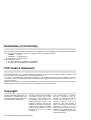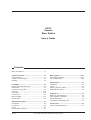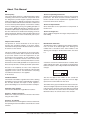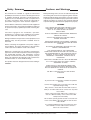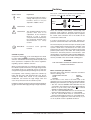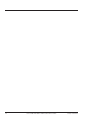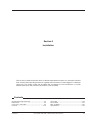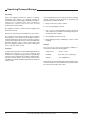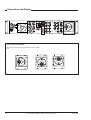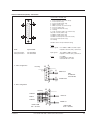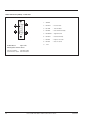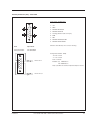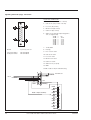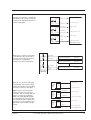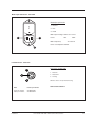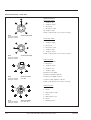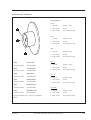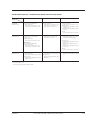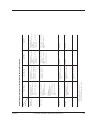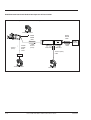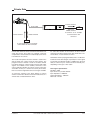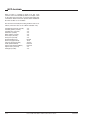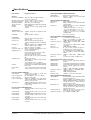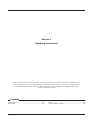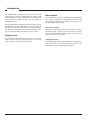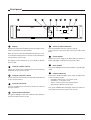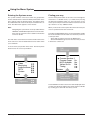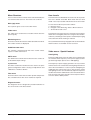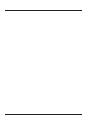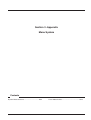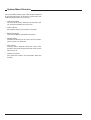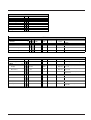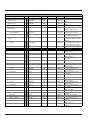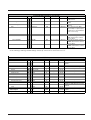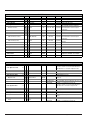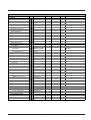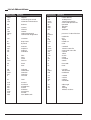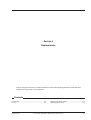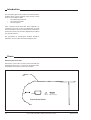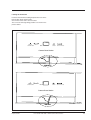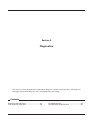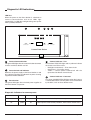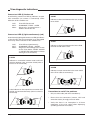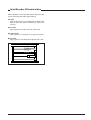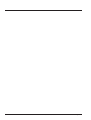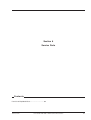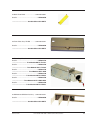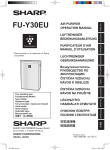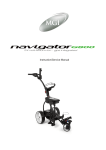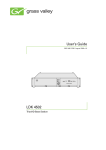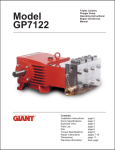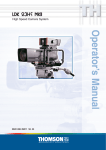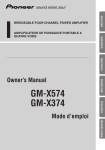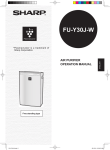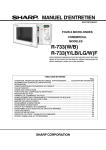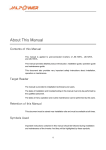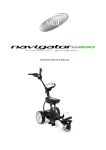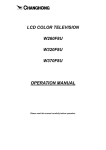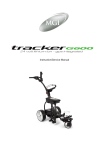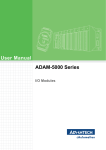Download Technicolor - Thomson LDK 4502 User's Manual
Transcript
LDK 4502 HDTV Camera Base Station User’s Guide 3922 496 48741 St.24 Declaration of Conformity We, Thomson Broadcast Solutions Nederland B.V., Kapittelweg 10, 4827 HG Breda, The Netherlands declare under our sole responsibility that this product is in compliance with the following standards: : Safety EN60065 EN55103-1 : EMC (Emission) EN55103-2 : EMC (Immunity) following the provisions of: a. the Safety Directives 73/23//EEC and 93/68/EEC b. the EMC Directives 89/336/EEC and 93/68/EEC FCC Class A Statement This product generates, uses, and can radiate radio frequency energy and if not installed and used in accordance with the instructions, may cause interference to radio communications. It has been tested and found to comply with the limits for a class A computing device pursuant to Subpart J of part 15 of FCC rules, which are designed to provide reasonable protection against such interference when operated in a commercial environment. Operation of this product in a residential area is likely to cause interference in which case the user at his own expense will be required to take whatever measures may be required to correct the interference. Copyright Für diese Unterlage behalten wir uns alle Rechte vor (Gemäß DIN 34). Technische Änderungen im Zuge der Weiterentwicklung vorbehalten. Copying of this document and giving it to others, and the use or communication of the contents thereof, are forbidden without express authority. Offenders are liable to the payment of damages. All rights are reserved in the event of the grant of a patent or the registration of a utility model or design. Liable to technical alterations in the course of further development. © Thomson Multimedia Broadcast Solutions 2002 Toute communication ou reproduction de ce document, toute exploitation ou communication de son contenu sont interdites, sauf autorisation expresse. Tout manquement à cette règle est illicite et expose son auteur au versement de dommages et intérêts. Tous nos droits sont réservés pour le cas de la délivrance d'un modèle d'utilité. Sous réserve de modification au cours de l'évolution technique. HDTV Camera Base Station User's Guide Contents About This Manual ........................................................ ii Safety Instructions ................................................... 1-1 Safety Summary ........................................................ 1-2 Cautions and Warnings ............................................. 1-2 Earthing ..................................................................... 1-3 Installation ................................................................ 2-1 Unpacking/Transport/Storage ................................... 2-2 Dimensions ................................................................ 2-3 Connectors and Cables ............................................ 2-4 Intercom ................................................................... 2-14 Voice Mail ................................................................ 2-20 Private Data ............................................................. 2-21 MCP Available ......................................................... 2-22 Specifications .......................................................... 2-23 Operating Instructions ............................................. 3-1 Introduction ................................................................ 3-2 Front panel ................................................................ 3-3 Set-up ........................................................................ 3-4 Using the Menu System ............................................ 3-5 02.34.3 Menu System .......................................................... A3-1 System Menu Structure ........................................... A3-2 List of Abbreviations ................................................ A3-8 Replacements .......................................................... 4-1 Introduction ................................................................ 4-2 Power ......................................................................... 4-2 Opening The Base Station ........................................ 4-4 Replacing Dust Filters ............................................... 4-5 Diagnostics ............................................................... 5-1 Diagnostic LED Indications ....................................... 5-2 Triax diagnostic indications ....................................... 5-3 Board identification .................................................... 5-4 Sync/Encoder HD board status ................................. 5-5 Service Parts ............................................................ 6-1 Parts list & Exploded Views ....................................... 6-2 User's Guide LDK 4502 - HDTV Camera Base Station i About This Manual Service policy The Camera Base Station is a sophisticated base station containing state-of-the-art electronic components which are designed to provide long-life operation without the need for maintenance. With this in mind, the service policy of Thomson Multimedia Broadcast Solutions endeavours to ensure that help will be quickly on hand in the unlikely event of anything going wrong. The guiding principles of the Thomson Multimedia Broadcast Solutions first line maintenance philosophy are speed and cost effectiveness. First line maintenance is dedicated to keeping your base station operational, despite a fault, by module replacement and the replacement of minor mechanical parts by the user. Purpose of this manual The provision of correct information is the first step in ensuring the operational integrity of the base station. Information on the operation of the base station is contained in Section 3 of the manual. This User's Guide is an integral part of the service policy. It ensures that you will be able to operate, install and setup your base station to meet the requirements of your environment. The information on the installation of the base station is contained in Section 2 of the manual. The remaining sections of the manual provide first line service information so that suitably qualified service personnel can detect and repair faults, normally by module replacement. Because of the complexity of some of the components, second line service can only be carried out at the specially equipped service centres and information concerning second line maintenance is not supplied in this manual. Intended audience The manual is intended as a guide to those with a working knowledge of camera systems and installation techniques. The first line detection and repair of faults requires a general knowledge of test and measurement techniques. Structure of this manual The manual is divided into eight different sections: Section 3: Operating instructions Explains how to program the menu system for your personal preferences. The menu structure and the methods of function selection are also explained. An appendix to this section lists all the menu functions. Section 4: Replacements Gives information on the replacement of components at first line level. Section 5: Diagnostics Gives a guide to diagnostic messages and procedures for fault-finding. Identification and Status To indicate the status of a drawing, a box with the numbers 0 to 9 is shown in the bottom-right of the drawing. The number that is crossed-out is the status number of the drawing. For example, in the illustration below, the status is 1. 0 1 2 3 4 5 6 7 8 9 A sticker is used on the units themselves to identify them and to indicate their status. For example, in the illustration below, the top line is the 12-digit number that identifies the unit type. 3922 406 88991 00121107 00 01 The first four digits of the number on the second line represent a date code (year, week); the next four digits represent the serial number for that week. The number in the grey area indicates the status of the unit. The last two digits represent the number that will be given to the next status. However, if these two digits are contained in a box, then this is the current status. For example, in the illustration above, the current status of the unit is 01. Section 1: Safety Instructions Outlines the safety precautions that must be taken when using the base station. Section 2: Installation Gives instructions on the integration of the base station into the operating environment and the customization of certain functions. ii User's Guide LDK 4502 - HDTV Camera Base Station 02.34.3 Section 1 Safety Instructions This section outlines the precautions that must be taken into account when using the LDK 20(S) Studio Camera. Contents Safety Summary ........................................................ 1-2 Cautions and Warnings ............................................. 1-2 Safety Instructions Earthing ..................................................................... 1-3 User's Guide LDK 4502 - HDTV Camera Base Station 1-1 Safety Summary Cautions and Warnings This informaton is intended as a guide for trained and qualified personnel who are aware of the dangers involved in handling potentially hazardous electrical/electronic equipment. It is not intended to contain a complete list of all safety precautions which should be observed by personnel in using this or other electronic equipment. When performing service, be sure to read and comply with the warning and caution notices appearing in the manuals. Warnings indicate danger that requires correct procedures or practices to prevent death or injury to personnel. Cautions indicate procedures or practices that should be followed to prevent damage or destruction to equipment or property. The installation, maintenance and service of this equipment involves risks both to personnel and equipment and must be performed only by qualified personnel exercising due care. WARNING Personnel engaged in the installation, operation, maintenance or servicing of this equipment are urged to become familiar with First Aid theory and practises. During installation and operation of this equipment, local building safety and fire protection standards must be observed. Before connecting the equipment to the power supply of the installation, the proper functioning of the protective earth lead of the installation needs to be verified. Whenever it is likely that safe operation is impaired, the apparatus must be made inoperative and secured against any unintended operation. The appropriate servicing authority must then be informed. For example, safety is likely to be impaired if the apparatus fails to perform the intended function or shows visible damage. This product has been designed and tested according to EN60065. THE CURRENT AND VOLTAGES PRESENT IN THIS EQUIPMENT ARE DANGEROUS. ALL PERSONNEL MUST AT ALL TIMES FOLLOW THE SAFETY REGULATIONS. ALWAYS DISCONNECT POWER BEFORE REMOVING COVERS OR PANELS. ALWAYS DISCHARGE HIGH VOLTAGE POINTS BEFORE SERVICING. NEVER MAKE INTERNAL ADJUSTMENTS, PERFORM MAINTENANCE OR SERVICE WHEN ALONE OR WHEN FATIGUED. IN CASE OF AN EMERGENCY ENSURE THAT THE POWER IS DISCONNECTED. ANY INTERRUPTION OF THE PROTECTION CONDUCTOR INSIDE OR OUTSIDE THE APPARATUS, OR DISCONNECTION OF THE PROTECTIVE EARTH TERMINAL, IS LIKELY TO MAKE THE APPARATUS DANGEROUS. INTENTIONAL INTERRUPTION IS PROHIBITED. FOR SAFETY REASONS THE CPU MUST BE MOUNTED IN A 19-inch RACK WHICH HAS SAFETY COVERS ACCORDING TO IEC65. WHEN TWO CPUs ARE MOUNTED ABOVE EACH OTHER THE MINIMUM DISTANCE BETWEEN THEM MUST BE 50MM OR THE RACK MUST BE FORCE-AIR COOLED. USE ONLY FUSES OF THE TYPE AND RATING SPECIFIED. CAUTION To prevent risk of overheating, ventilate the product correctly. Connect the product only to a power source with the specified voltage rating. Only connect a Triax cable from the LDK 6 camera family to an LDK 6 CPU. Never connect it to any other base station. Never connect the Triax cable from a camera to a CPU of a different family; never connect the LDK family to the TTV family. Do not allow system ground currents to exceed 1.5A in the outer shield of the triax cable or 0.2A in other cable shields. It is strickly prohibited to short circuit the inner and outer shields of a triax cable used to connect a camera to a base station. 1-2 User's Guide LDK 4502 - HDTV Camera Base Station Safety Instructions Earthing Symbol Colour Red The rear of a CPU has two separate screw terminals for protective earth (PE) and video earth (VE). Explanation High voltage terminal at which a voltage, with respect to an other terminal, exists or may be adjusted to 1000V or more. VE Metal strap PE Yellow/Black Live part. Yellow/Black This marking indicates that the operator must refer to an explanation in the Instruction Manual, or that a specific component must be replaced by the component specified in the documentation for safety reasons. White/Black Protective terminal. earth (ground) Cathode ray tubes Components marked on the circuit diagram are critical for safety and include those specified to comply with X-ray emission standards for units using cathode ray tubes and those specified for compliance with various regulations regarding spurious radiation emission. When servicing units that use cathode ray tubes (CRTs), the cathode ray tubes themselves, the high voltage circuits and related circuits are specifically chosen so that they comply with recognized codes pertaining to X-ray emission. Consequently, when servicing, replace the cathode ray tubes and other parts with specified parts only. Do not attempt to modify these circuits as any unauthorized modification can increase the high voltage value and cause X-ray emission from the cathode ray tube. Handle the cathode ray tube only when wearing shatterproof goggles and after discharging the high voltage completely. Safety Instructions These are normally connected by a metal strap. The protective earth terminal is internally connected to the protective earth conductor of the power cable. If required, the central earth connection wire of the studio can be connected to terminal PE. In normal circumstances the connection between the protective earth and the video earth should not be broken. The metal strap may be removed only if the studio (or OB van) is equipped with separate protective and video earth systems. Under these circumstances the video earth terminal must be connected to the central functional earth potential (video earth) of the studio. This earth potential should have functional protective and noiseless earth (FPE) qualities as stated in the VDE regulation 0800/part2. A low impedance interconnection of both earth conductors must be provided at the central studio earthing point. WARNING THE UNIT MUST ALWAYS BE CONNECTED TO PROTECTIVE EARTH. Mains Lead Wiring for UK Users The wires in the mains lead are coloured in accordance with the following code: GREEN AND YELLOW EARTH BLUE NEUTRAL BROWN LIVE As the colours of the wires in the mains lead of this apparatus may not correspond with the coloured markings identifying the terminals in your plug proceed as follows: • The wire coloured GREEN AND YELLOW must be connected to the terminal on the plug marked with the or coloured letter E or by the safety earth symbol GREEN or GREEN AND YELLOW. • The wire coloured BROWN must be connected to the terminal marked with the letter L or coloured RED. • The wire coloured BLUE must be connected to the terminal marked with the letter N or coloured BLACK. Ensure that your equipment is connected correctly - if you are in any doubt consult a qualified electrician. User's Guide LDK 4502 - HDTV Camera Base Station 1-3 1-4 User's Guide LDK 4502 - HDTV Camera Base Station Safety Instructions Section 2 Installation This section provides information which is relevant when the base station is to be used for the first time. Packing and unpacking instructions together with information on the integration of the base station into your studio system are provided. The procedures for the customization of certain hardware functions and connector information is also provided. Contents Unpacking/Transport/Storage ................................... 2-2 Dimensions ................................................................ 2-3 Connectors and Cables ............................................ 2-4 Intercom ................................................................... 2-14 Installation Voice Mail ................................................................ 2-20 Private Data ............................................................. 2-21 MCP Available ......................................................... 2-22 Specifications .......................................................... 2-23 User's Guide LDK 4502 - HDTV Camera Base Station 2-1 Unpacking/Transport/Storage Unpacking Inspect the shipping container for evidence of damage immediately after receipt. If the shipping container or cushioning material is damaged, it should be kept until the contents of the shipment have been checked for completeness and the units have been checked mechanically and electrically. If the original packing can no longer be used, the following general instructions should be used for repacking with commercially available materials: a. Wrap unit in heavy paper or plastic. b. Use strong shipping container. The shipping container should be placed upright and opened from the top. Remove the cushioning material and lift out the contents. The contents of the shipment should be checked against the packing list. If the contents are incomplete, if there is mechanical damage or defect, or if the units do not perform correctly when unpacked, notify your Thomson Multimedia Broadcast Solutions sales or service centre within eight days. If the shipping container shows signs of damage or stress, notify the carrier as well. d. Seal shipping container securely. e. Mark shipping container FRAGILE to ensure careful handling. Storage The unit may be stored (non-operating condition) in environments within the following limits: Transport If a unit is being returned to Thomson Multimedia Broadcast Solutions for servicing, try to use the containers and materials of the original packaging. Attach a tag indicating the type of service required, return address, model number, full serial number and the return number which will be supplied by your Thomson Multimedia Broadcast Solutions service centre. 2-2 c. Use a layer of shock-absorbing material around all sides of the unit to provide firm cushioning and prevent movement inside container. Temperature: -40oC to +70oC Humidity: Max. 90% (non condensing) Altitude: max. 50.0000 feet When stored, the unit should be protected from temperarure extremes which may cause condensation, and should also be protected from high levels of dust. User's Guide LDK 4502 - HDTV Camera Base Station Installation Dimensions Dimensions: Width: Height: Depth: 438 mm 88 mm 510 mm max. (excluding triax connector + cable) Weight: approx. 17kg. 483 mm 465 mm Prod HDTV Prog Cam +Floor Eng Camera Communication On Air Base Station Camera Test Connected Camera Base Station 57 mm 88 mm 438 mm 510 mm Installation User's Guide LDK 4502 - HDTV Camera Base Station 2-3 Connectors and Cables Data1 I / Com Sign Data2 WFM HD SDI External 1 R 1 2 G 2 3 B 3 TP 230 Aux SDI 1 PXM 1 RS232 2 2 Link Ref CVBS Text Audio out Triax connector orientation The triax connector can be mounted to suit your cable run. 2-4 User's Guide LDK 4502 - HDTV Camera Base Station Installation Intercom Connector (I/Com) - Panel View 15-pin female, shielded cable 1. 2. 3. 4. 5. 6. 7. 8. 9. 10. 11. 12. 13. 14. 15. 8 15 9 1 Prod. out (4-wire out, 2-wire in/out) Prod. in (4-wire only) Prod. in shield (4-wire only) ENG in (4-wire only) ENG out (4-wire out, 2-wire in/out) Progr. in (4-wire only) Progr. in shield (4-wire only) Housing prod. out return (4-wire out, 2-wire in/out) prod. in return (4-wire only) ENG in shield (4-wire only) ENG in return (4-wire only) ENG out return (4-wire out, 2-wire in/out) Progr. in return (4-wire only) Housing Shield of cable to the pin marked housing. 4-wire: X374 15-pin female Panel part number Cable part number 2411 022 06239 2411 022 05168 2 - Wire configuration 15 Housing Output signals: level +6dBu or 0dBu selectable output impedance 50 ohm (max), symmetrical Input signals: level +6dBu or 0dBu selectable impedance 9 Kohm (min), symmetrical 2-wire: level 0dBu load impedance: 200 ohm maximum DC level = 40 V 8 (+) (-) (-) ENG in/out 0dB Z=200 ohm Max 40V DC (+) (-) PROD in/out 9 (+) 1 4 - Wire configuration Housing 15 8 PROG in ENG out ENG in PROD in PROD out +6 dB or 0dB Zin > 9 k ohms Installation 9 1 User's Guide LDK 4502 - HDTV Camera Base Station +6dB or 0dB Zout < 50 ohms 2-5 RS232 Connector (RS232) - Panel View 1. SPARE 9 6 5 1 2. RS-RXD - Receive Data 3. RS-TXD - Transmit Data 4. RS-DTR - Data Terminal Ready 5. RS-DGND - Signal Ground 6. RS-DSR - Data bSet Ready 7. RS-RTS - Request To Send 8. RS-CTS - Clear To Send 9. +12V X7 Data Board 9-pin male X379 Signal Connector Board Panel part number 2422 025 12962 Serial Interface Cable 4822 872 03413 2-6 User's Guide LDK 4502 - HDTV Camera Base Station Installation Auxiliary Connector (Aux) - Panel View 9-pin female, shielded cable 1. +5V 9 5 2. AN 0 3. PRIVATE DATA OUT 4. PRIVATE DATA IN 6 5. Housing (Shield of cable to this pin) 1 6. GND 7. AN 1 8. PRIVATE DATA OUT RET 9. PRIVATE DATA IN RET Shield of cable directly to the connector housing. X371 9-pin female Panel part number Cable part number 2411 022 06238 2411 022 05284 AUX (private data BS - CAM) : "0"= 0V +/- 0.5V 5 : "1"= 5V +/- 0.5V 9 PRIVATE DATA IN Rout = 150 ohm Baudrate typ 2400 bits/sec max 4800 bits/sec Duty cycle difference between input and output is max 5% 6 1 PRIVATE DATA OUT Installation User's Guide LDK 4502 - HDTV Camera Base Station 2-7 Signalling Connector (Sign) - Panel View 15-pin male, shielded cable 1. Prev. out ext. (relay contact < 10 ohm) 2. Call out ext. (relay contact < 10 ohm) 3. Iso in ext. (dry contact) 1 9 4. On-Air in ext (dry contact) 5. Call in ext. (dry contact) 6. Audio 1 level (analogue input voltage 0V to +5V, see figure below) 15 - 8 64 58 52 46 40 34 28 22 dB dB dB dB dB dB dB dB ----------------------------------------- 0V +0.7V +1.3V +1.9V +2.5V +3.1V +3.7V +4.3V 7. +5 Vdc; OCP X 370 15-pin male; panel view 8. Housing Panel part number Cable part number 2411 022 05292 2411 022 06157 9. Prev. out ext. return 10. Call out ext. return 11. Iso in ext. return 12. On-Air in ext. return 13. Call in ext. return 14. Audio 2 level (see pin 6) 15. GND Shield of cable to the pin marked housing. 9 1 Preview out Call out Iso in On Air in Call in +5V GND 15 Housing 8 Audio 2 input sensitivity 2-8 -22dB 1k -28dB 1k -34dB 1k -40dB 1k -46dB 1k -52dB 1k -58dB 1k -64dB 1k User's Guide LDK 4502 - HDTV Camera Base Station Installation When the Iso, On-Air or Call signal is provided by a dry contact, connect the outputs to the signalling connector as shown in this figure. Iso 1a External Iso signaling dry contact Iso 1b On-Air (Tally) 1a External On-Air signaling dry contact On-Air (Tally) 1b Call 1a External Call signaling dry contact Call 1b Iso in ext. (PIN3) Iso in ext. Return (PIN11) On-Air in ext. (PIN4) On-Air in ext. Return (PIN12) Call in ext. (PIN5) Call in ext. Return (PIN13) X 370 Signalling Connector When the Iso, On-Air or Call signal is provided by a dry contact with a common return connector connect the outputs to the signalling connector as shown in this figure. On-Air (Tally) 1 On-Air in ext. (PIN4) On-Air in ext. Return (PIN12) X 370 Signalling Connector Base Station 1 On-Air (Tally) 2 On-Air in ext. (PIN4) On-Air in ext. Return (PIN12) X 370 Signalling Connector Base Station 2 On-Air (Tally) n On-Air in ext. (PIN4) On-Air in ext. Return (PIN12) Common X 370 Signalling Connector Base Station n External On-Air signaling with common contact When the Iso, On-Air or Call signal is provided by a DC output voltage connect the outputs to the signalling connector as shown in this figure. Notes: The Iso, On-Air and Call signal is off if the input voltage is 5..24 VDC. The Iso, On-Air and Call signal is on if the input voltage is 0VDC. The X370 Signalling inputs are not galvanically separated. We recommend using dry contacts and when these are not available using galvanically separated DC voltage outputs. Iso 1a + External Iso signaling with DC +5.24 VDC Output Voltage On-Air (Tally) 1a + External On-Air signaling with DC Output Voltage Iso 1b Iso in ext. (PIN3) Iso in ext. Return (PIN11) On-Air in ext. (PIN4) +5.24 VDC On-Air (Tally) 1b + External Call signaling with DC +5.24 VDC Output Voltage Call 1a Call 1b On-Air in ext. Return (PIN12) Call in ext. (PIN5) Call in ext. Return (PIN13) X 370 Signalling Connector Installation User's Guide LDK 4502 - HDTV Camera Base Station 2-9 Audio Connector - Panel View 1. shield 1 2 2. Audio + 3. Audio - Microphone impedance >200 ohm 3 Sensitivity remote controlled via base station: range: -64 to -22 dBu. Shield of cable directly to the connector housing. X338/X339 XLR 3-pin male Panel part number Cable part number 2422 026 02985 2432 026 00185 Data Connector - Panel View A 4-pin male, shielded cable A. Data D B. Data not C. Not connected B D. Shield Shield of cable to the pin marked housing. C X368 / X378 4-pin male Panel part number Cable part number 2411 020 11367 2411 020 12025 2-10 User's Guide LDK 4502 - HDTV Camera Base Station Installation Mains Input Connector - Panel View Eurostyle 3-pin male 230 1. Neutral 2. Line 3. Earth Mains input voltage: 230 Vac or 115 Vac 1 2 Fuses: 4AT Mains frequency: 10AT 47 to 63 Hz Power consumption: 320 Watt 3 Link Connector - Panel View 3-pin female, shielded cable 1 1. Data link 2. Data link N 2 3. Housing 3 Shield of cable to the pin marked housing. FOR FUTURE USE ONLY X380 Fischer 3-pin female Panel part number Cable part number 3922 040 02881 2432 026 00274 Installation User's Guide LDK 4502 - HDTV Camera Base Station 2-11 Headset Connectors - Panel View Headset Connector 6 Tuchel 5-pin female 5 1. Telephone left 2 1 2. Telephone return 3. Microphone 4. Microphone return 5/6.Telephone right 4 3 X574 Panel part number Cable part number Shield of cable directly to the connector housing. Tuchel 5-pin female Tuchel 6-pin female 1. Telephone left 6 1 2. Telephone return 3. Microphone 4. Microphone return 5 2 5. Telephone right 6. Telephone return 4 3 Shield of cable directly to the connector housing. X574 Panel part number Cable part number Tuchel 6-pin female XLR 5-pin female 1. Microphone return 2. Microphone 5 1 3. Telephone return 4. Telephone left 4 5. Telephone right 2 3 Microphone level -64dBu Microphone impedance 200 ohm X574 Panel part number Cable part number XLR 5-pin female 2422 026 Telephone level +6dBm nominal Telephone output impedance <50 ohm Shield of cable directly to the connector housing. 6 1 XLR 7-pin female 1. not connected 5 2 2. Return 3. ENG Telephone right 4 3 7 4. Return 5. ENG Telephone left 6. Return X574 Panel part number Cable part number 2-12 XLR 7-pin female 3922 494 16571 7. ENG Microphone User's Guide LDK 4502 - HDTV Camera Base Station Installation Triax Connectors - Panel View Triax Connectors Fischer 3 1. Inner pin: Signals + power 2. Inner shield: Return 3. Outer shield: Base Station housing Trilock 2 1. Inner pin: Signals + power 2. Inner shield: Return 3. Outer shield: Base Station housing ARD 1 1. Inner pin: Signals + power 2. Inner shield: Return 3. Outer shield: Base Station housing Lemo 3 X540 Fischer male Panel part number 3922 407 30531 X540 Trilock female Panel part number 3922 407 30551 X540 ARD female Panel part number 3922 407 30571 X540 LEMO 3 female Panel part number 3922 407 30631 X540 LEMO 4 female Panel part number 3922 407 30591 Lemo BBC X540 LEMO BBC male 1. Inner pin: Signals + power Panel part number 3922 407 30611 2. Inner shield: Return 3. Outer shield: Base Station housing 1. Inner pin: Signals + power 2. Inner shield: Return 3. Outer shield: Base Station housing Lemo 4 The panel partnumbers are the connectors including the assembly. Installation 1. Inner pin: Signals + power 2. Inner shield: Return 3. Outer shield: Base Station housing User's Guide LDK 4502 - HDTV Camera Base Station 2-13 Intercom The intercom functions available are determined by the configuration of the base station. The Headset board and the Audio/Intercom board are optional. This results in four possible configurations: 1. Headset board present - Audio/Intercom board absent 2. Headset board absent - Audio/Intercom board present 3. Both boards present 4. Both boards absent If both boards are absent then there are no intercom facilities available. The other configurations are shown in the figures below. Depending on your camera configuration, consult the cross-reference tables to see which menu positions should be used for both camera and base station menus for routing the intercom signals. Headset board present - Audio/Intercom board absent in Base Station 1. Headset board present - Audio/Intercom board absent Camera Headset No Intercom Lines Clear A 1 Clear Star 4P B 2 ND1/4 Star 6P C 3 ND1/16 Smart card Soft Focus D 4 ND1/64 VTR Save P Std. File Ext. Iris wel Aux Tracker er Pow on ENG Prod HDTV Prog Cam +Floor Eng Camera Base Station Tracker (Floor) ENG CAM Tracker CAM Tracker (Floor) ENG-Cam Studio Intercom Tracker (Floor) CAM Intercom selection switch Prod Prog Cam +Floor Eng Tracker Headset 2-14 BS Headset User's Guide LDK 4502 - HDTV Camera Base Station Cam + Floor position Installation Headset board present - Audio/Intercom board absent in Base Station TO Tracker Headset Camera Headset BS Headset FROM Tracker Mic (Phantom Power !) Tracker Output = ENG Channel Camera system menu: Install \ Intercom \ Track mic to ¹ Off Install \ Intercom \ Track Source = Side Camera system menu: Install \ Intercom \ Track mic to ¹ Off Install \ Intercom \ Cam track ¹ Off Install \ Intercom \ Cam level > 0 Camera system menu: Install \ Intercom \ Track mic to ¹ Off BS system menu: Audio/Intercom \ ENG headset \ Tracker to headset = On Audio/Intercom \ ENG headset \ Tracker volume > 0 BS front: Intercom selection switch = Cam + Floor Camera Mic (Phantom Power !) CAM Channel Tracker Output = Camera Channel Cam Mic = On* Camera system menu: Install \ Intercom \ Cam Mic to = CH1 Camera system menu: Install \ Intercom \ Cam Mic = On Install \ Intercom \ Side tone > 0 Camera system menu: Install \ Intercom \ Cam mic to = CH1 (If = CH2, then monitoring via floor) BS system menu: Audio/Intercom \ ENG headset \ Cam to headset = On Audio/Intercom \ ENG headset \ Cam volume > 0 Audio/Intercom \ ENG headset \ Floor to headset = On BS front: Intercom selection switch = Cam + Floor ENG Channel Tracker Output = ENG Channel Camera system menu: Install \ Intercom \Track Source = Side Install \ Intercom \ Cam Mic to = Ch2 BS Headset Mic (Phantom Power !) Tracker Output = ENG Channel Camera system menu: Install \ Intercom \ Track Source = ENG BS system menu: Audio/Intercom \ ENG Headset \ Mic to ENG-Cam = On Camera system menu: Install \ Intercom \ Cam engineering ¹ Off BS system menu: Audio/Intercom \ ENG Headset \ Mic to ENG-Cam = On BS system menu: Audio/Intercom \ ENG headset \ Sidetone >0 * Other ways to switch on camera microphone: • Camera: Start button = On • Camera: Intercom Routing Switch = ENG or PROD Installation User's Guide LDK 4502 - HDTV Camera Base Station 2-15 Audio/Intercom board present - Headset board absent in Base Station 2. Headset board absent - Audio/Intercom board present Camera Headset Clear A 1 Clear PROD ENG PROG Star 4P B 2 ND1/4 Star 6P C 3 ND1/16 Soft Focus D 4 ND1/64 VTR Save Std. File Smart card Ext. Iris l P we Aux Tracker er Pow on PROD ENG PROG HDTV Studio Intercom Camera Base Station PROD ENG PROG Tracker (Floor) ENG PROD CAM Tracker (Floor) PROD ENG Tracker Tracker Headset 2-16 User's Guide LDK 4502 - HDTV Camera Base Station Installation Installation User's Guide LDK 4502 - HDTV Camera Base Station 2-17 Tracker box = ENG Channel Camera system menu: Install \ Intercom \Track Source = ENG Tracker box = PROG Channel Studio ENG Studio PROG * Other ways to switch on camera microphone: • Camera: Start button = On • Camera: Intercom Routing Switch = ENG or PROD Tracker box = PROD Channel Studio PROD ENG Channel Tracker box = ENG Channel Camera system menu: Install \ Intercom \Track Source = Side Install \ Intercom \ Cam Mic to = Ch2 CAM Channel Tracker box = Camera Channel Cam Mic = On* Camera system menu: Install \ Intercom \ Cam Mic to = CH1 Camera Mic (Phantom Power !) Tracker Headset Tracker box = ENG Channel Camera system menu: Install \ Intercom \ Track mic to ¹ Off Install \ Intercom \ Track Source = Side TO Tracker Mic (Phantom Power !) FROM Camera system menu: Install \ Intercom \ Cam program ¹ Off Camera system menu: Install \ Intercom \ Cam engineering ¹ Off Camera system menu: Install \ Intercom \ Cam production ¹ Off Camera system menu: Install \ Intercom \ Cam Mic = On Install \ Intercom \ Side tone > 0 Camera system menu: Install \ Intercom \ Track mic to ¹ Off Install \ Intercom \ Cam track ¹ Off Install \ Intercom \ Cam level > 0 Camera Headset Not available Not available Not available BS system menu: Audio/Intercom \ Intercom \ Isolate \ Isolate = Syst Camera intercom routing switch = Prod (or camera start button = on) Camera system menu: Install \ Intercom \ Track mic to = All or Prod BS system menu: Audio/Intercom \ Intercom \ Isolate \ Isolate = Syst Studio PROD Audio/Intercom board present - Headset board absent in Base Station Not available Not available Not available BS system menu: Audio/Intercom \ Intercom \ Isolate \ Isolate = Syst Camera intercom routing switch = ENG Camera system menu: Install \ Intercom \ Track mic to = All or ENG BS system menu: Audio/Intercom \ Intercom \ Isolate \ Isolate = Syst Studio ENG Audio/Intercom board and Headset board present in Base Station 3. Headset board present - Audio/Intercom board present Camera Headset Star 6P C 3 ND1/16 VTR Save P Std. File we Smart card Ext. Iris l Aux PROG PROD ENG PROG PROD ENG Clear A 1 Clear Star 4P B 2 ND1/4 Soft Focus D 4 ND1/64 Tracker er Pow on Prod HDTV Prog Cam +Floor Eng Camera Base Station PROG PROD ENG CAM Tracker (Floor) CAM Tracker (Floor) PROD ENG ENG-Cam Studio Intercom ENG-Out Tracker (Floor) CAM Tracker Tracker Headset 2-18 BS Headset User's Guide LDK 4502 - HDTV Camera Base Station Installation Installation User's Guide LDK 4502 - HDTV Camera Base Station 2-19 BS front: Intercom selection switch = ENG BS front: Intercom selection switch = PROG Camera system menu: Install \ Intercom \ Cam Engineering ¹ Off Camera system menu: Install \ Intercom \ Cam Program ¹ Off Tracker box = ENG Channel Tracker box = PROG Channel Studio ENG Studio PROG * Other ways to switch on camera microphone: • Camera: Start button = On • Camera: Intercom Routing Switch = ENG or PROD BS front: Intercom selection switch = PROD Camera system menu: Install \ Intercom \ Cam Production ¹ Off Tracker box = PROD Channel Studio PROD BS system menu: Audio/Intercom \ ENG headset \ Cam to headset = On Audio/Intercom \ ENG headset \ Cam volume > 0 Audio/Intercom \ ENG headset \ Floor to headset = On BS front: Intercom selection switch = Cam + Floor Camera system menu: Install \ Intercom \ Cam mic to = CH1 (If = CH2, then monitoring via floor) Camera system menu: Install \ Intercom \ Track mic to ¹ Off BS system menu: Audio/Intercom \ ENG headset \ Tracker to headset = On Audio/Intercom \ ENG headset \ Tracker volume > 0 BS front: Intercom selection switch = Cam + Floor BS Headset BS system menu: Audio/Intercom \ ENG headset \ Sidetone >0 Camera system menu: Install \ Intercom \ Cam Mic = On Install \ Intercom \ Side tone > 0 Camera system menu: Install \ Intercom \ Track mic to ¹ Off Install \ Intercom \ Cam track ¹ Off Install \ Intercom \ Cam level > 0 Camera Headset Camera system menu: Install \ Intercom \ Cam Engineering ¹ Off BS system menu: Audio/Intercom \ ENG Headset \ Mic to ENG-Cam = On ENG Channel Tracker box = ENG Channel Camera system menu: Install \ Intercom \Track Source = Side Install \ Intercom \ Cam Mic to = Ch2 CAM Channel Tracker box = Camera Channel Cam Mic = On* Camera system menu: Install \ Intercom \ Cam Mic to = CH1 Tracker box = ENG Channel Camera system menu: Install \ Intercom \ Track mic to ¹ Off Install \ Intercom \ Track Source = Side Tracker Headset Tracker box = ENG Channel Camera system menu: Install \ Intercom \ Track Source = ENG BS system menu: Audio/Intercom \ ENG Headset \ Mic to ENG-Cam = On TO BS Headset Mic (Phantom Power !) Camera Mic (Phantom Power !) Tracker Mic (Phantom Power !) FROM Audio/Intercom board and Headset board present in Base Station Not available Not available Not available Not available BS system menu: Audio/Intercom \ Isolate \ Isolate ¹ Isol Camera intercom routing switch = PROD Camera system menu: Install \ Intercom \ Track mic to = All (or Prod) BS system menu: Audio/Intercom \ Isolate \ Isolate ¹ Isol Studio PROD Not available Not available Not available BS system menu: Audio/Intercom \ Isolate \ Isolate ¹ Isol Audio/Intercom \ ENG Headset \ Mic Eng-Out = On BS system menu: Audio/Intercom \ Isolate \ Isolate ¹ Isol Camera intercom routing switch = ENG Camera system menu: Install \ Intercom \ Track mic to = All (or Eng) BS system menu: Audio/Intercom \ Isolate \ Isolate ¹ Isol Studio ENG Voice Mail Camera Headset Intercom PROD Channel ENG PROD Record ENG Record PROD Clear A 1 Clear Soft Focus D 4 ND1/64 VTR Save P Std. File we Record PROG Play Star 4P B 2 ND1/4 Star 6P C 3 ND1/16 Smart card Ext. Iris Aux PROD Voice Mail l Tracker er Pow on PROG Start playing the recorded Voice Mail with the Call button Voice Mail is an intercom message storage function. Note: Voice mail is only available if the Base Station menu item Audio/Intercom \ Intercom \ Call is set to Voice. Recording Recording starts automatically at the start of a message. A new message erases the previous recorded message. The maximum message length is 16 seconds. Longer messages are recorded in a retroloop. Only the last 16 seconds are available for playback. Station menu items Audio/Intercom \ Intercom \ Voice mail \ Record ENG, PROD and PROG. Note: The voice mail box can only contain one message. If voice mail recording starts from an other intercom channel the previous message is erased. Listening to the message Push the camera call button to start playing out the recorded voice mail to the camera headset. Push the call button again to stop playing the voice mail message. Select the intercom channels to be recorded via the Base 2-20 User's Guide LDK 4502 - HDTV Camera Base Station Installation Private Data Clear A 1 Clear Star 4P B 2 ND1/4 Star 6P C 3 ND1/16 Soft Focus D 4 ND1/64 VTR Save Std. File Smart card Ext. Iris l P we Aux Tracker er Pow on Tracker Channel Triax Cable HDTV CTL Camera Base Station PROG Channel Tracker Channel A Control is as an example connected to the Aux connector. PROG Channel P&T A pan and tilt unit as an example connected to the Aux connector. Private data channels can be used for the transmission of serial data via the triax cable. For example, electronic scriptboard or character data for a video display unit can be transmitted to the camera. The tracker microphone intercom channel is used for the data channel from camera head to Base Station. The program intercom channel is used for the data channel from Base Station to camera head. The input and output signals are available on the auxiliary connectors of the camera and Base Station (for camera see the connectors and cables section). If a channel is used for private data, then of course the original functions are no longer available. To select the function of the Base Station to camera channel set the Base Station menu item Audio/Intercom \ Private Data \ PROG Channel to Priva. Installation To select the function of the Camera to Base Station channel set the Base Station menu item Audio/Intercom \ Private Data \ Tracker Channel to Priva. Remember that the propagation-delay times are different for different triax cable lengths, especially if a return signal is involved. At maximum lengths of 2400 metres the total delay is at least 25 µsec. and can be more than 30 µsec, depending on the type of triax cable. Data signal specifications Baudrate: 2400 Input level: TLL, possible RS232 Input impedance: 100Kohm Output impedance: ~300 ohm Max load: ~1Kohm User's Guide LDK 4502 - HDTV Camera Base Station 2-21 MCP Available When no MCP is available it might occur that some functions are in an undesirable position, for example, a lock on the upper part of the OCP. To prevent this happening, set the Base Station menu item System \ MCP Available to No when an MCP is not available. The functions affected by this setting and their state are as follows (if the item value is set to MCP Available = No): Variable black stretch (Yes/No) Variable gamma (Yes/No) Variable Flare (Yes/No) Saturation (Yes/No) White clipper (Yes/No) Knee slope (Yes/No) Knee point (Yes/No) Iris(Normal/Reverse) OCP lock (Upper/Total) Intercom (System/Isolate) Audio (External/MCP) Aspect Ratio (External/MCP) Aspect Ratio (4:3/16:9) Autolight (Yes/No) Yes Yes Yes Yes Yes Yes Yes Normal Total System External External 4:3 Yes 2-22 User's Guide LDK 4502 - HDTV Camera Base Station Installation Specifications LDK 4502/00 HDTV Base Station General Dimensions (WxHxD) 438 (19" rack) x 88 (2RU) x510mm. (17.2 x 3.5 x 20.1 inch) Operating temperature -20 °C to +50 °C (-4 °F to 122 °F) Storage temperature -40 °C to +70 °C (-40 °F to 158 °F) Operating humidity Max. 90% (non condensing) Shock resistance Max.10G (transport), Max. 2G (operating) Altitude Max. 50,000 ft Weight 17.0 kg. ( 37.5 lbs.) fully equipped with options Transmission Typical. cable length Bandwidth Connectors Teleprompter in Reference in HD-SDI out Text out Composite video out Signalling in/out Auxiliary in/out RS-232 Control data Link 1,000 m. (3,281 ft) (14 mm./0.55" triax cable) 30/ 15/ 15 MHz., Y/Cr/Cb BNC 1x (and loop-through output), 1.0Vp-p, 75W BNC 1x (and loop-through output), 1.0Vp-p, 75WHD tri-level sync or SD Black Burst BNC 3x, 0.8Vp-p, 75 W, SMPTE 292M, 1080i or 720p at 59.94 or 50Hz BNC 1x, 1.0Vp-p, 75 W(VBS) BNC 1x, 1.0Vp-p, 75 W(CVBS, w/ or w/o text, for viewing purposes) D-sub 15-pin, male Preview, Green tally (call), dry contact, Yellow tally (ISO), dry contact Red tally (on-air), dry contact Remote audio level control (22-64dB), DC D-sub 9-pin, female An0, 0-5Vdc in, output on camera head An1, 0-5Vdc in, 16:9 < 0.8 Vdc in, 4:3 > 2.4Vdc i n Private data in/ out, 2.4kB TTL (RS-232) D-sub 9-pin, male (RXD, TXD, DTR, DSR, RTS, CTS) 4- pin, male (2-wire camera control bus) 3- pin, female (Feature box control link) LDK 4510 POWER MODULES LDK 4510/10 AC/DC power module for studio and portable camera heads Power requirement AC 115V/230V +/- 15%, 47 to 63Hz Power connector IEC type, 3-pin male Power consumption 470VA or 270Watts max. with studio camera head; 360VA or 210Watts max. with port. camera head Utility power 150VA or 150Watts max. on studio camera head; 80VA or 80Watts max. on port. camera head LDK 4521 HDTV TRIAX MODULES LDK 4521/10 TriaxHD Module with Fischer triax connector LDK 4521/20 TriaxHD Module with Tri-Lock triax connector LDK 4521/30 TriaxHD Module with ARD triax connector LDK 4521/40 TriaxHD Module with Lemo 4 triax connector LDK 4521/50 TriaxHD Module with Lemo BBC triax connector LDK 4521/60 TriaxHD Module with Lemo 3 triax connector Installation LDK 4530 EXTERNAL VIDEO IN MODULES LDK 4530/10 External video input module External video in BNC 2x, 1.0Vp-p, 75W (loop-through) (CVBS or VBS) LDK 4531 VIDEO OUT MODULES LDK 4531/20 SDTV output HD module SDI out BNC 3x, 0.8Vp-p, 75 W, SMPTE 259M, ITU-R, BT.601 Analog out BNC 3x, R, G, B or Y, Pr, Pb, or 3x CVBS (menu selection): - RGB out: 3x 0.7Vp-p (+/- 1%), 75 W - Y, Pr, Pb: 3x 0.7Vp-p (+/- 1%), 75 W - CVBS out: 3x 1.0Vp- p (+/- 1%), 75 W Frequency response 0.1 to 5.75MHz (+0.5dB/-1dB) K factor Less than 2% LDK 4540 AUDIO & INTERCOM MODULES LDK 4540/10 2 ch. audio & 2/4-wire intercom Audio out XLR- 3 2x, 0/+6dBu (+/-1.5dB, max. 18dBu, 600 W, Gain Max. 70dB) Frequency response 40Hz to 15kHz, (+1/-3dB, 1kHz, -10dBu output level) Distortion Less than 0.5% (100Hz/ 1kHz, +6dBu out, 600 W) S/N ratio 58dB (unweighted RMS) Intercom in/out D- sub 15- pin, female (program in, production in/out, engineering in/out in: 0 or 6dBu (max. 6 or 12dBu), 9kW, out: 0 or 6dBu (+/ -2dB, max 12dBu), 600W Frequency response 150Hz to 6kHz (1kHz, -10dBu output level) Distortion Less than 2% (1kHz, +12dBu level) LDK 4541 Engineering intercom module LDK 4541/10 XLR-5 (female) engineering intercom module LDK 4541/20 Tuchel 6- pin engineering intercom module LDK 4541/30 Tuchel 5- pin engineering intercom module LDK 4541/40 XLR-7 (female) engineering intercom module (6dBu, +/- 2dB, max 12dBu, 25-400 W) Frequency response 150Hz to 6kHz, +/- 3dB (0dB, 1kHz, 10dBu output level) S/N ratio 46dB (unweighted RMS) Phantom power +12Vdc (+/ -1V), menu selectable LDK 4560 MONITORING MODULES LDK 4560/20 Monitoring HD module (with WFM, PXM and analog HDTV out) PXM video out BNC 1x, 1.0Vp-p, 75 W, SMPTE 274M or SMPTE 296M (depending on acquisition format); R, G, B or Y (menu selection) with HD tri-level SYNC WFM video out BNC 1x, 1.0Vp-p, 75 W, SMPTE 274M or SMPTE 296M (depending on acquisition format); R, G, B or Y (menu selection) with HD tri-level sync. Analog HDTV out VGA-type D-connector, 15-pin, female, with R, G, B, H-sync and V-sync Frequency response 0.1 to 30MHz (+0.5dB/- 1dB) User's Guide LDK 4502 - HDTV Camera Base Station 2-23 2-24 User's Guide LDK 4502 - HDTV Camera Base Station Installation Section 3 Operating Instructions This section describes the structure of the camera base station control system. This section explains how to control and program the menu system and how to set up the menu system to suit your personal preferences. The menu structure and the methods of function selection are also explained. The appendix shows the contents of the menu system. Contents Introduction ...................................................................... 3-2 Front panel ...................................................................... 3-3 Operating Instructions Set-up .............................................................................. 3-4 Using the Menu System .................................................. 3-5 User's Guide LDK 4502 - HDTV Camera Base Station 3-1 Introduction The flexible design of the base station means that it can be integrated into a variety of configurations in studios or OB vans. To made full use of its extensive functionality it provides many facilities for setting it up. Once set up, operation is vitually transparent. We recommend that you spend time using the various controls and displays in order to fully discover the wide range of features. Read the instructions in this section carefully but also feel free to examine the various menus in detail. In this way you will learn quickly to intuitively use the system. Simple set-up The Rotary/Push button behind the left front cover can be used to control some basic set-up functions. It can also be used to navigate through the menu system. 3-2 Menu System The menu system is used for setting up and configuring the base station. As there are a large number of functions and set-up options available, it may require some time for you to become familiar with them all. OCP menu control Although the Rotary/Push button can be used to navigate through the menu system, it is more convenient to use the OCP connected to the Base Station. (Refer to the OCP user guide to find out how to do this.) Viewing the menu The System Menu video signal is available on the Text output of the base station. The System Menu text can also be superimposed on the CVBS output if desired. User's Guide LDK 4502 - HDTV Camera Base Station Operating Instructions Front panel 1 2 3 4 5 6 7 8 9 Prod HDTV Prog Cam +Floor Eng Camera Communication On Air Base Station Camera Test Connected Camera Base Station 1 6 Display During normal operation the display shows the number of the camera connected to the Base Station. When the set-up control (located behind the left front cover) is activated, the display shows a two letter code to identify the set-up function (see Set-Up). The display can be switched on or off via the Base Station menu system. The red LED lights when the Camera is On Air. If the Camera is selected as ISO Camera the yellow LED lights. 7 Intercom volume control Adjusts the volume of the selected intercom channel being monitored on the connector below. Intercom selection switch Use this switch to select the intercom channel that is monitored on the connector below. 4 Intercom connector Connect a headset to this connector to monitor the selected intercom channel. 5 Base Station This green LED lights when the Base Station is operationally ready. 9 3 Power Switch Switches the power supply to the Base Station on and off. A built-in light lights to indicate that the power is ON. 8 2 On Air and ISO indicators Camera indicators This bicolour TEST LED lights red or yellow to indicate the Camera and Triax status: - Red lights continuously – Triax short circuit. - Red flashes – Triax open circuit. - Yellow – Camera power switched off with the Operational or Master Control Panel. This green CONNECTED LED lights when the Camera is connected and the Camera power switch is On. Camera Communication This green LED lights when the communications between Camera and Base Station are OK. Operating Instructions User's Guide LDK 4502 - HDTV Camera Base Station 3-3 Set-up Prod HDTV Prog Cam +Floor Eng Camera Base Station Left front cover Opening clasp Camera Base Station Display Rotary / Push button Set-up items There are four items that can be accessed via the set-up Rotary/Push button on the Data Board: • Camera number (CA) • Subcarrier adjustment (SC) • H-phase (HP) • System menu (NN) Remove the left front cover to access the Rotary/Push button on the Data Board. Rotate the button to the left or right to select the required item. The display shows the abbreviation of the current item. Camera Number (CA) When CA is displayed, push the Rotary/Push button to enter the selection mode. Rotate the button to the left or right to select an available camera number. Push the Rotary/Push button to set the new camera number. The Base Station automatically resets and the new camera number is shown in the display. the button, the shift change occurs in bigger steps. Push the Rotary/Push button to leave the Subcarrier adjustment mode. H-Phase (HP) When HP is displayed, push the Rotary/Push button to enter the H-Phase adjustment mode. Rotate the button to the left or right to shift the H-Phase. If you continue to rotate the button, the shift change occurs in bigger steps. Push the Rotary/Push button to leave the H-Phase adjustment mode. System Menu (NN) When NN is displayed, push the Rotary/Push button twice to enter the System Menu. The Rotary/Push button can be used to navigate through the menu system, however, it is more convenient to use the OCP connected to the Base Station. (Refer to the OCP user guide to find out how to do this.) The System Menu video signal is available on the Text output of the base station. The System Menu text can also be superimposed on the CVBS and the Monitor output if desired. Subcarrier (SC) When SC is displayed, push the Rotary/Push button to enter the Subcarrier adjustment mode. Rotate the button to the left or right to shift the Subcarrier phase. If you continue to rotate 3-4 User's Guide LDK 4502 - HDTV Camera Base Station Operating Instructions Using the Menu System Entering the Systems menu Finding your way The system functions of the base station are grouped into menus and sub-menus. Rotate the Rotary/Push button to the left or right to select the Systems Menu. The display shows the abbreviation NN. Push the Rotary/Push button twice to enter. The Main menu appears on the monitor. Use the Rotary/Push button to move the cursor through the menu items. If a double arrow (>>) is visible, then pressing the Rotary/Push button brings you one level lower in the menu system. Only five items are visible in each menu. Scroll up or down to see any additional items. Note: When you first enter a menu (other than the main menu) the cursor is positioned next to the first item. Navigating the system menu is also possible with the LDK4628 and LDK4629 Operational Control Panels. Refer to their respective User's Guide for information on how to do this. The main menu screen shows five items and the name of the menu. One more item is hidden but becomes visible when you scroll down. The TOP and PREVIOUS entries are not immediately visible but are located above the first item. Use the Rotary control to scroll up to them. - Select TOP to bring you back to the MAIN menu. - Select PREVIOUS to go back to the menu that you were in before the current one. A cursor shows your position in the menu. The Rotary/Push button moves the cursor up and down. TOP PREVIOUS MENU OFF Video Monitoring Audio/Intercom SDTV System Camera Number Camera Power MCP Available Yellow On Air Timing 1 On Yes Std System Clock Video Mode Teleprompter Root Files Diagnostics 10i59 Off The SYSTEM menu above shows the items displayed when you first enter the menu and the other items that are available by scrolling up or down with the Rotary control. Operating Instructions User's Guide LDK 4502 - HDTV Camera Base Station 3-5 Leaving the Systems Menu Making changes If you are deep within the menu structure, follow these steps to leave: a. If necessary move the cursor to the left most column with the Rotary/Push button. b. Scroll upwards until the cursor points to TOP (this is the main menu). c. Press the Rotary/Push button. The cursor now points to the Menu off item of the MAIN menu. d. Press the Rotary/Push button to leave the system menu. This is the recommended way of leaving the system menu. To find out where to change a function, consult the List of System Menu Functions at the end of this section to find out under which menu group or subgroup the function is located. The menu system disappears after a few seconds when you stop navigating. (This delay can be programmed in the MONITORING / MENU menu.) However, when you enter the system menu again you enter at the last position of the cursor and not at the top of main menu. If the value is unavailable it cannot be changed. This is indicated by three dashes (---). This can occur, for example, when a function is switched off. The analogue values associated with that function are then unavailable. To prevent confusion the next time you enter the system menu, it is advisable to leave the system menu by returning to the main menu (TOP) and selecting MENU OFF. If the cursor points to an item (and there are no double arrows to indicate a sub-menu) then the item pointed to has a value. The value can be: - a toggle value (only two values) - a list value (more than two values) - an analogue value (variable from 00 to 99) or unavailable (---). If there are only two values associated with the function, then pressing the Rotary/Push button toggles between these two values. If a value is displayed next to a function that is one of several possible values, then pressing the Rotary/Push button places the cursor in a list menu indicating the value currently selected. Use the Rotary/Push button to point to a new value. Press the Rotary/Push button to return the cursor to the function list. If an analogue value is displayed next to a function name, then pressing the Rotary/Push button places the cursor in front of the value and the Rotary/Push button is used to change the analogue value. Press the Rotary/Push button to return the cursor to the function list. Undoing changes If you make changes to the settings in the Systems menu and you decide not to keep them, use the Recall File function to recall a standard or stored set of values for the parameters. These files are available in the FILES menu. 3-6 User's Guide LDK 4502 - HDTV Camera Base Station Operating Instructions Menu Structure User Levels Access to the functions on these menus is determined by the user level that has been set. The menus are as follows: The menu items are divided into two user levels. The operator level "O" is default accessible. Menu items with user level Install "I" are only accessible if the menu level is set to Install. Main (top) menu The top menu gives access to the other menus. Video menu The video menu contains those functions which affect the picture quality. Monitoring menu This menu contains the functions which determine how items in the video monitor are displayed. To a. b. c. enter the Install level proceed as follows: Enter the menu. Navigate to the Monitoring \ Menu \ Menu level Item. Set the Menu level to Inst. The purpose of the user levels is to restrict the set of functions which can be changed by whoever is using the Base Station. In this way a the danger of the operator accidentally changing critical functions while shooting is reduced. The system Menu Structure paragraph of this section indicates which functions are available at each user level. Audio/Intercom menu The functions contained under this menu control various aspects of audio and intercom. Video menu - Special features Auto lighting SDTV menu The SDTV menu contains the functions that are used to set up the SDTV output settings. System menu This menu contains the functions that are used to set up the general configuration and for carrying out adjustments and calibrations of the Base Station. Files menu This menu allows values to be stored in System and operator files, and allows these files to be recalled as required. The Auto Lighting item of the the video menu compensates for variations in the frequency of the power supply used for gas discharge lamps (fluorescent or HMI lighting). The frequency of power supply generators can vary from the nominal value. This variation affects the lighting which in turn affects the colour balance. If camera system and lighting are supplied by the same power source, then the base station auto lighting function can automatically adjust the exposure to follow the variations and maintain a constant colour balance. This correction only works when the camera exposure time is set to the 50Hz or 60Hz position. Diagnostic menu The diagnostic menu is designed to provide information on the current status of the Base Station. Operating Instructions User's Guide LDK 4502 - HDTV Camera Base Station 3-7 3-8 User's Guide LDK 4502 - HDTV Camera Base Station Operating Instructions Section 3 -Appendix Menu System Contents System Menu Structure ...................................A3-2 Appendix: software status 24 List of Abbreviations ........................................A3-8 User's Guide LDK 4502 - HDTV Camera Base Station A3-1 System Menu Structure The system Menu tables present the functions ordered in the logical divisions of the menu system itself with additional information in the columns: • User level column The User level column indicates the functions that are available with different user levels. • Values column All available choices are listed for a function. • Blocked if column Lists the conditions that block the function. • Default column The default column lists the values of the functions when a camera is delivered. • Files column The File column indicates where the value of the function is stored; in the operator file or in the system file or not at all. • Comments column The Comments column list information about the function. A3-2 User's Guide LDK 4502 - HDTV Camera Base Station Appendix: software status 24 MAIN Menu Menu text <Menu Off> Video Monitoring Audio/Intercom SDTV System Files Diagnostics >> >> >> >> >> >> >> User O I O I O I O I O I O I O I O I Comments VIDEO Menu Menu text User Chroma >> Colour Bar Colour Bar >> Values Default Blocked if File Comments Add colour information to the CVBS signals O I On,Off On - Scene O I On,Off Off - Scene - SMPTE - System Change white bar level in colour bar I SMPTE,Full Colour Bar Type Ext Black Clamp I 0..99 50 System MONITORING Menu Menu text User Monitoring Source Values Default Blocked if File O I R,G,B,Y Y - Scene Display O I On,Time Time - Operator Menu Time O I 5...99 10 - Operator Menu Level O I Oper,Inst Inst - - O I On,Off Off - Operator O I [String] - - - Operator O I On,Off Off - Operator Name O I [String] - - - Menu Statusbar Studio Select signal on Monitoring output >> Time out superimposed menu text on or off Time out duration superimposed menu text Set menu level to Operator or Install level >> >> Studio Name Operator Comments Display studio name in Statusbar Edit studio name >> Appendix: software status 24 User's Guide LDK 4502 - HDTV Camera Base Station Display camera operator name in statusbar Edit camera operator name A3-3 AUDIO/INTERCOM Menu Menu text Audio User Default Blocked if File I 0dB,6dB 6dB - System Audio Level 2 I 0dB,6dB 6dB - System Private Data Consult Section "Private Data" for detailed information >> I Inter,Priva Inter Prog Channel I Inter,Priva Inter - System I Local,Rmote Local - Operator I Isol,Syst Syst Source=Rmote Install 4 wire - System 50 6dB ENG Wire Mode=2 Operator Operator I 0..99 50 - System I 0..99 50 - Operator 4 wire - System 50 6dB PROD Wire Mode=2 System Operator O Isolate I 2 wire,4 wire O O In Ref Level Out Ref Level O I 0..99 I 0dB,6dB I 2 wire,4 wire O I 0..99 I 0dB,6dB In Ref Level I 0..99 50 - System Out Ref Level I 0..99 50 - System 4 wire - System 6dB PROG Wire Mode=2 Operator 50 - System Off 20dB - Operator Operator - Standard studio intercom system setting Standard studio intercom system setting Input intercom level signal from studio Output intercom level to studio >> I 2 wire,4 wire Level O In Ref Level ENG Headset Standard studio intercom system setting Standard studio intercom system setting Input intercom level signal from studio Output intercom level to studio >> Side Tone Level PROG Wire Mode Private data channel from Camera to Base Station * Private data channel from Base Station to Camera * No Intercom communication from Camera to Base Station (Studio) Local = Setting available in Base Station Menu, Rmote = Setting available with MCP Isol = Isolate, Syst = Isolate is off >> Side Tone level PROD Wire Mode System >> Source ENG Wire Mode Studio audio system level input 1 Studio audio system level input 2 >> Tracker Channel Isolate Comments >> Audio Level 1 Intercom A3-4 Values I 0dB,6dB I 0..99 >> Phantom Power Mic Level O O I On,Off I 0dB,20dB Side Tone Mic to Headset CAM to Headset O 50 On On ENG Wire Mode=2 O I 0..99 I On,Off I On,Off - Operator System Operator CAM Volume O I 0..99 50 - Operator Tracker to Headset O I On,Off On - Operator User's Guide LDK 4502 - HDTV Camera Base Station Standard studio intercom system setting Standard studio intercom system setting Input intercom level signal from studio Settings for the optional headset module 12V DC Phantom power Headset microphone sensitivity Headset side ton level Side tone on/off Camera ENG channel to headset Camera ENG channel to headset level Tracker ENG channel to headset Appendix: software status 24 AUDIO/INTERCOM Menu (Continued) Menu text Tracker Volume User O I 0..99 Mic Eng-Out O Mic to Eng-Cam O Default 50 Blocked if - File Operator I On,Off On - Operator I On,Off On - Operator I Call,Voice Call - Operator O I On,Off On Call is not Voice Operator Record PROD O I On,Off On call is not Voice Operator Record PROG O I On,Off On call is not Voice Operator Call Voice Mail Record ENG Values >> Comments Tracker ENG channel to headset level Headset to basestation ENG output Headset to camera ENG channel Set to Voice if Voice Mail functionallity is required. (The Call function is still available if Call is set to Voice) See Section 3 "Voice Mail" Intercom messages from the ENG channel to the camera are recorded. Intercom messages from the PROD channel to the camera are recorded. Intercom messages from the PROG channel to the camera are recorded. * The LDK 100 and LDK 200 cameras with LDK5430 triax adapter follow these settings automatically. For the LDK 10(p), LDK 20(p) and LDK 2000(p) cameras dip- switches in the camera have to be set. SDTV Menu Menu text Chroma Chroma Level Contour Contour Source Level Vertical Level Noise Slicer Course/fine Level Dependence Soft Contour Soft Contour Level Notch User Values Default Blocked if File I On,Off On - Operator I 0..99 50 - I I I I I I I I I On Y 50 50 6 25 50 On 70 - Off - O O O O O O O O O O On,Off G,R,Y,AVG 0..99 0..99 0..99 0..99 0..99 On,Off 0..99 Notch I On,Off Level I 0..99 GRB,YPrPb,CVBS, I Off I 16:9,4:3 Video Output Aspect Ratio Appendix: software status 24 Comments >> 50 - CVBS - 16:09 - Add colour information to the CVBS signals System SDTV contour settings Scene Scene Scene Scene Scene Scene Scene Scene Scene Suppress visible distortion in hatch patterns Scene Select signal type at the Options System outputs SDTV Aspect Ratio User's Guide LDK 4502 - HDTV Camera Base Station Scene A3-5 SYSTEM Menu Menu text Camera Number Camera Power MCP Available Yellow On Air Timing User O I O I I O I Values 1..15 On,Off Yes,No Std,Indep Default 15 On Yes Std Blocked if - H Phase Course O I 0..99 50 No ext. Ref. H Phase Fine Subcarrier Course Subcarrier Fine O O O I 0..99 I 0,90,180,270 I 0..99 50 180 50 No ext. Ref. No ext. Ref. No ext. Ref. Subc H Phase Course I 0,90,180,270 180 Ext. Ref Subc H Phase Fine I 0..99 50 Ext. Ref I I I I I 1 Jan 0 0 0 - 10i59 - Off - Clock Day Month Year Hour Minute File Operator Operator System Comments Set camera number Switch the power to the camera See Section "No MCP Available" Yellow On Air mode No external reference signal is System provided at the reference input connector. System See comments H Phase Course System See comments H Phase Course System See comments H Phase Course A external reference signal is System provided at the reference input connector See comments Subc H Phase System Course >> 1..31 Jan,Feb..Dec 0..99 0..23 0..59 10i59,7p59,10i50, I 7p50 I On,Off Video Mode Teleprompter - Video modes: 1080i59.94, 720p59.94,1080i50 and 720p50 System - FILES Menu Menu text User Operator Files User Default Operator File O I CUST,FACT Recall O I exec - I exec - System File Recall Store Std. System Files BS1 - >> Store Comments The "File" column of a menu item indicated with "Operator" is stored in a Operator file. I O_BS1..O_BS4 I exec I exec User System Files Blocked if >> O O O Operator File Recall Store Std. Operator Files A3-6 Values CUST Std. Operator fille=FACT Select Operator file Recall Operator file Store Operator file Standard Operator files Set the standard Operator file to customer or to factory. Recall standard Operator file Store standard customer Operator file. It is not possible to overwrite the factory file The "File" column of a menu item indicated with "System" is stored in a System file. >> I S_BS1..S_BS4 I exec I exec - >> System File I CUST,FACT Recall I exec - Store I exec - CUST Std. System file=FACT Select System file Recall System file Store System file Standard System files Set the standard System file to customer or to factory. Recall standard System file Store standard customer System file. It is not possible to overwrite the factory file User's Guide LDK 4502 - HDTV Camera Base Station Appendix: software status 24 DIAGNOSTICS Menu Menu text Board ID Power Board HP/LP Board Sync/Encoder Board Data Board Video Receiver Board Front End Board Audio/Intercom Board External Video Board Monitoring Board FM Transceiver Board Aux Receiver Board DSC Interface Board ENG Headset Board Local Power Board Digital Output Board SDTV Output Board Board Diagnostics Power Board User Appendix: software status 24 Default Blocked if File Comments - - >> O O O O O O O O O O O O O O O O I I I I I I I I I I I I I I I I >> >> Triax Status Local Power Status Power Overheated Fan Sync/Encoder Board Reference Available Generator Lock Burst Lock Sync lock Data Board Boot Software Id Base Station 12NC Base Station Status Aux Receiver Board Carrier Detected Audio/Intercom Board Self test ENG Test Tone Intern PROD Test Tone Intern PROG Test Tone Intern ENG Test Tone Studio PROD Test Tone Studio ENG Headset Board Self test Test Intern Test Studio Test Tone Mic.BS Test Tone Tr/Flr.Mic Test Tone Cam.Mic Communications Diag. Camera Connected OCP Connected MCP Connected Values - See Section "Triax Status Indications" - O I DCPWR..ACODC - - - O O O - - - O O O O I Ok,NotOK I Yes,No I Ok,NotOK Yes,No I Yes,No I Yes,No I Yes,No I Yes,No - - - - O O O I 0..255 I 0..9999 I 0..255 - - - - O I Yes,No - - - - O O O O O O I I I I I I exec Run,OK,Error Run,OK,Error Run,OK,Error Run,OK,Error Run,OK,Error - - - - - - - O O O O O O I I I I I I exec exec Run,OK,Error Run,OK,Error Run,OK,Error Run,OK,Error - - - - - - O O O I Yes,No I Yes,No I Yes,No - - - >> >> >> >> - >> - >> User's Guide LDK 4502 - HDTV Camera Base Station - A3-7 List of Abbreviations Abbreviation Meaning Abbreviation adap agc awb adapter automatic gain control automatic white balance bal balance cam ch cont ctemp ctl camera channel contour colour temperature control track longitudinal cus customer df dyn drop frame dynamic exec exp ext ext execute exposure external extended flt fr frm f-run Meaning nd ndf ocam ocard op oper outp ovl neutral density no drop frame camera operator file smart card operator file operation operator output overload pin number r/w re repl r-run rst personal indentification read/write rear replay record run reset filter front frame free run sawt scam scard sec sel srch st std str sawtooth camera scene file smart card scene file second select search stereo standard stretch hd hr head hour tc tm time code timer ind info interv intv ir indicator information interview interview infra-red ub unbal und user bits unbalanced underload lvl level var ver vert vf variable version vertical viewfinder man max mic min min mom mon nam manual maximum microphone minute minimum momentary monitor non-additive mix wa wh wrn wrx wide angle white warning wireless receiver A3-8 User's Guide LDK 4502 - HDTV Camera Base Station Appendix: software status 24 Section 4 Replacements This section gives information on the procedures to follow when replacing printed circuit boards and mechanical components at first line level. Contents Introduction ................................................................ 4-2 Power ......................................................................... 4-2 Replacements Opening The Base Station ........................................ 4-4 Replacing Dust Filters ............................................... 4-5 User's Guide LDK 4502 - HDTV Camera Base Station 4-1 Introduction The instructions given in this section are restricted to those modules which can be replaced at the first line service level. These modules include: • The printed circuit boards • The connector boards • The front panels After a printed circuit board has been replaced it is sometimes necessary to carry out adjustments to match the new boards to your base station and so maintain the performance levels. The relevant adjustment procedures are given in Section 4. The procedures for removing the modules should be followed in reverse order when remounting the units. Power Removing the Power Unit Remove the screw at the rear of the power unit. With your thumb push up the lever, as shown on the picture below, and pull the Power Unit out of the Base Station. On Air Camera communication Mains Base Station Camera Test Connected Camera Base Station 4-2 User's Guide LDK 4502 - HDTV Camera Base Station Replacements Locking the Power Unit Put the Power Unit in the leading and push the Power in the Base Station till the locking clicks. Check if the Power Unit is correct locked. The correct and wrong locking positions are shown in the pictures below. On Air Camera communication Base Station Mains Camera Test Connected Camera Base Station CORRECT On Air Camera communication Base Station Mains Camera Test Connected Camera Base Station WRONG Replacements User's Guide LDK 4502 - HDTV Camera Base Station 4-3 Opening The Base Station House with top mounted To remove top, bend both sides outwords and lift backside as shown onthe picture Slide top backwords and lift from house 4-4 User's Guide LDK 4502 - HDTV Camera Base Station Replacements Replacing Dust Filters Side-inlet 1. Remove 4 screws. 2. Slide back support with dust filter out of base station. 3. Remove dust filter. 4. Connect clean dust filter to back support 5. Slide back support with dust filter into base station 6. Fix back support with 4 screws Replacements User's Guide LDK 4502 - HDTV Camera Base Station 4-5 Front-inlet 1. Remove PCB frontplate. 2. Remove dust filter. 3. Place clean dust filter 4. Place PCB frontplate back 5. Remove frontplate power supply 6. Remove dust filter 7. Place clean dust filter 8. Place front plate power supply back 4-6 User's Guide LDK 4502 - HDTV Camera Base Station Replacements Section 5 Diagnostics This section contains an explanation of the internal diagnostic system of the base station. The diagnostic messages and the block diagrams are a useful help when fault finding. Contents Diagnostic LED Indications ................................ 5-2 Triax diagnostic indications ............................... 5-3 Diagnostics Board identification ............................................ 5-4 Sync/Encoder HD board status ......................... 5-5 User's Guide LDK 4502 - HDTV Camera Base Station 5-1 Diagnostic LED Indications LED Test When the power to the Base Station is switched on camera communication and on-air LEDs light sequentially. If a LED does not light during start-up that LED is probally defective. 1 2 Camera Communication On Air 3 4 Base Station 5 Camera Test Connected Camera Base Station 1 4 Camera Communication This green LED lights when the communications between Camera and Base Station are OK. 2 Power Switch and indicator Switches the power supply to the Base Station on and off. A built-in light lights to indicate that power is being supplied to the Base Station. 3 Base Station This green LED lights when the local power supplies to the Base Station are present. Camera indicator - Test This bicolour TEST LED lights red or yellow to indicate the Camera and Triax status: - Red lights continuously – Triax short circuit. - Red flashes – Triax open circuit. - Yellow – Camera power switched off with the Operational or Master Control Panel. 5 Camera indicator - Conected This green CONNECTED LED lights when the Camera is connected and the Camera power is not switched off by the MCP, OCP or Base Station menu. Diagnostic indicators for camera power Communication Test Connected off off green off yellow off 5-2 Camera power switched off by the camera power switch. Camera power switched off by the MCP, OCP or base station menu. User's Guide LDK 4502 - HDTV Camera Base Station Diagnostics Triax diagnostic indications Camera test LED (4) flashes red CSHRT A red flashing camera test LED (4) indicates an open triax connection (no camera is connected). Other indicators of this condition are: OCP: MCP: Menu: Indicates a short circuit between the core and the inner shield. Triax LED Flashes red DIAGNOSE \ TRIAX - OPEN Diagnostics \ Communications \ Camera Connected -No Camera test LED (4) lights continuously (red) A continuously lighting red camera test LED (4) indicates a short circuit in the triax connection (or an interrupted inner core). Other indicators of this condition are: OCP: MCP: Menu: TSHRT Triax LED red (continuously) DIAGNOSE \ TRIAX - SHORT Diagnostics \ Board Diagnostics \ Power board \ Triax Status -TSHRT, COPEN or CSHRT (The interpretation of these messages is shown below) Indicates a short circuit between the inner shield, the outer shield and the core. COPEN Indicates a connection between outer and inner shield or between core and outer shield (when a camera is not connected). SOPEN Indicates an open connection in the outer shield of the Triax cable or connector(s). No Connection It also indicates an interruped inner core when both shields are connected correctly (when a camera is connected). Connected Precautions to avoid Triax problems • Only use triax cable (with three conductors). • Ensure that triax connectors (camera, CPU and extension cables) fit snugly into each other. • Verify that there is no interruption in all three conductors of the triax cable before deploying (including extension triax cables). Connected Interrupted Diagnostics User's Guide LDK 4502 - HDTV Camera Base Station 5-3 Board identification Digital output HD board Data board Sync / Encoder HD board Video Receiver board SDTV Output board FM Transceiver board Audio / Intercom board Prod Prog Cam +Floor Eng Camera Communication Camera Base Station Test Connected On Air Camera Base Station ENG Headset board (option) Monitoring HD module External Video module DSC Interface board HD Triax filter module Data1 I / Com Sign Data2 WFM HD SDI External 1 R 1 2 G 2 3 B 3 TP 230 Aux SDI 1 PXM 1 RS232 2 2 Link Ref CVBS Text Audio out 5-4 User's Guide LDK 4502 - HDTV Camera Base Station Diagnostics Sync/Encoder HD board status LED indicators on the Sync/Encoder board show the status of the board and the signal locking: Init. Fail: - lights (red) if there is a configuration or initialisation error or if the bus clock or video sync pulses are missing. Sync Lock: - lights (green) if the Hor. and Vert. lock is OK. Ext. Ref. Avail.: - lights (green) if an external sync. signal is present. Init. Fail Sync Lock Ext. Ref. Avail. Burst Lock Burst Lock: - lights (green) if the subcarrier/H-phase lock is OK. Diagnostics User's Guide LDK 4502 - HDTV Camera Base Station 5-5 5-6 User's Guide LDK 4502 - HDTV Camera Base Station Diagnostics Section 6 Service Parts Contents Parts list & Exploded Views ............................... 6-2 Service Parts User's Guide LDK 4502 - HDTV Camera Base Station 6-1 Parts list & Exploded Views Service parts .................................... Code Number Used in ......................................................... NAME 1.Sync Encoder HD BS ................. 3922 406 88731 LDK4502/00 ................. Standard Base Unit HDTV 2.Video Receiver HD BS ................ 3922 406 88621 LDK4502/00 ................. Standard Base Unit HDTV 3. SDTV Output HD BS ................. 3922 406 88721 LDK4531/20 ................... SDTV Output HD Module 4.Data Board BS ............................ 3922 406 87681 LDK4502/00 ................. Standard Base Unit HDTV 5.Audio/Intercom BS ...................... 3922 406 87691 LDK4540/10 ........ 2CH Audio & 2/4 Wire Intercom 6.FM Transceiver HD BS ............... 3922 406 89901 LDK4502/00 ................. Standard Base Unit HDTV 7.Monitoring HD BS ....................... 3922 406 88741 LDK4560/20 ...................... Monitoring HD Module 8.BNC Connectorboard HD BS ....... 3922 406 88841 LDK4502/00 ................. Standard Base Unit HDTV 9.Signal Interconn BS .................... 3922 406 87771 LDK4502/00 ................. Standard Base Unit HDTV 10.DSC Interface Board HD BS ..... 3922 406 88831 LDK4502/00 ................. Standard Base Unit HDTV 11Digital Output HD BS ................. 3922 406 89871 LDK4502/00 ................. Standard Base Unit HDTV 12.Signal Connector Board ............. 3922 406 88221 LDK4502/00 ................. Standard Base Unit HDTV 13.Subboard ................................... 3922 406 88231 LDK4502/00 ................. Standard Base Unit HDTV 14.Ext Video Input HD BS ............. 3922 406 88811 LDK4530/20 ............................ Ext Video Input HD 15.Power Module ........................... 3922 407 30681 LDK4510/10 .................................... Power Module 16.Triax Assy Fischer .................... 3922 407 30531 LDK4521/10 .............. Triax Module HDTV-Fischer 17.Triax Assy Trilock ..................... 3922 407 30551 LDK4521/20 ............... Triax Module HDTV-Trilock 18.Triax Assy ARD ........................ 3922 407 30571 LDK4521/30 ................... Triax Module HDTV-ARD 19.Triax Assy LEMO 4 .................. 3922 407 30591 LDK4521/40 ............. Triax Module HDTV-LEMO 4 20.Triax Assy LEMO BBC ............. 3922 407 30611 LDK4521/50 ........ Triax Module HDTV-LEMO BBC 21.Triax Assy LEMO 3 .................. 3922 407 30631 LDK4521/60 ............. Triax Module HDTV-LEMO 3 6-2 User's Guide LDK 4502 - HDTV Camera Base Station Service Parts 22.Back Plate Blind ....................... 3922 407 33321 Used in ............................................... LDK4502/00 .................................... Standard Base Unit HDTV 23.Front Plate Assy HD BS ........... 3922 407 35741 Used in ............................................... LDK4502/00 .................................... Standard Base Unit HDTV 24 Triax Assy Wired ...................... 3922 407 34551 Used in ............................................... LDK4521/10 ................................. Triax Module HDTV-Fischer Used in ............................................... LDK4521/20 .................................. Triax Module HDTV-Trilock Used in ............................................... LDK4521/30 ...................................... Triax Module HDTV-ARD Used in ............................................... LDK4521/40 ................................ Triax Module HDTV-LEMO 4 Used in ............................................... LDK4521/50 ........................... Triax Module HDTV-LEMO BBC Used in ............................................... LDK4521/60 ................................ Triax Module HDTV-LEMO 3 25 Motherboard BS Service Assy .. 3922 407 35471 Used in ............................................... LDK4502/00 .................................... Standard Base Unit HDTV Service Parts User's Guide LDK 4502 - HDTV Camera Base Station 6-3 26.Dust Filter Set ........................... 3922 407 33521 Used in ............................................... LDK4570/30 ....................................................... Dust Filter Set 27.Front Plate Power ..................... 3922 407 33532 Used in ............................................... LDK4510/10 ....................................................... Power Module 28.Intercom ENG Option Blind ....... 3922 407 33541 Used in ............................................... LDK4502/00 .................................... Standard Base Unit HDTV 29.Protection Brackets Back ......... 3922 407 33551 Used in ............................................... LDK4502/00 .................................... Standard Base Unit HDTV 30.Print Rail Set ENG Option ......... 3922 407 33561 Used in ............................................... LDK4502/00 .................................... Standard Base Unit HDTV 6-4 User's Guide LDK 4502 - HDTV Camera Base Station Service Parts 31.Fan Assy .................................. 3922 407 33571 Used in ............................................... LDK4510/10 ....................................................... Power Module 32.Back Plate Fan Power .............. 3922 407 33581 Used in ............................................... LDK4510/10 ....................................................... Power Module 33.Set of Brackets Front ................ 3922 407 33841 Used in ............................................... LDK4502/00 .................................... Standard Base Unit HDTV 34.Fuse Holder USA ...................... 2432 029 01004 Used in ............................................... LDK4510/10 35.Fuse 10A 250V 6,3 x 32 ............ 2422 086 00386 Used in ............................................... LDK4510/10 ....................................................... Power Module 36.Fuse Holder EUROPE ............... 2432 034 20201 Used in ............................................... LDK4510/10 37.Fuse T 4A 250V 5 x 20 ............. 2422 086 01193 Used in ............................................... LDK4510/10 ....................................................... Power Module Service Parts User's Guide LDK 4502 - HDTV Camera Base Station 6-5 6-6 User's Guide LDK 4502 - HDTV Camera Base Station Service Parts