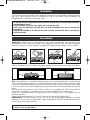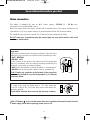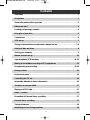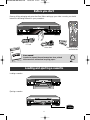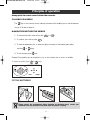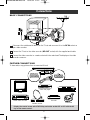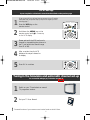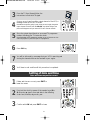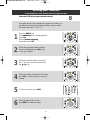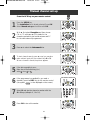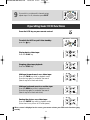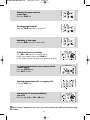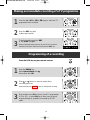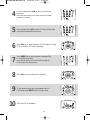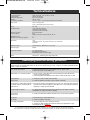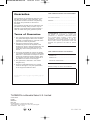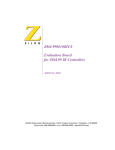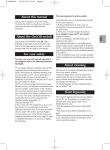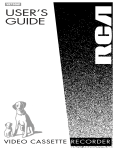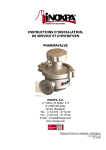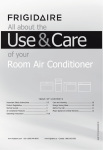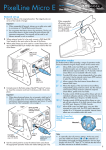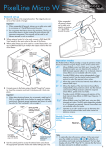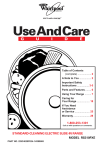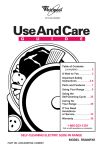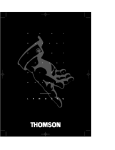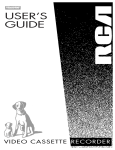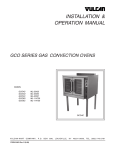Download Technicolor - Thomson Ferguson FV 400 L User's Manual
Transcript
R8323UR/GB/MR-BEI/910 8/10/99 17:11 Page 1 FV 400 L VHS VIDEO RECORDER OPERATING INSTRUCTIONS R8323UR/GB/MR-BEI/910 8/10/99 17:11 Page 1 Guarantee The type and production number of your appliance are printed on the guarantee certificate delivered with your video recorder. Keep this certificate as well as the invoice. These documents are indispensable for claiming your guarantee rights. • All repairs during the guarantee period must be carried out by an authorised technician representing our brand. • If this condition is not met, your rights will no longer be valid. • Never open the appliance yourself, since this may be dangerous for you or damage the equipment. • Thomson Multimédia is not liable if the video recorder is used other than in accordance with this manual. Precautions Setting up - Ensure that the mains supply in your house complies with that indicated on the identification sticker located on the back of your appliance. Install the video recorder horizontally, away from any source of heat (fireplace) or appliances creating strong magnetic or electric fields. If you install your video recorder in a purpose-built unit, check that the air vents are not obstructed. Allow a clearance of 10 cm on either side and at the rear of the appliance and at least 7 cm above. 7 cm 10 cm 7 cm 10 cm 10 cm Use - If your appliance, or a cassette, has been stored in a very cold atmosphere for a certain amount of time (transported during winter for example), wait approximately 2 hours before using your video recorder.The openings located on the top and the bottom are for ventilation purposes.They should not be obstructed. In the event of lightning, the appliance should be disconnected from the external aerial. Even when the on/off switch is off, the video recorder is not completely cut off from the mains. To disconnect it completely, it is necessary to remove the mains plug from the mains socket. Under no circumstances should this appliance be put to industrial use. It is designed solely for domestic operation. Please use the supplied power cord only (it comes with a special interference filter). Maintenance - Use a dry, clean, soft cloth. Do not use any scouring agents, solvents or abrasive products, etc. If an object or liquid enters inside the appliance, unplug it immediately and have it checked by an authorised technician. It is illegal to make total or partial copies of recordings protected by copyright laws without explicit permission of the copyright holder. 1 R8323UR/GB/MR-BEI/910 8/10/99 17:11 Page 2 Some information before you start Mains connection This video is suitable for use on A.C. mains supply, 220-240 V - 50 Hz only. It must not be connected to D.C. mains. Note: The mains lead of the video is fitted with a moulded plug. If the mains sockets are not compatible or if for any reason the plug is removed please follow the directions below. The moulded plug cannot be rewired and if removed must be disposed of safely. Do NOT under any circumstances plug the severed plug into any mains socket as this could result in an electric shock. Important! If the plug is removed rewire new plug as follows: The wires in the mains plug are coloured in accordance with the following code: BLUE - NEUTRAL BROWN - LIVE E As the colours of the wires in the mains lead of this apparatus may not correspond with the coloured markings identifying the terminals in your plug, proceed as follows: 3A L N BLUE wire to the terminal coded N (Neutral) or coloured black. BROWN wire to the terminal coded L (Live) or coloured red. Do NOT make any connection to the terminal in the plug which is marked by the letter E or by the safety symbol l or coloured green and yellow. A fused plug must be fitted with a 3A fuse approved by ASTA or BSI to BS 1362 and fuse covers must always be securely replaced. If your Video Recorder does not work, the fuse may be blown. ! BLUE BROWN 3A 3A The OFF button B on the remote control does not completely disconnect the unit from the mains supply but switches operating power on and off. 2 R8323UR/GB/MR-BEI/910 8/10/99 17:11 Page 3 Contents Guarantee . . . . . . . . . . . . . . . . . . . . . . . . . . . . . . . . . . . . . . . . . . . . . . . . . . . . . . . .1 Precautions . . . . . . . . . . . . . . . . . . . . . . . . . . . . . . . . . . . . . . . . . . . . . . . . . . . . . . .1 Some information before you start . . . . . . . . . . . . . . . . . . . . . . . . . . . . . . . . . . . .2 Before you start . . . . . . . . . . . . . . . . . . . . . . . . . . . . . . . . . . . . . . . . . . . . . . . . . . .4 Loading and ejecting a cassette . . . . . . . . . . . . . . . . . . . . . . . . . . . . . . . . . . . . . . .4 Principles of operation . . . . . . . . . . . . . . . . . . . . . . . . . . . . . . . . . . . . . . . . . . . . . .5 Connections . . . . . . . . . . . . . . . . . . . . . . . . . . . . . . . . . . . . . . . . . . . . . . . . . . . . . .6 VCR set-up . . . . . . . . . . . . . . . . . . . . . . . . . . . . . . . . . . . . . . . . . . . . . . . . . . . . . . .7 Tuning in the television and automatic channel set-up . . . . . . . . . . . . . . . . . . . 7-8 Setting of date and time . . . . . . . . . . . . . . . . . . . . . . . . . . . . . . . . . . . . . . . . . . . . .8 Sorting your channels . . . . . . . . . . . . . . . . . . . . . . . . . . . . . . . . . . . . . . . . . . . . . . .9 Manual channel set-up . . . . . . . . . . . . . . . . . . . . . . . . . . . . . . . . . . . . . . . . . . . . . .10 Operating basic VCR functions . . . . . . . . . . . . . . . . . . . . . . . . . . . . . . . . . . . .11-12 Making an immediate recording of a TV programme . . . . . . . . . . . . . . . . . . . . .13 Programming of a recording . . . . . . . . . . . . . . . . . . . . . . . . . . . . . . . . . . . . . .13-14 Erasing a timer . . . . . . . . . . . . . . . . . . . . . . . . . . . . . . . . . . . . . . . . . . . . . . . . . . .15 Preferences menu . . . . . . . . . . . . . . . . . . . . . . . . . . . . . . . . . . . . . . . . . . . . . . . . .15 Controlling the TV set . . . . . . . . . . . . . . . . . . . . . . . . . . . . . . . . . . . . . . . . . . . . . .16 Immediate deletion of status information . . . . . . . . . . . . . . . . . . . . . . . . . . . . . .16 Transition to the year 2000 . . . . . . . . . . . . . . . . . . . . . . . . . . . . . . . . . . . . . . . . . .17 Playing an NTSC tape . . . . . . . . . . . . . . . . . . . . . . . . . . . . . . . . . . . . . . . . . . . . . .17 Index / counters . . . . . . . . . . . . . . . . . . . . . . . . . . . . . . . . . . . . . . . . . . . . . . . . . . .17 Prevention of External timer recording . . . . . . . . . . . . . . . . . . . . . . . . . . . . . . . .17 External timer recording . . . . . . . . . . . . . . . . . . . . . . . . . . . . . . . . . . . . . . . . . . .17 Technical features . . . . . . . . . . . . . . . . . . . . . . . . . . . . . . . . . . . . . . . . . . . . . . . . .18 Identifying and correcting problems . . . . . . . . . . . . . . . . . . . . . . . . . . . . . . . . . . .18 3 R8323UR/GB/MR-BEI/910 8/10/99 17:11 Page 4 Before you start Remove all the packaging and protective films. Before setting up your video recorder, you should have all the following elements in your possession. SIZE AAA 1,5 V 0%MERCURY EXTRA HEAVY DUTY + - GREENE LL R.F. lead 0%ME RCUR Y Mains lead LV FV 401 RECORDER O VHS VIDE NS RUCTIO ST ING IN OPERAT - + GR EE EX TR NE AH EA SIZ VY LL E AA A 1,5 DU V TY User manual In order to respect the environment we have printed this manual on unbleached recycling paper. Loading and ejecting a cassette Loading a cassette. Ejecting a cassette. 4 Remote control and batteries R8323UR/GB/MR-BEI/910 8/10/99 17:11 Page 5 Principles of operation Always point the remote control at the video recorder. CALLING UP A MENU The key on the remote control calls up the menu which enables you to use the features of your VCR and to adjust it. NAVIGATION WITHIN THE MENUS 1 - To choose a function, select a line with 2 - To confirm your choice, press or . . 3 - To make an adjustment (i.e. to select an option, increase or decrease a given value), use the or keys. 4 - To exit a menu, press key . Example:The symbols C or B displayed on the screen indicate that an option is available. To select an option, press or keys. IN THIS MANUAL V C OK B W EXIT MENU FIT THE BATTERIES 2 1 3 – + – + Please respect the environment! Before throwing any batteries away, consult your distributor who may be able to take them back for specific recycling. 5 R8323UR/GB/MR-BEI/910 8/10/99 17:11 Page 6 Connections BASIC CONNECTIONS 3 1 2 1 Disconnect the outside aerial cable from the TV set and reconnect it to the RF IN socket on your video recorder. 2 Connect the TV set to the video recorder (RF OUT socket) with the supplied aerial cable. 3 Connect the video recorder to a mains socket with the mains lead.The display on the video recorder comes on. FURTHER CONNECTIONS To view and/or copy pictures from a connected AV unit. Video disk player DVD TV set Other video recorder Decoder Camcorder Satellite receiver Display the control screen with STATUS key and select socket AV1 or AV2 with the AV key on the remote control. 6 R8323UR/GB/MR-BEI/910 8/10/99 17:11 Page 7 VCR set-up Upon completion of the basic connections described on the previous page 1 2 3 4 5 To set up your VCR, you will need the user manual of your TV set.We recommend that you proceed step by step with all stages up to and including page 7. Press the VCR key on the remote control. Hold down the MENU key on the remote control until CH - - comes up on the VCR display. Please wait until the VCR has found a channel for transmitting the pictures to the TV set (within the channel range from 21 to 69). After a certain time, the VCR indicates the output channel on its display. Press OK to continue Tuning in the television and automatic channel set-up For a terrestrial analogue pay TV decoder see page 10 ! 1 Switch on your TV and select an unused TV programme number. 2 Get your TV User Manual. The main functions of your remote control can be found on the VCR front. 7 R8323UR/GB/MR-BEI/910 3 4 5 6 7 8 8/10/99 17:11 Page 8 From the TV User Manual, follow the instructions to find the VCR signal. As soon as you have found the output channel of the VCR, a message comes up on the TV screen. Note:When the picture quality is poor (snowy or torn image), change the output channel of the VCR with the PR+/PR- keys (when doing so, the picture will disappear until you return the TV set to the new channel. Store the output signal found on an unused TV programme number, following your TV instruction book. Note: Remember this TV programme number as you will have to use it to watch the playback of your VCR tapes or TV programme. Press OK key. You will be informed by a message that your VCR is searching and storing the channels that can be received in your region. You’ll have to wait a while until this procedure is completed. Setting of date and time Date and time may not be correct 1 If date and time are correct, press EXIT to leave the menus. 2 If not, set the clock by means of the number keys (0 to 9). Press key B, type in time and date in the following order: hour, minutes, day, month, year. 3 Confirm with OK and press EXIT to leave. 8 R8323UR/GB/MR-BEI/910 8/10/99 17:11 Page 9 Sorting your channels To ease identification of the channels, have a TV magazine to hand. Press the VCR key on your remote control. Automatic channel set-up assigns the programme numbers in a pre-defined order.These programme numbers may not match the usual order (BBC 1 on Pr 1). 1 Press the MENU key. The Installation line is already selected. Press OK. Select Channel swapping and confirm with OK. 2 When the proposed number matches the picture displayed, press OK to go to the next channel. 3 Should the channel number not match the TV picture, scroll the channels with the C / B keys. 4 When the number matches the TV picture, press OK to confirm and go to the next channel. 5 6 To delete a channel, press 0000. When all channels are sorted, press EXIT to leave the menus. 9 R8323UR/GB/MR-BEI/910 8/10/99 17:11 Page 10 Manual channel set-up Press the VCR key on your remote control. 1 Press the MENU key. The Installation line is already selected. Press OK. Select Manual set up, and confirm with OK. 2 With W first select Reception and then choose CH or CC with C or B (CH stands for the channels received via your aerial antenna and CC for the cable network programmes). 3 Press W to select the Autosearch line. 4 To start channel search, press C or B (you may also make a direct input with the number keys 0 to 9). When a channel is found, the picture appears. 5 If the picture quality is poor: Make use of the fine-tuning (</>) with W, then C or B. 6 If the programme is scrambled (i.e you need a decoder), press the DEC. key on the remote control (the symbol is then displayed on the screen). 7 Select Pr and give the channel a number with the 0 to 9 keys (example: 0, 1 for PrI). 8 Press OK to store this number. 10 R8323UR/GB/MR-BEI/910 9 8/10/99 17:11 Page 11 If you wish to continue with channel set-up, repeat steps 2 to 8, otherwise press EXIT. Operating basic VCR functions Press the VCR key on your remote control. To switch the VCR or put it into standby: press the B key. Playing back a video tape: Press the PLAY key. Stopping video tape playback: Press the STOP key. Making a forward search on a video tape: Press the FWD. key while in playback mode. Press the key again to accelerate the search (Search may be in black and white). Making a backward search on a video tape: Press the REW. key while in playback mode. Press the key again to accelerate the search (Search may be in black and white). Pausing the picture on a video tape: Press the PAUSE key while in playback mode (Note there is no picture in SP mode pause). ! When a menu is displayed on the screen, you cannot activate your VCRÕs main functions (play, rewind). 11 R8323UR/GB/MR-BEI/910 8/10/99 17:11 Page 12 Releasing the pause mode on a video tape: Press the PLAY key. Winding a tape forwards: Press the FWD. key while in stop mode. Rewinding a video tape: Press the REW. key while in stop mode. If the picture is poor (tracking): Press PR+ / PR- key (VCR in play or pause). Restore the standard setting with 0000 key (If you cannot improve the picture, the tape may be faulty). To display the information screen (source, SP/LP, counter status): press the STATUS key. Press EXIT to leave. Selecting standard play (SP) or long play (LP): Press the SP/LP key. Watching the TV channels installed in your VCR: Press the digit (0-9) or PR+ / PR- keys. ! When a menu is displayed on the screen, you cannot activate your VCRÕs main functions (play, rewind). 12 R8323UR/GB/MR-BEI/910 8/10/99 17:11 Page 13 Making an immediate recording of a TV programme 1 Press the digit (0-9) or PR+ / PR- keys to select the TV programme to be recorded. 2 Press the REC. key with a video tape inserted. 3 To start recording, press the REC or the PLAY key again. Note: an information screen comes up on your TV, but it will not be recorded on the tape.To delete this screen, press the EXIT key. Programming of a recording Press the VCR key on your remote control. 1 Press the MENU key. Select Record timer with W, and confirm with OK. 2 Press V or W button to select an empty timer recording menu line. Note: Otherwise go to page 15 to erase an existing timer recording. 3 Press number keys (0-9) to timer record TV programmes (0, 1 for Pr1) , or press AV key to timer record record an entered input (e. g. satellite connected by SCART cable). 13 Pr1 M SP 0 : 11 : 27 R8323UR/GB/MR-BEI/910 4 8/10/99 17:11 Page 14 Use the number keys (0-9) to enter the start and stop time. Note: make sure that the start and stop times do not overlap another timer recording. 5 Press number keys (0-9) to enter the Date of the timer recording in day and month format. 6 Press OK key to select between Once, Monday to Friday (5/7) or Weekly (1/7) timer recording. 7 8 9 10 Press SP/LP key to select between Standard Play or Long Play recording. Note: Long Play enables you to record twice the length on the same tape with reduced quality. Press OK to confirm the timer recording. To set another timer recording, repeat step 2-8. Otherwise press EXIT button to leave menu. Turn the VCR off (standby). 14 R8323UR/GB/MR-BEI/910 8/10/99 17:12 Page 15 Erasing a timer Press the VCR key on your remote control. 1 2 3 4 Press the MENU key. Select Record timer with W, and confirm with OK. Press V or W key until the menu line you wish to erase is selected. Press 0000 key to permanently erase the timer recording menu line selected. Press EXIT key to leave menu. Preferences menu To customise the VCR settings according to preferences, to automate some functions, to complete your programming or to change settings. Press the MENU key. Select Preferences with W, and confirm with OK. To decrease the power consumption of your VCR in standby (the clock is not displayed): use W to select the Eco mode line, then tick the box (þ) with the OK key. Press EXIT key to leave menu. 15 R8323UR/GB/MR-BEI/910 8/10/99 17:12 Page 16 Controlling the TV set Your remote control can be used for controlling certain functions of most of our brand of TV sets. For this, you need to enter one of the following codes: 000 for the most recent sets and 001 for the others. Depending on the type of TV set you own, this remote control may not be compatible or certain functions may not be available. Storing the TV code: - Press the TV key on your remote control. - Hold down the MENU key on your remote control and key in one of the following codes: 000 or 001. - Release the MENU key. To control the TV set: - press the TV key on the remote control first. To switch the TV on or to switch into standby: - press B key. These keys have the same functions as the corresponding ones on the remote control of the TV set. To choose the TV programme: - make use of these keys. To adjust the volume: - make use of the a -/+ key on the remote control. To switch the sound off: - press this key. To select the SCART connector and watch the pictures from the set connected to this connector: - make use of the AV key. Immediate deletion of status information When playing your recordings, information is displayed on the screen for a number of seconds.This information can be immediately cleared with the EXIT key. 16 R8323UR/GB/MR-BEI/910 8/10/99 17:12 Page 17 Transition to the year 2000 On December 31st 1999 at midnight, the clock of your video recorder will switch over to the year 2000. However, should it be disconnected from the mains at that moment, you will have to change the year manually. 1 2 Press the MENU key. Select Clock set with W, and confirm with OK. With the keys C / B, position the cursor on the 1 of 199- and press 2.To replace the other digits, proceed likewise. Store by pressing OK. Playing an NTSC tape NTSC is the TV standard used in the United States, Japan and other countries.Your video recorder can play VHS-NTSC tapes but your TV set must be compatible. Most PAL TV sets correctly reproduce NTSC tape pictures. Index / counters The index system marks sequences on the tape to help you find them easily. At the beginning of each recording, the video recorder automatically marks an index on the tape. Use C/B to go to the next or previous index mark (no menu on screen). The counter indicates the time elapsed in hours, minutes and seconds (status menu). Counting starts upon loading of the cassette or the position 00h00m00s of the counter.To reset the counter to zero (0:00/00), press key 0000. Prevention of unwanted recording To avoid erasing one of your tapes by accidental over-recording, we recommend you protect them by breaking the security tab.To reuse a protected tape, just stick a piece of adhesive tape on this place. Unprotected VHS Protected VHS External timer recording Recording of a programme can be triggered by a satellite receiver or another appliance designed for the purpose (control voltage applied to pin 8) and connected to socket AV1 or AV2 with a SCART cable.This avoids having to programme both set. Programme the connected set and in the video recorder programming menu select AV1 or AV2 as appropriate without entering a start or stop time.This will make a permanently active timer ready to respond to a trigger from the connected set. 17 R8323UR/GB/MR-BEI/910 8/10/99 17:12 Page 18 Technical features Mains supply Consumed power Clock backup Dimensions (W/H/D) Weight Functioning conditions 200 to 240 V ±10% - 50/60 Hz 16 W when ON - 4 W in the eco mode approx. 30 minutes 393 x 94 x 278 mm approx. 4.0 kg +5°C to +40°C - Surrounding humidity: 80 % maximum Tape heads video: 2 rotary heads audio: 1 fixed head (mono linear track) Tuner Reception band PLL Type I-III-IV Terrestrial (aerial) Inter-band (cable network) Hyper-band (cable network) 45 to 855,25 MHz PAL Playing of an NTSC tape on PAL 60 Hz TV I 99 Frequency ranges Colour system Reception norm Number of storable programme Modulator UHF Channel 21 to 69 - Pre-set at the factory on channel 60 Standard I Remote control Infrared 33 Khz - Batteries 2 x 1,5 V (AA) Menu language English Automatic functions On (using any key) Play (with protected tape) Rewinding (at the end of the tape) Tapes VHS format - Rewinding time: 130s with E 180 Identifying and correcting problems If you have any problems, check the counter measure for each symptoms listed below. If the problem persists, note your VCR Model Number and Serial Number which can be found on the back of your VCR. Contact your nearest authorized service centre or dealer for assistance. VCR cannot be turned on. 1. Make sure the power cord plug is inserted in an AC power outlet. 2. Ensure the Power On/Off switch is on. Intermittent or no remote operation. 1.Aim the remote control directly at the VCR. Nothing should be blocking the remote control and the VCR. 2. Use new batteries.The batteries in the remote control may be weak or dead. Snowy picture. Noisy sound. 1. Check your aerial or cable VCR connection. 2. Check the antenna connection on the VCR and on the wall. Double images or“ghosts”. 1. A highly directional antenna may improve the Picture.This may be caused by reflections from nearby mountains or building. Good picture. Noisy sound. 1. Check the transmission standard selected for the current VCR programme. No picture. No. sound. 1. Ensure the power On/Off switch is on. 2. Check the antenna connection. Recording is impossible: 1. See if the safety tab of the cassette isn’t broken. 2. Check if you have properly performed the steps for the preparation of your recording as set out on page 13. In our efforts to improve the quality of our products, we reserve the right to change their features. The information contained in these instructions are therefore liable to change and are not contractual. 18 R8323UR/GB/MR-BEI/910 Dotted lines or stripes Spotted picture 1.This may be caused by local interference (e.g. cars, neon signs, hair dryers, personal (crosstalk.) Lines or streaks in picture computer, audio devices, handphone, radio stations, etc.).Try moving the interfering (interference). equipment or adjust the aerial antenna. R8323UR/GB/MR-BEI/910 8/10/99 17:12 Page 19 Guarantee FOR COMPLETION BY THE PURCHASER Purchaser's Name ......................................... This guarantee is automatically effective from the date of purchase of the equipment. The appropriate sections should be completed by the dealer and purchaser at the time of purchase. Address ......................................................... ...................................................................... This guarantee should then be retained by the purchaser and kept safely so that it may be referred to and produced if required should a claim be made during the guarantee period. ...................................................................... Terms of Guarantee PLEASE NOTE: It will not be necessary for the dealer or purchaser to return this guarantee to Thomson multimedia Sales U.K. Limited when making a claim under guarantee, unless requested to do so, provided that the model and serial numbers, date of sale, and the purchaser's name and address are quoted on the order or advice note. 1. The component parts used in this equipment are guaranteed against failure due to faulty material or workmanship for a period of one year from the date of purchase. 2. Should the equipment fail to operate satisfactorily it should be reported to the dealer from whom it was purchased who will normally be able to provide service and make any claim under guarantee on your behalf. FOR COMPLETION BY THE DEALER 3. If it proves impossible to contact the dealer you should contact the Thomson multimedia Sales U.K. Limited Service Depot for advice stating the model and serial numbers, date of purchase, and the name and address of the dealer from whom it was bought. 4. The guarantee is effective in the United Kingdom only. 5. Thomson multimedia Sales U.K. Limited, reserves the right to vary the specification of the equipment without notice. MODEL No ................................................. SERIAL No. ................................................ DATE OF PURCHASE ............................... Dealer's Stamp or Name and Address This Guarantee in no way affects any statutory right of a consumer. THOMSON multimedia Sales U.K. Limited Crown Road Enfield Middlesex EN1 1DZ FERGUSON is a registered trade-mark This publication is printed on 100% recycled paper. Réalisation : BEI • 10-99 21039230