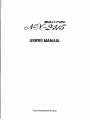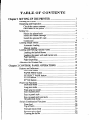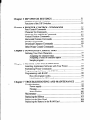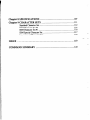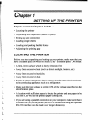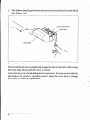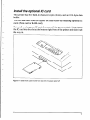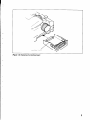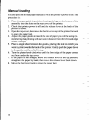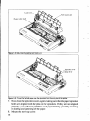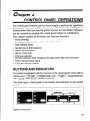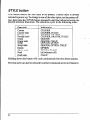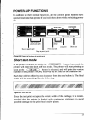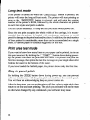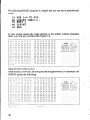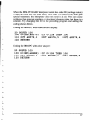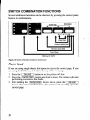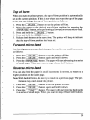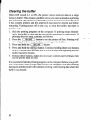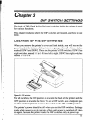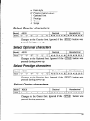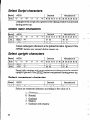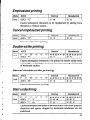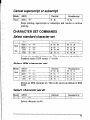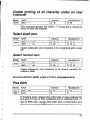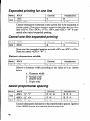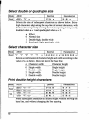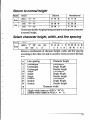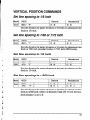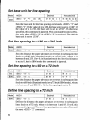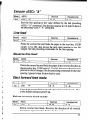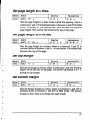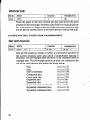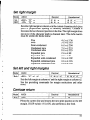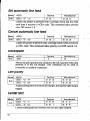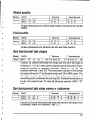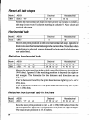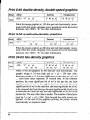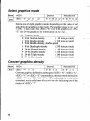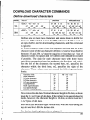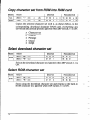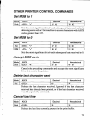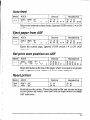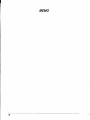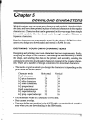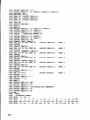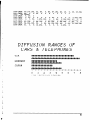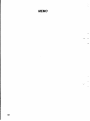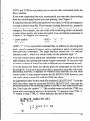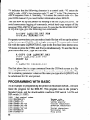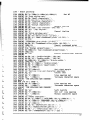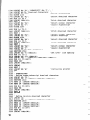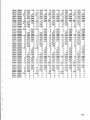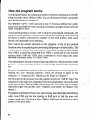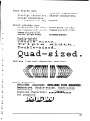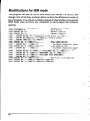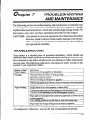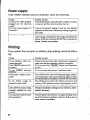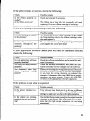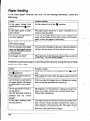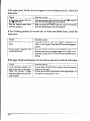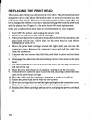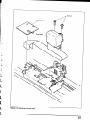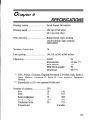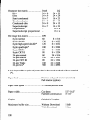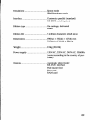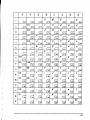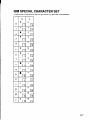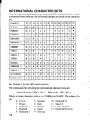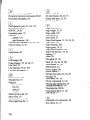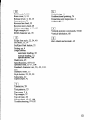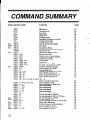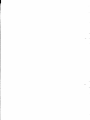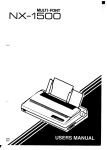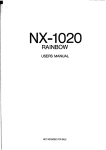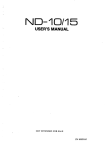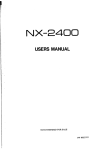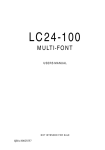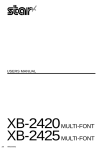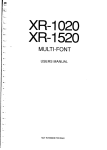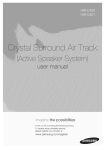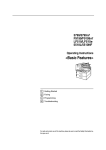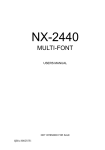Download Star Micronics Multi-Font NX-2415 User's Manual
Transcript
USERS MANUAL
NOT INTENDED
FOR SALE
Federal Communications
Commission
Radio Frequency Interference Statement
This equipment has been tested and found to comply with the limits for a Class B digital device, pursuant
to Part IS of FCC Rules. These limits are designed to provide reasonable protection against harmful
Interference m a residential installation. This equipment generates, uses and can radiate radio frequency
energy and. if not installed and used in accordance with the instructions, may cause harmful interference
to radio communications.
However, there is no guarantee that interference will not occur in a particular
installanon. If thta equipment does cause harmful interference to radio or television reception, which can
be determined by turning the equipment off and on, the user is encouraged to try to correct the
interference by one or more of the following measures:
- Reorient or reloate the receiving antenna.
* Increase the separation between the equipment and receiver.
* Connect the equipment into an outlet on a circuit different from that to which the receiver is
connected.
* Consult the dealer or an experienced radio/TV technician for help.
For compliance
with the Federal Noise Interference
The uhm~e .stutenlent applies only to printers
Standard, this equipment
marketed
requires a shielded cable.
in the U.S.A.
Statement of
The Canadian Department of Comaunications
Radio Interference Regulations
Thts dignal apparatus does not exceed the Class B limits for radio noise emissions from digital apparatus
set out in the Radio Interference Regulations of the Canadian Department of Communications.
Le present appareil numerique n’tmen pas de bruits radioelectriques dtpassant les limites applicables
aux appareils numeriques de ia classe B prescrites dam le Reglement sur le brouillage radioelecrrique
edicte par le minis&e des Communications
du Canada.
Trademark
Acknowlidgements
NX-2415, NB-15, NB24-15: Star Micronics Co., Ltd.
IBM PC, PC-AT, PC-XT, Proprinter XL24, Proprinter X24, Proprinter II, PC-DOS: International
Business Machines
Corp.
Microsoft BASIC, MS-DOS: Microsoft Corporation
LQ-1050, LQ-850, LQ-1500: Seiko Epson Corp.
NOTICE
. All rights reserved. Reproduction of any part of this manual in any
STAR‘s express permission is forbidden.
. The contents of this manual are subject to change without notice.
. All efforts have been made to ensure the accuracy of the contents of
press. However. should any errors be detected. STAR would greatly
of them.
. The above notwithstanding,
STAR can assume no responsibility
for
0 Copyright
1989 Star Micronics Co., Ltd.
form whatsoever
without
this manual at the time of
appreciate being informed
any errors in this manual.
HOW TO USE THIS MANUAL
This manual is organized into nine chapters. To learn how to make the best
use of your printer you are urged to read through chapters 1 through 3. The
remaining chapters may be treated as a reference guide for programming
operations, etc. It assumes a degree of acknowledge off the operation of
computers (for instance, it assumes you know about hexadecimal numbers).
The chapters are as follows:
Chapter 1 -
Setting up the printer
This chapter explains how to get the printer unpacked and set up. Read this
chapter before you do anything else.
Chapter 2 -
b
c.
L.
c
Control panel operations
There are a number of controls on the front panel which perform various
functions related to paper handling, print modes and font selection.
After getting set up, read this chapter and try out the procedures in it to find
out how the printer works.
Chapter 3 -
DIP switch settings
This chapter explains how to set the DIP switches to make system settings
on the printer.
L
Chapter 4 -
b.
Printer control commands
This chapter explains the different emulations provided by your printer, and
the software commands used to drive it. This section is of use if you are
writing or modifying programs to take advantage of the printer’s features.
Chapter 5 -
Download characters
This chapter explains the procedures to create your own characters.
,
Chapter 6 -
MS-DOS and your printer
Since the PC or PC-AT family of computers running under MS-DOS is
currently the most popular configuration of microcomputer, we have included a few hints and tips to help you use your printer with such systems.
Since virtually all PCs are sold with a Microsoft BASIC interpreter, we have
also included some hints, and a sample program in this language to
demonstrate the capabilities of the printer.
Chapter 7 -
Troubleshooting and maintenance
This section gives a checklist of points to check if your printer is not working
in the expected way. It also includes details of some routine maintenance
operations you can carry out yourself. It is not, however, a complete service
manual. Call a qualified service engineer if you are unsure of your ability to
carry out any maintenance or servicing operations.
Chapter 8 -
Specilications
This section gives the specifications of your printer.
Chapter 9 -
Character sets
These charts give the different character sets available, and the differences
between national character sets (as set up with the DIP switches).
FEATURES OF THE PRINTER
This printer is a convenient, monochrome printer without frills but with a full
complement of features, making it an excellent partner for a personal
computer. It supports the IBM/Epson printer commands and character sets,
enabling it to print just about anything your computer can generate, both text
and graphics. Some of its main features are the following:
l
Extensive software support
Since it is compatible with the Epson and IBM printers, it works with any
software that supports those printers. That includes most word-processing
and graphics programs, spread-sheets, and integrated software packages.
l
Easy operation
Clearly understandable indicator displays and beep tones provide immediate feedback when you press the buttons on the control panel. The five
buttons can operate in combinations to perform a surprising variety of
functions, including micro-alignment.
l
Easy care and maintenance
The ribbon cartridge can be replaced in seconds the print head in a few
minutes.
l
Versatile paper handling
Single sheets, fanfold forms, and multi-copy forms (up to triple-ply) are alI
accepted, and you can use either tractor or friction feed. A special feature
enables you to keep fanfold forms parked in readiness while printing on
other paper.
l
Large variety of font styles and sizes
The printer has one draft style and four LQ styles (Courier, Sanserif, Orator
and Script), plus italics for all styles, plus condensed print, bold print,
double-sized print, quadruple-sized print.
TABLE OF CONTENTS
Chapter 1 SETTING UP THE PRINTER .............................................. .1
Locating the Printer .......................................................................... 1
Unpacking and Inspection ................................................................ 2
Check the carton contents ........................................................ 2
Parts name of the printer .......................................................... 3
Setting Up ........................................................................................ .4
Mount the platen knob ............................................................ .4
Install the ribbon cartridge ...................................................... .4
Install the optional IC card ....................................................... 7
Connection .............................................................................. .8
Loading Single Sheets .................................................................... 10
Automatic loading ................................................................. .10
Manual loading ...................................................................... 12
Loading and Parking Fanfold Forms ............................................. .13
Loading the fanfold forms ..................................................... 13
Loading the paper with pull tractor unit ................................. 15
Paper parking ......................................................................... 17
Paper unparking ..................................................................... 17
Adjusting the Printing Gap ............................................................. 18
Chapter 2 CONTROL PANEL OPERATIONS ................................. .19
Buttons and Indicators .................................................................... 19
ON LINE button .................................................................... 20
PAPER FEED button ............................................................. 21
SET/EJECT PARK button .................................................... .21
PITCH button ........................................................................ .2 1
STYLE button ........................................................................ 22
Power-Up Functions ....................................................................... 23
Short test mode ...................................................................... 23
Long test mode.. .................................................................... .24
Print ares test mode ................................................................ 24
Stay in panel pitch ................................................................. .24
Stay in panel style ................................................................. .25
Stay in panel pitch and style .................................................. 25
Hexadecimal dump ............................................................... .25
Switch Combination Functions ...................................................... 28
Form feed .............................................................................. .28
Top of form ........................................................................... .29
Forward micro-feed ............................................................... 29
Reverse micro-feed ............................................................... .29
Clearing the buffer ................................................................ .30
I
Chapter 3 DIP SWITCH SETTINGS ... . .. .. .. .. ... .. .. .. .. ... .. .. .. .. . . .. . .. .. .. .. . 31
Location of the DIP Switches.. ...................................................... .3 1
Functions of the DIP Switches ....................................................... 32
Chapter 4 PRINTER CONTROL COMMANDS ............................... .37
Font Control Commands ............................................................... .38
Character Set Commands .............................................................. .43
Character Size and Pitch Commands ............................................. 45
Vertical Position Commands.. ....................................................... .53
Horizontal Position Commands ..................................................... 60
Graphics Commands ..................................................................... .65
Download Character Commands ................................................... 69
Other Printer Control Commands .................................................. 71
Chapter 5 DOWNLOAD CHARACTERS ...........................................
Defining Your Own Characters ......................................................
Assigning the character data .................................................
Assigning a value of character apace ....................................
Sample program .....................................................................
.77
77
.78
.79
79
Chapter 6 MS-DOS AND YOUR PRINTER ....................................... .83
Installing Application Software with Your Printer ....................... .83
Embedding Printer Commands ..................................................... .84
Programming the Printer with DOS Commands ........................... .86
Programming with BASIC ............................................................ .88
How the program works.. ...................................................... .94
Modifications for IBM mode ................................................ .96
Chapter 7 TROUBLESHOOTING
AND MAINTENANCE ........... .97
Troubleshooting ............................................................................ .97
Power supply.. ....................................................................... .98
Printing .................................................................................. .98
Paper feeding.. ...................................................................... 100
Maintenance ................................................................................. 103
Replacing the Ribbon ................................................................... 103
Replacing the Print Head .............................................................. 104
Replacing the Battery in the RAM Card ...................................... 106
Chapter 8 SPECIFICATIONS
................................................................ 107
Chapter 9 CHARACTER SETS .............................................................
Standard Character Set .................................................................
IBM Character Set #2 ...................................................................
IBM Character Set #l ...................................................................
IBM Special Character Set ...........................................................
International Character Sets .........................................................
111
112
114
116
117
118
INDEX .. .. .. .. .. .. ... .. .. .. .. ... .. .. . .. .... .. .. .. .. .. ... .. .. .. .. ... .. .. .. .. .. ... .. .. .. .. ... .. .. .. .. .. .. 119
COMMAND
SUMMARY
......... ................. .. ............................... ............. 122
Chapter 1
SETTING UP THE PRINTER
Subjects covered in Chapter 1 include l
Locating the printer
l
Unpacking and inspection (names of parts)
l
Setting up and connection
l
Loading single sheets
l
Loading and parking fanfold forms
l
Adjusting the printing gap
LOCATING THE PRINTER
Before you start unpacking and setting up your printer, make sure that you
have a suitable place on which to locate it. By “a suitable place”, we mean:
. A firm, level surface which is fairly vibration-free
l
Away from excessive heat (such as direct sunlight, heaters, etc)
l
Away from excessive humidity
l
Away from excessive dust
l
L
i
l
l
l
Supply it “clean” electricity. Don’t connect it to the same circuit as a large,
noise-producing appliance such as a refrigerator.
Make sure the line voltage is within 10% of the voltage specified on the
identification plate.
A location with sufficient space to locate the printer and any paper to he
fed into it, as well as the printed paper coming out.
If you are using a parallel connection to your computer, make sure that it
is within 2m (6ft) of the printer (an RS-232 connection using the optional
RS-232 interface can be made over longer distances).
1
UNPACKING AND INSPECTION
Check the carton contents
Now unpack the contents of the printer shipping carton, and check each item
in the box against Figure 1- 1 to make sure that you have everything (there
should be five items).
If any of these items are missing, contact your supplier.
-
Figure I-1. Check to make sure you have all five items: 1) Printer, 2) Paper guide, 3) Platen knob, 4) Ribbon
cartridge, and 5) User’s manual.
2
The optional accessories which you may have ordered with your printer are:
9 Serial (RS-232) interface board
Automatic sheet feeder
Pull tractor unit
Font card
RAM card
l
l
l
l
Parts name of the printer
Make an external inspection of the printer. Note the locations of the following parts:
Entry slot
Release lever
Power
Figure 1-Z. The printer’s external parts
opens and closes the paper bail which holds the paper
against the platen.
Release lever: releases the platen. This lever must be down for
printing on single sheets, and up for fanfold forms.
protects the print head and other parts.
Top cover:
protects the sprocket feed mechanism.
Rear cover:
for inserting single sheets of paper.
Entry slot:
Control panel: controls various printer functions.
Power switch: switches power on and off.
for inserting optional Font card or RAM card.
Card slot:
for connecting the computer to the printer.
Connector:
Bail lever:
--
SElTlNG UP
Place the printer inthe position where it is going to be permanently sited, and
remove all packing material from inside the top cover. This packing material
is intended to prevent damage to the printer in transit. You may like to keep
this packing with the printer carton if you intend transporting the printer for
use at a different location.
Mount the platen knob
The platen knob is packed into a recess of the white foam packing material
which held your printer inside the printer carton. Be careful to remove the
knob before disposing of the packing.
Mount the platen knob on the shaft on the right-hand side of the printer. Turn
the knob on the shaft before pushing the knob fully into position.
\
.-
pllaten knob
Figure T-3. Mounting the platen knob
Install the ribbon cartridge
Remove the top cover by lifting the front (using the two grips at the side),
and pulling towards you. Now install the ribbon.
4
-
1. Use the tensioning knob on the ribbon cartridge to tighten the ribbon if
it is slack (turn clockwise).
2. Use the grips on the side of the ribbon cartridge to help locate the
cartridge (squeeze them inwards gently), and make sure that the spindles
on the cartridge holder fit into the sockets on the cartridge itself.
3. The ribbon should pass between the print head and the print head shield
(see Figure l-6).
-.
--
Figure I-6. Pass the ribbon between the print head and print head shield
Now, hold the top cover upright and engage the tabs at the back. Then swing
the front edge down until the cover is closed.
Leave the top cover closed during normal operation. It keeps out dust and dirt
and reduces the printer’s operating sounds. Open the cover only to change
the ribbon or make an adjustment.
-
6
Ins tall the optional IC card
This printer has five built-in character styles (fonts), and an1 1 K-byte data
buffer.
You can add more fonts or expand the data buffer by installing oprional IC
cards (Font card or RAM card).
To install or change an IC card, first turn off the power switch. Then, insert
the IC card into the slot at the bottom right front of the printer and slide it all
the way in.
Figure 1-7. Slide the JC card into the front slot with the power switch off.
7
Connection
Connect the printer to your computer, using a standard parallel-type cable.
On a PC or PC/AT-type computer, this means that you use the 25way Dtype connector at the computer end, and the Amphenol-type 36-way
connector at the printer end. The pinouts of the printer’s connector are given
in Chapter 8 if you need a cable for connection to another computer.
Plug the printer into a suitable mains outlet. However, DO NOT turn on the
power switch at the front of the printer yet.
-
--
cable
-.
-
Figure I-9. Replacing the interface board
9
LOADING SINGLE SHEETS
This section will take you through the procedures for loading single sheets
of paper.
If you are using the optional automatic sheet feeder (ASF), read the ASF
instruction booklet.
Automatic loading
I
/
I
Single sheets can be loaded manually with power off, or automatically with
power on. We will start the easy way with automatic loading.
1. Place the paper guide in position, locating the lugs on the bottom of the
assembly into the slots on the rear cover of the printer.
Figure T-70. Mounmg
the paper guide for single sheets
2. Make sure that the release lever is down.
If the fanfold paper is mounted on the printer, press the ( sE&!!R’ j
button to park the paper, then move the release lever downwards.
10
3. Adjust the paper guides to match the size of paper you will be using (remembering that printing will start some distance from the left-hand edge
of the carriage).
4. Place a single sheet between the guides, placing the side on which you
want to print towards the back of the printer. Gently push the paper down
in the guides until you feel it stop.
Adjustable
paper guide
5. Turn on the power using the switch at the front of the printer. The printer
will beep, indicating that no paper is in position for printing. The orange
POWER indicator also flashes to show this.
6. Now press the ( sE;5HEcr 1 button. The paper bail will move clear of
the paper, and the paper wilt be fed and adjusted past the print head to a
position ready for printing. The paper bail will be moved back to grip the
paper against the platen, and the print head will move to the start position.
11
Manual loading
It is also possible to load papermanually while the printer’s power is off. The
procedure is:
1. Place the paper guide in position, locating the lugs on the bottom of the
assembly into the slots on the rear cover of the printer.
2. Check that printer power is off and the release lever at the back of the
printer is down.
3. Open the top cover, then move the bail lever on top of the printer forward
to open the paper bail.
4. Adjust the paper guides to match the size of paper you will be using (remembering that printing will start some distance from the left-hand edge
of the carriage).
5. Place a single sheet between the guides, placing the side on which you
want to print towards the back of the printer. Gently push the paper down
in the guides until you feel it stop.
6. Turn the platen knob clockwise until the front edge of the paper comes
out from under the top cover.
7. If the paper is not straight, move the release lever to the up position,
straighten the paper by hand, then move the release lever back down.
8. Move the bail lever back to close the paper bail.
-..
-
-.
-.
-
LOADING AND PARKING FANFOLD FORMS
Fanfold forms have holes along the sides and perforations between the
sheets. They are also called sprocket forms, punched forms, or just plain
“computer paper”. This printer accepts forms up to 16” wide. Fanfold forms
are loaded, parked, and unparked as explained next.
Loading the fanfold forms
You can load the fanfold paper from the rear of the printer.
1. Place a stack of fanfold paper behind and at least one page-length below
the printer.
2. Turn the printer’s power OFF.
3. Push the release lever to the upward position. This has the effect of
releasing the paper from the platen roller, and engaging the tractor feed.
4. Remove the paper guide and put it aside for the moment.
5. Remove the rearcover. Grip it by its rear edge and lift upwards and backwards as in Figure 1-12.
I
Figure I-12. Opening the rear cover
13
6. With the sprocket covers open, thread the paper over the sprockets,
aligning holes with the pins on the sprockets.
7. Adjust the spacing of the sprockets by sliding them along the bar, using
the clamp lever at the back of each sprocket to release and lock the
sprocket in positin (when the lever is down, the sprocket may be moved,
and when it is up, the sprocket is locked).
Sprocket cove,
Clamp lever
Figure l-73. Thread the fanfold paper over the sprockets
8. Now close the sprocket covers, again making sure that the paper sprocket
holes are aligned with the pins on the sprockets. If they are not aligned
properly, you will have problems with paper feeding, possibly resulting
in tearing and jamming of the paper.
9. Turn on the printer using the switch at the front of the printer. The printer
will beep (indicating that the paper is not yet fully loaded). This is also
confirmed by the orange POWER indicator flashing.
10. Now press the < sE~~~cT ) button. The paper bail will move clear of
the paper, and the paper will be fed and adjusted past the print head to a
position ready for printing. The paper bail will be moved back to grip the
paper against the platen, and the print head will move to the start position.
11. Remount the rear cover. Hold it tilted upward and insert the four tabs at
the front into their slots. Then rotate the cover downwards, pressing
down on the thumb pads on the left and right to snap it into place.
14
-
-
12. Mount the paper guide in the horizontal position shown in Figure 1-14,
so that it will separate the printed from the unprinted paper.
Figure l-74. Mounting the paper guide for fanfold forms
Loading the paper with pull tractor unit
You can load the fanfold paper by using the optional pull tractor unit.
1. Remove the top cover, then move the bail lever on top of the printer
forward to open the paper bail.
2. Set the DIP switch l-4 to the OFF position. (See Chapter 3 for details.)
3. Mount the optional pull tractor unit onto the printer. Grip the lock levers
on both side and push the unit downwards onto the platen roller shaft to
fit the tractor grips, as shown in Figure 1-15.
4. Place a stack of fanfold paper behind and at least one page-length below
the printer.
5. With the sprocket covers open, thread the paper over the sprockets from
the entry slot of the printer, aligning holes with the pins on the sprockets.
6. Adjust the spacing of the sprockets by sliding them along the bar, using
the clamp lever at the back of each sprocket to release and lock the
sprocket in positin (when the lever is up, the sprocket may be moved, and
when it is down, the sprocket is locked).
15
1
I
Pull tractor unit
Platen roller sha
‘pure 7-75. Mounting the optional pull tractor unit
-.
rguro 7-m.
--
. .
I mead the tantold paper over the sprockets trom the entry slot of the printer
7. Now close the sprocket covers, again making sure that the paper sprocket
holes are aligned with the pins on the sprockets. If they are not aligned
properly, you will have problems with paper feeding, possibly resulting
in tearing and jamming of the paper.
8. Mount the new top cover.
16
Paper parking
After loading fanfold paper with the internal tractor unit, you do not have to
unload it when you want to print on a single sheet. The printer will “park”
it for you if you follow the procedure below.
i
L..
L
I
b.
1. Paper parking starts with power ON, fanfold paper loaded in printing
position, the release lever up.
2. Press the ( ON LINE 3 button on the control panel to set the printer offline (ON LINE indicator off).
3. Tear off the printed form at the last perforation, leaving not more than
about half a page showing above the top cover. If necessary, press the
(PAPER FEEDS button to feed paper forward until a perforation is located
just above the top cover, and tear there.
4. Press the ( sE~~~CT >button on the control panel.
The printer will automatically feed the fanfold form backward until the
paper is completely free of the platen.
5. Move the release lever to the down position.
6. Mount the paper guide in the upright position.
Now you can load single sheets either automatically or manually, as explained previously. The fanfold paper remains parked at the back of the
printer.
Paper unparking
When you want to resume using fanfold paper, the procedure is as follows.
I
i.
L.
1.
2.
3.
4.
Remove all single sheets from the printer.
Mount the paper guide in the horizontal position.
Move the release lever to the up position.
Press the ( SE&E&CT) button. The printer will automatically feed the
parked fanfold paper into position for printing.
L
L
L
t
L
17
ADJUSTING THE PRINTING GAP
The distance between the print head and the platen can be adjusted to
accommodate different paper thicknesses. To make this adjustment, remove
the top cover. The adjustment lever is located near the right end of the paper
bail. Pulling the adjustment lever upwards narrows the gap; pushing it
downwards widens the gap.
There are five positions; you can feel the lever clicking into each position.
The second position from the top is the one most commonly used for single
sheets of paper. Try different positions until you get the best printing results.
Adjustment
I
Figure 7-76. Adjusting for different thicknesses of paper
18
lever
Chapter 2
CONTROL PANEL OPERATIONS
The control panel buttons can be pressed singly to perform the operations
indicated by their names. Other functions can be obtained by holding these
buttons down when you turn the printer’s power on. Still further functions
can be executed by pressing the control panel buttons in combination.
This chapter explains all the button and indicator functions.
Pause printing
Feed paper (fast and slow, forward and reverse)
. Park fanfold forms
Set the top-of-form position
Select the print pitch
Select a font style
Print test patterns
. Prevent software from changing the panel pitch and font selections
Print a hexadecimal dump
Clear the printer’s buffer
l
l
l
l
l
l
l
l
BUTTONS AND INDICATORS
The printer is equipped with five buttons on the control panel: from right to
leftthey are,( ON LINE XPAPER FEEDS and( sE~!~cT )(largerbuttons),
and (PITCH) and (STYLE)(smaller buttons).
The following is a brief guide to the buttons and indicators on the control
panel.
MICFKI !XED
Figure 2-l. Control panel
ON LINE button
The ( ON LINE ) button sets the printer on-line and off-line. The state
changes each time you press the button.
In the on-line state the printer receives data from the computer and prints the
data. In the off-line state the printer stops printing and sends the computer
a signal indicating that it cannot accept data.
The printer powers up in the on-line state if paper is present. If paper is not
present, the printer powers up off-line with the POWER indicator flashing.
When you load paper the POWER indicator stops flashing, but the printer
remains off-line. To start printing you must press the ( ON LINE ) button
go on-line.
The three main times when you will want to press the(
are:
l
ON LINE
--
)button
Before and after any other panel operation
The other panel buttons operate only in the off-line state. First press the
ON LINE
) button to go off-line, then perform the panel operation, then
press the( ON LINE )button again to go back on-line.
(
. To pause during printing
If you press the ( ON LINE ) button during printing, the printer stops
printing and goes off-line, allowing you to check the printout or change a
control panel setting. Printing resumes when you press the ( ON LINE >
button again to go back on-line.
. To cut fanfold forms at the end of printing
When using fanfold forms, if you hold the ( ON LINE )button down for
one second, in addition to go off-line the printer feeds the paper about two
inches forward, allowing you to cut it off just below the last line printed.
When you press the ( ON LINE )button again to go back on-line, the paper
feeds backward about one inch, stopping in the right place to resume
printing.
.-
PAPER FEED button
If you press this button in off-line, the paper feeds forward. If you hold this
button down, the printer performs consecutive line feeds.
While you are feeding lines, if you also press the ( ON LINE > button, the
paper will feed to the top of the next page. This is explained later.
If you press this button in on-line, this will alternately illuminate and
extinguish the QUIET indicator. When in Quiet mode with the QUIET
indicator illuminating, the printer will print slightly slower, but at a reduced
noise level.
SET/EJECT PARK button
Pressing this button causes the printer to execute paper loading if the paper
has not loaded while in the off-line state.
If the paper has been loaded, this button causes the printer in different
functions depending on the release lever position
If the release lever is set to the upward position for the fanfold forms, this
button operates to park the fanfold forms to the backward position.
If the release lever is set to the downward position for the single sheets,
pressing this button ejects the paper.
This button has no effect if the optional pull tractor unit is mounted.
PITCH button
This button selects the print pitch that will be printed. Remember that the
printer must be off-line for you to do this. Successive presses of this button
will illuminate (and select) the following options in this order:
L
i
c
I
Pitch
Indicator(s)
Pica
Elite
Semi-condensed
Condensed pica
Condensed elite
Proportional
Condensed proportional
10 CPI
10 CPI, 15 CPI
15 CPI
10 CPI, COND
10 CPI, 15 CPI, COND
PROP
COND, PROP
Holding down this button will cycle continuously between these options.
21
STYLE button
This button selects the font style to be printed. Courier style is always
selected at power-up. To change to one of the other styles, set the printer offline, then press the (STYLE)button repeatedly until the indicators beside the
desired selection illuminate. The selections cycle in the following order:
Font style
Indicator(s)
Courier
COURIER
COURIER, ITALIC
COURIER, ORATOR
COURIER, ORATOR, ITALIC
ORATOR
ORATOR, ITALIC
ORATOR, OPTION
ORATOR,OPTION, ITALIC
OPTION
OPTION, ITALIC
(all indicators off)
ITALIC
Courier italic
Prestige
Prestige italic
Orator
Orator italic
script
Script italic
Option
Option italic
Draft
Draft italic
I
Holding down this button will cycle continuously between these options.
The font style can also be selected by printer commands given in Chapter 4.
22
POWER-UP FUNCTIONS
In addition to their normal functions, all the control panel buttons have
special functions that operate if you hold them down while switching power
on.
0
Stay in panel pitch
POWER
1
‘igum 2-2. Power-up functions of control panel
Short test mode
If the printer is turned on while the ( ON LINE > button is pressed, the
printer will enter the short self-test mode. The printer will start printing as
soon as the ( ON LINE ) button is released, and will print the version
number of the printer’s ROM, followed by six lines of the character set.
Each line will be offset by one character from the one before it. The final
result will be something like the following.
I
Figure 2-3. Short self-test
Since the test print occupies the whole width of the carriage, it is recommended that the printer is loaded with continuous stationery to avoid
possible damage to the print head and/or platen.
23
Long test mode
If the printer is turned on while the (PAPER FEED) button is pressed, the
printer will enter the long self-test mode. The printer will start printing as
soon as the (PAPER FEED) button is released, and will print the version
number of the printer’s ROM, followed by the whole character set printed
in each font styles and pitch available.
The test cycles endlessly. To stop the test you must switch power off.
Since the test print occupies the whole width of the carriage, it is recommended that the printer is loaded with continuous stationery to avoid
possible damage to the print head and/or platen. In addition, the total number
of lines printed is considerable, more than can be accomodated on a single
sheet, so fanfold paper is certainly suggested for this test.
Print area test mode
If you want to know how many lines on your paper can be printed, try to run
this print area test. By holding the ( sE~~&cT )button down during powerup, the printer will enter the print area test mode. The printer will print the
first line message, then prints the last line message on your single sheet after
feeding the paper to the bottom of the paper.
If you have loaded the fanfold paper, the printer shows only the first line.
Stay in panel pitch
By holding the (PITCH)button down during power-up, you can prevent
software interference with the print pitch selected from the control panel.
You will hear an acknowledging beep as power comes on.
After the beep tone, you can set the printer off-line, select a print pitch, then
return to on-line and start printing. The pitch you selected will not be reset
or otherwise changed by any commands your software may issue.
24
Stay in panel style
If held down during power-up, the (STYLE)button prevents software interference with the font style selected from the control panel. There will be an
acknowledging beep, after which you can set the printer off-line, select a
font style, then return to the on-line state and start printing. The selected font
style will not be changed by any commands sent by software.
Stay in panel pitch and style
If you want to protect both the pitch and font style settings from software
changes, press the(PITCH)and (STYLE)buttons during power-up. There will
be a little long acknowledging beep.
Pressing these buttons during power-up does not prevent you from making
any number of changes later from the control panel.
Hexadecimal dump
This feature is useful for programmers who are debugging printing programs and want to see the actual codes the printer is receiving. (Some
computers change the codes the programmer intended.)
In this mode, all received data will bc printed in a hexadecimal dump format,
rather than the control codes being acted on as command codes.
This mode is accessed with the following procedure:
1. Holding both me (PAPER FEED) and ( sE~%$~~ ) buttons down, turn
power ON. A beep tone will be heard.
2. Start printing. In place of the usual printout you will get a formatted
dump showing exactly what data the printer receives. Each line presents
sixteen characters, their hexadecimal codes to the left and printable
characters printed on the right.
3. At the end of the hexadecimal dump, set the printer off-line with the
( ON LINE Ibutton. This is necessary to print the last line.
25
The following BASIC program is a simple test you can run in hexadecimal
mode:
10
20
30
40
50
FOR I=0 TO 255
LPRINT CHR$(I);
NEXT I
LPRINT
END
If your system passes the codes directly to the printer without changing
them, you will get a printout like Figure 2-4.
00
10
“0
30
40
50
bU
7U
01
,I
21
31
41
51
61
fl
UL
1:
22
32
4)
52
hi
ii
U'ia 04
13 14
23 24
33 34
43 44
53 54
6: 64
7: 74
05
15
25
35
45
55
b5
75
06
16
26
36
4b
56
66
ib
07
17
27
37
47
57
67
77
08
18
28
38
48
56
68
78
09
19
29
39
49
59
69
79
OA
1A
2A
3A
4A
SA
6A
7A
08
1B
28
3B
48
58
68
78
OC
1C
2C
3C
4C
5C
6C
7C
00
1D
20
30
40
5@
60
70
OE
1E
2E
3E
4E
5E
6E
7E
OF
1F
2F
3F
4F
5F
6F
7F
~$0 81
90 91
82
91
8:
93
64
94
85
95
&b
96
67
97
88
98
89
99
8A
9A
88
9E
UC
9C
80
90
8E
9E
8F
9F
A0 Al
80 HI
(;I, C 1
LIU L'l
Ai
RL
i,Z
DL
A.i
133
C?
D'
A4
84
CO
iI4
A5
85
C5
D5
Ah
Kb
Cb
Db
A7
8>-f
C7
D7
A8
88
C6
D8
A9
B9
C9
D9
AA
BA
CA
DA
AK
BB
CR
DB
AC
E;C
CC
DC
AD
BD
[CD
DD
AE
BE
CE
DE
AF
BF
CF
OF
Ed
F+
t4
F4
ES
F5
E6
Fb
t-7
F7
Ed
Fb
E9
F9
EA
FA
EB
FB
EC
FL
ED
FD
EE
FE
EF
FF
1-u t I LZ
FIJ F I k‘
ULI UA
.;"#;xs'
01234567
@ABCDEFG
PQRSTUVW
‘abcdefg
pqrstuvw
;;;;:L:;
89:;<=>?
HIJKLMNO
XYZ[\J-hijklmno
xyz{t)"
.
._....,
Figure Z-4. Sample hexadecimal dump
Most BASICS, however, are not quite that straightforward. For example, the
IBM-PC prints the following.
UU
ut
,IU
Ill U;
II,
2 I 2i
03
1;
23
114 05
I3 14
24 : i
06
15
2b
07
I6
27
06 09 OA
I:' '18 19
28 29 2A
Ot; OC
1C 1C
28 2C
OD
10
2D
OA
1E
2E
OE
IF
2F
5u 31
40 41
!,O 51
b0 bl
-'II 71
60 61
9u 91
31
42
52
bi
ii
8:
Yl
33
43
S;‘
05
73
83
93
34
44
54
64
74
84
94
3 '.
J
45
55
65
75
65
95
36
46
56
6b
76
86
96
37
47
57
67
77
87
97
38
48
58
68
78
88
98
39
49
59
69
79
89
99
3A
4A
5A
6A
?A
8A
9A
38
4B
5K
68
78
8B
9R
3C
4C
5C
6C
7C
8C
9C
3U
40
5D
6L)
70
80
9D
3E
4E
5E
6E
7E
8E
9E
3F
4F
5F
6F
7F
8F
9F
A0 Al
80 61
L0 L 1
D0 U
CO El
FI:i Fl
00 CIA
Ai
t;<
CL
Ll:
EL
FZ
Ai
61
t:3
US
Ej
Fj
A4
K4
C4
L14
E4
F4
A5
B5
h5
05
EC,
F5
A6
66
C6
06
E6
F6
A7
87
C7
07
E7
F7
A8
68
C8
08
E8
F8
A9
89
C9
D9
E9
F9
AA
BA
CA
DA
EA
FA
AK
BR
CR
06
EB
FB
AC
BC
CC
DC
EC
FC
AD
BD
CD
DD
ED
FD
AE
BE
CE
DE
EE
FE
AF
BF
CF
OF
EF
FF
I
Figure 2-5. Sample hexadecimal dump with IBM-PC
26
.p#&:
ij;;:::;
01234567
@ABCDEFG
PQRSTUVW
abcdefg
pqrstuvw
.
89:.<=,?
HIJKLMNO
XYZ[\]'hijklmno
xyz{l)‘
.
.
When the IBM-PC BASIC interpreter sends hex code OD (carriage return)
it adds an extra hex OA (line feed). Hex code 1A (end-of-file) also gets
special treatment: the interpreter does not send it at ah. This can cause
problems that generate graphics or download character data, but there is a
solution. Try changing line 20 in the preceding program and adding the
coding shown below.
Coding for IBM-PC with monochrome display:
20 GOSUB 100
100 O=INP(&H379)
110 OUT &H378,1
120 RETURN
:IF 0<128
THEN 100
: OUT &H37A, 5
:OUT &H37A,4
Coding for IBM-PC with color adapter:
20 GOSUB 100
100 O=INP(&H3BD)
110 OUT &H3BC,I
120 RETURN
:IF 0<128
THEN 100
:OUT &H3BE,5
:OUT &H3BE,4
L
b
c
27
SWITCH COMBINATION
FUNCTIONS
Several additional functions can be obtained by pressing the control panel
buttons in combinations.
Top of form
Clearing the buffer
F/guru Z-6. Switch combination functions of control panel
Form feed
If you are using single sheets, this operation ejects the current page. If you
are using fanfold forms, it feeds to the top of the next page.
1. Press the ( ON LINE ) button to set the printer off-line.
2. Press the (PAPER FEED) button and hold it down. The printer will start
performing successive line feeds.
3. Still holding the (PAPER FEED) button down, press the ( ON LINE )
button, then release both buttons. The printer will smoothly eject the
current page.
28
Top of form
When you turn on printer power, the top-of-form position is automatically
set to the current position. If this is not where you want the top of the page
to be, you can change the top-of-form position as follows.
1. Press the ( ON LINE >button to set the printer off-line.
2. Move the paper to the desired top-of-form position by pressing the
GAPER FEED’) button, or by performing a forward or reverse micro-feed.
3. Press and hold the ( ON LINE ) button.
4. Press and hold the (PITCH)button.
5. Release both buttons at the same time. The printer will beep to indicate
that the top-of-form position has been set.
Forward micro-feed
.
For fine alignment, you can feed the paper forward in very small increments
as follows:
1. Press the ( ON LINE > button Loset the printer off-line.
2. Press the ( ON LINE ) button again and hold it down.
3. Press the (PAPER FEED) button. The paper will start advancing in a series
of small steps. When you want to stop, release both buttons.
Reverse micro-feed
You can also feed the paper in small increments in reverse, to return to a
higher position on the same page.
Note:With fanfold forms, do not try to return to a previous page. The perforation may catch inside the printer.
1. Press the ( ON LINE 1 button to set the printer off-line.
2. Press the ( ON LINE > button again and hold it down.
3. Press the ( =VBCCT ) button. The paper will start moving backwards
in a series of small steps. When you want to stop, release both buttons.
Clearing the buffer
When DIP switch 2-l is ON, the printer stores received data in a large
memory buffer. This creates a problem when you want to abandon a printing
job and restart: the printer may be holding much more data in its buffer than
it has actually printed, and this unprinted data must be cleared out before
restarting. Turning power off is one way to clear the buffer, but there is
another way:
1. Halt the printing program on the computer. If printing stops immediately, the buffer is clear and the rest of this procedure is unnecessary. If
printing does not stop, continue as follows:
2. Press the ( ON LINE ) button to set the printer off-line. Printing will
now stop, but there may be data remaining in the buffer.
3. Press and hold the ( ON LINE ) button.
4. Press and hold the (STYLE)button. Continue holding these two buttons
down. In about three seconds you will hear a beep tone signaling that the
buffer has been cleared.
5. Release these buttons, make any necessary control panel settings, then
set the printer back on-line.
It is essential to halt the printing program on the computer before you go offline. Otherwise, when you go back on-lint the computer will start sending
data again and the printer will continue printing, with missing data where the
buffer was cleared.
30
-
Chapter 3
DIP SWITCH SETTINGS
The bank of DIP (Dual In-line Package) switches inside the printer is used
for various functions.
This chapter explains where the DIP switches are located, and how to use
them.
LOCATION OF THE DIP SWITCHES
When you remove the printer’s cover and look inside, you will see on the
green board at the bottom of the printer two groups of small white switches
marked DSWl and DSW2. These are the printer’s DIP switches. DSWl has
eight switches, named l-l to l-8 from left to right. DSW2 has eight switches
named 2-1 to 2-8.
.
Figure 3-I. DIP switches
L
.
For all switches, the ON position is towards the back of the printer and the
OFF position is towards the front. To set a DIP switch, use a ballpoint pen
or other small implement to move the switch to the ON or OFF position.
The printer’s power should be off when you set the DIP switches. Settings
made while power is on do not take effect until power is switched off, then
on again, because the printer reads the DIP switches only at power-up.
31
FUNCTIONS OF THE DIP SWITCHES
The printer is delivered with all DIP switch set to the ON position. These am
the standard settings. By changing the settings, you can alter various printer
functions to match your requirements. The following questions will help
you make the right settings.
Switch
Function
ON
OFF
Page length
11 inches
12 inches
1-2
Auto CR
l-3
l-4
Bottom margin
Auto sheet feeder
Yes
None
No
1 inch
l-5
l-6
Paper-out detector
1 Printer mode
l-l
1
Inactive
Enabled
1 Standard
-
-
Active
Disabled
1 IBM
-
1 Buffer
2-l
2-2
Usage of RAM
2-3
2-4
International character set
1 Download
Font style and pitch selection
2-8
Switch l-l:
1 Printing area
1 Atype
1 Btype
Is the page length of your paper 11 inches or 12 inches?
Leave this switch ON if you will be using 1 l-inch forms. Move it to the OFF
position if you will be using 12-inch forms.
Switch 1-2: Do you want an automatic carriage return?
Leave this switch ON. The printer will automatically perform a carriage
return by moving to the left margin at each line feed. Even if your software
sends a separate carriage-return code, an extra carriage return does no harm
because two consecutive carriage returns are the same as one. Very few programs require this switch to be OFF.
32
Switch 1-3: Do you want a bottom margin?
Leave this switch ON if you do not want to set the bottom margin. Move it
to the OFF position if you want to set the bottom margin to the l-inch.
Switch 1-4: Are you going to use the automatic sheet feeder (ASF)?
To use the automatic sheet feeder, move this switch to the OFF position.
Otherwise leave it ON.
Switch 1-5: Do you want the printer to stop printing at the end of the paper,
or to keep printing?
Leave this switch ON except when you need to print very close to the end
of the paper. When this switch is OFF the printer ignores the paper-out
detector and prints down to (and beyond) the bottom edge.
Switch 1-6: Do you want to use the printer in standard mode or IBMmode?
Select the mode compatible with your computer and software. In standard
mode the printer operates like the EpsonLQ-1050. In IBM mode it operates
like the IBM Proprinter XL24. The ON position selects standard mode. The
OFF position selects IBM mode.
Switch 1-7: The action of this switch depends on the mode chosen with
switch l-6.
If you selected standard mode, do you want italics or graphic charactes?
Leave this switch ON to print italics in the standard character set. If you set
this switch to the OFF position, in place of italics you will get the graphic
characters, international characters, and mathematical symbols of IBM
character set #2. See Chapter 9, character codes 128 to 254.
If you selected IBM mode, do you want IBM character set #l or #2?
ON selects characterset #2, which is for computers with an 8-bit interface
(the most common kind). OFF selects character set #l, for computers with
a 7-bit interface.
Switch 1-8: Do you want an automatic line feed?
If you leave this switch at the ON position, a separate line-feed code is
required to obtain a line feed,
If you move this switch to the OFF position, the printer performs both a
carriage return and line feed each time it receives a carriage-return code.
Most computer systems send a line feed code, or both a carriage return and
line feed, at the end of each line, so this switch should be left ON.
If you get double line spacing when you expect single spacing, or if lines
overprint each other, try changing the setting of this switch.
Switch 2-1: Does your software download new characters to the printer?
To download characters this switch must be OFF. The printer then uses its
RAM memory for storing character patterns and provides only a one-line
print buffer. If you leave this switch ON the printer uses its RAM memory
as an input buffer, allowing the computer to send data faster than the printer
prints.
Switches 2-2 to 2-4: Do you want an international character set?
International character sets differ in their assignment of 14 character codes.
See the character tables at the back of this manual. With the DIP switches
you can select one of eight character sets as follows:
* Denmark/Norway when switch 1-6 is OFF and switch l-7 is ON.
Switches 2-5 to 2-7: What font style and print pitch do you want?
You can select the default font style and print pitch by setting these switches
as shown next.
34
-.
. .
L
b_
c
.
c
a.
L.
L..
Switch 2-8: Which type of printing area format do you want to use for single
sheets?
This printer can use two types of printing area format for single sheets. By
putting the switch ON (“A type”), the top of the first line of printing will start
to one inch from the top of the paper, and the printed area will end to print
6 mm from the bottom of the paper.
By putting the swich OFF (“B type”), the top of the first line of printing will
start l/6 inch from the top of the paper, and the printed area will end l/3 inch
from the bottom of the paper.
L
35
.
MEMO
4
-
chapter 4
PRINTER CONTROL COMMANDS
The printer has two emulation modes: Standard mode and IBM mode.
In standard mode, the printer emulates the functions of the Epson LQ-1050.
In IBM mode, the printer emulates the IBM Proprinter XL24. Additional
command codes are included as a superset of these emulations.
L
L
The emulation is changed by means of DIP switch l-6. When ON, the printer
will be in standard mode, and when OFF, the printer will be in IBM
emulation mode (see Chapter 3). It is not possible to change the emulation
mode by means of software control or the front control panel.
This chapter describes the printer’s control commands. Some commands are
common to both the standard and IBM modes. In the descriptions of the commands, all commands will be given by function. The name of each command
is followed by a table like the one below:
L
Mode
i
Both
ASCII
Decimal
Hexadecimal
<ESC>
“x1’ “1”
27 120 49
18
78 31
<ESC>
‘Ix” <l>
27 120
1B
78 01
1
i
Mode:
Indicates the mode in which the command is recognized.
Std. Standard mode (DIP switch l-6 on)
IBM IBM mode (DIP switch l-6 off)
Both Both standard and IBM modes
ASCII:
Indicates the ASCII coding of the command.
Control characters are enclosed in pointed brackets: For example, co> means character code 0.
Decimal:
Gives the command in decimal character codes.
Hexadecimal:
Gives the command in hexadecimal character
codes.
L
L
i.
:
Parameters for which values must be supplied are indicated by italic letters
such as n.
37
.
-
Many commands have alternative forms. Some commands use <ESC>
(character code 27) in Standard mode and cFS> (character code 28) in IBM
mode. Other commands have parameters that can be specified as either
character codes or digit characters, like the parameter 1 in the sample
command above.
FONT CONTROL COMMANDS
Select draft quality characters
Mode
ASCII
4‘(L‘
Both
6,(4,
.-
Decimal
“F’
..)..
‘.)..
7
Hexadecimal
40 40 70 41 41 57
20 28 46 29 29 39
cESC>
“X” “ 0 ”
27 120 48
18
76 30
cEsc>
“X" co>
27 120
1B
76 00
0
.-
-.
Changes from letter quality to draft quality. Ignored if the (STYLE)
button was pressed during power-up.
Select L Q characters
Mode
Both
Decimal
ASCII
Hexadecimal
cESC>
“X” “ 1”
27 120 49
1B
70 31
<ESC>
“X” <l>
27 120
1B
76 01
1
Changes from draft quality to letter quality. The initial font style is
Courier unless a different style has been selected by a preceding
command. Ignored if the (sTvLE)button was pressed during powerup.
Select LQ font style
Decimal
Hexadecimal
Mode
ASCII
Both
cESC>
‘k”
n
27 107
n
1B 6B
n
<FS>
“C”
n
26 67
n
1C
n
Std.
43
Selects an LQ font style according to the value of n. In draft mode,
this command remains dormant and takes effect later when LQ is
selected by cESC> “x” 1. Ignored if the (WKi3 button was pressed
during power-up.
-_
n
0
1
2
3
4
Font style
Courier (initial value)
Optional font
Prestige
Orator
script
Select Courier characters
Mode
Both
Decimal
ASCII
'I(“
'I(,‘
“F"
‘I)"
“),'
"0"
40 40 70 41 41 48
Hexadecimal
28 28 46 29 29 30
Changes to the Courier font. Ignored if the (Swim) button was
pressed during power-up.
Select Optional characters
Mode
Bo*
Decimal
ASCII
“(”
‘ys’
“F”
6.)”
..),,
“1"
40 40 70 41 41 49
Hexadecimal
28 28 46 29 29 31
Changes to the Optional font. Ignored if the (SiTiT] button was
pressed during power-up.
Select Prestige characters
Mode
Both
Decimal
ASCII
"("
"("
"F"
")"
")"
"2"
Hexadecimal
40 40 70 41 41 5'2 28 28 46 29 29 32
Changes to the Prestige font. Ignored if the (STYLE)button was
pressed during power-up.
Se/ect Orator characters
Mode
Both
Decimal
ASCII
“("
"("
"F'
")"
‘I)"
"3"
40 40 70 41 41 51
Hexadecimal
28 28 46 29 29 33
Changes to the Orator font. Ignored if the (%iKE) button was
pressed during power-up.
39
Select Script characters
Mode
Both
ASCII
“(4‘
“(“
Decimal
‘SF’
“)”
,,),,
“4”
40 40 70 41 41 52
Hexadecimal
28 20 46 29 29 34
Changes to the Script font. Ignored if the (STYLE)button was pressed
during power-up.
Select italic characters
Mode
Both
Std.
IBM
ASCII
Decimal
Hexadecimal
40 40 73 41 41 49
28 20 49 29 29 31
<ESC>
“4”
27 52
18 34
<FS>
“4”
28 52
1c
“(”
“(”
“I”
‘6)”
s.),,
“1”
_
.-
34
Causes subsequent characters to be printed in italics. Ignored if the
(STYLE)button was pressed during power-up.
Select upright characters
Mode
Both
ASCII
“(”
“(,‘
Decimal
“I”
..),,
“)”
“0”
40 40 73 41 41 49
Hexadecimal
28 28 49 29 29 30
Std.
<ESC>
“5”
27 53
1B
35
IBM
cFS>
“5”
28 53
1c
35
Stops italic printing and causes subsequent characters to be printed
upright. Ignored if the (gTViT)button was pressed during power-up.
Select ornament chatacter
Mode
ASCII
Std.
<ESC>
Decimal
“a”
n
27 113
n
Hexadecimal
1B
71
n
Selects an ornament character according to the value of n.
n
0
1
2
3
Character
Normal
Outlined
Shadow
Outlined with shadow
-.
-
Emphasized printing
Mode
ASCII
Both
<ESC>
Decimal
Hexadecimal
16
27 69
“E”
45
Causes subsequent characters to be emphasized by adding extra
thickness to vertical strokes.
Cancel emphasized printing
Mode
ASCII
Both
&SC>
Decimal
27
“F’
Hexadecimal
IB
70
46
Cancels emphasized printing.
Double-strike printing
ASCII
Mode
Both r 6.(., ‘I(6‘ “B”
<ES&
Decimal
“),,
..)..
"1"
“G”
Hexadecimal
40 40 88 41 41 49
28 28 42 29 29 31
27
1B
71
47
Causes subsequent characters to be printed in double-strike mode
with a slight vertical paper motion in between, causing a thickening
of horizontal strokes.
Cancel double-strike printing
Mode
Both
Decimal
ASCII
6‘(6. ‘6(‘1
“B”
<ESC> “H”
,‘),,
,‘)M “0"
Hexadecimal
40 40 66 41 41 48
28 28 42 29 29 30
27 72
18
48
Cancels double-strike printing.
L.
Start underlining
Mode
Both
<ESC>
R
Decimal
ASCII
1‘(“
“ (‘1 “-99 ‘.),,
<ESC> “I’ “1”
"'
<l>
,,y.
"1"
40 40 45 41 41 49
Hexadecimal
28 28 2D 29 29 31
27 45 49
18 2D
31
27 45
1B 2D
01
1
Causes subsequent characters to be underlined. IBM block graphics
characters and spaces skipped by horizontal tabulation are not
underlined.
I
L
I
41
Stop underlining
Mode
ASCII
II(‘6
Both
Decimal
l.
( ‘I
<ESC>
<ESC>
“_”
“),,
“-” “0”
I’-” <o>
‘,),,
"0"
40 40 45 41 41 48
Hexadecimal
28 28 2D 29 29 30
27 45 48
1B 2D
30
27 45
1B 2D
00
0
Stops underlining.
Start 0 verlining
Decimal
Mode
ASCII
Both
cESC> “ _ “ “1”
<ESC> “ -“ <l>
Hexadecimal
27 95 49
1B 5F
31
27 95
1B 5F
01
1
.-
-
Causes subsequent characters to be overlined. Spaces skipped by
horizontal tabulation are not overlined.
Stop 0 verlining
Mode
Both
Decimal
ASCII
<ES&
<ES&
“ _ “ “0”
“ _ “ CO>
Hexadecimal
27 95 48
IB 5F
30
27 95
1B SF
00
0
Stops overlining.
Superscript
Mode
Both
Decimal
ASCII
cESC>
“S” “0”
27 83 48
IB
53 30
<ESC>
“S” <0>
27 83
1B
53 00
0
Causes subsequent characters to be printed as superscripts. Does not
change the character pitch.
ASCII
Both
<ESC>
cESC>
Decimal
“S” “1”
“S” cl>
Hexadecimal
27 83 49
18
53 31
27 83
1B
53 01
1
subsequent characters to be printed as subscripts. Does not
change the character pitch.
Causes
42
-I
_
-
Subscript
Mode
-
Hexadecimal
-
_
Cancel superscript or subscript
Mode
ASCII
Both
<ESC>
Decimal
“T”
27 84
Hexadecimal
1B
54
Stops printing superscripts or subscripts and returns to normal
printing.
CHARACTER SET COMMANDS
Select standard character set
Selects the standard character set. This is the power-up default in
Standard mode if DIP switch 1-7 is ON.
Select IBM character set
Selects an IBM character set. This is the power-up default in IBM
mode.
Select character set #I
Mode
ASCII
Both
<ESC>
Decimal
“7”
27 55
Hexadecimal
1B
37
Selects character set #l.
43
Select character set #2
Mode
Both
Decimal
ASCII
<ES&
“6”
Hexadecimal
1B
27 54
36
Selects character set #2.
-
Select international character set
Decimal
ASCII
Hexadecimal
Mode
Std.
<ES&
“R”
n
27 82
n
1B
52
n
IBM
cFS>
“R”
n
28 82
n
1C
52
n
-,
-
Selects an international character set according to the value of n.
II
0
1
2
3
4
5
6
Character set
U.S.A
France
Germany
England
Denmark1
Sweden
Italy
n Character set
7 Spain I
8 Japan
9 Norway
10 Denmark II
11 Spain II
12 Latin America
13 Denmark/Norway
The first eight of these character sets (from U.S.A. to Spain I) can
be selected as power-up defaults by DIP switches 2-2 to 24.
Enable printing of all character codes
Mode
ASCII
IBM
cESC>
Hexadecimal
Decimal
‘f’
nl
n2
27 92 nl
n2
1B 5C
nl n2
Enables printing of all characters in the IBM character set, including
those assigned to character codes which are normally considered
control codes. This command remains in effect for the next nl + n2
x 256 characters, where nl and n2 are numbers between 0 and 255.
During this interval no control functions are executed. If a code with
no assigned character is received, the printer prints a space.
44
1
__
Enable printing of all character codes on next
character
Mode
ASCII
IBM
<ESC> “ h ”
Decimal
27 94
Hexadecimal
1B 5E
This command operates like <ESC> ‘Y” except that it remains in
effect for only one character.
Select slash zero
Mode
Both
ASCII
<ESC> “ e..“ “1”
<ESC> 6’- “ <l>
Decimal
Hexadecimal
27 126 49
1B 7E
31
27 126
1B
01
1
7E
Causes subsequent zero characters to be overprinted with a slash
(0).
Select normal zero
Mode
ASCII
Both - <ES0 “ _ 4. “ 0..
cESC> ” - “ <()>
Decimal
Hexadecimal
27 126 48
16 7E
30
27 126
1B 7E
00
0
Causes subsequent zem characters to be printed normally (0),
without a slash.
CHARACTER SIZE AND PITCH COMMANDS
Pica pitch
Mode
Std.
IBM
‘
ASCII
Decimal
Hexadecimal
<ESC> “P
27 80
18
cDc2>
18
12
50
In Standard mode, changes from either elite or semi-condensed to
pica pitch (10 cpi) or from condensed elite to condensed pica (17
cpi). In IBM mode, changes from either elite or condensed to pica
(10 cpi). Ignored if the@lTDI)button was pressed during power-up.
45
Elite pitch
Mode
ASCII
Both
<ESC> “M”
27 77
18 4D
IBM
<ESC>
27 58
1B 3A
Decimal
“:”
Hexadecimal
In Standard mode, changes from either pica or semi-condensed to
elite pitch (12 cpi) or from condensed pica to condensed elite (20
cpi). In IBM mode, changes from either pica or condensed to elite
(12 cpi). Ignored if the(FiTW)button was pressed during power-up.
High-speed elite pitch
Mode
ASCII
std.
<FS>
<FS>
Decimal
“S” “1”
“S” cl>
Hexadecimal
28 83 49
1c
53 31
28 83
1c
53 01
1
Selects high-speed draft quality with elite pitch. This command becomes effective only after the draft quality and elite pitch have been
selected.
High-density elite pitch
/Mode 1 ASCII
Std.
cFS>
<FS>
“S” “0”
“S” <o>
1 Decimal
1 Hexadecimal
1 28 83 48
1 1c
53 '30
I2883
I 1c
53 00
0
Selects high-density draft quality with elite pitch. This command
becomes effective only after the draft quality and elite pitch have
been selected.
Seim-condensed pitch
Mode
ASCII
Std.
<ESC>
Decimal
“g”
27 103
Hexadecimal
1B
67
Changes from either pica or elite to semi-condensed pitch (15 cpi).
Ignored if the (PITCH)buttom was pressed during power-up.
46
1
Condensed printing
Mode
Both
ASCII
Decimal
15
<Sb
cESC> <Sb
27
Hexadecimal
OF
15
1B OF
In Standard mode, changes from pica to condensed pica (17 cpi) or
from elite to condensed elite (20 cpi). In IBM mode, changes from
either pica or elite to condensed (17 cpi). Ignored if the (PITCFT)
button was pressed during power-up.
Cancel condensed printing
Decimal
Mode 1 ASCII
I 12
1 18
Both 1 <DC2>
Hexadecimal
In Standard mode, changes from condensed pica to normal pica or
from condensed elite to normal elite. In IBM mode, always changes
to normal pica. Ignored if the (PITCH)button was pressed during
power-up.
Expanded printing
Mode
Both
ASCII
<ESC> 3”
Decimal
“1”
<ESC> “w” cl>
Hexadecimal
27 87 49
18
57 31
27 87
1B
57 01
1
Causes subsequent characters to be expanded to double width.
Cancel expanded printing
Mode
Both
ASCII
cESC> “w” “0”
cESC> “w” CO>
Decimal
27
87 48
27 87
0
Hexadecimal
1B
57 30
1B
57 00
Stops expanded printing and returns to normal width.
.
1
..
Expanded printing for one line
Decimal
Mode
ASCII
Both
<so>
<ESC> <SO>
Hexadecimal
14
27
OE
14
1B OE
Causes subsequent characters in the current line to be expanded to
double width. Characters return to normal width after the next line
feed (<LF>). The <DC4>, <VT>, <FF>, and <ES0 “W” 0 commands also cancel expanded printing.
Cancel one-line expanded printing
IMode 1 ASCII
1 Decimal
1 Hexadecimal
I20
I 14
I
I
Both 1 <JX4>
I
Stops one-line expanded printing set with <SO> or <ES0
Does not cancel <ESC> “W” 1.
1
<SO>.
Select character width
Mode
ASCII
Std.
<FS>
Decimal
“E”
28 69
n
n
Hexadecimal
1C
45
n
Selects a character width according to the value of n as shown
below.
n
0
1
2
Character width
Normal-wide
Double-wide
Triple-wide
Select proportional spacing
IMode)
Both
IBM
I
ASCII
Decimal
1 Hexadecimal
“p*’ “1”
“p” <l>
27 112 49
1B
70 31
<ESC>
27 112
1
1B
70 01
<ESC>
“F”’ cl>
27 80
1
1B
50 01
<ESC>
Causes subsequent characters to be proportionally spaced. Ignored
if the (PIbutton
was pressed during power-up.
48
I
Select fixed spacing
Mode
ASCII
Both
cESC>
IBM
Decimal
Hexadecimal
27 112 48
1B
70 XI
<ESC>
“p” “0’
“p” <O>
27 112
0
1B
70 00
<ESC>
“P” <0>
27 80
0
1B
50 00
Causes subsequent characters to be printed with fixed character
spacing. Ignored if the(PW%)button was pressed during power-up.
Select master print mode
Mode
ASCII
Both
cESC>
Decimal
“!*’ n
27 33
n
Hexadecimal
1B
21
n
Selects a combined print mode according to the value of n. The
value of It is the sum of the values given below for the desired characteristics.
Examples: n = 1 gives elite; n = 9 (1 + 8) gives emphasized elite; n
= 137 (1 + 8 + 128) gives underlined emphasized elite.
Function
Underline
Italic [*l]
Expanded
Double strike
Emphasized
Condensed [*2]
Proportional [ *2]
Elite [*2]
n value
128
64
32
16
8
4
2
1
[*l] Ignored if the @WK) button was pressed during power-up.
[*2] Ignored if the (PITCH)button was pressed during power-up.
Increase character spacing
Mode
Std.
ASCII
<ESC> cSP> n
Decimal
27 32
n
Hexadecimal
1B
20
n
Increases the space between characters by n dots, where n is a
number from 0 to 127. Used in microjustification.
49
Select double or quadruple size
Mode
ASCII
Both
<ESC>
Decimal
“h”
27 104
n
n
Hexadecimal
1B
88
n
Selects the size of subsequent characters as shown below. Extrahigh characters align along the cap-line of normal characters, with
the base line temporarily moving down. Line spacing is temporarily
doubled when n = 1 and quadrupled when n = 2.
n
0
1
2
Effect
Normal size
Double-high, double-wide
Quadruple-high, quadruple-wide
Select character size
Mode
Both
ASCII
“(6’ .,(,‘
Decimal
6‘S”
6,j.t
Uj.9
n
40 40 83 41 41 n
Hexadecimal
28 28 53 29 29 n
Selects a combination of character height and width according to the
value of n, as below. Does not move the base line.
n
0
1
2
3
Character height
Single height
Single height
Double height
Double height
Character width
Single width
Double width
Single width
Double width
Print double-height characters
Mode
&SC> ‘lwIl
<ESC> “w”
std. . cFS> “V”
cFS> “V”
Both
Decimal
ASCII
“1”
cl>
“1”
<l>
Hexadecimal
77 31
27 119 49
1B
1
1B
77 01
28 86 49
1c
56
1
1c
58 01
27 119
28 86
31
Prints subsequent characters at double height without moving the
base line, and without changing the line spacing.
-
Return to normal height
~1
Terminates double-height printing and prints subsequent characters
at normal height.
Select character height, width, and line spacing
Mode
Both
ASCII
Hexadecimal
Decimal
<ES~o>"[';o;""
<4>
n
CO>
m
27 91 64
0
0
4
0
1B 58
nm
WOO
40
04 00
nm
Selects a combination of character height, width, and line spacing
according to the value of n and m, as below. Does not move the base
line.
n
Line spacing
Character height
0
1
2
16
17
18
32
33
34
Unchanged
Unchanged
Unchanged
Single
Single
Single
Double
Double
Double
Unchanged
Single height
Double height
Unchanged
Single height
Double height
Unchanged
Single height
Double height
m
1
2
Character width
Single width (same as &SC> “W” 0)
Double width (same as <ESC> “W” 1)
51
Select character type and print pitch
Mode
ASCII
IBM
cESC>
Decimal
“I”
27
n
73
n
Hexadecimal
1B
49
n
Selects a combination of character type and print pitch according to
the value of n as shown below.
n Character type
0
8
16
2
10
18
3
4
12
20
6
14
22
7
Resident Draft
Resident Draft
Resident Draft
Resident LQ
Resident LQ
Resident LQ
Resident LQ
Download Draft
Download Draft
Download Draft
Download LQ
Download LQ
Download LQ
Download LQ
Ignored if the (mJ
power-up.
52
Print pitch
Pica
Elite
Condensed
Pica
Elite
Condensed
Proportional
Pica
Elite
Condensed
Pica
Elite
Condensed
Proportional
and/or (PITCH)button was pressed during
VERTICAL POSITION COMMANDS
Set line spacing to l/6 inch
Mode
ASCII
Both
<ESC>
Decimal
27
“0”
48
1B
30
Sets the distance the paper advances or reverses in subsequent line
feeds to l/8 inch.
Set line spacing to 760 or 7l72 inch
Mode
ASCII
Both
<ESC>
Decimal
27
“1”
Hexadecimal
1B
49
31
Sets the distance the paper advances or reverses in subsequent line
feeds to ‘7/60inch (standard mode) or 7/22 inch (IBM mode).
Set line spacing to l/6 inch
Mode
Std.
IBM
Decimal
ASCII
<ESC>
<FS>
“2”
“2”
Hexadecimal
27
50
18
32
28
50
1C
32
Sets the distance the paper advances or reverses in subsequent line
feeds to l/6 inch.
Set line spacing to n/360 inch
Mode
Both
ASCII
Hexadecimal
Decimal
<ESC>
“+”
n
27
43
n
1B
2B
II
<FS>
“3”
n
28
51
n
1C
33
n
Sets the distance the paper advances or reverses in subsequent line
feeds to n/360 inch, where n is between 0 and 255. If n=O, the linefeeds distance is set to 0.
53
.
Set base unit for line spacing
Mode
IBM
ASCII
<ESC>
Decimal
“[‘I ‘T’
co>
<o>
<4>
<0>
n
CO>
279192
0
Hexadecimal
4
On0
0
lB585CO400
00 WnW
Sets the base unit for the line spacing commands, cESC> “3” and
<ES0 “J”. If the value of n is 180, the base unit is set to l/l 80”. If
the value of n is 216, the base unit is set to l/216”. If otherwise
specified, this command is ignored. This command becomes effective only after <ES0 “3” or <ESC> “J” is received. The default
base unit is set to l/216”.
-
Set line spacing to n/180 or n/216 inch
Mode
ASCII
Both
<ESC>
Decimal
"3"
n
27 51
n
Hexadecimal
16
33
n
Sets the distance the paper advances or reverses in subsequent line
feeds to n/180 inch (standard mode) or n/216 inch, where n is
between 0 and 255. If n= 0, in Standard mode the line-feed distance
is set to 0, but in IBM mode this command is ignored.
Set line spacing to n/60 or n/72 inch
Mode
ASCII
Std. I <ESC>
IBM 1 <FS>
Decimal
“A”
n
“A”
n
I12765
28 65
Hexadecimal
n
IlB41
I
n
n
IlC41
n
Sets the distance the paper advances or reverses in subsequent line
feeds to n/60 inch (Standard mode) or n/72 inch (IBM mode), where
n is between 0 and 255. If n=O, the line spacing is set to 0.
Define line spacing to n/72 inch
Mode
ASCII
IBM
<ESC>
Decimal
“A”
n
27 65
n
Hexadecimal
1B
41
n
Defines the distance the paper advances or reverses in subsequent
lines feeds to n/72 inch, where n is between 1 and 85. If n=O, this
command is ignored. The new line spacing does not take effect until
the next <ESC> “2” command.
54
-
_
Execute <ES&
‘A”
Mode ASCII
IBM
cEsc>
Decimal
“T’
27 50
Hexadecimal
1B
32
Sets the line spacing to the value defined by the last preceding
<ESC> “A” command. Sets the line spacing to l/6 inch if there is
no preceding <ESC> “A” command.
Line feed
Mode
ASCII
Both
<LF>
Decimal
Hexadecimal
OA
10
Prints the current line and feeds the paper to the next line. If DIP
switch l-2 is ON, also moves the next print position to the left
margin. See the preceding commands for the line spacing.
Reverse line feed
Mode
Both
<ES0
Decimal
<LF>
27
10
Hexadecimal
1B OA
Prints the current line and feeds the paper in the reverse direction to
the preceding line. IfDIP switch l-2 is ON, also moves the next print
position to the left margin. See the preceding commands for the line
spacing. Ignored when friction feed is used.
L,
L
ASCII
SIect forward feed mode
Mode
ASCII
Std.
<FS>
Decimal
“F
28
70
Hexadecimal
1c
46
Cancels the reverse feed mode and selects forward feed mode. This
is the default setting at power-up.
Select reverse feed mode
Mode
ASCII
Std.
<FS>
Decimal
“R”
28 a2
Hexadecimal
1c
52
Selects reverse feed mode. Reverses the direction of all vertical
movements. Ignored when friction feed is used.
c
Perform one n/l 80-inch or n/216-inch
Mode
ASCII
Both
<ES6
Decimal
“I-’
27 74
n
line feed
Hexadecimal
1B 4A
n
n
Feeds the paper once by n/l 80 inches (standard mode) or n/216
inches, where n is between 1 and 255. Does not move the print
position right or left when DIP switch l-2 is OFF. Does not change
the line-spacing setting.
Perform one n/216=inch reverse line feed
Mode
ASCII
Std.
cESC>
Decimal
“j”
27 106
n
Hexadecimal
n
1B 6A
-
.-~
n
Feeds the paper once by n/2 16 inches in the reverse direction, where
n is between 1 and 255. Does not move the print position right or left
when DIP switch l-2 is OFF. Does not change the line-spacing
setting.
Feed paper n lines
Mode
Both
Hexadecimal
Decimal
ASCII
<ESC>
“f’
“1”
n
27 102 49
n
1B
66 31
n
<ESC>
“f’
<l>
n
27 102
n
1B
66 01
n
1
Feeds the paper n lines from the current line, where n is between 0
and 127.
-
Set top of page at current position
Mode
ASCII
IBM
cESC>
Decimal
“4”
27 52
Hexadecimal
1B
34
-
-
Sets the current position as the top-of-page position. Note that this
can also be done from the control panel.
56
-
Set page length to n lines
Mode
Both
ASCII
<ESC>
Decimal
“C”
n
27 67
Hexadecimal
1B
n
43
n
Sets the page length to n lines in the current line spacing, where n
is between 1 and 127 in Standard mode or between 1 and 255 in IBM
mode. Changing the line spacing later does not alter the physical
page length. The current line becomes the top of the page.
Set page length to n inches
Mode
Both
.
Hexadecimal
Decimal
ASCII
<ESC> “C” <O> n
27 67
0
n
lB4300
n
Sets the page length to n inches, where n is between 1 and 22 in
Standard mode or between 1 and 127 in IBM mode. The current line
becomes the top of the page.
..
Set top margin
Mode
ASCII
Both
<ESC>
L
n
27 99
n
Hexadecimal
1B
63
n
Sets the top margin to n lines, where n is between 1 and 255. Printing
begins on the nth line on the page. The power-up default is n = 1,
giving no top margin.
L..
i
Decimal
“c”
Set bottom margin
r
Mode
Both
Decimal
ASCII
<ESC>
‘TV
n
27
76
n
Hexadecimal
1B 4E
n
Sets the bottom margin to n lines, where n is between 1 and 127 in
Standard mode or between 1 and 255 in IBM mode. The bottom
margin is reset when you change the page length.
i
t
57
Cancel top and bottom margins
Mode
ASCII
Both
<ESC>
Decimal
“0”
27 79
Hexadecimal
1B 4F
Cancels both the top margin and the bottom margin.
Form feed
Mode
ASCII
Both
<FF>
Decimal
12
Hexadecimal
oc
Feeds the paper to the top of the next page according to the current
page length, and moves the print position to the left margin. When
the automatic sheet feeder (ASF) is selected (DIP switch l-4 is
OFF), this command ejects the current page.
_
Return to top of current page
Decimal
Mode
ASCII
Both
cESC> <FF>
27 12
Hexadecimal
1B OC
Feeds the paper backward to the top of the current page. Ignored
when friction feed is used.
Disable paper-out detector
Mode
Both
Decimal
ASCII
<ESC>
“8”
27 56
Hexadecimal
16
38
Causes the printer to disregard the signal sent by the paper-out
detector, enabling printing to the bottom of the paper. Overrides the
setting of DIP switch l-5.
Enable paper-out detector
Mode
ASCII
Both
cESC>
Decimal
“9”
27 57
Hexadecimal
1B
39
Causes the printer to stop printing before the end of the paper.
Overrides the setting of DIP switch l-5.
58
_
Set vertical tab stops
Mode
Both
ASCII
<ESC>
Decimal
“B”
nl
n.2
...
<O>
27 66 nI n2 ... 0
Hexadecimal
nl n2 ... 00
1B 42
Cancels all current vertical tab stops and sets new vertical tab stops
at lines nl, n2, etc., where nl, n2, etc. are numbers between 1 and
255. A maximum of 16 vertical tab stops can be set. The tab stops
must be specified in ascending order; any violation of ascending
order terminates the tab stop list. Standard termination is by the <O>
control code. The vertical tab stops are set in terms of the current line
spacing and do not move if the line spacing is changed later.
Set vertical tab stops every n lines
Mode
ASCII
Both - <ESC>
<ESC>
Decimal
“e” “1”
“e” cl>
27 101 49
n
n
27 101
1
Hexadecimal
n
n
1B
65 31
n
1B
65 01
n
Cancels all current vertical tab stops and sets new tab stops every n
lines, where n is between 1 and 127.
Set vertical tab stops in channel
Mode
Both
ASCII
Decimal
<ESC> “b”
n0
al
n2
...
<o>
27 98 n0 nl
n2 ... 0
Hexadecimal
1B
62 n0 nl
n2 ... 00
Cancels all current vertical tab stops in channel nil, (where n0 is
between 0 and 7) and sets new vertical tab stops in this channel. (A
channel is a set of vertical tab stops selected by the cESC> “f’
command.) See <ESC> “B” for parameters nl, n2, ... CO>.
Select vertical tab channel
Mode
Both
Decimal
ASCII
<ESC>
‘T’ n0
27 47
n
Hexadecimal
1B 2F n0
Selects a set of vertical tab stops designated by a channel number
(nQ) from 0 to 7. The tab stops in each channel are set by cESC> “b”.
59
Vertical tab
IMode 1
ASCII
I
Both 1
1
Decimal
I
1
Hexadecimal
I
11
<VT>
I
OB
Feeds the paper to the next vertical tab stop and moves the print
position to the left margin. Performs a line feed if no vertical tabs are
set, as at power-up. Feeds to the top of the next page if vertical tabs
are set but the current line is at or below the last vertical tab stop.
-.
HORIZONTAL POSITION COMMANDS
-
-
Set left margin
-.
Mode
ASCII
Both
cESC>
Decimal
“1”
n
27 106
n
Hexadecimal
1B 6C
n
Sets the left margin at column n (where n is between 0 and 255) in
the current character pitch (pica pitch if proportional spacing is
selected). The left margin does not move if the character pitch is
changed later. The left margin must be at least two columns to the
left of the right margin and within the limits below:
Pica
Elite
Semi-condensed
Condensed pica
Condensed elite
Expanded pica
Expanded elite
Expanded semi-condensed
Expanded condensed pica
Expanded condensed elite
0 I n I 132
OIn1158
0 I n I 198
0 I n I 226
0 I n I 255
OInI66
OSn179
OIn199
Olnlll2
0 I n I 132
1
-
Set right margin
Mode
ASCII
Std.
<ESC>
IBM
<FS>
Decimal
“Q”
“C?’
Hexadecimal
n
27 01
n
1B
51
n
n
20 01
n
1C
51
n
Sets the right margin at column n in the current character pitch (pica
pitch if proportional spacing is currently selected). Column n
becomes the last character position in the line. The right margin does
not move if the character pitch is changed later. The right margin
must be within the limits below:
Pica
Elite
Semi-condensed
Condensed pica
Condensed elite
Expanded pica
Expanded elite
Expanded semi-condensed
Expanded condensed pica
Expanded condensed elite
4 I n 5 136
5 I n 5 163
6In5204
7 I n 5 233
8 I n 5 255
2InI68
3InI81
31nI
102
41n1116
41n1136
Set left and right margins
Mode
ASCII
Both
-cESC>
Decimal
“x”
nl
n2
27 00 nl
Hexadecimal
n2
1B
58 nl
n.2
Sets the left margin at column nl and the right margin at column n2.
See the preceding commands for margin restrictions and other
notes.
Carriage return
Mode
ASCII
Both
<CR>
Decimal
13
Hexadecimal
OD
Prints the current line and returns the next print position to the left
margin. If DIP switch l-8 is ON, also performs a line feed.
61
Set automatic line feed
Mode
ASCII
IBM
<ESC>
Decimal
“5”
27 53
<1>
Hexadecimal
1
18 35
01
Causes the printer to perform both a carriage return and line feed
each time it receives a <CR> code. This command takes priority
over DIP switch l-8.
Cancel automatic line feed
Mode
ASCII
IBM
cESC>
Decimal
“5”
CO>
27 53
Hexadecimal
0
1B
36
-
00
-
-
Causes the printer to perform only a carriage return when it receives
a <CR> code. This command takes priority over DIP switch l-8.
Backspace
Mode
ASCII
Both
CBS>
Decimal
Hexadecimal
0
00
Moves the print position one column to the left. Ignored if the print
position is at the left margin. This command can be used to
overstrike or combine characters.
Left justify
Mode
ASCII
Decimal
Both
<ESC>
“a”
“0”
27 97 40
1B 61
cESC>
“a”
cO>
27 97
1B
Hexadecimal
0
30
-
61 00
Aligns subsequent text with the left margin, leaving the right margin
ragged.
I
Center text
1 Decimal
IMode 1 ASCII
Both
<ES&
“a”
cESC>
“a” cl>
“1”
1
Hexadecimal
27 97 49
1B
61 31
27 97
1B
61
1
1
01
Centers subsequent text between the left and right margins.
62
.-
Right justify
Mode
ASCII
Both
<ESC>
“a”
“2”
27 97 50
1B
61 32
cESC>
“a”
c2>
27 97
1B
61 02
Decimal
Hexadecimal
2
Aligns subsequent text with the right margin, leaving the left margin
ragged.
L...
Full justify
Mode
ASCII
Both
cESC>
“a”
“ 3”
27 97 51
lB
61 33
cESC>
“a”
c3>
27 97
1B
61 03
Decimal
Hexadecimal
3
Aligns subsequent text between the left and right margins.
Set horizontal tab stops
Mode
L
Both
L
L
4..
*
i
i.
i
Decimal
“D”
nl
n2
.. .
CO>
Hexadecimal
27 68 nl n2 .. .
0
1B 44 nl n2 ... 00
Cancels all current horizontal tab stops and sets new tab stops at
columns nl, n2, etc. in the current character pitch (pica pitch if proportional spacing is currently selected), where nl, n2, etc. are
numbers between 1 and 255. The maximum number of horizontal
tab stops allowed is 32 in Standard mode and 28 in IBM mode. The
tab stops must be specified in ascending order, any violation of
ascending order terminates the tab stop list. Standard termination is
by the <O> control code. To clear all tab stops, specify <ES@ “D”
co>.
L.
i
ASCII
cESC>
Set horizontal tab stop everyn columns
Mode
Both
ASCII
Decimal
cESC>
“e”
“0”
n
<ES&
“e”
CO> n
Hexadecimal
27 101 40
n
1B
65 30
n
27 101
n
1B
65 00
n
0
Cancels all current horizontal tab stops and sets new tab stops every
n columns, where n is between 1 and 127.
63
Reset all tab stops
Mode
ASCII
IBM
cESC>
Decimal
Hexadecimal
27 02
“R”
18 52
Resets the horizontal tab stops to their power-up values in which a
tab stop is set every 8 column starting at column 9. Also clears all
vertical tab stops.
Horizontal tab
Mode
ASCII
Both
cHT>
Decimal
Hexadecimal
9
Moves the print position to the next horizontal tab stop. Ignored if
there is no next horizontal tab stop in the current line. Note that when
underlining is selected, spaces skipped by horizontal tabulation are
not underlined.
Relative horizontal tab
Mode
ASCII
Std.
cESC>
‘T’
nl
n2
27 92 nl
n.2
1B 5C nl
n.2
IBM
cFS>
‘T’
nl
n2
20 92 nl
n2
1C 5C nl
n2
Decimal
Hexadecimal
Moves the print position right or left a specified distance (maximum
1440 dots). Ignored if the resulting position is beyond the right or
left margin. The formulas for the distance and direction are as
follows:
If n2 is between 0 and 63, the print head moves right by (nl + n2 x
256) dots.
If n2 is between 64 and 127, the print head moves left by (nl + [n2641 x 256) dots.
Relative horizontal tab in inches
Mode
ASCII
Both
cESC>
Decimal
“d”
nl
n2
27 100 nl
Hexadecimal
n2
18 04 nl
n2
Sets the next print position to (nl + n2 x 256)/120 inches from the
current position. Ignored if this position is beyond the right margin.
The maximum position is 13.6 inches.
64
-
--
09
_-
Absolute horizontal tab in inches
Mode
ASCII
Both
<ESC>
Decimal
“$”
nl
Hexadecimal
27 36 nl
n2
1B
n2
24 nl n2
Sets the next print position to (nl + n2 x 256)/60 inches from the left
margin on the current line. Ignored if this position is beyond the
right margin. The maximum position is 13.6 inches.
Absolute horizontal tab in columns
Mode
Both
ASCII
Decimal
Hexadecimal
cESC>
“f
“0”
n
27 102 40
II
lB663U
n
<ES&
“f’
co>
n
27 102
n
lB66OU
n
0
Moves the next print position to column n from the left margin,
where n is between 0 and 127.
GRAPHICS COMMANDS
Print g-bit normal-density graphics
Mode
Both
ASCII
cESC>
Decimal
“K”
nl
27
n2
ml
m2
...
75 nl
ml
Hexadecimal
1B 48 nl
n2
m2 . . .
ml
n2
m2 . . .
Prints bit-image graphics at 60 dots per inch horizontally. The
graphic image is 8 dots high and nl + n2 x 256 dots wide. Maximum
width is 13.6 inches (816 dots). ml, m2, ... are the dot data, each a
l-byte value from 0 to 255 representing 8 vertical dots, with the
most significant bit at the top and the least significant bit at the
bottom. The number of data bytes must be nl + n2 x 256. Dots
beyond the right margin are ignored. At the end of bit-image
printing the printer returns automatically to character mode.
Print g-bit double-density graphics
IMode 1
Both
ASCII
cESC>
I
“L”
nl
27
n2
ml
Decimal
m2
.. .
76 nl
ml
I
n2
m2 . . .
Hexadecimal
18 4C nl
ml
n2
m2 . . .
Prints bit-image graphics at 120 dots per inch horizontally (maximum 1632 dots wide). See <ES0 “K” for other information.
(
Print g-bit double-density, double-speed graphics
Mode
Both
ASCII
cESC>
Decimal
“I”’
nl
27 09 nl
n2
ml
m2
ml
...
Hexadecimal
n2
m2
1B
...
59 nl
ml
n2
m2 . . .
Prints bit-image graphics at 120 dots per inch horizontally (maximum 1632 dots wide), skipping every second dot in the horizontal
direction. See <ES0 “K” for other information.
Print g-bit quadruple-density graphics
Mode
Both
ASCII
cESC>
Decimal
7”
nl
27 90 nl
n2
ml
m2
...
ml
Hexadecimal
n2
m2 .,.
IB 54 nl
ml
--
ni?
m2
Prints bit-image graphics at 240 dots per inch horizontally (maximum 3264 dots wide), skipping every second dot in the horizontal
direction. See <ES0 “K” for other information.
Print 24-bit hex-density graphics
Mode
Both
ASCII
cFS>
Decimal
“Z” nl
n2
ml
m2 rd
27 90 nl
...
ml
m2
Hexadecimal
n2
m3 . . .
1C 5A nl
ml m2
n2
m3 ..,
Prints 24-bit dot graphics at 360 dots per inch horizontally. The
graphic image is 24 dots high and nl + n2 x 256 dots wide.
Maximum width is 13.6 inches (4896 dots). In the data ml, m2, m3
. . . each three bytes represent 24 vertical dots. In the leftmost
position, the most significant bit of ml is the top dot; the least
significant bit of ml is the eighth dot from the top; the most
significant bit of m2 is the ninth dot; the least significant bit of m2
is the sixteenth dot from the top; the most significant bit of m3 is the
seventeenth dot from the top; the least significant bit of m3 is the
bottom dot. The rest of the data is similar. The number of data bytes
must be 3 x (nl + n2 x 256). Dots beyond the right margin are
ignored. At the end of dot graphics printing the printer returns
automatically to character mode.
66
-
-
Select graphics mode
Mode
Both
cESC>
Hexadecimal
Decimal
ASCII
“*” FIO nl
n2
ml
m2
1B 2A n0 nl
27 42 n0 nl
...
n2 ml
m2
...
n2 ml
m2
...
Selects one of eleven graphics modes depending on the value of nO
and prints dot graphics in this mode. See <ESC, “K” (for 8-bit
graphics) or <FS> ‘7 (for 24-bit graphics) for information on nl,
n2, ml, m2, ...
n0
0
1
2
3
4
6
32
33
38
39
40
Graphics mode
( 60
8-bit Normal-density
( 120
8-bit Double-density
8-bit Double-density, double-speed
(240
8-bit Quadruple-density
( 80
8-bit CRT graphics, mode I
( 90
8-bit CRT graphics, mode II
( 60
24-bit Normal-density
( 120
24-bit Double-density
( 90
24-bit CRT graphics
( 180
24-bit Triple-density
(360
24-bit Hex-density
dots per inch)
dots per inch)
dots
dots
dots
dots
dots
dots
dots
dots
per
per
per
per
per
per
per
per
inch)
inch)
inch)
inch)
inch)
inch)
inch)
inch)
-
Select graphics mode
Mode
IBM
Decimal
ASCII
cESC>
“1” “g” nl
d
m0
ml
m.2
...
Hexadecimal
27 91 103 nl n2
m0 ml m2...
1B
58
67 nl n2
m0 ml m2...
Selects one of eight graphics modes depending on the value of m0
and prints dot graphics in this mode. The graphic image is (nl + n2
x 256) - 1 dots wide. See cESC> “K” ( for 8-bit graphics) or <FS>
“2” (for 24-bit graphics) for information on ml, m2, . .
m0
0
1
2
3
8
9
11
12
Graphics mode
8-bit Normal-density
( 60
8-bit Double-density
( 120
8-bit Double-density, double-speed
8-bit Quadruple-density
(240
24-bit Normal-density
( 60
24-bit Double-density
( 120
24-bit Triple-density
( 180
(360
24-bit Hex-density
dots per inch)
dots per inch)
dots
dots
dots
dots
dots
per
per
per
per
per
_-
-
inch)
inch)
inch)
inch)
inch)
Convert graphics density
Mode
ASCII
Both
cESC>
Decimal
“?”
n
m
27 63
Hexadecimal
n
m
1B 3F
n
m
Converts graphics defined by subsequent <ES0 “K”, <ES0 “L”,
<ES0 “Y” or <ES0 “Z” commands to a density mode defined by
<ES0 “*“. n is “K”, “L”, “Y” or “Z”, indicating the mode to be
converted. m is a code from <O>to <4> or <6> indicating one of the
modes of <ESC> “*“.
68
-.
-
DOWNLOAD CHARACTER COMMANDS
Define download characters
Mode
ASCII
<ES0
Std.
IBM
L
L
L.
I..
i
n2
“&I CO> nl
m0
ml
m2
dl
d2
...
&
cESC>
‘I=” CO> nl
n2
m0
ml
m.2
dl
d2
. ..
d.x
Hexadecimal
27 30 0 nl
n2mOmlm.2
dl d2 . . . dx
1B 26 00 nl
n2mOmlm.2
dl d2 . . . ah
27 61 0 nl
n2mOmlm2
dl d2 . . . dx
1B 3D 00 nl
n2mOmlm2
dl d2 . . . dx
Defines one or more new characters and stores them in RAM for
later use. DIP switch 2-l must be OFF; otherwise RAM is used as
an input buffer, not for downloading characters, and this command
is ignored.
nl is the character code of the first character defined and n2 is the
character code of the last character defined. nl and n2 must both be
between 33 and 254. nl must be equal to or less than n2. Use of
character codes 32 (space) and 127 (delete code) should be avoided
if possible. The data for each character start with three bytes
specifying propottional spacing attributes: the first byte, m0, specifies the left of the character; the second byte, ml, specifies the
character width; the third byte, m2, specifies the right of the
character. These values must not exceed the following maximum
limits:
L
L
L
:
i
Decimal
L
Character mode
ml
Draft characters
LQ pica characters
LQ elite characters
LQ semi-condensed
LQ proportional
Draft super/subscripts
LQ super/subscripts
LQ prop. super/subscripts
9
29
23
mO+mI+m2
15
37
7
23
23
12
36
30
24
42
12
36
42
Next comes the dot data. Normalcharacterheight is 24 dots, so there
must be 3 x ml bytes of dot data. If the printer is in super/subscript
mode, however, the character height is 16 dots, so there must be 2
x ml bytes of dot data.
Each data byte indicates eight verical dots, with the MSB being the
top dot and the LSB the bottom dot.
For further details, please refer to chapter 5.
i
69
._.
Copy character set from ROM into RAM card
Decimal
Hexadecimal
Mode
ASCII
Std.
<ESC>
“:”
<0>
n
<o>
27 58
0
R
0
1B 3A
IBM
<FS>
Y’
<o>
n
<o>
28 58
0
n
0
iC3A00
00
n
00
nO0
Copies the selected character set with n, as shown below, to the
corresponding download character RAM card, overwriting any
download data already present. Ignored when DIP switch 2- 1 is ON.
n
0
2
3
4
.-
Character set
Courier
Prestige
Orator
script
.-
Select download character set
1 Decimal
/Mode 1 ASCII
Both
<ESC>
“%”
“1”
<ESC>
‘I%” cl>
1
27 37 49
1 27 37
1
Hexadecimal
1
18 25 31
18
25 01
Selects the download character set. Ignored when DIP switch 2- 1 is
ON.
Select ROM character set
Mode
Both
Decimal
ASCII
Hexadecimal
<ESC>
“%”
“0”
27 37 48
1B
25 30
<ESC>
“Q"
<0>
27 37
18
25 00
0
Stops using the download character set and returns to the built-in
ROM character set. Ignored when DIP switch 2-l is ON.
70
-
-
OTHER PRINTER CONTROL COMMANDS
Set MSB to 1
Mode
ASCII
Both
<ESC>
Decimal
“7”
27 62
Hexadecimal
1B 3E
Sets the most significant bit of each subsequent byte received to 1,
allowing users with a 7-bit interface to access characters with ASCII
codes greater than 127.
Set MSB to 0
Mode
ASCII
Std.
<ESC>
“=”
27 61
1B 3D
IBM
<FS>
.a=..
28 61
1c 30
Decimal
Hexadecimal
Sets the most significant bit of each subsequent byte received to 0.
Accept MSB as is
Mode
ASCII
Both
<ESC>
Decimal
‘I#”
27 35
Hexadecimal
1B
23
Cancels the preceding commands and accepts the most significant
bit as it is sent to the printer.
Delete last character sent
Mode 1
Std.
ASCII
1 <DEL7
Decimal
1127
Hexadecimal
I 7F
Deletes the last character received. Ignored if the last character
received has already been printed, or if the last character received
was all or part of a command.
Cancel last line
Mode
Both
ASCII
<CAN>
Decimal
24
Hexadecimal
18
Deletes the last line currently present in the print buffer.
71
Repeat data
Mode
Both
Decimal
ASCII
<ESC7 “V”
d2
n
dl
di
<ESC>
“V”
<o>
Hexadecimal
27 86 n
d2
dl
. . . dx 27
IB
56
d2
n
dl
ah IB
86 0
5600
Repeats data, defined by dl, d2, . . . a!x,for n times.
Quiet print
1Mode
ASCII
Both
<ESC>
2”
Decimal
<ESC>
“S” <l>
“1”
Hexadecimal
27 115 49
1B
73 31
27 115
18
73 01
1
Selects the quiet print mode, in which the printer prints each line in
two passes to reduce the sound of printing. You can also set the quiet
mode with the control panel button.
Cancel quiet print
Mode
ASCII
Both
<ESC>
2”
“0”
27 115 48
Decimal
IB
Hexadecimal
73 30
<ESC>
3”
<o>
27 115
1B
73 00
0
Cancels the quiet print mode, and resumes normal printing.
You can also cancel the quiet mode with the control panel button.
lmmedia te print
Mode
Both
ASCII
<ESC>
,.;,,
“1”
Decimal
27 105 49
1B
69 31
<ESC>
‘Y
cl7
27 105
1B
69 01
Hexadecimal
1
Selects the immediate print mode, in which the printer prints each
character as soon as received. At every pause in the incoming data
stream the printer scrolls the paper up about 2 inches so that the
current line can be seen. When the next character is received the
paper is scrolled back down and printing continues. This command
is ignored when friction feed is used.
72
-.
.-
I
..
Cancel immediate print
Mode
Decimal
ASCII
<ESC>
“i”
“0”
27 105 48
1B
69 30
<ESC>
“i”
<o>
27 105
IB
69 00
Both
Hexadecimal
0
Cancels the immediate print mode. The printer waits for each line
to be completed before printing it, and does not scroll the paper up
and down. This command is ignored when friction feed is used.
Set printer off-line
..
Mode
ASCII
Std.
<DC3>
IBM
<ESC>
Decimal
“Q”
“#”
Hexadecimal
19
13
27 81 35
18
51 23
Sets the printer off-line. The printer disregards all subsequent
charactelrs and commands except <DC I>, which returns it to the online state. The printer’s ON LINE indicator does not go off.
Set printer on-line
L.
i
Mode
ASCII
Both
<DCl>
r
L.
Decimal
17
Hexadecimal
11
Returns the printer to the on-line state, allowing it to receive and
process all subsequent characters and commands. This command is
ignored if the printer was set off-line by pressing the ( ON LINE )
button on the control panel.
Stop printing
Mode
ASCII
IBM
<ESC>
Decimal
“j”
27 106
Hexadecimal
1B 6A
Prints the entire contents of the input buffer, then sets the printer offline.The printer’s ONLINE indicator goes off.
Bell
IMode 1
ASCII
1Both I cBEL>
Sounds
1 Decimal
1
I
I
7
I
Hexadecimal
07
I
a brief beep tone from the printer’s beeper.
Bidirectional printing
Mode
ASCII
Both
<ESC>
“U”
“0”
27 85 48
lB
55 30
<ESC>
“U”
<O>
27 85
1B
55
Decimal
Hexadecimal
0
00
Causes subsequent printing to be done in the normal bidirectional
mode, which is faster than unidirectional printing.
Unidirectional printing
1Mode I
Both
ASCII
I
<ESC>
“u”
<ESC>
“U” Cl>
“1”
Decimal
I
Hexadecimal
] 27 85 49
1 1B
55 31
12785
1 1B
55 01
1
I
Causes subsequent printing to be done unidirectionally, ensuring
maximum vertical alignment precision.
One-line unidirectional prin thg
Mode
ASCII
Both
<ESC>
Decimal
Hexadecimal
27 60
“<‘I
1B 3C
Immediately returns the print head to the left margin, then prints the
remainder of the line from left to right. Normal bidirectional
printing resumes on the next line.
Manual feed
Mode
Both
Decimal
ASCII
<ESC> <EM7 <O>
..(a
a.(.,
"0"
27 25
“)W
6‘)"
40
40
Hexadecimal
0
48
41 41
1B
19 00
28
28
30
29 29
Selects manual sheet feeding even when the optional automatic
sheet feeder is mounted. Ignored if DIP switch l-4 is ON (ASF
inactive).
74
-
Auto feed
Mode
Bo*
ASCII
Decimal
<ESC> <EM> c47
"4"
“(”
“(”
")"
")"
40
40
Hexadecimal
4
27 25
52
41 41
1B
19 04
28
28
34
29 29
Selects the automatic sheet feeder. Ignored if DIP switch l-4 is ON
(ASF inactive).
Eject paper from ASF
Mode
Bo*
Decimal
ASCII
<ESC> <EM7
.sc.
a,(”
27 25 82
“R”
"R"
Hexadecimal
">"
">"
40
40
82
41 41
iB
19 52
28
28
52
29 29
Ejects the current page. Ignored if DIP switch l-4 is ON (ASF
inactive).
Set print start position on ASF
Mode
Bo*
Decimal
ASCII
<ESC7
‘S(”
“(.‘
<EM7
"T"
“T”
6‘)"
n
")"
n
Hexadecimal
27 25 84 n
1B 19 54 n
40 40 84 41 41 n
28 28 54 29 29 n
Skips n/6 inches at the top of the page, where n is equal to or greater
than 1. Ignored if DIP switch l-4 is ON (ASF inactive).
Reset printer
Mode
Both
Std.
Decimal
ASCII
<ESC> “@”
<FS>
“@”
Hexadecimal
27 64
18 40
28 64
1c
40
Reinitializes the printer. Clears the print buffer and returns settings
to their power-up values. Does not clear the input buffer or change
ASF selections.
MEMO
Chapter 5
DOWNLOAD
CHARACTERS
With this printer you can create new characters and symbols, download their
dot data, and have them printed in place of selected characters in the regular
character set. Characters that can be generated in this way range from simple
but useful symbols like the check mark through complex Chinese or
Japanese characters.
Regular characters are permanently stored in the printer’s ROM, but characters you design are downloaded and stored in RAM for use.
DEFINING YOUR OWN CHARACTERS
Designing and printing your own characters has two requirements: firstly,
designing the shape of the character, calculating the data necessary to make
the shape, and sending that data to the printer, and secondly, sending the
command to print the downloaded characters instead of the regular characters. There are a number of design constraints for download characters:
l
The matrix or grid on which you design the characters is depending on the
print mode as shown below:
Character mode
Horizontal
Draft characters
9
LQ pica characters
29
LQ elite characters
23
LQ semi-condensed
15
LQ proportional
37
Draft super/subscript
7
LQ super/subscript
23
LQ prop. super/subscript
23
l
l
l
Vertical
24
24
24
24
24
16
16
16
The minimum width of a character is five dots.
Dots cannot overlap.
You may define any position in the ASCII table, except the block graphics
area when you are downloading in the IBM mode.
We will use a tiny representation of a telephone symbol for our example.
ASCII Code: 60
Left space: 4
Character
width: 29
Right space: 3
Now, we calculate the vertical numerical values of the columns of dots, and
enter them underneath the grid. Each vertical column (which has a maximum of 24 dots) is first divided into three groups (or two groups for super/
subscripts) of eight dots. Each group of eight dots is represented by one byte,
which consists of eight bits.
That’s where the numbers down the left side of the grid come in. Notice that
there is a number for each row of dots and that each number is twice the
number below it. By making these numbers of two we can take any
combination of dots in a vertical column and assign them a unique value.
-
Assigning a value of character space
Besides being able to specify the actual width of the character, this printer
allows you to specify the position in the standard grid where the character
will print. You must specify the dot column in which the printed character
starts and the dot column in which the character ends. Why, you may ask,
would you want to define a character this way instead of merely defining the
overall width of the character? Because this printer’s proportional character
definitions can also be used to print normal width characters. And by
centering even the narrow characters in the complete grid they will look
good even you aren’t printing them proportionally.
The three bytes are used to specify the width of the character and the space
to be allowed on either side of it. The left space (in dot columns) is specified
by mO and the right space is specified by m2. The second byte (ml) specifies
the number of columns of dots that will be printed by the character. By
varying the width of the character itself and the spaces around it, you can
actually create proportional width characters.
When defining characters, the number of printed columns (ml), and the sum
of side spaces and the character width (mO+mZ+m2)cannot exceed the value
shown below.
L..
L
b..
Character mode
ml
Draft characters
LQ pica characters
LQ elite characters
LQ semi-condensed
LQ proportional
Draft super/subscript
LQ super/subscript
LQ prop. super/subscript
9
29
23
1.5
37
7
23
23
mO+ml +m2
12
36
30
24
42
12
36
42
t .
Sample program
To demonstrate how to use the download characters, let’s use the “telephone” character and the other user-defined characters to print a small
graph. This program will do just that:
79
1000
1010
1020
1030
1040
1050
1060
1070
1080
1090
1100
1110
1120
1130
1140
1150
1160
1170
1180
1190
1200
1210
1220
1230
1240
1250
1260
1270
1280
1290
1300
1310
1320
1330
1340
1350
1360
1370
1380
1390
1400
1410
1420
1430
1440
1450
1460
1470
1480
1490
1500
1510
1520
1530
1540
1550
1560
1570
1580
1590
80
LPRINT CHR$(27);"xl";
LPRINT CHR$(27); "&";CHR$(O);CHR$(60):CHR$(61);
RESTORE 1540
FOR N=60 TO 61
READ LS :LPRINT CHR$(LS);
READ CW :LPRINT CHR$(CN);
READ RS :LPRINT CHR$(RS):
FOR M=l TO CW*3
READ MM
LPRINT CHR$(MH);
NEXT I4
NEXT N
LPRINT CHR$(27);"D";CHR$(ll);CHR$(O)
LPRINT CHR$(27);"k";CHR$(4);
LPRINT CHR$(27);"h";CHR$(l);
LPRINT n DIFFUSION RANGES OF”
LPRINT ' CARS 6 TELEPHONES"
LPRINT CHR$(27);"h";CHR$(O)
LPRINT CHR$(27);"k";CHR$(O);
LPRINT CHR$(27);"%1":
LPRINT "USA";CHR$(9);
:NEXT I
FOR I=0 TO 681 STEP 25
:LPRINT CHR$(60);
LPRINT
LPRINT CHRS(9):
FOR I=0 TO';Si.STEP
25
:LPRINT CHR$(61);
:NEXT I
LPRINT
LPRINT "GERMANY";CHR$(9);
:NEXT I
FOR I=0 TO 412 STEP 25
:LPRINT CHR$(60);
LPRINT
LPRINT CHRS(9);
:NEXT I
FOR I=0 TO 408 STEP 25
:LPRINT CHRS(61):
LPRINT
LPRINT "JAPAN";CHR$(9);
:NEXT I
FOR I-O TO 347 STEP 25
:LPRINT CHR$(60);
LPRINT
LPRINT CHR$(9):
:NEXT I
FOR I=0 TO 493 STEP 25
:LPRINT CHRS(61):
LPRINT
LPRINT CHR$(9);"+-";
SCALES="+-+-"
FOR I=2 TO S
:LPRINT SCALES;
:NEXT I
LPRINT "+-+"
LPRINT CHRS(9);"O
";
FOR I=1 TO 8
LPRINT u ";I;
NEXT I
LPRINT CHR$(27);"%0"
LPRINT CHRS(27);"M";
LPRINT CHRQ(27);"SO";
LPRINT CHR$(9);"(100
UNITS/1000 PERSONS)"
LPRINT CHRS(27);"T";
LPRINT CHR$(27):"@"
END
' DATA
' Telephone Symbol
DATA
4, 29,
3
0,
0.
DATA
7,
0,
0,
8,
0, 0, 23.
0.
0, 40,
DATA
40, 16,
0, 00, 47,192, 32, SO,
0, SO,175,192,
33, 64,
0,
DATA
80.175.192,
47, SO,
0, 60,163,192,
DATA
33, 64,
0, 80,163,192,
47, SO,
0, 80,175,192,
-
19, 15,192
47, SO,
0
80,163,192
47, 00,
0
1600
1610
1620
1630
1640
1650
1660
1670
1680
1690
DATA
DATA
1 Cai
DATA
DATA
DATA
DATA
DATA
DATA
DATA
80,175,192,
40,
0,
0.
Symbol
4. 29,
3
0, 30,
0,
0,
3, 64,
20,124,
0,
63,128,
0,
64,124,128,
51,
3, 0,
32, SO,
23,
0,
0. 19, 15,192
0
0,
0,
0,
0, 60,
0.
0.
3,
0,
1,252,128,
2,
5,124,128.
3, 64,
0, 80,126,
0, 32,
0,
40,
0,
0,
0, 63,128,
0, 64,124,
64,126,
0,
32, 3, 64, 64,124,128, 48, 3, 64,
12,252,
0,
3,
0, 0.
0,254,
0
DIFFUSION
CARS
&
.
0, so, 47,192, 40, 16,
0,
8,
0,
0,
7,
0,
RANGES
TELEPHONES
0,252,128
10,
3, 0
64,126,
0
32,
3, 0
76.124,128
Of
MEMO
--
..-.
Chapter 6
MS-DOS AND YOUR PRINTER
When using your printer with an IBM PC, PC-XT, or PC-AT or compatible,
you will probably be using PC-DOS or MS-DOS as an operating system. A
number of software tricks may be useful here. This chapter is not, however,
a substitute for the operating system manuals supplied with your computer.
To learn how to print files, etc. it is best to read the relevant parts of these
manuals.
INSTALLING APPLICATION
YOUR PRINTER
SOFTWARE WITH
When installing application software, you may find that your printer is not
specifically mentioned in the lists of printers given for installation. However, this should pose no problem. Read this section, and guidelines
provided with your software on printer installation.
If you have your printer set up in standard mode, then choose an Epson LQ1050 or LQ-850 as your printer to be selected.
If neither of these are mentioned, choose one of the following (in order of
preference): Star NB-15, Star NB24-15, Epson LQ-1000, Epson LQ-1500.
If you have your printer set up with the DIP switches to emulate an IBM
Proprinter XL24, simply choose this from the list of printers available in the
application software list.
If the IBM Proprinter XL24 is not mentioned, use Proprinter X24 or
Proprinter II.
If your software package does not mention printers by name, but asks instead
what features your printer is capable of, the most common questions are:
“Can your printer perform a backspace?” and “Can it do a hardware form
feed?“. You should answer “Yes” to both these questions.
Other software packages may well allow you to install specific features.
Spreadsheet programs will often ask for the maximum number of columns
to be printed. This is given below.
83
Number of columns
Pica
Elite
Condensed pica
Condensed elite
Proportional
CPI
10
12
17.1
20
136
163
233
272
Variable
Sometimes the software installation will ask you for an initialization
sequence to return to the default settings. The command for your printer is
<ESC> @.
Make sure that the DIP switches are set for the right printer emulation, and
that you have selected the appropriate character set using the DIP switches.
If you are in doubt about the configration of your application software, seek
expert advice. Your software supplier will probably be your most convenient reference.
EMBEDDING
-
PRINTER COMMANDS
Many word-processors and other software lack commands for changing font
style, or printing double-size characters, and some do not even support bold
printing or italics. Your printer therefore has commands that can be embedded in documents to controi these functions without software help. The
commands consist of a capital letter enclosed in double parentheses,
followed by a digit:
Font style:
WI)0
((F>>1
((F)P
((I93
((F))4
((F)P
Size:
((913
Standard size
Double width
Double height
Double width and height
Bold:
(@))O
09) 1
Non-bold
Bold
Italic:
mo
((1))1
Non-italic
Italic
((V)O
W) 1
W)2
84
Courier
Option
Prestige
Orator
script
Draft
-_
.-
If you want to print a title in double-size Script, then change to regular-size
Courier for some text that includes italics, you can use these commands as
follows:
File as seen on computer screen:
((F))4
((S))3
Printer
Commands
((F))O
((S))O
Font
style,
size,
bold
print,
and
((1))lItalic
((1))Ocommands
can be embedded
((1))lanywhere
((1))Oin
a document.
Printout:
.
P-T-
Font
style,
COW
size,
bold
print,
and
Italic
commands can be embedded
anywhere in a document.
When you use these commands there are several points to note:
l
l
l
The font style ((F)) and italic ((I)) commands are ignored if the (TRLE)
button was held down when power was switched on.
A line consisting of commands alone prints as a blank line.
Software does not know that these commands are commands, so you
cannot trust your software to give you the correct line width. The printed
line may be considerably shorter than the line on the screen; the missing
space is the space that was occupied by the commands.
One way to handle the last problem is to prepare your document without the
commands, then insert them as a final step, with the margins released. The
find, replace, and copy functions of word-processing software can be helpful
here.
If you do not use these commands or the panel controls, the printer will print
standard-size, draft, non-bold, non-italic characters.
The printer supports various commands in addition to the above, such as
quadruple-size printing.
Most of these other commands consist of the escape code followed by one
or more letters or numbers.
If your software enables you to place the escape code in your files, or if you
were able to define this as a user option during installation, you can also
embed these escape sequences.
PROGRAMMING
COMMANDS
THE PRINTER WITH DOS
If your system includes the file PRINT.COM you can use the main DOS
printing command. Simply type the word PRINT followed by the name of
the file you want to print. To print a file named README.DOC, for
example, type:
A>PRINT
-
README.DOC
The computer may respond with the following message, asking which
printer to use:
Name
of
list
device
[PRN] :
If your computer is connected to only one printer, press RETURN to select
the default choice (PRN). Printing will begin and the A> prompt will
reappear. You can execute other commands or programs while the file is
being printed.
A single PRINT command can print two or more files. List the file names
consecutively on the same line, or use wild-card characters (* and ?). Each
file will be printed starting on a new page. The PRINT command also has
control options. For example, you can terminate a printing job in progress
with the /‘I option. (The printer may not stop printing immediately it may
have considerable data stored ahead in its buffer.) For the fl option, type:
A>PRINT/T
See your DOS manual for further information about the PRINT command.
If your system does not include PRINT.COM, you can print files by using
the PRN device name in COPY or TYPE commands such as the following:
A>COPY README.DOC PRN
A>TYPE README.DOC >PRN
86
-
-
COPY and TYPE do not permit you to execute other commands while the
file is printing.
If you want a particular font style, or print pitch, you can make these settings
from the control panel before you start printing. See Chapter 2.
If you print from the DOS command level very often, it will be advantageous
to create a printer setup file. Then instead of setting font style etc. manually
each time, you can complete the setup with a single command from your
computer. For example, you can create a file containing printer commands
to select letter quality, and select elite pitch. You can find the commands in
Chapter 4. We suggest the following:
c.
c
l
l
L.
Letter quality
Elite pitch
<ESC>
<ES0
“x”
“,”
.
“1”
<l>
<ES0 “!” <l> is a powerful command that, in addition to selecting elite
pitch, cancels unwanted features such as underlining which might be left
from previous commands. The angle brackets around the cl> indicate
character code 1, which is a control code, not the printable digit “1”.
L_
You may want to place additional commands in this file, such as left and
right margins, line spacing and bottom margin commands. Or you may want
to create a variety of setup files with a different set of commands in each.
To avoid excess line feeds, you should place the commands on one line in
the setup file. You may or may not be able to generate a setup file with wordprocessing software; it depends on whether your software lets you enter
control codes. If your system includes the file EDLIN.COM, however, you
can easily create a setup file with the DOS line editor.
.L.
i..
L...
L.
&
An appropriate name for this setup file would be LQELITE.DAT. To use the
DOS line editor, type the command EDLIN LQELITE.DAT, then type the
underlined parts of the following display. Press RETURN at the end of each
line. Don’t type the symbol “*“. This symbol means to hold the CTRL key
down while pressing the next key: for example, *V means to type CTRL-V.
“C means to type CTRL-C, which indicates the end of the input.
A>EDLIN LQELITE.DAT
New file
*1l:*^V[xl^V[!^VA
2:*^C
“E
87
“V indicates that the following character is a control code. “V[ enters the
cESC> code. <ESC> has character code 27, and “[” is the 27th character in
ASCII sequence from A. Similarly, “VA enters the control code cl>. See
your DOS manual if you need further information about EDLIN.
You can now set up the printer by sending it the file LQELITEDAT. To
avoid unnecessary logging of commands, switch hard-copy output off (by
pressing CTRL-PRTSC if hard copy is on). To print the file RBADME.DOC
in LQ elite type, give the following two commands:
A>COPY LQELITE.DAT
PRN
A>PRINT README.DOC
For greater convenience you can make a batch file that will set up the printer
and print any specified file with a single command. To create such a batch
file with the name LQPRINT.BAT, type in the first four lines shown next.
*Z means to press the CTRL and Z keys simultaneously. To use this file to
print READMFDOC, type the fifth line.
--
A>COPY CON LQPRINT.BAT
COPY LQELITE.DAT
PRN
PRINT %1
^Z
A>LQELITE
README.DOC
The first above line is a copy command from the CONsole screen to a file
named LQPRINT.BAT. The next two lines are the contents of this file. The
% 1 is a dummy parameter: whatever file name you type after LQPRINT will
be substituted for %l and printed.
PROGRAMMING
WITH BASIC
As an example of programming the printer on Microsoft BASIC, we have
listed the program for the IBM-PC. This program runs in the printer’s
Standard mode, and the downloadable condition (DIP switch l-6 ON and
DIP switch 2-l OFF).
1000
1010
1020
1030
1040
1050
1060
1070
1080
1090
' Set
control
E$=CHRQ(17)
D$=E$+"xO"
L$=E$+"xl"
C$=E$+"kO"+L$
P$=E$+"kZ"+L$
O$=E$+"k3"+L$
S$=E$+"k4"+L$
H$=CHRQ(9)
PI$=E$+"P"
codes
'Escape code
'Draft quality
'Letter quality
'Courier characters
'Prestige
characters
'Orator characters
'Script characters
'Horizontal
tab
'Pica pitch
-
1100
1110
1120
1130
1140
1150
1160
1170
1180
1190
1200
1210
1220
1230
1240
1250
1260
1270
1280
1290
1300
1310
1320
1330
1340
1350
1360
1370
1380
1390
1400
1410
1420
1430
1440
1450
1460
1470
1480
1490
1500
1510
1520
1530
1540
1550
1560
1570
1580
1590
1600
1610
1620
1630
1640
1650
1660
1670
1680
1690
1700
1710
1720
' Start printing
WIDTH "LPT1:",255
'Set HT
LPRINT E$;"D";CHR$(3);CHR$(24);CHR$(O)
LPRINT C$:"Font
styles are:"
LPRINT H$;D$;"Draft
characters,";
LPRINT HS:CS:"Courier
characters."
LPRINT H$jP$:"Prestige
characters,";
LPRINT H$;O$;"Orator
characters,"
LPRINT H$;S$;"Script
characters,"
'Select italics
LPRINT E$;"4";
LPRINT H$;D$;"and
";C$:"italics
";P$;"for
":
LPRINT O$:"all
";S$:"styles."
'Cancel italics
LPRINT E$;"S"
LPRINT C$:"Print
pitches are:"
LPRINT H$;PI$;"Pica
pitch (10 CPI),";
LPRINT H$:E$;"H":"Elite
pitch (12 CPI),"
LPRINT H$;E$;"g"; "Semi-condensed
pitch (15 CPI),":
LPRINT H$;PI$;
'Select condensed
print
LPRINT CHR$(15);
LPRINT
"Condensed
pica pitch (17 CPI),"
LPRINT H$*E$"'li"* "Condensed
elite pitch (20 CPI),";
'Cancel condensed
print
LPRINT CHR$(;8)
'
'Select proportional
spacing
LPRINT H$;E$;"pl";
LPRINT PI$;"Normal
proportional,";
LPRINT H$;CHR$(15);"And
condensed
proportional.";
LPRINT CHRC(18);
'Cancel proportional
spacing
LPRINT E$;"pO"
LPRINT
LPRINT H$.E$*"wl "."Double-height,";ES;"wO"
LPRINT HSIESI"Wl"I"Double
width. ":ES:"WO"
LPRINT H$iCti$(28j;0'Et';CHR$(2);;1Tripie
width,";
LPRINT CHR$(28);"E";CHR$(O)
LPRINT H$;E$;"h":CHR$(l);"Double-sized,"
LPRINT H$:E$:"h";CHR$(2);"Quad-sized.";
LPRINT E$;"h";CHR$(O)
LPRINT
:LPRINT
LPRINT E$:'Q";CHR$(47)
'Set right margin
LPRINT C$;"Various
line and character
spacings:"
LPRINT E$;"al"
'Center text
FOR I=1 TO 7
LPRINT E$;"A";CHR$(I);
'Line spacing set
'Increase character
space
LPRINT ES;" ";CHR$(I);
LPRINT
"THE SPACINGS
ARE CHANGED"
NEXT I
FOR I=6 TO 1 STEP -1
'Line spacing set
LPRINT E$:"A":CHR$(I);
LPRINT ES:" ";CHR$(I):
'Increase character
space
LPRlNT "THE SPACINGS
ARE CHANGED"
NEXT I
LPRINT E$:"aO"
'Left justify
LPRINT E$;"3";CHR$(30);
'Set l/6" line spacing
LPRINT ES;" ";CHR$(O);
'Normal character
space
LPRINT
:LPRINT
LPRINT CS:"Other
features:"
LPRINT H~~E$:"q";CHR$(l):"OUTLINED";E$;"q";C~$(O);",
";
LPRINT E$;"q";CHR$(2);"SHADCWED";E$;"q";CHR$(O);",
";
LPRINT E$:"q";CHR$(3);'OUTLINED
WITH SHADOWED":
LPRINT ES:"o":CHRS(O):".
"
a*;
LPRINT H$.E$'"E"." ‘Emphasized";E$;"F";",
"H";", 44;
LPRINT E$,:"&; "Dbuble-strlke";E$;
LPRINT ES:"-l";"Underlining";E$;"-O";",
"
LPRINT H$;E$;"
l";"Overlining";E$;"
O";", ";
LPRINT E$;"SO"T"SUPERSCRIPT";E$:"T"T"
and ";
89
1730
1740
1750
1760
1770
1780
1790
1800
1810
1820
1830
1840
1850
1860
1870
1880
1890
1900
1910
1920
1930
1940
1950
1960
1970
1980
1990
2000
2010
2020
2030
2040
2050
2060
2070
2080
2090
2100
2110
2120
2130
2140
2150
2160
2170
2180
2190
2200
2210
2220
2230
2240
2250
2260
2270
2280
2290
2300
2310
2320
2330
2340
2350
LPRINT E$;"Sl";"SVBSCRIPT";E$;"T";",
"
LPRINT H$:C$;"Download
characters:
":
'Select superscript
LPRINT E$;"SO";
GOSUB 2130
'Select download
character
LPRINT E$;"%l";
FOR I=1 TO 5
'Print download
character
LPRINT CHR$(60);
NEXT I
'Select normal character
LPRINT E$;"%O";
'Cancel superscript
LPRINT E$;"T";
GOSUB 2260
'Select download
character
LPRINT E$;"%l";
FOR I=1 TO 5
'Print download
character
LPRINT CHR$(60);
NEXT I
'Select normal character
LPRINT E$;"%O";
'Select subscript
LPRINT E$;"Sl";
GOSUB 2130
'Select download
character
LPRINT E$;"%l"*
FOR I=1 TO 5
'
'Print download
character
LPRINT CHR$(BO);
NEXT I
'Select normal character
LPRINT E$;"%O";
'Cancel superscript
LPRINT E$;"T"
LPRINT H$;C$;"Dot
graphics:"
RESTORE
2560
'Set 8/60" line spacing
LPRINT E$;"A";CHR$(B):
FOR I=1 TO 3
LPRINT E$;"fO";CHR$(B):
LPRINT E$;"*";CHR$(33):CHR$(24O):CHR$(O);
FOR J=l TO 240*3
READ DAT
LPRINT CHR$(DAT);
NEXT J
LPRINT
NEXT I
'Initialize
printer
LPRINT ES;"@"
END
'
' SUBROUTINES
download
character
' Define super/subscript
LPRINT E$;"Sl":
LPRINT E$;"&";CHR$(0);CHR$(60);CHR$(60);
RESTORE
2400
READ LS :LPRINT CHR$(LS);
READ CW :LPRINT CHR$(CW);
READ RS :LPRINT CHR$(RS);
FOR M=l TO CW'2
READ MM
LPRINT CHR$(MM):
NEXT M
RETURN
'
character
' Define LQ pica download
LPRINT C$;
LPRINT E$;"&";CHR$(O);CHR$(6O);CHR$(60);
RESTORE 2470
READ LS :LPRINT CHR$(LS);
READ CW :LPRINT CHR$(CW);
READ RS :LPRINT CHR$(RS);
FOR M=l TO CW*3
READ MM
LPRINT CHR$(MM):
-..
-
-
--
-
-
-
.-
-
-'
-
-
-
-
-
90
2360
2370
2380
2390
2400
2410
2420
2430
2440
2450
2460
2470
2480
2490
2500
2510
2520
2530
2540
2550
2560
2570
2580
2590
2600
2610
NEXT II
RETURN
'
' DATA
download
character
data
' Super/subscript
DATA
7, 23,
6
DATA
12,
0, 16,
0, 44,
0, 80,
0, 44,120,
64,328,
DATA
94,128, 33,120, 94,128, 33, 24, 66,
0, 33. 24,
DATA
33,120, 94,128, 33,120, 64,128, 44,120, SO,
0,
DATA
16,
0, 12,
0
'
' LO mica download
characer
data
DATA - 4, 29,
3
DATA
0,
0,
7,
0,
0,
0,
0. 40,
8.
0,
0, 23
DATA
32
40, 16,
0, SO, 47 192
80,
0, 80,175,192,
33, 64,
0,
0
80 163,192,
DATA
SO,175,192,
47, SO
DATA
33, 64,
0, 80,163 192
47
80,
0, 80,175.192.
DATA 175,192,
0,
80
47,192, 40, 16.
40, 32. SO
0
El
DATA
0
40,
0,
0, 23,
7.
0,
0
0
0,
0,
'
data
' Dot graphics
' 1ST LINE
0,
0,
0,
DATA
0
0.
0,
0,
0,
0
0,
0,
0
0,
0,
0,
DATA
0
0,
0,
0,
0,
0
0,
0,
0
0
0,
0,
0,
DATA
0.
0,
0,
0,
0
0,
0,
0,
0.
0,
DATA
0
0
0,
0.
0,
0,
0
0,
0,
2620 DATA
0,
0,
0.
0,
0,
O,
O,
O,
on
0,127,255,
2630 DATA
1,255,255,
3,
0,
0,
7.
0.
0.
7,
O,
O,
0,
0, 31,
0.
0,
2640 DATA
0, 31
31,
0,
0, 31,
0
0,
0,
31,
0.
0,
2650 DATA
0,
31
31,
0.
0. 31,
0
0,
2660 DATA
0, 31
0,
0, 31,
0.
31,
0.
0, 31,
0
0, 31.248,
0,
2670 DATA
31,
0,
0, 31,128
0. 31 224,
2680 DATA
1,255,255,
31,255,224,
7 255,255,
15,255 248,
0,255
o,
0, 63,
0,
0, 63.
7,255.
0,
2690 DATA
0.
3,192,
0,248,
0,
1,128,
0,
2700 DATA
0, 63,
0,
0,
0, 15,
0,
0. 15,
0,
0,
2710 DATA
0,
0, 31,
7,
0.
0, 31.
0,
0. 31,
0,
0, 31,
0,
2720 DATA
31.
0,
0,
31,
0,
0. 31.
0,
0, 31,
0,
2730 DATA
0,. 0, 31,
0,
31.
0.
0. 31.
0.
0. 31,
2740 DATA
0,
0, 31,
0,
0,
31,255,255,
31;255;255;
3112551255;
31,255.255,
2750 DATA
31,255,255,
15,255,255,
0,
0,
0,
276.0 DATA
0,
0,
0,
0,
0,
0,
0,
0,
0,
0,
0,
0,
2770 DATA
0,
0,
0,
0,
0,
0.
08
0.
0,
2780 DATA
0,
0.
0,
0,
0,
0,
0,
0,
0.
0.
3,255,
2790 DATA
0, 60,
0,
0, 11,195,
0, 12,
0,
0. 96,
0.
0,192,
0,
0,192,
0.
2000 DATA
3,
0,
0.
3,
0,
0.
7,
0.
0,
2810 DATA
7.
0.
0,
0, 31,
0,
0. 31,
0,
0, 31,
2820 DATA
0.
0,
15,
0,
0, 31, 31.
0, 31. 31.
2830 DATA
0. 31,
0. 31. 31.
31.
31,
0; 31; 31,
0; 31
2840 DATA
0, 31;
31;
0; 31; 31;
31,
0, 31, 31,
2850 DATA
0, 31
0, 31,
31,
0, 31, 31,
31,
0, 31, 31,
2860 DATA
0, 31, 31.
0, 31,
0, 31, 31,
31,255,255,
2070 DATA
31,255,231,
31,255,255,
31.255,247,
15,255,135,
2880 DATA
7,255,
7.
0,
0,
1,
0.
0,
3,
0,
0,
0,
2890 DATA
0,
0,
0,
0,
0,
0,
@#
0,
0,
0,
0,
0,
2900 DATA
0,
0,
0,
0,
0,
0.
0,
0,
0,
1,255,240,
2910 DATA
0,
0,
3,135,255,
7,
0, 63, 15,
31.
0,
0, 31,
0,
0, 31,
2920 DATA
0,
0,
0,
0, 31,
31.
0.
0. 31.
0.
0. 31.
2930 DATA
0.
0. 31,128,
0,
2940 DATA
3111921
0; 311255
0; 31;255;255;
31.255.255,
2950 DATA
31,255,255,
15,255 255,
7,255,255,
0,255,240,
2960 DATA
1,240,
0.
3,128,
0,
7
0,
0,
0,
0, 15,
2970 DATA
31,
0.
0. 31,
0.
0, 31
0,
0,
0,
0, 31,
2900 DATA
0, 31
0,
31,
0,
0, 31,
0,
0,
0. 31,128,
33,120
94,128
44,
0
19, 15,192
0
47, 80,
80, 163,192
0
47, 80,
19. 15,192
0,
0,
0
0,
0,
0
0,
0,
0
0.
0
0,
0,255,255
15,
',
'
31,
0,
0
31,
0,
0
31,
0,
0
31,255,
0
0,127,255
0,
0,240
3,
0,
0
31,
0,
0
31,
0.
0
31,
0,
0
31,
0,
0
31,255,255
0,
01
0
0,
0,
0
0,
0,
0
0, 28.
0
1,128.
0
15.
0,
0
0, 15
31,
31.
0. 31
31;
0; 31
0, 31
31,
0, 63
31,
31,255,199
0,
0,
0
0,
0.
0
0,254,
0
15,
0,
0
31,
0,
0
31,128,
0
31,255,255
1,254,
0
31,
0,
0
31,
0.
0
31,128,
0
91
2990
3000
3010
3020
3030
3040
3050
3060
3070
3080
3090
3100
3110
3120
3130
3140
3150
3160
3170
3180
DATA
DATA
DATA
DATA
DATA
DATA
DATA
' 2ND
DATA
DATA
DATA
DATA
DATA
DATA
DATA
DATA
DATA
DATA
DATA
DATA
31,192,
0, 31,240,
0, 31,255,
0, 31,255.240,
31,255,255
31.255.255,
7,255,255,
0,255,255,
0,255,255,
1,255,240
3;192,
0.
7,128,
0, 15,
0,
0, 31,
0,
0, 31,
OJ
O
31,
0,
0, 31,
0,
0, 31.
0,
0, 31,
0,
0, 31.
0,
0
31,
0,
0, 31,
0,
0, 31,
0,
0, 31,
o, 15, 31.135.255
31,255,255,
31,255,255,
311255,255,
31,25;,255.
3;,25;f24;
15,252,
0, 47,128,
0,
0,
0,
0,
0,
8 or
'
'
LINE
0,
0,
0,
0,
0.
0.
00
O,
O,
OS
Of
OJ
;'
;'
;
0,
0,
0,
0,
0,
0,
0,
0,
O,
'0
On
"
'
'
0,
0,
0,
0,
0,
0,
0,
O.
or
',
',
'a
;'
;'
;
0,
0,
0,
0,
0,
0,
0,
O,
OJ
',
',
',
'
'
0,
0,
0.
0,
0,
0,
O,
O,
0,255,255,255,255,255.255
255,255,255,
0,
0,
0.
0,
01
0,
0,
O,
oj
z,
"
'
0,
0,
0,
0,
0,
0,
0.
O,
O,
O,
Ot
',
' ;'
;
0,
0,
0,
0,
0,
0,
0,
0.
O,
or
',
',
OS
255,255,255,
3lo255,255,
7.255,255,
0,255,255,
0, 31:255
0.
3,255,
0,
0,255,
0,
0, 31,
0,
0,
7,
0,
0,
cl
0,
0.
0,
0,
0,
0,
O,
O,
0,224,
0,
0,252,
0,
0
254,
0,
0,248,
0,
0,192,
0,
0,
0,
0.
0,
0,
0,
0
0,
0,
0,
0,
0,
0,
0.
0,
OJ
OS
Of
7’
”
0, 63
0,
1,255,
0. 15,255,
0,127,255,
1,255.255,
15,255,255
255,255,255,
0.
0,
0,
0,
0,
0,
0~
O,
'I
OS
OS
z
0,
0,
0,
0,
0,
0,
0,
0,
0,
0.
0,
O,
'I
zs
3190
DATA
3200
3210
3220
DATA
DATA
DATA
3230
DATA
3240
3250
3260
DATA 255.255.255.2~5,255.255.255,255,255,255,255~255~25~~~~~~~~~~~~~
DATA 255;255;255;255,255,255,
0,
0,
0,
of
O,
OS
'*
"
'
DATA
0,
‘I, 0,
0,
0,
0.
0,
0,
O,
'1
Of
OS
OS
OS
;
DATA
0,
0,
0,
0,
0,
0,
0.
0,
O,
OJ
',
Ot
OS
"
DATA
0,
7,224,
0, 63,252,128,120,
31,192,224,
3, 97,128,
0
DATA
59.
0.
0. 30,
0,
0, 14,
0,
0, 12,
',
Of 12,
OS
'
DATA
0;
0;
0;
0,
0,
0,
0,
0.
0,
O,
O,
O,
',
Of
'
DATA
0,
0,
0,
0.
0.
0.
0.
0,
O.
O*
O,
'1
0, 63,
0
DATA 12~,127,l2~,l28,127,l2~,l28,l27,12~~12~~l27~l2~~12~~255~12a
DATA 223,255,128,255.255,128,255.255,255,
0,224,
0,
0,224,
0,
0
DATA 224,
0,
0,224,
0,
0,224,
0,
0,224,
0,
0,224,
0,
0
DATA 224,
0.
0,224,
0,
0,224,
0,
0,224,
0,
0,224.
0,
0
DATA 224,
0,
1,224,
0,
3,240,
0, 15,255,255,255,255.255,254
DATA 255,255,254,255,255,252,255,255,248,255,255,224,255,255l12a
DATA
0,
0,
0,
0,
0,
0,
0,
0,
O,
O,
O,
',
',
OS
'
DATA
0,
0,
0,
0,
0,
0,
0,
0,
O,
O,
Of
',
',
',
'
DATA
0,
0,
0,
0.
0,
0,240,
0,
0,255,
0,
0, 15,248,
0
DATA
0, 63,
0,
0,
3,248,
0,
0, 31,
0,
0,
3,
0.
O,
o
DATA
0,
0,
0,
0,
0,
0,
0,
0,
O,
O,
O,
',
OS
Of
'
DATA
0,
0,
0.
0,
0,
0.
0,
0,
0,255,
0,
0,255,224,
0
DATA 255,128,
0,240,
0,
0,
0,
0,
0,
0,
0.
0,
O.
O,
'
DATA
0,
0,
Cl, 0,
0,
0,
0,
0.
O,
O,
O,
7,
'I
0,127
DATA
0.
7,255,
0, 63,255,
1,255,255,
31,255.255,
3,255.255
DATA
0,127,254,
0.
7,252,
0,
0,127,
0.
0,
7,
0,
0.
0
DATA
0,
0,
0,
0,
0,
0.
0,
0,
or
O,
O,
0,128,
0,
0
DATA 248,
0.
0,255,
0,
0,255,192,
0,128,
0,
0,
0,
0.
0
DATA
0,
0,
0,
0,
0,
0,
0,
0,
0.
O.
O.
Of
'*
Or
'
DATA
0,
0,
0,
0,
0,
0,
0,
0.
0,
O,
on
'8
',
0, 63
DATA
0. 31.255,
7,255,255,255,255,255,255,255.255,255,255,254
DATA 255,255,192,255,248,
0,255,
0,
0,
0,
0,
0,
0,
0,
0
DATA
0, '0,
0.
0,
0,
0,
0,
0,
0,
O,
O,
O,
or
Or
'
' 3RD LINE
DATA
0,
0,
0,
0,
0,
0.
0.
0.
0,
0,
O8 24,
OS
Oj 56
DATA
0,
0, 56.
0,
0,120,
0.
0,248,
0,
1,248.
0,
1,248
DATA
0,
3,248,
0,
7,248,
0,
7,248,
0, 15,248.
0. 15,248
DATA
0, 31,248,
0, 63,248,
0,127,248,
0,127.248,
0,255,248
DATA
0,255.248,
1.255,248,
3,255,248.199,255,24.9,247>25~~24~
DATA 255,255,248,
31,255,240,
15,255.240,
15,255,224,
151255,224
3270
3280
3290
3300
3310
3320
3330
3340
3350
3360
3370
3380
3390
3400
3410
3420
3430
3440
3450
3460
3470
3480
3490
3500
3510
3520
3530
3540
3550
3560
3570
3580
3590
3600
3610
92
0,
0,
0,
0,
0,
0,
0.
0,
O,
O,
Or
OS
”
’
’
-
.--
L
L
L
L
L
w.
6.
L
3620
3630
3640
3650
3660
3670
3600
3690
3700
3710
3720
3730
3740
3750
3760
3770
3700
3790
3000
3010
3020
3030
3040
3850
3060
3070
3800
3090
3900
3910
3920
3930
3940
3950
3960
3970
3900
3990
4000
4010
4020
4030
DATA
DATA
DATA
DATA
DATA
DATA
DATA
DATA
DATA
DATA
DATA
DATA
DATA
DATA
DATA
DATA
DATA
DATA
DATA
DATA
DATA
DATA
DATA
DATA
DATA
DATA
DATA
DATA
DATA
DATA
DATA
DATA
DATA
DATA
DATA
DATA
DATA
DATA
DATA
DATA
DATA
DATA
15,255,192,
15,255,192,
15,255,192,
15.255.128,
15,255,128
15,255,
0, 15,255,
0, 15,255,
0, 15,254,
0, 15,254,
0
252.252.
24.252.252.
56.249.252.248.249.252.248.248,243,255,240
227;255;24~;231;255;240;199;255;24~;231;255;240;255;255;240
31,255,248,
15,255,248,
15,255,240,
15,255,240,
15,255,240
15,255,248,
15,255,248,
15,255,248,
15,255,248,
15,207,248
31, 15,240, 30, 31,248,252,
63,248,248,127,248,240,127,240
224.255.240.225.255.240.195.255.224~199.255.192.247.255.12~
255;255;128;
631255;
0; 31;254;
0; 15;254;
0; 15;252;
0
15,240,
0, 15,240,
0. 15,240,
0. 15,224,
0, 15,192,
0
15,192,
0, 15,120,
0, 15.
0,
0, 31,
0.
0, 62,
0.
0
252,
0.
0,252,
0,
0,248,
0,
0,240,
0,224,240,
0,240
224,
1,240,192,
1,248,
0,
3,240,
0,
3,240,
0,
3,248
0,
7,246,
0.
7,240,
0, 63,240,
0.127.248,
0,127,248
0,255,248,
0,255,240,
1,255,240,
1,255,248,
1,255,248
3,255,240,
3,255,240,
3,255,240,131,255,240,199,255,248
103.255.240.119.255.248.
55.255.240.
63.255.240.
31.255.240
31;255;248;
3132551240;
15;255.240;
15;255;240;
15;255;240
15,255,240,
15,255,248,
15,255,240,
15,255,240,
15,255,240
15,255,240,
15,255,224,
15,255,192,
15,255,192,
15,254,
O
15,254,
0, 15,254,
Or 15,254,
0, 15,254,
0, 15,254,
0
15,252,
0, 15,252,
0, 15,248,
0. 15,240,
0, 31,240,
0
31,224,
0, 31,192,
0. 55,128,
0, 48,
0,
0, 96,
0, 24
192,
0, 24,120,
0, 56,
0,
0, 56,
0,
0,120,
0,
0,120
0,248,
0,
0,248,
0,
1,240,
0,
1,240,
0,
3,248
0,
3,240,
0,
7,240,
0,
7,240,
0, 15,240,
0, 15,240
0,
0, 31,240,
0, 63,240,
0, 63,224,
0,127,224
0. 31,248,
0,127,192,
0,255,192,
0,255,128,
1.255.120,
1,255, 24
3,255, 56,
3,255,248,231,255,240,255,255,248,
31,255,248
15,255,248,
15,255,248,
15,255,248,
15,255,240,
15,255,248
15,255,248,
15,255,240,
15,255,240,
15,255,240,
15,255,240
15,255,240,
15,255,240,
15,255,224,
15,255,224,
15.255.192
15,255,192,
31,255,128.254,127,128,252,127,
24,240,255,
56
iL40,255,248,240,255,248,225,225,255,24~,193,255,240,131,255,240
3,255,248,
7,255,240,135,255,240,231,255,240,255,255,240
63.255.248.
31.255.248s
15.255.248.
15.255.240.
15.255.240
15;255;240;
1512551224;
15;255;192;
15;255;128;
151255;
0
15,254,
0, 15,252,
0, 15,248,
0, 15,240,
0, 15,224,
0
15,192,
0, 15,
0,
0, 62,
0,
0,252,
0,
0,248,
0,
0
240.
0,
0,224,
0,
0,192,
0,
0,120,
0,
0,
0,
0,
O
0,
0,
0,
0,
0.
0,
0.
0,
0,
0,
0,
OJ
'I
'I
'
0,
0,
0,
0,
0,
0,
0,
0,
O.
O.
Or
',
',
“
'
How the program works
This program begins by assigning a number of printer commands to BASIC
string variables (lines 1000 to 1090). You can find most of these commands
near the beginning of chapter 4.
The WIDTH “LPTl:” 255 statement in line 1110 means infinite line width.
It prevents the IBM-PC from inserting unwanted carriage returns and line
feeds in graphics data.
Actual printing begins in line 1120. Using the preassigned commands, the
program prints samples of its different font styles, including a line showing
all styles in italics, followed by samples of the print pitches, then some
double and quadruple-sized printing.
_
-
Next comes the central attraction of the program: a line of text printed
fourteen times in expanding and contracting loops to give a barrel effect. The
work is done by four printer commands: a command setting the right margin
(line 1460); a centering command (line 1480); a command to vary the line
spacing (lines 1500 and 1550); and a command to micro-adjust the space
between characters (lines 1510 and 1560).
-
Next the program returns to normal spacing and gives a demonstration of the
printer’s word-processing abilities: bold printing, underlining, subscripts,
etc.
The row of telephone symbols in the next printed line is created by downloading two new character patterns, which are printed in place of the
character “<“ (character 60). Details can be found in Chapter 5.
The final part of the program uses dot graphics to print an “M&W”logo. The
dot pattern of the logo was originally laid out on graph paper, then converted
to the data in lines 2570 to 4030 with the help of a calculator. Each number
represents eight vertical dots. (See “Graphics commands” in Chapter 4 for
details.)
The pattern is printed in three rows, each twenty-four dots high and 240 dots
wide. Line 1990 sets the line spacing to 8/60 inch so that the rows will
connect vertically. The loop in lines 2000 to 2080 does the printing in three
passes of the print head.
..
Font styles
are:
<;:
f,
$f
i",,j::
,
).)
,Aj
j ,i
;I
T ,3T'
i, (,'
Courier characters,
Prestige characters,
ORATOR CHARACTERS,
Scti.pt cha.rLa.ctelm ,
8.,~f0~8'
italics for ALL .4..ty&4.
Print pitches
Pica pitch
are:
(10 CPI),
Semi-condensed
pitch (1~ WI),
Condensed
eiite pitch (20CPI),
Normal proportional,
Elite pitch (12 CPI),
Condensedpica pitch (17 CPIt,
Andcondensed
proptionai,
Double-height,
3
Double-sized,
d
Quad-size
Various
line and character spacings:
Other features:
QrnBIrn,
8'i&UO$frn, c3t3zGzm
wxm
Emphasized, Double-strike, -___I
Underlining,
SUPERSCRIPT
and
SUBSCRIPT,
UTemng,
Download characters:
Dot graphics:
astst%St%tstrtt
l
Modifications for IBM mode
This program can also be run in IBM mode (DIP switch l-6 OFF) if you
change a few of the lines as shown below to allow for difference in some of
the commands. You will get a cylinder instead of a barrel effect, becuase the
IBM mode does not have any command to micro-adjust the character
spacing.
1010
1090
1190
1220
1260
1300
1400
1410
1460
1500
1510
1550
1560
1610
1640
1650
1660
1670
1990
2150
2280
'Escape & FS codes
E$=CHR$(27)
:F$=CHR$(BS)
'Pica pitch
PI$=CHR$(lS)
'Select italics
LPRINT l?$;"4";
'Cancel italics
LPRINT F$;"5"
pitch (15 CPI),":
' LPRINT H$;E$;"g";" Semi-condensed
' LPRINT H$;E$;"M":"Condensed
elite pitch (20 CPI),";
' LPRINT H$;CHR$(2S);"E";CHR$(2);"Triple
width,";
' LPRINT CHR$(2S);"E";CHR$(O)
'Set right margin
LPRINT F$;"Q";CHR$(47)
'Line spacing set
LPRINT E$;"A":CHR$(I);E$;"2";
'Increase character
space
' LPRINT ES;" ";CHR$(I):
'Line spacing set
LPRINT E$:"A";CHR$(I):E$:"2":
' LPRINT ES:" ";CHR$(I);
'Increase character
space
'Normal character
space
' LPRINT ES;" ";CHR$(O);
' LPRINT H$;E$;"q";CHR$(1);"OUTLINED";E$;"q";CHR$(O);",
";
";
' LPRINT E$;"q";CHR$(2):"SHADOWED";E$;"q";CHR$(O);",
' LPRINT E$;"q";CHR$(3);"OUTLINED
WITH SHADOWED";
' LPRINT E$;"q":CHR$(O);",
"
'Set a/60" line spacing
LPRINT E$;"A";CHR$(S);E$;"2";
LPRINT E$:"=":CHR$(O);CHR$(60);CHR$(60);
LPRINT ES;"=" ;CHR$(O);CHR$(60);CHR$(60):
--
-
__.
-
-
%
Chapter 7
TROlJl3LESHOOTING
AND MAINTENANCE
The following section on troubleshooting and maintenance is intended only
as a brief guide to these functions. Remember that your printer is a highly
sophisticated electronic device, which also contains high voltage inside. For
that reason, only carry out those operations described in this chapter.
CAUTION: Any attempt to carry out operations other than those described
here may result in electric shock and/or damage to the printer.
When carrying out any repairs or maintenance, always follow
the instructions carefully.
TROUBLESHOOTING
Your printer is a reliable piece of precision machinery, which should not
cause you any trouble, provided it is used and treated sensibly. However, the
few elementary tips below should avoid you having to make unnecessary
service calls. The following table gives you ideas on where to look in this
section if you experience faults:
Remember - it is better not to attempt operations or repairs above your level
of competence. Otherwise, you run the risk of damaging the printer.
.
Power supply
If the POWER indicator does not illuminate, check the following:
Check
Possible remedy
Is the power cable properly
plugged into the electrical
outlet?
Turn off the printer, ensure the power cable is securely
connected, and then turn the printer back on.
Is power being supplied
the outlet?
to
Is the printer voltage correct?
Turn off the printer, unplug it, and try with another
appliance to determine if electricity is being supplied to
1 that outlet.
1 Check the bottom panel of your printer to ensure that the
outlet voltage corresponds to the voltage required by the
printer. If they do not match, DO NOT try to operate the
printer. Contact your supplier.
-
If your printer does not print, or suddenly stops printing, check the following:
Check
Possible remedy
Is the interface cable connected securely?
Check both ends of the cable - orinter
and cornouter
to
.
a
make sure that the connector is firmly in position.
Is the ON LINE indicator illuminated?
If it is not, press the(
on-line.
Is the POWER
flashing?
If it is, the paper has run out. Load more paper.
indicator
ON LINE )button to set theprinter
I
I
Is the paper caught up internally?
Turn off the power, remove the jammed paper, replace,
tumontheprinter.
andcontinueprinting.Makesurethat
the leading edge of the paper is smooth and uncreased.
Is the ribbon caught
around the print head?
up
Turn off the Dower. remove the ribbon. retension it. and
replace it. This problem occurs most frequently with a
worn ribbon, so you may need to replace the ribbon.
Is the software you are using
properly installed for your
printer?
Check the installation settings in your software, and reinstall if necessary.
Can the printer perform selftest operations?
Turn the printer off, and turn it on again, holding down
one of the buttons to perform a self-test. If these do not
work, contact your dealer.
98
-
-.
-
If the print is faint, or uneven, check the following:
Check
Is the ribbon
stalled?
Possible remedy
properly
in-
Is the ribbon worn out?
Check and reinstall if necessary.
The ribbon has a long life, but eventually will need
replacing. Fit a new ribbon cartridge if necessary.
If dots are missing in the printing, check the following:
1 Check
1 Possible remedv
The ribbon has become slack, causing it to get caught
up. Stop printing, remove the ribbon cartridge, reten-
If your application software cannot print the fonts or characters selected,
check the following:
Check
Is your application
properly installed?
Possible remedy
software
Check the software installation, andre-install
ware if necessary.
the soft-
Are fonts not being selected
properly?
Check the software installation, and insert the commands necessary for font changes into the software.
Are characters other than
those
expected
being
printed?
Either you are using the wrong International Character
Set (reset with DIP switches or software commands),
or you have the wrong character set selected (for
example if characters other than IBM block graphic
characters are being printed). Correct this with DIP
switches or the appropriate software sequences.
If the printout is not what is expected:
Check
Possible remedy
Is the printer installed correctly?
Your software may think that it is driving a different
emulation to the one actually set. Check the DIP switch
settings to make sure you have the right emulation.
Is the printer not printing
anything that you are expecting?
Use the Hex Dump mode to analyze the output from the
computer to the printer. This will enable you to determine that the right escape sequences, etc are being
transmitted.
99
Paper feeding
If cut sheet paper (without the ASF) is not feeding smoothly, check the
following:
1 Check
I Possible rem&
1 Is the paper release lever
pushed l&k (to the C position)?
I Set the release lever to the p
position.
Is the paper guide in place
and vertical?
The paper guide should be in place vertically for cut
I
sheets to feed smoothlv.
Are the left and right guides
too close together?
If the left and right guides are too close together, the
paper will not feed smoothly. Move them a little further
apart to allow the paper to feed freely.
Is the ASF selected with the
DIP switch settinas?
You can only feed paper in this way when the printer is
off-line. Set the printer off-line and then feed paper.
Are you trying to feed paper
using the front panel buttons
while the ON LINE indicator
is illuminated?
Is the paper too thick?
I
I
There are limits to the thickness of paper that can be fed
in this way. Try with thinner paper.
If fanfold (continuous) paper is not being fed correctly using the tractor feed,
check the following:
Check
Possible remedy
Is the paper lever pushed to
the a position?
Make sure the release lever is pushed to the h
tion.
Is the paper guide in the vertical position?
When using the tractor feed, the paper guide should be
horizontal.
Are the holes on each side of
the paper aligned withregard
to each other in the sprockets?
If the two sides of the paper are out of alignment, realign
them so that the sprocket holes match up.
Are the sprockets too close or
too far apart?
Misalignment of the sprockets, making the paper too
loose or too tight, will prevent a smooth paper feed.
Are the sprockets locked in
position
and the covers
closed?
Correct this if necessary.
Is the paper feeding
into the printer?
The paper should not be too far from the printer (less
than 1 meter/ 3 feet), and there should be no cables or
other obstacles obstructing its path. The paper should
also be feeding straight into the printer, and an angled
feed may cause jams and blockages.
freely
posi-
-
Check
Possible remedy
Are you trying to feed paper
using the front panel buttons
while the ON LINE indicator
is illuminated?
You can only feed paper in this way when the printer is
off-line. Set the printer off-line and then feed paper.
Is the paper too thick?
There are limits to the thickness of paper that can be fed
in this way (one top copy and two NCR copies). Try
with thinner paper.
If the ASF is not operating or is not feeding paper correctly, check the
following:
Possible remedy
Check
Has the ASF option
selected
with the
switch?
been
DIP
Select this option
Is the release lever set to the
C position?
The release lever should be set to the single-sheet
position.
Is the
mounted?
Make sure that the ASF is properly seated on the printer.
ASF
correctly
Is paper caught up near the
print head?
Stop printing, remove the jammed sheet (you may have
to remove the ASF for this), and continue.
Are the left and right guides
too close together?
If the left and right guides are too close together, the
paper will not feed smoothly. Move them a little further
apart to allow the paper to feed freely.
Is there too much paper in the
paper feed hopper or stacker?
The ASF’s paper feed hopper and stacker can hold 120
sheets each. Make sure that there is no more paper than
this in either the hopper or stacker.
Was the paper fanned before
being fed into the ASF?
If this is not done, paper jams may occur. Remove the
stack of paper from the ASF and fan it before reinserting.
Has the paper been used already or is it creased?
Only new, uncreased
ASF.
Are you trying to feed paper
using the front panel buttons
while the ON LINE indicator
is illuminated?
You can only feed paper in this way when the printer is
off-line. Set the printer off-line and then feed paper.
Is the paper too thick or too
thin?
There are limits to the thickness of paper that can be fed
in this way. Try with different paper.
paper should be used with the
If the paper park facility does not appear to be working correctly, check the
following:
Check
Possible remedy
Is the paper release lever in
the C position?
The paper release lever must be set to the C position
after the fanfold paper has been parked.
Has the fanfold paper been
properly parked?
Make sure that the POWER indicator comes on flashing
after the fanfold paper has been parked.
If text is being printed all on one line, or with extra blank lines, check the
following:
Check
Possible remedy
Is the text all on the same
line?
Carriage
returns
are not being expanded
to
<CR> + <LF> pairs. Check the DIP switch setting and
correct.
Is text being printed
extra blank lines?
Two line feeds are being printed. Either make your
software print just a carriage return or (if this is not
possible), set the AUTO LF to OFF with the DIP switch
setting.
with
If the page length and margins are not what is expected, check the following:
Check
Possible remedy
Is the printing starting too
high or too low on the page?
Use the Micro Feed facility to adjust the print position
relative to the page.
Does the printer’s
page
length not match the physical
page length?
Use the DIP switch to set up the correct page length, or
use software commands to do it.
102
MAINTENANCE
Essentially, your printer is a robust piece of equipement, but should be
treated with a modicum of care in order to avoid malfunctions. For example:
l
l
l
l
l
Keep your printer in a “comfortable” environment. Roughly speaking, if
you are comfortable, then the environment is suitable for your printer, too
(see Chapter 1).
Do not subject the printer to physical shocks or excessive vibration.
Avoid over-dusty environments. Dust is the enemy of all precision
mechanical devices.
To clean the exterior of the printer, use a barely damp cloth (use either
water with a little detergent or a little alcohol), but do not allow any liquid
to fall inside the printer.
The interior of the printer may be cleaned with a small vacuum cleaner or
a compressed-air aerosol (sold for this purpose). When performing this
operation, be sure not to bend or damage any cable connections or
electronic components.
REPLACING THE RIBBON
The ribbons used by your printer are endless-loop ribbons in which the
ribbon is recycled. When the print quality becomes too faint, you will need
to replace the ribbon.
To remove the old cartridge, take off the top cover, grasp the ribbon cartridge
by the two arms at the sides and lift straight up. To fit the new cartridge, guide
the ribbon between the print head and platen, then press down until the
cartridge snaps into place.
103
REPLACING THE PRINT HEAD
This is not a job which you will need to do very often. The print head has been
designed to give a life about 200 million dots. In normal everyday use, this
will mean years of life. However, if the print quality is faint, even after you
have changed the ribbon or you have adjusted the gap between the print head
and the platen (see Chapter l), the print head will need replacement.
Only use a replacement print head as recommended by your supplier.
1. Turn OFF the printer, and unplug the power cord.
2. Remove the top cover and ribbon cartridge.
3. If the printer has been in operation immediately before this operation, the
print head will be hot. Allow time for the print head to cool before
attemping to work on it.
4. Move the print head carriage toward the right until you can see the
connector cover. Remove the connector cover and pull the cable free
from the connector.
5. Unscrew the two screws that hold the print head in place and set them
aside.
6. Disengage the cable from the tabs holding it down, then remove the print
head.
7. For easy installation of the new print head, move the carriage toward the
left end of the rail.
8. Place the new print head on its support, seating it on the two pins.
9. Thread the new cable the same way as the old, securing it under the three
tabs on the print head carriage.
10. Plug the cable into the connector, inserting it as far as it will go.
11. Fasten the print head down with the two screws.
12. Move the carriage back toward the right and replace the connector cover.
Slide the connector cover to the left until it locks into place.
13. Replace the ribbon cartridge and top cover, and plug the power cord back
in.
104
._
-
..--
Figufa7-4.Replacingtheprinthead
105
REPLACING THE BATTERY IN THE RAM CARD
The optional RAM card has an internal battery that backs up the stored data
even when the card is removed from the printer. This battery can be used for
more than four years. To avoid losing data from the RAM card, you should
replace the battery before the end of its service life. Follow the procedure
below.
1.
2.
3.
4.
Insert the RAM card in the printer as described in Chapter 1.
Turn the power switch on to supply power to the RAM card.
Unscrew the screw that holds the battery in place and set it aside.
Remove the old battery, and install the new battery the same way as the
old.
5. Fasten the battery holder plate with the screw.
6. Turn off the power switch and remove the RAM card.
106
-
Chapter 8
SPECIFICATIONS
Printing system ...... ........................ Serial Impact Dot-matrix
Printing speed ................................ 200 cps (Draft elite)
66.7 cps (LQ elite)
Print direction .............................. .. Bidirectional, logic-seeking
Unidirectional, logic-seeking
(selectable)
Number of print pins .. .................... 24
Line spacing ................................... l/6, l/8, n/180, n/360 inches
Characters ...................................... ASCII
International
IBM special
IBM block graphic
Download
96
14 sets (*)
111
50
96 (**)
* USA, France, Germany, England, Denmark I, Sweden, Italy, Spain I,
Japan, Norway, Denmark II, Spain II, Latin America, Denmark/
Norway
** Expandable to 255 with optional RAM card
Number of columns ....................... CPI
10
Pica
12
Elite
15
Semi-condensed
17.1
Condensed pica
20
Condensed elite
Proportional
136
163
204
233
272
Variable
Character dot matrix ...................... Draft
24 x 9
Pica
Elite
24 x 9
16x7
Semi-condensed
24 x 9
Condensed pica
24 x 9
Condensed elite
16x7
Super/subscript
Proportional
Super/subscript proportional Bit image dot-matrix ..................... .
8-pin normal
8-pin double
8-pin high-speed double*
8-pin quadruple*
8-pin CRT I
8-pin CRT II
24-pin normal
24-pin double
24-pin CRT III
24-pin Triple
24-pin hex*
DPI
60
120
120
240
80
90
60
120
90
180
360
LQ
24 x 35
24 x 29
16x23
24x 18
24x 15
16x23
24 x n
16xn
8 x 816
8 x 1632
8 x 1632
8x3264
8 x 1088
8 x 1224
24 x 816
24 x 1632
24 x 1224
24 x 2448
24 x 4896
* It is impossible to print adjacent dots in the mode marked with an asterisk
(*I*
Paper feed ...................................... Friction and push tractor (standard)
Pull tractor (option)
Paper feed speed ............................ 3.3 inches/second max
Paper width ............... ..................... Cut sheet
Fanfold (continuous)
5.5”- 16.5”
4”-16”
Copies .......... .................................. Original +2 copies
Maximum buffer size ..................... Without Download
With Download
108
1lkB
1 line
Emulations ..................... ................ Epson mode
IBM Proprinter mode
Interface ............. ............................ Centronics parallel (standard)
RS-232C serial (option)
Ribbon type ...... .............................. On-carriage, dedicated
Black
Ribbon life ..................................... 3 million characters (draft pica)
Dimensions ....................................590(~) x 332(d) x 127(h) mm
23.2(w) x 13.1(d) x 5(h) in
Weight ............................................ 9. lkg (20. llb)
Power supply ................................. 120VAC, 220VAC 240VAC, 50/60Hz
(varies according to the country of purchase)
Options ........................................... Automatic sheet feeder
RS-232C interface
Pull tractor feed
Font card
RAM card
109
The following describes the pinout of the parallel (Centronics-type) interface connector (signals which are low when active are overlined):
Pin
1
I
2
Name
STROBE
1 DATA0
Function
Goes from high to low (for 10.5~)
when active
1 Hiah when active
3
DATA1
High when active
4
DATA2
High when active
5
DATA3
High when active
6
DATA4
High when active
High when paper out. Can be disabled with DIP switch
I
Chapter 9
CHARACTER SETS
This chapter gives tables of the printer’s standard and IBM character sets.
The decimal character code of each character is shown in an inset to the
lower right of the character.
The hexadecimal code can be found by reading the entries at the top and left
edges of the table. for example, the character “A” is in column 4 and row 1,
so its hexadecimal character code is 41. this is equivalent (4 x 16 + 1 = 65)
to decimal 65, the number in the inset.
Control codes recognized by this printer are indicated by abbreviations
inside pointed brackets.< >.
rr
<Sample>
0
1
0 j-T2
1 481
0
b
3
2
b
4
Character
Hexadecimal
(high order)
5
value
6
P ’ -Pm
1 641
1 801
1 961
7
11121
-.I
Control
-
Hexadecimal
(low order)
code
T--Decimal
value
value
111
STANDARD CHARACTER
SET
68
1%
15
IE
1531
I&
ItBEL)
81
I(BS,
I
16
I’
-
IXAW)
I.-
fl
I-
9
-
iHT)
cm
17
-
Ie
1 PSI
If
-
IW
IdI
I1011
la
1~~1
-
1 551
1 711
1 871
103
1119
1 401
1 561
-
1 881
11041
Il2OJ
9
72
I
Y
j-77
1
I +
IG
IV
1 691
IV
39
)
j-7-
IF
iO0
I :
i
riT
,y
1105
r;;;
lKI~-P-J~--l
-
A
112
iS
1 311
1 471
1 791
llill
I1271
8
n
’
I
-
I
I
I
D
E
F
0
.
*
,
L
.
F
113
IBM CHARACTER
SET #2
8
n
c
9
-
Ii
A
-
6
-
B
C
D
E
F
n
z
I
i
i
115
IBM CHARACTER
SET #I
Other characters are identical to character set ##2.
The duplication of control codes enables systems with a 7-bit interface to
obtain control functions when the most significant bit is set to 1 by the
<ESC> 3” command.
116
IBM SPECIAL CH ARACTER SET
Additional characters can be printed by special commands.
0
I
1
-r
l
2
3
8
1-
17
s
1
v
18
!!
3
4
19
ll
117
INTERNATIONAL
CHARACTER
SETS
When an international character set is selected DIP switches 2-2 to 2-4 or‘by
a command from software, the following changes are made in the charac:ter
set:
-
&iiifibli$Y
IATIN
ABEPlCA #$aiRi
DENIAPK/NOPYAY
#S@[\lA’C~>“@O
See Chapter 3 for the DIP switch settings.
The commands for selecting the international character sets are:
Standard mode: cESC> “R” n
Where n means character
are:
0 U.S.A.
1 France
2 Germany
3 England
4 Denmark I
118
IBM mode: <FS> “R” n
code n, i.e. CHR$(n) in BASIC. The values of n
5
6
7
8
9
Sweden
Italy
Spain I
Japan
Norway
10
11
12
13
Denmark II
Spain II
Latin America
Denmark/Norway
-
INDEX
El
Absolute horizontal tab, 65
Auto feed, 75
Automatic carriage return, 32
Automatic line feed, 34,62
Automatic sheet feeder, 10,33,74,75,
101
m
Backspace, 62
Bail lever, 3, 12, 15
BASIC, 26,78,88
Beeper, 74
Bidirectional printing, 74
Bit-image printing, 65-68,94
Bold printing, 4 1
Bottom margin, 33,57
Buffer, 30,34, 108
El
Cancel command, 7 1
Carriage return, 61
Centering, 62
Channels of vertical tab stops, 59
Character codes, printing of all, 44
Character set commands, 43-45
Character sets, 107,111-118
Character size and pitch commands,
45-52
Character spacing, 49
Cleaning, 103
Column width, 107
Condensed pitch, 21,47
Connector, 3,8
Control panel, 19
Courier font style, 22,39
ID/
DIP switches, 31-35,83
Delete, 71
Dimensions of printer, 109
Dot matrix size, 108
Double-size characters, 50,51
Double-strike printing, 4 1
Downloadcharacter commands, 69-70
Download characters, 34,69, 107
Draft quality, 22,34,38
IE/
Elite pitch, 21, 34,46
Emphasized printing, 41
Emulation, 33,83, 109
Entry slot, 3
Environmental requirements, 1
Escape sequence, 37
Expanded printing, 47
El
Fanfold forms:
loading, 13, 15
parking, 17
specifications, 108
unparking, 17
Fixed spacing, 49
Font card, 7
Font control commands, 38-43
Font style, 22,34,38
Form feed, 28,58
jG/
Gap, 18
Graphics, 94
Graphics commands, 65-68
119
El
Hexadecimal dump, 25-27
Horizontal position commands, 60-65
Horizontal tabulation, 64
III
IBM character sets, 43, 114-l 17
IBM mode, 33,96
IBM-PC, 26,83
Immediate print, 72
Interface:
signals, 110
specifications, 109
International characters, 34,44, 118
Italic printing, 22,40
El
Justification, 62
Dl
Left margin, 60
Letter Quality, 22.34,38,77
Line feed, 55
Line spacing, 53-55, 107
Locating the printer, 1
ml
Maintenance, 103
Manual feed, 74
Margins:
bottom, 57
left, 60
right, 61
top, 57
Master print mode, 49
Micro-feed, 29
Microjustification, 49
Most significant bit, 7 1
120
lol
Off-line, 20.73
On Line button, 20,23,73
Orator font style, 22,39
Overlining, 42
IPJ
Page feed, 28,58
Page length, 32,57
Page width, 107
Panel pitch, 24
Panel style, 25
Paper Feed button, 21,24,28,29
Paper feed, 108
Paper feeding, 100
Paper guide, 10, 15
Paper specifications, 108
Paper-out detector, 33, 58
Parking, 17
Pause, 20
Pica pitch, 21,45
Pitch, 21,24,34,45,107
Pitch button, 21,24
Platen knob, 2,4
Power supply, 98
Power switch, 3
Prestige font style, 22,34,39
Printing, 98
Print head, 104,107
Printer commands, 37,84
Printing gap adjustment, 18
.Printing mechanism, 107
Programming, 88-96
Proportional pitch, 21,48
Pull tractor, 15
IQI
Quadruple-size characters, 50
Quiet print, 21,72
-
.-
I
RAM card, 7,106
Rear cover, 3, 13
Release lever, 3, 10, 13
Reset printer, 75
Reverse line feed, 55
Reverse micro-feed, 29
Ribbon cartridge, 4,97,109
Right margin, 61
ROM character set, 70
Lu.!
Underlining, 4 1
Unidirectional printing, 74
Unpacking and inspection, 2
Unparking , 17
ml
Vertical position commands, 53-60
Vertical tabulation, 60
I
Script font style, 22,34,40
Self tests, 23,24
Set/Eject Park button, 21
Setting up, 4
Single sheets:
automatic loading, 10
manual loading, 12
specifications, 108
Slash zero, 45
Specifications, 107- 110
Sprocket feed, 13-17, 108
Standard character set, 33, 43, 112113
Standard mode, 33
Style button, 22,25,30
Subscripts, 42
Superscripts, 42
Zero (slash and normal), 45
Dl
Tabulation, 59
Test patterns, 23
Top cover, 3,4
Top margin, 57
Top of form, 29
Tractor feed, 13-17, 108
Troubleshooting, 97-102
121
COMMAND SUMMARY
MODE CONTROL CODE
Std.
IBM
Std.
Std.
Std.
Std.
IBM
Std.
IBM
Std.
IBM
IBM
122
<BEL>
<BS>
<HT>
<LF>
<VT>
<FF>
<CR>
<so>
<Sb
<DCb
<DC2>
<DC2>
<Dc3>
<Dc4>
<CAN>
<DEL>
<ESC>
<ESC>
cESC>
<ES0
<ESC>
<ESC>
<ESC>
<ESC>
<ES&
<ESC>
cESC>
cESC>
<ESCs
<ESC>
<ESC>
<ESC>
<ESC>
<ESC>
<ESC>
<ESC>
<ES0
<ESC>
<E,‘jC>
<E.sc>
<ESC>
<ESC>
<Esc>
<ESC>
<ESC>
<ESC>
<ESC>
<ESC>
<ESC>
&SC>
FUNCTION
Bell
Backspace
Horizontal tab
Line feed
Vertical tab
Form feed
Carriage return
Expanded printing for one line
Condensed printing
Set printer on-line
Cancel condensed printing
Pica pitch
Set printer off-line
Cancel one-line expanded printing
Cancel last line
Delete last character sent
<LF>
Reverse line feed
<FF>
Return to top of current page
<SO>
Expanded printing for one line
<SI>
Condensed printing
<EM> <o>
Manual feed
<EM> <4>
Auto feed
<EM> “R”
Eject paper from ASF
<EM> “I”’ n
Set pnnt start position on ASF
<SP> n
Increase character spacing
“!” n
Select master print mode
W
Accept MSB as is
“$” nl n2
Absolute horizontal tab in iches
“%” <0>
Select ROM character set
“%” <l >
Select download character set
“%” “0”
Select ROM character set
“%” “1”
Select download character set
“&” <O> nl n2 m0 ml m2 dl d2 . ..dx
Define download characters
*‘*” n0 nl n2 ml m2 _.
Select graphics mode
“+” n
Set line spacing to n/360 inch
“-” <o>
Stop underlining
“-” <l>
Start underlining
L‘-s’“0’
Stop underlining
“-” I‘1”
Start underlining
“f’ no
Select vertical tab channel
“0”
Set line spacing to l/8 inch
“1”
Set line spacing to 1160 or l/72 inch
“2”
Set line spacing to l/6 inch
“2”
Execute &SC> “A”
“3” R
Set line spacing to n/l80 or n/216 inch
“4”
Select italic characters
“4”
Set top of page at current position
“5”
Select upright characters
“5” <@
Cancel automatic line feed
“5” cl>
Set automatic line feed
53
::
54
40
56
2
62
MODE CONTROL CODE
IBM
Std.
Std.
IBM
Std.
IBM
IBM
L
Std.
IBM
IBM
Std.
IBM
IBM
Std.
c
L
L.
IBM
<Esc7
cEsc>
<ESC>
&SC>
<mc>
FUNCTION
PAGE
“6”
‘T
“8”
“9”
I*.*.
Select character set #2
Select character set #l
Disable paper-out detector
Enable paper-out detector
Elite pitch
<Esc> ‘4:” 47 n <o>
Copy character set from ROM into RAM card
<Esc> “<”
One-line unidirectional printing
<ES6
“2
Set MSB to 0
&SC> ‘(=” <07 nl n2 moml m2 dl d2 _.. dx
Define download characters
<E.sc> ‘&>‘I
Set MSB to 1
cESC> “?” n m
Convert graphics density
cESC> “@”
Reset printer
<ESC> “A” n
Set line spacing to nn2 inch
<ESC> “A” n
Define line spacing to n/72 inch
&SC> “B” nl n2
~07
Set vertical tab stops
<ESC> “c” n
Set page length to n lines
<EsC> “C” 47 n
Set page length to n inches
&SC> “D” nl n2 . CO7
Set horizontal tab stops
cESC> “E”
Emphaskd
printing
cEsc> “F
Cancel emphasized printing
<ES’3 “G”
Double-strike printing
<ESC> “H”
Cancel double-strike printing
&SC> “I” n
Select character type and print pitch
<ESC7 “I” n
Perform one n/180-inch or r&X16-inch line feed
<ESC> “K” nl n2 ml m2
Print g-bit normal-density
graphics
<ES0
“L” nl n2 ml m2
Print g-bit double-density graphics
<Esc> “M’
Elite pitch
&SC7 “K’ n
Set bottom margin
<ESC> “0”
Cancel top and bottom margins
<E.sc> “P”
Pica pitch
<ESC> “P” <07
Select fixed spacing
<ES0
“P” <i>
Select proportional spacing
<ESC> ‘Q” n
Set right margin
<ESC> “Q” “#”
Set printer off-line
<ESC> “R”
Reset all tab stops
&SC> “R” n
Select international character set
<ESC> “s” <o,
gy=F&
<ESC> “s” <l>
<EsC> “s” “0”
Superscript
<DC> 4‘S” “1”
Subscript
<ESC> “‘I”
Cancel superscript or subscript
<ESC> “u” <0>
Bidirectional twintine
<ESC> “II” <l>
Unidirectionai pri&g
<ESC> “II” “0”
~~~.=~~y?F~g
<ESC7 “U” “1”
<ESC7 “V” n dl d2 ., dx <ESC7 “V” ~02
Repeat data
<ESC> “W” <07
Cancel expanded printing
<ESC> “W” <l>
Expanded printing
<EC7 “w” ‘.()..
Cancel expanded printing
<ESC> “w” ” 1”
Expanded printing
<ESC7 “X” nl n2
Set left and right margins
<ESC7 “Y” nl n2 ml m2
.
Print g-bit double-density, double-speed graphics
&SCs”Z”nln2mlm2
...
Print g-bit quadruple-density
graphtcs
<ESC7 “I”
. “63”
- ~47 co> <OS <OS n m
Select character height, width, and line spacing
&SC7 “[” ‘T’ c47 CO> <(h ~07 n co2
Set base unit for line spacing
$2
54
54
59
51
57
63
ii
41
41
52
56
2
46
57
58
45
49
:;
73
2:
42
ii
:i
14
7’:
14
72
47
t7’
2:
66
66
51
54
123
FUNCTION
MODE CONTROL CODE
IBM
Std.
IBM
IBM
&SC7
&SC7
&SC7
<ESC>
“[” “g” nl n2 m0 ml m2
‘T’ nl n2
‘T’ nl n2
“A”
cESc7
&SC7
“-” <cb
‘* ” <l>
<ESC> .‘-** “1”
<me
.a-.. “1”
Std.
-disc>
UP <o,
&SC7
cESC7
cESC7
<WC>
<EC>
“a” <17
“a” <27
“a” <37
ua.. .*()I
I.a**1.l”
<ESC7
<ESC7
<ESC>
<ESC>
<ESC>
<ESC7
<ESC7
cESC7
<ESC7
<ESC>
<ESC7
<ESC7
<ESC>
<ESC>
cESC7
cESC7
<ESC>
<ES(-.>
<Ec.C>
“a” “2”
“a” “3”
“b” n0 nl n2
“c” n
“d” nl n2
“e” ~07 n
“e” ~17 n
“e” “0” n
“e” ” 1” n
“f’ <o> n
“f’ cl7 n
“f’ “0” n
“f’ “1” n
“g”
“h” n
“i” <O>
“i” <17
“i” “0”
“i” “1”
;13dyl <ES&
<ESC7
<ESC7
&SC>
<ESC7
<ESC7
<ESC>
<ESC>
<ESC>
Std.
<ESC7
<ESC>
<Esc>
<EC>
::j;;
J n
“k”n
“1” n
“p” co>
“p” cl7
“p” “0”
“p” ” 1”
“g” n
‘Y’ <o>
“s” <l>
Y “ 0”
.as.. “l”
<E-SC> 3” <o>
&SC7 “t” <l>
<a(.>
y, “0”
<ESC>
<ESC>
<ESC>
<ESC>
<ESC7
<ESC7
<ESC>
<ESC>
<ESC>
“t’“’ 1”
“W” co>
“w” <17
“w” “0”
“w” “1”
“x1’ <(h
‘Lx” cl7
“x” “0”
..XI. *a I.
1
cESC> “-” CO>
<O>
Select graphics mode
Relative horizontal tab
Enable printing of all character codes
Enable printing of all character codes on next
character
Stop overlining
Start overlining
Stop overlining
Start overlining
Left justify
Center text
Right justify
Full justify
Left justify
Center text
Right justify
Full justify
Set vertical tab stops in channel
Set top margin
Relative horizontal tab in inches
Set horizontal tab stop every n columns
Set vertical tab stops every n lines
Set horizontal tab stop every n columns
Set vertical tab stops every n lines
Absolute horizontal tab in columns
Feed paper n lines
Absolute horizontal tab in columns
Feed paper n lines
Semi-condensed pitch
Select double or quadruple size
Cancel immediate print
Immediate print
Cancel immediate print
Immediate print
Stop printing
Perform one R16-inch
reverse line feed
Select LQ font style
Set left margin
Select fixed spacing
Select proportional spacing
Select fixed spacing
Select proportional spacing
Select ornament character
~u~;~q~~t
mode
Cancel quiet mode
Ouiet mode
Select standard character set
Select IBM character set
Select standard character set
Select IBM character set
Return to normal height
Print double-height characters
Return to normal height
Print double-height characters
Select draft quality characters
Select LQ characters
Select draft quality characters
Select LQ characters
Select normal zero
MODE CONTROL CODE
IBM
E!
iii:
Std.
Std.
Std.
Std.
Std.
Std.
Std.
Std.
IBM
Std.
IBM
Std.
Std.
Std.
Std.
Std.
Std.
Std.
Std.
IBM
<Jzsc7 ‘I-‘* 47
<&‘jC> “_” “0”
<ESC> ‘*_‘*“1”
<Fs> “2”
457 “3” n
<Fs> “4”
<I?%> “5”
<FS> “.” 47 n 47
<m> .‘L..
<FS> “@”
<FS> “c” n
437 “E” n
cFs7 “F”
<FS> “I” <Cb
“I” <l>
<Fs>
<l-s>
437
cFS7
cFs7
“I” “0
“I” “1”
“Q” n
“R”
FUNCTION
PAGE
Select slash zero
Select normal zero
Select slash zero
Set Line spacing to l/6 inch
Set Line spacing to n/360 inch
Select itahc characters
Select uptight characters
Copy character set from ROM into RAM card
SetMSBtoO
Reset printer
Select LQ font style
Select character width
Select forward feed mode
Select standard character set
Select IBM character set
Select standard character set
Select IBM character set
Set right margin
Select reverse feed mode
Select international character set
High-density elite pitch
High-speed elite pitch
High-density elite pitch
High-speed elite pitch
Return to normal height
Print double-height characters
Return to normal height
Print double-height characters
Print 24-bit hex-density graphics
Relative horizontal tab
Stop underlining
Start underlining
Manual feed
Auto feed
Cancel double-strike printing
Double-strike printing
Select Courier characters
Select Optional characters
Select Prestige characters
Select Orator characters
Select Script characters
Select draft quality characters
Select upright characters
Select italic characters
Eject paper from ASF
Select character size.
Set print start position on ASF
45
45
i:
53
2
70
::
38
48
55
43
43
::
::
1:
46
1:
2
::,
2
42
7”:
75
1;
z
2
40
38
40
7”:
125
-