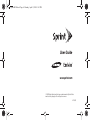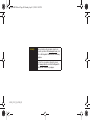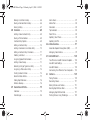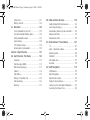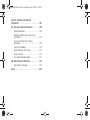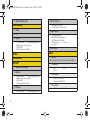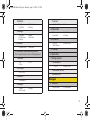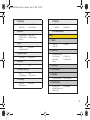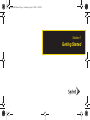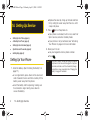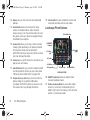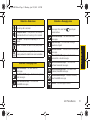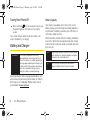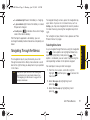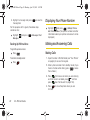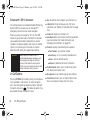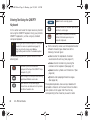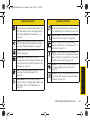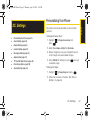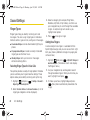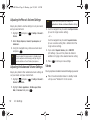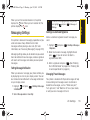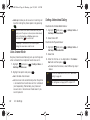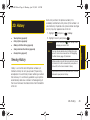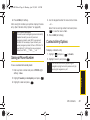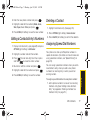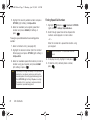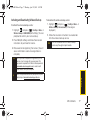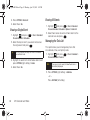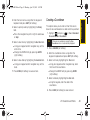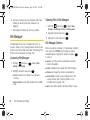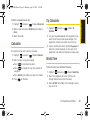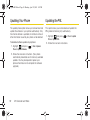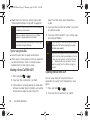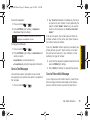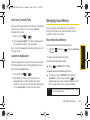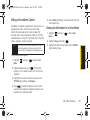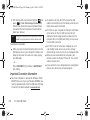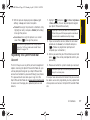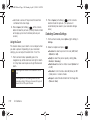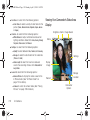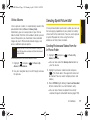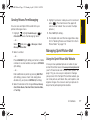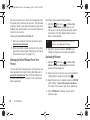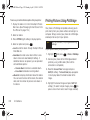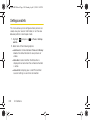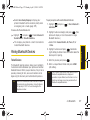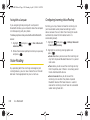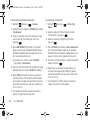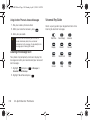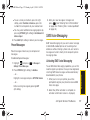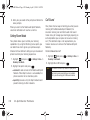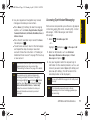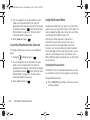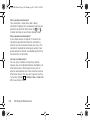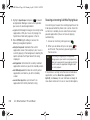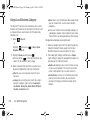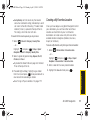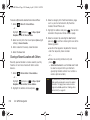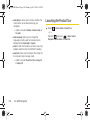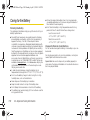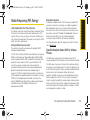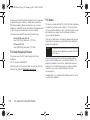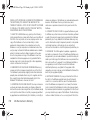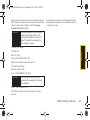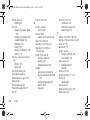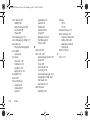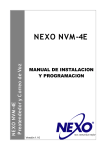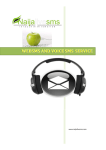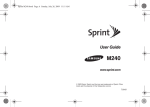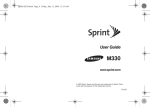Download Sprint Nextel EPL-7500 User's Manual
Transcript
Sprint M550.book Page A Monday, April 13, 2009 1:03 PM User Guide www.sprint.com © 2009 Sprint. Sprint and the logo are trademarks of Sprint. Other marks are the property of their respective owners. 4/13/09 Sprint M550.book Page B Monday, April 13, 2009 1:03 PM Consejo Para encontrar esta guía para usuarios en español, por favor visita www.sprint.com y haz clic en En Español > Asistencia> Teléfonos y equipos. To find this user guide in Spanish, please visit www.sprint.com and click En Español > Asistencia> Teléfonos y equipos. M550_CD13_PS_041309_F5 Sprint M550.book Page 1 Monday, April 13, 2009 1:03 PM Table of Contents Tip Displaying Your Phone Number . . . . . . . . . . . . . Making and Answering Calls . . . . . . . . . . . . . . . Entering Text in Portrait Mode . . . . . . . . . . . . . . . Entering Text in Landscape Mode . . . . . . . . . . . Looking for something? If you don’t see it in the headings listed here, try the Index on page 203. Introduction . . . . . . . . . . . . . . . . . . . . . . . . . . . . . . . i Your Phone’s Menu. . . . . . . . . . . . . . . . . . . . . . . . . i Section 1: Getting Started . . . . . . . . . . . . . . . . . 1 1A. Setting Up Service . . . . . . . . . . . . . . . . . . . . 2 Setting Up Your Phone . . . . . . . . . . . . . . . . . . . . . . Activating Your Phone . . . . . . . . . . . . . . . . . . . . . . . Setting Up Your Voicemail . . . . . . . . . . . . . . . . . . . Sprint Account Passwords . . . . . . . . . . . . . . . . . . . Getting Help . . . . . . . . . . . . . . . . . . . . . . . . . . . . . . . 2 3 3 4 5 Section 2: Your Phone . . . . . . . . . . . . . . . . . . . . . 7 2A. Phone Basics . . . . . . . . . . . . . . . . . . . . . . . . 8 Your Phone . . . . . . . . . . . . . . . . . . . . . . . . . . . . . . . . 8 Viewing the Display Screen . . . . . . . . . . . . . . . . . 11 Turning Your Phone On and Off . . . . . . . . . . . . . 15 Battery and Charger . . . . . . . . . . . . . . . . . . . . . . . 16 Navigating Through the Menus . . . . . . . . . . . . . . 19 20 20 30 34 2B. Navigating the Main Screen . . . . . . . . . . . 40 Getting to Know Sprint One Click . . . . . . . . . . . 40 Personalizing the Carousel . . . . . . . . . . . . . . . . . 42 Personalizing the Home Screen . . . . . . . . . . . . . 45 2C. Settings . . . . . . . . . . . . . . . . . . . . . . . . . . . . . 47 Personalizing Your Phone . . . . . . . . . . . . . . . . . . Sound Settings . . . . . . . . . . . . . . . . . . . . . . . . . . . Display Settings . . . . . . . . . . . . . . . . . . . . . . . . . . . Location Settings . . . . . . . . . . . . . . . . . . . . . . . . . . Messaging Settings . . . . . . . . . . . . . . . . . . . . . . . Airplane Mode . . . . . . . . . . . . . . . . . . . . . . . . . . . . TTY Use With Sprint Service . . . . . . . . . . . . . . . . Phone Setup Options . . . . . . . . . . . . . . . . . . . . . . Security Settings . . . . . . . . . . . . . . . . . . . . . . . . . . 47 48 52 54 55 57 58 59 61 2D. History . . . . . . . . . . . . . . . . . . . . . . . . . . . . . . 65 Viewing History . . . . . . . . . . . . . . . . . . . . . . . . . . . 65 History Options . . . . . . . . . . . . . . . . . . . . . . . . . . . 66 Sprint M550.book Page 2 Monday, April 13, 2009 1:03 PM Making a Call From History . . . . . . . . . . . . . . . . . 66 Saving a Number From History . . . . . . . . . . . . . . 66 Erasing History . . . . . . . . . . . . . . . . . . . . . . . . . . . . 67 2E. Contacts . . . . . . . . . . . . . . . . . . . . . . . . . . . . 68 Adding a New Contacts Entry . . . . . . . . . . . . . . . Saving a Phone Number . . . . . . . . . . . . . . . . . . . Contacts Entry Options . . . . . . . . . . . . . . . . . . . . . Editing a Contacts Entry . . . . . . . . . . . . . . . . . . . . Adding a Number to a Contacts Entry . . . . . . . Editing a Contacts Entry’s Numbers . . . . . . . . . . Deleting a Contact . . . . . . . . . . . . . . . . . . . . . . . . . Assigning Speed Dial Numbers . . . . . . . . . . . . . Adding a New Group . . . . . . . . . . . . . . . . . . . . . . Selecting a Ringer Type for an Entry . . . . . . . . . Assigning a Picture to an Entry . . . . . . . . . . . . . . Finding Contacts Entries . . . . . . . . . . . . . . . . . . . Secret Contacts Entries . . . . . . . . . . . . . . . . . . . . . Dialing Sprint Services . . . . . . . . . . . . . . . . . . . . . Wireless Backup . . . . . . . . . . . . . . . . . . . . . . . . . . 68 69 69 70 70 71 71 71 73 73 74 74 75 76 76 2F. Calendar and Tools . . . . . . . . . . . . . . . . . . 79 Calendar . . . . . . . . . . . . . . . . . . . . . . . . . . . . . . . . . 79 File Manager . . . . . . . . . . . . . . . . . . . . . . . . . . . . . . 86 Alarm Clock . . . . . . . . . . . . . . . . . . . . . . . . . . . . . . Memo Pad . . . . . . . . . . . . . . . . . . . . . . . . . . . . . . . Calculator . . . . . . . . . . . . . . . . . . . . . . . . . . . . . . . . Tip Calculator . . . . . . . . . . . . . . . . . . . . . . . . . . . . . World Time . . . . . . . . . . . . . . . . . . . . . . . . . . . . . . . Updating Your Phone . . . . . . . . . . . . . . . . . . . . . . Updating the PRL . . . . . . . . . . . . . . . . . . . . . . . . . 87 88 89 89 89 90 90 2G. Voice Services . . . . . . . . . . . . . . . . . . . . . . 91 Automatic Speech Recognition (ASR) . . . . . . . 91 Managing Voice Memos . . . . . . . . . . . . . . . . . . . 97 2H. microSD Card . . . . . . . . . . . . . . . . . . . . . 100 Your Phone’s microSD Card and Adapter . . . microSD Card Settings . . . . . . . . . . . . . . . . . . . microSD Folders . . . . . . . . . . . . . . . . . . . . . . . . . Connecting Your Phone to Your Computer . . 100 101 102 103 2I. Camera . . . . . . . . . . . . . . . . . . . . . . . . . . . 105 Taking Pictures . . . . . . . . . . . . . . . . . . . . . . . . . . Recording Videos . . . . . . . . . . . . . . . . . . . . . . . . Storing Pictures and Videos . . . . . . . . . . . . . . . Sending Sprint Picture Mail . . . . . . . . . . . . . . . . Managing Sprint Picture Mail . . . . . . . . . . . . . . Printing Pictures Using PictBridge . . . . . . . . . . 105 111 113 115 117 122 Sprint M550.book Page 3 Monday, April 13, 2009 1:03 PM Order Prints . . . . . . . . . . . . . . . . . . . . . . . . . . . . . . 123 Settings and Info . . . . . . . . . . . . . . . . . . . . . . . . . 124 2J. Bluetooth . . . . . . . . . . . . . . . . . . . . . . . . . . 125 Turning Bluetooth On and Off . . . . . . . . . . . . . . Using the Bluetooth Settings Menu . . . . . . . . . Pairing Bluetooth Devices . . . . . . . . . . . . . . . . . Voice Routing . . . . . . . . . . . . . . . . . . . . . . . . . . . . FTP Contents Folder . . . . . . . . . . . . . . . . . . . . . . Sending Items Via Bluetooth . . . . . . . . . . . . . . . 125 126 127 128 129 129 Section 3: Sprint Service. . . . . . . . . . . . . . . . . 131 3A. Sprint Service: The Basics . . . . . . . . . . 132 Voicemail . . . . . . . . . . . . . . . . . . . . . . . . . . . . . . . . Text Messaging (SMS) . . . . . . . . . . . . . . . . . . . . SMS Voice Messaging . . . . . . . . . . . . . . . . . . . . Caller ID . . . . . . . . . . . . . . . . . . . . . . . . . . . . . . . . . Call Waiting . . . . . . . . . . . . . . . . . . . . . . . . . . . . . . Making a Three-Way Call . . . . . . . . . . . . . . . . . . Call Forwarding . . . . . . . . . . . . . . . . . . . . . . . . . . Roaming . . . . . . . . . . . . . . . . . . . . . . . . . . . . . . . . 132 135 137 139 139 140 140 141 3B. Web and Data Services . . . . . . . . . . . . . 144 Getting Started With Data Services . . . . . . . . . Accessing Messaging . . . . . . . . . . . . . . . . . . . . Downloading Games, Ringers and More . . . . Exploring the Web . . . . . . . . . . . . . . . . . . . . . . . Data Services FAQs . . . . . . . . . . . . . . . . . . . . . . 144 149 152 155 159 3C. Entertainment: TV and Music . . . . . . . 161 TV . . . . . . . . . . . . . . . . . . . . . . . . . . . . . . . . . . . . . . Music - Sprint Music Store . . . . . . . . . . . . . . . . Streaming Music . . . . . . . . . . . . . . . . . . . . . . . . . NASCAR . . . . . . . . . . . . . . . . . . . . . . . . . . . . . . . . NFL Mobile Live . . . . . . . . . . . . . . . . . . . . . . . . . . ScanLife . . . . . . . . . . . . . . . . . . . . . . . . . . . . . . . . 161 164 169 170 171 172 3D. GPS Navigation . . . . . . . . . . . . . . . . . . . . 174 GPS Services . . . . . . . . . . . . . . . . . . . . . . . . . . . . Sprint Navigation . . . . . . . . . . . . . . . . . . . . . . . . . Sprint Family Locator . . . . . . . . . . . . . . . . . . . . . Getting Driving Directions . . . . . . . . . . . . . . . . . Configuring Your Navigation Preferences . . . . Launching the Product Tour . . . . . . . . . . . . . . . 174 174 176 177 183 184 Sprint M550.book Page 4 Monday, April 13, 2009 1:03 PM Section 4: Safety and Warranty Information . . . . . . . . . . . . . . . . . . . . . . . . . . . . . 185 4A. Important Safety Information . . . . . . . . 186 General Precautions . . . . . . . . . . . . . . . . . . . . . . Maintaining Safe Use of and Access to Your Phone . . . . . . . . . . . . . . . . . . . . . . . . . . . . . . Using Your Phone With a Hearing Aid Device . . . . . . . . . . . . . . . . . . . . . . . . . . . . . . . Caring for the Battery . . . . . . . . . . . . . . . . . . . . . Radio Frequency (RF) Energy . . . . . . . . . . . . . . Owner’s Record . . . . . . . . . . . . . . . . . . . . . . . . . . User Guide Proprietary Notice . . . . . . . . . . . . . . 186 187 188 190 191 193 193 4B. Manufacturer’s Warranty . . . . . . . . . . . . 194 Manufacturer’s Warranty . . . . . . . . . . . . . . . . . . . 195 Index . . . . . . . . . . . . . . . . . . . . . . . . . . . . . . . . . . 203 Sprint M550.book Page i Monday, April 13, 2009 1:03 PM Introduction Your Phone’s Menu This User Guide introduces you to Sprint® service and all the features of your new phone. It’s divided into four sections: The following table outlines your phone’s main menu structure. For more information about using your phone’s menus and the carousel main screen, see “Navigating Through the Menus” on page 19. ⽧ Section 1: Getting Started ⽧ Section 2: Your Phone CONTACTS (Right Softkey) ⽧ Section 3: Sprint Service OPTIONS (Left Softkey) ⽧ Section 4: Safety and Warranty Information User Guide Note WARNING Because of updates in phone software, this printed guide may not be the most current version for your phone. Visit www.sprint.com and log on to My Sprint Wireless to access the most recent version of the user guide. Please refer to the Important Safety Information section on page 186 to learn about information that will help you safely use your phone. Failure to read and follow the Important Safety Information in this phone guide may result in serious bodily injury, death, or property damage. 1: Main Menu 2: Personalize Carousel 3: Personalize Home Screen 4: Tutorial 5: Software Updates 6: Reset One Click 7: About Sprint One Click Web Maps 1: Sprint Navigation i Sprint M550.book Page ii Monday, April 13, 2009 1:03 PM 2: Sprint Family Locator Entertainment 1: Get New Screen Savers 2: My Stuff Manager Screen Savers 1: Music 5: Applications 2: TV 3: Games 1: Get New Games 2: My Stuff Manager Games 3: Brain Excercise Demo by Namco 4: CLUE DEMO 5: LEGO Indiana Jones DEMO 6: Call Tones 1: Camera Missed Alerts Press the right softkey to view the following options: My Stuff 1: Selftimer 1: Application Manager 2: Games 1: Get New Games 2: My Stuff Manager Games 3: Brain Excercise Demo by Namco 4: CLUE DEMO 5: LEGO Indiana Jones DEMO 3: Ringers ii 1: Get New Applications 2: My Stuff Manager Applications 3: NASCAR Sprint Cup Mobile 4: NFL Mobile Live 5: ScanLife 6: Social Zone Photos History 1: Get New Ringers 4: Screen Savers 1: Off 3: 10 sec 2: Multi Shot 1: Series Shot (Off/3/5/10) 2: Divided Shot (Off/4/9/16) 3: Fun Tools.. 1: Fun Frames 2: My Stuff Manager Ringers 2: 5 sec 2: Color Tones Sprint M550.book Page iii Monday, April 13, 2009 1:03 PM 4: Controls.. 1: Brightness 3: Night Shot 5: Launch 2: White Balance 4: Metering 5: Settings.. 1: Resolution 3: Shutter Sound 5: Storage 2: Quality 4: Status Bar 2: Camcorder 2: Camcorder (Video Mail/Long Video) Press the right softkey to view the following options: 2: 5 sec 2: Sent Mail 4: Pending 4: My Albums 2: Memory Card 5: PictBridge 6: Order Prints 1: Auto Save to 1: Phone 2: Fun Tools.. 2: Memory Card 2: Status Bar (On/Off) 1: Color Tones 3: Account Info 3: Controls.. Messages 1: White Balance 1: Voicemail 4: Settings.. 1: Quality 3: Video Length 2: Camera 7: Settings and Info 1: Selftimer 1: Off 3: 10 sec 1: Inbox 3: Saved Mail 1: In Phone 3: Online Albums 6: Launch 1: Review Pictures 1: Review Pictures 3: Picture Mail 2: Storage 1: Call Voicemail 2: Clear Envelope iii Sprint M550.book Page iv Monday, April 13, 2009 1:03 PM 2: Send Message 1: Text Message 3: Email 5: VoiceSMS 4: Signature 2: Picture Mail 4: IM 1: Speakerphone 3: Text Message 2: Sent Mail 4: Pending 5: Email 2: From Name Settings 1: Display 1: Main Screen 6: IM 1: Screen Saver 1: AOL Instant Messenger 2: Windows Live Messenger 3: Yahoo! Messenger 7: Chat & Dating 1: On 1: Notification 1: Message & Icon 3: Preset Messages 3: Backlight 2: 30 seconds 4: 8 seconds 4: PowerSave Mode 9: Settings 2: Call Back # 2: Brightness 1: Slide open 3: 15 seconds 8: VoiceSMS iv 2: Off Contacts 4: Picture Mail 1: Inbox 3: Saved Mail 1: On 5: Voice SMS Option 2: Icon only 2: Off 5: Keypad Light 1: Slide open 3: 15 seconds 5: Off 2: 30 seconds 4: 8 seconds Sprint M550.book Page v Monday, April 13, 2009 1:03 PM 6: Language 1: English 3: My Device Name 2: Español 2: Sounds 5: Exchange Folders 1: Volume 1: Ringer 3: Headset 5: Advanced... 1: In Phone 2: Earpiece 4: Speakerphone 2: Ringer Type 1: Incoming Calls 3: Schedule 1: Hands-Free 3: Device Initiated 2: Phone 1: Notification 1: Message & Icon 2: Icon only 2: Callback Number 2: Tone Volume 3: Bluetooth 1: None 3: Other 2: XXXXXXXXXX 3: Pre-set Message 1: On/Off 4: Signature 2: Visibility 1: Always visible 3: Hidden 1: Hands-Free 2: Phone 3: Device Answered 4: Messages 2: Service 4: Signal Fade/Call Drop 6: Power Off 4: Key Tone 1: Tone Type 3: Tone Length 2: Memory card 6: Voice Routing Incoming 7: Voice Routing Outgoing 2: Messages 4: Roam Ringer 3: Alerts 1: Minute Beep 3: Connect 5: Power On 4: My Device Info 1: On 2: Off 2: Visible for 3min v Sprint M550.book Page vi Monday, April 13, 2009 1:03 PM 5: Voice SMS Option 1: Speakerphone 2: From Name 5: Text Entry 1: Phone Number 1: Auto-Capital 1: On 2: Icon Glossary 2: Off 2: Auto-Space 1: On 5: Used Word Dictionary 2: No 6: Display Candidate 1: Display On 2: Display Off 7: Prediction Start 1: 2nd letters 3: 4th letters 2: 3rd letters 4: 5th letters 8: Auto Word Insertion 1: On vi 7: More... 1: Auto Keyguard 2: Spanish 4: Personal Dictionary 1: Yes 3: Version 4: Advanced 2: Off 3: Dual Language 1: None 9: Help 6: Phone Info 2: Off 1: On 2: Off 2: Accessibility 1: TTY Options 3: TTS Setting 2: Voice Service 3: Airplane Mode 1: On 3: On PowerUp 2: Off 4: Browser 1: Clear Bookmarks 2: Clear Cache 3: Clear Cookies 4: Edit Homepage Sprint M550.book Page vii Monday, April 13, 2009 1:03 PM 5: Call Setup 1: Auto Answer 3: Call Answer 12: Security 2: Abbreviated Dial 4: Contacts Match 6: Contacts 1: Speed Numbers 3: My Name Card 5: Services 13: Wireless Backup 2: Hide Secret 4: Wireless Backup 1: On/Off 2: Net Guard 3: Update Data Profile 8: Headset Mode 2: Ringer Sound 9: Location 1: On 2: Off 10: Restrict and Lock 1: Voice 3: Camera/Pictures 2: Data 4: Lock my Phone 1: Alarm #1 3: Alarm #3 2: Call Guard 2: Alarm #2 2: Bluetooth 1: Pair with Hands Free 2: Send a Contact 4: Add a New... 6: More... 3: Print a Photo... 5: Trusted Devices 3: Calculator 4: Tip Calculator 5: Calendar 1: Personal Calendar 11: Roaming 1: Set Mode 3: Data Roaming Tools 1: Alarm 7: Data 1: Turbo Button 1: Change Lock Code 2: Special # 3: Erase/Reset 2: Work Calendar 6: Mass Storage 1: Connect to PC 2: File Manager 3: Format Memory Card 4: Memory Info. vii Sprint M550.book Page viii Monday, April 13, 2009 1:03 PM 7: Memo Pad Shopping 8: World Time In Use Menu 1: Set DST Press OPTIONS (right softkey) to display the following options: 9: Update Phone 1: Update Firmware 2: Update PRL 0: Voice Memo 1: Record 2: Review *: Voice Service 1: Call <Name or#> 2: Send Text <Name or #> 3: Send Picture <Name or #> 4: Send Voice SMS <Name or #> 5: Lookup <Name> 6: More Options viii 1: Save 3: Contacts 5: Phone Info 7: Messaging 9: Tools 2: 3-Way Call 4: Voice Memo 6: Key Mute/Unmute 8: Recent History 0: Whisper On/Off Sprint M550.book Page 1 Monday, April 13, 2009 1:03 PM Section 1 Getting Started Sprint M550.book Page 2 Monday, April 13, 2009 1:03 PM 䡲 1A. Setting Up Service Replace the cover by lining up the tabs and then firmly sliding the cover away from the lens until it snaps into place. 2. Press to turn the phone on. If your phone is activated, it will turn on, search for Sprint service, and enter standby mode. 䡲 If your phone is not yet activated, see “Activating Your Phone” on page 3 for more information. 䡲 ⽧ Setting Up Your Phone (page 2) ⽧ Activating Your Phone (page 3) ⽧ Setting Up Your Voicemail (page 3) ⽧ Sprint Account Passwords (page 4) ⽧ Getting Help (page 5) 3. Make your first call. 䡲 䡲 Setting Up Your Phone 1. Install the battery. (See “Installing the Battery” on page 17.) In a single motion, press down on the cover and slide it towards the lens and then carefully lift the battery cover away from the phone. 䡲 Insert the battery into the opening, making sure the connectors align. Gently press down to secure the battery. 䡲 2 1A. Setting Up Service Use your keypad to enter a phone number. Press . Note Your phone’s battery should have enough charge for your phone to turn on and find a signal, set up your voicemail, and make a call. You should fully charge your battery as soon as possible. See “Charging the Battery” on page 18 for details. Activating Your Phone 䢇 If you received your phone in the mail and it is for a new Sprint account or a new line of service, it is designed to activate automatically. To confirm your activation, make a phone call. 䢇 If you are having difficulty with activation, contact Sprint Customer Service by dialing 1-888-211-4727 from any other phone. If you purchased your phone at a Sprint Store, it is probably activated and ready to use. 䢇 Note If you received your phone in the mail and you are activating a new phone for an existing number on your account, you will need to go online to activate your new phone. 䡲 From your computer’s Web browser, go to www.sprint.com/activate and complete the onscreen instructions to activate your phone. When you have finished, make a phone call to confirm your activation. If your phone is still not activated, or you do not have access to the Internet, contact Sprint Customer Service at 1-888-211-4727 for assistance. Tip Do not press while the phone is being activated. Pressing cancels the activation process. Setting Up Your Voicemail Your phone automatically transfers all unanswered calls to your voicemail, even if your phone is in use or turned off. You should set up your Sprint Voicemail and personal greeting as soon as your phone is activated. 1. From standby mode, press and hold . 2. Follow the system prompts to: Create your passcode. Record your name announcement. 䡲 Record your greeting. 䡲 䡲 Note Voicemail Passcode Sprint strongly recommends that you create a passcode when setting up your voicemail to protect against unauthorized access. Without a passcode, anyone who has access to your handset is able to access your voicemail messages. 1A. Setting Up Service 3 Setting Up Service Sprint M550.book Page 3 Monday, April 13, 2009 1:03 PM Sprint M550.book Page 4 Monday, April 13, 2009 1:03 PM For more information about using your voicemail, see “Voicemail” on page 132. Sprint Account Passwords As a Sprint customer, you enjoy unlimited access to your personal account information, your voicemail account, and your data services account. To ensure that no one else has access to your information, you will need to create passwords to protect your privacy. Account Username and Password If you are the account owner, you will create an account username and password when you sign on to www.sprint.com. (Click Need to register for access? to get started.) If you are not the account owner (if someone else receives the bill for your Sprint service), you can get a sub-account password at www.sprint.com. 4 1A. Setting Up Service Voicemail Password You’ll create your voicemail password (or passcode) when you set up your voicemail. See “Setting Up Your Voicemail” on page 3 for more information on your voicemail password. Data Services Password With your Sprint phone, you may elect to set up an optional data services password to control access and authorize Premium Service purchases. For more information, or to change your passwords, sign on to www.sprint.com or call Sprint Customer Service at 1-888-211-4727. Getting Help From Your Sprint Phone 䢇 Managing Your Account 䢇 Online: www.sprint.com 䢇 䢇 䢇 䢇 䢇 䢇 䢇 䢇 Access your account information. Check your minutes used (depending on your Sprint service plan). View and pay your bill. Enroll in Sprint online billing and automatic payment. Purchase accessories. Shop for the latest Sprint phones. View available Sprint service plans and options. Learn more about data services and other products like Sprint Picture Mail, games, ringers, screen savers, and more. 䢇 Press to check minute usage and account balance. Press to make a payment. Press to access a summary of your Sprint service plan or get answers to other questions. From Any Other Phone 䢇 䢇 Sprint Customer Service: 1-888-211-4727. Business Customer Service: 1-800-927-2199. 1A. Setting Up Service 5 Setting Up Service Sprint M550.book Page 5 Monday, April 13, 2009 1:03 PM Sprint M550.book Page 6 Monday, April 13, 2009 1:03 PM Sprint 411 Sprint 411 gives you access to a variety of services and information, including residential, business, and government listings; movie listings or showtimes; driving directions, restaurant reservations, and major local event information. You can get up to three pieces of information per call, and the operator can automatically connect your call at no additional charge. There is a per-call charge to use Sprint 411, and you will be billed for airtime. 䊳 Press . Sprint Operator Services Sprint Operator Services provides assistance when you place collect calls or when you place calls billed to a local telephone calling card or third party. 䊳 Press . For more information or to see the latest in products and services, visit us online at www.sprint.com. 6 1A. Setting Up Service Sprint M550.book Page 7 Monday, April 13, 2009 1:03 PM Section 2 Your Phone Sprint M550.book Page 8 Monday, April 13, 2009 1:03 PM Your Phone 2A. Phone Basics 1. Indicator LED 13. Earpiece 2. Status Bar Icons 3. Display Screen ⽧ 12. MENU/OK Your Phone (page 8) 4. Navigation Key ⽧ Viewing the Display Screen (page 11) ⽧ Turning Your Phone On and Off (page 15) ⽧ Battery and Charger (page 16) ⽧ Navigating Through the Menus (page 19) ⽧ Displaying Your Phone Number (page 20) ⽧ Making and Answering Calls (page 20) ⽧ Entering Text in Portrait Mode (page 30) 5. Softkey (left) Portrait Mode 5. Softkey (right) Portrait Mode 6. Speaker Key 11. BACK/Clear Key 7. TALK Key 10. END/POWER Key 8. Keypad 9. Microphone 15. Headset Jack Tip Phone Software Upgrades – Updates to your phone’s software may become available from time to time. Sprint will automatically upload critical updates to your phone. You can also use the menu to check for and download updates. Highlight > Tools > Update Phone to search and press for and download available updates. 16. Camera Lens 14. Volume Button 17. microSD Card slot 18. Charger/Accessories Jack 19. Camera Button Portrait Mode 8 2A. Phone Basics Sprint M550.book Page 9 Monday, April 13, 2009 1:03 PM 1. Indicator LED shows your phone’s connection status at a glance. 2. Status Bar Icons provide information about your phone’s status and options, such as signal strength, roaming, ringer setting, messaging, and battery charge. 3. Display Screen displays all the information needed to operate your phone, such as the call status, the Contacts list, the date and time, and the signal and battery strength. 4. Navigation Key scrolls through the phone’s menu options and acts as a shortcut key from standby mode. 5. Softkeys Portrait Mode let you select left and right softkey actions or menu items corresponding to the bottom left and bottom right lines on the Display Screen when the phone is in portrait mode. 6. Speaker Key lets you place or receive calls in speakerphone mode. 7. TALK Key ( ) allows you to place or receive calls, answer Call Waiting, use Three-Way Calling, or activate Voice Dial. 8. Keypad lets you enter numbers, letters, and characters, and navigate within menus. Press and hold keys for speed dialing. 9. Microphone allows other callers to hear you clearly when you are speaking to them. 10. END/POWER Key ( ) lets you turn the phone on or off, end a call, or return to standby mode. While in the main menu, it returns the phone to standby mode and cancels your input. When you receive an incoming call, press to enter ignore/reject the call. 11. BACK/Clear Key deletes characters from the display in text entry mode. When in a menu, pressing returns you to the previous menu. This key also allows you to return to the previous screen in a data session. 12. MENU/OK lets you access the phone’s menus and selects the highlighted choice when navigating through a menu. 2A. Phone Basics 9 Phone Basics Key Functions Sprint M550.book Page 10 Monday, April 13, 2009 1:03 PM 13. Earpiece lets you hear the caller and automated prompts. 14. Volume Button allows you to adjust the ringer volume in standby mode or adjust the voice volume during a call. The volume button can also be used to scroll up or down to navigate through the different menu options. 15. Headset Jack allows you to plug in either a stereo headset (sold seperately) or an optional headset for convenient, hands-free conversations. CAUTION! Inserting an accessory into the incorrect jack may damage the phone. 16. Camera Lens, as part of the built-in camera, lets you take pictures and videos. 17. microSD Card slot lets you use the included microSD card to expand the memory of your phone. (See “Removing the microSD Card” on page 100.) 18. Charger/Accessory Jack allows you to connect the phone charger or an optional USB cable (included). CAUTION! Inserting an accessory into the incorrect jack may damage the phone. 10 2A. Phone Basics 19. Camera Button lets you activate the camera and camcorder and take pictures and videos. Landscape Phone Features 27. End/Back Key 20. QWERTY Keyboard 21. Softkey (right ) 21. Softkey (left) 22. Fn Key 23. Shift Key 24. Symbol Key 25. Space Key 26. Enter/OK Key Landscape Mode 20. QWERTY keyboard provides an alphanumeric character keyboard layout. 21. Softkeys Landscape Mode lets you select softkey actions or menu items corresponding to the bottom right line on the display screen while the phone is in landscape mode. Sprint M550.book Page 11 Monday, April 13, 2009 1:03 PM numbers/symbols atop each key on the QWERTY keyboard. 23. Shift Key lets you toggle alphabet characters between mixed case, uppercase and lowercase. Character case remains as selected until the Shift key is pressed again. 24. Symbol Key lets you access symbol characters. Viewing the Display Screen Your phone’s display screen provides information about your phone’s status and options. This list identifies the symbols you’ll see on your phone’s display screen: Tip To view a list of your phone’s icons and descriptions, from the main menu select Settings > Phone Info > Icon Glossary. Note For information about using your phone’s main screen carousel, see “2B. Navigating the Main Screen” on page 40. 25. Space Key lets you add spaces between words and characters. 26. Enter/OK Key lets you perform the function highlighted in the current menu. Press to enter additional lines of text. 27. End/Back Key deletes characters from the display in text entry mode. When in a menu, pressing returns you to the previous menu. This key also allows you to return to the previous screen in a data session. Phone Basics 22. Fn Key (Function) key, toggle to access the Status Bar – Service Icons Signal Strength – Shows your current signal strength. (More bars = stronger signal.) No Service – Your phone cannot find a usable signal. Roaming – Your phone is “roaming” off the Nationwide Sprint Network. 2A. Phone Basics 11 Sprint M550.book Page 12 Monday, April 13, 2009 1:03 PM Status Bar – Service Icons Location On – Your phone’s location feature is on and available for location-based services such as GPS Navigation. Data Service Dormant – Sprint mobile broadband data service (EVDO) is dormant. Location Off – Your phone’s location feature is off. Your location is available only for 911 (see page page 174). Data Service Active – Sprint mobile broadband data service (EVDO) is active. Data Service Status – Current status of the Sprint mobile broadband data service. 3G Status – Sprint 1xRTT data service is available. When active, the icon is animated. 3G Sending – Sprint 1xRTT data service is transmitting data. 3G Receiving – Sprint 1xRTT data service is receiving data. 12 Status Bar – Status Icons Data Service Available – Sprint mobile broadband data service (EVDO) is available. When active and communicating, the icon is animated. Microphone Muted – Your phone’s microphone is muted. Key tones Muted – Your phone’s key tones are muted. Speakerphone Enabled – Your phone’s speakerphone feature is enabled. Vibrate Only – The ringer is set to vibrate only. 3G Dormant – Data service is currently dormant. Ring and Vibrate – Your phone has the ringer volume set and the vibrate option checked (enabled). Battery Strength – Shows your current battery charge level. (Icon shown is fully charged.) Ringer Off – Ringer is turned off and vibrate mode is disabled. Low battery – Shows your current battery charge level is low. Ringer Off and Vibrate – Your phone has the ringer deactivated and the vibrate option checked (enabled). 2A. Phone Basics Sprint M550.book Page 13 Monday, April 13, 2009 1:03 PM Status Bar – Status Icons Status Bar – Messaging Icons 1 Beep – Your phone is set to beep when an incoming call is received. New Voicemail – You have a new voicemail message. Press and hold to call your voicemail box. 1 Beep and Vibrate – Your phone is set to beep and vibrate when an incoming call is received. New Email Message – You have new email messages. TTY Mode – Your phone is operating in TTY mode. Urgent Message – You have new message marked as Urgent. Alarm – An alarm has been set on your phone. Missed Text/Email Messages – You have new unread text or email messages. Missed Voicemail Messages – You have new unheard vociemail messages. Status Bar – Messaging Icons New Text Message – You have new text messages. New Picture Mail Message – You have new picture mail messages. SMS New VoiceSMS Message – You have new VoiceSMS messages. Phone Basics Missed Picture Mail – You have a new Picture mail message. SSL – Your phone is using SSL (Secure Sockets Layer) protocol for client/server communication. SMS SMS Missed VoiceSMS Message – You have a new (unread) VoiceSMS message. Read VoiceSMS Message – Indicates a recently read VoiceSMS message. Locked – Your message is locked. 2A. Phone Basics 13 Sprint M550.book Page 14 Monday, April 13, 2009 1:03 PM Other Icons Missed Call – You have missed an incoming call. Missed Call Alert – You have missed a call alert. Multiple Alerts – You have multiple alert messages. Missed Alarm Event – You have missed an alarm event. Calendar Event – You have a pe