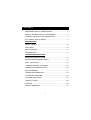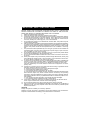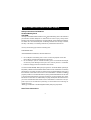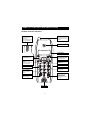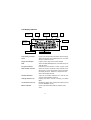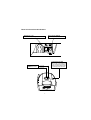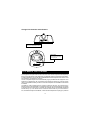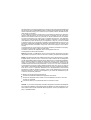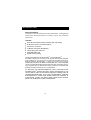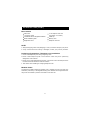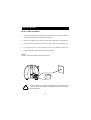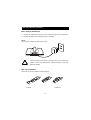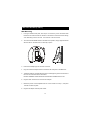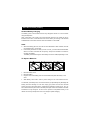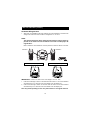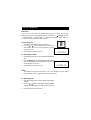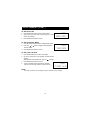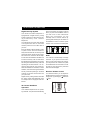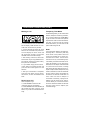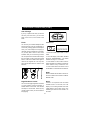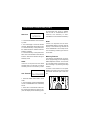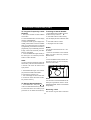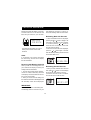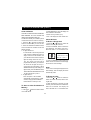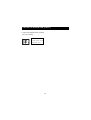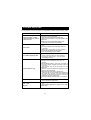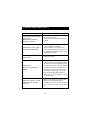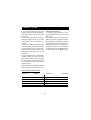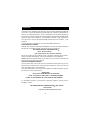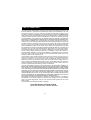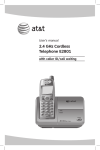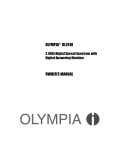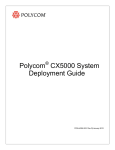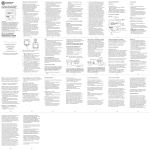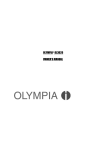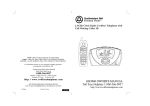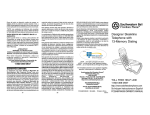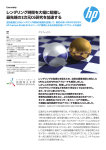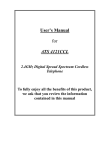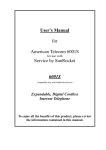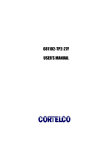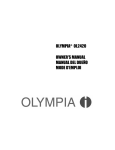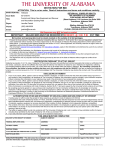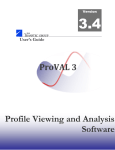Download Southwestern Bell GH3210 User's Manual
Transcript
Southwestern Bell Freedom Phone 2.4GHz Cordless Dual Handset Telephone With Call Waiting Caller ID GH3210 Owner’s Manual Toll Free Helpline 1-800-366-0937 http://www.swbfreedomphone.com CONTENTS IMPORTANT SAFETY INSTRUCTIONS.......................................3 SAFETY INSTRUCTIONS FOR BATTERIES...............................4 NAME OF CONTROLS AND INDICATIONS.................................5 FCC WANTS YOU TO KNOW.....................................................9 INTRODUCTION ABOUT GH3210........................................................................10 FEATURES............................................................................10 BOX CONTENTS.........................................................................11 PREPARATION............................................................................11 OPERATING INSTRUCTIONS DESK/TABLE INSTALLATION......................................................12 EXTRA CHARGER INSTALLATION...............................................13 WALL MOUNTING.....................................................................14 HANDSET BATTERY CHARGING................................................15 HANDSETS ID REGISTRATION..................................................16 SETUP HANDSET......................................................................17 TELEPHONE OPERATION.........................................................19 CALLER ID OPERATION............................................................24 TROUBLE SHOOTING............................................................27 PRODUCT CARE.......................................................................29 SERVICE................................................................................30 LIMITED WARRANTY...............................................................31 2 2 IMPORTANT SAFETY INSTRUCTIONS BEFORE USING YOUR TELEPHONE EQUIPMENT, BASIC SAFETY PRECAUTIONS SHOULD ALWAYS BE FOLLOWED TO REDUCE THE RISK OF FIRE, ELECTRIC SHOCK AND INJURY TO PERSONS, INCLUDING THE FOLLOWING: 1. Read and understand all instructions. 2. Follow all warnings and instructions marked on the product. 3. Unplug this product from the wall telephone jack and power outlet before cleaning. Do not use liquid cleaners or aerosol cleaners. Use a damp cloth for cleaning. 4. Do not use this product near water, for example, near a bath tub, wash bowl, kitchen sink, laundry tub, swimming pool, or in a wet basement. 5. Do not place this product on an unstable cart, stand or table. The product may fall, causing serious damage. 6. Slots or openings in the cabinet and the back and bottom are provided for ventilation, to protect it from overheating. These openings must not be blocked or covered. The openings should never be blocked by placing the product on a bed, or other similar surface. This product should never be placed near or over a radiator or heat register. 7. This product should be operated only from the type of power source indicated on the marking label. If you are not sure of the type of power supply to your home,consult your dealer or local power company. 8. Do not allow anything to rest on the power cord. Do not place this product where the cord will be damaged by persons stepping on it. 9. Do not overload wall outlets and extension cords, as this can result in fire or electric shock. 10. Never push objects of any kind into this product through cabinet slots, as they may touch dangerous voltage points or short out parts. This could result in fire or electric shock. Never spill liquid of any kind on the product. 11. To reduce the risk of electric shock, do not disassemble this product. Instead,when service or repair work is required, take it to a qualified service technician. Opening or removing covers may expose you to dangerous voltages or other risks. Incorrect reassembly can cause electric shock when the appliance is subsequently used. 12. Unplug this product from the wall outlet and refer servicing to qualified service personnel under the following conditions: a. When the power supply cord or plug is damaged or frayed. b. If liquid has been spilled into the product. c. If the product has been exposed to rain or water. d. If the product does not operate normally, and proper operating instructions have been followed, adjust only those controls that are covered by the operating instructions. Improper adjustment of other controls may result in damage and will often require extensive work by a qualified technician to restore the product to normal operation. e. If the product has been dropped or the cabinet has been damaged. f . If the product exhibits a distinct change in performance. 13. Avoid using a telephone (other than a cordless type) during an electrical storm. There may be a remote risk of electric shock from lightning. 14. Do not use the telephone to report a gas leak in the vicinity of the leak. 15. Use only the power cord and batteries indicated in this manual. Do not dispose of batteries in a fire. They may explode. Check with local codes for possible special disposal instructions. CAUTION Danger of explosion if battery is incorrectly replaced. Replace only with the same or equivalent type recommended by the manufacturer. Dispose of used batteries according to the manufacturer’s instructions. 3322233 3 33 SAFETY INSTRUCTIONS FOR BATTERIES Safety Instructions for Batteries Handset Battery Pack CAUTION: Use only a Southwestern Bell Freedom Phone approved battery pack in the handset of your GH3210 Cordless Telephone. To reduce the risk of fire or injury, always do the following when replacing, discarding or charging batteries. When handling the batteries, be careful not to short the battery with conducting materials such as rings, bracelets, and keys. The battery or conducting material may overheat and cause burns. Use only the following type and size of battery pack: FOR HANDSET UNIT : GP60AAAH3BMX 3.6V600mAh, GPI International Ltd. a. Do not dispose of the battery pack in a fire. The cell may explode. Check with local codes for possible special disposal instructions. b. Do not attempt to open or mutilate the battery pack. The chemicals are danger ous and may cause damage to the eyes or skin, and may be toxic if swallowed. c. Follow the charging instructions outlined in this manual. The EPA certified RBRC * Battery Recycling Seal on the Nickel-Metal Hydride (NiMH) battery indicates that Southwestern Bell Freedom Phone Retail Sales is voluntarily participating in an industry program to collect and recycle these batteries at the end of their useful life, when taken out of service in the United States or Canada.The RBRC program provides a convenient alternative to placing used Ni-MH batteries into the trash or the municipal waste stream, which may be illegal in your area. Please call 1-800-8BATTERY for information on Ni-MH battery recycling and disposal bans/restrictions in your area. Southwestern Bell Freedom Phone Retail Sales’s involvement in this program is part of our commitment to preserving our environment and conserving our natural resources. *RBRC is a trademark of the Rechargeable Battery Recycling Corporation. Save These Instructions 44 4 NAME OF CONTROLS AND INDICATIONS Handset Controls, Indicators Receiver Volume Control New Call Indicator Flashes to indicate there are calls that have not been reviewed -To adjust the receiver volume level -Caller ID Review buttons -Memory scroll buttons Earpiece S C R VOL O L L LCD Display Intercom/Transfer Conference Intercom/Transfer allows conference allows threeway conversation the 2 handsets to communicate with each other Program program button to set function Mute button to temporarily mute the microphone. Redial/Pause button Keypad Headset Jack Redials the last number or adds a pause Number buttons Talk button Used to make or to terminate calls Channel Button Used to select another channel for clearer reception Flash Button Used to access call waiting(if available) Memory Button Used to store or recall numbers in memory Delete Button Used for deleting Caller ID entries Microphone 5 NAME OF CONTROLS AND INDICATIONS LCD Display Indicator Low Battery Indicator Clock Ringer-off Indicator Program Indicator Date New Call/ Call Counter Handset#1 Handset#2 Indicator MEMO Indicator 15-digit Number Line Low battery Indicator Clock Ringer-off Indicator Date Program Indicator New Call/Call Counter Handset Indicator 15-Digit Number Line 15-character Text Line Memo Indicator 15-character Text Line Lights up to indicate when the battery needs charging. Shows the real time clock (AM/PM) format, or the time stamp of a Caller ID record. Lights up when ringer-off has been enabled. Shows the date (MM/DD)format, or the date stamp of a caller ID record. Indicates that the handset is under Program mode Shows the amount of calls/new calls in standby mode. When there is a new call that has not been reviewed, the display will show “ NEW CAL” and the New Call LED on the handset will blink. There are two handset indicators-“H1” and “H2”.The currently used handset ID will be lit. Displays the caller’s number,or display your dialed digits. Displays the caller’s name, call timer and system prompt (such as “RINGING”,TALK” ). Lights up to indicate when Memory mode is being used. 6 Base Unit Controls and Indicators Telephone Line DC In 9v DC 500mA Connect the telephone line cord here Connect AC adaptor(A) cord here In Use/Charge LED Page Button Used to locate the handset Lights when the handset is in TALK mode or the handset is on the cradle and the battery is being charged.Flashes when an incoming call is received. Handset #2 Handset #1 IN USE R 7 Charger Unit Controls and Indicators DC In 9v DC 100mA Connect AC adaptor(B) cord here Charger LED Lights when the handset is on the cradle and the battery is being charged CHARGE R FCC WANTS YOU TO KNOW This equipment complies with Part 68 of the FCC rules and the requirements adopted by the ACTA.On the bottom of this equipment is a label that contains, among other information, a product identifier in the format US:47GW902BGH3210US.If required, this number must be provided to the telephone company . An FCC compliant telephone cord and modular plug is provided with this equipment. This equipment is designed to be connected to the telephone network or premises wiring using a compatible modular jack which is Part 68 compliant. See Installation Instructions for details. The REN is used to determine the number of devices that may be connected to a telephone line. Excessive RENs on a telephone line may result in the devices not ringing in response to an incoming call. In most but not all areas, the sum of the RENs should not exceed five (5.0). To be certain of the number of devices that may be connected to a line, as determined by the total RENs, contact the local telephone company(For products 8 approved after July 23,2001,the REN for this product is part of the product identifier that has the format US: 47GW902BGH3210US.The digits represented by02 are the REN without a decimal point(e.g.,03 is a REN of 0.3).For earlier products, the REN is separately shown on the label. If your telephone equipment causes harm to the telephone network, the telephone company may discontinue your service temporarily. If possible, they will notify you in advance. But if advance notice isn’t practical, you will be notified as soon as possible. You will be informed of your right to file a complaint with the FCC. Your telephone company may make changes in its facilities, equipment, operations, or procedures that could affect the proper functioning of your equipment. If they do, you will be notified in advance to give you an opportunity to maintain uninterrupted telephone service. If you experience trouble with this telephone equipment, disconnect from the network until the problem has been corrected or until you are sure that the equipment is not malfunctioning. This equipment may not be used on coin service provided by the telephone company. Connection to party lines is subject to state tariffs. The USOC number of the registration jack for the equipment is RJ11C. This equipment is hearing aid compatible. Warning: Changes or modifications to this unit not expressly approved by the party responsible for compliance could void the user’s authority to operate the equipment. NOTE: This equipment has been tested and found to comply with the limits for a Class B digital device, pursuant to Part 15 of the FCC Rules. These limits are designed to provide reasonable protection against harmful interference in a residential installation. Some cordless telephones operate at frequencies that may cause interference to nearby TV’s and VCR’s. To minimize or prevent such interference, the base of the cordless telephone should not be placed near or on top of a TV or VCR. If interference is experienced, moving the cordless telephone farther away from the TV or VCR will often reduce or eliminate the interference. However, there is no guarantee that interference will not occur in a particular installation. If this equipment does cause harmful interference to radio or television reception, which can be determined by turning the equipment off and on, the user is encouraged to try to correct the interference by one or more of the following measures: Reorient or relocate the receiving antenna. Increase the separation between the equipment and receiver. Connect the equipment into an outlet on a circuit different from that to which the receiver is connected. Consult the dealer or an experienced radio TV technician for help. NOTICE: If your home has specially wired alarm equipment connected to the telephone line,ensure the installation of this GH3210 does not disable your alarm equipment. If you have questions about what will disable alarm equipment ,consult your telephone company or qualified installer . 9 INTRODUCTION About the GH3210 The GH3210 is a 2.4GHz Cordless Phone with Caller Identifier . It is designed and engineered to exacting standards for reliability, long life, and outstanding performance. FEATURES Caller ID (50 call data memory locations) with call waiting 40 Channels (auto or manual selection) Conference / Intercom 10-Number One-touch Dial Memory Direct dialing from caller list Extended battery life Digital security coding The GH3210 features include AutoTalk TM and AutoStandby TM . AutoTalk TM allows you to answer a call by just removing the Handset from the Base so you don’t have to waste time pushing buttons or flipping switches. AutoStandby TM allows you to hang up by simply returning the handset to the Base.The Ultra Clear Plus TM true compander circuitry virtually eliminates background noise.This innovative technology, together with 40 different channels, provides you with the best possible reception during all your conversations. TO PROTECT YOU AGAINST MISBILLED CALLS, THE GH3210 HAS RANDOM CODE TM DIGITAL SECURITY WHICH AUTOMATICALLY SELECTS ONE OF OVER 65,000 DIGITAL SECURITY CODES FOR THE HANDSET AND BASE UNIT. ALSO, THE AUTOSECURERTM FEATURE ELECTRONICALLY LOCKS YOUR PHONE WHEN THE HANDSET IS IN THE BASE. TO GET THE MOST FROM YOUR GH3210, PLEASE READ THIS OPERATING GUIDE THOROUGHLY. 10 INTRODUCTION (CONT.) Box Contents 1Base unit 1 charging cradle 2 Handsets with rechargeable batteries Quick installation guide Registration card 2 AC adaptors with cord (9V 500mA / 9V 100mA) 2 Belt clip Memory card Telephone line cord NOTE: a. Keep the shipping carton and packaging, in case you need to transport your phone. b. If any of these items are missing or damaged, contact your place of purchase. Preliminary Preparation / Telephone Line Installation 1. Never install telephone jacks during a lightning storm. 2. Never install telephone jacks in wet locations unless the jack is specifically designed for wet locations. 3. Never touch uninsulated telephone wires or terminals unless the telephone line has been disconnected at the network interface. 4. Use caution when installing or modifying telephone lines. Modular Outlet The GH3210 cordless telephone operates from a standard 110/120 volt outlet. The handset is powered by a rechargeable battery pack. Batteries are charged automatically when the handset is placed in the cradle or the base unit. 11 INSTALLATION Desk or Table Installation 1. The GH3210 base unit has built-in wall mount hanger holes. There is no bracket to assemble. Simply take the base unit out of the box. 2. Plug the AC adaptor(A) cord into the 9V DC-500mA input jack on the Base unit. 3. Plug one end of the telephone cord into the TEL LINE jack on the Base unit. 4. Plug the other end of the telephone cord into the telephone wall jack. 5. Plug the AC adaptor into a standard 120V AC wall outlet. NOTE: Use only with the AC adaptor supplied with GH3210. A A 9VDC/500mA ! Place the telephone and power cords where they will not create a trip hazard,or where they could become chafed and create a fire or other electrical hazards. 12 INSTALLATION (CONT.) Extra Charger Installation 1. Plug the AC adaptor(B) cord into the 9V DC-100mA input jack on the charger unit. 2. Plug the AC adaptor into a standard 120V AC wall outlet. NOTE: Use only the AC adaptor supplied with GH3210. B B ! Place the telephone and power cords where they will not create a trip hazard,or where they could become chafed and create a fire or other electrical hazards. Belt clip installation Attach belt clip to the cordless handset (optional) 1 2 To Attach 3 To Remove 13 INSTALLATION (CONT.) Wall Mounting 1. If using a standard wall plate, this step is not necessary. Place the Desk/ Wall bracket on the wall and mark the location of the screws. Install the screws leaving 3/16" extending out from the wall. Use anchors to secure screws. 2. To connect the Desk/Wall bracket in the wall mount position, simply align the bracket with the slots on the base until it is securely in place. A 3. Insert the AC adaptor(A) into the back of the unit. 4. Plug one end of the telephone line cord into the TEL LINE jack on the Base unit. 5. Thread the adaptor cord and telephone line cord through the grooves in the back of the unit. The cord will exit from the bottom. DO NOT CONNECT THE AC ADAPTOR TO THE WALL POWER OUTLET YET. 6. Plug the other end of the line cord into the wall jack. 7. Mount the phone on the wallplate studs or on the screws as in step 1, and press until the unit locks in place. 8. Plug the AC adaptor into the power outlet. 14 INSTALLATION (CONT.) Handset Battery Charging The battery pack in the handset must be fully charged for about 10-14 hours before using the telephone. After connecting to AC power, leave the handset unused in the cradle for ten to fourteen hours. Later, it will take less time for the battery to recharge. The IN USE/ CHARGE LED on the base will be lit when the handset is in the cradle. NOTE: a. When the battery gets low, the LCD will show “BATTERY LOW” indicator, and the unit will beep every 10 seconds. b. If the battery becomes low while you are on a call, you will be disconnected after about 3 minutes. Terminate the call quickly, and put the handset in the base to recharge the battery. The battery will hold its charge for several days out of the cradle, depending on use. To Replace Batteries 1. Remove battery cover. 2. Remove battery. 3. Plug the cord of the battery pack into the handset and place the battery in the case. 4. Slide battery cover until it clicks in place. Charge 10-14 hours before first use. To maximize your battery’s life, we recommend that you periodically fully discharge the battery, and then recharge it. To do this, unplug your phone line cord from the wall phone jack. Press the TALK button, and allow the handset to remain on for 10 to 12 hours. Reconnect the phone cord to the wall phone jack. Return the handset to the base and allow it to fully charge for 12 hours. If this process is completed monthly, it will reduce the memory buildup that occurs from frequent partial charging. 15 INSTALLATION (CONT.) Handsets ID Registration 1. After base unit installation has been finished, place the handsets on the base and charger and make sure each handset is charged for 10~14 hours. NOTE: The handset which has been charged at the external charger must be placed on the main base unit for about 5 seconds to make proper ID registeration. Both of Handset 1 and Handset 2 must be placed into base for about 5 seconds. Handset 1 Handset 2 Handset 2 ( “H2”) ID registered Handset 1 (“H1”) ID registered TRAN TRAN IMPORTANT: If there is no“ dial tone or LCD displays ‘ No Link ’ then, 1. Press and hold Page 1 button on the base and CH button on one of the handsets simultaneously for 10 seconds, then the handset LCD will display H1. 2. Press and hold Page 2 button on the base and CH button on the other handset simultaneously for 10 seconds, then the handset LCD will display H2. This may need repeating in case of a power failure to re-register the unit. 16 SETUP HANDSET Overview To go to set up mode, press and hold MUTE/PRG key for 2 seconds. The following modes will be cycled by pressing MUTE/PRG key. “CONTRAST **” “RINGER ON/OFF” “RING TONE A/B” “AREA CODE” “TONE/PULSE MODE” “SET TIME”. To exit setup, press MUTE/PRG key when finished. To Set Contrast VOL 1. Press MUTE/PRG button to select “CONTRAST **”. 2. Press the or button to adjust display contrast to the desired level. The unit will show the default Time/date eg(12:00AM 1/01). 3. Press MUTE/PRG button to confirm. S C R O L L PROG CONTRAST To Set Ringer On/Off 1. Press MUTE/PRG button to select “RINGER ON/RINGER OFF”. 2. Press the or button to toggle RINGER ON and RINGER OFF. When RINGER OFF is selected the Ringer off icon will be displayed on the LCD. 3. Press MUTE/PRG button to confirm. PROG RINGER ON NOTE: The handset will not ring when the ringer is “OFF”. If the handset is out of the cradle, the LCD display will show “RINGING” during an incoming call. To Set Ring Tone 1. Press MUTE/PRG button to select “RING TONE A/RING TONE B”. 2. Press the or button to toggle RING TONE A and RING TONE B.The selected ring tone will be heard for 2 seconds. 3. Press MUTE/PRG button to confirm. 15 SETUP HANDSET (CONT.) To Set Area Code 1. Press MUTE/PRG button to select “AREA CODE”. 2. Simply enter your area code number using the number pad on the handset. 3. Press MUTE/PRG button to confirm. PROG AREA CODE ? To Set Tone/Pulse Mode 1. Press MUTE/PRG button to select “TONE/PULSE MODE”. 2. Press the or button to toggle TONE MODE and PULSE MODE. 3. Press MUTE/PRG button to confirm. PROG TONE MODE To Set Time and Date 1. Press MUTE/PRG button to select “SET TIME”. 2. By using number pad on the handset, set desired date and time. AM/PM will be automatically set. eg(13:24 1:24PM). 3. Press MUTE/PRG button to confirm. 4. The time and date will be automatically updated when the first incoming Caller ID call is received. PROG 7:21AM 12/24 NOTE : The setup procedure will not begin until the handset is fully charged. 18 TELEPHONE OPERATION search and select the clearest channel when you press the CHANNEL button.If you hear noise or other interference during your conversation, you can manually select a clearer channel by pressing and releasing the CH button on the handset to switch to another spare channel. Your call will not be interrupted. Digital Security System Your GH3210 Cordless Telephone is equipped with a digital security coding system to protect your base unit from being accessed by other cordless telephones. The code allows your base and handset to recognize each other so that other cordless phones will not make calls on your line. If the AC adaptor is disconnected or a loss of power occurs while the handset is away from the base unit, the security code will be lost and the phone will be inoperable. If this occurs, reconnect the AC adaptor and return the handset to the base unit so that the security code is reset.When the handset is not in the base, only a handset having the identical security code and operating on the same channel can access the base and use your phone line. When the handset is in the base, no other handset, even those having the identical security code and operating on the same channel can access the base and use your phone line. Digital security coding will also eliminate the “false” ringing associated with cordless telephones not equipped with this NOTE: You must be in usable range to change channels. If you press the CH button when you are close to being out of range, you may lose the call. If this occurs, place the handset back into the base for a few seconds to reset the security code and then make the call again. Receiver Volume Control Your GH3210 allows you to adjust the handset volume to a more comfortable listening level by pressing up ( )and down ( )keys. feature. S C R VOL O L L 40 Channel AutoScan Operation Your cordless telephone has 40 operating channels. The phone will automatically 19 TELEPHONE OPERATION (CONT.) Making a Call Temporary Tone Mode In Pulse dialing mode, you can access bank facilities, telephone answering machines, etc., by simply pressing the TONE(‘ ’key) to get into the tone mode and input the required tone codes. It will reset automatically after you end your call. By pressing the FLASH button, you can return to the pulse mode during the call. PAUSE 1. If one handset is in use, the other handset will display “LINE IN USE” for 3 seconds when TALK button is pressed. 2. Lift the handset and press the TALK button to be connected to the phone line. The LCD display will show “TALK” and the TALK timer will start. The IN USE/ CHARGE LED on the base will light. 3. After hearing a dial tone, dial the desired number. Or you may predial the number (without pressing the TALK button), then press the TALK button. 4. If you misdial, simply press the TALK button, wait for a couple of seconds, and press the TALK button again for a new dial tone. 5. After your conversation is completed, press the TALK button once to disconnect the line, or return the handset to the base. NOTE: If you experience difficulty with placing or receiving calls, a lost security code may be the cause of the problem. When this occurs, the handset can no longer communicate with its base. The loss of the code can occur any of the following ways: if the battery is drained and needs recharging; the handset is out of range of the base unit; the AC adaptor is disconnected or a power loss has occurred; or anthing that causes electrical interference,for example multiple cordless telephones, baby monitors, televisions, VCR’s etc. Reset the security code by placing the handset on the base for 10 seconds. If that does not work, make sure the AC adaptor is connected. If necessary, unplug the AC adaptor from the power source. Disconnect the battery for 5 seconds and then reconnect. Place the handset on the base and then replug the AC adaptor (see Troubleshooting). Receiving a Call When the phone rings: 1. IF THE HANDSET IS OUT OF THE CRADLE, press the TALK button. 2. IF THE HANDSET IS IN THE CRADLE, lift the handset. DO NOT press the TALK button, as you will be connected automatically. 20 TELEPHONE OPERATION (CONT.) Out of Range If you try to place a call when you are too far away from the base, you will hear static. If this occurs, move closer to the base. Flash Conference You can use your cordless telephone with special services such as Call Waiting or Three Way Calling (Special subscription from your local telephone company is required). During a telephone conversation, you may hear a tone or click, which indicates that you are receiving another call. To speak to the second caller and put the first caller on hold, press the FLASH button. Press the FLASH button again to return to the original call. You may also press the FLASH button to obtain a new dial tone. CONFERENCE 1. Press the CONF button while in TALK mode. 2. The LCD display of the called handset will show “CONFERENCE”. The called handset will ring for 15 seconds. 3. Press CONF or TALK button from the called handsets to establish conference which makes 3-way conference call. 4. Press TALK button from either one of the handsets to terminate the conference. NOTE: Neither handset will be able to dial out or use the FLASH function while in CONFERENCE mode. Page/Handset Locator NOTE : You can send a page signal from the base to each handset. Press the PAGE1 or PAGE2 button on the base. The handset will beep for 30 seconds. Press any key (except TALK button) on the handset to stop paging. If there is no response from the called handset within 15 seconds, the LCD display of the calling handset will show “RING BACK” with a beep sound. The handset goes back to TALK mode in 15 seconds. 21 TELEPHONE OPERATION (CONT.) set will change from “TALK” to “TRANSFER H1>H2” or “TRANSFER H2>H1”. Likewise, from Stand-by to “CALL TRANSFER” at the transferred handset.) Intercom INTERCOM 1. Press INT/TRAN button while in Standby mode. 2. The LCD display of the other handset will show “INTERCOM” with a beep sound. 3. Press INT/TRAN (or TALK) button from the called handset to establish intercom between handsets. 4. Press INT/TRAN (or TALK) button from either one of the handset to terminate the Intercom. Both of the handsets will go to Stand-by mode. NOTE: If there is no response from the transferred handset within 15 seconds, the LCD display of the transferring handset will show “RING BACK” with a beep sound. The transferring handset goes back to TALK mode. Memory Feature Your GH3210 is equipped with 10 memories for programming your most frequently dialed telephone numbers. You can store up to 15 digits in each of the memory locations 0 through 9 by following the steps outlined. A record of the numbers to be speeddialed may be kept on the memory index chart shown at the later part of this manual. NOTE: If there is no response from the called handset within 30 seconds, the calling handset goes back to Stand-by mode. Call Transfer CALLTRANSFER 1. Press INT/TRAN button while in TALK mode. 2. The LCD display will show “INTERCOM H1>H2” or “INTERCOM H2>H1” with a beep sound. 3. Press TALK or INT/TRAN button from the transferred handset to take the call. (The LCD display of the transferring hand22 TELEPHONE OPERATION (CONT.) To Program Frequently Called Numbers 1. Pick up the handset. DO NOT PRESS TALK button. 2. Press the MEM button; the LCD display will show “PHONEBOOK”. 3. Dial phone number (up to 15 digits). Each TONE(*) entered uses one of the available digits. If you pause more than 10 seconds in programming, the unit will exit the memory programming. If you accidentally press a16th digit, 3 error tones will sound, press DEL button to erase digits. 4. Press the MEM button again and key-in the name (up to 15 characters).Use DEL button to erase character. NOTE: To input consecutive characters within the same button, press and hold the button for 3 seconds. The cursor will move to next input position. 5. Press MEM button again. The LCD display will show “ENTER LOCATION?”. 6. Enter memory location (0~9). 7. The LCD display will show “SAVE OK” to confirm the number has been successfully stored in memory. To Retrieve Stored Numbers 1. Press MEM button, then press or buttons to select desired memory location. 2. Press TALK button. The number you pro grammed will be dialed automatically. To Change a Stored Number 1. Press MEM button and or button to select memory location. 2. Press DEL button to erase memory. The LCD display will show “DELETE ITEM ?”. 3. Press DEL button to confirm. 4. Reprogram the new number. Redial Your GH3210 remembers the last number dialed. 1. Press the TALK button on the handset. When you hear a dial tone, press the REDIAL button. or 2. Press the REDIAL button, the last number will be shown on the LCD display. Press the TALK button. PAUSE Pause You can insert a 3-second PAUSE into the dialing of long distance numbers. Press the REDIAL/PAUSE button on the handset during dialing. Receiving a Call After the first ring, the caller’s name and 23 CALLER ID OPERATION local telephone company in order to receive Call Waiting Caller ID information. telephone number will display on the LCD. The New Call LED on the antenna will flash until you review ALL your new calls. Reviewing New Call Records 1. When Time/Date screen is displayed, pressing the or button displays the information of the last new call received. 2. Continue pressing or button to review all new call records in the order the calls were received. 3. After the final call has been displayed, press the or button again. The New Call LED will stop blinking and the LCD will show “END NEW CALL”. 896-1234 JOE SMITH The Caller ID information (of up to 50 callers) will be stored in the order received. NOTE: If you answer your incoming call before the second ring, the unit will not display the call information. VOL S C R O L L END NEW CALL Receiving Call Waiting Caller ID When you are on an existing phone call, your GH3210 will display incoming call waiting Caller ID information. 1. You will hear a beep and the telephone will be muted momentarily while the LCD display shows the Caller ID information of the second caller. 2. When you access the call waiting call, the Caller ID information will disappear and the Time/Day screen will be displayed. Reviewing All Call Records 1. After you have reviewed all of the new calls, press or button. The LCD display will show the calls stored in memory. 2. After the last call record is reviewed, the LCD will show “ END OF LIST”. VOL IMPORTANT: You must subscribe to Call Waiting and Call Waiting Caller ID service from your 24 S C R O L L END OF LIST CALLER ID OPERATION (CONT.) 2. Press MEM button. The LCD display will show “ENTER LOCATION?” 3. Enter memory location (0~9). 4 The LCD display will show “SAVE OK”. Caller ID Redial THE AREA CODE MUST BE PROGRAMMED IN ORDER TO FULLY UTILIZE THE REDIAL FEATURE(SEE PAGE.18). The GH3210 allows you to redial a phone number stored in the Caller ID memory. 1. Press the or button to select the Caller ID number that you want to dial. 2. Press and release the REDIAL button which activates the handset to dial the desired number 3. 10 digits without a 1: In some areas of the country,the area code must be included even when dialing a local call. In this situation, set your GH3210 area code to another 3 digits not being used in the U.S. (i.e. 100...etc). Once your area code is programmed as above, your GH3210 will record all 10 digits for every incoming call. Since the prefix 1 will be added automatically when dialing a 10 digit number, press the REDIAL button TWICE WITHIN 2 SECONDS for a local 10 digit call without a prefix 1. 4. 10 digits with a 1: Since the prefix 1 will be added automatically when dialing a 10 digit number, simply press the REDIAL button ONCE to make your call. Caller ID Erase To Erase a Single Call 1. Press the or button to review the Caller ID records you received. 2. Press FLASH/DEL button to erase the call displayed. The display will show “ DELETE ITEM ?” on the bottom line. VOL S C R O L L 1-555-896-1234 DELETE ITEM ? 3. Press FLASH/DEL button again; the Caller ID will be erased and the display will show the next message. NOTE: If the current message displayed is the last message, then the display will return to Stand-By mode. To Erase All Calls 1. Press the or button to review the Caller ID records received, before erasing all calls. 2. While the display is showing any CID number, press and hold the FLASH/ DEL button for 2 seconds. The display will show “ DELETE ALL ?” on the bottom line. To Store a Caller ID Number to Memory 1. Press or buttons to select number from Caller ID list. 25 CALLER ID OPERATION (CONT.) 3. Press the FLASH/DEL button. All viewed calls will be erased. VOL S C R O L L 1-555-896-1234 DELETE ALL ? 26 TROUBLE SHOOTING If your GH3210 is not performing to your expectation, please try these simple steps. PROBLEM Charge light won’t come on when handset is placed in the base unit. No dial tone Can’t make outgoing calls Handset doesn’t ring SUGGESTION Make sure the AC Adapter is plugged into the base unit and wall outlet. Make sure the wall outlet is functioning. Make sure the handset is properly seated in the base unit. Make sure the rechargeable battery pack is properly connected in the handset. Charge the handset for 10 hours before initial use. Place the handset back into base cradle for 5 seconds . Make sure the handset is fully charged. The IN USE/CHARGE LED should light when the handset is in the cradle. Make sure the Tone/Pulse mode is set to the correct setting. If set to the Tone mode, try to switch to Pulse mode . You may have pulse dialing service. Make sure the Ringer On/Off selection on the software of the handset is set to the “ On” position. Rechargeable battery pack may be weak or not fully charged. Charge the battery pack for 4-5 hours. The handset may be too far away from the base unit. Make sure the AC adaptor is plugged into the base unit and wall outlet. Make sure the wall outlet is functioning. There may be too many telephones installed on the same line. Contact your local telephone company to determine the maximum number of extensions for your calling area. Place the handset back to base for 5 seconds. Caller’s voice is too low Adjust the receiver Volume Control on the handset to higher level. LCD reads ‘ No link’ Handset needs to be registered with the base unit. See handset registration on page 16 or on main base label. 27 TROUBLE SHOOTING (CONT.) PROBLEM Conversation is interrupted frequently or Static noise is present during conversation SUGGESTION Move closer to the base. Press the CH button to switch to a clearer channel. Handset does not d isplay any Caller ID information Check with your local telephone company to make sure Caller ID service is being provided on your telephone line. If you pick up the telephone before the first complete ring, the caller information will not be completely received. The display screen is dim or blank Adjust the contrast. Make sure you have subscribed to Call Waiting, Caller ID, and Call Waiting Caller ID service from your local telephone company. Caller ID calls Unit is not receiving Call Waiting Telephone numbers are not dialed correctly from the caller list The Caller ID data may have been affected by temporary noise or line conditions. In these cases, you may see the incorrect information on the display, such as NO CALLER ID, CID BLOCKED, ERROR, a blank screen, only the telephone number, or only the name. Make sure you have set local area code. Make sure the displayed telephone number reflects the correct dialing situation (i.e. “1” before area code) from the caller list. 28 PRODUCT CARE A. Avoid putting cordless phones near heating appliances and devices that generate electrical noise (motors, fluorescent lamps, etc.). B. Avoid rough treatment of the phone by placing the handset gently into the base when hanging up. Avoid dropping the handset. C. Clean your cordless telephone only with a soft cloth slightly dampened with water or mild hand soap. Do not use any type of solvent or abrasive cleaner. Before cleaning, always un-plug the phone from the wall outlet. D. Your cordless phone is not designed to be water resistant. Do not use the handset in the rain, in the pool or in the shower. Do not install your base unit outdoors, near a sink, bath tub or shower. Do not expose to direct sunlight. E. Retain the original packaging should you need to ship the phone at a later date. Additional Information A. Connecting this telephone to a coin operated telephone or party line is prohibited by law. B. If it is determined that your telephone is malfunctioning, the FCC requires that it be disconnected from the modular outlet until the problem has been corrected. For immediate answers to all your questions regarding the operation of your Southwestern Bell Freedom Phone call the Consumer Hotline, toll free at (800)366-0937. Speed Dialing Numbers Index LOCATION NUMBER LOCATION 0 5 1 6 2 7 3 8 4 9 29 NUMBER SERVICE According to FCC regulations, this equipment, which has been certified and registered by the FCC, may only be repaired by authorized persons. If repairs or adjustments are made by an unauthorized person, the FCC certification may be voided. Should you encounter any problems, please call the Southwestern Bell Freedom Phone toll-free Customer Help Line for assistance: 1-800-366-0937, Monday - Friday between the hours of 8:30 am - 9:00 pm (EST) and Saturday between the hours of 8:30 am - 12:30 pm (EST). You can also visit our website at http://www.swbfreedomphone.com. FOR IN-WARRANTY SERVICE: Package your complete unit (including all adapters, line cords, and other accessories) and ship the unit postage prepaid* and insured (for your protection) to: SOUTHWESTERN BELL FREEDOM PHONE DEPT.: Warranty Repair 7475 N. Glen Harbor Blvd., Glendale, AZ 85307 Be sure to include your return address, proof of purchase, a daytime phone number, $9.50 for postage and handling*, and a brief explanation of your difficulties. *NOTE: California residents need only provide proof of purchase and should call 1-800-366-0937 for shipping instructions. FOR OUT-OF-WARRANTY SERVICE : Call our toll-free Help Line for the price of a replacement before returning your unit. Please follow all instructions for In-Warranty service (above) to return your unit, and mark the package: DEPT.: Out-of-Warranty. If you have called and know the cost of your replacement, please include this information with your unit for prompt service. QUESTIONS? STOP...DON’T TAKE ME BACK TO THE STORE. LOOK...FOR THE TOLL-FREE “HELP” TELEPHONE NUMBER. LISTEN...AS THE EXPERTS TALK YOU THROUGH THE PROBLEM. For immediate answers to your questions regarding operation, missing parts or installation, call the SOUTHWESTERN BELL FREEDOM PHONE HELP LINE AT: 1-800-366-0937 http://www.swbfreedomphone.com 30 LIMITED WARRANTY This Southwestern Bell Freedom Phone is warranted to the original purchaser to be free from defects in materials and workmanship under normal installation, use, and service for a period of one (1) year from the date of purchase as shown on the purchaser’s receipt. The obligation of Southwestern Bell Freedom Phone Retail Sales under this warranty shall be limited to repair or replacement (at our option) during the warranty period of any part which proves defective in material or workmanship under normal installation, use, and service, provided the product is returned to Southwestern Bell Freedom Phone Retail Sales (address below) TRANSPORTATION CHARGES PREPAID (California residents call 1-800-366-0937 for shipping instructions).Products returned to us or to an Authorized Service Center must be accompanied by a copy of the purchase receipt. In the absence of such purchase receipt, the warranty period shall be one (1) year from the date of manufacture. To obtain service under this warranty, return the defective product to the service center nearest you together with your sales slip and $9.50 for postage and handling (California residents need only provide proof of purchase). You may also have other warranty rights which vary from state to state. This warranty shall be invalid if the product is damaged as a result of defacement, misuse, abuse, neglect, accident, destruction, or alteration of the serial number, improper electrical voltages or currents, repair alteration or maintenance by any person or party other than our own service facility or an Authorized Service Center, or any use violation of instructions furnished by us. This warranty is also rendered invalid if this product is removed from the country in which it was purchased, if it is used in a country in which it is not registered for use, and/or if it is used in a country for which it was not designed. Due to variations in telephone systems and communications laws, this product may be illegal for use in some countries. Southwestern Bell Freedom Phone Retail Sales assumes no responsibility for damages or penalties incurred resulting from the use of this product in a manner or location other than that from which it is intended. This one-year limited warranty is in lieu of all other express warranties, obligations, or liabilities. ANY IMPLIED WARRANTIES, OBLIGATIONS, OR LIABILITIES, INCLUDING BUT NOT LIMITED TO THE IMPLIED WARRANTIES OF MERCHANTABILITY AND FITNESS FOR A PARTICULAR PURPOSE, SHALL BE LIMITED IN DURATION TO THE ONE-YEAR DURATION OF THIS WRITTEN LIMITED WARRANTY. SOME STATES DO NOT ALLOW LIMITATIONS ON HOW LONG AN IMPLIED WARRANTY LASTS, SO THE ABOVE LIMITATIONS MAY NOT APPLY TO YOU. IN NO EVENT SHALL WE BE LIABLE FOR ANY SPECIAL, INCIDENTAL OR CONSEQUENTIAL DAMAGES FOR BREACH OF THIS OR ANY OTHER WARRANTY, EXPRESS OR IMPLIED, WHATSOEVER. Some states do not allow the exclusion or limitation of special, incidental, or consequential damages, so the above limitation or exclusion may not apply to you. This warranty gives you specific legal rights, and you may also have other rights which vary from state to state. Covered under the following US patent : 5263084. SOUTHWESTERN BELL FREEDOM PHONE 7475 N. Glen Harbor Blvd., Glendale, AZ 85307 31 STOP...DON’T TAKE ME BACK TO THE STORE. LOOK...FOR THE TOLL-FREE “HELP” TELEPHONE NUMBER. LISTEN...AS THE EXPERTS TALK YOU THROUGH THE PROBLEM. For immediate answers to your questions regarding operation, missing parts or installation, call the SOUTHWESTERN BELL FREEDOM PHONE RETAIL SALES HELP LINE AT: 1-800-366-0937 Monday - Friday 8:30a.m. - 9:00p.m. EST Saturday 8:30a.m. - 12:30p.m. EST http://www.swbfreedomphone.com SOUTHWESTERN BELL FREEDOM PHONE 7475 N. Glen Harbor Blvd., Glendale, AZ 85307 GH3210 Printed in China 32 IB-4792B