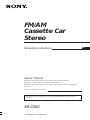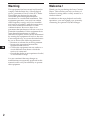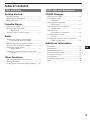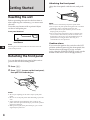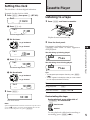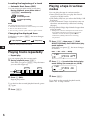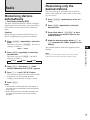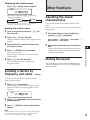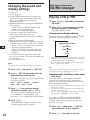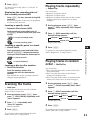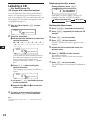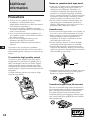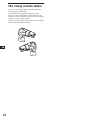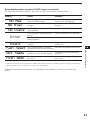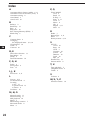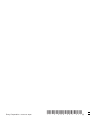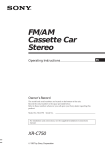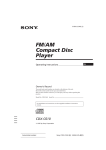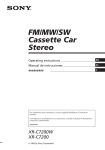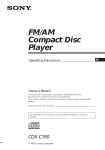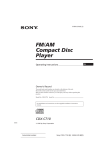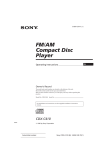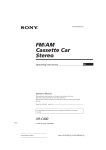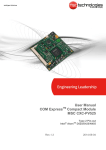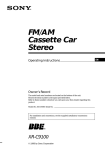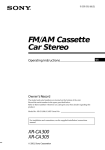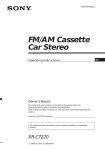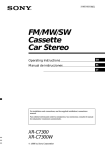Download Sony XR-C550 User's Manual
Transcript
FM/AM Cassette Car Stereo Operating Instructions Owner’s Record The model and serial numbers are located on the bottom of the unit. Record the serial number in the space provided below. Refer to these numbers whenever you call upon your Sony dealer regarding this product. Model No. XR-C550 Serial No. For installation and connections, see the supplied Installation/Connections manual. XR-C550 1997 by Sony Corporation EN EN Warning Welcome ! This equipment has been tested and found to comply with the limits for a Class B digital device, pursuant to Part 15 of the FCC Rules. These limits are designed to provide reasonable protection against harmful interference in a residential installation. This equipment generates, uses, and can radiate radio frequency energy and, if not installed and used in accordance with the instructions, may cause harmful interference to radio communications. However, there is no guarantee that interference will not occur in a particular installation. If this equipment does cause harmful interference to radio or television reception, which can be determined by turning the equipment off and on, the user is encouraged to try to correct the interference by one or more of the following measures: — Reorient or relocate the receiving antenna. — Increase the separation between the equipment and receiver. — Connect the equipment into an outlet on a circuit different from that to which the receiver is connected. — Consult the dealer or an experienced radio/ TV technician for help. Thank you for purchasing the Sony Cassette Player. This unit lets you enjoy a variety of features by using either a rotary remote or a wireless remote. You are cautioned that any changes or modifications not expressly approved in this manual could void your authority to operate this equipment. 2 In addition to the tape playback and radio operations, you can expand your system by connecting an optional CD/MD changer. Table of contents This Unit Only With Optional Equipment Getting Started CD/MD Changer Resetting the unit ................................................ 4 Detaching the front panel .................................. 4 Setting the clock .................................................. 5 Cassette Player Listening to a tape ............................................... 5 Playing tracks repeatedly — Repeat Play ................................................ 6 Playing a tape in various modes ....................... 6 Radio Memorising stations automatically — Best Tuning Memory (BTM) ................... Memorising only the desired stations .............. Receiving the memorized stations.................... Storing the station names — Station Memo ............................................ Locating a station by frequency and name — List-up ........................................................ 7 7 8 8 9 Other Functions Adjusting the sound characteristics ................. 9 Muting the sound ................................................ 9 Changing the sound and display settings ..... 10 Playing a CD or MD ......................................... Scanning the tracks — Intro Scan ................................................. Playing tracks repeatedly — Repeat Play .............................................. Playing tracks in random order — Shuffle Play .............................................. Labeling a CD — Disc Memo/Custom File ....................... Locating a disc by name — List-up ...................................................... Selecting the specific tracks for playback — Bank/Custom File .................................. 10 11 11 11 12 13 13 Additional Information Precautions ......................................................... Maintenance ....................................................... Dismounting the unit ....................................... The rotary remote labels .................................. Location of controls .......................................... Specifications ..................................................... Troubleshooting guide ..................................... Index ................................................................... 14 15 15 16 17 19 20 22 EN 3 Attaching the front panel Getting Started Align the front panel with the unit, and push in. Resetting the unit Before operating the unit for the first time or after replacing the car battery, you must reset the unit. Press the reset button with a pointed object such as a ball-point pen. Front panel detached Reset button EN Note Pressing the reset button will erase the clock and some memorized functions. Detaching the front panel You can detach the front panel of this unit to prevent the unit from being stolen. 1 Press (OFF). 2 Press (OPEN) to open up the front panel, then pull it off towards you. Notes • Do not put anything on the inner surface of the front panel. • Be sure not to drop the panel when detaching it from the unit. • If you detach the panel while the unit is still on, the power will turn off automatically to prevent the speakers from being damaged. • When you carry the front panel with you, put it in the supplied front panel case. 4 Notes • Be sure not to attach the front panel upside down. • Do not press the front panel hard against the unit when attaching it. Press it lightly against the unit. • Do not press hard or put excessive pressure on the display of the front panel. • Do not expose the front panel to direct sunlight, heat sources such as hot air ducts, and do not leave it in a humid place. Never leave it on the dashboard of a car parked in direct sunlight where there may be a considerable rise in temperature. Caution alarm If you turn the ignition key switch to the OFF position without removing the front panel, the caution alarm will beep for a few seconds (only when the POWER SELECT switch on the bottom of the unit is set to the A position). Setting the clock The clock has a 12-hour digital indication. Cassette Player Example: Set the clock to 10:08 1 Press (SHIFT), then press (2) (SET UP). Set SUR EQ Clock SET UP Listening to a tape 1 Press (OPEN) and insert a cassette. 6 1 Press (4) (n). Set SUR EQ 1:‚‚ SET UP The hour digit flashes. Playback starts automatically. 2 Set the hour. to go backward to go forward 1‚:‚‚ Close the front panel. If a cassette is already inserted, press (SOURCE) until “FWD” or “REV” appears to start playback. The side facing up is being played. SET UP FWD SUR EQ Play 3 Press (4) (n). Set The side facing down is being played. SUR EQ 1‚:‚‚ REV SET UP The minute digits flash. 4 Set the minute. to go backward to go forward Set SUR EQ 1‚:‚8 SUR EQ Play Tips • To change the tape transport direction, press (MODE) (*). • “Metal” appears in the display when you insert a metal or CrO2 tape (Auto Metal function). To Press Stop playback (OFF) Eject the cassette (OPEN) then 6 EN Getting Started/Cassette Player Set SUR EQ 2 SET UP 2 Press (SHIFT). SUR EQ 1‚:‚8 The clock starts. Note If the POWER SELECT switch on the bottom of the unit is set to the B position, turn the power on first, then set the clock. To turn the power on, press (SOURCE). Fast-winding the tape During playback, press either side of (SEEK/AMS) for one second. SEEK/AMS Fast-forward Rewind To start playback while fast-forwarding or rewinding, press (MODE)(*). 5 Locating the beginning of a track — Automatic Music Sensor (AMS) You can skip up to nine tracks at one time. During playback, press either side of (SEEK/AMS) momentarily. SEEK/AMS To locate succeeding tracks To locate preceding tracks Note The AMS function may not work when: • the blanks between tracks are shorter than four seconds. • there is noise between tracks. • there are long sections of low volume or quiet sections. Changing the displayed item Each time you press (DSPL), the item changes as follows: z Tape playback z Clock z Frequency* Playing a tape in various modes You can play the tape in various modes: •Intro (Intro Scan) lets you play the first 10 seconds of all the tracks. •NR (Dolby NR) lets you select the Dolby* NR B system. •ATA (Automatic Tuner Activation) turns on the tuner automatically while fast-winding the tape. •B.Skip (Blank Skip) skips blanks longer than eight seconds. ∗ Dolby noise reduction manufactured under license from Dolby Laboratories Licensing Corporation. “DOLBY” and the double-D symbol a are trademarks of Dolby Laboratories Licensing Corporation. 1 * While the ATA function is activated. EN Press (SHIFT), then press (3) (PLAY MODE) repeatedly until the desired play mode appears. Each time you press (3), the item changes as follows: Intro n NR n ATA n B.Skip Playing tracks repeatedly FWD — Repeat play SUR EQ 1 Intro off PLAY MODE You can repeat play the current track. During playback press (SHIFT). Each time you press (SHIFT), only the items you can select light up. 2 Press (4) (n) to select the desired play mode setting (for example: on, NR B). FWD PLAY MODE SHIFT 2 1 2 3 REP 4 5 Press (6) (REP). Repeat play starts. 6 Press (SHIFT). Intro on PLAY MODE 6 To go back to the normal playback mode, press (6) again. 3 SUR EQ Playback starts. 3 Press (SHIFT). To go back to the normal playback mode, select “off” in step 2 above. Memorising only the desired stations Radio Memorising stations automatically You can store up to 10 stations on each band (20 for FM 1 and FM 2, 10 for AM) in the order of your choice. 1 Press (SOURCE) repeatedly to select the tuner. 2 Press (MODE) repeatedly to select the desired band. 3 Press either side of (SEEK/AMS) to tune in the station you want to store on the number button. 4 Keep the desired number button ((1) to (10)) pressed until “MEM” appears in the display. — Best Tuning Memory (BTM) The unit selects the stations with the strongest signals and memorizes them. You can store up to 10 stations on each band (FM 1, FM 2 and AM). Caution When tuning in stations while driving, use Best Tuning Memory to prevent accidents. 1 Press (SOURCE) repeatedly to select the tuner. Each time you press (SOURCE), the source changes as follows: Tape ˜ Tuner Press (MODE) repeatedly to select the desired band. Each time you press (MODE), the band changes as follows: z FM 1 z FM 2 z AM 3 Press (SHIFT), then press (3) (PLAY MODE) repeatedly until “B.T.M” appears. 4 Press (4) (n) until “B.T.M” flashes. The unit stores stations in the order of their frequencies on the number buttons. A beep sounds and the setting is stored. 5 Press (SHIFT). Note If you try to store another station on the same number button, the previously stored station will be erased. EN Cassette Player/Radio 2 The number button indication appears in the display. Notes • The unit does not store stations with weak signals. If only a few stations are received, some number buttons remain empty. • When a preset number is indicated in the display, the unit starts storing stations from the one currently displayed. 7 Receiving the memorized stations Storing the station names 1 Press (SOURCE) repeatedly to select the tuner. 2 Press (MODE) repeatedly to select the desired band. You can assign a name to each radio station and store it in memory. The name of the station currently tuned in appears in the display. You can store up to eight characters for a station. 3 Press the number button ((1) to (10)) momentarily where the desired station is stored. — Station Memo Storing the station names If you cannot tune in a preset station Press either side of (SEEK/AMS) momentarily to search for the station (automatic tuning). Scanning stops when the unit receives a station. Press either side of (SEEK/AMS) repeatedly until the desired station is received. EN 1 Tune in a station whose name you want to store. 2 Press (LIST) for two seconds. FM1 SUR EQ 3 Note If the automatic tuning stops too frequently, press (SHIFT), then press (3) (PLAY MODE) repeatedly until “Local” (local seek mode) appears. Then press (4) (n) to select “Local on.” Press (SHIFT). Only the stations with relatively strong signals will be tuned in. FM1 2 Press (4) (n) repeatedly until “Mono on” appears. The sound improves, but becomes monaural (“ST” disappears). 2 Press (4) (n) after locating the desired character. The flashing cursor moves to the next space. FM1 SUR EQ Press (SHIFT). To go back to the normal mode, select “Mono off” in step 2 above. Each time you press (DSPL), the item changes as follows: Frequency ˜ Clock 8 2 W_______ If you press (1) (N), the flashing cursor moves to the left. 3 Changing the displayed item 2 W_______ If you rotate the dial in a counterclockwise direction, the characters appear in the reverse order. If you want to put a blank space between characters, select “_” (underbar). If FM stereo reception is poor — Monaural Mode Press (SHIFT), then press (3) (PLAY MODE) repeatedly until “Mono” appears. Enter the characters. 1 Rotate the dial in a clockwise direction to select the desired characters. (A n B n C n ··· Z n 0 n 1 n 2 n ··· 9 n + n – n * n / n \ n > n < n.n_) SUR EQ Tip If you know the frequency of the station you want to listen to, press and hold down either side of (SEEK/AMS) for a few seconds until the desired frequency appears (manual tuning). 1 2 ________ 3 Repeat steps 1 and 2 to enter the entire name. 4 To return to the normal radio reception, press (LIST) for two seconds. Tip To erase/correct a name, enter “_” (under-bar) for each character. Displaying the station name Press (DSPL) during radio reception. FM1 SUR EQ 2 WRKISS Each time you press (DSPL), the item changes as follows: z Frequency z Clock Station name* Z * If the station name is not stored, “NO Name” appears in the display for one second. Erasing the station name 1 2 3 Other Functions Tune in any station and press (LIST) for two seconds. Adjusting the sound characteristics You can adjust the bass, treble, balance and fader. Each source can store the bass and treble level respectively. 1 Press (DSPL) for two seconds. “Delete” and the station name appear in the display. Rotate the dial to select the name that you want to erase. Press (5) (ENTER) for two seconds. The name is erased. Repeat steps 3 and 4 if you want to erase other names. 5 Press (LIST) for two seconds. The unit returns to the normal radio reception mode. VOL (volume) n BAS (bass) n TRE (treble) n BAL (balance) n FAD (fader) 2 Adjust the selected item by rotating the dial. Adjust within three seconds after selection. (After three seconds, the dial works as the volume control dial.) Muting the sound The unit decreases the volume automatically when a telephone call is received (Telephonemute function). EN Radio/Other Functions 4 Select the item you want to adjust by pressing (SOUND) repeatedly. Locating a station by frequency and name — List-up You can search for the memorized stations names in the display. 1 Press (LIST) momentarily. The frequency or the name assigned to the station currently receiving appears in the display. LST SUR EQ 2 WRKISS ENTER 2 Press (LIST) repeatedly until you find the desired station. 3 Press (5) (ENTER) to tune in the desired station. Note Once the station name or frequency has been displayed for five seconds, the display goes back to its normal mode. To go back to the normal mode, press (DSPL). 9 Changing the sound and display settings EN You can set: • Clock (page 5) • D. Info (Dual Information) to display the clock and the play mode at the same time (ON), or to display the information alternately (OFF). • Dimmer (Dimmer) to change the brightness of the display. — Select “Auto” to dim the display only when you turn the lights on. — Select “on” to dim the display. • Contrast to adjust the contrast if the indications in the display are not recognizable because of the unit’s installed position. • Beep to turn on or off the beeps. • RM (Rotary Remote) to change the operative direction of the controls of the rotary remote. — Select “norm” to use the rotary remote in the factory preset position. — Select “rev” when you mount the rotary remote on the right side of the steering column. • Loud (Loudness) to enjoy bass and treble even at low volume. The bass and treble will be reinforced. • A. Scrl (Auto Scroll) Note The displayed item will differ depending on the source. CD/MD Changer Playing a CD or MD 1 Press (SOURCE) repeatedly to select the CD or MD. 2 Press (MODE) until the desired changer indication appears in the display. CD/MD playback starts. Changing the displayed item Each time you press (DSPL) during CD/MD playback, the item changes as follows: $ Elapsed playback time $ Disc name*1 $ Track name*2 $ Clock *1 If you have not labeled the CD, “NO Name” appears in the display. If there is no prerecorded name for an MD, “NO D. Name” appears in the display. 2 * If the track name of an MD is not prerecorded, “NO T. Name” appears in the display. 1 Press (SHIFT), then press (2) (SET UP). Tip If the name of the MD is too long, you can scroll it across the display by pressing (SHIFT), then (1) (N). 2 Press (2) (SET UP) repeatedly until the desired setting mode appears. Automatically scrolling a disc name — Auto Scroll Each time you press (2) (SET UP), the item changes as follows: If the disc name or track name on an MD exceeds 10 characters and the Auto Scroll function is on, the name automatically scrolls on the display as follows. Clock n D.Info n Dimmer n Contrast n Beep n RM n Loud n A.Scrl 3 4 10 With Optional Equipment Press (4) (n) to select the desired setting (for example: “on” or “off”). For the “Contrast” setting, pressing (4) (n) makes the contrast higher, and pressing (1) (N) makes the contrast lower. Press (SHIFT). When the mode setting is complete, the normal playback mode appears. • The disc name appears when the disc has changed (if the disc name is selected). • The track name appears when the track has changed (if the track name is selected). • The disc or track name appears depending on the setting when you press (SOURCE) to select an MD. If you press (DSPL) to change the display item, the disc or track name of the MD is scrolled automatically whether you set the function on or off. 1 Press (SHIFT), then press (2) (SET UP) repeatedly until “A. Scrl” appears. 2 Press (4) (n) to select “A. Scrl on.” 3 Press (SHIFT). To cancel Auto Scroll, select “A. Scrl off” in step 2 above. Displaying the recording date of the currently selected MD Press (DSPL) for two seconds during MD playback. The recording date of the track is displayed for about three seconds. Locating a specific track — Automatic Music Sensor (AMS) During playback, press either side of (SEEK/AMS) once for each track you wish to skip. Playing tracks repeatedly — Repeat Play You can select: •Repeat 1 to repeat a track. •Repeat 2 to repeat a disc. •Repeat 3 to repeat all the discs in the current changer when you connect two or more changers. 1 During playback, press (SHIFT), then press (6) (REP) repeatedly until “Repeat” appears. 2 Press (6) (REP) repeatedly until the desired setting appears. SEEK/AMS To locate succeeding tracks ” Repeat 1 ” Repeat 2 To locate preceding tracks Repeat play starts. ” Repeat 3 Repeat off Z Locating a specific point in a track — Manual Search SEEK/AMS Locating a disc by disc number — Direct Disc Selection Press the number button that corresponds with the desired disc number. The desired disc in the currently selected changer begins playback. Scanning the tracks To go back to the normal playback mode, select “Repeat off” in step 2 above. Playing tracks in random order — Shuffle Play You can select: •Shuf 1 to play the tracks on the current disc in random order. •Shuf 2 to play the tracks in the current changer in random order. •Shuf 3 to play all the tracks in random order when you connect two or more changers. 1 During playback, press (SHIFT), then press (7) (SHUF) repeatedly until “Shuf” appears. 2 Press (7) (SHUF) repeatedly until the desired setting appears. — Intro Scan You can play the first 10 seconds of all the tracks on the current disc. 2 3 EN To search forward To search backward 1 Press (SHIFT). During playback, press (SHIFT), then press (3) (PLAY MODE) repeatedly until “Intro” appears. Press (4) (n) repeatedly until “Intro on” appears. Intro Scan starts. Press (SHIFT). To go back to the normal playback mode, select “Intro off” in step 2 above. ” Shuf 1 ” Shuf 2 Other Functions/CD/MD Changer During playback, press and hold either side of (SEEK/AMS). Release the button when you have found the desired point. 3 ” Shuf 3 Shuf off “ Shuffle play starts. 3 Press (SHIFT). To go back to the normal playback mode, select “Shuf off” in step 2 above. 11 Labeling a CD Displaying the disc memo During playback, press (DSPL). — Disc Memo/Custom File (CD changer with custom file function) CD1 SUR EQ You can label each disc with a personalized name. You can enter up to 8 characters for a disc. If you label a CD, you can locate a disc by name (page 13) and select the specific tracks for playback (page 13). 1 Play the CD and press (LIST) for two seconds. CD1 SUR EQ 2 EN DISC NAME 4 ________ Enter the characters. 1 Rotate the dial clockwise to select the desired characters. (A n B n C n ··· Z n 0 n 1 n 2 n ··· 9 n + n – n * n / n \ n > n < n.n_) CD1 SUR EQ If you rotate the dial counterclockwise, the characters appear in reverse order. If you want to put a blank space between characters, select “_” (underbar). 2 Press (4) (n) after locating the desired character. The flashing cursor moves to the next space. CD1 SUR EQ DISC NAME 4 S_______ If you press (1) (N), the flashing cursor moves to the left. 3 Repeat steps 1 and 2 to enter the entire name. 3 To return to the normal CD playback mode, press (LIST) for two seconds. Tip To erase/correct a name, enter “_” (under-bar) for each character. 12 Each time you press (DSPL) during CD playback, the item changes as follows: z Elapsed playback time z Disc name Clock Z Erasing the disc memo 1 2 Press (SOURCE) repeatedly to select CD. 3 4 Press (LIST) for two seconds. 5 Rotate the dial to select the name you want to erase. 6 Press (5) (ENTER) for two seconds. The name is erased. Repeat steps 5 and 6 if you want to erase other names. 7 Press (LIST) for two seconds. The unit returns to the normal CD playback mode. DISC NAME 4 S_______ DISC NAME 4 SCHUBERT Press (MODE) repeatedly to select the CD changer. Press (DSPL) for two seconds. “Delete” and the disc memo appear in the display. Locating a disc by name — List-up (CD changer with custom file function or MD changer) You can use this function for the discs that have been assigned a personalized name. For more information on disc names, refer to “Labeling a CD” (page 12). 1 Note If you have not labeled the disc, the bank edit mode does not appear and the program edit mode appears. To go back to the normal playback mode, press (3) (PLAY MODE) for two seconds. 2 CD1 SUR EQ Press (LIST) momentarily. The names assigned to the disc currently playing and the next disc to be played appear in the display. The name assigned to currently playing disc is flashing. LST SUR EQ 4 SCHUBERT Press (LIST) repeatedly until you find the desired disc. 3 Press (5) (ENTER) to play back the disc. Selecting the specific tracks for playback Bank edit mode CD1 SUR EQ DISC TRACK 2 2 PLAY MODE Play Skip ENTER 3 Repeat step 2 to set the “Play” or “Skip” mode on all the tracks. 4 5 Press (3) (PLAY MODE) for two seconds. Press (SHIFT). Notes • You can set the “Play” and “Skip” modes on up to 24 tracks. • You cannot set the “Skip” mode on all the tracks. Playing the specific tracks only You can select: • Bank on to play the tracks with the “Play” setting. • Bank inv (inverse) to play the tracks with the “Skip” setting. 1 During playback, press (SHIFT), then press (3) (PLAY MODE) repeatedly until “Bank” appears. 2 Press (4) (n) repeatedly until the desired setting appears. z Bank on z Bank inv EN z Bank off BANK CD1 SUR EQ If you label the disc, you can set the unit to skip tracks and play only the tracks you want. Start playing the disc and press (SHIFT). Then press (3) (PLAY MODE) for two seconds. 4 The indication changes from “Play” to “Skip.” If you want to return to “Play,” press (5) (ENTER) again. — Bank/Custom File (CD changer with custom file function) 1 TRACK CD/MD Changer Notes • To go back to the normal display, press (DSPL). Once a disc name has been displayed for five seconds, the display goes back to the normal playback mode. • The track names are not displayed during MD playback. • If there are no discs in the magazine, “NO Disc” appears in the display. • If a disc has not been assigned a custom file, “********” appears in the display. • If the disc information has not been read by the unit, “?” appears in the display. To load the disc, first press a number button, then choose a disc that has not been loaded. • The information appears only in upper cases. There are also some letters which cannot be displayed (during MD playback). DISC 2 PLAY MODE ENTER 2 Press either side of (SEEK/AMS) to select the track number you want to skip and press (5) (ENTER). Bank on PLAY MODE Playback starts from the track following the current one. 3 Press (SHIFT). To go back to the normal playback mode, select “Bank off” in step 2 above. ENTER 13 Additional Information Precautions • If your car was parked in direct sunlight resulting in a considerable rise in temperature inside the car, allow the unit to cool off before operating it. • If no power is being supplied to the unit, check the connections first. If everything is in order, check the fuse. • If no sound comes from the speakers of a two-speaker system, set the fader control to the center position. • If your car is equipped with a power antenna, note that it will extend automatically while the tuner function is selected. EN If you have any questions or problems concerning your unit that are not covered in this manual, please consult your nearest Sony dealer. Notes on cassette deck tape head •Long use of cassette tapes contaminates the tape head causing poor sound quality or complete sound dropout. Therefore, we recommend cleaning the tape head once a month or so with the separately available Sony Cassette Cleaning Set. If the sound does not improve after using a cleaning cassette, please consult your nearest Sony dealer. •In case of old or inferior cassette tapes, the tape head gets contaminated much more quickly. Depending on the tape, one or two playbacks may cause poor sound. Cassette care •Do not touch the tape surface of a cassette, as any dirt or dust will contaminate the heads. •Keep cassettes away from equipment with built-in magnets such as speakers and amplifiers, as erasure or distortion on the recorded tape could occur. •Do not expose cassettes to direct sunlight, extremely cold temperatures or moisture. •Slack in the tape may cause the tape to be caught in the machine. Before you insert the tape, use a pencil or similar object to turn the reel and take up any slack. To maintain high quality sound If you have drink holders near your audio equipment, be careful not to splash juice or other soft drinks onto the car audio. Sugary residues on this unit or cassette tapes may contaminate the playback heads, reduce the sound quality, or prevent sound reproduction altogether. Cassette cleaning kits do not remove sugar from the tape heads. Slack •Distorted cassettes and loose labels can cause problems when inserting or ejecting tapes. Remove or replace loose labels. Cassettes longer than 90 minutes The use of cassettes longer than 90 minutes is not recommended except for long continuous play. The tapes used for these cassettes are very thin and tend to be stretched easily. Frequent playing and stopping of these tapes may cause them to be pulled into the cassette deck mechanism. 14 Maintenance Dismounting the unit Fuse replacement When replacing the fuse, be sure to use one that matches the amperage described on the fuse. If the fuse blows, check the power connection and replace the fuse. If the fuse blows again after replacement, there may be an internal malfunction. In such a case, consult your nearest Sony dealer. Release key (supplied) µ Fuse (10 A) µ Warning Never use a fuse with an amperage rating exceeding the one supplied with the unit as this could damage the unit. EN The unit may not function properly if the connectors between the unit and the front panel are not clean. To prevent this, open the front panel by pressing (OPEN), then detach it and clean the connectors with a cotton swab dipped in alcohol. Do not apply too much force. Otherwise, the connectors may be damaged. µ Additional Information Cleaning the connectors µ Press the clip inside the front cover with a thin screwdriver, and lever the front cover free. Main unit Back of the front panel 15 The rotary remote labels You can control this unit with the optional rotary remote (RM-X2S). Some labels are supplied with the rotary remote. Attach that label which matches the functions of the master unit and the mounting position of the rotary remote. When you mount the rotary remote, attach the label in the illustration below. LIST MODE SOUND EN SOUND MODE LIST 16 Location of controls OPEN SOUND SEEK/AMS DSPL LIST MODE SOURCE OFF SHIFT 1 2 3 4 5 6 7 8 9 10 Refer to the pages for details. 2 MODE (band select, changer select, tape transport direction) button 5, 7, 8, 10, 12 3 SOURCE (source select) button 5, 7, 8, 10, 12 4 SOUND button 9 5 Display window 6 6 (eject) button (located on the front of the unit hidden by the front panel) 5 !™ Dial (volume/bass/treble/balance/fader control) 5, 8, 12 !£ SHIFT button BTM 7 SET UP 5, 10 PLAY MODE 6, 7, 8, 11, 13 !¢ During radio reception: Preset number buttons 7, 8 Additional Information 1 SEEK/AMS (seek/Automatic Music Sensor/manual search) button 5, 6, 7, 8, 11, 13 EN During CD/MD playback: Direct disc selection buttons 11 7 DSPL button (display mode change) button 6, 8, 9, 10, 11, 12, 13 !∞ POWER SELECT switch (located on the bottom of the unit) See “POWER SELECT switch” in the Installation/Connections manual. 8 OPEN button 4, 5, 15 !§ Receptor for wireless remote 9 LIST button Disc Memo 12 List-up 8, 13 Station Memo 8 !º OFF button 4, 5 !¡ Reset button (located on the front of the unit hidden by the front panel) 4 17 Location of controls Optional wireless remote (RM-X41) OFF DIR SOURCE MODE – = – REW – + SEEK AMS + PRESET DISC FF SOUND + + SEL MUTE DSPL EN Buttons with the same functions as those on this unit. 1 OFF button 7 (–) (+) buttons 2 MODE button 8 DSPL button 3 SOURCE button 9 SOUND button 4 SEEK/AMS button You cannot do manual search and manual tuning with the remote commander. 5 PRESET/DISC button 6 MUTE button The unit cannot be operated with the wireless remote unless (SOURCE) on the unit is pressed or a cassette is inserted to activate the unit first. 18 Specifications AUDIO POWER SPECIFICATIONS POWER OUTPUT AND TOTAL HARMONIC DISTORTION 17 watts per channel minimum continuous average power into 4 ohms, 4 channels driven from 20 Hz to 20 kHz with no more than 1 % total harmonic distortion. Other specifications Cassette player section General Tape track Wow and flutter Frequency response Signal-to-noise ratio Outputs Cassette type TYPE II, III, IV TYPE I 4-track 2-channel stereo 0.08 % (WRMS) 30 – 20,000 Hz Dolby B NR 67 dB 64 dB Dolby NR off 61 dB 58 dB Tone controls Power requirements Tuner section Dimensions FM Mounting dimensions 87.5 – 107.9 MHz External antenna connector 10.7 MHz 8 dBf 75 dB at 400 kHz 65 dB (stereo), 68 dB (mono) Harmonic distortion at 1 kHz 0.5% (stereo), 0.3% (mono) Separation 35 dB at 1 kHz Frequency response 30 – 15,000 Hz Capture ratio 2 dB AM Tuning range Antenna terminal Intermediate frequency Sensitivity Optional accessories Optional equipment 530 – 1,710 kHz External antenna connector 10.71 MHz/450 kHz 30 µV Power amplifier section Outputs Mass Supplied accessories Speaker outputs (sure seal connectors) Speaker impedance 4 – 8 ohms Maximum power output 40 W × 4 (at 4 ohms) 35W × 4 (at AM band, 4 ohms) EN Additional Information Tuning range Antenna terminal Intermediate frequency Usable sensitivity Selectivity Signal-to-noise ratio Line outputs (2) Power antenna relay control lead Power amplifier control lead Bass ±8 dB at 100 Hz Treble ±8 dB at 10 kHz 12 V DC car battery (negative earth) Approx. 184 × 50 × 176 mm (w/h/d) Approx. 182 × 53 × 163 mm (w/h/d) Approx. 1.3 kg Parts for installation and connections (1 set) Front panel case (1) Rotary remote RM-X2S (1) Wireless remote RM-X41 (1) BUS cable (supplied with an RCA pin) RC-61 (1 m), RC-62 (2 m) RCA pin cord RC-63 (1 m), RC-64 (2 m), RC-65 (5 m) CD changer 10 discs: CDX-705, EXCD-3 6 discs: CDX-T65, CDX-T62 MD changer MDX-61 Source selector XA-C30 Design and specifications are subject to change without notice. 19 Troubleshooting guide The following checklist help you remedy most problems you may encounter with your unit. Before going through the checklist below, check the connection and operating procedures. General Problem Cause/Solution No sound •Rotate the dial clockwise to adjust the volume. •Set the fader control to the center position for 2-speaker systems. The contents of the memory have been erased. • The power cord or battery has been disconnected. • The reset button has been pressed. n Store again into the memory. Indications do not appear in the display. Remove the front panel and clean the connectors. See “Cleaning the connectors” (page 15) for details. No beep tone. The beep tone is turned off (page 10). Tape playback EN Problem Cause/Solution Playback sound is distorted. Contamination of the tape head. n Clean the head. The AMS does not operate correctly. • There is noise in the space between tracks. • A blank space is too short (less than four seconds). • + on (SEEK/AMS) is pressed immediately before the following tracks. • = on (SEEK/AMS) is pressed immediately after the track starts. • A long pause, or a passage of low frequencies or very low sound level is treated as a blank space. Radio reception 20 Problem Cause/Solution Preset tuning is not possible. • Store the correct frequency. • The broadcast is too weak. Automatic tuning is not possible. The broadcast is too weak. n Use manual tuning. The “ST” indication flashes. • Tune in the frequency correctly. • The broadcast signal is too weak. n Set to the monaural mode (page 8). Error displays (when an optional CD/MD changer is connected) The following indications flash for about five seconds, and an alarm sound is heard. Cause Solution NO Mag The disc magazine is not inserted in the CD/MD changer. Insert the disc magazine with discs into the CD/MD changer. NO Disc No disc is inserted in the CD/MD changer. Insert discs in the CD/MD changer. NG Discs A CD/MD cannot play because of Insert another CD/MD. some problem. Display 1 Error * 1 Blank * Push reset Clean or insert the CD correctly. An MD cannot play because of some problem.*2 Insert another MD. No tracks have been recorded on an MD.*2 Play back an MD with recorded tracks on it. The CD/MD changer cannot be Press the reset button of the unit. operated because of some problem. The lid of the MD changer is open Close the lid or insert the MDs or MDs are not inserted properly. properly. The ambient temperature is more than 50° C. Wait until the temperature goes below 50° C. *1 When an error occurs during playback of an MD or CD, the disc number of the MD or CD does not appear in the display. *2 The disc number of the disc causing the error appears in the display. EN Additional Information Not ready High temp A CD is dirty or inserted upside down.*2 If the above-mentioned solutions do not help improve the situation, consult your nearest Sony dealer. 21 Index A P, Q Automatic Music Sensor (AMS) 6, 11 Automatic Tuner Activation (ATA) 6 Automatic tuning 8 Auto-Metal 5 Auto Scroll 10 B Balance 9 Bank Play 13 Bass 9 Beep tone 10 Best Tuning Memory (BTM) 7 Blank Skip 6 C EN Caution alarm 4 Changing the displayed items CD playback 10 Clock 5 Contrast 10 D, E Direct disc selection 11 Disc Memo 12 Dolby 6 Dual information 10 F, G, H Fader 9 Front panel 4 Fuse 15 I, J, K Intro Scan 6, 11 L List-up 9, 13 Local seek mode 8 Locating a disc 13 a specific track 13 a station 9 Loudness 10 M, N, O Manual search 11 Manual tuning 8 MD playback 10 Metal 5 Memorising a station 7 Monaural mode 8 Mute 9 22 6, 8, 10 PLAY MODE ATA 6 Bank 13 B. Skip 6 Intro 6, 11 Local 8 Mono 8 NR 6 Repeat 6, 11 Shuf 11 R Radio 7 Repeat Play 6, 11 Reset 4 Rotary remote 9, 16 S SET UP A.Scrl 10 Beep 10 Clock 5 Contrast 10 D. Info 10 Dimmer 10 Loud 10 RM 10 Shuffle Play 11 Station memo 8 T, U Tape playback 5 Telephone-mute 9 Treble 9 V Volume 9 W, X, Y, Z Wireless remote 18 EN 23 Sony Corporation Printed in Japan *I-3-859-453-21* (2)