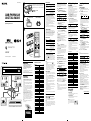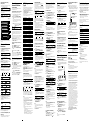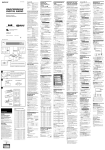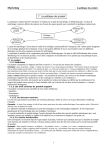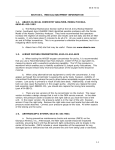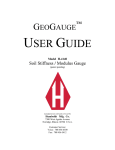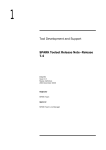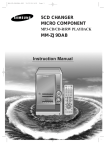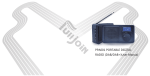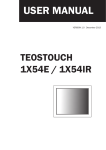Download Sony XDR-S1 User's Manual
Transcript
3-265-723-12(1) A RESET button Press this button with a pointed object when the radio fails to function properly. The clock settings, and the services and stations you have preset, etc., will revert to the factory preset. DAB Features DAB SERVICE/ • Displays the service label and COMPONENT the component label you are LABEL DISPLAY listening to. PTY • Displays the program type of the received service. DYNAMIC LABEL • Displays and scrolls the text of broadcast information. • Memorizes and recalls it. To wall outlet AC power cord DAB/FM/MW/LW DIGITAL RADIO AC IN B DAB BAND-III/FM Receiving DAB broadcast means selecting one service among the multiplex radio programmes into an ensemble, not receiving one frequency such as the current FM/MW broadcasts. To receive a DAB broadcast in this unit, it is necessary to scan using the DAB search function and to find the available ensemble in advance. Any broadcast found during the DAB search are stored in the unit. When tuning the unit to the DAB broadcast, it receives the signal according to the stored information list. DAB L-BAND/MW/LW C –What is RDS? Introduced by the European Broadcasting Union (EBU) in 1987, the Radio Data System (RDS) allows information such as station name, etc., to be received via the 57kHz sub-carrier signal of FM broadcasts. However, the availability of the RDS data varies according to area. It therefore may not always be possible to receive the RDS information. OPERATE TIMER STAND BY SLEEP 1 2 3 4 5 6 7 8 9 RDS Features 10 TUNE/ SET UP MENU/ENTER DISPLAY XDR-S1 Size AAA (R03) × 2 Printed in China To prevent fire or shock hazard, do not expose the unit to rain or moisture. To avoid electrical shock, do not open the cabinet. Refer servicing to qualified personnel only. SLEEP Digital NR SC Do not install the appliance in a confined space, such as a bookcase or built-in cabinet. To prevent fire or shock hazard, do not place objects filled with liquids, such as vases, on the apparatus. MEGA BASS Features –What is DAB? AUTO TUNE RDS Features STATION NAME DISPLAY • Displays the station name you are listening to. PTY • Displays the program type of the received programme. RADIO TEXT • Displays and scrolls the radio text of broadcast information. • Memorizes and recalls it. SC SOUND Digital NR TEXT MEMO LINE CLOCK AUTO ADJUSTMENT • Automatic current time synchronization. • Auto adjustment for daylight saving time. CANCEL WARNING BAND VOL BAND AUTO TUNE Printed on 100% recycled paper using VOC (Volatile Organic Compound)-free vegetable oil based ink. © 2004 Sony Corporation SLEEP TIMER STANDBY - SOUND Infrared receiver Digital NR DISPLAY/CANCEL MENU/ENTER SC VOL + - + TUNE/SET UP Telescopic antenna AC power cord Headphone jack PRESET 1 2 3 4 5 6 7 8 9 10 Setting the clock “AM 12:00” will blink in the display when the AC power cord is plugged in for the first time. (“0:00” for non-UK models) 1 2 DAB (Digital Audio Broadcasting) is a new multimedia broadcasting system that transmits audio programmes with a quality which approaches CD quality. Each DAB broadcast multiplex “services” (radio programmes) into an “ensemble” which are then broadcast. Each service (radio programme) contains “component,” which you can select and you wish to listen to. All services and components are identified by name, so you can access any of them without having to know their frequencies. Furthermore, additional information (called programme associated data) can be broadcast along with the services in the form of text. DAB programmes are broadcast in Band-III (174 to 240 MHz) and L-Band (1 452 to 1 491 MHz), with each band divided into ensemble (41 in Band-III and 23 in L-Band). These ensemble have its own channel label. For the details of the channel label and its frequency, see “DAB frequency table.” One ensemble is broadcast per channel by each DAB station. Note The status of the DAB broadcast depends on your country or region. The VOL + and the PRESET 5 button have a tactile dot. Ensemble Service Service Service Component Secondary Component Using the RDS Functions The VOL + and the PRESET 5 button have a tactile dot. DAB frequency table BAND-III (MHz) No. Channel Frequency No. Channel Frequency 1 5A 174.928 22 10B 211.648 2 5B 176.640 23 10C 213.360 3 5C 178.352 24 10D 215.072 4 5D 180.064 25 10N 210.096 5 6A 181.936 26 11A 216.928 6 6B 183.648 27 11B 218.640 7 6C 185.360 28 11C 220.352 8 6D 187.072 29 11D 222.064 9 7A 188.928 30 11N 217.088 10 7B 190.640 31 12A 223.936 11 7C 192.352 32 12B 225.648 12 7D 194.064 33 12C 227.360 13 8A 195.936 34 12D 229.072 14 8B 197.648 35 12N 224.096 15 8C 199.360 36 13A 230.784 16 8D 201.072 37 13B 232.496 17 9A 202.928 38 13C 234.208 18 9B 204.640 39 13D 235.776 19 9C 206.352 40 13E 237.488 20 9D 208.064 41 13F 239.200 21 10A 209.936 L-BAND (MHz) No. Channel Frequency No. Channel Frequency 42 LA 1 452.960 54 LM 1 473.504 43 LB 1 454.672 55 LN 1 475.216 44 LC 1 456.384 56 LO 1 476.928 45 LD 1 458.096 57 LP 1 478.640 46 LE 1 459.808 58 LQ 1 480.352 47 LF 1 461.520 59 LR 1 482.064 48 LG 1 463.232 60 LS 1 483.776 49 LH 1 464.944 61 LT 1 485.488 50 LI 1 466.656 62 LU 1 487.200 51 LJ 1 468.368 63 LV 1 488.912 52 LK 1 470.080 64 LW 1 490.624 53 LL 1 471.792 Press MENU/ENTER to show the menu display. Press TUNE/SETUP +/- to select “TIME SET” and press MENU/ENTER. 1.TIME SET 2.CLOCK AUTO ADJUST DAB broadcast reception Operating Instructions OPERATE Features Then the “hour” sign starts blinking. TIME SET 3 AM 12:00 Press TUNE/SETUP +/- to set the hour for the current time, and then press MENU/ENTER. TIME SET 4 PM 6:00 Press TUNE/SETUP +/- to set the minute, then press MENU/ENTER. Tips • To set the current time rapidly, hold down TUNE/SETUP +/-. • To set the current time exactly to the seconds, adjust the minute function in step 4 and then press MENU/ENTER to synchronize it with a time signal (such as the telephone time signal). • To display the time while the unit is on, press DISPLAY/CANCEL a few times. (See “Changing the display”.) Notes • If you do not operate MENU/ENTER or TUNE/SETUP +/- within 65 seconds while setting the clock, the clock setting mode will be cancelled. • To cancel the clock setting mode halfway, press DISPLAY/CANCEL. Pressing the button will terminate the menu mode. • The clock system varies depending on the model purchased. For example, in the 24-hour system, “0:00” is indicated as midnight, and “12:00” is indicated as noon. Notes ” will • When RDS data is not received, “ disappear. • RDS function will not be activated if the FM station being received is not transmitting RDS data. It may also not work properly in areas where RDS transmissions are in the experimental stage. • If the radio signal being received is weak, it may take time to receive RDS data. 1 This function enables the built-in clock of this unit to automatically synchronize with the RDS data being received. 2 Connect the AC power cord (supplied) to the AC IN jack of the unit and plug it in to a wall outlet. Note If the AC power cord is disconnected for more than 5 minutes, the settings for the clock, standby timers, any lists of receivable broadcasts for DAB search and preset station memory will be initialized. Should this happen, set the function again. Press MENU/ENTER to show the menu display. Press TUNE/SETUP +/- to select “CLOCK AUTO ADJUST” and press MENU/ENTER. 1.TIME SET 2.CLOCK AUTO ADJUST “CLOCK AUTO ADJUST” appears and current setting of “ON” or “OFF” starts blinking. Other Features Using on house current (See Fig. A) DAB Search makes it easy to create a preset list of receivable DAB broadcasts. When you set up the unit for the first time, or move this unit, adjust the telescopic antenna in the proper position. Then follow the steps below. DAB search automatically creates a list of receivable broadcasts (from minimum BAND-III frequency to maximum L-BAND frequency). –Manual tuning 1 Press OPERATE to turn on the radio. 1 2 3 CLOCK AUTO ADJUST ON OFF 3 Press TUNE/SETUP +/- to select “ON”, then press MENU/ENTER. RDS data will adjust the clock when the unit receives it. To turn off this function, select “CLOCK AUTO ADJUST” function and then press TUNE/SETUP +/to select “OFF”, then press MENU/ENTER. Notes • This function works only when receiving RDS data. • If it may not operate depending on the areas, disable this function. • If this function is being activated while adjusting the clock manually, RDS data will adjust the clock the next time the unit receives it. When the unit is turned on again, the last listening band is received. 2 DAB “PUSH AUTO TUNE” appears in the display. Press BAND to select the DAB band. Press AUTO TUNE. DAB < SEARCHING > DAB search takes about 3 minutes. When finished, the unit receives the first service of the lowest ensemble stored by the DAB search. FM “TUNING MODE” appears and current setting of “NORMAL” or “MANUAL” starts blinking. Notes • If no broadcasts are found by the DAB search, “DAB < NO ENSEMBLE >” and default frequency appear in the display. TUNING MODE NORMAL MANUAL 3 Press TUNE/SETUP +/- to select “NORMAL”, then press MENU/ENTER. DAB < NO ENSEMBLE > 11B 218.640MHz And to cancel the DAB search during the receiving broadcasts, press AUTO TUNE once. In both cases, the unit returns to the status same as before the DAB search, and the receiving history list will not be changed. • When you move this unit, search for the DAB broadcasts again. • If the AC power cord disconnected for a while, the newest receiving history list is replaced to the initial setting. The initial setting list is as follows. (MHz) Channel Frequency 11B 218.640 12B 11C 220.352 12C 227.360 11D 222.064 12D 229.072 12A 223.936 225.648 Manual mode: 1 Repeat step 1 and 2 as Normal mode. 2 Press TUNE/SETUP +/- to select “MANUAL”, then press MENU/ENTER. 3 Press TUNE/SETUP +/- to tune in to the desired service or station. Two short beeps sound when the lowest ensemble of DAB or the minimum frequency of LW/MW/ FM is received during tuning. 4 Adjust the volume using VOL+/-. Tip You can adjust the volume by 32 steps. The volume increases as the slider is moved towards the right. VOL: N Other countries/regions: Channel Frequency MW 3.STANDBY TIMER SET 4.TUNING MODE DAB ALPHA1 RADIO 11B 218.640MHz Channel Frequency LW When you select the DAB band, there are 2 modes of setting. Usually the “NORMAL” setting is used to tune in to a service in the preset list created by the DAB search. Alternatively, you can also search an ensemble by frequency by setting to “MANUAL.” Normal mode: 1 Press MENU/ENTER to show the menu display. 2 Press TUNE/SETUP +/- to select “TUNING MODE” and press MENU/ENTER. Sound is silent, and “DAB < SEARCHING >” appears in the upper line, and lower line indicated with the square marks will become big from left to right while the scanning. United Kingdom: Press BAND repeatedly to select the desired band. Each press changes the band as follows: Press OPERATE to turn on the radio. The clock starts operating, and “:” starts blinking. Setting the Clock Auto Adjustment Function Power sources Operating the Radio The “minute” sign starts blinking. When the unit receives an FM station transmitting ” appears in the display and the RDS data, “ above functions are available. Tune to an FM station by performing “Manual tuning”, “Preset tuning”, or “Scan tuning”, and then perform the above functions as required. • A total of 40 stations or services can be preset, 10 DAB services and 10 stations each for FM, MW and LW. • Easy to press 10 PRESET TUNING buttons. • Scan tuning that automatically scans the FM, MW and LW stations in the frequency range. • Radio standby timer that turns on the radio at a preset time. • Sleep timer that turns off the radio automatically. (can be set to turn off after 15, 30, 45 or 60 minutes). • Noise reduction function for FM, MW and LW. • MEGA BASS sound produces rich, deep bass tones. • 5 sound characteristics. • Digital volume function provides for very precise adjustment of volume level. • Backlight for viewing the display in the dark. • Adjustable LCD contrast. • Optical-Line out, Line-in/out terminal. (MD Link) Initial setting for the DAB (MHz) Channel Frequency 5C 178.352 LA 1452.960 8B 197.648 LB 1454.672 8C 199.360 LC 1456.384 9D 208.064 LD 1458.096 10B 211.648 LE 1459.808 10D 215.072 LF 1461.520 11A 216.928 LG 1463.232 11B 218.640 LH 1464.944 11C 220.352 LI 1466.656 11D 222.064 LJ 1468.368 12A 223.936 LK 1470.080 12B 225.648 LL 1471.792 12C 227.360 LM 1473.504 12D 229.072 LN 1475.216 13A 230.784 LO 1476.928 13B 232.496 LP 1478.640 13C 234.208 Improving the Reception VOL: Notes in FM, MW and LW usage • When you press TUNE/SETUP +/-, the frequency digits change by one step. When you hold down it, the frequency digits change rapidly. • The channel step is set to 0.05 MHz on FM, 9 kHz on MW, and 3 kHz on LW. • When you select FM, the name of station will appear if that station transmits RDS data. (See “Changing the display”.) Notes in DAB usage • Before receiving DAB broadcasts, one or more ensembles should be stored on the list by the DAB search. (See “Initial setting for the DAB”.) • “< WAITING >” blinks in the display when the unit is tuned in to an ensemble. • “< NO SERVICE >” message appears when the selected service is not being broadcast, and “< NO ENSEMBLE >” message appears when the ensemble for the selected service cannot be received. • You will hear a beep when selecting the first service of the first ensemble in the receiving history list by pressing TUNE/SETUP +/-. • When the selected service finishes during reception, the sound stops and a “< NO SERVICE >” message appears. In this case, press TUNE/SETUP +/- to return to the first service of the same ensemble. (See Fig. B) DAB BAND-III/FM: Extend the telescopic antenna and adjust the length and the angle for best reception. DAB L-BAND/MW/LW: Rotate the unit horizontally for optimum reception. An antenna is built in the unit. Note Adjust the direction of the antenna by holding the bottom of it. The antenna can be damaged when you move the antenna with excessive force. Continue to next page About the SC (Secondary Component) If the selected primary component has the secondary component, “SC” blinks on the display. SC –Preset tuning DAB ALPHA3 RADIO SPORT CHANNEL 1 You can preset 10 services in DAB and 10 stations each for FM, MW and LW. Press SC so that the desired secondary component is received. And then “SC” appears while receiving the secondary component. SC Presetting your favourite stations DAB ALPHA3 RADIO SPORT CHANNEL 2 The operation by pressing TUNE/SETUP +/- or SC is the following: Presetting the service or station 1 Follow steps 1 to 4 in “Operating the 2 TUNE/SET UP +/- You will hear two short beeps and the preset number will appear in the display. The selected service or station is stored. Ensemble Service 1 Example:Display window when you preset FM 89 MHz with RDS in the PRESET TUNING button 2 for FM. Component Service 2 FM BETA 1 P 2 Component SC Service 3 Secondary Component The frequency is stored, together with the service label for the DAB broadcast, and the station name for the RDS on FM, if those information are sent. Service 4 Component Secondary Component A Secondary Component B Note When the selected secondary component is finished, the unit returns automatically to the former primary component. Other useful functions To obtain Powerful Bass Sound Press MEGA BASS while the power is on. “MEGA BASS ON” appear, then “ MEGA BASS ” appears in the display. MEGA BASS ON N DAB ALPHA1 RADIO 1 1 B 2 1 8 . 6 4 0 M H z MEGA BASS To cancel the MEGA BASS function, press MEGA BASS again. “MEGA BASS OFF” appears in the display and “ MEGA BASS ” disappears. MEGA BASS OFF Selecting Sound Characteristic Press SOUND repeatedly to select the desired sound mode. Each press changes the sound mode as follows: Sound 2 Sound 5 89.00MHz Upper line : Station name lower line : Preset number and frequency Component Sound 1 radio” and manually tune in to the service or station you wish to preset. Hold down the PRESET TUNING buttons you wish to preset for more than 2 second. Tip To preset another service or station, repeat these steps. To change the preset service or station, tune in to the desired service or station and hold down the PRESET TUNING 1-10 button. The new service or station will replace the previous service or station on the PRESET TUNING button. Tuning in to a preset service or station 1 Press OPERATE to turn on the radio. 2 Press BAND to select the band. 3 Press the desired PRESET TUNING 4 Note Holding down the desired PRESET TUNING button for more than 2 seconds in step 3 will replace the previous service or station on the PRESET TUNING button with the new ones you tuned to. Scan tuning The unit will automatically scan FM, MW and LW stations. 1 2 3 4 5 Sound 3 Sound 4 6 Sound 1: Sound is normal. Sound button. Adjust the volume using VOL+/-. This function indicates services or RDS data in each programme type, such as NEWS, SPORTS of the PTY list, transmitted in the DAB or RDS data. To display the programme type of the service or station being received Press DISPLAY/CANCEL a few times. (See “Changing the display”.) If the received service or station does not transmit the programme type, “NO PTY” appears. Programme type Display Undefined None News News Current Affairs Information Information Sound Sound To reduce FM, MW, LW noise Press Digital NR when you hear the FM, MW or LW band. “Digital NR ON” appears, then “ Digital NR ” appears in the display. The noise in the signal is reduced. Digital NR ON N FM 100.75MHz Digital NR To cancel the Digital NR function, press Digital NR again. “Digital NR OFF” appears in the display and “ Digital NR ” disappears. To listen with headphones (not supplied) Connect headphones to the i (headphone) jack. The sound through the speaker will not be heard. Radio text PTY Clock time Drama Drama Culture Cultures Science Science –MW, LW station Varied Varied Speech “MW” or “LW” appears in the upper line indication area. Pop Music Pop Music Rock Music Rock Music Easy Listening Music Easy Listening Light Classical Light Classics M Serious Classical Serious Classics Other Music Other Music Weather Weather & Metr Finance Finance Children’s programmes Children’s Pogs MW 1242kHz Each time you press DISPLAY/CANCEL, the lower line indication area changes as follows: Frequency Religion You can adjust the display at 17 different contrast levels. Phone In Phone In 1 Travel Travel & Touring Leisure Leisure & Hobby Jazz Music Jazz Music Country Music Country Music National Music National Music Oldies Music Oldies Music Folk Music Folk Music Documentary Documentary Alarm Test * The number for a menu item differs depending on the received band. “CONTRAST” and square block appear on the display. The contrast becomes to weak when square block is moved to the left, and becomes to strong when moving it right. To change the display mode, press DISPLAY/CANCEL while the unit is on. Each band has two lines indication areas in the display. Pressing DISPLAY/CANCEL changes the lower line indication. The selected display mode remains even if you turn off the unit or switch the band. 3 –DAB broadcasts The service label (a maximum of 16 characters available) appears in the upper line indication area. The frequency appears in the lower line indication area. DAB ALPHA1 RADIO 11B 218.640MHz Dynamic label The text displayed will be stored. Notes • The latest stored data is named “NO.1”. • If there are already 10 stored data entries, and then you try to store another new data, the oldest data (No.10) will be erased. To recall the stored text 1 Press MENU/ENTER to show the menu 2 display. Press TUNE/SETUP +/- to select “RECALL TEXT”, and then press MENU/ENTER. 3.STANDBY TIMER SET 4.RECALL TEXT The stored text is displayed from newest (NO.1) to oldest (NO.10). 1: LONDON NO.1 POP 2: FAX NO. 03-5769- 3 Press TUNE/SETUP +/- to select the desired text, and then press MENU/ENTER. The selected text is displayed by scrolling. 2 5.CONTRAST 6.BACK LIGHT Ensemble label Notes • If there is no service label, only “DAB” appears in the upper line indication area. • The component label (a maximum of 16 characters available) appears in the lower line indication area. If there is no component label, “< NO LABEL >” message appears. • The dynamic label (a maximum of 128 characters available) scrolls from right to left. If there is no dynamic label, “< NO TEXT DATA >” message appears. • Other messages will appear in the following situations: – “< NO LABEL >” message appears when there is no ensemble label. – “BIT RATE: ---kbps” message appears when there is no information about the bit rate. – “SIGNAL LEVEL: ---” message appears when there is no information about the signal level. * The number for a menu item differs depending on the received band. The “BACK LIGHT” message appears and current setting (“HIGH”, “MID” or “LOW”) blinks on the display. BACK LIGHT LOW MID HIGH 3 Press TUNE/SETUP +/- to set “HIGH”, “MID” or “LOW”, then press MENU/ENTER once. Notes • If you do not operate within 65 seconds while setting the backlight, the setting mode will be cancelled. • To cancel the setting mode halfway, press DISPLAY/CANCEL. You can enjoy falling asleep to the radio using the built-in sleep timer that turns off the radio automatically after a preset duration. 1 2 45 30 15 Turn on the unit and the connected equipment. Tune the unit to the DAB service that you want to record. Start to record on the connected equipment. Note To record the broadcasting on a connected analogue recorder, use the LINE OUT jack of the unit. Press OPERATE to turn off the unit before the setting time has elapsed, or press SLEEP repeatedly to set the sleep timer to “SLEEP OFF” in step 2. “ SLEEP ” disappears from the display. To use both Sleep Timer and Standby Timer You can fall asleep to the radio and also be awakened by the radio at the preset time. 1 2 Set the Standby Timer. (See “Setting the Standby Timer”.) Set the sleep timer. (See “Setting the Sleep Timer”.) line output jack or headphones jack of other equipment using the audio connecting cable (not supplied). To external equipment Audio connecting cable (not supplied) OPTICAL DIGITAL OUT 2 3 LINE OUT Press TUNE/SETUP +/- to set the minutes in the standby timer, and then press MENU/ENTER. LINE IN Press MENU/ENTER to show the menu display. Press TUNE/SETUP +/- to select “RADIO/LINE SW”, and then press MENU/ENTER. “RADIO/LINE SW” appears and current setting of “RADIO” or “LINE” starts blinking. RADIO/LINE SW RADIO LINE The preset time appears for 2 seconds and “ ” appears. The timer function is activated. 4 5 Press TUNE/SETUP +/- to select “LINE”, then press MENU/ENTER. Play the equipment connected to the LINE IN jack. Notes • If you do not operate TUNE/SETUP +/- within 65 seconds while setting the standby timer, the setting mode will be cancelled. • To cancel the setting mode halfway, press DISPLAY/CANCEL. • If the unit has already turned on, the standby timer will not be activated. To return to the radio 1 Press MENU/ENTER to show the menu To deactivate the Standby Timer 3 2 Using the Remote You can play the radio using the remote. Use the remote in the right direction to the receiver of the unit. To Press Listen to the sound LINE of connected Press LINE to listen to the sound equipment of connected equipment. Store text TEXT MEMO Press TEXT MEMO to store the DAB’s dynamic labels or RDS radio text. All other functions are shared on both the remote and the unit. Installing the batteries into the remote (See Fig. C) Insert two size AAA (R03) batteries (not supplied). When to replace the batteries When the remote no longer operates the digital radio, replace all the batteries with new ones. Notes • Do not charge the dry batteries. • When you are not going to use the remote for a long time, remove the batteries to avoid any damage caused by leakage and corrosion. Precautions 6.RECALL TEXT 7.RADIO/LINE SW The “minute” sign starts blinking. Press TIMER STANDBY so that “ ” disappears and “STANDBY TIMER OFF” appears in the display. To activate the standby timer, press TIMER STANDBY again so that “ ” appears. 3 LINE IN 4 Press TUNE/SETUP +/- to set the hour in the standby timer, and then press MENU/ENTER. Press OPERATE to turn off the radio. 2 LINE OUT Press SLEEP repeatedly to select the desired sleep timer setting even after the sleep timer has been activated. Press MENU/ENTER to show the menu display. Press TUNE/SETUP +/- to select “STANDBY TIMER SET” and press MENU/ENTER. When the unit turns on at the preset time, “SLEEP ” appears, the unit will automatically turn off after 60 minutes. Once you set the standby timer, the unit turns on at the preset time everyday. OPTICAL DIGITAL OUT To change the Sleep Timer setting To deactivate the Sleep Timer display. Press TUNE/SETUP +/- to select “RADIO/LINE SW”, and then press MENU/ENTER. “RADIO/LINE SW” appears and current setting of “RADIO” or “LINE” starts blinking. Press TUNE/SETUP +/- to select “RADIO”, then press MENU/ENTER. Tip To return to the radio, you can press BAND alternatively. Display is dim, or no indication is displayed. • The unit is being used in extremely high or low temperatures or in a place with excessive moisture. Very weak or interrupted sound, or unsatisfactory reception. • In a building, listen near a window. A station or service cannot be received when a PRESET TUNING button is pressed. • The station or service has not been preset. • Another station or service is preset. Preset the station or service again. The preset services and stations may be initialized, if a maintenance service is performed. Please keep a copy of your settings in case you want to preset them again. OFF Two short beep sounds when the display returns to “SLEEP 60”. After about 3 seconds, “ SLEEP ” appears in the display when the duration time is set. The unit automatically turns off when the duration time is passed. 2.CLOCK AUTO ADJUST 3.STANDBY TIMER SET 5 Digital connecting cable (not supplied) Press SLEEP repeatedly to select the desired sleep timer setting. 60 You can set the unit to turn on automatically at a preset time. To adjust the hour and minute with TUNE/SETUP +/-, see “Setting the clock”. 4 Open the jack cover of the OPTICAL DIGITAL OUT jack of the unit and connect the digital connecting cable (not supplied) into the digital input jack of the digital recording equipment. Each press changes the setting time as follows: Setting the Standby Timer 3 1 If you press SLEEP while the unit is turned off, the unit is turned on. To listen to sound 1 Connect the LINE IN jack of the unit to the STANDBY TIMER SET AM 7:25 Should any problem persist after you have made the following checks, consult your nearest Sony dealer. To external equipment RECALL TEXT NO SAVE TEXT DATA The “hour” sign starts blinking. This function is available for DAB service only. SLEEP 60 Connecting External Equipment 2 Troubleshooting Press SLEEP. Note If there is no stored text, “NO SAVE TEXT DATA” appears in the display. 1 To record with the optical digital out “SLEEP” and the digits for the sleep timer duration appear. To return to the former display, press DISPLAY/CANCEL once. The backlight is on during the unit is turned on. You can set the display at the 3 different brightness levels. Even if the unit is turned off, the backlight lights on for 30 seconds by touching any key. Press MENU/ENTER to show the menu display. Press TUNE/SETUP +/- to select “BACK LIGHT” and press MENU/ENTER. Setting the Sleep Timer 4.TUNING MODE 5.SAVE TEXT To adjust the backlight PTY When you change the service, the item in the lower line indication area does not change. When the unit tunes in to another ensemble, the unit displays its frequency for about 2 seconds, and then displays the item selected by DISPLAY/CANCEL. Press TUNE/SETUP +/- to set the contrast of the display, then press MENU/ENTER once. Notes • If you do not operate within 65 seconds while setting the contrast, the setting mode will be cancelled. • To cancel the setting mode halfway, press DISPLAY/CANCEL. 1 Clock time 3 the dynamic label or radio text when receiving a DAB or FM/RDS station. Press MENU/ENTER to show the menu display. Press TUNE/SETUP +/- to select “SAVE TEXT”, and then press MENU/ENTER. CONTRAST Scanning starts from the frequency being tuned in. When a station is received, scanning pauses for 3 seconds and then continues. Bit rate 2 Press MENU/ENTER to show the menu display. Press TUNE/SETUP +/- to select “CONTRAST”. Press MENU/ENTER. 4.RECALL TEXT 5.CONTRAST Changing the display Component label 2 To adjust the LCD contrast Social Affairs Alarm - Alarm! To store the text 1 Press DISPLAY/CANCEL to indicate When the unit tunes in to another station, the unit displays its frequency for about 2 seconds, and then displays the item selected by DISPLAY/CANCEL. Religion Alarm You can store a maximum of 10 patterns of DAB’s dynamic labels or RDS’s radio text. DAB’s dynamic label receives a data of 128 characters maximum. FM/RDS radio text can 64 characters maximum. Clock time Social Affairs Signal level Sound 5: Mid sound is emphasized. Frequency Sport Alarm Test Text memo function Each time you press DISPLAY/CANCEL, the lower line indication area changes as follows: Education Frequency Sound 4: Bass is emphasized. 100.75MHz Education Each time you press DISPLAY/CANCEL, the lower line indication area changes as follows: Sound BETA 2 Sport Upper line : Service label lower line : Frequency Sound 3: Treble is emphasized. FM Notes • If there is no station name, only “FM” appears in the upper line indication area. • The radio text (a maximum of 64 characters available) scrolls from right to left in the lower line indication area. If there is no radio text, “< NO TEXT DATA >” message appears. Press OPERATE to turn on the radio. Press BAND to select the band. Press AUTO TUNE. When the unit tunes in to the desired station, press AUTO TUNE to stop scanning. If necessary, press TUNE/SETUP +/- to tune in to the station more precisely. Adjust the volume using VOL+/-. When you receive a station transmitting RDS data ” including the programme service data, “ appears in the display. The name of the station (a maximum of 8 characters available) appears in the upper line indication area and the frequency appears in the lower line indication area. When the unit tunes in to another station, the unit displays its frequency for about 2 seconds, and then displays the item selected by DISPLAY/CANCEL. Current Affairs Sound 2: Bass and treble are emphasized. Sound –FM, RDS station PTY (Programme Type) • Operate the unit on the power sources specified in “Specifications”. • The unit is not disconnected from the AC power source (mains) as long as it is connected to the wall outlet, even if the unit itself has been turned off. • To disconnect the power cord (mains lead), pull it out by the plug, not the cord. • The nameplate indicating operating voltage, power consumption, etc. is located on the bottom exterior. • Avoid exposure to temperature extremes, direct sunlight, moisture, sand, dust or mechanical shock. Never leave in a car parked under the sun. • Should any solid object or liquid fall into the unit, unplug the unit and have it checked by a qualified personnel before operating it any further. • Do not place the unit on surfaces (rugs, blankets, etc.) or near materials (curtains, draperies) that block the ventilation holes. • Use the unit within a temperature range of 0°C to 40°C (32°F to 104°F). If it is used in temperatures higher than this range, numbers may appear in the display which have nothing to do with the frequency being received. If it is used in temperatures lower than this range, the numbers displayed may change very slowly. (These irregularities will disappear and there will be no damage to the unit when the unit is used in the recommended temperature range.) • In vehicles or buildings, radio reception may be difficult or noisy. Try listening near a window. • Since a strong magnet is used for the speakers, keep away personal credit cards using magnetic coding or spring-wound watches from the unit to prevent possible damage from the magnet. • To clean the casing, use a soft cloth dampened with a mild detergent solution. If you have any questions or problems concerning your unit, please consult your nearest Sony dealer. Specifications Time display UK 12-hour system Other countries/regions 24-hour system Frequency range Band Frequency DAB(L-Band) 1452.960 - 1490.624 MHz Channel step DAB(Band-III) 174.928 - 239.200 MHz FM 87.5 - 108 MHz 0.05 MHz MW 531 - 1 602 kHz 9 kHz LW 153 - 279 kHz 3 kHz Speaker: 8 cm (3 1⁄4 inches) dia., 3.2 Ω Power output: 2.3 W + 2.3 W (at 10% harmonic distortion) Output: Headphone jack (stereo mini jack) Power requirements: 230 V AC, 50Hz Power consumption: 13W Dimensions: Approx. 320 × 142 × 154 mm (w/h/d) (Approx. 12 3⁄4 × 5 5⁄8 × 6 1⁄8 inches) incl. projecting parts and controls Mass: Approx. 2.5 kg (5 lb 8 oz ) Supplied accessories: AC power cord (1), Remote control (1) Design and specifications are subject to change without notice.