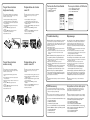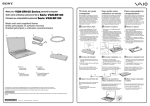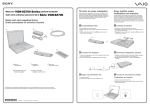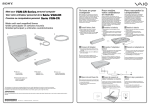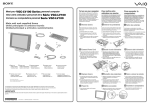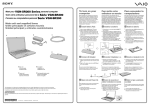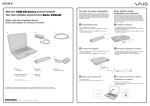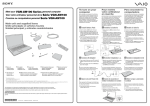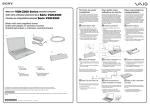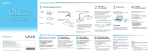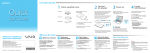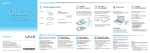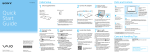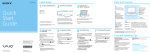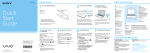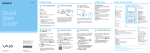Download Sony VGC-LT31N Startup Guide
Transcript
To turn on your computer Meet your VGC-LT30 Series personal computer Voici votre ordinateur personnel de la Série VGC-LT30 Before starting your computer for the first time, do not connect any other hardware that did not originally come with your computer. Make sure to start up your computer with only the supplied accessories connected and set up your system. Upon completion, connect one device (for example, a printer, an external hard disk drive, a scanner, and so on) at a time, following the manufacturers’ instructions. Main unit and supplied items Unité principale et articles fournis A C B Pour mettre votre ordinateur en marche Avant de démarrer votre ordinateur pour la première fois, ne branchez aucun autre matériel qui n'a pas été originalement livré avec l'ordinateur. Assurez-vous de ne démarrer votre ordinateur qu'avec les accessoires fournis, puis procédez à la configuration de votre système. Une fois cette opération terminée, branchez un seul périphérique à la fois (par exemple, une imprimante, un disque dur externe, un scanneur, etc.) en respectant les instructions du fabricant. 1 Remove Back Panel Cover 1 Retirez le panneau arrière When facing down your computer, be sure to place it on a soft cloth to avoid damage to the LCD screen. En plaçant votre ordinateur face en dessous, assurez-vous de le placer sur un linge doux pour éviter d’endommager l’écran ACL. 1 2 1 2 Gently face down your computer. Grasp the back panel cover 1 with both hands, gently pull it off, and move the cover toward the base of the computer. Placez délicatement l’ordinateur face en dessous. Saisissez le panneau arrière 1 des deux mains, retirez-le délicatement en le tirant vers la base de l'ordinateur. 1 D G H F E I J K ATI TV Won d er™ 2 Connect AC Adapter 2 Branchez l’adaptateur c.a. 1 2 3 1 2 Plug one end of the power cord 1 into the AC adapter 3. Plug the other end of the power cord into an AC outlet 2. Plug the cable connected to the AC adapter 3 into the DC IN port 4 on the computer. 3 Branchez une extrémité du cordon d’alimentation 1 dans l’adaptateur c.a. 3. Branchez l’autre extrémité du cordon d’alimentation dans une prise de d’alimentation c.a. 2. Branchez le câble connecté à l’adaptateur c.a. 3 dans le port DC IN 4 de l'ordinateur. L Digit al C able Tun er 2 4 A Main unit B AC adapter Unité principale Adaptateur c.a. E Wireless mouse F Remote commander * Souris sans fil I Télécommande * TV coaxial cable * Câble coaxial TV * J 8cm disc adapter Adaptateur de disques 8 cm C Power cord D Wireless keyboard Cordon d’alimentation Clavier sans fil G Remote sensor control * H AA batteries (6) or (8 *) Capteur infrarouge * Piles AA (6) ou (8 *) K ATI TV Wonder™ Digital Cable Tuner ** Syntoniseur de câblodistribution numérique ATI TV WonderMC ** L The illustrations in this document may appear different from your model, depending on the country or area of your purchase. Les illustrations du présent document peuvent différer de votre modèle, selon le pays ou la région où vous avez fait votre achat. 3-877-519-11 (1) © 2008 Sony Corporation Printed in China 1 3 Replace Back Panel Cover 3 Replacez le panneau arrière 1 2 1 2 Put the prop-up stand 1 through the opening of the back panel cover 2. Fit the projections inside the cover into the respective holes on the back of the computer and push in the cover toward the computer. Placer le support 1 dans l’ouverture sur le panneau arrière 2. Placer les ergots à l’intérieur du panneau, dans leurs trous respectifs au dos de l’ordinateur et pousser le panneau vers l’ordinateur. 2 VESA spacers (4) Bagues d’écartement VESA (4) * On selected models only. Sur les modèles sélectionnés uniquement. ** On selected models only. See the manual that came with the Digital Cable Tuner package. ATI and TV Wonder are trademarks of Advanced Micro Devices, Inc. Sur les modèles sélectionnés uniquement. Consulter le manuel qui accompagne l’ensemble du syntoniseur de câblodistribution numérique. ATI et TV Wonder sont des marques de commerce appartenant à Advanced Micro Devices, Inc. 3 1 4 Power ON 4 Mise sous tension 1 1 Press the power button until the power indicator turns on. Appuyer sur l’interrupteur de mise sous tension jusqu’à ce que le voyant d’alimentation s’allume. To get the wireless keyboard ready Préparation du clavier sans fil To connect the wireless keyboard, it must be located within a range of approximately 11.8 inches (30 cm) to approximately 39.4 inches (1 m) from the computer. Pour brancher le clavier sans fil, celui-ci doit se situer dans un rayon d’environ 30 cm (11,8 po.) à 1 m (39,4 po) de l'ordinateur. 1 1 2 3 4 5 6 Insert the supplied four AA batteries 1 into the battery compartment 2 on the bottom of the wireless keyboard. Remove the back panel cover from the computer, and then turn on your computer. Slide the POWER switch 3 at the top of the keyboard to the ON position. Press the CONNECT button 4 on the back of the computer. Press the CONNECT button 5 on the bottom of the keyboard within 10 seconds from step 4. Replace the back panel cover. 2 3 4 5 6 To locate the User Guide Pour repérer le Guide de l’utilisateur 1 2 3 1 2 3 Click Start > Help and Support. Click Manuals & Specifications. Click VAIO User Guide. Cliquez sur Démarrer > Aide et support. Cliquez sur Manuels & fiches techniques. Cliquez sur Guide d’utilisation VAIO. Insérez les quatre piles AA fournies 1 dans le compartiment des piles 2 au bas du clavier sans fil. Retirez le panneau arrière de l’ordinateur et mettez ensuite l’ordinateur en marche. Déplacez l’interrupteur POWER 3, situé au haut du clavier, à la position ON. Appuyez sur le bouton CONNECT 4 à l’arrière de l’ordinateur. Appuyez sur le bouton CONNECT 5 au bas du clavier dans les 10 secondes suivant l’étape 4. Replacez le panneau arrière. 4 Troubleshooting Dépannage What should I do if my computer does not start? Que dois-je faire si mon ordinateur ne démarre pas? The power indicator on your computer is off when the computer is not securely attached to a source of power. Make sure the computer is securely plugged into a power source and turned on. Make sure the VAIO power indicator shows the power is on. Additional suggestions include: ■ If your computer is booting from a floppy disk, eject the disk from the floppy disk drive (if applicable). ■ If you notice condensation on your computer, do not use the computer for at least one hour. Condensation may cause the computer to malfunction. Le voyant d’alimentation sur votre ordinateur est éteint lorsque l’ordinateur n’est pas correctement branché sur une source d’alimentation. Assurez-vous que l'ordinateur est fermement branché sur une prise électrique et qu'il est allumé. Assurez-vous que le voyant d’alimentation VAIO indique que l’ordinateur est allumé. Autres suggestions : ■ Si votre ordinateur s’initialise à partir d’une disquette, retirez la disquette de son lecteur (si applicable). ■ Si vous remarquez des traces de condensation sur votre ordinateur, attendez au moins une heure avant de l’utiliser. La condensation pourrait causer le dysfonctionnement de l’ordinateur. What should I do if my computer does not recognize my wireless keyboard/mouse? Que dois-je faire si mon ordinateur ne reconnait pas mon clavier/ma souris sans fil? ■ Assurez-vous qu’aucune autre souris n’est branchée. Votre ordinateur ne reconnait qu’une seule souris. ■ Assurez-vous que le clavier/souris sans fil est/sont sous tension. ■ Assurez-vous que les piles AA fournies sont correctement installées dans le clavier/souris sans fil. ■ Essayez de rétablir la connexion entre votre ordinateur et le clavier/ souris sans fil. Suivez les étapes 4 à 5 dans Préparation du clavier sans fil ou Préparation de la souris sans fil sur cette page. 2 1 5 3 To get the wireless mouse ready Préparation de la souris sans fil ■ Make sure another mouse is not connected. Your computer does not recognize more than one mouse. ■ Make sure the wireless keyboard/mouse is powered on. ■ Make sure the supplied AA batteries are properly installed in the wireless keyboard/mouse. ■ Try re-establishing the connection between your computer and wireless keyboard/mouse. Follow the steps 4 to 5 in To get the wireless keyboard ready or To get the wireless mouse ready on this sheet. To connect the wireless mouse, it must be located within a range of approximately 11.8 inches (30 cm) to approximately 39.4 inches (1 m) from the computer. Pour brancher la souris sans fil, idelle-ci doit se situer dans un rayon d’environ 30 cm (11,8 po.) à 1 m (39,4 po) de l'ordinateur. How do I keep my computer updated? Comment puis-je garder mon ordinateur à jour? 1 1 2 Download and install the latest updates regularly using the preinstalled software applications, such as Windows Update and VAIO Update 3 so that the computer can run more efficiently. Téléchargez et installez les toutes dernières mises à jour régulièrement en utilisant les applications logicielles préinstallées comme Windows Update et VAIO Update 3 afin que l’ordinateur fonctionne de façon plus efficace. To download and install the updates, your computer must be connected to the Internet. Pour télécharger et installer les mises à jour, votre ordinateur doit être connecté à Internet. HDD recovery Récupération des fichiers du disque dur 2 3 4 5 6 Insert the supplied two AA batteries 1 into the wireless mouse. Remove the back panel cover from the computer, and then turn on your computer. Slide the power switch 3 on the bottom of the mouse to the ON position. Press the CONNECT button 2 on the back of the computer. Press the CONNECT button 4 on the bottom of the mouse within 10 seconds from step 4. Replace the back panel cover. 3 4 5 6 Insérez les deux piles AA fournies 1 dans la souris sans fil. Retirez le panneau arrière de l’ordinateur et mettez ensuit l’ordinateur en marche. Déplacez l’interrupteur d'alimentation 3, situé au bas de la souris, à la position ON. Appuyez sur le bouton CONNECT 2 à l’arrière de l’ordinateur. Appuyez sur le bouton CONNECT 4 au bas de la souris dans les 10 secondes suivant l’étape 4. Replacez le panneau arrière. ® Your computer is equipped with the VAIO Recovery Center, a utility program that recovers your computer’s operating system and preinstalled software to their original factory-installed settings. Votre ordinateur est équipé de l’utilitaire VAIOMD Recovery Center, un utilitaire qui restaure le système d’exploitation de votre ordinateur et les logiciels préinstallés à leur configuration d’usine originale. Be sure to create recovery discs immediately after your computer is ready for use because there are no recovery discs provided with the computer. Assurez-vous de créer des disques de restauration une fois que votre ordinateur est prêt à utiliser, car aucun disque de récupération n’est fourni avec l'ordinateur. For on-screen information about hard disk recovery: 1 Click Start > Help and Support. 2 Click Manuals & Specifications. 3 Click VAIO Recovery Center User Guide. Pour tout affichage à l’écran de renseignements concernant la récupération d’un disque dur : 1 Cliquez sur Démarrer > Aide et support. 2 Cliquez sur Manuels & fiches techniques. 3 Cliquez sur VAIO Recovery Center Guide d’utilisation. Pour accéder à l’utilitaire VAIO Recovery Center à partir sur système d’exploitation Windows VistaMD : 1 Cliquez sur Démarrer > Aide et support. 2 Cliquez sur Sauvegarde & réinstallation. 3 Cliquez sur VAIO Recovery Center. 2 3 1 4 To access the VAIO Recovery Center utility from the Windows Vista® operating system: 1 Click Start > Help and Support. 2 Click Backup & Recovery. 3 Click VAIO Recovery Center.
This document in other languages
- français: Sony VGC-LT31N