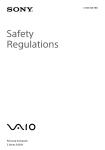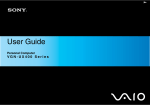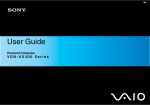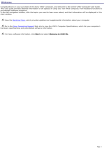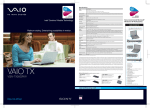Transcript
4-456-543-11 (1) Initial Setup 1 Check supplied items Parts and Controls 2 Connect AC adapter 3 Turn on your VAIO® computer Update your computer using AC adapter Windows Update Power cord Click (Start), All Programs, and Windows Update. Battery pack The battery pack is installed on your computer at the time of delivery. Features and specifications may vary and are subject to change without notice. 4 Complete important tasks Your computer must be connected to the Internet to download the updates. Create your Recovery Media With the battery pack installed on your computer, plug the power cord and the AC adapter into an AC outlet and the computer. Be sure to connect the AC adapter to your computer when using it for the first few times to ensure the battery becomes fully charged. Press and hold down the power button until the power indicator light turns on. The startup process will take a few minutes. No action is required until the setup window appears. Press the ASSIST button to start VAIO Care, then click Advanced Tools in the right pane. Recovery Media are not supplied with your computer. Refer to the supplied Recovery, Backup and Troubleshooting Guide before creating the Recovery Media. A Built-in camera / indicator G A B Headset compatible headphones jack Optical disc drive C E Touch pad Press the bottom left of the touch pad to click. WIRELESS indicator Charge indicator Disc drive indicator Built-in microphone B D (Bottom) E Port replicator connector cover Extended battery pack connector cover Battery off button F G C D Security slot "Memory Stick Duo" slot Media access indicator SD memory card slot Monitor port HDMI output port USB port x 2 (Compliant with the USB 3.0 standard.) USB port (Compliant with the USB 2.0 standard, and supports USB charging.) LAN port DC IN port F (Back) Air exhaust vent ASSIST button Starts VAIO Care while your computer is on - easily tune-up and self support the computer. WEB button Launches the web browser - starts Windows, then the web browser when your computer is off. VAIO button Executes the assigned task - pressing and holding down the button enables you to change the task. Drive eject button Performance selector switch Ambient light sensor Built-in speakers Power button / indicator Care and Handling Tips Computer Handling Do not exert pressure on your computer, especially the LCD/touch screen or the AC adapter cable. Liquid Damage Protect your computer from contact with liquids. HDD Care If your computer is equipped with a built-in hard disk drive, avoid moving the computer when it is turned on, is in the process of powering on, or is shutting down. Ventilation Printed in China © 2013 Sony Corporation Place your computer on hard surfaces such as a desk or table. Proper air circulation around vents is important to prevent overheating. ISA Service Desk 1-877-652-7669 http://sp.sony.com/sel/ISA/EndUserServices/