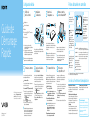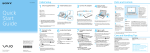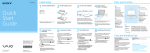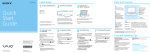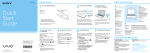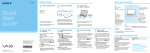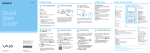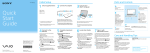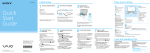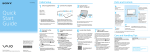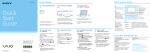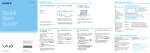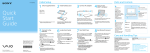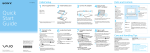Download Sony SVE14A190X Quick Start Manual
Transcript
4-445-548-11 (1) Initial Setup 1 Check supplied items Quick Start Guide 2 Install battery pack 3 Connect AC adapter 4 Turn on your VAIO® computer AC adapter Battery pack BLUETOOTH® laser mouse (supplied with AA batteries)1 2 Keyboard skin1 1 Not supplied with all models. Availability depends on your computer’s specifications. 2 Refer to the BLUETOOTH mouse manual for detailed information on how to set up the mouse. With the battery pack installed on your computer, plug the power cord and the AC adapter into an AC outlet and the computer. Unlock the battery’s LOCK switch before installing the battery, and then lock the switch after installing. Be sure to connect the AC adapter to your computer when using it for the first few times to ensure the battery becomes fully charged. Features and specifications may vary and are subject to change without notice. 7 8 Connect to the Internet to automatically activate Windows. An introduction of the User Guide is available on your computer. Update to the complete guide online by following the steps below. While the computer is on, press the ASSIST button to start VAIO Care, then complete the following steps by clicking the items in the right pane. Sign in to Windows with a Microsoft account so that you can use and download apps from Windows Store. 1 Open the charms by pointing to the top Use VAIO Update Wi-Fi® (Wireless LAN) connection 1 Open the charms by pointing to the top right corner of the screen, then move the pointer down and click the Settings charm. (the network icon). 2Click 3 Select the desired network (SSID) and click Connect. Printed in China © 2012 Sony Corporation The startup process will take a few minutes. No action is required until the setup window appears. 6 Connect your computer and router with a LAN cable. Please read this manual and Safety Regulations carefully before using the product. Keep them in a safe place. Press and hold down the power button until the power indicator light turns on. 5 Wired connection For details on the security key and other settings, refer to the manual of the network device or the information from your Internet service provider. A Built-in microphone1 Built-in camera / indicator LCD screen / touch screen2 B Power cord Connect to the Internet Personal Computer E Series SVE14A Parts and Controls Locate User Guide right corner of the screen, then move the pointer down and click the Search charm. 2Click Apps and enter “VAIO Manual” in the search box. 3Click VAIO Manual in the Apps list. Start VAIO Care Click VAIO Software. To use Windows Update, click the Search charm and Settings, then search Windows Update. Create your Recovery Media Click Advanced Tools. Recovery Media are not supplied with your computer. Refer to the supplied Recovery, Backup and Troubleshooting Guide before creating the Recovery Media. Register your computer Click About your VAIO. Use Microsoft account 1 Open the charms by pointing to the top right corner of the screen, then move the pointer down and click the Settings charm. 2Click Change PC settings, Users, and Switch to a Microsoft account. 3 Follow the on-screen instructions. DC IN port Monitor port HDMI output port LAN port USB port x 2 (Compliant with the USB 3.0 standard, the port with the mark supports USB charging.) Air exhaust vent C Optical disc drive USB port x 2 (Compliant with the USB 2.0 standard.) Headphones jack Microphone jack Security slot E A D 6130_ B C E Power indicator Charge indicator Disc drive indicator Media access indicator WIRELESS indicator “Memory Stick Duo” / SD memory card combined slot Touch pad Press the bottom left of the touch pad to click. D ASSIST button WEB button VAIO button Starts VAIO Care while your computer is on easily tune-up and self support the computer. Launches the web browser - starts Windows, then the web browser when your computer is off. Executes the assigned task - pressing and holding down the button enables you to change the task. Built-in speakers Built-in microphone1 Power button Drive eject button Ambient light sensor 1 The location of the built-in microphone depends on the model. 2 On selected models only. Care and Handling Tips Computer Handling Do not exert pressure on your computer, especially the LCD/touch screen or the AC adapter cable. Liquid Damage Protect your computer from contact with liquids. HDD Care If your computer is equipped with a built-in hard disk drive, avoid moving the computer when it is turned on, is in the process of powering on, or is shutting down. Ventilation Place your computer on hard surfaces such as a desk or table. Proper air circulation around vents is important to prevent overheating. Support websites http://esupport.sony.com/US/VAIO (USA) http://www.sony.ca/support/ (Canada: English) http://fr.sony.ca/support (Canada: French) http://esupport.sony.com/LA/VAIO (Latin American area) http://esupport.sony.com/BR/VAIO (Brazil) Configuration initiale 1 Vérifier les articles fournis Guide de Démarrage Rapide 3 Brancher à l'adaptateur c.a. 4 Mettez en marche votre ordinateur VAIOMD Batterie Souris laser BLUETOOTH MD (fournie avec des piles AA)1 2 Peau de clavier1 1 Non fournie avec tous les modèles. La disponibilité dépend des spécifications de votre ordinateur. 2 Reportez-vous au manuel de la souris BLUETOOTH pour obtenir des renseignements détaillés sur la configuration de la souris. Déverrouillez le verrou LOCK de la batterie avant d'installer la batterie, puis verrouillez-le après l'installation. Les fonctions et les caractéristiques techniques peuvent varier et sont modifiables sans préavis. Une fois la batterie installée dans votre ordinateur, branchez le cordon d'alimentation et l'adaptateur c.a. dans une prise c.a. et l'ordinateur. Durant vos premières utilisations, assurez-vous que l'adaptateur c.a. est branché à votre ordinateur de manière à garantir que la batterie se charge complètement. Appuyez sur le bouton d'alimentation et maintenez-le enfoncé jusqu'à ce que le témoin d'alimentation s'allume. Le processus de démarrage demandera quelques minutes. Aucune action n'est nécessaire jusqu'à ce que la fenêtre d'installation s'affiche. 5 6 7 8 Connectez-vous à Internet afin d'activer automatiquement Windows. Une introduction au Guide de l'utilisateur est disponible sur votre ordinateur. Faites une mise à jour complète du guide en ligne en suivant les étapes ci-dessous. Pendant que l'ordinateur est sous tension, appuyez sur le bouton ASSIST pour lancer VAIO Care, puis effectuez les étapes suivantes en cliquant sur les éléments qui se trouvent dans le panneau de droite. Ouvrez une session Windows avec un compte Microsoft afin de pouvoir utiliser et télécharger des applications depuis Windows Store. Connectez votre ordinateur et routeur avec un câble de réseau local. Connexion Wi-Fi MD A Microphone intégré1 Caméra/témoin intégrés Écran ACL/tactile2 B Cordon d'alimentation Connexion câblée (Réseau local sans fil) 1 Ouvrez les icônes en pointant dans le coin supérieur droit de l'écran, puis déplacez le pointeur vers le bas et cliquez sur l'icône Paramètres. (icône du réseau). 2 Cliquez sur 3 Sélectionnez le réseau désiré (SSID) et cliquez sur Connecter. Ordinateur personnel Série E SVE14A 2 Installation de la batterie Adaptateur c.a. Connexion à Internet Veuillez lire attentivement ce manuel ainsi que les Réglementations de sécurité avant d'utiliser ce produit. Conservez-les dans un endroit sûr. Pièces détachées et contrôles Pour obtenir de plus amples renseignements sur le code de sécurité et autres paramètres, reportez-vous au manuel du périphérique réseau ou aux renseignements fournis par votre fournisseur de services Internet. Repérez le Guide de l'utilisateur 1 Ouvrez les icônes en pointant dans le coin supérieur droit de l'écran, puis déplacez le pointeur vers le bas et cliquez sur l'icône Rechercher. 2 Cliquer sur Applications et saisir « Manuel VAIO » dans le champ de recherche. 3 Cliquer sur Manuel VAIO dans la liste Applications. Démarrer VAIO Care Utiliser VAIO Update Cliquez sur Logiciels VAIO. Afin d'utiliser Windows Update, cliquez sur l'icône Rechercher et Paramètres, puis rechercher Windows Update. Créer un Média de Réinstallation Cliquez sur Outils avancés. Aucun Média de Réinstallation n'est fourni avec cet ordinateur. Reportez-vous au Guide de réinstallation, sauvegarde et dépannage avant de créer un Média de Réinstallation. Enregistrement de votre ordinateur Cliquez sur À propos de votre VAIO. Utilisez votre compte Microsoft 1 Ouvrez les icônes en pointant dans le coin supérieur droit de l'écran, puis déplacez le pointeur vers le bas et cliquez sur l'icône Paramètres. 2 Cliquez sur Modifier les paramètres du PC, Utilisateurs et Passer à un compte Microsoft. 3 Suivez les instructions affichées à l'écran. Port d'entrée en c.c. Port d'écran Port de sortie HDMI Port réseau local Port USB x 2 (Conformes à la norme USB 3.0, le port avec l'image prend en charge le chargement USB.) Grille d'aération C Lecteur de disque optique Port USB x 2 (Conformes à la norme USB 2.0.) Prise casque Prise microphone Fente de sécurité E A D 6130_ B E C Témoin d'alimentation Témoin de charge Témoin de lecteur de disque Témoin d'accès aux médias Témoin WIRELESS Fente combinée pour « Memory Stick Duo »/ carte mémoire SD Pavé tactile Appuyez dans l'angle inférieur gauche du pavé tactile pour cliquer. D Bouton ASSIST Lance VAIO Care lorsque votre ordinateur est en marche - règle et auto - supporte l'ordinateur aisément. Bouton WEB Lance le navigateur web - démarre Windows, puis le navigateur web lorsque votre ordinateur est arrêté. Bouton VAIO Exécute la tâche assignée - en appuyant et maintenant enfoncé le bouton, vous pouvez changer de tâche. Haut-parleurs intégrés Microphone intégré1 Bouton d'alimentation Bouton d'éjection du lecteur Capteur de lumière ambiante 1 L'emplacement des microphone intégrés se fait en fonction du modèle. 2 Sur les modèles sélectionnés uniquement. Conseils sur l'entretien et la manipulation Manipulation de l'ordinateur N'exercez pas de pression sur votre ordinateur, en particulier sur l'écran ACL/tactile ou câble de l'adaptateur c.a. Dommages causés par les liquides Évitez que des liquides entrent en contact avec votre ordinateur. Utilisation sécuritaire du disque dur Si votre ordinateur est équipé d'un lecteur de disque dur intégré, évitez de déplacer l'ordinateur lorsqu'il est en marche ou en cours de démarrage ou d'arrêt. Ventilation Placez l'ordinateur sur une surface dure comme un bureau ou une table. Une circulation d'air adéquate autour des grilles d'aération permet d'éviter une surchauffe. Site web de support http://esupport.sony.com/US/VAIO (États-Unis) http://www.sony.ca/support/ (Canada : Anglais) http://fr.sony.ca/support (Canada : Français) http://esupport.sony.com/LA/VAIO (Amérique latine) http://esupport.sony.com/BR/VAIO (Brésil)
This document in other languages
- français: Sony SVE14A190X