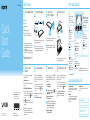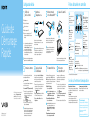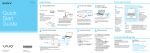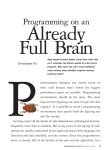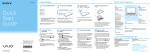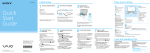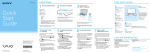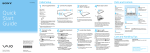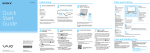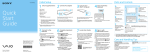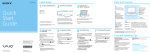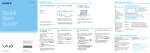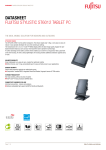Download Sony SVD11213CXB Quick Start Manual
Transcript
4-445-544-11 (1) Initial Setup 1 Check supplied items 2 Connect AC adapter 3 Turn on your VAIO® computer 4 Raise LCD screen AC adapter Quick Start Guide Power cord Extended battery pack2 (with two sizes of extra earbuds) Plug the power cord and the AC adapter into an AC outlet and the computer. Be sure to connect the AC adapter to your computer when using it for the first few times to ensure the battery becomes fully charged. Press and hold down the power button until the power indicator light turns on. D Grasp the top center edge of the LCD screen and raise it to use the keyboard. 6 7 8 Connect to the Internet to automatically activate Windows. An introduction of the User Guide is available on your computer. Update to the complete guide online by following the steps below. While the computer is on, press the ASSIST button to start VAIO Care, then complete the following steps by clicking the items in the right pane. Sign in to Windows with a Microsoft account so that you can use and download apps from Windows Store. 1 Open the charms by pointing to the top Use VAIO Update Wi-Fi® (Wireless LAN) connection 1 Open the charms by pointing to the top right corner of the screen, then move the pointer down and click the Settings charm. (the network icon). 2Click 3 Select the desired network (SSID) and click Connect. Printed in Japan © 2012 Sony Corporation DC IN port LAN port 5 Connect your computer and router with a LAN cable. Please read this manual and Safety Regulations carefully before using the product. Keep them in a safe place. C (Back) The startup process will take a few minutes. No action is required until the setup window appears. Features and specifications may vary and are subject to change without notice. Wired connection For details on the security key and other settings, refer to the manual of the network device or the information from your Internet service provider. Built-in front camera / indicator Ambient light sensor LCD screen / touch screen Windows button Optical Trackpad Left button Center button Right button Noise canceling headphones2 1 The digitizer stylus is available for penbased input. Refer to the on-screen User Guide for detailed information on how to use the stylus. 2 Not supplied with all models. Availability depends on your computer’s specifications. A B Digitizer stylus1 2 Connect to the Internet Personal Computer VAIO Duo 11 SVD112 Parts and Controls Locate User Guide right corner of the screen, then move the pointer down and click the Search charm. 2Click Apps and enter “VAIO Manual” in the search box. 3Click VAIO Manual in the Apps list. Start VAIO Care Click VAIO Software. To use Windows Update, click the Search charm and Settings, then search Windows Update. Create your Recovery Media Click Advanced Tools. Recovery Media are not supplied with your computer. Refer to the supplied Recovery, Backup and Troubleshooting Guide before creating the Recovery Media. Register your computer Click About your VAIO. Use Microsoft account 1 Open the charms by pointing to the top right corner of the screen, then move the pointer down and click the Settings charm. 2Click Change PC settings, Users, and Switch to a Microsoft account. 3 Follow the on-screen instructions. Monitor port Media access indicator “Memory Stick Duo” / SD memory card combined slot Headphones jack Built-in microphone G A USB port x 2 (Compliant with the USB 3.0 standard. The port with the mark supports USB charging.) B C G D E H F HDMI output port Power button H (Bottom) Battery off button Extended battery pack connector Tilt feet Touch mark Built-in rear camera / indicator F Power indicator Charge indicator Disc drive indicator WIRELESS indicator Built-in speaker E Built-in speaker VOL (Volume) buttons Rotation lock button ASSIST button Starts VAIO Care while your computer is on easily tune-up and self support the computer. On selected models only. Care and Handling Tips Computer Handling Do not exert pressure on your computer, especially the LCD/touch screen or the AC adapter cable. Liquid Damage Protect your computer from contact with liquids. Ventilation Place your computer on hard surfaces such as a desk or table. Proper air circulation around vents is important to prevent overheating. Support websites http://esupport.sony.com/US/VAIO (USA) http://www.sony.ca/support/ (Canada: English) http://fr.sony.ca/support (Canada: French) http://esupport.sony.com/LA/VAIO (Latin American area) http://esupport.sony.com/BR/VAIO (Brazil) Configuration initiale 1 2 Vérifier les articles fournis Guide de Démarrage Rapide Brancher à l'adaptateur c.a. 4 Soulever l'écran ACL Cordon d'alimentation Batterie longue durée 2 Casque avec suppression de bruit 1 Le stylet numériseur est disponible pour les saisies au stylet. Reportez-vous au Guide de l'utilisateur à l'écran pour en savoir plus sur l'utilisation du stylet. 2 Non fournie avec tous les modèles. La disponibilité dépend des spécifications de votre ordinateur. Branchez le cordon d'alimentation et l'adaptateur c.a. dans une prise c.a., puis à votre ordinateur. Durant vos premières utilisations, assurez-vous que l'adaptateur c.a. est branché à votre ordinateur de manière à garantir que la batterie se charge complètement. Appuyez sur le bouton d'alimentation et maintenez-le enfoncé jusqu'à ce que le témoin d'alimentation s'allume. C (Arrière) Port d'entrée en c.c. Port réseau local Le processus de démarrage demandera quelques minutes. Aucune action n'est nécessaire jusqu'à ce que la fenêtre d'installation s'affiche. D Saisissez le centre du bord supérieur de l'écran ACL et soulevez-le pour utiliser le clavier. Les fonctions et les caractéristiques techniques peuvent varier et sont modifiables sans préavis. 5 6 7 8 Connectez-vous à Internet afin d'activer automatiquement Windows. Une introduction au Guide de l'utilisateur est disponible sur votre ordinateur. Faites une mise à jour complète du guide en ligne en suivant les étapes ci-dessous. Pendant que l'ordinateur est sous tension, appuyez sur le bouton ASSIST pour lancer VAIO Care, puis effectuez les étapes suivantes en cliquant sur les éléments qui se trouvent dans le panneau de droite. Ouvrez une session Windows avec un compte Microsoft afin de pouvoir utiliser et télécharger des applications depuis Windows Store. Connectez votre ordinateur et routeur avec un câble de réseau local. Connexion Wi-Fi Caméra avant/témoin intégrés Capteur de lumière ambiante Écran ACL/tactile Bouton Windows Pavé tactile optique Bouton gauche Bouton central Bouton droit 2 (comprenant deux tailles d'écouteurs boutons) MD A B Stylet numériseur1 2 Connexion câblée (Réseau local sans fil) 1 Ouvrez les icônes en pointant dans le coin supérieur droit de l'écran, puis déplacez le pointeur vers le bas et cliquez sur l'icône Paramètres. (icône du réseau). 2 Cliquez sur 3 Sélectionnez le réseau désiré (SSID) et cliquez sur Connecter. Ordinateur personnel VAIO Duo 11 SVD112 3 Mettez en marche votre ordinateur VAIOMD Adaptateur c.a. Connexion à Internet Veuillez lire attentivement ce manuel ainsi que les Réglementations de sécurité avant d'utiliser ce produit. Conservez-les dans un endroit sûr. Pièces détachées et contrôles Pour obtenir de plus amples renseignements sur le code de sécurité et autres paramètres, reportez-vous au manuel du périphérique réseau ou aux renseignements fournis par votre fournisseur de services Internet. Repérez le Guide de l'utilisateur 1 Ouvrez les icônes en pointant dans le coin supérieur droit de l'écran, puis déplacez le pointeur vers le bas et cliquez sur l'icône Rechercher. 2 Cliquer sur Applications et saisir « Manuel VAIO » dans le champ de recherche. 3 Cliquer sur Manuel VAIO dans la liste Applications. Démarrer VAIO Care Utiliser VAIO Update Cliquez sur Logiciels VAIO. Afin d'utiliser Windows Update, cliquez sur l'icône Rechercher et Paramètres, puis rechercher Windows Update. Créer un Média de Réinstallation Cliquez sur Outils avancés. Aucun Média de Réinstallation n'est fourni avec cet ordinateur. Reportez-vous au Guide de réinstallation, sauvegarde et dépannage avant de créer un Média de Réinstallation. Enregistrement de votre ordinateur Cliquez sur À propos de votre VAIO. Utilisez votre compte Microsoft 1 Ouvrez les icônes en pointant dans le coin supérieur droit de l'écran, puis déplacez le pointeur vers le bas et cliquez sur l'icône Paramètres. 2 Cliquez sur Modifier les paramètres du PC, Utilisateurs et Passer à un compte Microsoft. 3 Suivez les instructions affichées à l'écran. Port d'écran Témoin d'accès aux médias Fente combinée pour « Memory Stick Duo »/ carte mémoire SD Prise casque Microphone intégré G A B C G D E H F F Témoin d'alimentation Témoin de charge Témoin de lecteur de disque Témoin WIRELESS Haut-parleur intégré Port USB x 2 (Conformes à la norme USB 3.0. Le port avec l'image prend en charge le chargement USB.) Port de sortie HDMI Bouton d'alimentation H (Dessous) Bouton d'arrêt de la batterie Connecteur de batterie longue durée Pieds d'inclinaison Marque tactile Caméra arrière/témoin intégrés E Haut-parleur intégré Boutons VOL (Volume) Bouton de verrouillage de la rotation Bouton ASSIST Lance VAIO Care lorsque votre ordinateur est en marche - règle et auto - supporte l'ordinateur aisément. Sur les modèles sélectionnés uniquement. Conseils sur l'entretien et la manipulation Manipulation de l'ordinateur N'exercez pas de pression sur votre ordinateur, en particulier sur l'écran ACL/tactile ou câble de l'adaptateur c.a. Dommages causés par les liquides Évitez que des liquides entrent en contact avec votre ordinateur. Ventilation Placez l'ordinateur sur une surface dure comme un bureau ou une table. Une circulation d'air adéquate autour des grilles d'aération permet d'éviter une surchauffe. Site web de support http://esupport.sony.com/US/VAIO (États-Unis) http://www.sony.ca/support/ (Canada : Anglais) http://fr.sony.ca/support (Canada : Français) http://esupport.sony.com/LA/VAIO (Amérique latine) http://esupport.sony.com/BR/VAIO (Brésil)
This document in other languages
- français: Sony SVD11213CXB