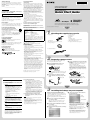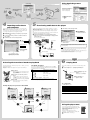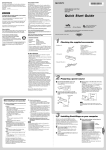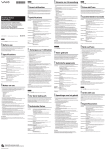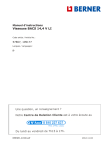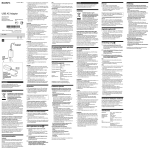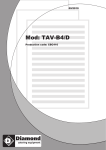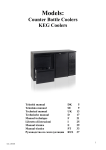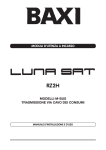Download Sony NW-HD3 User's Manual
Transcript
Owner’s Record The model and serial numbers are located at the rear of the player. Record the serial number in the space provided below. Refer to these numbers whenever you call upon your Sony dealer regarding this product. Model No. NW-HD3 Serial No. ___________________________ WARNING To prevent fire or shock hazard, do not expose the unit to rain or moisture. Do not install the appliance in a confined space, such as a bookcase or built-in cabinet. To prevent fire, do not cover the ventilation of the apparatus with newspapers, table cloths, curtains, etc. And don’t place lighted candles on the apparatus. To prevent fire or shock hazard, do not place objects filled with liquids, such as vases, on the apparatus. For the customers in the USA INFORMATION: This equipment has been tested and found to comply with the limits for a Class B digital device, pursuant to Part 15 of the FCC Rules. These limits are designed to provide reasonable protection against harmful interference in a residential installation. This equipment generates, uses, and can radiate radio frequency energy and, if not installed and used in accordance with the instructions, may cause harmful interference to radio communications. However, there is no guarantee that interference will not occur in a particular installation. If this equipment does cause harmful interference to radio or television reception, which can be determined by turning the equipment off and on, the user is encouraged to try to correct the interference by one or more of the following measures: – Reorient or relocate the receiving antenna. – Increase the separation between the equipment and receiver. – Connect the equipment into an outlet on a circuit different from that to which the receiver is connected. – Consult the dealer or an experienced radio/TV technician for help. You are cautioned that any changes or modifications not expressly approved in this manual could void your authority to operate this equipment. Note on installation If you use the unit at a place subject to static or electrical noise, the track’s transferring information may be corrupted. This would prevent successful transferring authorization on your computer. If you have any questions about this product: For the customers in the USA and Canada Write: Sony Customer Information Services Center12451 Gateway Blvd., Fort Myers, FL 33913 RECYCLING LITHIUM-ION BATTERIES Lithium-ion batteries are recyclable. You can help preserve our environment by returning your used rechargeable batteries to the collection and recycling location nearest you. For more information regarding recycling of rechargeable batteries, call toll free 1-800-822-8837, or visit http://www.rbrc.org/. Caution: Do not handle damaged or leaking Lithium-ion batteries. For the Customers In Netherlands Voor de Klanten in Nederland Gooi de batterij niet weg maar lever deze in als klein chemisch afval (KCA). In sommige landen gelden wettelijke voorschriften met betrekking tot de afvoer van de batterij waarmee dit toestel wordt gevoed. Raadpleeg hiervoor de lokale instanties. For the Customers in Russia Для покyпaтeлeй в Pоccии Этот знaк отноcитcя только к aдaптepy пepeмeнного токa. Портативный плеер со встроенным жёстким диском Portable Hard Disk Audio Player Network Walkman NW-HD3 Operating Instructions Quick Start Guide Printed on 100% recycled paper using VOC (Voltile Organic Compound)free vegetable oil based ink. This Quick Start Guide briefly explains the preparation, how to transfer audio data, and basic playback procedures of the player. Visit: www.sony.com/walkmansupport Contact: Sony Customer Information Service Center at 1-(866)-456-7669 Declaration of Conformity Trade Name: Model No.: Responsible Party: Address: SONY NW-HD3 Sony Electronics Inc. 16450 W. Bernardo Dr, San Diego, CA 92127 USA Telephone Number: 858-942-2230 © 2004 Sony Corporation 1 Start Printed in Japan Checking the supplied accessories • Headphones (1) This device complies with Part 15 of the FCC Rules. Operation is subject to the following two conditions: (1) This device may not cause harmful interference, and (2) this device must accept any interference received, including interference that may cause undesired operation. “WALKMAN” is a registered trademark of Sony Corporation to represent Headphone Stereo products. is a trademark of Sony Corporation. • USB adaptor (1) (For connecting to the supplied USB cable and the AC power adaptor) • AC power adaptor (1) • Carrying case (1) • CD-ROM (1) * Includes: − SonicStage software − Operating Instructions for the player (PDF) • Quick Start Guide (this book) (1) * Do not play this CD-ROM on an audio CD player. On the softwares • SonicStage and SonicStage logo are trademarks or registered trademarks of Sony Corporation. • OpenMG, ATRAC3, ATRAC3plus and their logos are trademarks of Sony Corporation. • Microsoft, Windows, Windows NT and Windows Media are trademarks or registered trademarks of Microsoft Corporation in the United States and/or other countries. • IBM and PC/AT are registered trademarks of International Business Machines Corporation. • Macintosh is a trademark of Apple Computer, Inc. in the United States and/or other countries. • Pentium is a trademark or a registered trademark of Intel Corporation. • US and foreign patents licensed from Dolby Laboratories. • All other trademarks and registered trademarks are trademarks or registered trademarks of their respective holders. In this manual, TM and ® marks are not specified. • Adobe Reader is a trademark of Adobe Systems Incorporated. • CD and music-related data from Gracenote, Inc., copyright © 2000-2003 Gracenote. Gracenote CDDB® Client Software, copyright 2000-2003 Gracenote. This product and service may practice one or more of the following U.S. Patents: #5,987,525; #6,061,680; #6,154,773, #6,161,132, #6,230,192, #6,230,207, #6,240,459, #6,330,593 and other patents issued or pending. Gracenote and CDDB are registered trademarks of Gracenote. The Gracenote logo and logotype, the Gracenote CDDB logo, and the “Powered by Gracenote” logo are trademarks of Gracenote. • Dedicated USB cable (1) 2 Preparing a power source You can charge the battery using a USB connection. See the PDF of the Operating Instructions for details. Program ©2001, 2002, 2003, 2004 Sony Corporation Documentation ©2004 Sony Corporation Slide the BUILT-IN BATTERY switch to ON. Power is supplied from the built-in lithium-ion rechargeable battery. Note If the player will not be used for three months or more, set the BUILT-IN BATTERY switch to OFF to prevent degradation of the battery. CHG lamp Connect the AC power adaptor to the USB adaptor, and then connect the AC plug to an AC outlet. To remove the USB adaptor from the player, while pressing the gray buttons on both sides, push the USB adaptor inward, and then pull it outward. to an AC outlet When installing is not successful Check the required hardware and software below for using SonicStage. Computer • IBM PC/AT or Compatible • CPU: Pentium II 400 MHz or higher (Pentium III 450 MHz or higher is recommended.) • Hard disk drive space: 200 MB or more (1.5 GB or more is recommended.) (The amount of space will vary according to the Windows version and the number of music files stored on the hard disk.) • RAM: 64 MB or more (128 MB or more is recommended.) • Others – CD drive (capable of digital playback by WDM) – Sound Board – USB port (Hi-Speed USB is supported.) Operating System Factory installed: Windows XP Media Center Edition 2005/Windows XP Media Center Edition 2004/Windows XP Media Center Edition/Windows XP Professional/ Windows XP Home Edition/Windows 2000 Professional/ Windows Millennium Edition/Windows 98 Second Edition Display High Color (16 bit) or higher, 800 × 600 dots or better (1024 × 768 dots or better is recommended.) USB adaptor Check the following items. Close all Windows applications before installation. Check that there is at least 200 MB free space on the hard disk of your computer. If not, delete the unnecessary files on your computer. When the installation appears to have stopped before it has finished, check for the appearance of an error message beneath the installation window. Press the “Tab” key while holding down the “Alt” key. If an error message has appeared, follow the instructions on the screen. If there is no message, the installation is still in progress. Wait for a little while longer. When the progress bar on the display of your computer is not moving or the access lamp of your computer has not lit for a few minutes, the installation is progressing normally. Please wait. The installation may take 30 minutes or more, depending on your CD drive or system environment. Should any problem persist after you have checked these symptoms, consult your nearest Sony dealer. Notes • We do not guarantee trouble-free operation on all computers that satisfy the system requirement. • The NTFS format of Windows XP/Windows 2000 Professional can be used only with the standard (factory) settings. • For Windows 2000 Professional users, install Service Pack 3 or later version before using the software. • We do not guarantee trouble-free operation of the system suspend, sleep, or hibernation function on the computers. to DC IN jack 3 SonicStage is not supported by the following environments: OSs other than those indicated above, personally constructed PCs or OSs, an environment that is an upgrade of the original manufacturer-installed operating system, Multi-boot environment, Multi-monitor environment, and Macintosh. AC power adaptor Installing SonicStage on your computer Make sure to use the supplied CD-ROM for installing SonicStage. If SonicStage or OpenMG Jukebox has been installed, the existing software will be overwritten by the new version. You will still be able to use the existing functions and audio data registered by the existing software. The PDF of Operating Instructions is also installed at the same time. Turn on your computer and start up Windows. Close all other software. Make sure to close any virus-check software, as such software usually demands a large amount of system resources. Insert the supplied CD-ROM into the CD drive of your computer. The setup program starts up. Click the region in which you will use SonicStage software. Others • Internet access: for Web registration, EMD services and CDDB • Windows Media Player (version 7.0 or higher) installed for playing WMA files Insert the USB adaptor to the player until it clicks into place. Charging of the battery starts. The CHG lamp lights up on the USB adaptor, and if the player is on, the battery indicator in the display changes. Charging is completed and the CHG lamp goes off in approximately 3 hours. The lightning mark lights up in the display if the player is on. To charge quickly, turn the display off and disconnect the USB cable from the USB adaptor, and then it takes approximately 1 hour to charge up to 80%. Click “Install SonicStage,” and then follow the displayed instructions. “Install SonicStage” “Get Adobe Reader” Read the instructions carefully. Depending on your region, the buttons other than “Install SonicStage” may differ from those in the illustration above. The installation may take 20 to 30 minutes, depending on your system environment. Make sure to restart your computer only after the installation is completed. If any problem occurs during the installation, see “When installing is not successful” on the left. To open the PDF of Operating Instructions, Adobe Acrobat Reader 5.0 or Adobe Reader is required. If you cannot open the PDF, click “Get Adobe Reader” and follow the instructions on the screen. go to 4 Using SonicStage more SonicStage See the SonicStage Help. SonicStage window Audio data Importing audio data to SonicStage Select “Help” – “SonicStage Help” to display the Help. The player is explained as “ATRAC Audio Device” in SonicStage Help. Transferring audio data to the player SonicStage Help window Music CD Internet Music file (MP3, WAV, WMA* format) Click “ About This Help File” in the “ Overview” to see how to use the Help. * WMA files protected by copyright cannot be transferred. 4 5 Importing audio data to your computer Transfer the tracks (audio data) stored in SonicStage “My Library” to the player in ATRAC3plus or MP3 format. ATRAC3plus (Adaptive Transform Acoustic Coding3plus) is an audio compression technology that satisfies the demand for high sound quality and high compression rates. The audio data to be transferred includes the information, such as an artist name and an album name (original album name) in the CD information. Record and store tracks (audio data) from an audio CD to the SonicStage “My Library.” To obtain CD information automatically, connect your computer to the Internet. You can also record or import tracks from other sources such as the Internet and your computer’s hard disk. Refer to SonicStage Help for details. Double-click (SonicStage) on the desktop of your computer. SonicStage starts up. Insert the audio CD that you want to record into the CD drive of your computer. Click “Music Source” on the SonicStage window. Transferring audio data to the player Click “Transfer” in the SonicStage window. Connect the USB adaptor to your computer and the AC power adaptor ( to ). Then, insert the USB adaptor to the player until it clicks into place (). “PC Connect” appears in the display. to AC outlet Click to start recording. USB adaptor To stop recording, click . Select “ATRAC Audio Device” from the transfer destination list. To stop transferring, click . Click the tracks you want to transfer. Click to start transferring. You can also automatically transfer albums include tracks which have not been previously transferred to the player (Automatic Transfer function). For details, see the SonicStage Help. to DC IN jack to USB jack Notes To change the format and bit rate, click “Format/Bit rate” before . AC power adaptor (supplied) USB cable (supplied) If CD information does not appear automatically, click “CD Info” before while connecting to the Internet. to USB port 6 Selecting the transferred tracks to play back Five MODEs and displays By grouping the tracks into a “MODE,” such as by “Artist” or “Album,” you can select tracks you want to listen to. There are five MODEs, and the explanation here uses the “Artist” MODE as an example. • When transferring audio data, make sure to connect the AC power adaptor to the USB adaptor. You cannot transfer audio data without connecting them. • Do not disconnect the USB cable or the USB adaptor while the data is being transferred. If you do, the data being transferred may be destroyed. • The number of transfers for a track may be limited for reasons of copyright. You can select the searching MODE by pressing MODE repeatedly in step . The list displays in each MODE are changed as follows. Select a track you want to listen to by the same procedure as an Artist MODE. Press MODE. The list of artists appears. To start playback from the first track of the first album of the artist listed on the top, press here. Press / to select the artist you want to listen to. To select an album or a track of the selected artist, press . The list of albums or tracks appears, and you can select the album or the track by pressing /. MODE List display (Press or to change.) Artist ( ) Album ( )* Genre ( ) Group ( )** Others (New Tracks or Bookmark) Artist Album Track Playing back You can change the language to your own for the menu and the messages in the display. Connect headphones to (headphones)/LINE OUT jack. Album Track Press (play/stop) to start playback. To stop playback, press again. Press VOLUME +/– to adjust the volume. Genre Artist Track Group Track (Group) Track * An album name (original album name) in the CD information of SonicStage is displayed. **An album in SonicStage is recognized as a group. Press . Playback starts from the first track (or an album, a track) of selected artist. To search tracks Use and on the player. Example: Displays and operations in Artist MODE List of albums List of artists MODE appears. List of tracks for the artist selected for the audio data transferred Selected artist appears. Press . Press /. for the album selected Selected album appears. Press . Press /. To Operation on the player Find the beginning of the current track Press once. Find the beginning of previous tracks Press repeatedly. Find the beginning of the next track Press once. Find the beginning of succeeding tracks Press repeatedly. Go forward/backwards quickly Press and hold /. Press /. Press . Press . Press . Press . Press . Playing back Press /. Using the player more You can enjoy various play modes and setup items on the player. See the PDF of the Operating Instructions for details on functions and troubleshooting. The PDF installed together with SonicStage from the supplied CD-ROM. To use the Operating Instructions, click “Start” – “SonicStage” – “Operating Instructions” (or double-click “NW-HD3 Manual” on the desk top).