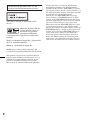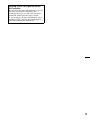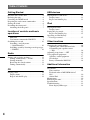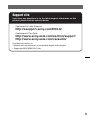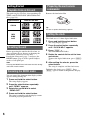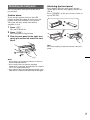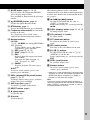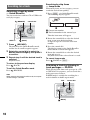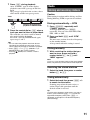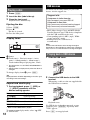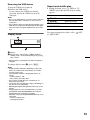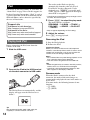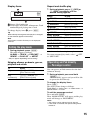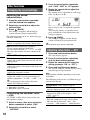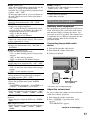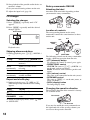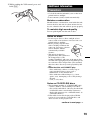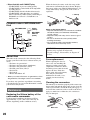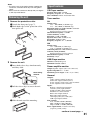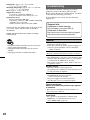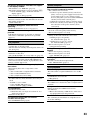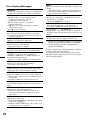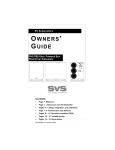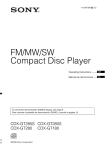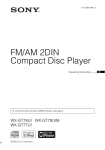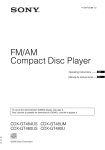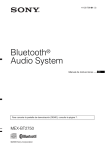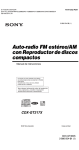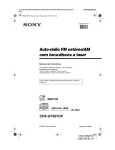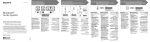Download Sony CDX-GT680UI User's Manual
Transcript
- www.carsound.com.ua 4-113-865-52 (1) FM/AM Compact Disc Player Operating Instructions GB Manual de instrucciones ES To cancel the demonstration (DEMO) display, see page 6. Para cancelar la pantalla de demostración (DEMO), consulte la página 6. CDX-GT680UI CDX-GT680UI ©2008 Sony Corporation For installation and connections, see the supplied installation/connections manual. This label is located on the bottom of the chassis. Microsoft, Windows Media, and the Windows logo are trademarks or registered trademarks of Microsoft Corporation in the United States and/or other countries. iPod is a trademark of Apple Inc., registered in the U.S. and other countries. iPhone is a trademark of Apple Inc. MPEG Layer-3 audio coding technology and patents licensed from Fraunhofer IIS and Thomson. This product is protected by certain intellectual property rights of Microsoft Corporation. Use or distribution of such technology outside of this product is prohibited without a license from Microsoft or an authorized Microsoft subsidiary. 2 Content providers are using the digital rights management technology for Windows Media contained in this device (“WM-DRM”) to protect the integrity of their content (“Secure Content”) so that their intellectual property, including copyright, in such content is not misappropriated. This device uses WM-DRM software to play Secure Content (“WM-DRM Software”). If the security of the WM-DRM Software in this device has been compromised, owners of Secure Content (“Secure Content Owners”) may request that Microsoft revoke the WM-DRM Software’s right to acquire new licenses to copy, display and/or play Secure Content. Revocation does not alter the WM-DRM Software’s ability to play unprotected content. A list of revoked WM-DRM Software is sent to your device whenever you download a license for Secure Content from the Internet or from a PC. Microsoft may, in conjunction with such license, also download revocation lists onto your device on behalf of Secure Content Owners. Warning if your car’s ignition has no ACC position Be sure to set the Auto Off function (page 16). The unit will shut off completely and automatically in the set time after the unit is turned off, which prevents battery drain. If you do not set the Auto Off function, press and hold (OFF) until the display disappears each time you turn the ignition off. 3 Table of Contents Getting Started USB devices Playable discs on this unit . . . . . . . . . . . . . . . . . 6 Resetting the unit . . . . . . . . . . . . . . . . . . . . . . . . 6 Canceling the DEMO mode . . . . . . . . . . . . . . . 6 Preparing the card remote commander . . . . . . . 6 Setting the clock . . . . . . . . . . . . . . . . . . . . . . . . 6 Detaching the front panel . . . . . . . . . . . . . . . . . 7 Attaching the front panel . . . . . . . . . . . . . . . 7 Playing back a USB device. . . . . . . . . . . . . . . 12 Display items . . . . . . . . . . . . . . . . . . . . . . . 13 Repeat and shuffle play . . . . . . . . . . . . . . . 13 Location of controls and basic operations Main unit. . . . . . . . . . . . . . . . . . . . . . . . . . . . 8 Card remote commander RM-X151 . . . . . . . 8 Searching for a track . . . . . . . . . . . . . . . . . . . . 10 Searching a track by name — Quick-BrowZer . . . . . . . . . . . . . . . . . . . 10 Searching a track by listening to track passages — ZAPPIN . . . . . . . . . . . . . . . . . . . . . . . . . 10 Radio Storing and receiving stations . . . . . . . . . . . . . 11 Storing automatically — BTM . . . . . . . . . . 11 Storing manually. . . . . . . . . . . . . . . . . . . . . 11 Receiving the stored stations . . . . . . . . . . . 11 Tuning automatically . . . . . . . . . . . . . . . . . 11 CD Playing a disc. . . . . . . . . . . . . . . . . . . . . . . . . . 12 Display items . . . . . . . . . . . . . . . . . . . . . . . 12 Repeat and shuffle play. . . . . . . . . . . . . . . . 12 4 iPod Playing back iPod . . . . . . . . . . . . . . . . . . . . . . Display items . . . . . . . . . . . . . . . . . . . . . . . Setting the play mode . . . . . . . . . . . . . . . . . . . Repeat and shuffle play . . . . . . . . . . . . . . . Operating an iPod directly — Passenger control . . . . . . . . . . . . . . . . . . . . 14 15 15 15 15 Other functions Changing the sound settings . . . . . . . . . . . . . . Adjusting the sound characteristics . . . . . . Customizing the equalizer curve — EQ3 . . . . . . . . . . . . . . . . . . . . . . . . . . . . Adjusting setup items — SET . . . . . . . . . . . . Using optional equipment . . . . . . . . . . . . . . . . Auxiliary audio equipment. . . . . . . . . . . . . CD changer. . . . . . . . . . . . . . . . . . . . . . . . . Rotary commander RM-X4S . . . . . . . . . . . 16 16 16 16 17 17 18 18 Additional Information Precautions . . . . . . . . . . . . . . . . . . . . . . . . . . . Notes on discs . . . . . . . . . . . . . . . . . . . . . . Playback order of MP3/WMA/AAC files . . . . . . . . . . . . . . . . . . . . . . . . . . . . . . . About iPod . . . . . . . . . . . . . . . . . . . . . . . . . Maintenance . . . . . . . . . . . . . . . . . . . . . . . . . . Removing the unit. . . . . . . . . . . . . . . . . . . . . . Specifications . . . . . . . . . . . . . . . . . . . . . . . . . Troubleshooting . . . . . . . . . . . . . . . . . . . . . . . Error displays/Messages. . . . . . . . . . . . . . . 19 19 20 20 20 21 21 22 24 Support site If you have any questions or for the latest support information on this product, please visit the web site below: Customers in Latin America: http://esupport.sony.com/ES/LA/ Customers in Pan Asia: http://www.sony-asia.com/section/support http://www.sony-asia.com/caraudio/ Provides information on: • Models and manufacturers of compatible digital audio players • Supported MP3/WMA/AAC files 5 Getting Started Playable discs on this unit This unit can play CD-DA (also containing CD TEXT) and CD-R/CD-RW (MP3/WMA/AAC files (page 19)). Type of discs Preparing the card remote commander Remove the insulation film. Label on the disc CD-DA Tip For how to replace the battery, page 20. MP3 WMA AAC Resetting the unit Before operating the unit for the first time, or after replacing the car battery or changing the connections, you must reset the unit. Detach the front panel (page 7) and press the RESET button (page 8) with a pointed object, such as a ball-point pen. Note Pressing the RESET button will erase the clock setting and some stored contents. Canceling the DEMO mode You can cancel the demonstration display which appears during turning off. 6 1 Press and hold the select button. The setup display appears. 2 Press the select button repeatedly until “DEMO” appears. 3 Rotate the control dial to select “DEMO-OFF.” 4 Press and hold the select button. The setup is complete and the display returns to normal play/reception mode. Setting the clock The clock uses a 12-hour digital indication. 1 Press and hold the select button. The setup display appears. 2 Press the select button repeatedly until “CLOCK-ADJ” appears. 3 Press (SEEK) +. The hour indication flashes. 4 Rotate the control dial to set the hour and minute. To move the digital indication, press (SEEK) +/–. 5 After setting the minute, press the select button. The setup is complete and the clock starts. To display the clock, press (DSPL). Press (DSPL) again to return to the previous display. Detaching the front panel You can detach the front panel of this unit to prevent theft. Caution alarm Attaching the front panel Place the hole A of the front panel onto the spindle B on the unit, then lightly push the left side in. Press (SOURCE) on the unit (or insert a disc) to operate the unit. If you turn the ignition switch to the OFF position without detaching the front panel, the caution alarm will sound for a few seconds. The alarm will only sound if the built-in amplifier is used. 1 Press (OFF). The unit is turned off. 2 Press (OPEN). The front panel is flipped down. 3 Slide the front panel to the right, then gently pull out the left end of the front panel. Note Do not put anything on the inner surface of the front panel. Notes • Do not drop or put excessive pressure on the front panel and display window. • Do not subject the front panel to heat/high temperature or moisture. Avoid leaving it in a parked car or on a dashboard/rear tray. • Do not detach the front panel during playback of the USB device, otherwise USB data may be damaged. 7 Location of controls and basic operations Main unit 1 2 34 5 6 8 9 7 OPEN OFF ZAP SEEK SOURCE MODE AUX ALBUM PUS SEEK q; H ENTER / SELECT qa qs BTM qd Front panel removed qk ql w; 1 2 qf Card remote commander RM-X151 OFF SOURCE ATT SEL MODE wf wg qa SCRL 6 DSPL qh qj This section contains instructions on the location of controls and basic operations. For details, see the respective pages. The corresponding buttons on the card remote commander control the same functions as those on the unit. SCRL DSPL 1 2 3 4 5 6 + VOL – (BACK) button page 10 To return to the previous display. D ZAP button page 11 To enter ZAPPIN mode. E Control dial/select button To adjust volume (rotate); select setup items (press and rotate). wh F Receptor for the card remote commander wj G Display window – 8 PAUSE 5 C SOURCE button To power on; change the source (Radio/CD/ USB/AUX)*. + wd DM 4 qg B ws SHUF 3 A OFF button To power off; stop the source. RESET 1 3 wa REP H OPEN button page 7 wk I USB terminal page 12 To connect to the USB device. J SEEK +/– buttons CD/USB: To skip tracks (press); skip tracks continuously (press, then press again within about 1 second and hold); reverse/fastforward a track (press and hold). Radio: To tune in stations automatically (press); find a station manually (press and hold). K MODE button page 11, 14, 15 Press to: Select the radio band (FM/AM)/ select the play mode of iPod. Press and hold to: Enter/cancel the passenger control. L (BROWSE) button page 10 To enter the Quick-BrowZer mode. M BTM button page 11 To start the BTM function (press and hold). N Frequency select switch (located on the bottom of the unit) See “Frequency select switch” in the supplied installation/connections manual. O Number buttons CD/USB: (1)/(2): ALBUM –/+ (during MP3/WMA/ AAC playback) To skip albums (press); skip albums continuously (press and hold). (3): REP page 12, 13, 15 (4): SHUF page 12, 13, 15 (5): DM+ Improves digitally compressed sound, such as MP3. To activate the DM+ function, set “ON.” To cancel, set “OFF.” (6): PAUSE To pause playback. To cancel, press again. Radio: To receive stored stations (press); store stations (press and hold). P DSPL (display)/SCRL (scroll) button page 12, 13, 15 To change display items (press); scroll the display item (press and hold). Q AUX input jack page 17 To connect a portable audio device. The following buttons on the card remote commander have also different buttons/functions from the unit. Remove the insulation film before use (page 6). wa < (.)/, (>) buttons To control CD/radio/USB, the same as (SEEK) –/+ on the unit. Setup, sound setting, etc., can be operated by < ,. ws DSPL (display) button page 12, 13, 15 To change display items. wd VOL (volume) +/– button To adjust volume. wf ATT (attenuate) button To attenuate the sound. To cancel, press again. wg SEL (select) button The same as the select button on the unit. wh M (+)/m (–) buttons To control CD/USB, the same as (1)/(2) (ALBUM –/+) on the unit. Setup, sound setting, etc., can be operated by M m. wj SCRL (scroll) button To scroll the display item. wk Number buttons To receive stored stations (press); store stations (press and hold). * In the case of a CD changer being connected; when (SOURCE) is pressed, “CD” and the unit number will appear in the display. Furthermore, if (MODE) is pressed, you can switch the changer. Note If the unit is turned off and the display disappears, it cannot be operated with the card remote commander unless (SOURCE) on the unit is pressed, or a disc is inserted to activate the unit first. R RESET button page 6 S Z (eject) button To eject the disc. T Disc slot To insert the disc. 9 Searching for a track Searching a track by name — Quick-BrowZer You can search for a track in a CD or USB device easily by category. (BROWSE) OFF SEEK Searching by skip items — Jump mode When many items are in a category, you can search the desired item quickly. 1 Press (SEEK) + in Quick-BrowZer mode. The following display appears. Control dial ZAP SOURCE A Current item number B Total item number in the current layer MODE SEEK SEEK +/– PUS H ENTER / SELECT (BACK) 1 Press (BROWSE). The unit enters the Quick-BrowZer mode, and the list of search categories appears. 2 Rotate the control dial to select the desired search category, then press it to confirm. 3 Repeat step 2 until the desired track is selected. Playback starts. To return to the previous display Press (BACK). To exit the Quick-BrowZer mode Press (BROWSE). Note When entering the Quick-BrowZer mode, the repeat/ shuffle setting is canceled. Then the item name will appear. 2 Rotate the control dial to select the desired item, or one near the desired item. It skips in steps of 10% of the total item number. 3 Press the control dial. The display returns to the Quick-BrowZer mode and the selected item appears. 4 Rotate the control dial to select the desired item and press it. Playback starts if the selected item is a track. To cancel Jump mode Press (BACK) or (SEEK) –. Searching a track by listening to track passages — ZAPPIN While playing back short track passages in a CD or USB device in sequence, you can search for a track you want to listen to. ZAPPIN mode is suitable for searching for a track in shuffle or shuffle repeat mode. Control dial ZAP OFF SEEK ZAP SOURCE MODE SEEK (BACK) 10 PUS H ENTER / SELECT 1 Press (ZAP) during playback. After “ZAPPIN” appears in the display, playback starts from a passage of the next track. The passage is played for the set time, then a click sounds and the next passage starts. Track 1 2 ZAP 2 3 4 The part of each track to playback in ZAPPIN mode. Press the control dial or (ZAP) when a track you want to listen is played back. The track that you select returns to normal play mode from the beginning. To search a track by ZAPPIN mode again, repeat steps 1 and 2. Tips • You can select the playback time from about 6 seconds/9 seconds/30 seconds (page 17).You cannot select the passage of the track to playback. • Press (SEEK) –/+ or (1)/(2) (ALBUM –/+) in ZAPPIN mode to skip a track or album. • Pressing (BACK) also confirms a track to playback. Radio Storing and receiving stations Caution When tuning in stations while driving, use Best Tuning Memory (BTM) to prevent an accident. Storing automatically — BTM 1 Press (SOURCE) repeatedly until “TUNER” appears. To change the band, press (MODE) repeatedly. You can select from FM1, FM2, FM3, AM1 or AM2. 2 Press and hold (BTM) until “BTM” flashes. The unit stores stations in order of frequency on the number buttons. A beep sounds when the setting is stored. Storing manually 1 While receiving the station that you want to store, press and hold a number button ((1) to (6)) until “MEM” appears. Note If you try to store another station on the same number button, the previously stored station will be replaced. Receiving the stored stations 1 Select the band, then press a number button ((1) to (6)). Tuning automatically 1 Select the band, then press (SEEK) +/– to search for the station. Scanning stops when the unit receives a station. Repeat this procedure until the desired station is received. Tip If you know the frequency of the station you want to listen to, press and hold (SEEK) +/– to locate the approximate frequency, then press (SEEK) +/– repeatedly to fine adjust to the desired frequency (manual tuning). 11 CD USB devices For details on the compatibility of your USB device, visit the support site. Playing a disc 1 2 3 Press (OPEN). Insert the disc (label side up). Support site Close the front panel. Playback starts automatically. Customers in Latin America: http://esupport.sony.com/ES/LA/ Customers in Pan Asia: Ejecting the disc http://www.sony-asia.com/section/support http://www.sony-asia.com/caraudio/ 1 Press (OPEN). 2 Press Z. The disc is ejected. 3 Close the front panel. • MSC (Mass Storage Class) and MTP (Media Transfer Protocol) type USB devices compliant with the USB standard can be used. • Corresponding codec is MP3 (.mp3), WMA (.wma) and AAC (.m4a). • Backup of data in a USB device is recommended. Display items Note Connect the USB device after starting the engine. Depending on the USB device, malfunction or damage may occur if it is connected before starting the engine. Playing back a USB device A Source B Track name*1, Disc/artist name*1, Artist name*1, Album number*2, Album name*1, Track number/Elapsed playing time, Clock 1 Slide the USB cover. 2 Connect the USB device to the USB terminal. When using a cable, use the one supplied with the USB device to connect. *1 The information of a CD TEXT, MP3/WMA/AAC is displayed. *2 Album number is displayed only when the album is changed. To change display items B, press (DSPL). Tip Displayed items will differ depending on the disc type, recording format and settings. Repeat and shuffle play 1 During playback, press (3) (REP) or (4) (SHUF) repeatedly until the desired setting appears. Select To play TRACK track repeatedly. ALBUM* album repeatedly. SHUF ALBUM* album in random order. SHUF DISC disc in random order. * When an MP3/WMA/AAC is played. 12 To return to normal play mode, select “ or “SHUF OFF.” OFF” Playback starts. If a USB device is already connected, to start playback, press (SOURCE) repeatedly until “USB” appears. Press (OFF) to stop playback. Removing the USB device 1 Stop the USB device playback. 2 Remove the USB device. If you remove your USB device during playback, data in the USB device may be damaged. Repeat and shuffle play 1 During playback, press (3) (REP) or (4) (SHUF) repeatedly until the desired setting appears. Select To play Notes • Do not use USB devices so large or heavy that they may fall down due to vibration, or cause a loose connection. • Do not detach the front panel during playback of the USB device, otherwise USB data may be damaged. • This unit cannot recognize USB devices via a USB hub. SHUF ALBUM album in random order. SHUF DEVICE device in random order. Display items To return to normal play mode, select “ or “SHUF OFF. ” TRACK track repeatedly. ALBUM album repeatedly. After 3 seconds, the setting is complete. OFF” A Source B Track name, Artist name, Album number*, Album name, Track number/Elapsed playing time, Clock * Album number is displayed only when the album is changed. To change display items B, press (DSPL). Notes • Displayed items will differ, depending on the USB device, recorded format and settings. For details, visit the support site. • The maximum number of displayable data is as follows. – folders (albums): 128 – files (tracks) per folder: 500 • Do not leave a USB device in a parked car, as malfunction may result. • It may take time for playback to begin, depending on the amount of recorded data. • DRM (Digital Rights Management) files may not be played. • During playback or fast-forward/reverse of a VBR (Variable Bit Rate) MP3/WMA/AAC file, elapsed playing time may not display accurately. • Playback of the following MP3/WMA/AAC files is not supported. – lossless compression – copyright-protected 13 The tracks on the iPod start playing automatically from the point last played. If an iPod is already connected, to start playback press (SOURCE) repeatedly until “USB” appears. (“IPD” appears in the display when iPod is recognized.) iPod For details on the compatibility of your iPod, see “About iPod” on page 20 or visit the support site. In these Operating Instructions, “iPod” is used as a general reference for the iPod functions on the iPod and iPhone, unless otherwise specified by the text or illustrations. * If the iPod was played back in the passenger control last time, this will not appear. 3 Support site Customers in Latin America: http://esupport.sony.com/ES/LA/ Customers in Pan Asia: * May not appear depending on iPod setting. http://www.sony-asia.com/section/support http://www.sony-asia.com/caraudio/ 4 Adjust the volume. Press (OFF) to stop playback. Removing the iPod Playing back iPod Before connecting the iPod, turn down the volume of the unit. 1 Press (MODE) to select the play mode. The mode changes as follows: RESUMING t ALBUM t TRACK t PODCAST* t GENRE t PLAYLIST t ARTIST Slide the USB cover. 1 Stop the iPod playback. 2 Remove the iPod. Caution for iPhone When you connect an iPhone via USB, telephone volume is controlled by iPhone itself. In order to avoid sudden loud sound after a call, do not increase the volume on the unit during a telephone call. Notes • Do not detach the front panel during playback of the iPod, otherwise data may be damaged. • This unit cannot recognize iPod via a USB hub. 2 Connect the iPod to the USB terminal via the dock connector to USB cable. Tips • When the ignition key is turned to the ACC position, and the unit is on, the iPod will be recharged. • If the iPod is disconnected during playback, “NO DEV” appears in the display of the unit. Resume mode M U > EN . The iPod will turn on automatically, and the display will appear on the iPod screen as below.* Tip We recommend the RC-100IP USB cable (not supplied) to connect the dock connector. 14 When the iPod is connected to the dock connector, the mode of this unit changes to resume mode and playback starts in the mode set by the iPod. In resume mode, the following buttons do not function. – (3) (REP) – (4) (SHUF) Display items Repeat and shuffle play 1 During playback, press (3) (REP) or (4) (SHUF) repeatedly until the desired setting appears. Select To play TRACK track repeatedly. ALBUM album repeatedly. A Source (iPod) indication B Track name, Artist name, Album name, Track number/Elapsed playing time, Clock PODCAST podcast repeatedly. ARTIST artist repeatedly. To change display items B, press (DSPL). PLAYLIST playlist repeatedly. Tip When album/podcast/genre/artist/playlist is changed, its item number appears momentarily. GENRE genre repeatedly. Note Some letters stored in iPod may not be displayed correctly. Setting the play mode 1 During playback, press (MODE). The mode changes as follows: ALBUM t TRACK t PODCAST* t GENRE t PLAYLIST t ARTIST SHUF ALBUM album in random order. SHUF PODCAST podcast in random order. SHUF ARTIST artist in random order. SHUF PLAYLIST playlist in random order. SHUF GENRE genre in random order. SHUF DEVICE device in random order. After 3 seconds, the setting is complete. To return to normal play mode, select “ or “SHUF OFF.” OFF” * May not appear depending on iPod setting. Skipping albums, podcasts, genres, playlists and artists To Press Skip (1)/(2) (ALBUM –/+) [press once for each] Skip continuously (1)/(2) (ALBUM –/+) [hold to desired point] Operating an iPod directly — Passenger control You can operate an iPod connected to the dock connector directly. 1 During playback, press and hold (MODE). “MODE IPOD” appears and you will be able to operate the iPod directly. To change the display items Press (DSPL). The display items change as follows: Track name t Artist name t Album name t MODE IPOD t Clock To exit the passenger control Press and hold (MODE). Then “MODE AUDIO” will appear and the play mode will change to “RESUMING.” Notes • The volume can be adjusted only by the unit. • If this mode is canceled, the repeat setting will be turned off. 15 Other functions Changing the sound settings 3 Press the select button repeatedly until “LOW,” “MID” or “HI” appears. 4 Rotate the control dial to adjust the selected item. The volume level is adjustable in 1 dB steps, from –10 dB to +10 dB. Adjusting the sound characteristics 1 Press the select button repeatedly until the desired item appears. 2 Rotate the control dial to adjust the selected item. 3 Press (BACK). The setting is complete and the display returns to normal play/reception mode. The following items can be set (follow the page reference for details): EQ3 Selects an equalizer curve from 7 music types. DSO (Dynamic Soundstage Organizer) Creates a more ambient sound field. To select the DSO mode: “1,” “2,” “3” or “OFF.” The larger the number, the more enhanced the effect. LOW*1, MID*1, HI*1 (page 16) BAL (Balance) Adjusts the sound balance between the left and right speakers. FAD (Fader) Adjusts the relative level between the front and rear speakers. SUB (Subwoofer volume) Adjusts the subwoofer volume. AUX (AUX level)*2 Adjusts the volume level for each connected auxiliary equipment: “+18 dB” – “0 dB” – “–8 dB.” This setting negates the need to adjust the volume level between sources. *1 When EQ3 is activated. *2 When AUX source is activated. Customizing the equalizer curve — EQ3 “CUSTOM” of EQ3 allows you to make your own equalizer settings. 16 Repeat steps 3 and 4 to adjust the equalizer curve. To restore the factory-set equalizer curve, press and hold the select button before the setting is complete. 1 Select a source, then press the select button repeatedly to select “EQ3.” 2 Rotate the control dial to select “CUSTOM.” 5 Press (BACK). The setting is complete and the display returns to normal play/reception mode. Tip Other equalizer types are also adjustable. Adjusting setup items — SET 1 Press and hold the select button. The setup display appears. 2 Press the select button repeatedly until the desired item appears. 3 Rotate the control dial to select the setting (example “ON” or “OFF”). 4 Press and hold the select button. The setup is complete and the display returns to normal play/reception mode. Note Displayed items will differ, depending on the source and setting. The following items can be set (follow the page reference for details): CLOCK-ADJ (Clock Adjust) (page 6) BEEP Activates the beep sound: “ON,” “OFF.” AUX-A*1 (AUX Audio) Activates the AUX source display: “ON,” “OFF” (page 17). AUTO OFF Shuts off automatically after a desired time when the unit is turned off: “NO,” “30S (seconds),” “30M (minutes),” “60M (minutes).” B.OUT (Black Out) Turns off the illumination automatically for any source (e.g., during CD playback/radio reception, etc) if no operation is performed for 5 seconds: “ON,” “OFF.” To bring the light back on, press any button on the unit. (When activated, remote operation is unavailable.) DEMO (Demonstration) Activates the demonstration: “ON,” “OFF.” DIMMER Changes the display brightness. – “AT”: to dim the display automatically when you turn lights on. (Available only when the illumination control lead is connected.) – “ON”: to dim the display. – “OFF”: deactivate the dimmer. CONTRAST Adjusts the contrast of the display. The contrast level is adjustable in 7 steps. ILLUMI (Illumination) Changes the illumination color: “ILLUMI-1,” “ILLUMI-2.” M.DSPL (Motion Display) Selects the Motion Display mode. – “SA”: to show moving patterns and spectrum analyzer. – “ON”: to show moving patterns. – “OFF”: to deactivate the Motion Display. A.SCRL (Auto Scroll) Scrolls long items automatically: “ON,” “OFF.” LOCAL (Local Seek Mode) – “ON”: to only tune into stations with stronger signals. – “OFF”: to tune normal reception. MONO*2 (Monaural Mode) Selects monaural reception mode to improve poor FM reception: “ON,” “OFF.” ZAP.TIME (Zappin Time) Selects the playback time for the ZAPPIN function. – “ZAP.TIME-1 (6 seconds),” “ZAP.TIME-2 (9 seconds),” “ZAP.TIME-3 (30 seconds).” LPF (Low Pass Filter) Selects the subwoofer cut-off frequency: “OFF,” “80Hz,” “100Hz,” “120Hz,” “140Hz,” “160Hz.” LPF NORM/REV (Low Pass Filter Normal/ Reverse) Selects the phase when the LPF is on: “NORM,” “REV.” HPF (High Pass Filter) Selects the front/rear speaker cut-off frequency: “OFF,” “80Hz,” “100Hz,” “120Hz,” “140Hz,” “160Hz.” LOUD (Loudness) Reinforces bass and treble for clear sound at low volume levels: “ON,” “OFF.” BTM (page 11) *1 When the unit is turned off. *2 When FM is received. Using optional equipment Auxiliary audio equipment By connecting an optional portable audio device to the AUX input jack (stereo mini jack) on the unit and then simply selecting the source, you can listen on your car speakers. The volume level is adjustable for any difference between the unit and the portable audio device. Follow the procedure below: Connecting the portable audio device 1 Turn off the portable audio device. 2 Turn down the volume on the unit. 3 Connect to the unit. AUX Connecting cord* (not supplied) * Be sure to use a straight type plug. Adjust the volume level Be sure to adjust the volume for each connected audio device before playback. 1 Turn down the volume on the unit. 2 Press (SOURCE) repeatedly until “AUX” appears. “AUX FRONT IN” appears. continue to next page t 17 3 Start playback of the portable audio device at a moderate volume. 4 Set your usual listening volume on the unit. 5 Adjust the input level (page 16). Rotary commander RM-X4S Attaching the label Attach the indication label depending on how you mount the rotary commander. CD changer Selecting the changer 1 Press (SOURCE) repeatedly until “CD” appears. 2 Press (MODE) repeatedly until the desired changer appears. Unit number DSPL MODE SEL SEL MODE DSPL Location of controls The corresponding buttons on the rotary commander control the same functions as those on this unit. ATT SEL PRESET/ DISC Disc number MODE Playback starts. DSPL 1 During playback, press (1)/(2) (ALBUM –/ +). To skip Press (1)/(2) (ALBUM –/+) album and release (hold for a moment). album continuously within 2 seconds of first releasing. discs repeatedly. discs continuously then, press again within 2 seconds and hold. Repeat and shuffle play 1 During playback, press (3) (REP) or (4) (SHUF) repeatedly until the desired setting appears. Select DISC SHUF CHANGER VOL SEEK/AMS OFF The following controls on the rotary commander require a different operation from the unit. • ATT (attenuate) button To attenuate the sound. To cancel, press again. • PRESET/DISC control CD/USB: The same as (1)/(2) (ALBUM –/+) on the unit (push in and rotate). Radio: To receive stored stations (push in and rotate). • VOL (volume) control The same as the control dial on the unit (rotate). • SEEK/AMS control The same as (SEEK) +/– on the unit (rotate, or rotate and hold). • DSPL (display) button To change display items. Changing the operative direction To play The operative direction of the controls is factoryset as shown below. disc repeatedly. tracks in the changer in random order. To return to normal play mode, select “ or “SHUF OFF.” OFF SOURCE Skipping albums and discs To increase OFF” To decrease If you need to mount the rotary commander on the right hand side of the steering column, you can reverse the operative direction. 18 1 While pushing the VOL control, press and hold (SEL). Additional Information Precautions • Cool off the unit beforehand if your car has been parked in direct sunlight. • Power antenna (aerial) extends automatically. Moisture condensation Should moisture condensation occur inside the unit, remove the disc and wait for about an hour for it to dry out; otherwise the unit will not operate properly. To maintain high sound quality Do not splash liquid onto the unit or discs. Notes on discs • Do not expose discs to direct sunlight or heat sources such as hot air ducts, nor leave it in a car parked in direct sunlight. • Before playing, wipe the discs with a cleaning cloth from the center out. Do not use solvents such as benzine, thinner, commercially available cleaners. • This unit is designed to playback discs that conform to the Compact Disc (CD) standard. DualDiscs and some of the music discs encoded with copyright protection technologies do not conform to the Compact Disc (CD) standard, therefore, these discs may not be playable by this unit. • Discs that this unit CANNOT play – Discs with labels, stickers, or sticky tape or paper attached. Doing so may cause a malfunction, or may ruin the disc. – Discs with non-standard shapes (e.g., heart, square, star). Attempting to do so may damage the unit. – 8 cm (3 1/4 in) discs. Notes on CD-R/CD-RW discs • The maximum number of: (CD-R/CD-RW only) – folders (albums): 150 (including root folder) – files (tracks) and folders: 300 (may less than 300 if folder/file names contain many characters) – displayable characters for a folder/file name: 32 (Joliet)/64 (Romeo) • If the multi-session disc begins with a CD-DA session, it is recognized as a CD-DA disc, and other sessions are not played back. continue to next page t 19 • Discs that this unit CANNOT play – CD-R/CD-RW of poor recording quality. – CD-R/CD-RW recorded with an incompatible recording device. – CD-R/CD-RW which is finalized incorrectly. – CD-R/CD-RW other than those recorded in music CD format or MP3 format conforming to ISO9660 Level 1/Level 2, Joliet/Romeo or multi-session. When the battery becomes weak, the range of the card remote commander becomes shorter. Replace the battery with a new CR2025 lithium battery. Use of any other battery may present a risk of fire or explosion. + side up 2 Playback order of MP3/WMA/AAC files MP3/WMA/AAC Folder (album) MP3/WMA/ AAC file (track) c 1 Notes on the lithium battery • Keep the lithium battery out of the reach of children. Should the battery be swallowed, immediately consult a doctor. • Wipe the battery with a dry cloth to assure a good contact. • Be sure to observe the correct polarity when installing the battery. • Do not hold the battery with metallic tweezers, otherwise a short-circuit may occur. WARNING Battery may explode if mistreated. Do not recharge, disassemble, or dispose of in fire. About iPod This unit can be connected to the following iPods. Update your iPod to the latest software before you use it. – iPod nano 1st generation* – iPod nano 2nd generation (aluminum) – iPod nano 3rd generation (video) – iPod 5th generation (video)* – iPod classic – iPod touch – iPhone and iPhone 3G * When you connect iPod nano 1st generation or iPod 5th generation, Passenger control is not available. If you have any questions or problems concerning your unit that are not covered in this manual, consult your nearest Sony dealer. Maintenance Replacing the lithium battery of the card remote commander Fuse replacement When replacing the fuse, be sure to use one matching the amperage rating stated on the original fuse. If the fuse blows, check the power connection and replace the fuse. If the fuse blows again after replacement, there may be an internal malfunction. In such a case, consult your nearest Sony dealer. Fuse (10 A) Cleaning the connectors The unit may not function properly if the connectors between the unit and the front panel are not clean. In order to prevent this, detach the front panel (page 7) and clean the connectors with a cotton swab. Do not apply too much force. Otherwise, the connectors may be damaged. Under normal conditions, the battery will last approximately 1 year. (The service life may be shorter, depending on the conditions of use.) Main unit 20 Back of the front panel Notes • For safety, turn off the ignition before cleaning the connectors, and remove the key from the ignition switch. • Never touch the connectors directly with your fingers or with any metal device. Removing the unit 1 Specifications CD Player section Signal-to-noise ratio: 120 dB Frequency response: 10 – 20,000 Hz Wow and flutter: Below measurable limit Tuner section Remove the protection collar. 1 Detach the front panel (page 7). 2 Pinch both edges of the protection collar, then pull it out. FM Tuning range: 87.5 – 108.0 MHz (at 50 kHz step) 87.5 – 107.9 MHz (at 200 kHz step) FM tuning interval: 50 kHz/200 kHz switchable Antenna (aerial) terminal: External antenna (aerial) connector Intermediate frequency: 150 kHz Usable sensitivity: 10 dBf Selectivity: 75 dB at 400 kHz Signal-to-noise ratio: 70 dB (mono) Separation: 40 dB at 1 kHz Frequency response: 20 – 15,000 Hz AM Tuning range: 531 – 1,602 kHz (at 9 kHz step) 530 – 1,710 kHz (at 10 kHz step) AM tuning interval: 9 kHz/10 kHz switchable Antenna (aerial) terminal: External antenna (aerial) connector Intermediate frequency: 25 kHz Sensitivity: 26 µV x USB Player section 2 Remove the unit. Interface: USB (Full-speed) Maximum current: 500mA 1 Insert both release keys simultaneously until they click. Power amplifier section Hook facing inwards. 2 Pull the release keys to unseat the unit. 3 Slide the unit out of the mounting. Output: Speaker outputs (sure seal connectors) Speaker impedance: 4 – 8 ohms Maximum power output: 52 W × 4 (at 4 ohms) General Outputs: Audio outputs terminal (front/rear) Subwoofer output terminal (mono) Power antenna (aerial) relay control terminal Power amplifier control terminal Inputs: Remote controller input terminal Antenna (aerial) input terminal Telephone ATT control terminal Illumination control terminal BUS control input terminal BUS audio input terminal AUX input jack (stereo mini jack) USB signal input terminal Tone controls: Low: ±10 dB at 60 Hz (XPLOD) Mid: ±10 dB at 1 kHz (XPLOD) High: ±10 dB at 10 kHz (XPLOD) Power requirements: 12 V DC car battery (negative ground (earth)) continue to next page t 21 Dimensions: Approx. 178 × 50 × 182 mm (7 1/8 × 2 × 7 1/4 in) (w/h/d) Mounting dimensions: Approx. 182 × 53 × 162 mm (7 1/4 × 2 1/8 × 6 1/2 in) (w/h/d) Mass: Approx. 1.3 kg (2 lb 14 oz) Supplied accessories: Card remote commander: RM-X151 Parts for installation and connections (1 set) Optional accessory: Rotary commander: RM-X4S CD changer (10 discs): CDX-757MX, CDX-656X AUX-IN selector: XA-300 USB connection cable for iPod: RC-100IP Your dealer may not handle some of the above listed accessories. Please ask the dealer for detailed information. Design and specifications are subject to change without notice. Troubleshooting The following checklist will help you remedy problems you may encounter with your unit. Before going through the checklist below, check the connection and operating procedures. If the problem is not solved, visit the following support site. Support site Customers in Latin America: http://esupport.sony.com/ES/LA/ Customers in Pan Asia: http://www.sony-asia.com/section/support http://www.sony-asia.com/caraudio/ General • Halogenated flame retardants are not used in the certain printed wiring boards. • Halogenated flame retardants are not used in cabinets. • Packaging cushions are made from paper. 22 No power is being supplied to the unit. • Check the connection or fuse. • If the unit is turned off and the display disappears, it cannot be operated with the remote commander. t Turn on the unit. The power antenna (aerial) does not extend. The power antenna (aerial) does not have a relay box. No sound. • The ATT function is activated, or the Telephone ATT function (when the interface cable of a car telephone is connected to the ATT lead) is activated. • The position of the fader control “FAD” is not set for a 2-speaker system. No beep sound. • The beep sound is canceled (page 16). • An optional power amplifier is connected and you are not using the built-in amplifier. The contents of the memory have been erased. • The RESET button has been pressed. t Store again into the memory. • The power supply lead or battery has been disconnected or it is not connected properly. Stored stations and correct time are erased. The fuse has blown. Makes noise when the position of the ignition is switched. The leads are not matched correctly with the car’s accessory power connector. During playback or reception, demonstration mode starts. If no operation is performed for 5 minutes with “DEMO-ON” set, demonstration mode starts. t Set “DEMO-OFF” (page 17). The display disappears from/does not appear in the display window. • The dimmer is set “DIM-ON” (page 17). • The display disappears if you press and hold (OFF). t Press and hold (OFF) on the unit until the display appears. • The connectors are dirty (page 20). The Auto Off function does not operate. The unit is turned on. The Auto Off function activates after turning off the unit. t Turn off the unit. The display disappears while the unit is operating. The Black Out function is set to on (page 17). Card remote commander operation is not possible. If the Black Out function is activated (no lighting), card remote commander operation is not possible (page 17). CD playback The disc cannot be loaded. • Another disc is already loaded. • The disc has been forcibly inserted upside down or in the wrong way. The disc does not playback. • Defective or dirty disc. • The CD-Rs/CD-RWs are not for audio use (page 19). MP3/WMA/AAC files cannot be played back. The disc is incompatible with the MP3/WMA/AAC format and version. For details on playable discs and formats, visit the support site. MP3/WMA/AAC files take longer to play back than others. The following discs take a longer time to start playback. – a disc recorded with a complicated tree structure. – a disc recorded in Multi Session. – a disc to which data can be added. The display items do not scroll. • For discs with very many characters, those may not scroll. • “A.SCRL” is set to “OFF.” t Set “A.SCRL-ON” (page 17). t Press and hold (DSPL) (SCRL). The sound skips. • Installation is not correct. t Install the unit at an angle of less than 45° in a sturdy part of the car. • Defective or dirty disc. The operation buttons do not function. The disc will not eject. Press the RESET button (page 6). Radio reception The stations cannot be received. The sound is hampered by noises. • The connection is not correct. t Connect a power antenna (aerial) control lead (blue) or accessory power supply lead (red) to the power supply lead of a car’s antenna (aerial) booster (only when your car has built-in FM/AM antenna (aerial) in the rear/side glass). t Check the connection of the car antenna (aerial). t If the auto antenna (aerial) will not go up, check the connection of the power antenna (aerial) control lead. Preset tuning is not possible. • Store the correct frequency in the memory. • The broadcast signal is too weak. Automatic tuning is not possible. • Setting of the local seek mode is not correct. t Tuning stops too frequently: Set “LOCAL-ON” (page 17). t Tuning does not stop at a station: Set “LOCAL-OFF” (page 17). • The broadcast signal is too weak. t Perform manual tuning. During FM reception, the “ST” indication flashes. • Tune in the frequency accurately. • The broadcast signal is too weak. t Set “MONO-ON” (page 17). An FM program broadcast in stereo is heard in monaural. The unit is in monaural reception mode. t Set “MONO-OFF” (page 17). USB playback You cannot play back items via a USB hub. This unit cannot recognize USB devices via a USB hub. Cannot play back items. A USB device does not work. t Reconnect it. The USB device takes longer to play back. The USB device contains files with a complicated tree structure. A beep sounds. During playback, the USB device has been disconnected. t Before disconnecting a USB device, make sure to stop playback first for data protection. The sound is intermittent. The sound may be intermittent at a high-bit-rate of more than 320 kbps. 23 Error displays/Messages CHECKING The unit is confirming the connection of a USB device. t Wait until confirming the connection is finished. ERROR*1 • The disc is dirty or inserted upside down.*2 t Clean or insert the disc correctly. • A blank disc has been inserted. • The disc cannot play due to a problem. t Insert another disc. • USB device was not automatically recognized. t Reconnect it again. • Press Z to remove the disc. FAILURE The connection of speakers/amplifiers is incorrect. t See the installation guide manual of this model to check the connection. HUB NO SUPRT USB hub is not supported on this unit. LOAD The CD changer is loading the disc. t Wait until loading is complete. L. SEEK +/– The local seek mode is on during automatic tuning. NO DEV (No Device) (SOURCE) is selected without a USB device connected. A USB device or a USB cable has been disconnected during playback. t Be sure to connect a USB device and USB cable. NO DISC The disc is not inserted in the CD changer. t Insert discs in the CD changer. NO MAG The disc magazine is not inserted in the CD changer. t Insert the disc magazine in the CD changer. NO MUSIC The disc or USB device does not contain a music file. t Insert a music CD in this unit or an MP3 playable CD changer. t Connect a USB device with a music file in it. NO NAME A disc/album/artist/track name is not written in the track. OFFSET There may be an internal malfunction. t Check the connection. If the error indication remains on in the display, consult your nearest Sony dealer. OVERLOAD USB device is overloaded. t Disconnect the USB device, then change the source by pressing (SOURCE). t Indicates that the USB device is out of order, or an unsupported device is connected. 24 READ The unit is reading all track and album information on the disc. t Wait until reading is complete and playback starts automatically. Depending on the disc structure, it may take more than a minute. RESET The CD unit, CD changer or USB device cannot be operated due to a problem. t Press the RESET button (page 6). USB NO SUPRT (USB Not Support) The connected USB device is not supported. t Connect a USB device of Mass Storage Class. “ ” or “ ” During reverse or fast-forward, you have reached the beginning or the end of the disc and you cannot go any further. “ ” The character cannot be displayed with the unit. *1 If an error occurs during playback of a CD, the disc number of the CD does not appear in the display. *2 The disc number of the disc causing the error appears in the display. If these solutions do not help improve the situation, consult your nearest Sony dealer. If you take the unit to be repaired because of CD playback trouble, bring the disc that was used at the time the problem began. FM/AM Compact Disc Player PR دﺳﺘﻮر اﻟﻌﻤﻞ ﻫﺎی ﻋﻤﻠﯿﺎﺗﯽ . را ﻣﻼﺣﻈﻪ منﺎﯾﯿﺪ6 ﺻﻔﺤﻪ،(DEMO) ﺑﺮای ﻟﻐﻮ منﻮﻧﻪ منﺎﯾﺸﯽ CDX-GT686UI CDX-GT680UI http://www.sony.net/ Sony Corporation Printed in Thailand