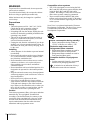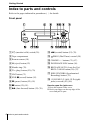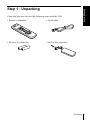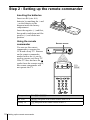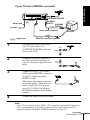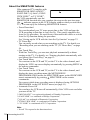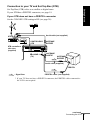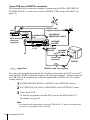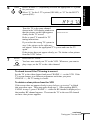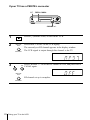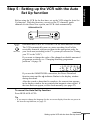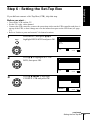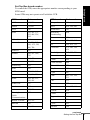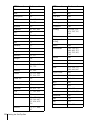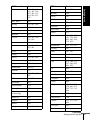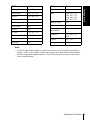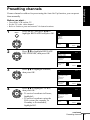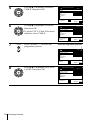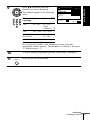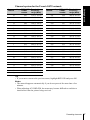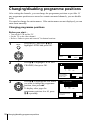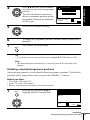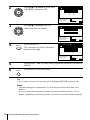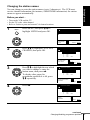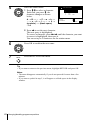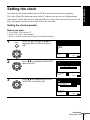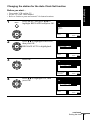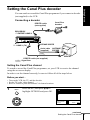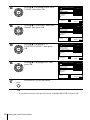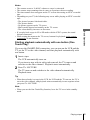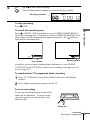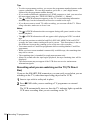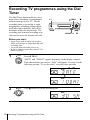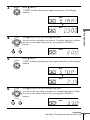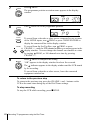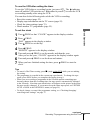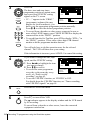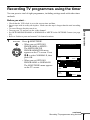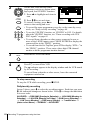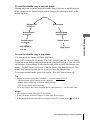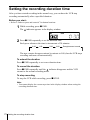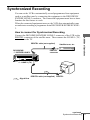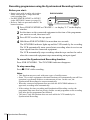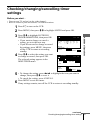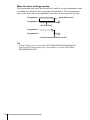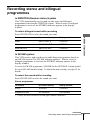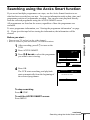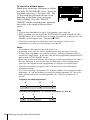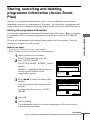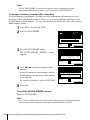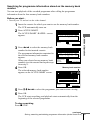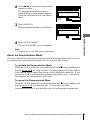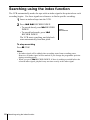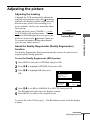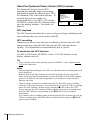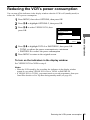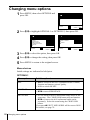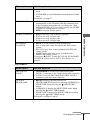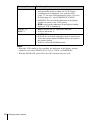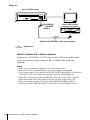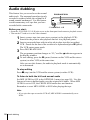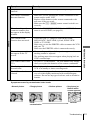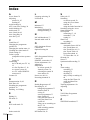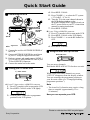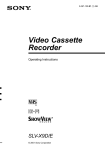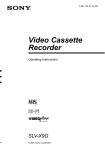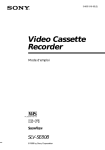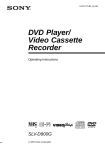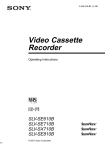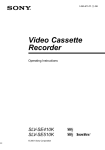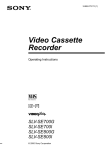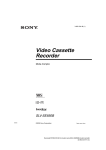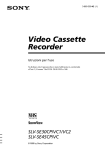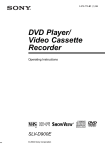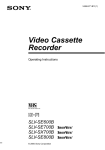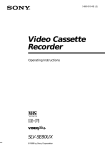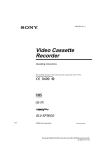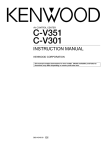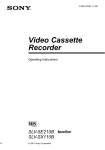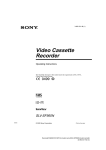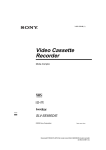Download Sony SLV-X9D User's Manual
Transcript
3-067-103-E1 (1) GB Video Cassette Recorder Operating Instructions PAL SECAM SLV-X9B © 2001 Sony Corporation WARNING To prevent fire or shock hazard, do not expose the unit to rain or moisture. To avoid electrical shock, do not open the cabinet. Refer servicing to qualified personnel only. Mains lead must only be changed at a qualified service shop. Precautions Safety • This unit operates on 220 – 240 V AC, 50 Hz. Check that the unit’s operating voltage is identical with your local power supply. • If anything falls into the cabinet, unplug the unit and have it checked by qualified personnel before operating it any further. • The unit is not disconnected from the mains as long as it is connected to the mains, even if the unit itself has been turned off. • Unplug the unit from the wall outlet if you do not intend to use it for an extended period of time. To disconnect the cord, pull it out by the plug, never by the cord. Installing • Allow adequate air circulation to prevent internal heat buildup. • Do not place the unit on surfaces (rugs, blankets, etc.) or near materials (curtains, draperies) that may block the ventilation slots. • Do not install the unit near heat sources such as radiators or air ducts, or in a place subject to direct sunlight, excessive dust, mechanical vibration or shock. • Do not install the unit in an inclined position. It is designed to be operated in a horizontal position only. • Keep the unit and cassettes away from equipment with strong magnets, such as microwave ovens or large loudspeakers. • Do not place heavy objects on the unit. • If the unit is brought directly from a cold to a warm location, moisture may condense inside the VCR and cause damage to the video head and tape. When you first install the unit, or when you move it from a cold to a warm location, wait for about three hours before operating the unit. Caution Television programmes, films, video tapes and other materials may be copyrighted. Unauthorized recording of such material may be contrary to the provisions of the copyright laws. Also, use of this recorder with cable television transmission may require authorization from the cable television transmitter and/or programme owner. 2 WARNING Compatible colour systems • This VCR is designed to record using the PAL (B/G) and SECAM colour systems and play back using the PAL (B/G) and SECAM colour systems. Recording of video sources based on other colour systems cannot be guaranteed. • Tapes recorded with the MESECAM colour system can be played back on this VCR using a TV or a colour monitor supporting the SECAM colour system. SHOWVIEW is a registered trademark of Gemstar Development Corporation. The SHOWVIEW system is manufactured under license from Gemstar Development Corporation. Power consumption during standby: • Power consumption during standby at “FULL” of Power save mode 1.2 W Reduction and phase-out of halogenated flame retardant: • Halogenated flame retardant not used in print wired boards of main portions. • Halogenated flame retardant not used in Front panel and Rear panel. Complete abolition of polystyrene foam: • Cushion materials formed by corrugated board used in packaging materials. is included as an indication of Sony’s consideration toward the environment. Getting Started Additional Operations 4 Index to parts and controls 9 Step 1 : Unpacking 10 Step 2 : Setting up the remote commander 14 Step 3 : Connecting the VCR 20 Step 4 : Tuning your TV to the VCR 23 Step 5 : Setting up the VCR with the Auto Set Up function 25 Step 6 : Setting the Set-Top Box 32 Selecting a language 33 Presetting channels 38 Changing/disabling programme positions 43 Setting the clock 47 Setting the Canal Plus decoder 70 72 73 75 Basic Operations Editing 52 Playing a tape 54 Recording TV programmes 58 Recording TV programmes using the Dial Timer 63 Recording TV programmes using the ShowView system 67 Recording TV programmes using the timer 93 Connecting to a VCR or stereo system 95 Basic editing 96 Audio dubbing 77 79 81 86 87 89 90 Playing/searching at various speeds Setting the recording duration time Synchronized Recording Checking/changing/cancelling timer settings Recording stereo and bilingual programmes Searching using the Accès Smart function Storing, searching and deleting programme information (Accès Smart Plus) Searching using the index function Adjusting the picture Reducing the VCR’s power consumption Changing menu options Getting Started Table of contents Additional Information 97 Troubleshooting 102 Specifications 104 Index Back Cover Quick Start Guide Table of contents 3 Getting Started Index to parts and controls Refer to the pages indicated in parentheses ( ) for details. Front panel A ?/1 (marche/veille) switch (20) L m (rewind) button (52) (70) B Tape compartment M C Remote sensor (10) N CHAINE +/– buttons (71) (87) D A (eject) button (52) O DOUBLAGE SON button (96) E Shuttle ring (70) P REGLAGE AUTO (Auto Set Up)/ REGL CANAL button (20) (23) F H (play) button (52) (70) G JOG button (71) H ENR z (record) button (95) I X (pause) button (52) (95) J x button (52) (95) K M (fast-forward) button (52) (70) 4 Index to parts and controls PROG (Dial Timer) control (58) Q ENR SYNCHRO (Synchronized Recording) button (74) R t LIGNE-2 G (left) o D (right) jacks (covered) (93) (94) How to open the jack cover 1 Press the bottom of the cover. 2 Hook your finger on the top edge of the cover and pull it open. Display window A Timer indicator (60) (64) (68) B SYNCHRO indicator (74) C STEREO indicator (77) D NICAM indicator (77) E (smartlink) indicator (16) F MAGN (video) indicator (15) (55) G VPS (Video Programme System)/ PDC (Programme Delivery Control) indicator (65) H Tape speed indicators (54) I STB (Set-Top Box) indicator (54) VPS SPLP OPC PDC EP STB TV Getting Started STEREO NICAM SYNCHRO MAGN RR J OPC (Optimum Picture Control) indicator (88) K TV indicator (56) L Audio dubbing indicator (96) M Tracking indicator (87) N Time counter/clock/line/programme position indicator (52) (54) (95) O Remaining time indicator (55) P RR (Reality Regenerator) indicator (87) Q Tape/recording indicator (55) continued Index to parts and controls 5 Rear panel A Mains lead (14) (15) B DECODER/t LINE-3 IN DECODEUR/t ENTREE LIGNE3 connector (18) (19) (47) (73) (94) C AERIAL IN ANTENNE ENTREE connector (14) (15) D AERIAL OUT ANTENNE SORTIE connector (14) (15) 6 Index to parts and controls E i LINE-1 (TV) i LIGNE-1 (TV) connector (15) (47) F (audio out) R/D (right) L/G (left) jacks G STB CONTROL CONTROLEUR STB jack (17) (18) A Z EJECT button (52) Remote commander WIDE button (for TV) (12) C CHOIX SON button (12) (77) D ×2 button* (70) Getting Started B CHOIX ENTREE (input select) button (56) (68) (95) E y RALENTI (slow) button* (70) F SP (Standard Play)/LP (Long Play) button (54) G AFFICH (display) button (12) (55) H - (ten’s digit) button (11) (56) I 2 (volume) +/– buttons (for TV) (12) 1 2 3 4 5 6 J z ENR (record) button (55) (72) 7 8 9 K MENU button (43) (75) 0 L X PAUSE/M button (43) (52) x STOP (stop)/m button (43) (52) m RET (rewind)/< button (52) (70) M AV (fast-forward)/, button (52) (70) H LECTURE/OK button (43) (52) * FASTEXT buttons (for TV) continued Index to parts and controls 7 M [TV] / [MAGN] (TV/video) remote control switch (10) N ?/1 (marche/veille) switch (11) (64) O COMPT/DUREE REST (counter/ remain) button (55) / (Teletext) button (for TV) (12) P DOUBL SON (audio dubbing) button (96) a TV power on/TV mode select button (for TV) (12) Q ./> RECHER INDEX (index search) buttons* (86) R ANNUL/0 button (52) (63) (75) 1 2 3 4 5 6 S t TV/MAGN (TV/video) button (11) (15) (55) 7 8 9 T Programme number buttons (11) (56) 0 U STB (Set-Top Box) button (54) (64) (68) V CHAINE (programme) +/– buttons (11) (34) (54) c/C Teletext page access buttons (for TV) (12) W MINUTERIE (timer) button (63) (67) X ACCES SMART button (79) * FASTEXT buttons (for TV) 8 Index to parts and controls Getting Started Step 1 : Unpacking Check that you have received the following items with the VCR: • Remote commander • Aerial cable • R6 (size AA) batteries • Set-Top Box controller Unpacking 9 Step 2 : Setting up the remote commander Inserting the batteries Insert two R6 (size AA) batteries by matching the + and – on the batteries to the diagram inside the battery compartment. Insert the negative (–) end first, then push in and down until the positive (+) end clicks into position. Using the remote commander Remote sensor You can use this remote commander to operate this VCR and a Sony TV. Buttons on the remote commander marked with a dot (•) can be used to operate your Sony TV. If the TV does not have the symbol near the remote sensor, this remote commander will not operate the TV. [TV] / [MAGN] 1 2 3 4 5 6 7 8 9 0 To operate Set [TV] / [MAGN] to the VCR [MAGN] and point at the remote sensor at the VCR a Sony TV [TV] and point at the remote sensor at the TV 10 Setting up the remote commander WIDE / CHOIX SON a Getting Started ?/1 FASTEXT buttons t TV/MAGN AFFICH -/-- 1 2 3 4 5 6 7 8 9 Programme number buttons 0 CHAINE +/–/ c/C 2 +/– TV control buttons To Press Set the TV to standby mode ?/1 Select an input source: aerial in or line in t TV/MAGN Select the TV’s programme position Programme number buttons, -, CHAINE +/– continued Setting up the remote commander 11 To Press Adjust the volume of the TV 2 +/– Switch to TV (Teletext off) a (TV) Switch to Teletext / (Teletext) Select the sound CHOIX SON Use FASTEXT FASTEXT buttons Call up the on-screen display AFFICH Change the Teletext page c/C Switch to/from wide mode of a Sony wide TV (For other manufactures’ wide TVs, see “Controlling other TVs with the remote commander” below.) WIDE Notes • With normal use, the batteries should last about three to six months. • If you do not use the remote commander for an extended period of time, remove the batteries to avoid possible damage from battery leakage. • Do not use a new battery together with an old one. • Do not use different types of batteries together. • Some buttons may not work with certain Sony TVs. Controlling other TVs with the remote commander The remote commander is preprogrammed to control non-Sony TVs. If your TV is listed in the following table, set the appropriate manufacturer’s code number. 1 Set [TV] / [MAGN] at the top of the remote commander to [TV]. Hold down ?/1, and enter your TV’s code number using the programme 2 number buttons. Then release ?/1. Now you can use the following TV control buttons to control your TV: ?/1, t TV/MAGN, programme number buttons, - (ten’s digit), CHAINE +/–, 2 +/–, a (TV), / (Teletext), FASTEXT buttons, WIDE*, MENU*, M/m/</,*, and OK*. * These buttons may not work with all TVs. 12 Setting up the remote commander To switch to wide mode, see the footnotes below this table for the applicable code numbers. Manufacturer Code number Manufacturer Code number Sony 01*1, Panasonic 17*1, 49 Akai 68 Philips 06*1, 07*1, 08*1 Ferguson 52 Saba 12, 13 Grundig 10*1, Samsung 22, 23 Hitachi 24 Sanyo 25 JVC 33 Sharp 29 Loewe 45 Telefunken 36 Mivar 09, 70 Thomson 43*2 NEC 66 Toshiba 38 Nokia 02 11*1 15, 16, Getting Started Code numbers of controllable TVs If more than one code number is listed, try entering them one at a time until you find the one that works with your TV. 69*3 *1 Press WIDE to switch the wide picture mode on or off. *2 Press WIDE, then press 2 +/– to select the wide picture mode you want. *3 Press WIDE. The menu appears on the TV screen. Then, press M/m/</, to select the wide picture you want and press OK. Tip • When you set your TV’s code number correctly while the TV is turned on, the TV turns off automatically. Notes • If you enter a new code number, the code number previously entered will be erased. • If the TV uses a different remote control system from the one programmed to work with the VCR, you cannot control your TV with the remote commander. • When you replace the batteries of the remote commander, the code number may change. Set the appropriate code number every time you replace the batteries. Setting up the remote commander 13 Step 3 : Connecting the VCR If your TV has a PERITEL connector, see page 15. • Connection to your TV with an aerial cable only, see this page. • Connection to your TV and Set-Top Box, see page 17. • Connection to your TV and decoder, see page 47. If your TV does not have a PERITEL connector ANTENNE ENTREE ANTENNE SORTIE Mains lead ANTENNE ENTREE to mains Aerial cable (supplied) : Signal flow 1 Disconnect the aerial cable from your TV and connect it to ANTENNE ENTREE on the rear panel of the VCR. 2 Connect ANTENNE SORTIE of the VCR and the aerial input of your TV using the supplied aerial cable. 3 AERIAL ANTENNE IN ENTREE OUT SORTIE IN ENTREE AERIAL ANTENNE OUT SORTIE Connect the mains lead to the mains. Note • When you connect the VCR and your TV only with an aerial cable, you have to tune your TV to the VCR (see page 20). 14 Connecting the VCR If your TV has a PERITEL connector Getting Started ANTENNE ENTREE i LIGNE-1 (TV) Mains lead ANTENNE SORTIE to mains ANTENNE ENTREE Aerial cable (supplied) : Signal flow 1 2 3 PERITEL PERITEL cable (not supplied) Disconnect the aerial cable from your TV and connect it to ANTENNE ENTREE on the rear panel of the VCR. Connect ANTENNE SORTIE of the VCR and the aerial input of your TV using the supplied aerial cable. IN ENTREE AERIAL ANTENNE OUT SORTIE IN ENTREE AERIAL ANTENNE OUT SORTIE Connect LIGNE-1 (TV) on the VCR and the PERITEL connector on the TV with the optional PERITEL cable. This connection improves picture and sound quality. Whenever you want to watch the VCR picture, press t TV/MAGN to display the MAGN indicator in the display window. 4 Connect the mains lead to the mains. Note • If the TV is connected to the LIGNE-1 (TV) connector, setting the RF channel to OFF is recommended. In the OFF position, only the signal from the aerial is output through the ANTENNE SORTIE connector (see page 22). continued Connecting the VCR 15 About the SMARTLINK features If the connected TV complies with SMARTLINK, MEGALOGIC*1, EASYLINK*2, Q-Link*3, EURO VIEW LINK*4, or T-V LINK*5, this VCR automatically runs the SMARTLINK function after you complete the steps on the previous page (the indicator appears in the VCR’s display window when you turn on the TV). You can enjoy the following SMARTLINK features. • Preset Download You can download your TV tuner preset data to this VCR and tune the VCR according to that data in Auto Set Up. This greatly simplifies the Auto Set Up procedure. Be careful not to disconnect the cables or exit the Auto Set Up function during the procedure. See “Setting up the VCR with the Auto Set Up function” on page 23. • TV Direct Rec You can easily record what you are watching on the TV. For details, see “Recording what you are watching on the TV (TV Direct Rec)” on page 56. • One Touch Play With One Touch Play, you can start playback automatically without turning on the TV. For details, see “Starting playback automatically with one button (One Touch Play)” on page 53. • One Touch Menu You can turn on the VCR and TV, set the TV to the video channel, and display the VCR’s on-screen display automatically by pressing MENU on the remote commander. • One Touch Timer You can turn on the VCR and TV, set the TV to the video channel, and display the timer recording menu (the METHODE DE PROGRAMMATION menu, the MINUTERIE menu, or the SHOWVIEW menu) automatically by pressing MINUTERIE on the remote commander. You can set which timer recording menu is displayed using OPTIONS PROGRAMM. in the OPTIONS-2 menu (see page 91). • Automatic Power Off You can have the VCR turn off automatically, if the VCR is not used after you turn off the TV. *1 “MEGALOGIC” is a registered trademark of Grundig Corporation. *2 “EASYLINK” is a trademark of Philips Corporation. *3 “Q-Link” is a trademark of Panasonic Corporation. *4 “EURO VIEW LINK” is a trademark of Toshiba Corporation. *5 “T-V LINK” is a trademark of JVC Corporation. Note • Not all TVs respond to the functions above. 16 Connecting the VCR Connection to your TV and Set-Top Box (STB) Getting Started Set-Top Box (STB) refers to a satellite or digital tuner. If your STB has a PERITEL connector, see page 18. If your STB does not have a PERITEL connector Set the CONNEX. STB setting to RF (see page 26). Aerial cable (not supplied) STB CONTROLEUR STB ANTENNE ENTREE i LIGNE-1 (TV) ANTENNE SORTIE STB controller’s side view (supplied) ANTENNE ENTREE Aerial cable (supplied) PERITEL : Signal flow PERITEL cable* (not supplied) * If your TV does not have a PERITEL connector, the PERITEL cable connected to the VCR is not required. continued Connecting the VCR 17 If your STB has a PERITEL connector The illustration below shows an example of connecting the STB to DECODEUR/ ENTREE LIGNE-3. In this case, set the CONNEX. STB setting to LIGNE3 (see page 26). PERITEL cable (supplied with the STB) STB STB controller’s Side view (supplied) CONTROLEUR STB DECODEUR/ t ENTREE LIGNE-3 ANTENNE ENTREE i LIGNE1 (TV) ANTENNE SORTIE ANTENNE ENTREE Aerial cable (supplied) PERITEL : Signal flow PERITEL cable (not supplied) You can watch programmes from the Set-Top Box connected to this VCR on your TV even when the VCR is turned off using the Line Through function. When you turn on the STB, this VCR automatically sends the signal from the STB to the TV without turning itself on. 1 Set DECODEUR/LIGNE3 to LIGNE3 in the OPTIONS-2 menu. 2 Set VEILLE ECO to NON or PARTIELLE in the OPTIONS-2 menu. 3 Turn off the VCR. To watch a programme from the STB, turn on the STB and the TV. For details, see page 25. Note • You cannot watch programmes from your STB on the TV while recording unless you record a programme from your STB. 18 Connecting the VCR Additional connections R/D L/G LINE IN Getting Started To a stereo system You can improve sound quality by connecting a stereo system to the (audio out) R/D L/G jacks as shown on the right. Audio cable (not supplied) : Signal flow To use the Line Through function when connecting to video DECODEUR/ equipment other than a SORTIE t ENTREE Set-Top Box LIGNE LIGNE-3 Using the Line Through function, you can watch programmes from other equipment connected to this PERITEL cable (not supplied) VCR on the TV even when the VCR is turned off. When : Signal flow you turn on the other equipment, this VCR automatically sends the signal from the other equipment to the TV without turning itself on. the other equipment to the DECODEUR/ENTREE LIGNE-3 1 Connect connector as shown above. 2 Set DECODEUR/LIGNE3 to LIGNE3 in the OPTIONS-2 menu. 3 Set VEILLE ECO to NON or PARTIELLE in the OPTIONS-2 menu. 4 Turn off the VCR. To watch a programme, turn on the other equipment and the TV. Note • You cannot watch programmes on the TV while recording unless you are recording a programme from other equipment. Connecting the VCR 19 Step 4 : Tuning your TV to the VCR If your TV has a PERITEL connector, see page 22. If your TV does not have a PERITEL connector Follow the steps below so that your TV will properly receive the video signals from your VCR. ?/1 REGL CANAL CHAINE +/– 1 2 Press ?/1 (marche/veille) to turn on the VCR. REGLAGE AUTO Press REGL CANAL on the VCR lightly. The currently set RF channel appears in the display window. REGL CANAL 3 The VCR signal is output through this channel to the TV. Turn on your TV and select a programme position for the VCR picture. This programme position will now be referred to as the video channel. 4 REGLAGE AUTO Press REGL CANAL. The TV system appears in the display window. REGL CANAL 20 Tuning your TV to the VCR CHAINE Press CHAINE +/– (repeatedly) to select the appropriate TV system for your area. Select “L” for the L TV system (SECAM), or “G” for the B/G TV system (PAL). 6 Tune the TV to the same channel shown in the VCR display window so that the picture on the right appears clearly on the TV screen. Getting Started 5 MAGNETOSCOPE SONY Refer to your TV manual for TV tuning instructions. If you select the wrong TV system in step 5, the picture on the right may not appear. Select the appropriate TV system and tune the TV again. If the picture does not appear clearly, see “To obtain a clear picture from the VCR” below. 7 REGLAGE AUTO Press REGL CANAL. You have now tuned your TV to the VCR. Whenever you want to play a tape, set the TV to the video channel. REGL CANAL To check to see if the TV tuning is correct Set the TV to the video channel and press CHAINE +/– on the VCR. If the TV screen changes to a different programme each time you press CHAINE +/–, the TV tuning is correct. To obtain a clear picture from the VCR If the screen does not appear clearly in step 6 above, go to step 7 to finish this procedure once. Then start again from step 2. After pressing REGL CANAL in step 2, press CHAINE +/– while the RF channel is displayed, so that another RF channel appears. Then tune the TV to the new RF channel so that a clear picture appears. continued Tuning your TV to the VCR 21 If your TV has a PERITEL connector ?/1 REGL CANAL CHAINE +/– 1 2 Press ?/1 (marche/veille) to turn on the VCR. REGLAGE AUTO The currently set RF channel appears in the display window. REGL CANAL 3 Press REGL CANAL on the VCR lightly. CHAINE The VCR signal is output through this channel to the TV. Press CHAINE +/– to set the RF channel to OFF, and press REGL CANAL again. REGLAGE AUTO RF channel set up is complete. REGL CANAL 22 Tuning your TV to the VCR Before using the VCR for the first time, set up the VCR using the Auto Set Up function. With this function, you can set the TV channels, guide channels for the ShowView system, and VCR clock automatically. Getting Started Step 5 : Setting up the VCR with the Auto Set Up function REGLAGE AUTO REGLAGE AUTO REGL CANAL Hold down REGLAGE AUTO on the VCR for more than three seconds. The VCR automatically turns on, starts searching for all of the receivable channels, and presets them in the appropriate order for your local area (according to the TV system you selected in “Tuning your TV to the VCR”). If you want to change the order of the channels or disable unwanted programme positions, see “Changing/disabling programme positions” on page 38. If you use the SMARTLINK connection, the Preset Download function starts and the indicator flashes in the display window during download. After the search or download is complete, the current time appears in the display window for any stations that transmit a time signal. If the time does not appear, set the clock manually (see page 43). To cancel the Auto Set Up function Press REGLAGE AUTO. Tip • If you want to change the language for the on-screen display from the one preset in the Auto Set up function, see page 32. continued Setting up the VCR with the Auto Set Up function 23 Notes • Do not cancel the Auto Set Up function. If you do, repeat the steps above. • The Auto Set Up function may require a long time to complete (approximately 15 to 18 minutes). • Whenever you operate the Auto Set Up function, some of the settings (ShowView, timer, etc.) will be reset. If this happens, you have to set them again. 24 Setting up the VCR with the Auto Set Up function Getting Started Step 6 : Setting the Set-Top Box If you did not connect a Set-Top Box (STB), skip this step. Before you start… • Turn on the VCR and the TV. • Set the TV to the video channel. • Connect the STB controller, remove the protection sticker on the STB controller and place it on top of the STB, so that it hangs out over the infrared receptor on the STB front (see page 17). • Refer to “Index to parts and controls” for button locations. 1 MENU Press MENU, then press M/m to highlight REGLAGES and press OK. LECTURE REGLAGES SET-TOP BOX REGLAGE DES CHAINES HORLOGE LANGUE RETOUR SELECTIONNER REGLER : : OK SORTIE : MENU OK 2 Press M/m to highlight SET-TOP BOX, then press OK. SET-TOP BOX CONNEX. STB RETOUR NON LECTURE OK SELECTIONNER REGLER : : OK SORTIE : MENU 3 Press M/m/</, to highlight CONNEX. STB and press OK. LECTURE SET-TOP BOX CONNEX. STB RETOUR NON RF LIGNE3 OK SELECTIONNER CONFIRMER : : OK SORTIE : MENU continued Setting the Set-Top Box 25 4 • If you connect the STB using the aerial cable: Press M/m/, to select RF and press OK. Press M/m to highlight N° CHAÎNE and press OK. Enter the appropriate number using M/m and press OK. LECTURE OK • If you connect the STB using the PERITEL cable: Press M/m/, to select LIGNE3 and press OK. SET-TOP BOX CONNEX. STB N˚ CODE MARQUE STB N˚ CHAÎNE RETOUR SELECTIONNER REGLER RF --06 : : OK SORTIE : MENU SET-TOP BOX CONNEX. STB N˚ CODE MARQUE STB RETOUR SELECTIONNER REGLER LIGNE3 --- : : OK SORTIE : MENU 5 1 2 3 Press M/m to highlight N° CODE MARQUE STB and press OK. Enter the appropriate number using the programme number buttons, then press OK. Refer to the table on page 27 for Set-Top Box brand number. 4 5 6 Press MENU to exit the menu. 8 9 LECTURE OK 7 SET-TOP BOX CONNEX. STB N˚ CODE MARQUE STB N˚ CHAÎNE RETOUR SELECTIONNER REGLER RF 123 06 : : OK SORTIE : MENU 0 MENU Notes • If your VCR is connected to the STB by the aerial cable, enter the programme number of the VCR corresponding to the channel where you have set up the STB output in step 4. • You cannot watch programmes from your STB on the TV while recording unless you record a programme from your STB. • It is recommended to connect your STB to the DECODEUR/ENTREE LIGNE-3 connector. • For some STB, in order to avoid any conflict between the STB controller and the VCR remote commander, be careful not to point the remote commander towards the STB and the VCR at the same time. • If VEILLE ECO is set to TOTAL, you cannot watch or record programmes from your STB during standby mode. Set VEILLE ECO in the OPTIONS-2 menu to NON or PARTIELLE. 26 Setting the Set-Top Box Some STBs may not operate at all with this VCR. STB brand Code numbers STB brand Code numbers ABC 025, 028 Blaupunkt 184 ABsat 134, 843 Boca 254, 524, 840 Akai 526 Brain Wave 343 Alba 102, 265, 373, 432, 466, 526, 624 British Sky Broadcasting 858 Brunor 420 Allantide 344 Bush 078, 102, 265 Amstrad 091, 224, 263, 349, 472, 520, 686, 700 BT 526, 679, 721 Cabletime 172, 282, 388, 459 Andover 555 Ankaro 228, 231, 380, 530 Cambridge 267, 355, 526 Camundosat 104 Anttron 194, 432 Canal+ 864 Arcon 283, 379 Canal Satellite 864 Armstrong 254 Channel Master 373 Asat 384 CityCom 829 AST 332, 361, 362 Clyde 097 Astra 119, 384, 529 CME Astro 184, 369, 531, 559, 595 091, 119, 184, 211 CNT 531 Audio Ton 375 Comtec 277 Avalon 407 Connexions 104, 407, 469 Axis 377, 380 Conrad 618 Birmingham Cable Communications 287 Contec 377 Cryptovision 611 British Telecom 014, 116 Crown 254 Barcom 228 Cyrus 211 Best 228, 380 Daewoo 384 continued Setting the Set-Top Box Getting Started Set-Top Box brand number To control the STB, enter the appropriate number corresponding to your STB brand. 27 STB brand Code numbers STB brand Code numbers D-box 734 Galaxisat 332 DDC 373 GEC 097 Diskxpress 228 Gold Box 864 DNT 211, 407, 469 Goldstar 346 Drake 279, 470 Gooding 582 Dynasat 690 Grothusen 346 Echostar 181, 407, 465 Grundig EEC 344 151,184, 339, 474, 582, 761, 540 EIF 428, 685 G-Sat 194 Einhell 344 375 Harting und Helling 344 Elta Emanon 432 Hinari 194 Emme Esse 708 Hirschmann Engel 461 Eurodec 535, 537 184, 344, 407, 408, 409, 513, 584, 592, 683, 762 Europa 708 Hitachi 466 Fenner 728 Houston 679 Ferguson 078, 194, 347, 625, 722 Humax 059 Huth 231, 254, 375, 528, 600, 805 Fidelity 263, 686 Finlux 119, 355, 408, 425, 466, 525 HyperVision 630 Ikusi Allsat 379 Fraba Sat 596 Imperial 265, 496 Fracarro 060 IRTE 620 France Telecom 462 ITS 632 Freecom 346, 432, 745 ITT 119, 183 FTE 277, 342, 422 Jerrold 014, 025, 287 FTE Humax 874 Johansson 343 Fuba 183, 228, 308, 309, 380, 407, 425, 428, 432, 720 JOK 721 JSR 375 JVC 526, 582 Galaxis 28 Setting the Set-Top Box 375, 377, 844, 845 Code numbers STB brand Code numbers Kathrein 103, 134, 184, 211, 342, 369, 453, 491, 515, 564, 592, 633, 636 Multistar 342, 475 Muratto 346 Navex 343 NEC 189 Neusat 703, 845 Newhaus 231 Next-Wave 743 Nikko 371 Nokia 692, 034, 119, 183, 339, 408, 425, 466, 584, 734, 832 Key West 805 König 103, 183, 184 Kosmos 342, 346 Kreiselmeyer 184 Kyostar 432 La Sat 435, 475, 524, 531, 618 Lasat 833 Lenco 346, 384, 422, 432, 461 Nordmende 283, 373, 625 Oceanic 597 Lion 364 Orbit 361, 362 Lupus 380 Orbitec 596 Luxor 119, 183, 584 Oxford 355 Macab 535, 597 Pace Magnavox 043 078, 194, 339, 347, 466, 802, 806, 858 Manhattan 466, 531 Pal 848 Maranz 211 Palcom 308, 309 Maspro 103, 339, 347, 761 Palladium 582 Matsui 355, 582 Panasonic 225 MediaSat 864 Panda 466 Mediamarkt 254 Philips Memphis 377 Micro Technology 344 630, 144, 211, 339, 466, 474, 582, 721, 761, 864 Phoenix 377 Minerva 582 Phonotrend 799 Mintec 589 Pioneer MNet 030 155, 271, 544, 864 Morgan’s 254, 524, 840 ProVision 595 Promax 466 continued Setting the Set-Top Box Getting Started STB brand 29 STB brand Code numbers STB brand Code numbers Prosat 496 Sony PTT Telecom 224 286, 289, 293, 650, 715 PVP Stereo Visual Matrix 014 Stella 104 STVI 428 Pyxis 842 STS 167 Quadral 373, 530, 639 Sunstar 524, 805 Radiola 211 Tandberg 742 Radix 407, 893, 764 Tantec RFT 211, 231, 552 308, 309, 347, 466 Saba 265, 347, 364, 531, 586, 701, 720, 745 Tatung 156 TechniSat 272, 273, 331, 420, 469, 552, 559, 596 Teco 384 Telecom 104 Telefunken 432 Teleka 254, 624, 683 Telemax 435 Teleservice 292 Sabre 466 Sagem 831 Sakura 377 Salora 119, 183, 210 Samsung 283 SAT 332, 361, 362, 472 Satbox 386 Televes 596 Satcom 224 Tensai 632 Satec 194, 339 Thomson 466, 864 Satmaster 283 Thorens 597 SatPartner 343, 346, 432, 513, 531, 703, 720, 745 Tonna 679 TPS 831 Schwaiger 194, 515 Triad 332, 344, 346, 361, 362 Scientific Atlanta 019, 028, 288 Triasat 425 Seemann 407, 589, 637 Tristar 277 SEG 380, 432, 529, 753 Tudi 297 Siemens 184 Uniden 205, 803, 842 Skymaster 530, 639 Unisat 377 United Cable 014 30 Setting the Set-Top Box Code numbers STB brand Code numbers Unitor 228, 343 Winersat 343 Universum 184, 525, 582 Wisi Vector 344, 364, 529 Ventana 211 184, 332, 362, 383, 407, 417, 418, 426, 466, 647, 649, 701 Videoway 261 Wolsey Gene 555 VisiCable+ 492 XSat 134, 900 Vortec 432 900 VTech 332, 473, 771 Xcom Multimedia Vtech 362, 701 Zehnder 332, 342, 531, 829 Westminster 116 Zenith 011, 536 Wevasat 344 Zwergnase 805 Getting Started STB brand Note • To check if the brand number is entered correctly or not, press STB repeatedly to display “STB” in the display window then enter a three digit STB channel number with the programme number buttons. If the STB responds, you have enterred the correct brand number. Setting the Set-Top Box 31 Selecting a language If you prefer an on-screen language other than French, use the on-screen display to select another language. Before you start… • Turn on the VCR and the TV. • Set the TV to the video channel. • Refer to “Index to parts and controls” for button locations. 1 MENU Press MENU, then press M/m to highlight REGLAGES and press OK. REGLAGES SET-TOP BOX REGLAGE DES CHAINES HORLOGE LANGUE RETOUR LECTURE SELECTIONNER REGLER OK 2 : : OK SORTIE : MENU Press M/m to highlight LANGUE, then press OK. LECTURE LANGUE ENGLISH FRANÇAIS OK SELECTIONNER REGLER : : OK SORTIE : MENU 3 Press M/m to highlight the desired language, then press OK. LECTURE OK 4 Press MENU to exit the menu. MENU Tip • If you want to return to the previous menu, highlight RETOUR and press OK. Note • The menu disappears automatically if you do not proceed for more than a few minutes. 32 Selecting a language Getting Started Presetting channels If some channels could not be preset using the Auto Set Up function, you can preset them manually. Before you start… • Turn on the VCR and the TV. • Set the TV to the video channel. • Refer to “Index to parts and controls” for button locations. 1 MENU Press MENU, then press M/m to highlight REGLAGES and press OK. REGLAGES SET-TOP BOX REGLAGE DES CHAINES HORLOGE LANGUE RETOUR LECTURE SELECTIONNER REGLER OK 2 : : OK SORTIE : MENU Press M/m to highlight REGLAGE DES CHAINES, then press OK. LECTURE OK REGLAGE DES CHAINES PROG. NORME NORMAL / CABLE REGLAGE CANAL TV-PAYANTE / CANAL+ AFT ACCORD FIN RETOUR SELECTIONNER REGLER 1 L NORMAL C1 2 AAB NON OUI : : OK SORTIE : MENU 3 Press M/m to highlight NORME, then press OK. LECTURE OK REGLAGE DES CHAINES PROG. NORME NORMAL / CABLE REGLAGE CANAL TV-PAYANTE / CANAL+ AFT ACCORD FIN RETOUR SELECTIONNER CONFIRMER 1 L B/G NON OUI : : OK SORTIE : MENU 4 Press M/m to highlight L or B/G, then press OK. LECTURE OK • To receive broadcasts in France, highlight L. • To receive broadcasts using the PAL system (for example, in Germany or Switzerland), highlight B/G. REGLAGE DES CHAINES PROG. NORME NORMAL / CABLE REGLAGE CANAL TV-PAYANTE / CANAL+ AFT ACCORD FIN RETOUR SELECTIONNER REGLER 1 L NORMAL C1 2 AAB NON OUI : : OK SORTIE : MENU continued Presetting channels 33 5 Press M/m to highlight NORMAL/ CABLE, then press OK. LECTURE OK REGLAGE DES CHAINES PROG. NORME NORMAL / CABLE REGLAGE CANAL TV-PAYANTE / CANAL+ AFT ACCORD FIN RETOUR SELECTIONNER CONFIRMER 1 NORMAL CABLE OUI : : OK SORTIE : MENU 6 Press M/m to highlight NORMAL, then press OK. LECTURE OK To preset CATV (Cable Television) channels, select CABLE. REGLAGE DES CHAINES PROG. NORME NORMAL / CABLE REGLAGE CANAL TV-PAYANTE / CANAL+ AFT ACCORD FIN RETOUR SELECTIONNER REGLER 1 L NORMAL C1 2 AAB NON OUI : : OK SORTIE : MENU 7 • CHAINE Press CHAINE +/– to select the programme position. Selected programme position REGLAGE DES CHAINES PROG. NORME NORMAL / CABLE REGLAGE CANAL TV-PAYANTE / CANAL+ AFT ACCORD FIN RETOUR SELECTIONNER REGLER 4 L NORMAL C1 2 AAB NON OUI : : OK SORTIE : MENU 8 Press M/m to highlight REGLAGE CANAL, then press OK. LECTURE OK REGLAGE DES CHAINES PROG. NORME NORMAL / CABLE REGLAGE CANAL TV-PAYANTE / CANAL+ AFT ACCORD FIN RETOUR SELECTIONNER CONFIRMER 4 L C1 2 AAB OUI : : OK SORTIE : MENU 34 Presetting channels Press M/m repeatedly until the channel you want is displayed. LECTURE The channels appear in the following order: OK 1 2 3 5 6 Channel coverage System L System B/G 4 7 8 9 VHF F2 – F10 E2 – E12 Italian channels A – H UHF F21 – F69 E21 – E69 REGLAGE DES CHAINES PROG. NORME NORMAL / CABLE REGLAGE CANAL TV-PAYANTE / CANAL+ AFT ACCORD FIN RETOUR SELECTIONNER CONFIRMER 4 L C2 7 OUI : : OK SORTIE : MENU 0 CATV (TV B – Q distribution) S01 – S05, S1 – S20 HYPER S21 – S41 S21 – S41 Getting Started 9 If you know the number of the channel you want, press the programme number buttons. For example, for channel 5, first press “0” and then press “5.” 10 11 To preset another programme position, repeat steps 7 through 9. Press MENU to exit the menu. MENU continued Presetting channels 35 If the picture is not clear Normally, the Auto Fine Tuning (AFT) function automatically tunes in channels clearly. However, if the picture is not clear, you may also use the manual tuning function. CHAINE +/– or the programme number buttons to select the 1 Press programme position for which you cannot obtain a clear picture. 2 Press MENU, then select REGLAGES and press OK. 3 Select REGLAGE DES CHAINES, then press OK. 4 Select ACCORD FIN, then press OK. The fine tuning meter appears. REGLAGE DES CHAINES PROG. NORME NORMAL / CABLE REGLAGE CANAL TV-PAYANTE / CANAL+ AFT ACCORD FIN RETOUR 4 L NORMAL C2 7 NON Selected programme position REGLER : SORTIE : MENU 5 Press </, to get a clearer picture, then press MENU to exit the menu. Note that the AFT (Auto Fine Tuning) setting switches to NON. Tuning the French CATV channels This VCR can scan the CATV channels B to Q and the HYPER frequency channels S21 to S41. On the REGLAGE DES CHAINES menu, the channels are indicated by S01 to S44 REGLAGE CANAL numbers respectively. For example, channel B is indicated by REGLAGE CANAL number S01 and channel Q by REGLAGE CANAL number S23 (see the table below). If the CATV channel you want to preset is indicated by its frequency (for example, 152.75 MHz), refer to the table below to find the corresponding channel number. Channel number S05 is for this example. 36 Presetting channels Channel system for the French CATV network REGLAGE Receivable CANAL frequency number range (MHz) Corresponding channel REGLAGE Receivable CANAL frequency number range (MHz) B S01 116.75–124.75 S21 S24 299.25–307.25 C S02 124.75–132.75 S22 S25 307.25–315.25 D S03 132.75–140.75 S23 S26 315.25–323.25 D S04 140.75–148.75 S24 S27 323.25–331.25 E S05 148.75–156.75 S25 S28 331.25–339.25 F S06 156.75–164.75 S26 S29 339.25–347.25 F S07 164.75–172.75 S27 S30 347.25–355.25 G S08 172.75–180.75 S28 S31 355.25–363.25 H S09 180.75–188.75 S29 S32 363.25–371.25 H S10 188.75–196.75 S30 S33 371.25–379.25 I S11 196.75–204.75 S31 S34 379.25–387.25 J S12 204.75–212.75 S32 S35 387.25–395.25 J S13 212.75–220.75 S33 S36 395.25–403.25 K S14 220.75–228.75 S34 S37 403.25–411.25 L S15 228.75–236.75 S35 S38 411.25–419.25 L S16 236.75–244.75 S36 S39 419.25–427.25 M S17 244.75–252.75 S37 S40 427.25–435.25 N S18 252.75–260.75 S38 S41 435.25–443.25 N S19 260.75–268.75 S39 S42 443.25–451.25 O S20 268.75–276.75 S40 S43 451.25–459.25 P S21 276.75–284.75 S41 S44 459.25–467.25 P S22 284.75–292.75 Q S23 292.75–300.75 Getting Started Corresponding channel Tip • If you want to return to the previous menu, highlight RETOUR and press OK. Notes • The menu disappears automatically if you do not proceed for more than a few minutes. • When adjusting ACCORD FIN, the menu may become difficult to read due to interference from the picture being received. Presetting channels 37 Changing/disabling programme positions After setting the channels, you can change the programme positions as you like. If any programme positions are unused or contain unwanted channels, you can disable them. You can also change the station names. If the station names are not displayed, you can enter them manually. Changing programme positions Before you start… • Turn on the VCR and the TV. • Set the TV to the video channel. • Refer to “Index to parts and controls” for button locations. 1 MENU Press MENU, then press M/m to highlight LISTES and press OK. LISTES LISTE DES CHAINES LISTE DES PROGRAMMATIONS RETOUR LECTURE SELECTIONNER REGLER OK 2 SORTIE : MENU Press M/m to highlight LISTE DES CHAINES, then press OK. LECTURE OK LISTE DES CHAINES PROG 1 2 3 4 5 SELECTIONNER DEPLACER PROG. SUPPR. PROG. 3 LECTURE : : OK Press M/m to highlight the row which you want to change the programme position, then press ,. OK To display other pages for programme positions 6 to 60, press M/m repeatedly. 38 Changing/disabling programme positions CAN C1 2 C0 3 C5 6 C2 7 C0 9 NOM AAB CDE FGH : : : ANNUL / 0 SORTIE : MENU LISTE DES CHAINES PROG 1 2 3 4 5 CAN C1 2 C0 3 C5 6 C2 7 C0 9 SELECTIONNER REGLER NOM DU PROG. CONFIRMER NOM AAB CDE FGH : : : OK SORTIE : MENU LECTURE Press M/m until the selected channel row moves to the desired programme position. OK The selected channel is inserted at the new programme position and the intermediate channels are displaced to fill the gap. 5 LISTE DES CHAINES PROG 1 2 3 4 5 CAN C0 3 C5 6 C1 2 C2 7 C0 9 SELECTIONNER REGLER NOM DU PROG. CONFIRMER NOM CDE AAB FGH : : : OK SORTIE : MENU Getting Started 4 Press OK to confirm the setting. LECTURE OK 6 7 To change the programme position of another station, repeat steps 3 through 5. Press MENU to exit the menu. MENU Tip • If you want to return to the previous menu, highlight RETOUR and press OK. Note • The menu disappears automatically if you do not proceed for more than a few minutes. Disabling unwanted programme positions After presetting channels, you can disable unused programme positions. The disabled positions will be skipped later when you press the CHAINE +/– buttons. Before you start… • Turn on the VCR and the TV. • Set the TV to the video channel. • Refer to “Index to parts and controls” for button locations. 1 MENU Press MENU, then press M/m to highlight LISTES, and press OK. LISTES LISTE DES CHAINES LISTE DES PROGRAMMATIONS RETOUR LECTURE OK SELECTIONNER REGLER : : OK SORTIE : MENU continued Changing/disabling programme positions 39 2 Press M/m to highlight LISTE DES CHAINES, then press OK. LECTURE OK LISTE DES CHAINES PROG 1 2 3 4 5 SELECTIONNER DEPLACER PROG. SUPPR. PROG. 3 Press M/m to highlight the row which you want to disable. LECTURE OK ANNUL/0 Press ANNUL/0. The selected row will be cleared as shown on the right. PROG 1 2 3 4 5 6 FGH : : : ANNUL / 0 SORTIE : MENU CAN C1 2 C0 3 C5 6 C2 7 C0 9 NOM AAB CDE FGH : : : ANNUL / 0 SORTIE : MENU LISTE DES CHAINES PROG 1 2 3 4 5 SELECTIONNER DEPLACER PROG. SUPPR. PROG. 5 NOM AAB CDE LISTE DES CHAINES SELECTIONNER DEPLACER PROG. SUPPR. PROG. 4 CAN C1 2 C0 3 C5 6 C2 7 C0 9 CAN C1 2 C0 3 NOM AAB CDE C2 7 C0 9 FGH : : : ANNUL / 0 SORTIE : MENU Repeat steps 3 and 4 for any other programme positions you want to disable. Press MENU to exit the menu. MENU Tip • If you want to return to the previous menu, highlight RETOUR and press OK. Notes • The menu disappears automatically if you do not proceed for more than a few minutes. • Be sure to select the programme position you want to disable correctly. If you disable a programme position by mistake, you need to reset that channel manually. 40 Changing/disabling programme positions Changing the station names Before you start… • Turn on the VCR and the TV. • Set the TV to the video channel. • Refer to “Index to parts and controls” for button locations. 1 MENU Press MENU, then press M/m to highlight LISTES and press OK. Getting Started You can change or enter the station names (up to 5 characters). The VCR must receive channel information (for instance, SMARTLINK information) for station names to appear automatically. LISTES LISTE DES CHAINES LISTE DES PROGRAMMATIONS RETOUR LECTURE SELECTIONNER REGLER OK 2 : : OK SORTIE : MENU Press M/m to highlight LISTE DES CHAINES, then press OK. LECTURE OK LISTE DES CHAINES PROG 1 2 3 4 5 CAN C1 2 C0 3 C5 6 C2 7 C0 9 SELECTIONNER DEPLACER PROG. SUPPR. PROG. 3 LECTURE Press M/m to highlight the row which you want to change or enter the station name, then press ,. OK To display other pages for programme positions 6 to 60, press M/m repeatedly. 4 Press ,. LECTURE OK NOM AAB CDE FGH : : : ANNUL / 0 SORTIE : MENU LISTE DES CHAINES PROG 1 2 3 4 5 CAN C1 2 C0 3 C5 6 C2 7 C0 9 SELECTIONNER REGLER NOM DU PROG. CONFIRMER NOM AAB CDE FGH : : : OK SORTIE : MENU LISTE DES CHAINES PROG 1 2 3 4 5 CAN C1 2 C0 3 C5 6 C2 7 C0 9 SELECT. UN CARACT. SUIVANT CONFIRMER NOM AAB CDE FGH : : : OK SORTIE : MENU continued Changing/disabling programme positions 41 5 Enter the station name. LECTURE OK 1 Press M/m to select a character. Each time you press M, the character changes as shown below. AtBt…tZtatbt …tzt0t1t…t 9t (symbols) t (blank space) tA LISTE DES CHAINES PROG 1 2 3 4 5 CAN C1 2 C0 3 C5 6 C2 7 C0 9 SELECT. UN CARACT. SUIVANT CONFIRMER NOM CAB CDE FGH : : : OK SORTIE : MENU 2 Press , to set the next character. The next space is highlighted. To correct a character, press </, until the character you want to correct is highlighted, then reset it. You can set up to 5 characters for the station name. 6 Press OK to confirm the new name. LECTURE OK 7 Press MENU to exit the menu. MENU Tip • If you want to return to the previous menu, highlight RETOUR and press OK. Notes • The menu disappears automatically if you do not proceed for more than a few minutes. • If you enter a symbol in step 5, it will appear as a blank space in the display window. 42 Changing/disabling programme positions You must set the time and date on the VCR to use the timer features properly. The Auto Clock Set function works only if a station in your area is broadcasting a time signal. If the Auto Set Up function did not set the clock correctly for your local area, try another station for the Auto Clock Set function. Getting Started Setting the clock Setting the clock manually Before you start… • Turn on the VCR and the TV. • Set the TV to the video channel. • Refer to “Index to parts and controls” for button locations. 1 MENU Press MENU, then press M/m to highlight REGLAGES and press OK. REGLAGES SET-TOP BOX REGLAGE DES CHAINES HORLOGE LANGUE RETOUR LECTURE SELECTIONNER REGLER OK 2 : : OK SORTIE : MENU Press M/m to highlight HORLOGE, then press OK. LECTURE OK HORLOGE REGLAGE AUTO HEURE DU PROGRAMME REGLAGE MANUEL 1 . 1 . 2001 LUN SELECTIONNER REGLER NON 0 : 00 : : OK SORTIE : MENU 3 Press M/m to highlight REGLAGE MANUEL, then press OK. LECTURE OK HORLOGE REGLAGE AUTO HEURE DU PROGRAMME REGLAGE MANUEL 1 . 1 . 2001 LUN SELECTIONNER REGLER CONFIRMER NON 0 : 00 : : : OK SORTIE : MENU continued Setting the clock 43 4 Press M/m to set the day. HORLOGE REGLAGE AUTO HEURE DU PROGRAMME REGLAGE MANUEL 28 . 1 . 2001 DIM LECTURE OK SELECTIONNER REGLER CONFIRMER NON 0 : 00 : : : OK SORTIE : MENU 5 LECTURE Press , to highlight the month and set the month pressing M/m. OK HORLOGE REGLAGE AUTO HEURE DU PROGRAMME REGLAGE MANUEL 28 . 9 . 2001 VEN SELECTIONNER REGLER CONFIRMER NON 0 : 00 : : : OK SORTIE : MENU 6 LECTURE OK Set the year, hour, and minutes in sequence, pressing , to highlight the item to be set, and press M/m to select the digits. The day of the week is set automatically. HORLOGE REGLAGE AUTO HEURE DU PROGRAMME REGLAGE MANUEL 28 . 9 . 2001 VEN SELECTIONNER REGLER CONFIRMER NON 18 : 00 : : : OK SORTIE : MENU 7 Press OK to start the clock. HORLOGE REGLAGE AUTO HEURE DU PROGRAMME REGLAGE MANUEL 28 . 9 . 2001 VEN LECTURE OK SELECTIONNER REGLER NON 18 : 00 : : OK SORTIE : MENU 8 MENU Press MENU to exit the menu. Tips • To change the digits while setting, press < to return to the item to be changed, and select the digits by pressing M/m. • If you want to return to the previous menu, highlight RETOUR and press OK. Note • The menu disappears automatically if you do not proceed for more than a few minutes. 44 Setting the clock Changing the station for the Auto Clock Set function Getting Started Before you start… • Turn on the VCR and the TV. • Set the TV to the video channel. • Refer to “Index to parts and controls” for button locations. 1 MENU Press MENU, then press M/m to highlight REGLAGES and press OK. REGLAGES SET-TOP BOX REGLAGE DES CHAINES HORLOGE LANGUE RETOUR LECTURE SELECTIONNER REGLER OK 2 SORTIE : MENU Press M/m to highlight HORLOGE, then press OK. LECTURE OK : : OK REGLAGE AUTO is highlighted. HORLOGE REGLAGE AUTO HEURE DU PROGRAMME REGLAGE MANUEL 28 . 9 . 2001 VEN SELECTIONNER REGLER OUI 1 AAB 18 : 00 : : OK SORTIE : MENU 3 Press OK. HORLOGE REGLAGE AUTO HEURE DU PROGRAMME REGLAGE MANUEL 28 . 9 . 2001 VEN LECTURE OK SELECTIONNER CONFIRMER OUI NON 18 : 00 : : OK SORTIE : MENU 4 Press M/m to highlight OUI, then press OK. LECTURE OK HORLOGE REGLAGE AUTO HEURE DU PROGRAMME REGLAGE MANUEL 28 . 9 . 2001 VEN SELECTIONNER REGLER OUI 1 AAB 18 : 00 : : OK SORTIE : MENU continued Setting the clock 45 5 Press m to highlight HEURE DU PROGRAMME, then press OK. LECTURE OK HORLOGE REGLAGE AUTO HEURE DU PROGRAMME REGLAGE MANUEL 28 . 9 . 2001 VEN SELECTIONNER CONFIRMER 1 AAB 18 : 00 : : OK SORTIE : MENU 6 LECTURE Press M/m repeatedly until the programme position of the station that carries a time signal appears. OK If the VCR does not receive a time signal from any station, REGLAGE AUTO returns to NON automatically. 7 HORLOGE REGLAGE AUTO HEURE DU PROGRAMME REGLAGE MANUEL 28 . 9 . 2001 VEN SELECTIONNER CONFIRMER 2 CDE 18 : 00 : : OK SORTIE : MENU Press MENU to exit the menu. MENU Tips • If you set REGLAGE AUTO to OUI, the Auto Clock Set function is activated whenever the VCR is turned off. The time is adjusted automatically by making reference to the time signal from the station whose programme position is displayed in the “HEURE DU PROGRAMME” row. If you do not need the Auto Clock Set, select NON. • If you want to return to the previous menu, highlight RETOUR and press OK. Note • The menu disappears automatically if you do not proceed for more than a few minutes. 46 Setting the clock You can watch or record the Canal Plus programme if you connect a decoder (not supplied) to the VCR. Connecting a decoder Canal Plus decoder PERITEL cable (not supplied) DECODEUR/ t ENTREE LIGNE-3 i LIGNE-1 (TV) Getting Started Setting the Canal Plus decoder PERITEL ANTENNE SORTIE Aerial cable (supplied) ANTENNE ENTREE PERITEL PERITEL cable (not supplied) : Signal flow Setting the Canal Plus channel To watch or record the Canal Plus programme, set your VCR to receive the channel using the on-screen display. In order to set the channel correctly, be sure to follow all of the steps below. Before you start… • Turn on the VCR, the TV, and the decoder. • Set the TV to the video channel. • Refer to “Index to parts and controls” for button locations. 1 MENU Press MENU, then press M/m to highlight OPTIONS and press OK. OPTIONS OPTIONS - 1 OPTIONS - 2 RETOUR LECTURE OK SELECTIONNER REGLER : : OK SORTIE : MENU continued Setting the Canal Plus decoder 47 2 Press M/m to highlight OPTIONS-2, then press OK. LECTURE OK OPTIONS - 2 DECODEUR / LIGNE3 OPTIONS PROGRAMM. VEILLE ECO ENREG. TV DIRECT RR RETOUR SELECTIONNER REGLER DECODEUR MIXTE NON OUI NORMALE : : OK SORTIE : MENU 3 LECTURE Press M/m to highlight DECODEUR/LIGNE3, then press OK. OK OPTIONS - 2 DECODEUR / LIGNE3 OPTIONS PROGRAMM. VEILLE ECO ENREG. TV DIRECT RR RETOUR SELECTIONNER CONFIRMER DECODEUR LIGNE3 OUI NORMALE : : OK SORTIE : MENU 4 Press M/m to highlight DECODEUR, then press OK. LECTURE OK OPTIONS - 2 DECODEUR / LIGNE3 OPTIONS PROGRAMM. VEILLE ECO ENREG. TV DIRECT RR RETOUR SELECTIONNER REGLER DECODEUR MIXTE NON OUI NORMALE : : OK SORTIE : MENU 5 MENU 6 MENU Press MENU to exit the menu. The menu disappears from the TV screen. Press MENU again. Then press M/m to highlight REGLAGES and press OK. REGLAGES SET-TOP BOX REGLAGE DES CHAINES HORLOGE LANGUE RETOUR LECTURE SELECTIONNER REGLER OK 7 : : OK SORTIE : MENU Press M/m to highlight REGLAGE DES CHAINES, then press OK. LECTURE OK REGLAGE DES CHAINES PROG. NORME NORMAL / CABLE REGLAGE CANAL TV-PAYANTE / CANAL+ AFT ACCORD FIN RETOUR SELECTIONNER REGLER 1 L NORMAL C1 2 AAB NON OUI : : OK SORTIE : MENU 48 Setting the Canal Plus decoder Press M/m to highlight NORME, then press OK. LECTURE OK REGLAGE DES CHAINES PROG. NORME NORMAL / CABLE REGLAGE CANAL TV-PAYANTE / CANAL+ AFT ACCORD FIN RETOUR SELECTIONNER CONFIRMER 1 L B/G NON OUI : : OK SORTIE : MENU 9 Press M/m to highlight L or B/G, then press OK. LECTURE OK 10 • To receive broadcasts in France, highlight L. • To receive broadcasts using the PAL system (for example, in Germany or Switzerland), highlight B/G. Press M/m to highlight NORMAL/ CABLE, then press OK. LECTURE OK Getting Started 8 REGLAGE DES CHAINES PROG. NORME NORMAL / CABLE REGLAGE CANAL TV-PAYANTE / CANAL+ AFT ACCORD FIN RETOUR SELECTIONNER REGLER 1 L NORMAL C1 2 AAB NON OUI : : OK SORTIE : MENU REGLAGE DES CHAINES PROG. NORME NORMAL / CABLE REGLAGE CANAL TV-PAYANTE / CANAL+ AFT ACCORD FIN RETOUR SELECTIONNER CONFIRMER 1 NORMAL CABLE OUI : : OK SORTIE : MENU 11 Press M/m to highlight NORMAL, then press OK. LECTURE OK To preset CATV (Cable Television) channels, select CABLE. REGLAGE DES CHAINES PROG. NORME NORMAL / CABLE REGLAGE CANAL TV-PAYANTE / CANAL+ AFT ACCORD FIN RETOUR SELECTIONNER REGLER 1 L NORMAL C1 2 AAB NON OUI : : OK SORTIE : MENU 12 • CHAINE Press CHAINE +/– to select the desired programme position. Selected programme position REGLAGE DES CHAINES PROG. 1 5 NORME NORMAL / CABLE REGLAGE CANAL TV-PAYANTE / CANAL+ AFT ACCORD FIN RETOUR SELECTIONNER REGLER L NORMAL C1 2 AAB NON OUI : : OK SORTIE : MENU continued Setting the Canal Plus decoder 49 13 Press M/m to highlight REGLAGE CANAL, then press OK. LECTURE OK REGLAGE DES CHAINES PROG. 1 5 NORME NORMAL / CABLE REGLAGE CANAL TV-PAYANTE / CANAL+ AFT ACCORD FIN RETOUR SELECTIONNER CONFIRMER L C1 2 AAB OUI : : OK SORTIE : MENU 14 Press M/m to select the Canal Plus channel, then press OK. LECTURE OK REGLAGE DES CHAINES PROG. 1 5 NORME NORMAL / CABLE REGLAGE CANAL TV-PAYANTE / CANAL+ AFT ACCORD FIN RETOUR SELECTIONNER REGLER L NORMAL C0 2 LMN NON OUI : : OK SORTIE : MENU 15 LECTURE Press M/m to highlight TVPAYANTE/CANAL+, then press OK. OK REGLAGE DES CHAINES PROG. 1 5 NORME NORMAL / CABLE REGLAGE CANAL TV-PAYANTE / CANAL+ AFT ACCORD FIN RETOUR SELECTIONNER CONFIRMER L NORMAL OUI NON : : OK SORTIE : MENU 16 Press M/m to highlight OUI, then press OK. LECTURE OK REGLAGE DES CHAINES PROG. 1 5 NORME NORMAL / CABLE REGLAGE CANAL TV-PAYANTE / CANAL+ AFT ACCORD FIN RETOUR SELECTIONNER REGLER L NORMAL C0 2 LMN OUI OUI : : OK SORTIE : MENU 17 Press MENU to exit the menu. MENU Tip • If you want to return to the previous menu, highlight RETOUR and press OK. 50 Setting the Canal Plus decoder Setting the Canal Plus decoder Getting Started Notes • The menu disappears automatically if you do not proceed for more than a few minutes. • To superimpose subtitles while watching the Canal Plus programme, make both decoder-VCR and VCR-TV connections using 21-pin PERITEL cables that are compatible with the RGB signals. You cannot record subtitles on the VCR. • When you watch the Canal Plus programme through the RFU input of the TV, press t TV/MAGN so that the MAGN indicator appears in the display window. • If VEILLE ECO is set to TOTAL, you cannot watch or record Canal Plus programmes during standby mode. Set VEILLE ECO in the OPTIONS-2 menu to NON or PARTIELLE. • If CONNEX. STB is not set to NON at the SET-TOP BOX screen, you cannot select DECODEUR for DECODEUR/LIGNE3. In this case, set the Set-Top Box setting to NON and then make the DECODEUR/LIGNE3 selection. 51 Basic Operations Playing a tape Before you start... • Refer to “Index to parts and controls” for button locations. 1 Turn on your TV and set it to the video channel. 2 Insert a tape. 3 The VCR turns on and starts playing automatically if you insert a tape with its safety tab removed. Press H LECTURE. LECTURE When the tape reaches the end, it will rewind automatically. OK Additional tasks To Press Stop play x STOP Pause play X PAUSE Resume play after pause X PAUSE or H LECTURE Fast-forward the tape M AV during stop Rewind the tape m RET during stop Eject the tape Z EJECT To set the colour system If the playback picture has no colour, or streaks appear during playback, set the STANDARD COULEUR option in the OPTIONS-1 menu to conform to the system that the tape was recorded in (see page 91). (Normally set the option to AUTO.) To use the time counter Press ANNUL/0 at the point on the tape that you want to find later. The counter in the display window resets to “0:00:00.” Search for the point afterwards by referring to the counter. SP OPC MAGN To display the counter on the TV screen, press 52 Playing a tape AFFICH. Starting playback automatically with one button (One Touch Play) Basic Operations Notes • The counter resets to “0:00:00” whenever a tape is reinserted. • The counter stops counting when it comes to a portion with no recording. • The time counter does not appear on the TV screen when using an NTSC-recorded tape. • Depending on your TV, the following may occur while playing an NTSC-recorded tape: – The picture becomes black and white. – The picture shakes. – No picture appears on the TV screen. – Black streaks appear horizontally on the TV screen. – The colour density increases or decreases. • If you play back a tape in LP or EP mode with the NTSC system, the sound becomes monaural. • While setting the menu on the TV screen, buttons for playback on the remote commander do not function. If you use the SMARTLINK connection, you can turn on the VCR and the TV, set the TV to the video channel, and start playback automatically with one button. 1 Insert a tape. The VCR automatically turns on. 2 If you insert a tape with its safety tab removed, the TV turns on and switches to the video channel. Playback starts automatically. Press H LECTURE. The TV turns on and switches to the video channel automatically. Playback starts. Tip • When there already is a tape in the VCR, the VCR and the TV turn on, the TV is set to the video channel, and playback starts automatically in one sequence when you press H LECTURE. Note • When you use the One Touch Play function, leave the TV on or in the standby mode. Playing a tape 53 Recording TV programmes Before you start... • Refer to “Index to parts and controls” for button locations. 1 Turn on your TV and set it to the video channel. 2 Insert a tape with its safety tab in place. 3 To record from a decoder, turn it on. • CHAINE • To record a normal channel, press CHAINE +/– until the programme position number you want appears in the display window. SP OPC MAGN CHOIX ENTREE • To record from a decoder or other source connected to one or more of the LIGNE inputs, press CHOIX ENTREE until the connected line appears in the display window. STB SP 1 2 3 4 5 6 7 8 9 0 • To record from the Set-Top Box, press STB. The STB indicator lights up in the display window. Then enter a three digit STB channel number with the programme number buttons. SP MAGN 4 SP / LP OPC MAGN OPC STB Press SP/LP to select the tape speed, SP or LP. LP (Long Play) provides recording time twice as long as SP. However, SP (Standard Play) produces better picture and audio quality. LP OPC MAGN 54 Recording TV programmes 5 ENR Press z ENR to start recording. The recording indicator lights up red in the display window. Recording indicator LP OPC MAGN To stop recording Press x STOP. SP 0 : 00 : 22 Basic Operations To check the remaining time Press AFFICH. With the display on, press COMPT/DUREE REST to check the remaining time. Each time you press COMPT/DUREE REST, the time counter and the remaining time appear alternately. The indicator indicates the remaining time. 1 : 46 Remaining time Time counter In order to get an accurate remaining time indication, be sure DUREE CASSETTE in the OPTIONS-1 menu is set according to the tape type you use (see page 91). To watch another TV programme while recording Press t TV/MAGN to turn off the MAGN indicator in the display 1 window. 2 Select another programme position on the TV. To save a recording To prevent accidental erasure, break off the safety tab as illustrated. To record on the same tape again, cover the tab hole with adhesive tape. Safety tab continued Recording TV programmes 55 Tips • To select a programme position, you can use the programme number buttons on the remote commander. For two-digit numbers, press the - (ten’s digit) button followed by the programme number buttons. • If you connect additional equipment to a LIGNE connector or jack, you can select the input signal using the CHOIX ENTREE or CHAINE +/– buttons. • The AFFICH information appears on the TV screen indicating information about the tape, but the information will not be recorded on the tape. • If you do not want to watch TV while recording, you can turn off the TV. When using a decoder, make sure to leave it on. Notes • The AFFICH information does not appear during still (pause) mode or slowmotion playback. • The AFFICH information will not appear while playing an NTSC-recorded tape. • If a tape has portions recorded in both PAL (SECAM, MESECAM) and NTSC systems, the time counter reading will not be correct. This discrepancy is due to the difference between the counting cycles of the two video systems. • You cannot watch a Canal Plus programme while recording another Canal Plus programme. • When you insert a non-standard commercially available tape, the remaining time may not be correct. • The remaining time is intended for rough measurement only. • About 30 seconds after the tape begins playback, the tape remaining time will be displayed. • The station name may not appear if the VCR does not receive station name information signals. Recording what you are watching on the TV (TV Direct Rec) If you use the SMARTLINK connection, you can easily record what you are watching on the TV (other than tapes being played on the VCR). 1 Insert a tape with its safety tab in place. z ENR while you are watching a TV programme or external 2 Press source. The VCR automatically turns on, then the TV indicator lights up and the VCR starts recording what you are watching on the TV. 56 Recording TV programmes Tips • The TV indicator appears in the display window after you press z ENR in some situations such as: – when you are watching a source connected to the TV’s line input, or – when the TV tuner preset data for the programme position is different from the data in the VCR tuner preset. • If there is a tape with its safety tab in place in the VCR, the VCR automatically turns on and starts recording what you are watching on the TV when you press z ENR. • You can turn the TV Direct Rec function OUI and NON in the OPTIONS-2 menu (see page 92). Recording TV programmes Basic Operations Notes • You cannot record what you are watching using this method when the VCR is in the following modes; pause, timer standby, tuner preset, Auto Set Up, and recording. • When the TV indicator is lit in the display window, do not turn off the TV nor change the TV programme position. When the TV indicator is not lit, the VCR continues recording the programme even if you change the TV programme position on the TV. 57 Recording TV programmes using the Dial Timer The Dial Timer function allows you to make timer recordings of programmes without turning on your TV. Set the recording timer to record up to eight programmes, including settings made with other timer methods, that will be broadcast within the next month. The recording start time and recording stop time can be set at one minute intervals. ?/1 x PROG CHAINE +/– X Before you start... • Insert a tape with its safety tab in place. Make sure the tape is longer than the total recording time. • To record from a decoder, turn it on. • Refer to “Index to parts and controls” for button locations. 1 PROG Press PROG. “DATE” and “TODAY” appear alternately in the display window. If the date and time are not set, “DAY” will appear. See step 2 in the following section, “To set the clock” to set the date and time. SP OPC SP OPC SP OPC MAGN MAGN 2 PROG Turn PROG to set the recording date. MAGN 58 Recording TV programmes using the Dial Timer 3 PROG Press PROG. “START” and the current time appear alternately in the display window. SP OPC SP OPC MAGN MAGN PROG Turn PROG to set the recording start time. You can set the recording start time in 15 minute intervals or adjust the time in one minute intervals by pressing the CHAINE +/– buttons. CHAINE SP Basic Operations 4 OPC MAGN 5 Press PROG PROG. “STOP” and the recording stop time appear alternately in the display window. SP OPC SP OPC MAGN MAGN 6 PROG Turn PROG to set the recording stop time. You can set the recording stop time in 15 minute intervals or adjust the time in one minute intervals by pressing the CHAINE +/– buttons. CHAINE SP OPC MAGN continued Recording TV programmes using the Dial Timer 59 7 Press PROG. PROG The programme position or station name appears in the display window. SP OPC SP OPC MAGN 8 PROG Turn PROG to set the programme position. MAGN CHOIX ENTREE CHAINE 9 To record from a decoder or other source connected to one or more of the LIGNE inputs, turn PROG or press CHOIX ENTREE to display the connected line in the display window. To record from the Set-Top Box, turn PROG or press CHAINE +/– until the STB channel number you want appears in the display window. You can change the channel one channel at a time by turning PROG, or 100 channels at a time by pressing CHAINE +/–. Press PROG to complete the setting. PROG “OK” appears in the display window for about five seconds. The indicator appears in the display window and the VCR stands by for recording. To record from a decoder or other source, leave the connected equipment switched on. To return to the previous step To return to the previous step, press the CHAINE + and – buttons on the VCR at the same time during any of the Dial Timer settings. To stop recording To stop the VCR while recording, press x STOP. 60 Recording TV programmes using the Dial Timer To use the VCR after setting the timer To use the VCR before a recording begins, just press ?/1. The indicator turns off and the VCR switches on. Remember to press ?/1 to reset the VCR to recording standby after using the VCR. You can also do the following tasks while the VCR is recording: • • • • Reset the counter (page 52). Display tape information on the TV screen (page 55). Check the timer settings (page 75). Watch another TV programme (page 55). 1 Turn PROG so that “CLOCK” appears in the display window. PROG. 2 Press “DAY” appears in the display window. 3 Turn PROG to set the day. PROG. 4 Press “MONTH” appears in the display window. and press PROG to set the month, and then the year. 5 Turn After you set the year, “CLOCK” appears in the display window again. 6 Turn and press PROG to set the hour and minute. you have finished setting the time, press PROG to start the 7 When clock. Basic Operations To set the clock Tips • To cancel a Dial Timer setting, press x (stop) on the VCR while you are making the setting. • The programme is recorded in the current tape speed mode. To change the tape speed, press SP/LP before you complete the setting in step 9. • When you are recording a programme in the SP mode and the remaining tape becomes shorter than the recording time, the tape speed is automatically changed to the LP mode. Note that some interference will appear on the picture at the point the tape speed is changed. If you want to keep the same tape speed, set VITESSE AUTO. to NON in the OPTIONS-1 menu (see page 91). • To check, change, or cancel the programme setting, see “Checking/changing/ cancelling timer settings” on page 75. continued Recording TV programmes using the Dial Timer 61 Notes • If eight programmes have already been set using the ShowView system or the MINUTERIE menu, “FULL” appears in the display window for about five seconds. • The indicator flashes in the display window when you complete the setting in step 9 with no tape inserted. • If you set the clock using the Auto Clock Set function and REGLAGE AUTO is set to OUI, the clock will adjust itself to the incoming time signal regardless of adjustments made with the Dial Timer. Be sure you have set the Auto Clock Set correctly. • The station name may not appear if the VCR does not receive station name information signals. About the Demonstration Mode The Dial Timer function has a Demonstration Mode that allows the user, such as a salesperson, to enter more than eight examples of timer settings when demonstrating the use of the Dial Timer. It cancels the FULL notice which appears if eight programmes have already been set. Do not use the Demonstration Mode for making timer recordings. Doing so may cause the settings to be inaccurate. To activate the Demonstration Mode Press X (pause) on the VCR while turning the in the display window for a few seconds. PROG. “DEMO” appears To cancel the Demonstration Mode Turn the power off and unplug the mains lead. Although the Demonstration Mode is cancelled, the timer settings entered while using the Demonstration Mode will remain. Be sure to manually cancel the timer settings before you use the Dial Timer or any other timer method after reconnecting the mains lead (see page 75). 62 Recording TV programmes using the Dial Timer Recording TV programmes using the ShowView system The ShowView system is the feature that simplifies programming the VCR to make timer recordings. Just enter the ShowView number listed in the TV programme guide. The date, times, and programme position of that programme are set automatically. You can preset a total of eight programmes, including settings made with other timer methods. • Check that the VCR clock is set to the correct time and date. • Insert a tape with its safety tab in place. Make sure the tape is longer than the total recording time. • To record from a decoder, turn it on. • Turn on your TV and set it to the video channel. • Set OPTIONS PROGRAMM. to SHOWVIEW or MIXTE in the OPTIONS-2 menu (see page 91). • Refer to “Index to parts and controls” for button locations. 1 Press MINUTERIE LECTURE OK Basic Operations Before you start… MINUTERIE. • When you set OPTIONS PROGRAMM. to MIXTE: The METHODE DE PROGRAMMATION menu appears on the TV screen. Press M/m to select SHOWVIEW, then press OK. • When you set OPTIONS PROGRAMM. to SHOWVIEW: The SHOWVIEW menu appears on the TV screen. METHODE DE PROGRAMMATION NORMALE SHOWVIEW SELECTIONNER REGLER : : OK SORTIE : MENU SHOWVIEW 2 8 . 9 VEN N˚ SHOWVIEW ––––––––– REGLER : 0–9 SORTIE : MENU 2 1 2 3 4 5 6 8 9 7 0 ANNUL/0 Press the programme number buttons to enter the ShowView number. If you make a mistake, press ANNUL/0 and re-enter the correct number. SHOWVIEW 2 8 . 9 VEN N˚ SHOWVIEW 1246––––– REGLER : 0–9 CONFIRMER : OK : ANNUL / 0 ANNULER SORTIE : MENU continued Recording TV programmes using the ShowView system 63 3 Press OK. The date, start and stop times, programme position or station name, tape speed, and VPS/PDC setting appear on the TV screen. LECTURE OK STB 1 2 3 4 5 6 7 8 9 ANNUL/0 2 8 . 9 VEN SP / LP HEURE 19 : 00 20 : 00 SP PROG. 35 VPS / PDC NON LISTE SELECTIONNER CHOIX ENTREE 0 MINUTERIE DATE AUJOURD. : REGLER : • If “– –” appears in the “PROG.” ANNULER : ANNUL / 0 SORTIE : MENU (programme) column (this may happen for local broadcasts), you have to set the appropriate programme position manually. Press M/m to select the desired programme position. • To record from a decoder or other source connected to one or more of the LIGNE inputs, press CHOIX ENTREE to display the connected line in the “PROG.” position. • To record from the Set-Top Box, press STB to display “STB---” in the “PROG.” position. Then, enter a three digit STB channel number with the programme number buttons. You will only have to do this operation once for the referred channel. The VCR will then store your setting. If the information is incorrect, press ANNUL/0 to cancel the setting. 4 If you want to change the date, tape speed, and the VPS/PDC setting: LECTURE OK 5 6 MINUTERIE 2 8 . 9 VEN DATE AUJOURD. HEURE 19 : 00 20 : 00 PROG. 35 1 Press </, to highlight the item SP / LP SP VPS / PDC OUI you want to change. LISTE 2 Press M/m to reset it. SELECTIONNER : • To record the same programme REGLER : ANNULER : ANNUL / 0 SORTIE : MENU every day or the same day every week, see “Daily/weekly recording” on page 65. • To use the VPS/PDC function, set VPS/PDC to OUI. For details about the VPS/PDC function, see “Timer recording with VPS/PDC signals” on page 65. Press MENU to exit the menu. MENU Press ?/1 to turn off the VCR. The indicator appears in the display window and the VCR stands by for recording. To record from a decoder or other source, leave the connected equipment switched on. 64 Recording TV programmes using the ShowView system To stop recording To stop the VCR while recording, press x STOP. Daily/weekly recording In step 4 above, press m to select the recording pattern. Each time you press m, the indication changes as shown below. Press M to change the indication in reverse order. AUJOURD. t DIM-SAM (Sunday to Saturday) t LUN-SAM (Monday to Saturday) t LUN-VEN (Monday to Friday) t SAM (every Saturday) ..... t LUN (every Monday) t DIM (every Sunday) t 1 month later t (dates count down) t DEMAIN t AUJOURD. Basic Operations Timer recording with VPS/PDC signals Some broadcast systems transmit VPS (Video Programme System) or PDC (Programme Delivery Control) signals with their TV programmes. These signals ensure that your timer recordings are made regardless of broadcast delays, early starts, or broadcast interruptions (when the VPS or PDC indicator in the display window is lit). To use the VPS/PDC function, set VPS/PDC to OUI in step 4 above. You can also use the VPS/PDC function for a source connected to one or more of the LIGNE inputs. To use the VCR after setting the timer To use the VCR before a recording begins, just press ?/1. The indicator turns off and the VCR switches on. Remember to press ?/1 to reset the VCR to recording standby after using the VCR. You can also do the following tasks while the VCR is recording: • • • • Reset the counter (page 52). Display tape information on the TV screen (page 55). Check the timer settings (page 75). Watch another TV programme (page 55). continued Recording TV programmes using the ShowView system 65 Tips • To set the programme position, you can also use the CHAINE +/– or programme number buttons. • To set the programme position with a two digit number, press - (ten’s digit) button followed by the programme number buttons. • To set the line input video source, you can also use the CHAINE +/– buttons. • To set the tape speed, you can also use the SP/LP button. • When you are recording a programme in the SP mode and the remaining tape becomes shorter than the recording time, the tape speed is automatically changed to the LP mode. Note that some interference will appear on the picture at the point the tape speed is changed. If you want to keep the same tape speed, set VITESSE AUTO. to NON in the OPTIONS-1 menu (see page 91). • To check, change, or cancel the programme setting, press </, to choose LISTE, then press OK in step 4. For details, see step 3 in “Checking/changing/cancelling timer settings” on page 75. Notes • If the VPS/PDC signal is too weak or the broadcasting station failed to transmit VPS/PDC signals, the VCR will start recording at the set time without using the VPS/PDC function. • The indicator flashes in the display window when you press ?/1 with no tape inserted. • When you set OPTIONS PROGRAMM. to NORMALE in the OPTIONS-2 menu, the SHOWVIEW menu does not appear on the TV screen. Select SHOWVIEW or MIXTE. • The VPS/PDC function is automatically set to NON for the timer recording of a programme from your Set-Top Box. • The station name may not appear if the VCR does not receive station name information signals. 66 Recording TV programmes using the ShowView system Recording TV programmes using the timer You can preset a total of eight programmes, including settings made with other timer methods. Before you start… 1 MINUTERIE LECTURE OK Press MINUTERIE. • When you set OPTIONS PROGRAMM. to MIXTE: The METHODE DE PROGRAMMATION menu appears on the TV screen. Press M/m to select NORMALE, then press OK. • When you set OPTIONS PROGRAMM. to NORMALE: The MINUTERIE menu appears on the TV screen. METHODE DE PROGRAMMATION Basic Operations • Check that the VCR clock is set to the correct time and date. • Insert a tape with its safety tab in place. Make sure the tape is longer than the total recording time. • To record from a decoder, turn it on. • Turn on your TV and set it to the video channel. • Set OPTIONS PROGRAMM. to NORMALE or MIXTE in the OPTIONS-2 menu (see page 91). • Refer to “Index to parts and controls” for button locations. NORMALE SHOWVIEW SELECTIONNER REGLER : : OK SORTIE : MENU MINUTERIE 2 8 . 9 VEN DATE AUJOURD. SP / LP HEURE –– : –– –– : –– SP VPS / PDC PROG. –– NON LISTE SELECTIONNER REGLER ANNULER : : : ANNUL / 0 SORTIE : MENU continued Recording TV programmes using the timer 67 2 Set the date, start and stop times, programme position or station name, tape speed, and VPS/PDC function: LECTURE MINUTERIE 2 8 . 9 VEN DATE AUJOURD. OK SP / LP 1 Press , to highlight each item in turn. CHOIX ENTREE 2 Press M/m to set each item. To correct a setting, press < to return to that setting and reset. STB 1 2 3 4 5 6 7 8 9 0 3 4 HEURE 19 : 00 20 : 00 SP PROG. 35 VPS / PDC NON LISTE SELECTIONNER REGLER ANNULER : : : ANNUL / 0 SORTIE : MENU • To record the same programme every day or the same day every week, see “Daily/weekly recording” on page 68. • To use the VPS/PDC function, set VPS/PDC to OUI. For details about the VPS/PDC function, see “Timer recording with VPS/ PDC signals” on page 65. • To record from a decoder or other source connected to one or more of the LIGNE inputs, press CHOIX ENTREE to display the connected line in the “PROG.” position. • To record from the Set-Top Box, press STB to display “STB---” in the “PROG.” position. Then, enter a three digit STB channel number with the programme number buttons. Press MENU to exit the menu. MENU Press ?/1 to turn off the VCR. The indicator appears in the display window and the VCR stands by for recording. To record from a decoder or other source, leave the connected equipment switched on. To stop recording To stop the VCR while recording, press x STOP. Daily/weekly recording In step 2 above, press m to select the recording pattern. Each time you press m, the indication changes as shown below. Press M to change the indication in reverse order. AUJOURD. t DIM-SAM (Sunday to Saturday) t LUN-SAM (Monday to Saturday) t LUN-VEN (Monday to Friday) t SAM (every Saturday) ..... t LUN (every Monday) t DIM (every Sunday) t 1 month later t (dates count down) t DEMAIN t AUJOURD. 68 Recording TV programmes using the timer To use the VCR after setting the timer To use the VCR before a recording begins, just press ?/1. The indicator turns off and the VCR switches on. Remember to press ?/1 to reset the VCR to recording standby after using the VCR. You can also do the following tasks while the VCR is recording: • • • • Reset the counter (page 52). Display tape information on the TV screen (page 55). Check the timer settings (page 75). Watch another TV programme (page 55). Basic Operations Tips • To set the programme position, you can also use the CHAINE +/– or programme number buttons. • To set the programme position with a two digit number, press - (ten’s digit) button followed by the programme number buttons. • To set the line input video source, you can also use the CHAINE +/– buttons. • To set the tape speed, you can also use the SP/LP button. • When you are recording a programme in the SP mode and the remaining tape becomes shorter than the recording time, the tape speed is automatically changed to the LP mode. Note that some interference will appear on the picture at the point the tape speed is changed. If you want to keep the same tape speed, set VITESSE AUTO. to NON in the OPTIONS-1 menu (see page 91). • Even if you set OPTIONS PROGRAMM. to SHOWVIEW in the OPTIONS-2 menu, you can set the timer manually. Press MENU to select MINUTERIE, then go to step 2. • To check, change, or cancel the programme setting, press </, to choose LISTE, then press OK in step 2. For details, see step 3 in “Checking/changing/cancelling timer settings” on page 75. Notes • When setting the timer with VPS/PDC signals, enter the start and stop times exactly as indicated in the TV programme guide. Otherwise, the VPS/PDC function will not work. • If the VPS/PDC signal is too weak or the broadcasting station failed to transmit VPS/PDC signals, the VCR will start recording at the set time without using the VPS/PDC function. • The indicator flashes in the display window when you press ?/1 with no tape inserted. • The VPS/PDC function is automatically set to NON for the timer recording of a programme from your Set-Top Box. • The station name may not appear if the VCR does not receive station name information signals. Recording TV programmes using the timer 69 Additional Operations Playing/searching at various speeds Before you start... • Refer to “Index to parts and controls” for button locations. Playback options Operation View the picture during fast-forward or rewind During fast-forward, hold down M AV/M. During rewind, hold down m RET/m. Play at high speed During playback, press M AV or m RET on the remote commander. During playback, hold down M AV/M or m RET/m. When you release the button, normal playback resumes. Play at twice the normal speed During playback, press ×2. Play in slow motion During playback, press y RALENTI. Play frame by frame During pause, press M AV or m RET on the remote commander. Hold down M AV or m RET to play one frame each second. Rewind and start play During stop, press H (play) on the VCR while holding down m on the VCR. To resume normal playback Press H LECTURE. Using the shuttle ring With the shuttle ring, you can operate a variety of playback options. There are two ways for using the shuttle ring, normal mode and jog mode. 70 Playing/searching at various speeds Shuttle ring JOG To use the shuttle ring in normal mode During playback or pause, turn the shuttle ring clockwise or anticlockwise. Each change in the shuttle ring position changes the playback mode in the following way. Pause Slow motion in reverse Slow motion Normal speed in reverse High speed in reverse Additional Operations Double speed in reverse Normal speed (Initial speed) Double speed High speed To use the shuttle ring in jog mode Use this mode for frame-by-frame playback. Press JOG to enter the jog mode. The JOG button lights up. If you change to the jog mode during any playback mode, playback pauses so you can see a still picture. Each change in the shuttle ring position shifts the picture one frame. To shift frames in reverse, turn the shuttle ring anticlockwise. The frame shift speed depends on the speed you turn the shuttle ring. To resume normal mode, press JOG again. The JOG button turns off. Tip • Adjust the picture using the CHAINE +/– buttons on the VCR if: – Streaks appear while playing in slow motion. – Bands appear at the top or bottom while pausing. – The picture shakes while pausing. To set tracking to the centre position, press both buttons (+/–) at the same time. Notes • The sound is muted during these operations. • In the LP mode, noise may appear or there may be no colour. • If the playback mode mark does not appear on the TV screen, press AFFICH. Playing/searching at various speeds 71 Setting the recording duration time After you have started recording in the normal way, you can have the VCR stop recording automatically after a specified duration. Before you start... • Refer to “Index to parts and controls” for button locations. 1 While recording, press z ENR. The indicator appears in the display window. SP OPC MAGN 2 Press z ENR repeatedly to set the duration time. Each press advances the time in increments of 30 minutes. 0:30 1:00 5:30 6:00 Enregistrement normal The tape counter decreases minute by minute to 0:00, then the VCR stops recording and turns off automatically. To extend the duration Press z ENR repeatedly to set a new duration time. To cancel the duration Press z ENR repeatedly until the indicator disappears and the VCR returns to the normal recording mode. To stop recording To stop the VCR while recording, press x STOP. Note • You cannot display the current tape time in the display window when setting the recording duration time. 72 Setting the recording duration time Synchronized Recording You can set the VCR to automatically record programmes from equipment such as a satellite tuner by connecting the equipment to the DECODEUR/ ENTREE LIGNE-3 connector. The connected equipment must have a timer function for this feature to work. When the connected equipment turns on, the VCR also automatically turns on and starts recording a programme from DECODEUR/ENTREE LIGNE3. How to connect for Synchronized Recording PERITEL cable (not supplied) DECODEUR/ t ENTREE LIGNE-3 Satellite tuner, etc. PERITEL connector Additional Operations Connect the DECODEUR/ENTREE LIGNE-3 connector of the VCR to the PERITEL connector of the satellite tuner. Then connect the LIGNE-1 (TV) connector to the TV. i LIGNE-1 (TV) PERITEL cable (not supplied) PERITEL : Signal flow continued Synchronized Recording 73 Recording programmes using the Synchronized Recording function Before you start... • Insert a tape with its safety tab in place. Make sure the tape is longer than the total recording time. • Set DECODEUR/LIGNE3 to LIGNE3 in the OPTIONS-2 menu (see page 91). • Refer to “Index to parts and controls” for button locations. ENR SYNCHRO CHOIX ENTREE or CHAINE +/– to display “L3” in the display 1 Press window. the timer on the connected equipment to the time of the programme 2 Set you want to record, then turn it off. 3 Press SP/LP to select the tape speed. 4 Hold down ENR SYNCHRO for more than two seconds. The SYNCHRO indicator lights up and the VCR stands by for recording. The VCR automatically turns on and starts recording when it receives an input signal from the connected equipment. The VCR automatically stops recording when the tape reaches the end or when the connected equipment stops transmitting an input signal. To cancel the Synchronized Recording function Press ENR SYNCHRO. The SYNCHRO indicator disappears. To stop recording Press x STOP while recording. Notes • This function may not work with some types of satellite tuners. • Some TVs or other equipment with timer functions will automatically turn off if no operation is performed within a certain amount of time. In this case, the Synchronized Recording also stops automatically. • When the connected equipment turns on while the SYNCHRO indicator is appeared, recording starts automatically. • If the settings for timer recording and Synchronized Recording overlap, the programme that starts first has priority and the second programme starts recording only after the first programme has finished. • The Auto Clock Set function does not work while the VCR stands by for Synchronized Recording. 74 Synchronized Recording Checking/changing/cancelling timer settings Before you start… • Turn on your TV and set it to the video channel. • Refer to “Index to parts and controls” for button locations. 4 • If you want to change or cancel a setting, go on to the next step. • If you do not need to change or cancel the settings, press MENU, then turn off the VCR to return to recording standby. Press M/m to select the setting you want to change or cancel, then press OK. LISTE DES PROGRAMMATIONS 2 8 . 9 VEN VPS PDC HEURE PROG. 19 : 00 20 : 00 35 SP 20 : 00 21 : 00 AAB LP VPS 10 : 00 11 : 30 CDE LP PDC FGH 14 : 00 15 : 00 LP 6 : 30 7 : 00 IJK SP – : –– – : –– –– – DATE AUJOURD. 30 . 9 2 . 10 LUN – VEN DIM –– . –– RETOUR SELECTIONNER REGLER ANNULER SORTIE : MENU MINUTERIE 2 8 . 9 VEN DATE 2 . 10 The selected setting appears in the MINUTERIE menu. : : OK : ANNUL / 0 Additional Operations 1 Press ?/1 to turn on the VCR. 2 Press MENU, then press M/m to highlight LISTES and press OK. Press M/m to highlight LISTE DES 3 PROGRAMMATIONS, then press OK: SP / LP HEURE 10 : 00 11 : 30 LP VPS / PDC PROG. CDE OUI LISTE SELECTIONNER REGLER ANNULER : : : ANNUL / 0 SORTIE : MENU change the setting, press </, to highlight the item you want to 5 • To change, then press M/m to reset it. 6 • To cancel the setting, press ANNUL/0. Press MENU to exit the menu. If any settings remain, turn off the VCR to return to recording standby. continued Checking/changing/cancelling timer settings 75 When the timer settings overlap The programme that starts first has priority and the second programme starts recording only after the first programme has finished. If the programmes start at the same time, the programme listed first in the menu has priority. Programme 1 about 20 seconds Programme 2 will be cut off Programme 1 Programme 2 about 20 seconds will be cut off Tip • In step 6 above, you can check the LISTE DES PROGRAMMATIONS by selecting LISTE and pressing OK. Press MENU to exit the LISTE DES PROGRAMMATIONS. 76 Checking/changing/cancelling timer settings Recording stereo and bilingual programmes In ZWEITON (German stereo) system This VCR automatically receives and records stereo and bilingual programmes based on the ZWEITON system. When a stereo or bilingual programme is received, the STEREO indicator appears in the display window. To select bilingual sound while recording Press CHOIX SON to select the sound you want. On-screen display Display window Main PRINCIPALE STEREO Sub SECONDAIRE STEREO Main and sub PRINCIP./SEC STEREO In NICAM system Additional Operations To listen to This VCR receives and records stereo and bilingual programmes based on the NICAM system (The NICAM indicator appears). When a stereo or bilingual programme is received, the STEREO indicator appears in the display window. To record a NICAM programme, SON HIFI in the OPTIONS-1 menu should be set to NICAM (initial setting). To check the menu setting, see page 91 for details. To select the sound while recording Press CHOIX SON to select the sound you want. Stereo programmes To listen to On-screen display Display window Stereo STEREO STEREO Standard sound* No indicator No indicator * Usually the mixed sound of left and right channels (monaural) continued Recording stereo and bilingual programmes 77 Bilingual programmes To listen to On-screen display Display window Main PRINCIPALE STEREO Sub SECONDAIRE STEREO Main and sub PRINCIP./SEC STEREO Standard sound* No indicator No indicator * Usually the main sound (monaural) Selecting the sound during playback Press CHOIX SON to select the sound you want. To listen to On-screen display Display window Stereo/main and sub (left and right channels) STEREO STEREO Left channel/main CANAL G STEREO Right channel/sub CANAL D STEREO Standard sound No indicator No indicator How sound is recorded on a video tape The VCR records sound onto two separate tracks. Hi-fi audio is recorded onto the main track along with the picture. Monaural sound is recorded onto the normal audio track along the edge of the tape. Normal audio track (monaural) Stereo Usually mixed left/right channels Bilingual Usually main sound Hi-fi audio track (main track) Stereo sound (left/right channels) Main (left channel) Sub (right channel) Notes • To listen to playback sounds in stereo, you must use the PERITEL or SORTIE AUDIO connections. • When you play a tape recorded in monaural, the sound is heard in monaural regardless of the CHOIX SON setting. • If the CHOIX SON does not function, check that MIX AUDIO in the OPTIONS-1 menu is set to OFF (see page 90). • If SON HIFI is set to STANDARD, the standard sound will be recorded on both the hi-fi and normal audio tracks. Pressing CHOIX SON will not change the sound. 78 Recording stereo and bilingual programmes Searching using the Accès Smart function If you record multiple programmes on a tape, use the Accès Smart function to see what has been recorded on your tape. You can see information such as date, time, and programme position of programmes recorded. You can also start playback directly from the selected programme using the ACCES SMART screen. All programmes are listed on the screen, regardless of how the programme was recorded. To store programme information, see “Storing the programme information” on page 81. If you eject the tape before storing the information, the information will be cleared. • Turn on your TV and set it to the video channel. • Refer to “Index to parts and controls” for button locations. recording, press ?/1 to turn on the 1 After VCR. 2 Press ACCES SMART. Press M/m/</, to select the programme 3 you want to start viewing. ACCES SMART DATE 28 . 9 29 . 9 30 . 9 1 . 10 19 14 20 6 HEURE : 00 20 : 00 15 : 00 21 : 30 7 : 00 : 00 : 00 : 00 1 8 0 MIN. PROG. 35 FGH AAB IJK Additional Operations Before you start… ESPACE VIERGE 3 0 MIN. SELECTIONNER REGLER 4 Press OK. : : OK ENREG. : ACCES SMART ACCES SMART The VCR starts searching, and playback starts automatically from the beginning of the selected programme. 1 8 0 MIN. RECHERCHE EN COURS To stop searching Press x STOP. To exit the ACCES SMART screen Press MENU. continued Searching using the Accès Smart function 79 To record in a blank space Blank space on the tape will appear as a blank row in the ACCES SMART screen. Select the last blank row in step 3, then press OK. The VCR rewinds/fast-forwards the tape to the beginning of the blank space, then stops. Start recording. Note that “ESPACE VIERGE” and the remaining time indication only refers to the length of the last blank space. ACCES SMART DATE 29 . 9 30 . 9 1 . 10 HEURE 14 : 00 15 : 00 20 : 00 21 : 00 6 : 30 7 : 00 1 8 0 MIN. PROG. FGH AAB IJK ESPACE VIERGE 3 0 MIN. SELECTIONNER REGLER : : OK ENREG. : ACCES SMART Tips • You can store information for up to 24 programmes on a single list. • While recording, you can display the ACCES SMART screen using the ACCES SMART button. If you decide to stop recording, press MENU to make the ACCES SMART screen disappear first. Then press x STOP. • You can have the player recall the data of the last cassette used to record programmes even after you eject the tape (see page 84). Notes • You cannot use this function unless the clock is set. • Depending on the tape, the total or remaining time may not appear correctly. • If many short programmes are recorded on a tape, multiple programmes may be included in a single block. In this case, only the latest programme information will appear in the ACCES SMART screen. • Blank time is measured from the end of the last recorded programme to the end of the tape. However, if you eject the tape and then make a new recording on the same tape, the original recorded programme(s) is displayed as a blank space. • The station name may not appear if the VCR does not receive station name information signals. • If you start recording a programme “D” from the middle of a previously recorded programme “A” and into another previously recorded programme “B,” the Accès Smart information for the second programme “B,” which is recorded over, is deleted. Originally recorded programmes A B C Recording the programme “D” over the programme “A” and “B” A D 80 Searching using the Accès Smart function C Storing, searching and deleting programme information (Accès Smart Plus) You can store programme information, such as the recording date and time, and programme position, for a maximum of four tapes. You can select a programme and start playback, by recalling the information directly from the Accès Smart Plus screen. Storing the programme information The unit will not memorize the memory bank number for each cassette. Note the number you assigned to each cassette. Before you start... • Turn on your TV and set it to the video channel. • Refer to “Index to parts and controls” for button locations. 1 Insert a cassette for recording. 2 The VCR automatically turns on. Press ACCES SMART. The ACCES SMART -RAPPEL- screen appears. RAPPEL is highlighted and the data for the last cassette used to record programmes appears. Additional Operations You can store programme information for a maximum of four tapes. Before recording a programme, select a memory bank number from the list on the ACCES SMART screen. ACCES SMART -RAPPEL1 RAPPEL 2 3 HEURE 14 : 00 15 : 00 20 : 00 21 : 00 6 : 30 7 : 00 DATE 29 . 9 30 . 9 1 . 10 SELECTIONNER REGLER 4 PROG. FGH AAB IJK : : OK SORTIE : ACCES SMART Press </, to select a memory bank 3 number. Note the memory bank number on the cassette. To cancel the process, press ACCES SMART. ACCES SMART -RAPPELRAPPEL 1 2 3 HEURE DATE 4 PROG. PAS DE DONNEES SELECTIONNER REGLER : : OK SORTIE : ACCES SMART 4 Press OK. 5 Start recording. The information about the recorded programme will be stored on the selected memory number. continued Storing, searching and deleting programme information (Accès Smart Plus) 81 Note • The ACCES SMART screen will not appear before recording starts and programme information is stored, even if you press ACCES SMART. To assign a memory number after recording After recording a programme, you can store the programme information as a new memory before ejecting the cassette. However, you cannot add the memory on the existed memory bank number. To store the memory as additional, select the memory bank number before. 1 Press ?/1 to turn on the VCR. 2 Press ACCES SMART. ACCES SMART DATE 29 . 9 30 . 9 1 . 10 HEURE 14 : 00 15 : 00 20 : 00 21 : 00 6 : 30 7 : 00 1 8 0 MIN. PROG. FGH AAB IJK ESPACE VIERGE 3 0 MIN. SELECTIONNER REGLER 3 Press ACCES SMART again. The ACCES SMART -ENREG.- screen appears. : : OK ENREG. : ACCES SMART ACCES SMART -ENREG.ANNULER DATE 29 . 9 30 . 9 1 . 10 1 2 3 HEURE 14 : 00 15 : 00 20 : 00 21 : 00 6 : 30 7 : 00 SELECTIONNER REGLER 4 PROG. FGH AAB IJK : : OK SORTIE : ACCES SMART </, to select a memory bank 4 Press number. Select the memory bank number with no information or the memory bank number to be deleted. To cancel the process, select ANNULER. ACCES SMART -ENREG.ANNULER DATE 29 . 9 30 . 9 1 . 10 SELECTIONNER REGLER 1 2 3 HEURE 14 : 00 15 : 00 20 : 00 21 : 00 6 : 30 7 : 00 4 PROG. FGH AAB IJK : : OK SORTIE : ACCES SMART 5 Press OK. To exit the ACCES SMART screen Press ACCES SMART. Note • If you select a number that is already contains programmes, the old programme information is cleared and the new programme information is stored. 82 Storing, searching and deleting programme information (Accès Smart Plus) Searching for programme information stored on the memory bank number You can start playback of the recorded programme after calling the programme information from the four memory bank numbers. Before you start... • Turn on your TV and set it to the video channel. 1 Insert the cassette for which you want to use the memory bank number. 2 The VCR automatically turns on. Press ACCES SMART. The ACCES SMART -RAPPEL- screen appears. ACCES SMART -RAPPELRAPPEL 1 2 3 HEURE 18 : 00 19 : 00 21 : 30 23 : 00 SELECTIONNER REGLER 4 PROG. CDE IJK : : OK SORTIE : ACCES SMART Press </, to select the memory bank 3 number for the inserted cassette. The programme information contained in the selected memory bank number appears. 4 When you selected wrong memory bank number, eject the cassette and repeat steps from step 1. Press OK. The selected memory bank number appears on the ACCES SMART screen. ACCES SMART -RAPPEL1 RAPPEL 2 3 HEURE 14 : 00 15 : 00 20 : 00 21 : 00 6 : 30 7 : 00 DATE 29 . 9 30 . 9 1 . 10 SELECTIONNER REGLER EFFACER 4 PROG. FGH AAB IJK Additional Operations DATE 2 . 10 4 . 10 : : OK : ANNUL/0 SORTIE : ACCES SMART Memory bank number ACCES SMART DATE 29 . 9 30 . 9 1 . 10 HEURE 14 : 00 15 : 00 20 : 00 21 : 00 6 : 30 7 : 00 1 8 0 MIN. 2 PROG. FGH AAB IJK ESPACE VIERGE 3 0 MIN. SELECTIONNER REGLER : : OK SORTIE : ACCES SMART 5 Press M/m/</, to select the programme you want to start viewing. 6 Press OK. The VCR starts searching, and playback starts automatically from the beginning of the selected programme. To stop searching Press x STOP. continued Storing, searching and deleting programme information (Accès Smart Plus) 83 To exit the ACCES SMART screen Press ACCES SMART. Recalling the most recent programme information Programme information that is not saved in one of the memory bank numbers is erased when the cassette is ejected. The RAPPEL memory bank will temporarily memorize the programme information of the last tape used for recording in case that it is accidentally ejected. If you re-insert the cassette in step 1 that you accidentally ejected and then select RAPPEL in step 3, the data for the last tape used to record programmes appears. Press OK and the latest information will appear on the ACCES SMART screen. You can then add new information to this programme list. For an explanation about viewing programme information without using one of the memory banks, see page 79. If you want to erase the latest information in the RAPPEL memory bank, press the ACCES SMART button instead of the OK button in step 3 and then close the ACCES SMART screen. The new information will replace all of the current information in the RAPPEL memory bank. Notes • When you insert the cassette whose information does not exist on the memory bank number, you can not search the recorded programme. • If you exit the ACCES SMART screen with a memory bank number that does not contain programme information selected, the ACCES SMART screen will not appear even if you press ACCES SMART. Deleting the programme information You can delete the programme information stored in a memory number. Before you start... • Turn on your TV and the VCR. • Set the TV to the video channel. 1 Press ACCES SMART. The ACCES SMART -RAPPEL- screen appears. ACCES SMART -RAPPELRAPPEL DATE 2 . 10 4 . 10 SELECTIONNER REGLER 1 2 3 HEURE 18 : 00 19 : 00 21 : 30 23 : 00 4 PROG. CDE IJK : : OK SORTIE : ACCES SMART 84 Storing, searching and deleting programme information (Accès Smart Plus) Press </, to select the memory bank 2 number to delete. The programme information on the selected memory bank number appears. Check the information that you want to delete. 3 Press ANNUL/0. The programme information is deleted. ACCES SMART -RAPPELRAPPEL 1 DATE 29 . 9 30 . 9 1 . 10 2 3 HEURE 14 : 00 15 : 00 20 : 00 21 : 00 6 : 30 7 : 00 SELECTIONNER REGLER EFFACER 4 PROG. FGH AAB IJK : : OK : ANNUL/0 SORTIE : ACCES SMART ACCES SMART -RAPPELRAPPEL 1 DATE 2 3 HEURE 4 PROG. PAS DE DONNEES SELECTIONNER REGLER : : OK 4 Press ACCES SMART. The ACCES SMART screen disappears. Note • You cannot use or return the deleted information. About the Demonstration Mode Additional Operations SORTIE : ACCES SMART The Accès Smart Plus function has a Demonstration Mode that allows the user, such as a salesperson, to automatically display the Accès Smart Plus screens. To activate the Demonstration Mode While the VCR is turned on, press and hold the both x (stop) and A (eject) buttons on the VCR for a few seconds. The demonstration will start and the four kinds of Accès Smart Plus screens will be displayed repeatedly. If you operate the VCR, the Demonstration Mode temporarily stops. After about five minutes, the demonstration will restart. To cancel the Demonstration Mode While the VCR is turned off, press and hold the both x (stop) and A (eject) buttons on the VCR for a few seconds. You can also cancel the Demonstration Mode if you turn the power off and unplug the mains lead. Storing, searching and deleting programme information (Accès Smart Plus) 85 Searching using the index function The VCR automatically marks the tape with an index signal at the point where each recording begins. Use these signals as references to find a specific recording. 1 Insert an indexed tape into the VCR. 2 Press ./> RECHER INDEX. • To search ahead, press > RECHER INDEX. INDEX RECHERCHE • To search backwards, press . RECHER INDEX. The VCR starts searching, and playback starts automatically from that point. To stop searching Press x STOP. Notes • No index signal will be added when recording starts from recording pause. However, an index signal will be marked if you change the programme position during recording pause. • When you press . RECHER INDEX, if there is nothing recorded before the selected index signal, playback may not start exactly at the index signal. 86 Searching using the index function Adjusting the picture Adjusting the tracking Although the VCR automatically adjusts the tracking when playing a tape (the indicator flashes in the display window, then turns off), distortion may occur if the recording is in poor condition. In this case, manually adjust the tracking. ALIGNEMENT Tracking meter About the Reality Regenerator (Reality Regenerator) function The Reality Regenerator function automatically restores the picture to its original quality during playback. Additional Operations During playback, press CHAINE +/– on the VCR to display the tracking meter. The distortion should disappear as you press one of the two buttons (the indicator lights up). To resume automatic tracking adjustments, eject the tape and re-insert it. To use the Reality Regenerator (RR) function 1 Press MENU, then select OPTIONS and press OK. 2 Press M/m to highlight OPTIONS-2 then press OK. Press M/m to highlight RR, then press 3 OK. OPTIONS - 2 DECODEUR / LIGNE3 OPTIONS PROGRAMM. VEILLE ECO ENREG. TV DIRECT RR RETOUR SELECTIONNER CONFIRMER DECODEUR MIXTE NON NORMALE HAUTE NON : : OK SORTIE : MENU 4 Press M/m to set RR to NORMALE or HAUTE, then press OK. 5 The RR indicator lights up in the display window. Press MENU to return to the original screen. To turn it off, select NON in step 3. The RR indicator turns off in the display window. continued Adjusting the picture 87 About the Optimum Picture Control (OPC) function The Optimum Picture Control (OPC) function automatically improves recording and playback quality by adjusting the VCR to the condition of the video heads and tape. To maintain better picture quality, we recommend that you set OPC to OUI in the OPTIONS-1 menu (the OPC indicator lights up in the display window). For details, see page 90. OPTIONS - 1 OPC MONTAGE MIX AUDIO SON HIFI VITESSE AUTO. DUREE CASSETTE STANDARD COULEUR RETOUR SELECTIONNER REGLER OUI NON NON NICAM NON E1 8 0 AUTO : : OK SORTIE : MENU OPC playback The OPC function automatically works on all types of tapes, including rental tapes and tapes that were not recorded with OPC. OPC recording Whenever you insert a tape and start recording for the first time, the VCR adjusts to the tape using the OPC function (the OPC indicator flashes rapidly). This adjustment is retained until the tape is ejected. To deactivate the OPC function Set OPC to NON in the OPTIONS-1 menu. The OPC indicator in the display window turns off. Tip • To set tracking to the centre position, press the CHAINE + and – buttons on the VCR at the same time. Notes • You can adjust the tracking for an NTSC-recorded tape but the tracking meter will not be displayed. • With the Auto Long Play function on, the OPC function will work only in SP mode. If the tape speed automatically switches from SP to LP, the OPC function turns off. If, however, the entire programme is recorded in LP mode, the OPC function will work. • There is a delay of about ten seconds before the VCR actually starts recording while the VCR analyses the tape. To avoid the delay, first set the VCR to recording pause (the OPC indicator flashes slowly) and press z ENR to have the VCR analyse the tape (the OPC indicator flashes rapidly) and return to recording pause. After the OPC indicator stops flashing, press X PAUSE to start recording immediately. If you want to start recording quickly without using the OPC function, first set the VCR to recording pause (the OPC indicator flashes slowly) and press X PAUSE again to start recording. 88 Adjusting the picture Reducing the VCR’s power consumption You can turn off the indicators in the display window when the VCR is off (standby mode) to reduce the VCR’s power consumption. 1 Press MENU, then select OPTIONS, then press OK. 2 Press M/m to highlight OPTIONS-2, then press OK. Press M/m to select VEILLE ECO, then 3 press OK. OPTIONS - 2 DECODEUR / LIGNE3 OPTIONS PROGRAMM. VEILLE ECO ENREG. TV DIRECT RR RETOUR TOTAL PARTIELLE NON : : OK SORTIE : MENU 4 Press M/m to highlight TOTAL or PARTIELLE, then press OK. 5 • TOTAL to reduce the power consumption to a minimum • PARTIELLE to reduce the power consumption Press MENU to return to the original screen. Additional Operations SELECTIONNER CONFIRMER DECODEUR To turn on the indicators in the display window Set VEILLE ECO to NON in step 4. Notes • When the VCR stands by for recording, the indicators in the display window remain lit even when VEILLE ECO is set to TOTAL or PARTIELLE. • If VEILLE ECO is TOTAL, you cannot watch or record programmes from your Canal Plus decoder or Set-Top Box during standby mode (see page 92). Reducing the VCR’s power consumption 89 Changing menu options MENU, then select OPTIONS and 1 Press press OK. OPTIONS OPTIONS - 1 OPTIONS - 2 RETOUR SELECTIONNER REGLER : : OK SORTIE : MENU 2 Press M/m to highlight OPTIONS-1 or OPTIONS-2, then press OK. OPTIONS - 2 OPTIONS - 1 OPC MONTAGE MIX AUDIO SON HIFI VITESSE AUTO. DUREE CASSETTE STANDARD COULEUR RETOUR SELECTIONNER REGLER OUI NON NON NICAM NON E1 8 0 AUTO DECODEUR / LIGNE3 OPTIONS PROGRAMM. VEILLE ECO ENREG. TV DIRECT RR RETOUR SELECTIONNER REGLER : : OK SORTIE : MENU DECODEUR MIXTE NON OUI NORMALE : : OK SORTIE : MENU 3 Press M/m to select the option, then press OK. 4 Press M/m to change the setting, then press OK. 5 Press MENU to return to the original screen. Menu choices Initial settings are indicated in bold print. OPTIONS-1 Menu option Set this option to OPC • OUI to switch on the OPC (Optimum Picture Control) function and improve picture quality. • NON to switch off OPC. MONTAGE • OUI to minimize picture deterioration when editing. • NON to turn off MONTAGE. MIX AUDIO • OUI to listen to the hi-fi and normal audio tracks at the same time. The CHOIX SON button will not function. • NON to listen to the hi-fi and normal audio tracks separately. Select the sound using the CHOIX SON button. If you press Z EJECT, MIX AUDIO will be reset to NON. For details, see page 78. 90 Changing menu options Menu option Set this option to SON HIFI • NICAM to record NICAM broadcasts on the hi-fi audio track. • STANDARD to record standard sound on the hi-fi audio track. For details, see page 77. VITESSE AUTO. • OUI to change the timer recording tape speed automatically to the LP mode when the remaining tape length becomes shorter than the recording time. Note that for VITESSE AUTO. to work correctly, the DUREE CASSETTE setting must be accurate. • NON to keep the set tape speed. STANDARD COULEUR E180 to use an E-180 or shorter type tape. E195 to use an E-195 type tape. E240 to use an E-240 type tape. E300 to use an E-300 type tape. • AUTO to set the colour system automatically. • PAL to play back a tape recorded in the PAL colour system. • SECAM to play back a tape recorded in the SECAM colour system. • MESECAM to play back a tape recorded in the MESECAM colour system. If you press Z EJECT or turn the VCR off, STANDARD COULEUR will be reset to AUTO. For details, see page 52. Additional Operations DUREE CASSETTE • • • • OPTIONS-2 Menu option Set this option to DECODEUR/ LIGNE3 • DECODEUR to use the DECODEUR/ENTREE LIGNE-3 connector as the Canal Plus decoder connector. • LIGNE3 to use the DECODEUR/ENTREE LIGNE-3 connector as the line input connector. OPTIONS PROGRAMM. • MIXTE to display the METHODO DE PROGRAMMATION menu for selecting NORMALE or SHOWVIEW when pressing the MINUTERIE button. • NORMALE to display the MINUTERIE menu when pressing the MINUTERIE button. • SHOWVIEW to display the SHOWVIEW menu when pressing the MINUTERIE button. For details, see page 63 and 67. continued Changing menu options 91 Menu option Set this option to VEILLE ECO • TOTAL to turn off the indicators in the display window during standby mode to reduce the VCR’s power consumption to a minimum. For using the STB (page 17), the Line Through function (page 19) or the decoder (page 47), select PARTIELLE or NON. • PARTIELLE to turn off the indicators in the display window to conserve the VCR’s power. • NON to turn on the indicators in the display window while the VCR is standing by. ENREG. TV DIRECT • OUI to activate the TV Direct Rec function. • NON to deactivate it. RR • NORMALE for normal everyday use. • HAUTE for well-used video tapes such as rented tapes. Select this option when NORMALE does not improve the picture quality. • NON to switch off the RR function. Notes • When the VCR stands by for recording, the indicators in the display window remain lit, even when VEILLE ECO is set to TOTAL or PARTIELLE. • With the MONTAGE option OUI, the OPC function does not work. 92 Changing menu options Editing Connecting to a VCR or stereo system How to connect to record on this VCR Connect the line outputs of the other VCR to the ENTREE LIGNE connector or jacks of this VCR. Refer to the examples A through C and choose the connection that best suits your VCR. Example A Your VCR (Recorder) TV Other VCR (Player) Editing i LIGNE-1 (TV) PERITEL VMC-2121HG PERITEL cable (not supplied) : Signal flow Example B TV Your VCR (Recorder) t LIGNE-2 G o D (open cover to connect) SORTIE LIGNE VMC-820HG audio/video cable (not supplied) Other VCR (Player) : Signal flow continued Connecting to a VCR or stereo system 93 Example C Your VCR (Recorder) TV DECODEUR/ t ENTREE LIGNE-3 Other VCR (Player) PERITEL VMC-2121HG PERITEL cable (not supplied) : Signal flow How to connect to a stereo system Connect the t LIGNE-2 G o D jacks on this VCR to the audio output jacks on the stereo system, using the RK-C510HG audio cable (not supplied). Notes • Make sure you connect the plugs to jacks of the same colour. • If the other VCR is a monaural type, leave the red plugs unconnected. • If you connect this VCR to both the ENTREE LIGNE and SORTIE LIGNE jacks of the other VCR, select the input correctly to prevent a humming noise. • If the other VCR does not have a PERITEL connector, use the VMC-2106HG cable instead and connect the cable to the line out jacks of the other VCR. • When you connect another VCR to the DECODEUR/ENTREE LIGNE-3 connector, set DECODEUR/LIGNE3 to LIGNE3 in the OPTIONS-2 menu. 94 Connecting to a VCR or stereo system Basic editing When recording on this VCR Before you start editing • Turn on your TV and set it to the video channel. • Press CHOIX ENTREE to display the connected line in the display window. • Press SP/LP to select the tape speed, SP or LP. • On this VCR, set MONTAGE to OUI in the OPTIONS-1 menu. If the other VCR has a similar function, turn it on as well. ENR z X playback pause. Press ENR z on this VCR to set it to recording pause. 3 To start editing, press the X (pause) buttons on both VCRs at the same 4 time. Editing a source tape with its safety tab removed into the other (playback) 1 Insert VCR. Search for the point to start playback and set it to playback pause. a tape with its safety tab in place into this (recording) VCR. 2 Insert Search for the point to start recording and press X (pause) to set it to To stop editing Press the x (stop) buttons on both VCRs. Tip • To cut out unwanted scenes while editing, press X (pause) on this VCR when an unwanted scene begins. When it ends, press X (pause) again to resume recording. Note • If you start editing following the procedure above, the VCR will not start recording with the OPC function. To record a tape with the OPC function, press ENR z again during recording pause in step 3 so the VCR analyses the tape. Then, press X (pause) after the OPC indicator stops flashing to start recording. If you press X (pause) before the OPC indicator stops flashing, the OPC function is cancelled. Basic editing 95 Audio dubbing This feature lets you record over the normal audio track. The monaural sound previously recorded is replaced while the original hi-fi sound remains unchanged. Use this feature to add commentary to a tape that you have recorded with a camcorder. Before you start··· DOUBLAGE SON t LIGNE-2 G o D X • Open the t LIGNE-2 G o D jacks cover on the front panel and connect a playback source. • Turn on the TV and set it to the video channel. a source tape into your stereo system (or the playback VCR). 1 Insert Search for the point to start playback and set it to playback pause. a prerecorded tape with its safety tab in place into this (recording) 2 Insert VCR. Search for the start of the section to be replaced and press X (pause). 3 4 The VCR enters pause mode. Press DOUBLAGE SON. The programme position changes to “L2,” and the indicator appears in the display window. To start editing, press the X (pause) buttons on this VCR and the stereo system (or other VCR) at the same time. After you use this feature, the audio in playback mode is automatically set to monaural. To stop editing Press x (stop) on this VCR and the stereo system (or other VCR). To listen to both the hi-fi and normal audio Set MIX AUDIO to OUI in the OPTIONS-1 menu (see page 90). Use this feature to listen to dubbed audio over the original hi-fi audio. When MIX AUDIO is set to OUI, the CHOIX SON button does not function. Remember to reset MIX AUDIO to NON after playing the tape. Note • If you eject the tape or turn the VCR off, MIX AUDIO is automatically set to NON. 96 Audio dubbing Additional Information Troubleshooting If you have any questions or problems not covered below, please consult your nearest Sony service facility. Symptom Remedy • Moisture condensation has occurred. Turn the power off, unplug the mains lead and leave the VCR to dry for over three hours. The VCR is plugged in but the display window remains dark. • Set VEILLE ECO in the OPTIONS-2 menu to NON (see page 92). The clock has stopped and “–:– –” appears in the display window. • The clock stops if the VCR is disconnected from the mains for more than one hour. Reset the clock (and timer). The playback picture does not appear on the TV screen. • Make sure the TV is set to the video channel. If you are using a monitor, set it to video input. • If the VCR is connected to the TV with the PERITEL cable, make sure the MAGN indicator is lit in the display window. Use the t TV/MAGN button on the remote commander to light up the MAGN indicator. The picture is not clear. • If your TV is connected to the VCR with both PERITEL and aerial cables, make sure the RF channel is set to OFF (see page 22). • Existing broadcasts may interfere with the VCR. Reset the RF channel output of your VCR. • Adjust the tracking with the CHAINE +/– buttons on the VCR. • The video heads are dirty (see the last page of Troubleshooting). Clean the video heads using the Sony T25CLD, E-25CLDR, or T-25CLW video head cleaning cassette. If these cleaning cassettes are not available in your area, have the heads cleaned at your nearest Sony service facility (a standard service charge will be required). Do not use a commercially available liquid type cleaning cassette other than Sony’s, as it may damage the video heads. • The video heads may have to be replaced. Consult your local Sony service facility for more information. The picture rolls vertically during picture search. • Adjust the vertical hold control on the TV or monitor. continued Troubleshooting Additional Information The power is turned on but the VCR does not operate. Playback Clock Power The ?/1 (marche/veille) • Connect the mains lead to the mains securely. switch does not function. 97 Playback Recording Symptom Remedy The picture has no sound. • The tape is defective. • If you made A/V connections, check the audio cable connection. The sound is unstable or has an echo. • When you play a tape with the same sound recorded on both the hi-fi and normal audio tracks, make sure MIX AUDIO in the OPTIONS-1 menu is set to NON (see page 90). The sound from a tape recorded with the VCR is not in stereo or the STEREO indicator in the display window is flashing. • Adjust the tracking. • The video heads are dirty. Clean the video heads using the Sony T-25CLD, E-25CLDR, or T-25CLW video head cleaning cassette as explained above. No TV programme appears on the TV screen. • Make sure the TV is set to the video channel. If you are using a monitor, set it to video input. • If your TV is connected to the VCR with both PERITEL and aerial cables, make sure the RF channel is set to OFF (see page 22). • Existing broadcasts may interfere with the VCR. Reset the RF channel output of your VCR. • Select the correct source with the CHOIX ENTREE button. Select a programme position when recording TV programmes; select a line input when recording from other equipment. TV reception is poor. • Make sure the aerial cable is connected securely. • Adjust the TV aerial. • Make sure NORME (L or B/G) in the REGLAGE DES CHAINES menu is set to the same system used in your local area. The tape starts playing as soon as it is inserted. • The safety tab has been removed. To record on this tape, cover the tab hole (see page 55). The tape is ejected when you press z ENR. • The safety tab has been removed. To record on this tape, cover the tab hole (see page 55). Nothing happens when you press z ENR. • Make sure the tape is not at its end. 98 Troubleshooting Timer recording Remedy The timer does not operate. • • • • • • • • • The SHOWVIEW menu or the MINUTERIE menu does not appear. • Check that OPTIONS PROGRAMM. in the OPTIONS-2 menu is set correctly (see page 91). The VPS/PDC function does not operate properly. • Check that the clock and the date are set correctly. • Check that the VPS/PDC time you set is the correct one (there might be a mistake in the TV programme guide). If the broadcast you wanted to record did not send the good VPS/PDC information, the VCR will not start recording. • If the reception is poor, the VPS/PDC signal might be altered and the VCR might not start recording. The ENR SYNCHRO button turns off while recording or does not go back to recording standby mode. • The tape has reached its end. Insert a new tape and press ENR SYNCHRO again. The Synchronized Recording function does not work. • The connected equipment was not turned off. Turn off the connected equipment and press ENR SYNCHRO again. • There was a power failure. Press ENR SYNCHRO again. The programme recorded with the Synchronized Recording function is incomplete. • If the settings for timer recordings and Synchronized Recording overlap, the programme that starts first has priority and the second programme starts recording only after the first programme has finished. • There was a power failure. Press ENR SYNCHRO again. Check that the clock is set. Make sure a tape has been inserted. Check that the safety tab has not been removed. Make sure the tape is not at its end. Make sure a programme has been set for timer recording. Make sure your timer settings are past the current time. Check that the decoder is turned on. Check that Set-Top Box is turned on. The clock stops if the VCR is disconnected from the mains for more than one hour. Reset the clock and timer. • Turn the power off and unplug the mains lead. continued Troubleshooting Additional Information Synchronized Recording Symptom 99 Canal Plus Set-Top Box control Symptom Remedy You cannot set the channel as the Canal Plus in the REGLAGE DES CHAINES menu. • Check that DECODEUR/LIGNE3 in the OPTIONS-2 menu is set to DECODEUR (see page 91). You cannot watch the Canal Plus programme when the VCR is in standby mode. • Check that DECODEUR/LIGNE3 in the OPTIONS-2 menu is set to DECODEUR (see page 91). • Make sure the Canal Plus Scart cable is plugged securely. • Check that VEILLE ECO in the OPTIONS-2 menu is set to PARTIELLE or NON (see page 92). The Canal Plus programme is always recorded scrambled. • Make sure the Canal Plus Scart cable is plugged securely. • Check that DECODEUR/LIGNE3 in the OPTIONS-2 menu is set to DECODEUR (see page 91). • Check that this channel is set as Canal Plus in the REGLAGE DES CHAINES menu (see page 47). The Set-Top Box control function does not work properly. • Make sure you are pointing the remote commander only at the remote sensor on the VCR and not at the STB sensor. • Make sure you are pointing the STB controller at the remote sensor on the Set-Top Box. • Make sure the STB controller is connected securely. • The STB tuner brand number may be deleted if you disconnect it from the VCR. Re-enter the brand code number corresponding to your Set-Top Box (see page 27). You cannot watch the STB picture when the VCR is in standby mode or recording standby mode. • Check that VEILLE ECO in the OPTIONS-2 menu is set to PARTIELLE or NON (see page 92). • Check that DECODEUR/LIGNE3 in the OPTIONS-2 menu is set to LIGNE3 (see page 91). 100 Troubleshooting A tape cannot be inserted. • Check that a tape is not already in the tape compartment. The remote commander does not function. • Make sure you are pointing the remote commander at the remote sensor on the VCR. • Replace all the batteries in the remote commander with new ones if they are weak. • Make sure the [TV] / [MAGN] remote control switch is set correctly. The selected input line connector number does not appear in the display window. • Check that DECODEUR/LIGNE3 in the OPTIONS-2 menu is set to LIGNE3 (see page 91). The SMARTLINK function does not work. • Check that your TV complies with SMARTLINK, MEGALOGIC, EASYLINK, Q-Link, EURO VIEW LINK, or T-V LINK. • Make sure you use the PERITEL cable to connect the VCR and your TV. • Make sure the PERITEL cable is connected securely. The tracking meter does not appear on the TV screen. • The recording condition of the tape is very poor and tracking cannot be adjusted. • The tracking meter does not appear when playing back an NTSC-recorded tape. You cannot control other TVs. • Set your TV’s code number. The code number may change when you replace the batteries of the remote commander. The display window becomes dim. • The display window automatically becomes dim when the VCR is in standby or timer recording mode. The VCR needs to be cleaned. • Clean the cabinet, panel and controls with a dry, soft cloth, or a soft cloth slightly moistened with a mild detergent solution. Do not use any type of solvent, such as alcohol or benzine. Others Remedy Additional Information Symptom Symptoms caused by contaminated video heads • Normal picture • Rough picture initial contamination • Unclear picture • No picture (or black & white screen appears) terminal Troubleshooting 101 Specifications System Inputs and outputs Channel coverage SECAM (L): VHF F2 to F10 UHF F21 to F69 CATV B to Q HYPER S21 to S41 PAL (B/G): VHF E2 to E12 VHF Italian channel A to H UHF E21 to E69 CATV S01 to S05, S1 to S20 HYPER S21 to S41 RF output signal UHF channels 21 to 69 Aerial out 75-ohm asymmetrical aerial socket Tape speed SP: PAL 23.39 mm/s (recording/ playback) NTSC 33.35 mm/s (playback only) SECAM 23.39 mm/s (recording/ playback) MESECAM 23.39 mm/s (playback only) LP: PAL 11.70 mm/s (recording/ playback) NTSC 16.67 mm/s (playback only) SECAM 11.70 mm/s (recording/ playback) MESECAM 1.70 mm/s (playback only) EP: NTSC 11.12 mm/s (playback only) Maximum recording/playback time 10 hrs. in LP mode (with E300 tape) Fast-forward and rewind time Approx. 1 min. (with E180 tape) i LIGNE-1 (TV) 21-pin Video input: pin 20 Audio input: pins 2 and 6 Video output: pin 19 Audio output: pins 1 and 3 DECODEUR/t ENTREE LIGNE-3 21-pin Video input: pin 20 Audio input: pins 2 and 6 t LIGNE-2 G o D ENTREE VIDEO, phono jack (1) Input signal: 1 Vp-p, 75 ohms, unbalanced, sync negative ENTREE AUDIO, phono jack (2) Input level: 327 mVrms Input impedance: more than 47 kilohms R/D L/G Phono jack (2) Rated output level: 327 mVrms Load impedance: 47 kilohms Output impedance: less than 10 kilohms CONTROLEUR STB Stereo mini jack (plug in power) (1) 102 Specifications General Power requirements 220 – 240 V AC, 50 Hz Power consumption 20 W 1.2 W (VEILLE ECO is set to TOTAL, minimum) Operating temperature 5°C to 40°C Storage temperature –20°C to 60°C Dimensions including projecting parts and controls Approx. 430 × 110 × 285 mm (w/h/d) Mass Approx. 4.3 kg Supplied accessories Additional Information Remote commander (1) R6 (size AA) batteries (2) Aerial cable (1) Set-Top Box controller (1) Design and specifications are subject to change without notice. Specifications 103 Index A L S Acces Smart 79 Adjusting picture 36, 87 tracking 87 Aerial hookup 14 AFT (Auto Fine Tuning) 36 Audio dubbing 96 Audio track 78 Auto Clock Set 43 Auto Long Play 91 Auto Set Up 23 Language selecting 32 LP mode 54 Safety tab 55 Searching at various speeds 70 using the Acces Smart function 79 using the index function 86 Searching using the Acces Smart function 79 Set-Top Box connecting 17, 18 controller 17, 18 setting 25 ShowView recording 63 SMARTLINK Automatic Power Off 16 One Touch Menu 16 One Touch Play 16, 53 One Touch Timer 16 Preset Download 16 TV Direct Rec 16, 56 SP mode 54 Stereo 77 Synchronized Recording 73 C Canal Plus 47 Changing the programme position 38 Changing the station name 41 Cleaning the video heads 97 Clock setting 43 Colour system compatible colour systems 2 setting 52 Connecting the VCR and your TV 14, 15 to a Set-Top Box 17, 18 to a stereo system 19 to a TV with a PERITEL connector 15 Counter 52 D Demonstration 62, 85 Dial Timer 58 Disabling the programme positions 39 Dubbing. see Editing E Editing 93 EP mode 53 H Hi-fi audio track 78 I Index search 86 104 Index M Monaural 77 Monitoring during playback 78 during recording 77 N NICAM broadcasts 77 Normal audio track 78 O OPC (Optimum Picture Control) 88 Optional setting 90 P PDC (Programme Delivery Control) 65 PERITEL connection 15 Picture adjustment. See Adjusting Playback 52 at various speeds 70 frame-by-frame 70 selecting the sound 78 slow motion 70 Power save 89, 92 Presetting channels 33 R Reality Regenerator 87 Recording 54, 67 bilingual programmes 77 duration time 72 saving 55 stereo programmes 77 timer setting 67 using the Dial Timer 58 using the ShowView system 63 what you are watching on the TV 56 while watching another programme 55 RF channel 20, 22 T Timer setting cancelling 75 changing 75 checking 75 daily/weekly recording 65, 68 using the Dial Timer 58 using the ShowView system 63 Tracking adjustment. See Adjusting V VPS (Video Programme System) 65 Z ZWEITON broadcasts 77 Quick Start Guide 1 Connecting the VCR 1 ANTENNE ENTREE ANTENNE SORTIE 4 2 3 : Signal flow y LIGNE-1 (TV) 1 ... Connect the aerial to ANTENNE ENTREE of the VCR. 2 ... Connect ANTENNE SORTIE the aerial input of your TV using the supplied aerial cable. 3 ... For better picture and sound, connect LIGNE-1 (TV) to your TV using a PERITEL cable if your TV has a PERITEL connector. 4 ... Connect the mains lead to the mains. 4 ...Press REGL CANAL. 5 ...Press CHAINE +/– to select the TV system (“G” for B/G, “L” for L). 6 ...Tune the TV to the same channel shown in the VCR display window so that MAGNETOSOPE SONY appears clearly on the TV screen. Refer to your TV’s instruction manual for tuning instructions. 7 ...Press REGL CANAL. B If your TV has a PERITEL connector 1 ...Press I/1 (marche/veille) to turn on the VCR. 2 ...Press REGL CANAL on the VCR lightly. 3 ...Press CHAINE +/– to set the RF channel to OFF. 4 ...Press REGL CANAL. 3 Using the Auto Set Up function REGLAGE AUTO You can preset channels. Hold down REGLAGE AUTO for three seconds. 2 Tuning your TV to the VCR I/1 REGL CANAL CHAINE +/– A If your TV does not have a PERITEL connector 1 ... Press I/1 (marche/veille) to turn on the VCR. 2 ... Press REGL CANAL on the VCR lightly. 3 ... Turn on your TV and select a programme position for the VCR picture. When all the receivable channels are preset, “SET UP” disappears from the display window. You can rearrange the programme position to your favourite order (see “Changing/disabling programme positions”). Note • The Auto Set Up function may require a long time to complete (approximately 15 to 18 minutes). Now you can operate your VCR. Printed on chlorine-free 100% recycled paper. Sony Corporation