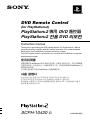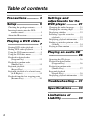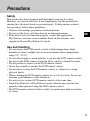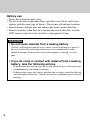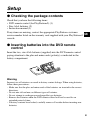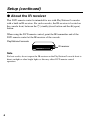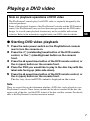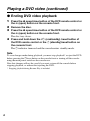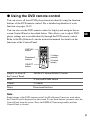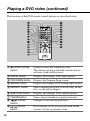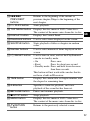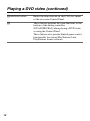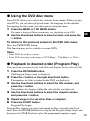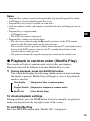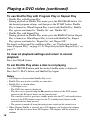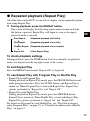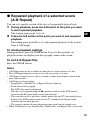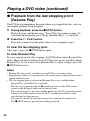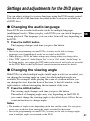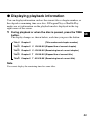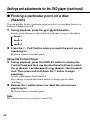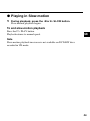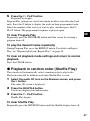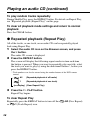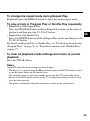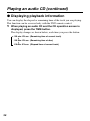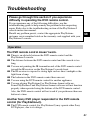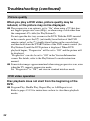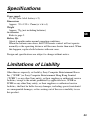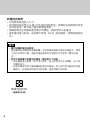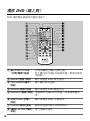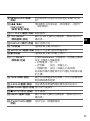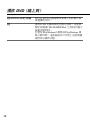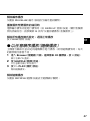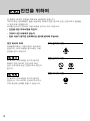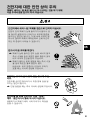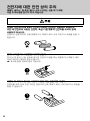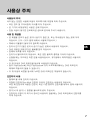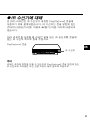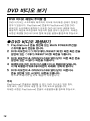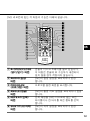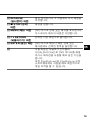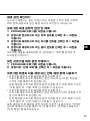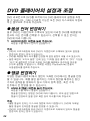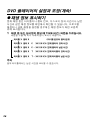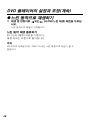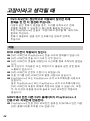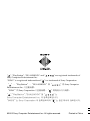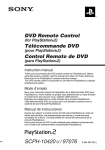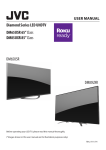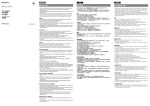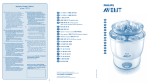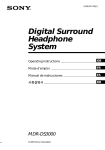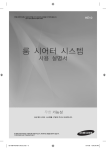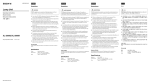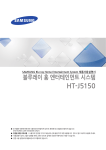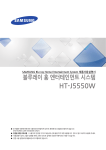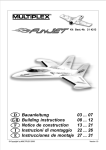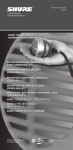Download Sony SCPH-10420 G User's Manual
Transcript
DVD Remote Control (for PlayStation®2) PlayStation®2 DVD PlayStation®2 전용 DVD 리모컨 Instruction manual Thank you for purchasing the DVD remote control (for PlayStation®2). Before using this product, carefully read this manual and retain it for future reference. Refer also to the PlayStation®2 console instruction manual. This DVD remote control is exclusively for use with the PlayStation®2 computer entertainment system. PlayStation®2 DVD PlayStation®2 DVD PlayStation®2 사용 설명서 PlayStation®2 전용 DVD 리모컨을 구입해 주셔서 감사합니다. 본 DVD 리모컨은 PlayStation®2 콘솔에만 사용할 수 있습니다. 본 제품을 사용하시기 전에 사용설명서를 잘 읽어보시고, 나중에 참조하실 수 있도록 잘 보관하십시오. SCPH-10420 G 3-084-589-32(1) Table of contents Precautions ............ 3 Setup ...................... 5 Checking the package contents .......... 5 Inserting batteries into the DVD remote control ............................... 5 About the IR receiver ......................... 6 Playing a DVD video ............................... 7 Starting DVD video playback ............ 7 Ending DVD video playback ............. 8 Using the DVD remote control .......... 9 Using the DVD disc menu ............... 13 Playback in desired order (Program Play) ........................... 13 Playback in random order (Shuffle Play) .............................. 15 Repeated playback (Repeat Play) .............................. 17 Repeated playback of a selected scene (A-B Repeat) .............................. 19 Playback from the last stopping point (Resume Play) ............................ 20 Settings and adjustments for the DVD player ........... 21 Changing the audio language ........... 21 Changing the viewing angle ............ 21 Displaying subtitles ......................... 22 Selecting a specific scene for playback ...................................... 22 Displaying playback information .... 23 Finding a particular point on a disc (Search) ...................................... 24 Playing in Slow-motion ................... 25 Playing an audio CD ............................. 26 Operating the CD player .................. 26 Playback in desired order (Program Play) ........................... 26 Playback in random order (Shuffle Play) .............................. 27 Repeated playback (Repeat Play) .............................. 28 Displaying playback information .... 30 Troubleshooting ... 31 Specifications ...... 33 Limitations of Liability ................ 33 2 Precautions Safety This product has been designed with the highest concern for safety. However, any electrical device, if used improperly, has the potential for causing fire, electrical shock or personal injury. To help ensure accidentfree operation, follow these guidelines: • Observe all warnings, precautions and instructions. • Do not use the device if it functions in an abnormal manner. • If the device does not function properly, contact the appropriate PlayStation® customer service number listed on the warranty card supplied with your PlayStation®2 console. GB Use and handling • Do not expose the DVD remote control to high temperatures, high humidity or direct sunlight (use in an environment where temperatures range 5°C - 35°C). • Do not allow liquid or small particles to get into the DVD remote control. • Do not use the DVD remote control in dusty, smoky or humid locations. • Do not put heavy objects on the DVD remote control. • Never disassemble or modify the DVD remote control. • Do not throw or drop the DVD remote control, or subject it to strong physical shock. • When cleaning the DVD remote control, use a soft, dry cloth. Do not use benzene, paint thinner or other chemicals. • Do not use two or more DVD remote controls at the same time. • Some PlayStation®2 or PlayStation® format software may not function properly when operated using the DVD remote control. • The DVD remote control will not work if you push more than one button at a time. 3 Battery use • Never throw batteries into a fire. • Do not use batteries other than those specified (size AAA), and always replace with the same type of battery. Do not mix old and new batteries. • Insert batteries with the plus and minus ends in the correct direction. • Remove batteries when they have reached the end of their life, or if the DVD remote control is to be stored for a long period of time. WARNING • Do not touch material from a leaking battery Contact of the material with the eyes or body can result in injury or burns to the eyes or skin. Even if foreign substances are not immediately visible, chemical changes in the material can result in injuries occurring at a later time. • If you do come in contact with material from a leaking battery, take the following actions: – If the material gets into the eyes, do not rub. Flush the eyes with clean water and immediately seek medical attention. – If the material comes into contact with the skin or clothes, rinse the affected area thoroughly with water. Consult your doctor if inflammation or soreness develops. 4 Setup z Checking the package contents Check that you have the following items: • DVD remote control (for PlayStation®2) (1) • Size AAA batteries (2) • Instruction manual (1) If any items are missing, contact the appropriate PlayStation® customer service number listed on the warranty card supplied with your PlayStation®2 console. GB z Inserting batteries into the DVD remote control Insert the two, size AAA batteries (supplied) into the DVD remote control paying attention to the plus and minus ends (polarity) as indicated in the battery compartment. Warning Incorrect use of batteries can result in battery content leakage. When using batteries, follow these precautions: – Make sure that the plus and minus ends of the batteries are inserted in the correct directions. – Do not mix old and new or different types of batteries. – Do not attempt to recharge non-rechargeable type batteries. – Remove the batteries when the DVD remote control will not be used for an extended period of time. – If battery contents have leaked, carefully remove all residue before inserting new batteries. 5 Setup (continued) z About the IR receiver This DVD remote control is intended for use with PlayStation®2 consoles with a built-in IR receiver. For such consoles, the IR receiver is located on the console front, between the 1 (standby)/reset button and the A (open) button. When using the DVD remote control, point the IR transmitter end of the DVD remote control at the IR receiver of the console. PlayStation®2 console IR receiver Note For best results, do not expose the IR receiver on the PlayStation®2 console front to direct sunlight or other bright lights as this may affect DVD remote control operation. 6 Playing a DVD video Note on playback operations of DVD video The PlayStation®2 console plays back DVD video as originally designed by the software producers. Some of the playback features of the PlayStation®2 console and the DVD remote control (for PlayStation®2) may not have been incorporated into the DVD video design. As a result some playback features may not be available with certain software. Refer to the instructions supplied with your DVD video for details. GB z Starting DVD video playback 1 Press the main power switch on the PlayStation®2 console 2 3 4 5 rear to turn the console on. Press the I/1 (on/standby)/reset button of the DVD remote control, or the 1 (standby)/reset button on the console front. Press the Z open/close button of the DVD remote control, or the A (open) button on the console front. Place the DVD you would like to play in the disc tray with the label side facing up (data side down). Press the Z open/close button of the DVD remote control, or the A (open) button on the console front. The disc tray closes and DVD content is displayed on the screen. Note There are several factors that determine whether a DVD disc can be played on your PlayStation®2 console. These factors include the broadcast standard of the disc, the region code of the disc, and the DVD format of the disc and disc content. For details, refer to the PlayStation®2 console instruction manual. 7 Playing a DVD video (continued) z Ending DVD video playback 1 Press the Z open/close button of the DVD remote control or 2 3 4 the A (open) button on the console front. Remove the disc. Press the Z open/close button of the DVD remote control or the A (open) button on the console front. The disc tray closes. Press and hold down the I/1 (on/standby) /reset button of the DVD remote control or the 1 (standby)/reset button on the console front. The 1 indicator turns red and the console enters standby mode. Note To save changes made during playback, you must stop playback* or eject the DVD before pressing the 1/reset button on the console front or turning off the console using the main power switch on the console rear. Note that changes will not be saved if you reset or turn off the console before stopping playback, or without first ejecting the DVD. * Stopping playback during Resume Play is included. 8 z Using the DVD remote control You can access all basic DVD player functions directly using the function buttons of the DVD remote control. For a detailed explanation of each function see pages 10-12. You can also use the DVD remote control to display and navigate the onscreen Control Panel as described below. This allows you to adjust DVD player settings not accessible directly through the DVD remote control. Refer to the PlayStation®2 console instruction manual for details on the functions of the Control Panel. OPEN/ CLOSE DISPLAY button GB RESET AUDIO SHUFFLE 1 2 4 5 3 ANGLE PROGRAM 6 SUBTITLE REPEAT 7 SLOW 8 CLEAR 9 TIME 0 SCAN PREV NEXT PLAY PAUSE DISPLAY TOP MENU Directional buttons MENU STOP RETURN ENTER L1 L3 R3 SELECT START L2 SELECT button A-B R1 R2 a button (cancel) ✕ button (enter) DVD/ PLAYSTATION Display or turn off the Control Panel DISPLAY button/SELECT button Enter ✕ button/ENTER button Cancel a button Select Directional buttons Note Some buttons of the DVD remote control (for PlayStation®2) may not work when the Control Panel is displayed on the screen. To use these buttons you must clear the Control Panel from the screen. Press the DISPLAY button repeatedly until the Control Panel is cleared. 9 Playing a DVD video (continued) The functions of the DVD remote control buttons are described below. OPEN/ CLOSE RESET AUDIO SHUFFLE 1 2 4 5 7 8 3 ANGLE PROGRAM 6 SUBTITLE REPEAT SLOW CLEAR SCAN PREV NEXT 9 TIME 0 PLAY PAUSE DISPLAY TOP MENU MENU A-B STOP RETURN ENTER L1 L3 R3 SELECT START L2 R1 R2 DVD/ PLAYSTATION 10 1 Z OPEN/CLOSE button Opens or closes the console disc tray. This button will not work with consoles that do not have a built-in IR receiver. 2 AUDIO button Displays and changes DVD audio options. 3 PROGRAM button Displays the Program Setup screen. 4 ANGLE button Displays and changes DVD viewing angle options. 5 REPEAT button Selects repeated playback of all the titles on the disc, or one title or chapter. 6 SUBTITLE button Displays and changes DVD subtitle options. 7 CLEAR button Clears selected numbers or playback modes. 8 / SLOW button Changes to slow-motion playback. 9 / SCAN button Fast forwards or fast reverses playback on the screen to locate a particular scene. 0 ./> PREV/NEXT buttons Returns to the beginning of the current or previous chapter./Skips to the beginning of the next chapter. qa H PLAY button Starts playback. qs TOP MENU button Displays the disc menu of DVD-Video discs. The content of the menu varies from disc to disc. qd DISPLAY button Displays the Control Panel. qf Directional buttons Used to select items displayed on the screen. qg SHUFFLE button Starts playback of titles or chapters in random order. qh Number buttons Used to select numerical items displayed on the screen. qj I/1/RESET button Used to turn on, reset, and set the PlayStation®2 console in standby mode. • On : Press once • Reset : Press for about one second • Standby mode : Press and hold down for more than three seconds This button will not work with consoles that do not have a built-in IR receiver. qk TIME button Displays the current title or chapter number, and the elapsed or remaining time. ql A-B button Specifies a scene for playback, and starts playback of the scene that has been set. w; X PAUSE button Pauses and resumes playback. wa x STOP button Stops playback. ws MENU button Displays the disc menu of DVD-Video discs. The content of the menu varies from disc to disc. wd O RETURN button Returns to the previously selected screen. GB 11 Playing a DVD video (continued) 12 wf ENTER button Enters the item selected on the DVD disc menu or the on-screen Control Panel. wg These buttons perform the same functions as the buttons of the analog controller (DUALSHOCK®2) when playing a DVD video or using the Control Panel. These buttons also provide limited game control functionality for current PlayStation®2 and PlayStation® format software. z Using the DVD disc menu Some DVDs allow you to select disc contents from a menu. When you play such DVDs, you can select playback items, the language for the subtitles, the language for the sound, and other options using the menu. 1 Press the MENU or TOP MENU button. The menu is displayed. Menu content may vary depending on the DVD. 2 Use the directional buttons to select an item, and press the GB ✕ button. To return to the previous screen in the DVD disc menu Press the O RETURN button. This function may not be available on some DVDs. Notes • Some DVDs do not have a menu. • Some DVDs may refer to the menu as “DVD Menu”, “Title Menu” or “Titles”. z Playback in desired order (Program Play) You can create a program to play back titles and chapters in any order you like. 1 Press the PROGRAM button. The Program Setup screen is displayed. 2 Press the ✕ button or the right directional button. The numbers for titles recorded on the DVD are displayed. 3 Use the directional buttons to select the title number, and press the ✕ button. The numbers for chapters within the selected title are displayed. 4 Use the directional buttons to select the chapter number, and press the ✕ button. 5 Repeat steps 2-4 to set other titles or chapters. 6 Press the START button. Program Play begins. Program Play settings are saved and remain in effect even after playback ends. Press the PROGRAM button to display the Program Setup screen, and then press the START button to play the programmed sequence again. 13 Playing a DVD video (continued) To check playback settings During playback, press the TIME button. Icons for currently set playback modes are displayed in the top right corner of the screen. Changing or clearing Program Play settings 1 Press the PROGRAM button. 2 Use the directional buttons to select the item number you want to change, and press the ✕ button. 3 Use the directional buttons to select the title number you want to play, and press the ✕ button. 4 Use the directional buttons to select the chapter number you want to play, and press the ✕ button. To clear an item, select “Clear” at step 3, and press the ✕ button. To clear all Program Play settings 1 Press the PROGRAM button. 2 Use the directional buttons to select “Clear all”, and press the ✕ button. To use Program Play with Shuffle Play or Repeat Play • Program Play with Shuffle Play During playback in Program Play mode, press the SHUFFLE button. Shuffle Play is turned on. When Shuffle Play is used with Program Play, Shuffle Play options are limited to “Shuffle On” and “Shuffle Off”. • Program Play with Repeat Play During playback in Program Play mode, press the REPEAT button. Repeat Play is turned on. When Repeat Play is used with Program Play, Repeat Play options are limited to “Repeat On” and “Repeat Off”. For details on Shuffle Play and Repeat Play, see “Playback in random order (Shuffle Play)” on page 15, and “Repeated playback (Repeat Play)” on page 17. To clear all playback settings and return to normal playback Press the CLEAR button. 14 Notes • • • • Program Play settings cannot be changed while playing in Program Play mode. A-B Repeat is cleared when Program Play is set. Program Play may not be available on some discs. Only the number of titles and chapters recorded in the disc will displayed on the screen. • Program Play is stopped when: – A-B Repeat is set. – The DVD disc menu is displayed. • Program Play settings are cleared when: – The disc tray is opened using the Z open/close button of the DVD remote control or the A (open) button on the console front. – The console is reset or goes into standby mode after the I/1 (on/standby)/reset button of the DVD remote control or the 1 (standby)/reset button on the console front has been pressed. – The power is turned off using the main power switch on the console rear. GB z Playback in random order (Shuffle Play) The console will select a random order to play titles and chapters. Playback order will be different each time Shuffle Play is used. 1 During playback, press the SHUFFLE button. The screen will display the following shuffle modes in turn each time the button is pressed. Shuffle Play will begin as soon as the playback mode is selected. Title Shuffle (Playback of titles in random order) Chapter Shuffle (Playback of chapters in random order) Shuffle Off (Clear Shuffle Play) To check playback settings During playback, press the TIME button. Icons for currently set playback modes are displayed in the top right corner of the screen. To end Shuffle Play Press the SHUFFLE button until “Shuffle Off” is displayed. 15 Playing a DVD video (continued) To use Shuffle Play with Program Play or Repeat Play • Shuffle Play with Program Play During playback in Shuffle Play mode, press the PROGRAM button. Set the desired program settings, and then press the START button. Shuffle Play is turned on. When Program Play is used with Shuffle Play, Shuffle Play options are limited to “Shuffle On” and “Shuffle Off”. • Shuffle Play with Repeat Play During playback in Shuffle Play mode, press the REPEAT button. Repeat Play is turned on. When Repeat Play is used with Shuffle Play, Repeat Play options are limited to “Repeat On” and “Repeat Off”. For details on Program Play and Repeat Play, see “Playback in desired order (Program Play)” on page 13, or “Repeated playback (Repeat Play)” on page 17. To clear all playback settings and return to normal playback Press the CLEAR button. To set Shuffle Play when a disc is not playing Press the SHUFFLE button until the desired shuffle mode is displayed. Press the H PLAY button, and Shuffle Play begins. Notes • A-B Repeat is cleared when Shuffle Play is set. • Shuffle Play may not be available on some discs. • Shuffle Play is cleared when: – A-B Repeat is set. – The DVD disc menu is displayed. – The disc tray is opened using the Z open/close button of the DVD remote control or the A (open) button on the console front. – The console is reset or goes into standby mode after the I/1 (on/standby)/reset button of the DVD remote control or the 1 (standby)/reset button on the console front has been pressed. – The power is turned off using the main power switch on the console rear. • When Chapter Shuffle is selected, up to 200 chapters can be played in random order. If the disc has more than 200 chapters, 200 chapters will be selected at random. 16 z Repeated playback (Repeat Play) All of the titles on the DVD, or one title or chapter can be repeatedly played back using Repeat Play. 1 During playback, press the REPEAT button. The screen will display the following repeat modes in turn each time the button is pressed. Repeat Play will begin as soon as the repeat playback mode is selected. Disc Repeat (Repeated playback of all titles) Title Repeat (Repeated playback of one title) Chapter Repeat (Repeated playback of one chapter) Repeat Off (Clear Repeat Play) GB To check playback settings During playback, press the TIME button. Icons for currently set playback modes are displayed in the top right corner of the screen. To end Repeat Play Press the REPEAT button until “Repeat Off” is displayed. To use Repeat Play with Program Play or Shuffle Play • Repeat Play with Program Play During playback in Repeat Play mode, press the PROGRAM button and make program selections. Press the START button, and Repeat Play is turned on. When Program Play is used with Repeat Play, Repeat Play options are limited to “Repeat On” and “Repeat Off”. • Repeat Play with Shuffle Play During playback in Repeat Play mode, press the SHUFFLE button. Repeat Play is turned on. When Shuffle Play is used with Repeat Play, Repeat Play options are limited to “Repeat On” and “Repeat Off”. For details on Program Play and Shuffle Play, see “Playback in desired order (Program Play)” on page 13, or “Playback in random order (Shuffle Play)” on page 15. 17 Playing a DVD video (continued) To clear all playback settings and return to normal playback Press the CLEAR button. To set Repeat Play when a disc is not playing Press the REPEAT button until the repeat mode you want is displayed. Press the H PLAY button. Repeat Play begins. Notes • A-B Repeat is cleared when Repeat Play is set. • Repeat Play may not be available on some discs. • Repeat Play is cleared when: – A-B Repeat is set. – The disc tray is opened using the Z open/close button of the DVD remote control or the A (open) button on the console front. – The console is reset or goes into standby mode after the I/1 (on/standby)/reset button of the DVD remote control or the 1 (standby)/reset button on the console front has been pressed. – The power is turned off using the main power switch on the console rear. 18 z Repeated playback of a selected scene (A-B Repeat) You can set a specific section of the disc to be repeatedly played back. 1 During playback, press the A-B button at the point you want to start repeated playback. The starting point (point A) is set. 2 Press the A-B button at the point you want to end repeated playback. The ending point (point B) is set, and repeated playback of the section from A to B begins. GB To check playback settings During playback, press the TIME button. Icons for the currently set playback modes are displayed in the top right corner of the screen. To end A-B Repeat Play Press the CLEAR button. Notes • A-B Repeat may not be available on some discs or some sections of a disc. • The A-B Repeat function can be set for only one section at a time. • A-B Repeat cannot be set to select a section of video that includes content from more than one title. • A-B Repeat is cleared when: – Program Play, Shuffle Play, or Repeat Play has been set. – Playback has been stopped. – The DVD disc menu is displayed. – The disc tray is opened using the Z open/close button of the DVD remote control or the A (open) button on the console front. – The console is reset or goes into standby mode after the I/1 (on/standby)/reset button of the DVD remote control or the 1 (standby)/reset button on the console front has been pressed. – The power is turned off using the main power switch on the console rear. • When A-B Repeat is set, Program Play, Shuffle Play, and Repeat Play are cleared. 19 Playing a DVD video (continued) z Playback from the last stopping point (Resume Play) The DVD player remembers the point where you stopped the disc, and you can resume playback from that point. 1 During playback, press the x STOP button. Playback stops, and the message, “Press [Play] to resume viewing. To start from the beginning, press [Stop] and then [Play].” is displayed. 2 Press the H PLAY button Playback resumes from the point where it was stopped in step 1. To clear the last stopping point After step 1, press the x STOP button again. To clear Resume Play If you resume playback after stopping, the DVD player enters Resume Play mode. Many advanced settings for the DVD player are not available during Resume Play. If you want to clear Resume Play to adjust settings, press the x STOP button twice. Notes • Resume Play may not be available on some DVDs or for some scenes. • Depending on where you stop playback, the console may resume playback from a slightly different point. • The last stopping point is cleared and Resume Play is not available when: – Program Play or Shuffle Play is selected. – The disc tray is opened using the Z open/close button of the DVD remote control or the A (open) button on the console front. – The console is reset or goes into standby mode after the I/1 (on/standby)/reset button of the DVD remote control or the 1 (standby)/reset button on the console front has been pressed. – The power is turned off using the main power switch on the console rear. – The x STOP button is pressed twice during playback. 20 Settings and adjustments for the DVD player You can adjust settings for various functions using the DVD remote control. Note that not all of the functions described in this section are available on all DVD discs. z Changing the audio language Some DVDs are recorded with audio tracks for multiple languages (multilingual tracks). When you play such DVDs you can switch languages during playback. The languages you can select from will vary depending on the DVD. 1 Press the AUDIO button. The language changes each time you press the button. GB Notes • Due to the programming on some DVDs, you may not be able to change languages even if multilingual tracks are recorded on the DVD. • When playing a DVD, the audio settings may change when you change titles. • If the “DTS” option of “Audio Digital Out” is set to “Off” under “Audio Setup” in the Setup display, you cannot play DTS audio tracks even if such tracks are recorded on the DVD. Refer to the PlayStation®2 console instruction manual for details. z Changing the viewing angle With DVDs on which multiple angles (multi-angle tracks) are recorded, you can change the viewing angle on scenes for which multiple angles are available. For example, while playing the scene of a train in motion, you can change the view from the front of the train, to the left window, or the right window, without interrupting the movement of the train. 1 Press the ANGLE button. The viewing angle changes each time you press the button. The method of changing angles may vary depending on the DVD. If you cannot change the viewing angle as described above, follow the onscreen instructions to change angles. Notes • The number of angles varies depending on the disc and the scene. For any given scene you can choose from among the angles recorded for that scene. • Due to the programming on some DVDs, you may not be able to change angles even if multiple angles are recorded on the DVD. 21 Settings and adjustments for the DVD player (continued) z Displaying subtitles If subtitles are recorded on a DVD, you can turn the subtitles on and off during playback. When multilingual subtitles are available, you can also change the subtitle language. 1 Press the SUBTITLE button. The subtitle language changes each time you press the button. The languages available to select from will vary depending on the DVD. To turn the subtitles off Press the SUBTITLE button until “Subtitles Off” is displayed. Notes • When playing a DVD on which no subtitles are recorded, no subtitles can be displayed. • Due to the programming on some DVDs, you may not be able to display subtitles or switch among subtitle languages even if subtitles are recorded on the DVD. You also may not be able to turn the subtitles off. • The type and number of languages for subtitles varies from disc to disc. • While playing a DVD, the subtitle setting may change when you change titles. z Selecting a specific scene for playback You can select a specific scene for playback by specifying the title or chapter number, or by entering the elapsed time for the starting point of the scene. Some functions are only available using the on-screen Control Panel. For details, refer to the PlayStation®2 console instruction manual. Selecting a scene by chapter number 1 During playback, use the number buttons to select the desired chapter number. Playback of the selected chapter begins. 22 z Displaying playback information You can display information such as the current title or chapter number, or the elapsed or remaining time on a disc. If Program Play or Shuffle Play modes are set, information on the playback mode is displayed in the top right corner of the screen. 1 During playback or when the disc is paused, press the TIME button. The display changes as shown below, each time you press the button. Title X Chapter X GB (Title number and chapter number) Title X Chapter X C XX:XX:XX (Elapsed time of current chapter) Title X Chapter X C - XX:XX:XX (Remaining time of current chapter) Title X Chapter X T XX:XX:XX (Elapsed time of current title) Title X Chapter X T - XX:XX:XX (Remaining time of current title) Note You cannot display the remaining time for some titles. 23 Settings and adjustments for the DVD player (continued) z Finding a particular point on a disc (Search) You can quickly locate a particular point on a disc by searching forward or backward during playback. 1 During playback, press the or SCAN button. Search speed changes as shown below each time you press the button. Search 1 Search 2 Search 3 2 Press the H PLAY button when you reach the point you are searching for. Playback returns to normal speed. Using the Control Panel 1 During playback, press the DISPLAY button to display the 2 Control Panel and then use the directional buttons to select the (Search, Fast Backward) or (Search, Fast Forward) icon. Then press and hold down the ✕ button to begin searching. Search speed begins from Search 2. Press the up or down directional button to change speeds while searching. Release the ✕ button when you reach the point you are searching for. Playback returns to normal speed. Note This function may not be available on some DVDs. 24 z Playing in Slow-motion 1 During playback, press the or SLOW button. Slow-motion playback begins. To end slow-motion playback Press the H PLAY button. Playback returns to normal speed. GB Note Slow-motion playback in reverse is not available on DVD-RW discs recorded in VR mode. 25 Playing an audio CD You can use the function buttons of the DVD remote control to operate the PlayStation®2 console’s CD player. You can also operate the CD player by navigating the on-screen icons. For details on playback options, and on operations that are not available using the function buttons of the DVD remote control, refer to the PlayStation®2 console instruction manual. z Operating the CD player H PLAY button X PAUSE button x STOP button . PREV button* : Play : Pause : Stop playback : Skip to the beginning of the previous/ current track > NEXT button* : Skip to the beginning of the next track SCAN button (Backward) : Fast reverse SCAN button (Forward) : Fast forward * Track numbers can also be entered using the number buttons of the DVD remote control. z Playback in desired order (Program Play) You can create a program to play the tracks on an audio CD in any order you like. 1 Select the audio CD icon in the Browser screen, and press the ✕ button. The audio CD screen is displayed. 2 Press the PROGRAM button. The screen for creating a program is displayed. 3 Select the number of the specific track using the directional buttons*, and then press the ✕ button. * Track numbers can also be entered using the number buttons of the DVD remote control. 4 Repeat step 3 to select the tracks you want to play. 26 5 Press the H PLAY button. Program Play begins. Program Play settings are saved and remain in effect even after playback ends. Press the ✕ button to display the tracks in their programmed order. Select the number of the track you want to play, and then press the H PLAY button. The programmed sequence is played again. To clear Program Play GB Repeatedly press the PROGRAM button until the screen for creating a program turns off. To play the desired tracks repeatedly During Program Play, press the REPEAT button. For details on Repeat Play, see “Repeated playback (Repeat Play)” on page 28. To clear all playback mode settings and return to normal playback Press the CLEAR button. z Playback in random order (Shuffle Play) The console will automatically select a random order to play tracks. Playback order will be different each time Shuffle Play is used. 1 Select the audio CD icon on the Browser screen, and press the ✕ button. The audio CD screen is displayed. 2 Press the SHUFFLE button. Tracks are displayed in random order. 3 Press the H PLAY button. Shuffle Play begins. To clear Shuffle Play Repeatedly press the SHUFFLE button until the Shuffle display turns off. 27 Playing an audio CD (continued) To play random tracks repeatedly During Shuffle Play, press the REPEAT button. For details on Repeat Play, see “Repeated playback (Repeat Play)” on this page. To clear all playback mode settings and return to normal playback Press the CLEAR button. z Repeated playback (Repeat Play) All of the tracks, or one track, on an audio CD can be repeatedly played back using Repeat Play. 1 Select the audio CD icon on the Browser screen, and press the ✕ button. The audio CD screen is displayed. 2 Press the REPEAT button. The screen will display the following repeat modes in turn each time the button is pressed. When you want to repeatedly play one title, select the track you want to play by using the directional buttons*, before you press the REPEAT button. * Track numbers can also be entered using the number buttons of the DVD remote control. All (Repeated playback of all tracks) 1 (Repeated playback of one track) (no display) (Clear Repeat Play) 3 Press the H PLAY button. Repeat Play begins. To clear Repeat Play Repeatedly press the REPEAT button to turn off the or 1 (Track Repeat) icon. 28 All (Disc Repeat) To change the repeat mode during Repeat Play Repeatedly press the REPEAT button to select the desired repeat mode. To play a track in Program Play or Shuffle Play repeatedly • Repeat Play with Program Play Press the PROGRAM button while in Repeat Play mode, set the order of playback and then press the H PLAY button. • Repeat Play with Shuffle Play Press the SHUFFLE button while in Repeat Play mode, and then press the H PLAY button. For details on Program Play or Shuffle Play, see “Playback in desired order (Program Play)” on page 26, or “Playback in random order (Shuffle Play)” on page 27. GB To clear all playback mode settings and return to normal playback Press the CLEAR button. Notes Audio CD playback mode settings are cleared when: – The disc tray is opened using the Z open/close button of the DVD remote control or the A (open) button on the console front. – The console is reset or goes into standby mode after the I/1 (on/standby)/reset button of the DVD remote control or the 1 (standby)/reset button on the console front has been pressed. – The power is turned off using the main power switch on the console rear. 29 Playing an audio CD (continued) z Displaying playback information You can display the elapsed or remaining time of the track you are playing. This function can be accessed only with the DVD remote control. 1 When playing an audio CD and the CD operation screen is displayed, press the TIME button. The display changes as shown below, each time you press the button. -XX min. XX sec. (Remaining time of current track) -XX min. XX sec. (Remaining time of disc) XX min. XX sec. (Elapsed time of current track) 30 Troubleshooting Please go through this section if you experience difficulty in operating the DVD remote control. If you experience any of the following difficulties, use this troubleshooting guide to help remedy the problem before requesting repair. Refer also to the troubleshooting section of the PlayStation®2 console instruction manual. Should any problem persist, contact the appropriate PlayStation® customer service number listed on the warranty card supplied with your PlayStation®2 console. GB Operation The DVD remote control doesn’t work. , There is an obstacle between the DVD remote control and the PlayStation®2 console. , The distance between the DVD remote control and the console is too long. , You are not pointing the IR transmitter end of the DVD remote control toward the IR receiver on the PlayStation®2 console front. , The IR receiver is exposed to strong light such as direct sunlight or the light from a lamp. , The batteries in the DVD remote control have run out. , You are using the DVD remote control for another appliance. , You are playing PlayStation®2 or PlayStation® format software. Some PlayStation®2 and PlayStation® format software will not function properly when operated using the buttons of the DVD remote control. Also, the DVD remote control will not work if you push more than one button at a time. Another Sony DVD player responded to the DVD remote control (for PlayStation®2). , The DVD remote control (for PlayStation®2) may operate other Sony DVD players, due to its design. 31 Troubleshooting (continued) Picture quality When you play a DVD video, picture quality may be reduced, or the picture may not be displayed. , The progressive scan option is set to “On” when using a TV that does not support progressive scan (480p), or when using a cable other than the component AV cable (for PlayStation®2). Do not open the disc tray or remove the DVD. With the DVD inserted in the console, press the I/1 (on/standby)/reset button of the DVD remote control, or the 1 (standby)/reset button on the console front, and then hold down the START button of the DVD remote control (for PlayStation®2) until the DVD picture is displayed. When DVD playback begins, “Progressive” will be set to “Off” and the picture will be displayed. “Progressive” can also be set to “Off” in the Version Information screen. For details, refer to the PlayStation®2 console instruction manual. , Some video images appear unnatural when using progressive scan, even when the TV supports progressive mode. Set “Progressive” to “Off”, and view in standard interlace mode. DVD video operation Disc playback does not start from the beginning of the DVD. , Program Play, Shuffle Play, Repeat Play or A-B Repeat is set. Refer to pages 13-19 for instructions on how to clear these playback modes. 32 Specifications Power supply 3V DC (size AAA battery × 2) Dimensions Approx. 59 × 159 × 17mm (w × h × d) Weight Approx. 72g (not including batteries) Accessories Refer to page 5. Battery life About 6 months under normal operating conditions. When the batteries run down, the DVD remote control will not operate normally or the operating distance will become shorter than usual. When this happens, replace both batteries with new ones. GB Design and specifications are subject to change without notice. Limitations of Liability Other than as expressly set forth by Sony Computer Entertainment Korea Inc. (“SCEK”) or Sony Computer Entertainment Hong Kong Limited (“SCEH”) or any other Sony entity, or their suppliers or authorised service facilities, except to the extent prohibited by applicable laws, SCEK or SCEH or any other Sony entity, or their suppliers or authorised service facilities, shall not be liable for any damages, including special, incidental or consequential damages, or fees arising out of the use or inability to use this product. 33 ................... 3 DVD .......................... 21 ......................... 5 ................................. 21 DVD ................................... 5 ................................. 21 .................. 5 ......................................... 22 ........................... 6 ................. 22 ................................. 23 ......... 24 DVD ................. 7 ..................................... 25 DVD .................................. 7 DVD .................................. 8 DVD ............................. 9 DVD ....................... 13 CD............ 26 CD .......................... 26 ..... 13 ..... 26 ......... 15 ......... 27 ............. 17 ............. 28 ................................. 30 A-B ........................ 19 ..... 20 ................. 31 ....................... 33 ....................... 33 2 • • • PlayStation®2 CT • • • • • • • • • • DVD 5˚C - 35˚C DVD DVD DVD DVD DVD DVD DVD DVD PlayStation® PlayStation®2 DVD 3 • • 4 • • DVD • • 4 z • PlayStation®2 • 4 2 • 1 DVD 1 PlayStation®2 CT z DVD 4 PlayStation®2 DVD DVD 5 z DVD PlayStation®2 1 DVD RESET DVD PlayStation®2 PlayStation®2 DVD 6 A DVD DVD DVD DVD DVD z 1 PlayStation®2 2 DVD 1 DVD A 3 CT MAIN POWER l 1 RESET RESET ZOPEN CLOSE 4 5 DVD A ZOPEN CLOSE DVD DVD DVD PlayStation®2 7 DVD DVD z 1 2 3 4 DVD A ZOPEN CLOSE DVD A ZOPEN CLOSE DVD 1 1 8 l 1 RESET RESET RESET DVD MAIN POWER z DVD DVD DVD 10-12 DVD DVD DVD PlayStation®2 CT OPEN/ CLOSE RESET AUDIO SHUFFLE DISPLAY 1 2 3 ANGLE PROGRAM 4 5 6 SUBTITLE REPEAT 7 8 SLOW CLEAR SCAN PREV NEXT 9 TIME 0 PLAY PAUSE DISPLAY TOP MENU MENU A-B STOP RETURN a ENTER L1 L3 R3 SELECT START L2 R1 ✕ R2 SELECT DVD/ PLAYSTATION DISPLAY ✕ SELECT ENTER a PlayStation®2 DVD DISPLAY 9 DVD DVD OPEN/ CLOSE RESET AUDIO SHUFFLE 1 2 3 4 5 6 7 8 ANGLE PROGRAM SUBTITLE REPEAT 9 SLOW CLEAR SCAN PREV NEXT TIME 0 PLAY PAUSE DISPLAY TOP MENU MENU A-B STOP RETURN ENTER L1 L3 R3 SELECT START L2 R1 R2 DVD/ PLAYSTATION 1 Z OPEN/CLOSE 2 AUDIO DVD 3 PROGRAM 4 ANGLE DVD 5 REPEAT 6 SUBTITLE 7 CLEAR 8 10 SLOW DVD 9 SCAN q; . > PREV/NEXT qa H PLAY qs TOP MENU DVD CT qd DISPLAY qf qg SHUFFLE qh qj l 1 RESET PlayStation®2 • • • qk TIME ql A-B A-B w; X PAUSE wa x STOP ws MENU DVD wd O RETURN 11 DVD wf ENTER wg DVD DVD DUALSHOCK®2 PlayStation®2 12 PlayStation® DVD z DVD 1 MENU 2 DVD TOP MENU DVD ✕ DVD CT ORETURN DVD • • DVD DVD DVD z 1 PROGRAM 2 ✕ DVD ✕ 3 4 5 6 ✕ 2-4 START PROGRAM START 13 DVD TIME 1 2 3 4 PROGRAM ✕ ✕ ✕ ✕ 3 1 2 PROGRAM ✕ • SHUFFLE • REPEAT 15 17 CLEAR 14 • • • • • A-B DVD A-B DVD • Z OPEN/CLOSE DVD l/1 DVD RESET RESET A CT 1 MAIN POWER z 1 SHUFFLE TIME SHUFFLE 15 DVD • PROGRAM START • REPEAT 13 17 CLEAR H PLAY SHUFFLE • • • A-B DVD A-B DVD DVD DVD RESET Z OPEN/CLOSE l/1 A 1 RESET MAIN POWER • 200 200 16 200 z DVD 1 REPEAT CT TIME REPEAT • PROGRAM START • SHUFFLE 13 15 17 DVD CLEAR H PLAY REPEAT • • • A-B DVD A-B DVD DVD RESET Z OPEN/CLOSE l 1 MAIN POWER 18 RESET A 1 A-B z 1 A-B A-B 2 A-B A-B A-B CT TIME A-B CLEAR • • • DVD A-B A-B A-B • A-B DVD DVD DVD RESET Z OPEN/CLOSE l/1 RESET A 1 MAIN POWER • A-B 19 DVD z DVD 1 2 x STOP H PLAY 1 x STOP 1 DVD DVD x STOP • • • DVD DVD DVD RESET Z OPEN/CLOSE l/1 MAIN POWER x STOP 20 RESET A 1 DVD DVD DVD z DVD 1 AUDIO CT • DVD • • DTS PlayStation®2 Audio Digital Out DVD DTS DTS z DVD 1 ANGLE • • DVD 21 DVD z DVD DVD SUBTITLE 1 DVD SUBTITLE • • DVD DVD • • z PlayStation®2 1 22 z 1 TIME X X X X C XX:XX:XX X X C - XX:XX:XX X X T X X T - XX:XX:XX CT XX:XX:XX 23 DVD z 1 SCAN 1 2 3 2 H PLAY 1 DISPLAY ✕ 2 ✕ 2 DVD 24 z 1 SLOW H PLAY CT VR DVD-RW 25 CD DVD PlayStation®2 CD CD DVD PlayStation®2 CD z H PLAY X PAUSE x STOP . PREV > NEXT SCAN SCAN DVD z CD 1 Browser CD ✕ CD 2 PROGRAM ✕ 3 DVD 4 5 3 H PLAY ✕ H PLAY 26 PROGRAM REPEAT 28 CLEAR CT z 1 Browser CD ✕ CD 2 SHUFFLE 3 H PLAY SHUFFLE 27 CD REPEAT CLEAR z CD 1 CD CD 2 REPEAT REPEAT DVD 3 H PLAY REPEAT 28 ✕ REPEAT • PROGRAM H PLAY • H PLAY SHUFFLE CT 26 27 CLEAR CD DVD DVD RESET Z OPEN/CLOSE l 1 RESET A 1 MAIN POWER 29 CD z 1 30 CD -XX XX -XX XX XX XX DVD CD TIME PlayStation®2 PlayStation®2 CT DVD , DVD , DVD , DVD , , , , PlayStation®2 PlayStation®2 PlayStation®2 DVD PlayStation ® 2 PlayStation®2 PlayStation® PlayStation®2 , Sony PlayStation ® DVD DVD DVD PlayStation®2 DVD Sony DVD DVD 31 DVD , Progressive 480p DVD 1 DVD DVD PlayStation®2 DVD l 1 RESET START Progressive DVD RESET PlayStation®2 DVD Progressive PlayStation®2 , Progressive DVD , 32 A-B 13 19 DC 3V 4 59 × 159 × 17 mm 2 × × 72g CT 5 6 PlayStation®2 Sony Computer Entertainment Korea Inc. Computer Entertainment Hong Kong Limited SCEK SCEH SCEK SCEH Sony SONY SONY 33 안전을 위하여 본 제품은 최고의 안전을 고려하여 설계되어 있습니다. 그러나 모든 전자제품은 잘못 사용하면 화재나 감전 등으로 인한 안전사고가 발생할 수 있으므로 위험합니다. 사고를 방지하기 위하여 다음 사항을 반드시 지켜 주십시오. • 안전을 위한 주의사항을 지킨다. • 고장이 나면 사용하지 않는다. • 만일 이상이 생기면 인포메이션 센터로 문의해 주십시오. 경고 표시의 의미 주의 환기의 기호 사용설명서에는 다음과 같이 표시되어 있습니다. 표시 내용을 잘 이해한 다음 본문을 읽어 주십시오. 행동 금지의 기호 이 표시의 주의사항을 지키지 않으면 화재나 감전 등으로 인한 사망 혹은 심한 부상 등과 같은 안전사고의 원인이 됩니다. 행동 지시의 기호 이 표시의 주의사항을 지키지 않으면 감전이나 기타 사고로 인하여 다치거나 주변 재산에 손해를 입힐 수 있습니다. 2 목차 안전을 위하여 .................... 2 사용상 주의 .............. 7 준비하기 .................. 8 DVD 플레이어의 설정과 조정 ..................... 24 음성 언어 변경하기 .............. 24 앵글 변경하기 ..................... 24 자막 표시하기 ..................... 25 내용물 확인하기 .................... 8 특정한 재생 장면 지정하기 ..... 25 PlayStation®2 전용DVD 리모컨에 건전지 넣기 ...................... 8 재생 정보 표시하기 .............. 26 IR 수신기에 대해 ................... 9 느린 동작으로 재생하기 ......... 28 특정한 지점 찾기 ................. 27 DVD 비디오 보기 ..... 10 음악 CD 재생하기 .... 29 DVD 비디오 재생하기 ........... 10 음악 CD 조작하기 ................ 29 DVD 비디오 재생 종료하기 ..... 11 특정 순서로 원하는 트랙 재생하기 (프로그램 재생) ............... 29 DVD 리모컨 사용하기 ........... 12 DVD 디스크 메뉴 사용하기 ..... 16 원하는 순서로 재생하기 (프로그램 재생) ............... 16 무작위 순서로 재생하기 (셔플 재생) .................... 18 반복해서 재생하기 (반복 재생) .................... 20 GB KR 순서없이 재생하기 (셔플 재생) .................... 30 반복해서 재생하기 (반복 재생) .................... 31 재생 정보 표시하기 .............. 33 선택한 장면 재생하기 (A-B 반복) .................... 22 고장이라고 생각될 때 ............... 34 재생 정지한 지점에서부터 재생하기 (복원 재생) .................... 23 주요사양 ................ 36 면책 ..................... 37 3 다음 주의사항을 지키지 않으면 다치거나 주변 재산에 피해를 입힐 수 있습니다. 분해와 개조를 하지 마십시오. 습기와 먼지가 많은 장소나 그을음과 수증기가 닿는 장소에 두지 마십시오. 바닥에 방치하지 마십시오. 평평하고 안정된 장소에 두십시오. 제품 내부에 물이나 이물질이 들어가지 않도록 하십시오. 본 제품과 포장재 등은 주의해서 폐기해 주십시오. 본 제품은 금속과 플라스틱으로 만들어져 있으므로 태우면 위험합 니다. 또한 포장재 일부도 플라스틱으로 만들어져 있기 때문에 위험합니다. 폐기할 때는 충분히 주의해서 각 지역에서 정한 폐기 규정에 따라 주십시오. 4 건전지에 대한 안전 상의 주의 액체가 새거나, 열 혹은 불이 나거나 터지는 것을 막기 위해 다음 주의사항을 반드시 지켜 주십시오. 건전지에서 새어 나온 액체를 맨손으로 만지지 마십시오. 건전지 안의 액체가 눈에 들어가거나 몸이나 옷 에 닿으면 실명하거나 다치거나 피부에 염증을 일으키는 원인이 됩니다. 그 때 바로 이상이 일 어나지 않아도 액체의 화학변화로 인해 시간이 지난 뒤 증상이 나타날 수 있습니다. GB KR 반드시 다음 조치를 취한다. , 액체가 눈에 들어간 경우 눈을 비비지 말고 즉시 수돗물 등의 깨끗한 물로 충분히 씻어 내고 의사의 진단을 받아 주십시오. , 액체가 몸이나 옷에 묻었을 때는 즉시 수돗 물 등의 깨끗한 물로 충분히 씻어 내십시오. 피부 염증이나 부상의 우려가 있을 때는 의사와 상담해 주십시오. 건전지는 유아의 손이 닿지 않는 장소에 두십 시오. 건전지를 삼키면 질식하거나 위장 장애 등을 일 으키는 원인이 됩니다. , 만일 삼켰을 때는 즉시 의사와 상담해 주십시오. 건전지를 불 속에 던지거나 가열·분해· 개조·충전하거나 물에 적시지 마십시오. 파열되거나 액체가 새어 나와 다치거나 화상을 입을 수 있습니다. 5 건전지에 대한 안전 상의 주의 액체가 새거나, 열 혹은 불이 나거나 터지는 것을 막기 위해 다음 주의사항을 반드시 지켜 주십시오. 지정된 건전지(Size AAA 건전지) 이외의 건전지는 사용하지 마십시오. 또한 새 건전지와 사용한 건전지, 혹은 다른 종류의 건전지를 섞어서 함께 사용하지 마십시오. 건전지의 성능 차이로 인해 파열되거나 액체가 새어 나와 다치거나 화상을 입을 수 있습니다. 양극(+)과 음극(-) 방향을 바르게 넣는다. 양극(+)과 음극(-)을 반대로 넣으면 건전지가 발열 또는 파열되거나 액체가 새어 나와 다치거나 화상의 원인이 됩니다. , 표시에 맞춰 바르게 넣어 주십시오. 수명이 다 되거나 장시간 사용하지 않을 때는 건전지를 꺼낸다. 건전지를 계속 끼워 두면 지나친 방전으로 인해 액체가 새어 나와 다치거나 화상을 입을 수 있습니다. 6 사용상 주의 사용상의 주의 사고 없는 안전한 사용에 도움이 되도록 아래 지침에 따라 주십시오. • 모든 경고 및 주의사항과 지시를 지켜 주십시오. • 본 기기의 비정상적인 사용은 금해 주십시오. • 만일 이상이 생기면 인포메이션 센터로 문의해 주시기 바랍니다. 사용 및 취급법 • 본 제품을 온도가 높은 곳이나 습기가 많은 곳, 또는 직사광선이 닿는 곳에 두지 마십시오. (5℃〜35℃ 범위 내에서 사용해 주십시오.) • 액체나 이물질이 들어가지 않도록 하십시오. • 먼지나 연기가 많은 곳이나 습기가 높은 곳에서 사용하지 마십시오. • DVD 리모컨 위에 무거운 물체를 얹지 마십시오. • 분해와 개조를 하지 마십시오. • 던지거나 떨어뜨리지 마십시오. 혹은 강한 물리적 충격을 가하지 마십시오. • 손질할 때는 부드러운 마른 천을 사용하십시오. 유기용제나 화학약품은 사용하지 마십시오. • 두 대 이상의 DVD 리모컨을 동시에 사용하지 마십시오. • 일부 PlayStation®2 또는 PlayStation® 규격 소프트웨어에서는 DVD 리모컨이 제대로 작동하지 않을 수 있습니다. • 두 개 이상의 버튼을 동시에 누르면 DVD 리모컨은 작동되지 않습니다. GB KR 건전지의 사용 • 절대로 불 속에 던지지 마십시오. • 지정된 건전지(Size AAA 건전지) 이외의 건전지는 사용하지 마십시오. 또한 새 건전지와 사용한 건전지, 혹은 다른 종류의 건전지를 섞어서 함께 사용하지 마십시오. • 양극(+)과 음극(-) 방향을 올바르게 넣어 주십시오. • 건전지의 수명이 다 되거나 장시간 사용하지 않을 때는 DVD 리모컨에서 건전지를 꺼내 주십시오. 7 준비하기 z 내용물 확인하기 다음 내용물이 들어 있는지 확인하십시오. • PlayStation®2 전용 DVD 리모컨 (1) • Size AAA 건전지 (2) • 사용설명서 (1) z PlayStation®2 전용DVD 리모컨에 건전지 넣기 DVD 리모컨의 양극(+)과 음극(-)에 맞춰 동봉된 2개의 Size AAA 건전지를 넣습니다. 경고 건전지를 잘못 사용하면 건전지 안의 액체가 새어 나오거나 파열될 우려가 있습니다. 건전지를 취급할 때는 다음 지시 사항을 확인하십시오. – 건전지를 양극과 음극 방향에 제대로 맞춰서 넣었는지 확인하십시오. – 사용한 건전지와 새 건전지, 또는 다른 종류의 건전지를 섞어서 함께 사용하지 마십시오. – 충전할 수 없는 건전지를 충전하지 마십시오. – 오랫동안 사용하지 않을 때는 DVD 리모컨에서 건전지를 꺼내 주십시오. – 건전지 안의 액체가 새어 나왔을 경우 건전지를 넣는 부분에 묻은 액체 를 깨끗이 닦아낸 후 새 건전지를 넣어 주십시오. 8 z IR 수신기에 대해 본 DVD 리모컨은 IR 수신부가 내장된 PlayStation®2 콘솔에 사용하기 위해 설계되었습니다. IR 수신부는 콘솔 앞면에 있는 1(대기)/RESET(리셋) 버튼과 A(열기) 버튼 사이에 내장되어 있습니다. DVD 리모컨을 사용할 때 리모컨 끝에 있는 IR 송신부를 콘솔에 있는 IR 수신부 쪽으로 향해 주십시오. PlayStation®2 콘솔 KR IR 수신부 주의 리모컨 조작에 영향을 미칠 수 있으므로 PlayStation®2 콘솔 앞면에 있는 IR 수신부에 직사광선 또는 강한 조명이 닿지 않도록 하십시오. 9 DVD 비디오 보기 DVD 비디오 재생시 주의할 점 DVD 비디오는 소프트웨어 제작자의 의도에 따라 재생 상태가 정해진 경우가 있습니다. PlayStation®2 콘솔과 PlayStation®2 전용 DVD 리모컨은 소프트웨어 제작자가 의도한 DVD 비디오의 내용에 따라 재생하기 때문에 조작한대로 작동하지 않을 경우가 있습니다. 자세한 사항은 재생할 DVD 비디오와 함께 제공된 설명서를 참조해 주십시오. z DVD 비디오 재생하기 1 PlayStation®2 콘솔 뒷면에 있는 MAIN POWER(주전원) 스위치를 눌러 전원을 켭니다. 2 DVD 리모컨의 l/1(켜기/대기)/RESET(리셋) 버튼 혹은 콘솔 앞면에 있는 1(대기)/RESET(리셋) 버튼을 누릅니다. 3 DVD 리모컨의 Z OPEN/CLOSE(열기/닫기) 버튼 혹은 콘솔 앞면에 있는 A(열기) 버튼을 누릅니다. 4 재생하고자 하는 DVD 디스크를 디스크 트레이에 넣습니다. 이 때 라벨면이 위로(데이터면이 아래로) 향하게 합니다. 5 DVD 리모컨의 Z OPEN/CLOSE(열기/닫기) 버튼이나 콘솔 앞면에 있는 A(열기) 버튼을 누릅니다. 디스크 트레이가 닫히고 재생이 시작됩니다. 주의 PlayStation®2 콘솔에서 재생할 수 있는 DVD 디스크는 방송 방식, 지역 코드, DVD 규격과 내용 등 몇 가지 요소로 결정됩니다. 자세한 사항은 PlayStation®2 콘솔의 사용설명서를 참조해 주십시오. 10 z DVD 비디오 재생 종료하기 1 DVD 리모컨의 Z OPEN/CLOSE(열기/닫기) 버튼 혹은 콘솔 2 3 4 앞면에 있는 A(열기) 버튼을 누릅니다. 디스크를 꺼냅니다. DVD 리모컨의 Z OPEN/CLOSE(열기/닫기) 버튼 혹은 콘솔 앞면에 있는 A(열기) 버튼을 누릅니다. 디스크 트레이가 닫힙니다. DVD 리모컨의 l/1(켜기/대기)/RESET(리셋) 버튼 혹은 콘솔 앞면에 있는 1(대기)/RESET(리셋) 버튼을 누릅니다. 1 LED 표시등이 켜지고 콘솔은 대기 상태에 들어갑니다. KR 주의 재생 중 변경된 사항을 저장하려면 콘솔 앞면에 있는 1/RESET(리셋) 버튼 을 누르거나 콘솔 뒷면에 있는 MAIN POWER(주전원) 스위치를 끄기 전에 재생을 중단하거나* DVD 디스크를 꺼내야 합니다. 재생을 중단하거나 DVD 디스크를 꺼내기 전에 콘솔을 끄거나 리셋하면 변경 사항은 저장되지 않습니다. * 복원 재생 중에 재생을 중단하는 것도 포함됩니다. 11 DVD 비디오 보기(계속) z DVD 리모컨 사용하기 DVD 리모컨의 기능 버튼으로 기본적인 DVD 플레이어의 기능을 직접 조작할 수 있습니다. 자세한 사항은 13〜15 페이지에 있는 각 기능의 설명을 참조하십시오. 또한 DVD 리모컨으로 제어판을 화면에 표시하거나 화면 상으로 DVD 플레이어를 조작할 수 있습니다. (아래 설명 참조) 이로써 DVD 리모컨으로 DVD 플레이어의 설정을 직접 조정할 수 있습니다. 제어판의 기능에 대한 자세한 사항은 PlayStation®2 콘솔의 사용설명서를 참조해 주십시오. DISPLAY (화면) 버튼 OPEN/ CLOSE RESET AUDIO SHUFFLE 1 2 4 5 7 8 3 ANGLE PROGRAM 6 SUBTITLE REPEAT SLOW CLEAR SCAN PREV NEXT 9 TIME 0 PLAY PAUSE DISPLAY TOP MENU MENU 방향키 (선택) 버튼 STOP RETURN a 버튼(취소) ENTER L1 SELECT A-B L3 R3 SELECT START L2 R1 ✕ 버튼(결정) R2 DVD/ PLAYSTATION 제어판 표시 및 지우기 DISPLAY(화면) 버튼 혹은 SELECT(선택) 버튼 결정 ✕ 버튼 취소 a 버튼 선택 방향키 혹은 ENTER(결정) 버튼 주의 PlayStation®2 전용 DVD 리모컨의 일부 버튼은 제어판이 화면에 표시된 상태에서는 작동하지 않습니다. 이들 버튼을 사용할 경우에는 제어판을 화면에서 지워 주십시오. 제어판이 화면에서 지워질 때까지 DISPLAY(화면) 버튼을 여러 번 눌러 주십시오. 12 DVD 리모컨에 있는 각 버튼의 기능은 아래와 같습니다. OPEN/ CLOSE RESET AUDIO SHUFFLE 1 2 4 5 7 8 3 ANGLE PROGRAM 6 SUBTITLE REPEAT SLOW CLEAR 9 TIME 0 SCAN PREV NEXT PLAY PAUSE DISPLAY TOP MENU MENU A-B STOP RETURN KR ENTER L1 L3 R3 SELECT START L2 R1 R2 DVD/ PLAYSTATION 1 Z OPEN/CLOSE (열기/닫기) 버튼 콘솔의 디스크 트레이를 열고 닫습니다. 이 버튼은 콘솔에 IR 수신부가 내장되어 있지 않을 경우 작동하지 않습니다. 2 AUDIO(음성) 버튼 DVD의 음성 설정을 표시하거나 변경 합니다. 3 PROGRAM (프로그램) 버튼 프로그램 설정 화면을 표시합니다. 4 ANGLE(앵글) 버튼 DVD의 촬영 각도 설정을 표시하거나 변경 합니다. 5 REPEAT(반복) 버튼 반복 재생할 DVD 디스크에 있는 모든 타이틀이나 한 타이틀 혹은 챕터를 선택 합니다. 6 SUBTITLE(자막) 버튼 DVD의 자막 설정을 표시하거나 변경 합니다. 13 DVD 비디오 보기(계속) 7 CLEAR(해제) 버튼 선택한 숫자를 지우거나 재생 모드를 해제 합니다. 14 8 / SLOW (느린 재생) 버튼 느린 재생으로 변경합니다. 9 / SCAN(스캔) 버튼 화면 상에서 특정한 장면의 위치를 찾을 때 빨리가기나 되감기를 합니다. 0 ./> PREV/ NEXT(이전/다음) 버튼 현재 또는 이전 챕터의 처음으로 돌아갑니다./다음 챕터의 처음으로 건너 뜁니다. qa H PLAY(재생) 버튼 재생을 시작합니다. qs TOP MENU (톱 메뉴) 버튼 DVD 디스크 상에 있는 메뉴를 표시합니다. 디스크마다 메뉴의 내용은 다양합니다. qd DISPLAY (화면) 버튼 제어판을 표시합니다. qf 방향키 화면에 나타난 항목을 선택할 때 사용합니다. qg SHUFFLE(셔플) 버튼 무작위 순서로 타이틀이나 챕터를 시작할 때 사용합니다. qh 숫자 버튼 화면 상에 번호를 입력할 때 사용합니다. qj l/1/RESET(리셋) 버튼 PlayStation®2 콘솔의 전원을 켜거나 리셋 시키거나 대기 상태로 설정합니다. •켜기 : 한 번 누름 •리셋 : 약 1초 동안 누름 •대기 상태 : 3초 이상 계속 누릅니다. 이 버튼은 IR 수신부가 내장되지 않은 콘솔에서는 작동하지 않습니다. qk TIME(시간) 버튼 현재 타이틀 혹은 챕터 번호와 경과 시간 또는 남은 시간을 표시합니다. ql A-B 버튼 재생할 장면을 지정하거나 미리 설정해 둔 장면을 재생합니다. w; X PAUSE (일시정지) 버튼 일시 정지하거나 그 지점에서 다시 재생을 시작합니다. wa x STOP(정지) 버튼 재생을 멈춥니다. ws MENU(메뉴) 버튼 DVD 디스크 상에 있는 메뉴를 표시합니다. 디스크마다 메뉴의 내용은 다양합니다. wd O RETURN 선택한 이전 화면으로 돌아갑니다. (되돌아가기) 버튼 wf ENTER(결정) 버튼 DVD 디스크 메뉴나 화면 상에 있는 제어판에서 선택한 항목을 결정합니다. wg KR 이들 버튼은 아날로그 컨트롤러 (DUALSHOCK®2)로 DVD 비디오를 재생 하거나 제어판을 사용할 때와 같은 기능을 합니다. 또한 PlayStation®2와 PlayStation® 규격 소프트웨어에서 사용할 때도 제한적으로 게임 조작을 할 수 있습니다. 15 DVD 비디오 보기(계속) z DVD 디스크 메뉴 사용하기 일부 DVD 디스크는 메뉴에서 디스크 내용을 선택할 수 있습니다. 이러한 DVD 디스크를 재생할 때는 자막 언어, 음성 언어, 기타 설정 등을 메뉴에서 선택할 수 있습니다. 1 MENU(메뉴) 또는 TOP MENU(톱 메뉴) 버튼을 누르십시오. 메뉴가 화면에 나타납니다. 메뉴의 내용은 디스크에 따라 다양 합니다. 2 방향키로 항목을 선택하고 ✕ 버튼을 누르십시오. 메뉴에서 이전 화면으로 되돌아갈 때 O RETURN(되돌아가기) 버튼을 누르십시오. 이 기능은 일부 DVD에서는 사용할 수 없습니다. 주의 • 일부 DVD에는 메뉴가 없습니다. • DVD에 따라서는 “메뉴”를 “DVD 메뉴”, “타이틀 메뉴”, 혹은 “타이틀”로 표시할 수 있습니다. z 원하는 순서로 재생하기(프로그램 재생) 재생할 타이틀과 챕터를 원하는 순서대로 재생할 수 있습니다. 1 PROGRAM(프로그램) 버튼을 누릅니다. 프로그램 설정 화면이 나타납니다. 2 ✕ 버튼 혹은 오른쪽 방향키를 누릅니다. DVD에 기록된 타이틀 번호가 나타납니다. 3 방향키로 타이틀 번호를 선택한 후 ✕ 버튼을 누릅니다. 선택한 타이틀에 있는 챕터 번호가 나타납니다. 4 방향키로 챕터 번호를 선택한 후 ✕ 버튼을 누릅니다. 5 2에서 4단계를 반복하여 다른 타이틀 또는 챕터를 설정합니다. 6 START(시작) 버튼을 누릅니다. 프로그램 재생이 시작됩니다. 프로그램 재생 설정은 재생이 끝난 뒤에도 저장되어 남게 됩니다. PROGRAM(프로그램) 버튼을 누르면 프로그램 설정이 화면에 나타 납니다. START(시작) 버튼을 누르면 프로그램된 순서로 다시 재생 됩니다. 16 재생 설정 확인하기 디스크가 재생되는 동안 TIME(시간) 버튼을 누르면 화면 오른쪽 위에 현재 설정되어 있는 재생 모드의 아이콘이 나타납니다. 프로그램 재생 설정의 변경 및 해제 1 PROGRAM(프로그램) 버튼을 누릅니다. 2 방향키로 변경하고자 하는 항목 번호를 선택한 후 ✕ 버튼을 누릅니다. 3 방향키로 재생하고자 하는 타이틀 번호를 선택한 후 ✕ 버튼을 누릅니다. 4 방향키로 재생하고자 하는 챕터 번호를 선택한 후 ✕ 버튼을 누릅니다. 프로그램 재생을 해제하려면 위 3단계에서 “삭제”를 선택한 후 ✕ 버튼을 누릅니다. KR 모든 프로그램 재생 설정 삭제하기 1 PROGRAM(프로그램) 버튼을 누릅니다. 2 방향키로 “전체 삭제”를 선택한 후 ✕ 버튼을 누릅니다. 프로그램 재생과 셔플 재생 또는 반복 재생 함께 사용하기 • 프로그램 재생과 셔플 재생을 함께 사용할 경우 프로그램 재생 모드로 재생되는 동안 SHUFFLE(셔플) 버튼을 누르면 셔플 재생으로 변경됩니다. 셔플 재생을 프로그램 재생과 함께 사용할 경우 셔플 재생 기능은 “셔플 설정”과 “셔플 해제”만 사용할 수 있습니다. • 프로그램 재생과 반복 재생을 함께 사용할 경우 프로그램 재생 모드로 재생되는 동안 REPEAT(반복) 버튼을 누르 면 반복 재생으로 변경됩니다. 반복 재생을 프로그램 재생과 함께 사용할 경우 반복 재생 기능은 “반복 설정”과 “반복 해제”만 사용할 수 있습니다. 셔플 재생과 반복 재생에 대한 자세한 사항은 18 페이지의 “무작위 순서로 재생하기(셔플 재생)”와 20 페이지의 “반복해서 재생하기 (반복 재생)”를 참조하십시오. 17 DVD 비디오 보기(계속) 모든 재생 설정을 해제하고 표준 재생으로 돌아가기 CLEAR(해제) 버튼을 누르십시오. 주의 • 프로그램 재생 설정은 프로그램 재생 모드로 재생 중에는 변경할 수 없습니다. • A-B 반복은 프로그램 재생을 설정하면 지워집니다. • 프로그램 재생은 일부 디스크에는 지원되지 않습니다. • 디스크에 기록된 타이틀과 챕터 번호만 화면에 나타납니다. • 프로그램 재생이 중단되는 경우는 다음과 같습니다. - A-B 반복을 설정했을 때 - DVD 디스크 메뉴가 화면에 표시될 때 • 프로그램 재생 설정이 해제되는 경우는 다음과 같습니다. - DVD 리모컨의 Z OPEN/CLOSE(열기/닫기) 버튼 혹은 콘솔 앞면에 있는 A(열기) 버튼으로 디스크 트레이가 열렸을 때 - DVD 리모컨의 l/1(켜기/대기)/RESET(리셋) 버튼 혹은 콘솔 앞면에 있는 1(대기)/RESET(리셋) 버튼을 눌러 콘솔이 리셋되거나 대기 모드일 때 - 콘솔 뒷면의 MAIN POWER(주전원) 스위치로 전원을 끈 경우 z 무작위 순서로 재생하기(셔플 재생) 콘솔이 자동적으로 타이틀과 챕터를 무작위 순서로 선택하여 재생합 니다. 재생 순서는 셔플 재생을 사용할 때마다 다릅니다. 1 재생 중 SHUFFLE(셔플) 버튼을 누릅니다. 버튼을 누를 때마다 화면에 아래와 같은 셔플 모드가 나타납니다. 셔플 재생은 재생 모드를 선택하면 바로 시작됩니다. 셔플 (타이틀을 무작위 순서로 재생) 챕터 셔플 (챕터를 무작위 순서로 재생) 셔플 해제 (셔플 재생을 해제) 재생 설정 확인하기 디스크가 재생되는 동안 TIME(시간) 버튼을 누르면 화면 오른쪽 위에 현재 설정되어 있는 재생 모드의 아이콘이 나타납니다. 셔플 재생 종료하기 “셔플 해제”가 화면에 나타날 때까지 SHUFFLE(셔플) 버튼을 누릅니다. 18 셔플 재생을 프로그램 재생 또는 반복 재생과 함께 사용하기 • 셔플 재생과 프로그램 재생을 함께 사용할 경우 셔플 재생 모드로 재생되는 동안 PROGRAM(프로그램) 버튼을 누르고, 프로그램 재생 설정을 선택한 후 START(시작) 버튼을 누르면 프로그램 재생으로 변경됩니다. 프로그램 재생을 셔플 재생과 함께 사용할 경우 셔플 재생 기능은 “셔플 설정”과 “셔플 해제”만 사용할 수 있습니다. • 셔플 재생과 반복 재생을 함께 사용할 경우 셔플 재생 모드로 재생되는 동안 REPEAT(반복) 버튼을 누르면 반복 재생으로 변경됩니다. 반복 재생을 셔플 재생과 함께 사용할 경우 반복 재생 기능은 “반복 설정”과 “반복 해제”만 사용할 수 있습니다. 프로그램 재생과 반복 재생에 대한 자세한 사항은 16 페이지의 “원하는 순서로 재생하기(프로그램 재생)”와 20 페이지의 “반복해서 재생하기(반복 재생)”를 참조하십시오. KR 모든 재생 설정을 해제하고 표준 재생으로 돌아가기 CLEAR(해제) 버튼을 누르십시오. 디스크가 재생 중이 아닐 때 셔플 재생 설정하기 설정하고자 하는 셔플 모드가 나올 때까지 SHUFFLE(셔플) 버튼을 누릅니다. H PLAY(재생) 버튼을 누르면 셔플 재생이 시작됩니다. 주의 • A-B 반복은 셔플 재생을 설정하면 지워집니다. • 셔플 재생은 일부 디스크에는 지원되지 않습니다. • 셔플 재생이 취소되는 경우는 다음과 같습니다. - A-B 반복을 설정했을 때 - DVD 디스크 메뉴가 화면에 표시될 때 - DVD 리모컨의 Z OPEN/CLOSE(열기/닫기) 버튼 혹은 콘솔 앞면에 있는 A (열기) 버튼으로 디스크 트레이가 열렸을 때 - DVD 리모컨의 l/1(켜기/대기)/RESET(리셋) 버튼 혹은 콘솔 앞면에 있는 1(대기)/RESET(리셋) 버튼을 눌러 콘솔이 리셋되거나 대기 모드일 때 - 콘솔 뒷면의 MAIN POWER(주전원) 스위치로 전원을 끈 경우 • 챕터 셔플을 선택한 경우 200 챕터까지 무작위 순서로 재생할 수 있습니 다. 디스크에 200개 이상의 챕터가 있을 경우 200 챕터까지 선택할 수 있습니다. 19 DVD 비디오 보기(계속) z 반복해서 재생하기(반복 재생) 반복 재생은 DVD 디스크의 모든 타이틀 혹은 한 타이틀이나 챕터를 반복해서 재생할 수 있습니다. 1 재생 중 REPEAT(반복) 버튼을 누릅니다. 버튼을 누를 때마다 화면에 아래와 같은 반복 모드가 나타납니다. 반복 재생은 재생 모드를 선택하면 바로 시작됩니다. 디스크 반복 (모든 타이틀을 반복) 타이틀 반복 (한 타이틀을 반복) 챕터 반복 (한 챕터를 반복) 반복 해제 (반복 재생을 해제) 재생 설정 확인하기 디스크가 재생되는 동안 TIME(시간) 버튼을 누르면 화면 오른쪽 위에 현재 설정되어 있는 재생 모드의 아이콘이 나타납니다. 반복 재생 종료하기 “반복 해제” 가 화면에 나타날 때까지 REPEAT(반복) 버튼을 누릅니다. 반복 재생을 프로그램 재생 또는 셔플 재생과 함께 사용하기 • 반복 재생과 프로그램 재생을 함께 사용할 경우 반복 재생 모드로 재생되는 동안 PROGRAM(프로그램) 버튼을 눌러 프로그램 재생 설정을 선택한 후 START(시작) 버튼을 누르면 프로그램 재생으로 변경됩니다. 프로그램 재생을 반복 재생과 함께 사용할 경우 반복 재생 기능은 “반복 설정”과 “반복 해제”만 사용 할 수 있습니다. • 반복 재생과 셔플 재생을 함께 사용할 경우 반복 재생 모드로 재생되는 동안 방향키로 SHUFFLE(셔플) 버튼 을 누르면 셔플 재생으로 변경됩니다. 셔플 재생을 반복 재생과 함께 사용할 경우 반복 재생 기능은 “반복 설정”과 “반복 해제”만 사용할 수 있습니다. 프로그램 재생과 셔플 재생에 대한 자세한 사항은 16 페이지의 “원하 는 순서로 재생하기(프로그램 재생)”와 18 페이지의 “무작위 순서로 재생하기(셔플 재생)”를 참조하십시오. 20 모든 재생 설정을 해제하고 표준 재생으로 돌아가기 CLEAR(해제) 버튼을 누르십시오. 디스크가 재생 중이 아닐 때 반복 재생 설정하기 설정하고자 하는 반복 재생 모드가 나올 때까지 REPEAT(반복) 버튼을 누릅니다. H PLAY(재생) 버튼을 누르면 반복 재생이 시작됩니다. 주의 • A-B 반복은 반복 재생을 설정하면 지워집니다. • 반복 재생은 일부 디스크에는 지원되지 않습니다. • 반복 재생이 취소되는 경우는 다음과 같습니다. - A-B 반복을 설정했을 때 - DVD 리모컨의 Z OPEN/CLOSE(열기/닫기) 버튼 혹은 콘솔 앞면에 있는 A(열기) 버튼으로 디스크 트레이가 열렸을 때 - DVD 리모컨의 l/1(켜기/대기)/RESET(리셋) 버튼 혹은 콘솔 앞면에 있는 1(대기)/RESET(리셋) 버튼을 눌러 콘솔이 리셋되거나 대기 모드일 때 - 콘솔 뒷면의 MAIN POWER(주전원) 스위치로 전원을 끈 경우 KR 21 DVD 비디오 보기(계속) z 선택한 장면 재생하기(A-B 반복) 특정한 장면을 설정하면 선택한 부분만 반복해서 재생할 수 있습니다. 1 재생 중 재생을 시작하려는 지점에서 A-B 버튼을 누릅니다. 시작 지점(A 지점)을 설정했습니다. 2 재생을 끝내려는 지점에서 A-B 버튼을 누릅니다. 끝점(B 지점)이 설정되고 A 지점과 B 지점 사이에서 반복 재생이 시작됩니다. 재생 설정 확인하기 디스크가 재생되는 동안 TIME(시간) 버튼을 누르면 화면 오른쪽 위에 현재 설정되어 있는 재생 모드의 아이콘이 나타납니다. A-B 반복 재생 종료하기 CLEAR(해제) 버튼을 누르십시오. 주의 A-B 반복 재생은 일부 디스크나 구간에서는 지원되지 않습니다. A-B 반복 기능은 한 번에 한 구간에서만 사용할 수 있습니다. A-B 반복 재생은 한 타이틀 안의 구간에서만 설정할 수 있습니다. A-B 반복이 해제되는 경우는 다음과 같습니다. - 프로그램 재생, 셔플 재생, 또는 반복 재생을 설정한 경우 - 재생을 정지한 경우 - DVD 디스크 메뉴가 화면에 표시된 경우 - DVD 리모컨의 Z OPEN/CLOSE(열기/닫기) 버튼 혹은 콘솔 앞면에 있는 A(열기) 버튼으로 디스크 트레이가 열렸을 때 - DVD 리모컨의 l/1(켜기/대기)/RESET(리셋) 버튼 혹은 콘솔 앞면에 있는 1(대기)/RESET(리셋) 버튼을 눌러 콘솔이 리셋되거나 대기 모드일 때 - 콘솔 뒷면의 MAIN POWER(주전원) 스위치로 전원을 끈 경우 • A-B 반복 재생을 설정하면 프로그램 재생과 셔플 재생, 반복 재생은 해제 됩니다. • • • • 22 z 재생 정지한 지점에서부터 재생하기 (복원 재생) DVD 플레이어는 디스크를 정지한 지점을 기억하고 있으며 정지했던 지점에서 이어서 재생할 수 있습니다. 1 디스크 재생 중 x STOP(정지) 버튼을 눌러 재생을 정지시킵니다. 재생이 멈추고 “다시 재생할 때는 정지한 지점에서 재생합니다. 처음부터 재생하려면 다시 한 번 [정지]를 누르십시오.” 라는 메시지가 화면에 나타납니다. 2 H PLAY(재생) 버튼을 누릅니다. DVD 플레이어는 1단계에서 디스크가 정지한 지점부터 재생을 시작합니다. KR 마지막으로 재생 정지한 지점을 지우려면 1단계 다음에 x STOP(정지) 버튼을 누릅니다. 복원 재생 해제하기 정지한 다음 복원 재생 기능을 사용하면 DVD 플레이어는 복원 재생 모드에 들어갑니다. 복원 재생을 하는 동안 기타 설정은 사용할 수 없습니다. 복원 재생을 해제하려면 x STOP(정지) 버튼을 두 번 누르십시오. 주의 • 일부 DVD 디스크나 장면에서는 복원 재생 기능이 작동하지 않을 수 있습 니다. • 디스크를 정지한 지점과 다소 어긋난 지점에서 복원 재생이 될 수 있습니다. • 복원 재생할 수 없는 경우는 다음과 같습니다. - 프로그램 재생 또는 셔플 재생을 할 때 - DVD 리모컨의 Z OPEN/CLOSE(열기/닫기) 버튼 혹은 콘솔 앞면에 있는 A(열기) 버튼으로 디스크 트레이가 열렸을 때 - DVD 리모컨의 l/1(켜기/대기)/RESET(리셋) 버튼 혹은 콘솔 앞면에 있는 1(대기)/RESET(리셋) 버튼을 눌러 콘솔이 리셋되거나 대기 모드일 때 - 콘솔 뒷면의 MAIN POWER(주전원) 스위치로 전원을 끈 경우 - x STOP(정지) 버튼을 재생 중 두 번 눌렀을 때 23 DVD 플레이어의 설정과 조정 DVD 리모컨으로 DVD를 조작하거나 DVD 플레이어의 설정을 조정 할 수 있습니다. 그러나 이러한 기능은 모든 DVD 디스크에서 지원되 지는 않으므로 주의해 주십시오. z 음성 언어 변경하기 일부 DVD는 다중언어로 수록되어 있는데 이러한 DVD를 재생할 때 듣고자 하는 언어를 선택할 수 있습니다. 선택할 수 있는 언어는 DVD에 따라 다릅니다. 1 AUDIO(음성) 버튼을 눌러 주십시오. 버튼을 누를 때마다 언어가 변경됩니다. 주의 • DVD의 프로그래밍에 따라 DVD가 다중언어로 수록되어 있어도 음성을 변경하지 못하는 경우가 있습니다. • DVD를 재생할 때나 타이틀을 변경할 때 음성 설정이 바뀔 수도 있습니다. • 설정 화면의 “오디오 설정” 안에 있는 “디지털 음성 출력”의 “DTS” 기능을 “끄기”로 설정하면 DTS로 녹음된 DVD를 재생해도 음성녹음 방식을 DTS로 설정할 수 없습니다. 자세한 사항은 PlayStation®2 콘솔의 사용설명서를 참조해 주십시오. z 앵글 변경하기 다양한 앵글(다중각도)에서 장면이 녹화된 DVD에서는 앵글을 변경 할 수 있습니다. 예를 들면 움직이는 기차의 장면을 재생하는 동안 기차의 움직임을 방해하지 않고 기차의 양쪽 창문, 혹은 기차 선두에서 본 전망을 볼 수 있습니다. 1 ANGLE(앵글) 버튼을 눌러 주십시오. 버튼을 누를 때마다 앵글이 변경됩니다. 앵글을 변경하는 방법은 DVD에 따라 다릅니다. 위와 같은 방법으로 앵글이 변경되지 않을 경우 화면 상의 지시를 따라 주십시오. 주의 •촬영 앵글의 숫자는 디스크와 장면에 따라 다양합니다. DVD에 녹화된 촬영 앵글의 숫자만큼 앵글을 변경할 수 있습니다. •DVD의 프로그래밍에 따라 DVD가 다중각도로 녹화되어 있어도 앵글을 변경하지 못하는 경우가 있습니다. 24 z 자막 표시하기 자막이 있는 DVD는 재생 중 자막을 화면에 표시하거나 지울 수 있습 니다. 여러 언어의 자막이 있는 DVD일 경우에도 재생 중 자막을 변경할 수 있습니다. 1 SUBTITLE(자막) 버튼을 눌러 주십시오. 버튼을 누를 때마다 자막 언어가 바뀝니다. 선택할 수 있는 언어는 DVD에 따라 다릅니다. 자막을 화면에서 지우기 “자막 끄기” 표시가 화면에 나올 때까지 SUBTITLE(자막) 버튼을 눌러 주십시오. KR 주의 • 자막이 수록되지 않은 DVD를 재생할 때는 자막이 나오지 않습니다. • 일부 DVD에서는 프로그램에 따라 DVD에 자막이 수록되어 있어도 자막을 표시하지 못하거나 자막을 변경할 수 없는 경우가 있습니다. 또한 DVD에 따라서는 자막을 지우지 못하는 경우도 있습니다. • 자막언어의 종류나 숫자는 디스크에 따라 다양합니다. • DVD를 재생할 때 타이틀을 바꿀 때마다 자막 설정은 변경됩니다. z 특정한 재생 장면 지정하기 타이틀 번호나 챕터 번호, 혹은 재생하고자 하는 장면의 시작 지점의 시간을 지정하여 특정한 장면을 선택할 수 있습니다. 일부 기능은 화면 상에 나타나는 제어판으로만 가능합니다. 자세한 사항은 PlayStation®2 콘솔의 사용설명서를 참조해 주십시오. 챕터 번호로 장면 지정하기 1 재생 중 원하는 챕터 번호를 숫자 버튼으로 선택합니다. 지정한 챕터가 재생됩니다. 25 DVD 플레이어의 설정과 조정(계속) z 재생 정보 표시하기 현재 재생 중인 타이틀이나 챕터 번호, 디스크의 경과 시간이나 남은 시간과 같은 재생 정보를 화면에서 확인할 수 있습니다. 프로그램 재생이나 셔플 재생을 설정할 경우에는 재생 정보가 화면 오른쪽 위에 표시됩니다. 1 재생 중 또는 일시정지 중일 때 TIME(시간) 버튼을 누르십시오. 버튼을 누를 때 마다 아래와 같이 표시가 바뀝니다. 타이틀 X 챕터 X 타이틀 X 챕터 X C (타이틀 번호와 챕터 번호) XX:XX:XX (현재 챕터의 경과 시간) 타이틀 X 챕터 X C - XX:XX:XX (현재 챕터의 남은 시간) 타이틀 X 챕터 X T XX:XX:XX (현재 타이틀의 경과 시간) 타이틀 X 챕터 X T- XX:XX:XX (현재 타이틀의 남은 시간) 주의 일부 타이틀에서는 남은 시간을 표시할 수 없습니다. 26 z 특정한 지점 찾기 찾기 기능을 사용하면 재생 중 디스크의 특정한 지점을 신속하게 찾을 수 있습니다. 1 재생 중 또는 SCAN(스캔) 버튼을 누르십시오. 검색 중 버튼을 누르면 검색 속도가 변경됩니다. 찾기 1 찾기 2 찾기3 2 찾는 장면이 나오면 H PLAY(재생) 버튼을 누릅니다. KR 재생 속도는 표준으로 돌아갑니다. 제어판 사용하기 1 재생 중 DISPLAY(화면) 버튼을 눌러 화면에 제어판을 (찾기, 되감기) 또는 (찾기, 표시한 다음, 방향키로 빨리가기) 아이콘을 선택한 후 검색이 시작될 때까지 ✕ 버튼을 길게 눌러 주십시오. 찾기 속도는 찾기 2부터 시작됩니다. 검색 중 상하 방향키를 누르면 검색 속도가 변경됩니다. 2 찾는 장면이 나오면 ✕ 버튼을 놓습니다. 재생 속도는 표준으로 돌아갑니다. 주의 이 기능은 일부 DVD에서는 지원되지 않습니다. 27 DVD 플레이어의 설정과 조정(계속) z 느린 동작으로 재생하기 1 재생 중 방향키로 또는 SLOW(느린 재생) 버튼을 누르십 시오. 느린 동작으로 재생이 시작됩니다. 느린 동작 재생 종료하기 H PLAY(재생) 버튼을 누릅니다. 재생 속도는 표준으로 돌아갑니다. 주의 VR 모드로 녹화된 DVD-RW 디스크는 느린 재생으로 되감기 할 수 없습니다. 28 음악 CD 재생하기 DVD 리모컨으로 PlayStation®2 콘솔의 CD 플레이어를 조작할 수 있습니다. 또한 화면 상에 나타난 아이콘으로 CD 플레이어를 조작할 수도 있습니다. CD 재생과 DVD 리모컨으로 사용할 수 없는 버튼의 조작에 관한 자세한 사항은 PlayStation®2 콘솔의 사용설명서를 참조해 주십시오. z 음악 CD 조작하기 H PLAY(재생) 버튼 : X PAUSE(일시정지) 버튼 : x STOP(정지) 버튼 : . PREV(이전) 버튼* : > NEXT(다음) 버튼* : SCAN(스캔) 버튼(역방향) : SCAN(스캔) 버튼(정방향) : * 재생 일시 정지 재생 정지 이전/현재 트랙의 첫 부분으로 건너뛰기 다음 트랙의 첫 부분으로 건너뛰기 되감기 빨리가기 KR DVD 리모컨의 숫자 버튼으로도 트랙 번호를 입력할 수 있습니다. z 특정 순서로 원하는 트랙 재생하기 (프로그램 재생) 음악 CD에 있는 트랙을 원하는 순서로 재생할 수 있습니다. 1 브라우저 화면에서 CD 의 아이콘을 선택한 후 ✕ 버튼을 누르십 시오. 음악 CD의 화면이 나타납니다. 2 PROGRAM(프로그램) 버튼을 누르십시오. 프로그램을 작성하는 화면이 나타납니다. 3 방향키*로 특정 트랙의 숫자를 선택한 후 ✕ 버튼을 누르십시오. * DVD 리모컨의 숫자 버튼으로도 트랙 번호를 입력할 수 있습니다. 4 위 3단계를 반복해서 재생하고자 하는 트랙을 선택해 주십시오. 5 H PLAY(재생) 버튼을 누르십시오. 프로그램 재생이 시작됩니다. 프로그램 재생 설정은 재생이 끝난 뒤에도 저장되어 남습니다. 프로 그램된 트랙의 순서를 보려면 ✕ 버튼을 누르십시오. 재생하고자 하는 트랙 번호를 선택하고 H PLAY(재생) 버튼을 누르십시오. 프로그램된 순서로 다시 재생이 시작됩니다. 29 음악 CD 재생하기(계속) 프로그램 재생 지우기 프로그램 작성 화면이 지워질 때까지 PROGRAM(프로그램) 버튼을 여러 번 누르십시오. 원하는 트랙만 반복 재생하기 프로그램 재생 중 REPEAT(반복) 버튼을 누르십시오. 반복 재생에 대한 자세한 사항은 31 페이지의 “반복해서 재생하기(반복 재생)”를 참조해 주십시오. 모든 재생 설정을 해제하고 표준 재생으로 돌아가기 CLEAR(해제) 버튼을 누르십시오. z 순서없이 재생하기(셔플 재생) 콘솔이 자동으로 트랙을 무작위 순서로 골라 재생합니다. 재생 순서는 셔플 재생을 할 때마다 바뀝니다. 1 브라우저 화면에서 CD의 아이콘을 선택한 후 ✕ 버튼을 누르십 시오. 음악 CD의 화면이 나타납니다. 2 SHUFFLE(셔플) 버튼을 누르십시오. 트랙이 무작위 순서로 표시됩니다. 3 H PLAY(재생) 버튼을 누르십시오. 셔플 재생이 시작됩니다. 셔플 재생 지우기 셔플 재생 화면이 지워질 때까지 SHUFFLE(셔플) 버튼을 여러 번 누르십시오. 30 트랙을 순서없이 반복 재생하기 셔플 재생 중 REPEAT(반복) 버튼을 누르십시오. 반복 재생에 대한 자세한 사항은 아래의 “반복해서 재생하기(반복 재생)”를 참조해 주십시오. 모든 재생 설정을 해제하고 표준 재생으로 돌아가기 CLEAR(해제) 버튼을 누르십시오. z 반복해서 재생하기(반복 재생) 음악 CD에 있는 모든 트랙 또는 한 트랙을 반복해서 재생할 수 있습니다. 1 브라우저 화면에서 CD의 아이콘을 선택한 후 ✕ 버튼을 누르십 시오. KR 음악 CD의 화면이 나타납니다. 2 REPEAT(반복) 버튼을 누르십시오. 버튼을 누를 때마다 화면 상에서 다음 순서로 반복 재생 모드가 바뀝니 다. 한 곡만 반복해서 재생하고 싶을 경우, REPEAT(반복) 버튼을 누르기 전에 재생하고자 하는 트랙을 방향키*로 선택해 주십시오. * DVD 리모컨의 숫자 버튼으로도 트랙 번호를 입력할 수 있습니다. 전체 (모든 트랙 반복 재생) 한곡 (한 트랙만 반복 재생) (표시 없음) (반복 재생 해제) 3 H PLAY(재생) 버튼을 누르십시오. 반복 재생이 시작됩니다. 반복 재생 지우기 전체 (디스크 반복) 또는 한곡 (트랙 반복) 아이콘이 지워 질 때까지 REPEAT(반복) 버튼을 여러 번 누르십시오. 31 음악 CD 재생하기(계속) 반복 재생 중 반복 재생 모드 바꾸기 원하는 반복 재생 모드가 나올 때까지 REPEAT(반복) 버튼을 여러 번 누르십시오. 프로그램 재생 또는 셔플 재생되는 트랙을 반복 재생하기 • 프로그램 재생을 반복 재생하기 반복 재생 모드일 때 PROGRAM(프로그램) 버튼을 누른 뒤 재생 순서를 설정하고 H PLAY(재생) 버튼을 누르십시오. • 셔플 재생을 반복 재생하기 반복 재생 모드일 때 SHUFFLE(셔플) 버튼을 누른 뒤 H PLAY (재생) 버튼을 누르십시오. 프로그램 재생 또는 셔플 재생에 대한 자세한 사항은 29 페이지의 “특정 순서로 원하는 트랙 재생하기(프로그램 재생)”와 30 페이지의 “순서없이 재생하기(셔플 재생)”를 참조해 주십시오. 모든 재생 설정을 해제하고 표준 재생으로 돌아가기 CLEAR(해제) 버튼을 누르십시오. 주의 음악 CD의 재생 모드가 해제되는 경우는 다음과 같습니다. - DVD 리모컨의 Z OPEN/CLOSE(열기/닫기) 버튼 혹은 콘솔 앞면에 있는 A(열기) 버튼으로 디스크 트레이가 열렸을 때 - DVD 리모컨의 l/1(켜기/대기)/RESET(리셋) 버튼 혹은 콘솔 앞면에 있는 1(대기)/RESET(리셋) 버튼을 눌러 콘솔이 리셋되거나 대기 모드일 때 - 콘솔 뒷면의 MAIN POWER(주전원) 스위치로 전원을 끈 경우 32 z 재생 정보 표시하기 현재 재생 중인 트랙의 경과 시간이나 남은 시간과 같은 재생 정보를 화면에서 확인할 수 있습니다. 이 기능은 DVD 리모컨으로만 조작이 가능합니다. 1 음악 CD 재생 중 또는 CD 조작 화면이 표시되고 있을 때 TIME(시간) 버튼을 누르십시오. 버튼을 누를 때마다 아래와 같이 표시가 바뀝니다. -XX 분 XX 초 (현재 트랙의 남은 시간) -XX 분 XX 초 (현재 디스크의 남은 시간) XX 분 XX 초 (현재 트랙의 경과 시간) KR 33 고장이라고 생각될 때 DVD 리모컨이 정상적으로 작동되지 않으면 아래 항목을 한 번 더 점검해 주십시오. 다음과 같은 문제가 생겼을 경우, 수리를 의뢰하시기 전에 문제를 해결할 수 있도록 이 페이지를 활용해 주십시오. 또한 PlayStation®2 콘솔의 “고장이라고 생각될 때” 페이지도 참조해 주십시오. 문제가 해결되지 않을 경우 인포메이션 센터로 연락해 주십시오. 작동 DVD 리모컨이 작동되지 않는다. , DVD 리모컨과 PlayStation®2 콘솔 사이에 장애물이 있습니다. , DVD 리모컨과 콘솔 사이 거리가 너무 멉니다. , DVD 리모컨이 콘솔에 내장된 IR 수신부를 향해 조작되지 않았습 니다. , IR 수신부가 직사광선 또는 조명기기의 불빛과 같은 강한 빛에 노출되어 있습니다. , DVD 리모컨의 건전지 수명이 다 되었습니다. , 다른 기기를 DVD 리모컨으로 잘못 사용하고 있습니다. , PlayStation®2 또는 PlayStation® 규격 소프트웨어를 사용하고 있습니다. 일부 PlayStation®2 또는 PlayStation® 규격 소프트웨어에서는 DVD 리모컨의 버튼이 제대로 작동하지 않을 수 있습니다. 또한 두 개 이상의 버튼을 동시에 눌러도 DVD 리모컨은 작동되지 않습니다. SONY에서 만든 다른 DVD 플레이어가 PlayStation®2 전용 DVD 리모컨에 반응한다. , PlayStation®2 전용 DVD 리모컨은 설계상 SONY에서 만든 다른 DVD 플레이어를 조작할 수도 있습니다. 34 화질 DVD 플레이어로 DVD 비디오를 볼 때 화질이 떨어지거나 화면에 아무것도 나타나지 않는다 , 프로그레시브 기능(480p)이 지원되지 않는 TV 나 PlayStation®2 전용 컴퍼넌트 AV 케이블이 아닌 케이블을 연결한 상태에서 프로그레시브 스캔 기능이 “켜기”로 설정되어 있습니다. 디스크 트레이를 열거나 DVD 디스크를 꺼내지 마십시오. DVD 디스크가 콘솔 안에 들어 있는 상태에서 DVD 리모컨의 l/1(켜기/대기)/RESET(리셋) 버튼을 누르거나 콘솔 앞면에 있는 1(대기)/RESET(리셋) 버튼을 누른 뒤, PlayStation®2 전용 DVD 리모컨의 START(시작) 버튼을 DVD 디스크의 화면이 나타 날 때까지 눌러 주십시오. DVD 재생이 시작되면 “프로그레시브” 설정이 해제 상태가 되어 영상이 정상적으로 표시됩니다. “프로그레시브”는 버전 정보 화면에서도 설정할 수 있으며 자세한 사항은 PlayStation®2 콘솔의 사용설명서를 참조해 주시기 바랍니다. , 일부 비디오 영상은 프로그레시브 대응 TV임에도 불구하고 프로그레시브 기능을 사용하면 부자연스러운 영상이 나타날 수 있습니다. 그런 경우 “프로그레시브”를 해제하고 표준 인터레이스 모드로 시청하십시오. KR DVD 비디오 조작 디스크가 처음 부분부터 재생되지 않는다. , 프로그램 재생, 셔플 재생, 반복 재생 혹은 A-B 반복이 설정되 어 있습니다. 16〜22 페이지에 있는 재생 모드 해제 방법을 참조해 주십시오. 35 주요사양 전원 3V DC(Size AAA 건전지 × 2) 크기(약) 59 × 159 × 17mm(가로 × 높이 × 깊이) 무게(약) 72g (건전지 제외) 제공되는 악세서리 8 페이지 참조 건전지의 수명 정상적인 작동 조건에서 약 6개월간 사용할 수 있습니다. 건전지가 소모되면 DVD 리모컨이 정상적으로 작동하지 않거나 작동 거리가 평소보다 짧아집니다. 이러한 경우 두 개의 건전지 모두 새 건전지로 교환해 주십시오. 디자인 및 사양은 예고없이 변경될 수 있습니다. 36 면책 Sony Computer Entertainment Korea Inc. (“SCEK”) 또는 Sony Computer Entertainment Hong Kong Limited(“SCEH”)나 기타 Sony 관련 업체, 제품 공급자, 승인 받은 서비스 업체는 별도로 명시 된 경우 또는 법률 규정에 의해 면책이 인정되지 않는 경우를 제외하 고, 본 제품의 사용으로 인한 특별손해, 부수적 손해, 결과적 손해 및 제품을 사용할 수 없음으로 인하여 발생된 일체 비용에 대하여 책임 을 부담하지 않으므로 양해하여 주시기 바랍니다. 제품 관련 문의사항 인포메이션 센터:080-723-7235 또는 02-6677-7771 (SCE) (SCEK) (접수시간 09:00~18:00 토·일·공휴일은 제외) 홈페이지 http://www.scek.co.kr KR 37 “ ”, “PlayStation”, “DUALSHOCK“ and “ ” are registered trademarks of Sony Computer Entertainment Inc. “SONY” is a registered trademark and “ ” is a trademark of Sony Corporation. PlayStation DUALSHOCK Entertainment Inc. SONY Sony Corporation Sony Computer “ ”,“PlayStation”,“DUALSHOCK” 및 “ ”는 Sony Computer Entertainment Inc. 의 등록상표입니다. “SONY” 는 Sony Corporation 의 등록상표이며 “ ” 는 같은 회사의 상표입니다. ©2003 Sony Computer Entertainment Inc. All rights reserved. Printed in China