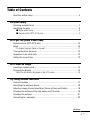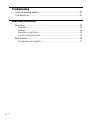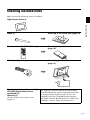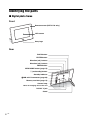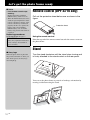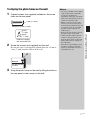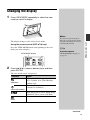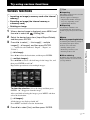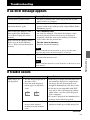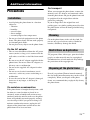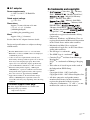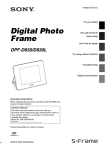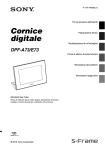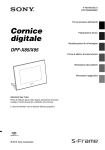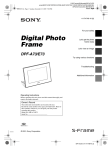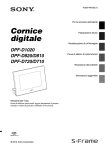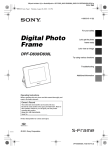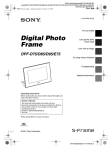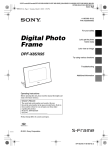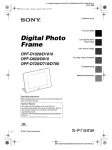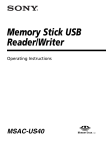Download Sony S-FRAME DPF-A710/A700 User's Manual
Transcript
4-259-438-12 (1) For your safety Digital Photo Frame Let’s get the photo frame ready Let’s view an image DPF-A710/A700 Try using various functions Troubleshooting Additional information Operating Instructions Before operating this unit, please read this manual thoroughly and retain it for future reference. Owner’s Record The model and serial numbers are located at the rear. Record the serial number in the space provided below. Refer to these numbers whenever you call upon your Sony dealer regarding this product. Model No. DPF-A710/A700 Serial No. ________________________ © 2010 Sony Corporation WARNING To reduce fire or shock hazard, do not expose the unit to rain or moisture. Do not expose the batteries to excessive heat such as sunshine, fire or the like. CAUTION Replace the battery with the specified type only. Otherwise, fire or injury may result. Dispose of used batteries according to the instructions. For the customers in the U.S.A. CAUTION You are cautioned that any changes or modifications not expressly approved in this manual could void your authority to operate this equipment. If you have any questions about this product, you may call: Sony Customer Information Services Center 1-800-222-SONY (7669) The number below is for the FCC related matters only. Regulatory Information Declaration of Conformity Trade Name: Model No.: Responsible Party: Address: SONY DPF-A700 Sony Electronics Inc. 16530 Via Esprillo, San Diego, CA 92127 U.S.A. Telephone No.: 858-942-2230 This device complies with part 15 of the FCC Rules. Operation is subject to the following two conditions: (1) This device may not cause harmful interference, and (2) this device must accept any interference received, including interference that may cause undesired operation. 2 GB Declaration of Conformity Trade Name: Model No.: Responsible Party: Address: SONY DPF-A710 Sony Electronics Inc. 16530 Via Esprillo, San Diego, CA 92127 U.S.A. Telephone No.: 858-942-2230 This device complies with part 15 of the FCC Rules. Operation is subject to the following two conditions: (1) This device may not cause harmful interference, and (2) this device must accept any interference received, including interference that may cause undesired operation. Note: This equipment has been tested and found to comply with the limits for a Class B digital device, pursuant to Part 15 of the FCC Rules. These limits are designed to provide reasonable protection against harmful interference in a residential installation. This equipment generates, uses, and can radiate radio frequency energy and, if not installed and used in accordance with the instructions, may cause harmful interference to radio communications. However, there is no guarantee that interference will not occur in a particular installation. If this equipment does cause harmful interference to radio or television reception, which can be determined by turning the equipment off and on, the user is encouraged to try to correct the interference by one or more of the following measures: – Reorient or relocate the receiving antenna. – Increase the separation between the equipment and receiver. – Connect the equipment into an outlet on a circuit different from that to which the receiver is connected. – Consult the dealer or an experienced radio/TV technician for help. For the State of California, USA only Perchlorate Material - special handling may apply, See www.dtsc.ca.gov/hazardouswaste/perchlorate Perchlorate Material: Lithium battery contains perchlorate. For the Customer in Europe This product has been tested and found compliant with the limits set out in the EMC Directive for using connection cables shorter than 3 meters (9.8 feet). Attention The electromagnetic fields at the specific frequencies may influence the picture of this digital photo frame. Notice If static electricity or electromagnetism causes data transfer to discontinue midway (fail), restart the application or disconnect and connect the communication cable (USB, etc) again. Disposal of Old Electrical & Electronic Equipment (Applicable in the European Union and other European countries with separate collection systems) This symbol on the product or on its packaging indicates that this product shall not be treated as household waste. Instead it shall be handed over to the applicable collection point for the recycling of electrical and electronic equipment. By ensuring this product is disposed of correctly, you will help prevent potential negative consequences for the environment and human health, which could otherwise be caused by inappropriate waste handling of this product. The recycling of materials will help to conserve natural resources. For more detailed information about recycling of this product, please contact your local Civic Office, your household waste disposal service or the shop where you purchased the product. safety, performance or data integrity reasons require a permanent connection with an incorporated battery, this battery should be replaced by qualified service staff only. To ensure that the battery will be treated properly, hand over the product at end-of-life to the applicable collection point for the recycling of electrical and electronic equipment. For all other batteries, please view the section on how to remove the battery from the product safely. Hand the battery over to the applicable collection point for the recycling of waste batteries. For more detailed information about recycling of this product or battery, please contact your local Civic Office, your household waste disposal service or the shop where you purchased the product. Notice for the customers in the countries applying EU Directives The manufacturer of this product is Sony Corporation, 1-7-1 Konan Minato-ku Tokyo, 108-0075 Japan. The Authorized Representative for EMC and product safety is Sony Deutschland GmbH, Hedelfinger Strasse 61, 70327 Stuttgart, Germany. For any service or guarantee matters please refer to the addresses given in separate service or guarantee documents. Disposal of waste batteries (applicable in the European Union and other European countries with separate collection systems) This symbol on the battery or on the packaging indicates that the battery provided with this product shall not be treated as household waste. On certain batteries this symbol might be used in combination with a chemical symbol. The chemical symbols for mercury (Hg) or lead (Pb) are added if the battery contains more than 0.0005% mercury or 0.004% lead. By ensuring these batteries are disposed of correctly, you will help prevent potentially negative consequences for the environment and human health which could otherwise be caused by inappropriate waste handling of the battery. The recycling of the materials will help to conserve natural resources. In case of products that for 3 GB Notice for users Read this before using Program © 2010 Sony Corporation Documentation © 2010 Sony Corporation Notes on playback All rights reserved. This manual or the software described herein, in whole or in part, may not be reproduced, translated or reduced to any machine readable form without prior written approval from Sony Corporation. IN NO EVENT SHALL SONY CORPORATION BE LIABLE FOR ANY INCIDENTAL, CONSEQUENTIAL OR SPECIAL DAMAGES, WHETHER BASED ON TORT, CONTACT, OR OTHERWISE, ARISING OUT OF OR IN CONNECTION WITH THIS MANUAL, THE SOFTWARE OR OTHER INFORMATION CONTAINED HEREIN OR THE USE THEREOF. Sony Corporation reserves the right to make any modification to this manual or the information contained herein at any time without notice. The software described herein may also be governed by the terms of a separate user license agreement. Any design data such as sample pictures provided in this software cannot be modified or duplicated except for the purpose of personal use. Any unauthorized duplication of this software is prohibited under copyright law. Please note that unauthorized duplication or modification of portraits or copyrighted work could infringe the rights reserved by rights holders. On the illustrations and screen shots used in this manual The illustrations and screen shots used in this manual are of the DPF-A710 unless noted otherwise. The illustrations and screen shots used in this manual may not be identical to those actually used or displayed. 4 GB Connect the AC adaptor to an easily accessible AC outlet. Should you notice an abnormality in it, disconnect it from the AC outlet immediately. Notes on copyrights Duplication, edition, or printing of a CD, TV programs, copyrighted materials such as pictures or publications, or any other materials except for your own recording or creation is limited to private or domestic use only. Unless you hold copyright or have permission of copyright holders for the materials to be duplicated, use of those materials beyond this limit may infringe the provisions of the copyright law and be subject to the copyright holders claim for damages. When using photo images with this digital photo frame, pay special attention not to infringe the provisions of the copyright law. Any unauthorized use or modification of other’s portrait may also infringe their rights. For some demonstrations, performances, or exhibits, photography may be forbidden. Recording contents are not guaranteed Sony shall assume no responsibility for any accidental or consequential damages or loss of the recording contents which may be caused by use or malfunction of the digital photo frame or memory card. Backup recommendations To avoid potential risk of data loss caused by accidental operation or malfunction of the digital photo frame, we recommend that you save a backup copy of your data. Notes on LCD screen • Do not press against the LCD screen. The screen may be discolored and that may cause a malfunction. • Exposing the LCD screen to direct sunlight for a long period may cause malfunctions. • The LCD screen is manufactured using extremely high-precision technology, so over 99.99% of the pixels are operational for effective use. However, there may be some tiny black points and/or bright points (white, red, blue or green in color) that constantly appear on the LCD screen. These points are normal in the manufacturing process and do not affect the viewing in any way. • Images may trail across on the LCD screen in a cold location. This is not a malfunction. Table of Contents Read this before using ..................................................................................... 4 For your safety Checking included items .................................................................................. 7 Identifying the parts ......................................................................................... 8 x Digital photo frame ............................................................................................... 8 x Remote control (DPF-A710 only) .......................................................................... 9 Let’s get the photo frame ready Remote control (DPF-A710 only) ................................................................... 10 Stand ............................................................................................................. 10 To display the photo frame on the wall .................................................................... 11 Turning the photo frame on ........................................................................... 12 Operations in an initial state ........................................................................... 13 Setting the current time ................................................................................. 13 Let’s view an image Inserting a memory card ................................................................................ 14 Changing the display ...................................................................................... 15 About the information displayed on the LCD screen ................................................ 16 Try using various functions Various functions ........................................................................................... 17 Specifying the playback device ...................................................................... 18 Adjusting image size and orientation (Zoom in/Zoom out/Rotate) ................. 18 Changing the settings of the auto power on/off function ............................... 19 Changing the settings .................................................................................... 21 Connecting to a computer .............................................................................. 22 Continued 5 GB Troubleshooting If an error message appears ...........................................................................23 If trouble occurs .............................................................................................23 Additional information Precautions ....................................................................................................25 Installation ............................................................................................................... 25 Cleaning .................................................................................................................. 25 Restrictions on duplication ...................................................................................... 25 Disposing of the photo frame ...................................................................................25 Specifications .................................................................................................26 On trademarks and copyrights .................................................................................27 6 GB For your safety Checking included items Make sure that the following items are included. Digital photo frame (1) For your safety Attaching to the screw hole (page 10) Stand (1) , Remote control (1) (DPF-A710 only) Removing the protective sheet (page 10) , Connecting to the AC power source (page 12) AC adaptor (1) , Operating Instructions (this manual) (1) CD-ROM (Digital Photo Frame Handbook) (1) Warranty (1) (In some regions, the warranty is not supplied.) The supplied CD-ROM contains the Digital Photo Frame Handbook that explains operations and setups of the digital photo frame in detail. To view the handbook, insert the CD-ROM into the computer and double-click the Handbook icon. (To display the handbook, you need Adobe Acrobat Reader. ) 7 GB Identifying the parts x Digital photo frame Front Remote sensor (DPF-A710 only) LCD screen Sony logo Rear BACK button ENTER button Direction (v/V) buttons Direction (B/b) buttons MENU button VIEW MODE button (page 15) 1 (on/standby) button Standby Indicator USB mini B connector (page 22) Memory card slot (page 14) Access lamp Holes for hanging unit on the wall DC IN 5 V jack Stand 8 GB x Remote control (DPF-A710 only) VIEW MODE buttons 1 (on/standby) button SLIDE-SHOW ( ) button CLOCK ( ) button SINGLE button For your safety INDEX ( ) button MENU button Zoom in ( ) button Direction (B/b/v/V) buttons BACK button ENTER ( ) button Zoom out ( ) button SELECT DEVICE button ROTATE ( ) button IMPORT ( ) button DELETE ( ) button About descriptions in this manual The operations described in this manual are based on those with the buttons on the photo frame. When an operation is performed differently, for example, with the remote control and the buttons on the photo frame, it will be explained in a tip. 9 GB Let’s get the photo frame ready P Notes • If the remote control stops working: Replace the battery (CR2025 lithium battery) with a new one. • When the lithium battery becomes weak, the operating distance of the remote control may shorten, or the remote control may not function properly. In this case, replace the battery with a Sony CR2025 lithium battery. Use of another battery may present a risk of fire or explosion. Remote control (DPF-A710 only) Pull out the protective sheet before use as shown in the figure. Protective sheet Replacing procedures: CD-ROM (Handbook) page 9 P WARNING Battery may explode if mistreated. Do not recharge, disassemble or dispose of in fire. Using the remote control Point the top end of the remote control towards the remote sensor on the photo frame. Stand x Sony logo When the photo frame is placed in the portrait orientation or when you turn off the power, the Sony logo doesn't light up. Turn the stand clockwise until the stand stops turning and is firmly attached to the stand socket on the rear panel. You can set the photo frame to portrait or landscape orientation by rotating it without moving the stand. 10 GB To display the photo frame on the wall 1 Prepare screws (not supplied) suitable for the screw holes on the rear panel. 4 mm (3/16 inch) More than 25 mm (1 inch) φ5 mm (7/32 inch) Holes for hanging the unit on the wall 2 Screw the screws (not supplied) into the wall. Be sure the screws (not supplied) protrude between 2.5 mm to 3 mm (1/8 inch) from the surface of the wall. • Use screws suitable for the quality of the material of the wall. The screws may be damaged, depending on the type of material used in the wall. Set the screws in a pillar or stud in the wall. • When you want to re-insert the memory card, remove the photo frame from the wall, then eject and re-insert the memory card while the photo frame is placed on a stable surface. • Remove the stand when you hang the photo frame on the wall. • Connect the DC cable of the AC adaptor to the photo frame and hang the photo frame on the wall. Then connect the AC adaptor to the wall outlet. • We take no responsibility for any accidents or damage caused by defects of attachment, misuse, or natural disasters, etc. Between 2.5 mm to 3 mm (1/8 inch) 3 Hang the photo frame on the wall by fitting the hole on the rear panel to the screws on the wall. 11 GB Let’s get the photo frame ready 10 mm (13/32 inch) PNotes PNotes • The socket outlet should be as close as possible to the unit, and easily accessible. • Do not place the photo frame on an unsteady or tilted surface. • Connect the AC adaptor to an easily accessible wall outlet close by. If trouble occurs while using the adaptor, immediately shut off the power by disconnecting the plug from the wall outlet. • Do not short the plug of the AC adaptor with a metal object. Doing so may cause a malfunction. • Do not use the AC adaptor placed in a narrow space, such as between a wall and furniture. • After use, remove the AC adaptor from the DC IN 5 V jack of the photo frame, and remove the AC adaptor from the outlet. • Do not turn the photo frame off or disconnect the AC adaptor from the photo frame before the standby indicator turns red. Doing so may damage the photo frame. • The AC plug shape may differ depending on the region you purchase the photo frame. Turning the photo frame on 1 2 Insert the plug of the AC adaptor into the DC IN 5 V jack on the rear of the photo frame. Connect the AC adaptor to the wall outlet. The photo frame is automatically turned on. To the DC IN 5 V jack DC plug DC cable To wall outlet AC adaptor main unit 12 GB Operations in an initial state When the photo frame is turned on, the initial display appears. zTips x If the photo frame is not operated If the photo frame is not operated for 10 seconds, the demo mode is displayed. x Releasing the demonstration mode Setting the current time P Tip 1 Press MENU, and B/b to select the (Settings) tab. v/V [Date/time Settings] , ENTER 2 The B/b buttons become activated only when the Clock and calendar view mode (page 15) is not selected. Press v/V to select [Time] , ENTER. v/V to select a value. , B/b (hour, minute, and second) Setting complete. , ENTER 3 Press MENU. In the same window, you can use the same procedures as time setting to set the following: Setting items •Date •Date Display Order (Y-M-D/M-D-Y/D-M-Y) •First day of the week (Sunday/Monday) •12hr/24hr display (12 hours/24 hours) 13 GB Let’s get the photo frame ready If any other button than the power button is pressed, the screen returns to the initial display. Let’s view an image PNote When using a memory card of the following types, make sure to insert it in an appropriate adaptor. If you insert it without an adaptor, you may be unable to remove it. As shown in the right-most illustration below, make sure to insert the following types of memory cards with inserted in the appropriate adaptor. Inserting a memory card Insert a memory card firmly into the corresponding slot with its label side facing toward you (when you are facing the back side of the photo frame). 1miniSD /miniSDHC 1 miniSD/ miniSDHC adaptor SD memory Card (Slot A) 2microSD/microSDHC 2 microSD/ microSDHC adaptor “Memory Stick” (Slot A) 3“Memory Stick Micro” “M2” adaptor (standard size) 3 “M2” adaptor (Duo size) “Memory Stick Duo” (Slot B) Access lamp When you insert a memory card The images on the memory card are automatically displayed. If you switch off the power while they are being displayed If you switch the power back on, the same images continue to be displayed. If the access lamp does not flash Reinsert the memory card after checking the label side of the memory card. About the A and B slots If you insert memory cards both into the A and B slots simultaneously, the photo frame will not work properly. 14 GB Changing the display 1 Press VIEW MODE repeatedly to select the view mode you want to display. PNote Using the remote control (DPF-A710 only) Press the VIEW MODE button corresponding to the view mode you want to display. VIEW MODE buttons 2 z Tip Style descriptions: CD-ROM (Handbook) page 15 to page 18 Press B/b/v/V to select a desired style, and then press ENTER. The view mode screen is displayed. Displays Slideshow Styles Single view, Multi image view, Clock view, Calendar view, Time Machine, Random view Clock1 to Clock10 Calendar1 to Calendar3 Clock and calendar Entire image, Fit to screen, Entire image (with Exif), Fit to screen (with Exif) Index 1 to Index 2 Index Continued 15 GB Let’s view an image The display changes to the selected view mode. If you do not operate the photo frame for a certain period of time, the style indicated by the cursor is automatically selected. About the information displayed on the LCD screen 4 Setting information Icons Meaning Protect indication Associated file indication (Displayed when there is an associated file such as a motion file or a miniature e-mail image file.) 5 Image number (folder-file number) The following information is displayed. 1 Display type (In the Single view mode) – Entire image – Fit to screen – Entire image (with Exif) – Fit to screen (with Exif) 2 Ordinal number of the displayed image/Total number of images Input media indication for the displayed image is shown as follows: Icons PNote Only alphanumeric characters can be displayed. Meaning Internal memory “Memory Stick” input SD Memory Card input 3 Image details – File format (JPEG(4:4:4), JPEG(4:2:2), JPEG(4:2:0), BMP, TIFF, RAW) – Number of pixels (width × height) – Manufacturer name of image input device – Model name of image input device – Shutter speed (e.g.: 1/8) – Aperture value (e.g.: F2.8) – Exposure value (e.g.: +0.0EV) – Rotation information 16 GB This is displayed if the image is DCF compliant. If the image does not comply with DCF, its file name is displayed. If you named or renamed the file on your computer and the file name includes characters other than alphanumeric characters, the file name may not be able to be displayed properly on the photo frame. Also, for a file created on a computer or other device, a maximum of 10 characters from the beginning of the file name can be displayed. 6 Shooting date/time Try using various functions Various functions • Importing an image (a memory card b the internal memory) • Exporting an image (the internal memory b a memory card) • Deleting an image 1 2 3 When a desired image is displayed, press MENU and then B/b to select the (Editing) tab. z Tips x Importing The number of images to be saved in the internal memory: • Resize: approx. 250 images • Original: the number of images may vary, depending on the original image file size. x Exporting Any memory card that is not recognized by this photo frame is shown in gray and you cannot select it. PNotes x During exporting/deleting Press v/V to select [ ... this image]/[... multiple images]/[... all images], and then press ENTER. Avoid doing the following. Doing so may damage this photo frame, memory card, or the data: • Turning off the power • Removing a memory card • Inserting another card (“...” stands for each command: “Import”, “Export”, or “Delete”.) [... this image]: Press v/V to select the destination, and then press ENTER. [... multiple images]: Press B/b/v/V to select a desired image in the image list, and then press ENTER to add “✔”. Repeat this operation to select multiple images. x When deleting If deletion has started, the deleted image cannot be recovered even if you stop deletion. To clear the selection: Select the image and then press ENTER. “✔” disappears from the image. After you finish selecting the images, press MENU and then select the destination. [... all images]: All the images are displayed with “✔”. Press MENU and then select the destination. 4 Press v/V to select [Yes], and then press ENTER. 17 GB Try using various functions Select the desired menu item (Import/Export/Delete), and then press ENTER. Specifying the playback device z Tips x What is “playback device”? 1 A memory card or the internal memory. Press MENU then select the with B/b. (Select device) tab x Using the remote control (DPF-A710 only) Press SELECT DEVICE. P Note During Clock and calendar display, you cannot select the (Select device) tab. Using the remote control (DPF-A710 only) Press SELECT DEVICE. 2 Press v/V to select the device you want to display and press ENTER. Adjusting image size and orientation (Zoom in/Zoom out/Rotate) P Note Enlarging/Reducing Enlarging an image may reduce the quality depending on the image size. 1 2 Press MENU, B/b to select the (Editing) tab, v/V to select [Zoom], and then press ENTER. Press v/V to select the enlargement factor and press ENTER. You can enlarge an image from 1.5 times to 5 times (maximum) the original scale. You can move an enlarged image up, down, left and right. Using the remote control (DPF-A710 only) To enlarge an image, press (zoom in) on the remote control in Single view mode. To reduce an enlarged image, press (zoom out). Saving an enlarged or a reduced image (Crop and save) • When you move the enlarged image with B/b/v/V and press MENU, the image is saved in the trimmed size. • You can select the saving method by pressing v/V. Saving methods: [Save as new image], [Overwrite]* * JPEG file (extension: .jpg) only 18 GB Rotating 1 Press MENU, B/b to select the (Editing) tab, v/V to select [Rotate], and then press ENTER. P Note An enlarged image cannot be rotated. zTip When displaying the images in the internal memory, the information used to rotate the image is retained even after the power is turned off. 2 Press v/V to select the angle of rotation and press ENTER. You select an angle of rotation from 90 degrees, 180 degrees or 270 degrees in clockwise direction. Try using various functions Using the remote control (DPF-A710 only) You can also rotate an image with (ROTATE) on the remote control. The image rotates 90 degrees counterclockwise every time you press the button. Changing the settings of the auto power on/off function 1 2 Press MENU, B/b to select the (Settings) tab. Press v/V to select [Auto Power ON/OFF], and press ENTER. z Tips x During operation The power is turned off automatically at the time you set for [Power-OFF timer]. x During the standby mode The power is turned on automatically at the time you set for [Power-ON timer]. Continued 19 GB 3 Press v/V to select [Setup method], and then press ENTER. Then, press v/V to select [Simple] or [Auto off], and then press ENTER. [Simple] 1 Press V to select [Time setting] , ENTER. 2 Press v/V to select [Power-ON timer] or [Power-OFF timer] , ENTER. 3 Press v/V to select [Enable] , ENTER. 4 [Auto ON time]/ [Auto OFF time] setting v/V: Set the time. AM or PM is displayed when you select [12 hours] on the time display setting. 5 [Auto ON day] / [Auto OFF day] setting v/V: Add a check mark to select the day on which you want activate the timer. Move the cursor to [OK], and then press ENTER. [Auto off] 1 Press V to select [Time setting] , ENTER. 2 Press v/V to select the desired period after which you want to turn off the photo frame automatically: 2 hours, 4 hours, or Disable. Then press ENTER. 4 20 GB Press MENU. Changing the settings Press MENU, then B/b to select the PNotes (Settings) tab. Press v/V to select the item and setting value, and then press ENTER. • Depending on the status on the photo frame, some settings of some items cannot be changed. They are displayed in gray and cannot be selected. • During Clock and calendar display, you can make settings in the (Settings) tab only. Setting items Try using various functions •Slideshow Settings •Auto Power ON/OFF •Date/time Settings •General Settings (Listing Order, Sony logo ON/OFF etc,.) •Language Setting •Initialize 21 GB Connecting to a computer P Notes • Use a mini B-Type USB cable.* * When you use a commerciallyavailable USB cable, use a USB cable with a mini B-type plug (for the USB mini B connector of this unit, frameside connector type) shorter than 3 meters. • If multiple USB devices are connected to a computer or if a hub is used, a problem may occur. In such a case, simplify the connection. • You cannot operate the photo frame from another USB device being used simultaneously. • Do not disconnect the USB cable during data communication. • Operation with all computers that satisfy the recommended system requirements is not guaranteed. • The photo frame has been demonstrated as operable when connected to a computer. When other devices are connected to the photo frame, these devices may not recognize the internal memory of photo frame. 1 2 3 4 Connect the AC adaptor to the photo frame, and to the AC power source. Connect the computer and photo frame with a commercially available USB cable. Turn the photo frame on. Operate the computer to exchange images with the internal memory of the photo frame. To USB mini B connector Computer To USB connector System Requirements x Windows Recommended OS: Microsoft Windows 7/Windows Vista SP2 / Windows XP SP3 Port: USB port x Macintosh Recommended OS: Mac OS X (v10.4 or later) Port: USB port 22 GB Troubleshooting If an error message appears Error message Meaning/Solutions Cannot delete a protected file. • To delete a protected file, cancel the protection on your digital camera or computer. Memory card is protected. Remove • The memory card is write-protected. Slide the writeprotection then try again. protect switch to the enable position. (Digital Photo Frame Handbook, page 41) Error reading the Memory Stick. / Error reading the SD Memory Card. /Error reading the iternal memory. Write error on the Memory Stick. / Write error on the SD Memory Card. / Write error on the internal memory. • For a memory card: An error has occurred. Check that the memory card is inserted correctly. If this error message is displayed frequently, check the status of the memory card with a device other than the photo frame. • For the internal memory: Initialize the internal memory. Note When you initialize the internal memory, please note that all the image files imported to the internal memory are deleted. Memory card format not supported. • For a memory card, use your digital camera or other device to format the memory card. If trouble occurs Symptom Check item Cause/Solutions Some images are not displayed. • Are the images displayed in the index view? • Does the mark displayed below appear in the index view? c If the image is displayed in the index view but cannot be displayed as single image, the image file may be damaged even though its thumbnail preview data is fine. c A file that is not compatible with DCF may not be able to be displayed with the photo frame, even if it can be displayed with a computer. c If a mark is displayed, the thumbnail data or image itself cannot be opened. • Are there more than 4,999 images in the internal memory or in the memory card? c The photo frame can play, save, delete, or otherwise handle up to 4,999 image files. Continued 23 GB Troubleshooting Note When you initialize the memory card, all the files on the memory card will be deleted. Symptom Check item Some images are not displayed. • Did you rename the file with c If you named or renamed the file on your a computer or other device? computer and the file name includes characters other than alphanumeric characters, the image may not be able to be displayed on the photo frame. Cause/Solutions • Is there a folder with more than 8 levels in its hierarchy on the memory card? c The photo frame cannot display images saved in a folder that is more than 8 levels deep. Cannot save an image. • Did you save images from a computer to the internal memory without making a folder in the internal memory? c If you do not make a folder, you can only save up to 512 images. In addition, the number of images may be reduced depending on the file name length or character type. When you save images in the internal memory from a computer, be sure to make a folder in the internal memory and save the images in this folder. Cannot delete an image. • Is the memory card writeprotected? Or is the writeprotect switch locked? c Use the device you are using to cancel write-protection and try deleting again. c Slide the write-protect switch to the enable position. • Is this image protected? c Check the image information from the single view mode. (page 16) c An image with a mark is set to “Read Only”. You cannot delete it on the photo frame. Nothing happens even if you operate the photo frame. c Turn off and then on the power. (page 12) — Nothing happens • Is the battery inserted in the even if you operate remote control properly? the remote control. — • Is there a protective sheet inserted? 24 GB c Replace the battery. (Digital Photo Frame Handbook, page 9) c Insert a battery in the proper orientation. (Digital Photo Frame Handbook, page 9) c Point the top end of the remote control towards the remote sensor on the photo frame. c Remove any obstruction between the remote control and the remote sensor. c Remove the protective sheet. (page 10) Additional information Precautions Installation • Avoid placing the photo frame in a location subject to: – vibration – humidity – excessive dust – direct sunlight – extremely high or low temperatures • Do not use electrical equipment near the photo frame. The photo frame will not work properly in electromagnetic fields. • Do not place heavy objects on the photo frame. On the AC adaptor When you transport the photo frame, remove the memory card, AC adaptor, and connected cables from the photo frame and put the photo frame and its peripherals in the original box with the protective packaging. If you no longer have the original box and packing parts, use similar packing material so that the photo frame will not be damaged while being transported. Cleaning Clean the photo frame with a soft dry cloth. Do not use any type of solvent, such as alcohol or benzine, which may damage the finish. Restrictions on duplication TV programs, films, video tapes, portraits of other people, or other materials may be copyrighted. Unauthorized use of such materials may infringe the provisions of the copyright law. Disposing of the photo frame Even if you perform [Format internal memory], the data in the internal memory may not be erased completely. When you dispose of the photo frame, we recommend that you physically destroy the photo frame. On moisture condensation If the photo frame is brought directly from a cold location to a warm location or placed in an extremely warm or humid room, moisture may condense inside the unit. In such cases the photo frame will probably not work properly and may even develop a fault if you persist in using it. If moisture condensation occurs, unplug the AC adaptor of the photo frame and do not use the photo frame for at least one hour. 25 GB Additional information • The set is not disconnected from the AC power source (mains) as long as it is connected to the wall outlet, even if the set itself has been turned off. • Be sure to use the AC adaptor supplied with the photo frame. Do not use other AC adaptors, as this may cause a malfunction. • Do not use the supplied AC adaptor for other devices. • Do not use an electrical transformer (travel converter), as this may cause overheating or a malfunction. • In case the cord of the AC adaptor is damaged, do not use it any longer, as this may be dangerous. On transport Specifications x Photo frame LCD screen LCD panel: 18cm/7-inch, TFT active matrix Total number of dots: 336,960 dots (480 × 3(RGB) × 234) dots Effective display area Display aspect ratio: 16:10 LCD screen area: 16.3cm/6.4-inch Total number of dots: 295,218 dots (426 × 3(RGB) × 231) dots LCD backlight life 20,000 hours (before brightness of the backlight is reduced to half) Input/Output connectors USB connector (Type mini B, Hi-Speed USB) Slots “Memory Stick PRO” (Standard/Duo)/SD memory card/MMC slot Compatible image file formats JPEG: DCF 2.0 compatible, Exif 2.21 compatible, JFIF*1 TIFF: Exif 2.21 compatible BMP: 1, 4, 8, 16, 24, 32 bit Windows format RAW (preview only*2): SRF, SR2, ARW (2.0 or lower version) (Some image file formats are not compatible.) Maximum number of pixels that can be displayed 8,000 (H) dots × 6,000 (V) dots *3 File system FAT12/16/32 26 GB Image file name DCF format, 256 characters within 8th hierarchy Maximum number of files that can be handled 4,999 files for the internal memory or for a memory card Internal memory capacity*4 128 MB (Approx. 250 images*5 can be saved.) Power requirements DC IN jack, DC 5V Power consumption in operation mode including the AC adaptor at the maximum load 5.0 W normal mode* 4.5 W * The definition of the normal mode is a status which allows the performance of a slideshow using images stored in the internal memory with the default settings without inserting a memory card or connecting an external device. Operating temperature 5 °C to 35 °C (41 °F to 95 °F) Dimensions [With the stand spread out] Approx. 202 mm × 141 mm × 106.5 mm (8 × 5 5/8 × 4 1/4) inches (width/height/depth) [When the photo frame is hanging on the wall] Approx. 202 mm × 141 mm × 26.5 mm (8 × 5 5/8 × 1 1/16) inches (width/height/depth) Mass Approx. 344 g (12 1/8 ounces) (excluding the AC adaptor) Included accessories See “Checking included items” on page 7. x AC adaptor On trademarks and copyrights Power requirements - 100 V to 240 V, 50 Hz/60 Hz 0.3 A Rated output voltage 5 V 1.5 A Dimensions Approx. 72 mm × 46 mm × 34 mm (2 7/8 × 1 13/16 × 1 3/8) inches (width/height/depth) (excluding the protruding parts) Mass Approx. 108 g (3.8 ounces) See the label of AC adaptor for more details. • Design and specifications are subject to change without notice. *1 : Baseline JPEG with 4:4:4, 4:2:2, or 4:2:0 format : RAW files of a Sony α DSLR camera are displayed as thumbnail preview. *3 : 17 bits or more are required both vertically and horizontally. An image with an aspect ratio of 20:1 or more may not be displayed properly. Even if the aspect ratio is less than 20:1, display problem may occur in thumbnails, slideshow or other occasions. *4 : When measuring media capacity, 1 MB equals 1,000,000 bytes, a portion of which is used for data management and/or application files. The capacity that a user can use is approximately 100 MB. *5 : Approximate number is shown when the images taken by 2,000,000 pixels equivalent camera are saved. The value may vary depending on the shooting condition. , Cyber-shot, , “Memory , “Memory Stick Duo”, , “MagicGate Memory Stick”, “Memory Stick PRO”, , “Memory Stick PRO Duo”, , “Memory Stick PRO-HG Duo”, , “Memory Stick Micro”, , , “Memory Stick-ROM”, , “MagicGate”, and are trademarks or registered trademarks of Sony Corporation. • Microsoft, Windows, and Windows Vista are registered trademarks of Microsoft Corporation in the United States and/or other countries. • Macintosh and Mac OS are registered trademarks of Apple Inc.. in the United States and/or other countries. • The SD logo is a trademark. Stick”, *2 The latest support information is available at the following home page address: http://www.sony.net/ • Contains iTypeTM and fonts from Monotype Imaging Inc. iTypeTM is a trademark of Monotype Imaging Inc. • This software is based in part on the work of the Independent JPEG Group. • Libtiff Copyright © 1988 - 1997 Sam Leffler Copyright © 1991 - 1997 Silicon Graphics, Inc. • All other companies and product names mentioned herein may be the trademarks or registered trademarks of their respective companies. Furthermore, “™” and “®” are not mentioned in each case in this manual. 27 GB Additional information Customer support home page • The SDHC logo is a trademark. Printed using VOC (Volatile Organic Compound)-free vegetable oil based ink. Sony Corporation Printed in China