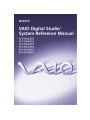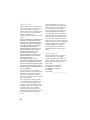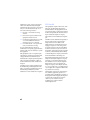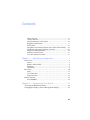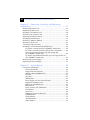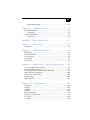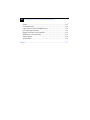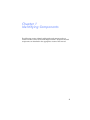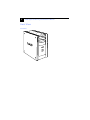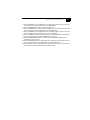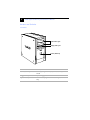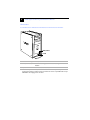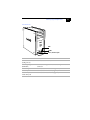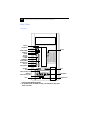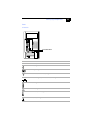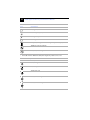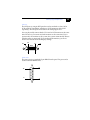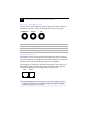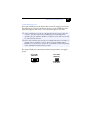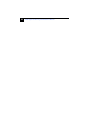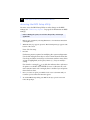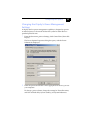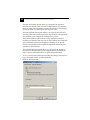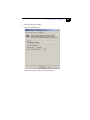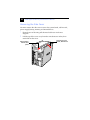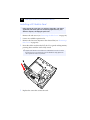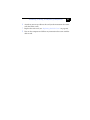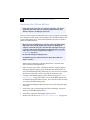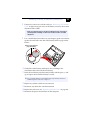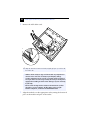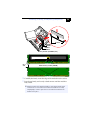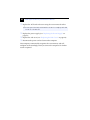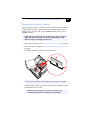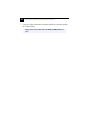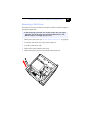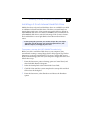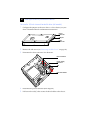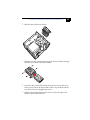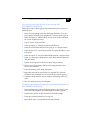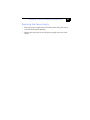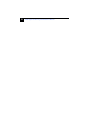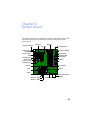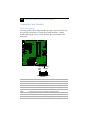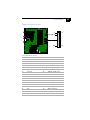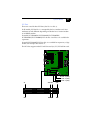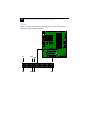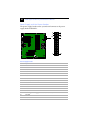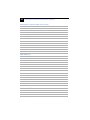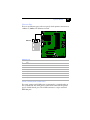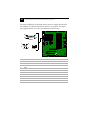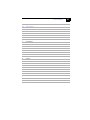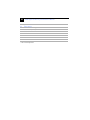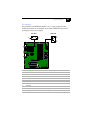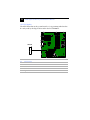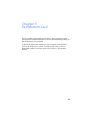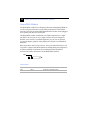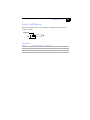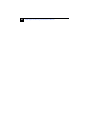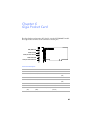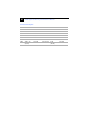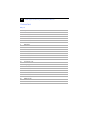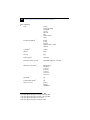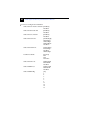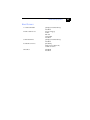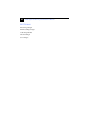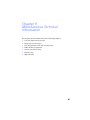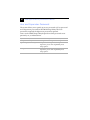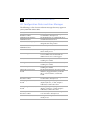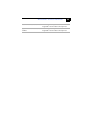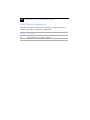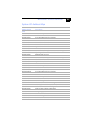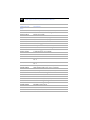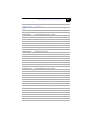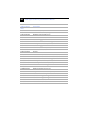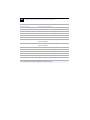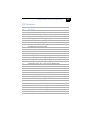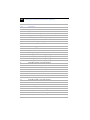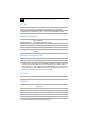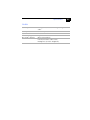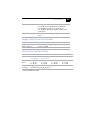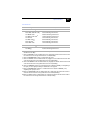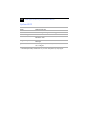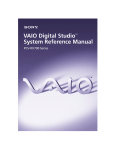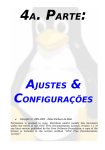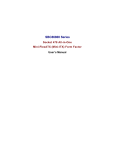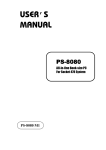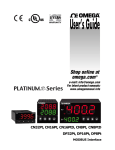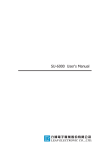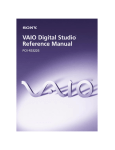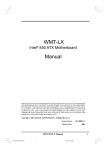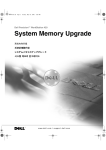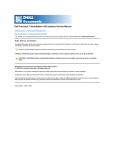Download Sony PCV-RX490TV Reference Guide
Transcript
Notice to Users © 2001 Sony Electronics Inc. Reproduction in whole or in part without written permission is prohibited. All rights reserved. This manual and the software described herein, in whole or in part, may not be reproduced, translated, or reduced to any machine-readable form without prior written approval. SONY ELECTRONICS INC. PROVIDES NO WARRANTY WITH REGARD TO THIS MANUAL, THE SOFTWARE, OR OTHER INFORMATION CONTAINED HEREIN AND HEREBY EXPRESSLY DISCLAIMS ANY IMPLIED WARRANTIES OF MERCHANTABILITY OR FITNESS FOR ANY PARTICULAR PURPOSE WITH REGARD TO THIS MANUAL, THE SOFTWARE, OR SUCH OTHER INFORMATION. IN NO EVENT SHALL SONY ELECTRONICS INC. BE LIABLE FOR ANY INCIDENTAL, CONSEQUENTIAL, OR SPECIAL DAMAGES, WHETHER BASED ON TORT, CONTRACT, OR OTHERWISE, ARISING OUT OF OR IN CONNECTION WITH THIS MANUAL, THE SOFTWARE, OR OTHER INFORMATION CONTAINED HEREIN OR THE USE THEREOF. Sony Electronics Inc. reserves the right to make any modification to this manual or the information contained herein at any time without notice. The software described herein is governed by the terms of a separate user license agreement. This product contains software owned by Sony and licensed by third parties. Use of such software is subject to the terms and conditions of license agreements enclosed with this product. Some of the software may not be transported or used outside the United States. Software specifications are subject to change without notice and may not necessarily be identical to current retail versions. ii Updates and additions to software may require an additional charge. Subscriptions to online service providers may require a fee and credit card information. Financial services may require prior arrangements with participating financial institutions. Sony, VAIO, the VAIO logo, VAIO Digital Studio, and i.LINK are trademarks of Sony. Intel, and Pentium are trademarks of Intel Corporation. Microsoft, Windows, and the Windows Me logo are registered trademarks of Microsoft Corporation. PS/2 is a registered trademark of IBM Corporation. RIMM is a trademark of Rambus Incorporated. All other trademarks are trademarks or registered trademarks of their respective owners. Owner’s Record The model number and serial number are located on the back of your VAIO® computer. Record the serial number in the space provided here. Refer to the model and serial number when you call your Sony Service Center. Model Numbers: PCV-RX462DS/ PCV-RX463DS/PCV-RX465DS/ PCV-RX470DS/PCV-RX480DS/ PCV-RX490TV Serial Number:________________________ Safety Information and Caution DVD-ROM Laser Diode Properties (PCV-RX462DS/PCV-RX463DS/ PCV-RX465DS/PCV-RX470DS/ PCV-RX480DS) Laser output 0.4 mW (DVD) 0.14 mW (CD) Wave Length 650-655 nm (DVD) 785 nm (CD) CD-RW Laser Diode Properties (PCV-RX462DS/PCV-RX463DS/ PCV-RX465DS/PCV-RX470DS/ PCV-RX480DS) Laser output 1.0 mW (Read) 43.5 mW (Write) Wave Length 780–787 nm DVD-RW Laser Diode Properties (PCV-RX490TV) Laser output 1.3 mW (CD-read) 1.1 mW (DVD-read) 21.9 mW (DVD-write) 42.8 mW (CD-write) Wave Length 650-660 nm (DVD) 773-797 nm (CD) ❑ To prevent fire or shock hazard, do not expose your desktop to rain or moisture.To avoid electrical shock, do not open the cabinet. Refer servicing to qualified personnel only. ❑ Never install modem or telephone wiring during a lightning storm. Never install telephone jacks in wet locations unless the jack is specifically designed for wet locations. Never touch uninsulated telephone wire or terminals unless the telephone line has been disconnected at the network interface. Use caution when installing or modifying telephone lines. ❑ ❑ ❑ ❑ ❑ ❑ Avoid using the modem during an electrical storm. Do not use the modem or a telephone to report a gas leak in the vicinity of the leak. The socket outlet shall be installed near the equipment and shall be easily accessible. CD-ROM Laser Diode Properties (PCV-RX490TV) Laser output 0.2 mW Wave Length 760-810 nm iii ! To change the backup battery, contact your nearest Sony Service Center. ❑ Pour prévenir tout risque d’incendie ou d’électrocution, garder cet appareil à l’abri de la pluie et de l’humidité. ❑ Pour prévenir tout risque d’électrocution, ne pas ouvrir le châssis de cet appareil et ne confier son entretien qu’à une personne qualifiée. Ne jamais effectuer l’installation de fil modem ou téléphone durant un orage électrique. Ne jamais effectuer l’installation d’une prise téléphonique dans un endroit mouillé à moins que la prise soit conçue à cet effet. ! Caution - The use of optical instruments with this product will increase eye hazard. As the laser beam used in this product is harmful to the eyes, do not attempt to disassemble the drive cabinet. Refer servicing to qualified personnel only. ❑ ❑ ! Danger - Visible and invisible laser radiation when drive is open. Avoid direct exposure to beam. ! For CD-RW: Danger - Invisible laser radiation when open. Avoid direct exposure to beam. ! For DVD-RW: Danger - Invisible laser radiation when open. Avoid direct exposure to beam. ❑ Ne jamais toucher un fil téléphonique à découvert ou un terminal à moins que la ligne téléphonique n’ait été débranché de l’interface réseau. ❑ Soyez très prudent lorsque vous installez ou modifiez les lignes téléphoniques. Évitez d’utiliser le modem durant un orage électrique. ❑ ❑ N'utilisez pas le modem ni le téléphone pour prévenir d'une fuite de gaz vous êtes près de la fuite. ❑ L’appareil doit être le plus près possible d’une prise murale pour en faciliter l’accès. ! Caution - For ADSL, HomePNA, and V.90 modem models: to reduce the risk of fire, use only No. 26 AWG or larger telecommunication line cord. iv ! Pour changer la pile de rechange, veuillez contacter votre centre de service Sony le plus près. ! Avertissement : L'utilisation d'instruments optiques avec ce produit augmente les risques pour les yeux. Puisque le faisceau laser utilisé dans ce produit est dommageable pour les yeux, ne tentez pas de désassembler le boîtier. Adressez-vous à un agent de service qualifié. ! Danger : Radiation laser visible et invisible si ouvert. Évitez l’exposition directe au faisceau. ! Pour les CD-RW : Danger : Radiation laser visible et invisible si ouvert. Évitez l'exposition directe au faisceau. ! Pour les DVD-RW : Danger : Radiation laser visible et invisible si ouvert. Évitez l'exposition directe au faisceau. ! Attention : Pour ADSL, HomePNA, et V.90 modele modem : afin de réduire les risques d'incendie, n'utilisez qu'un cordon de communication N0. 26 AWG ou plus gros. For questions regarding your product or for the Sony Service Center nearest you, call 1-888-476-6972 in the United States or 1-800-961-7669 in Canada. Sony Customer Support can be reached at http://www.sony.com/pcsupport. Regulatory Information Declaration of Conformity Trade Name: SONY Model No.: PCV-RX462DS PCV-RX463DS PCV-RX465DS PCV-RX470DS PCV-RX480DS PCV-RX490TV Responsible Party: Sony Electronics Inc. Address: 680 Kinderkamack Rd Oradell, NJ 07649 Telephone: 201-930-6972 This phone number is for FCC-related matters only. This device complies with Part 15 of FCC Rules. Operation is subject to the two following conditions: (1) This device may not cause harmful interference, and (2) this device must accept any interference received, including interference that may cause undesired operation. Model No.: PCVA-IMB4A This device complies with Part 15 of the FCC rules. Operation is subject to the following two conditions: (1) This device may not cause harmful interference, and (2) this device must accept any interference received, including interference that may cause undesired operation. This equipment has been tested and found to comply with the limits for a Class B digital device, pursuant to Part 15 of the Rules. These limits are designed to provide reasonable protection against harmful interference in a residential installation. This equipment generates, uses, and can radiate radio frequency energy and, if not installed and used in accordance with the instructions, may cause harmful interference to radio communications. However, there is no guarantee that interference will not occur in a particular installation. If this equipment does cause harmful v interference to radio or television reception, which can be determined by turning the equipment off and on, the user is encouraged to try to correct the interference by one or more of the following measures: : ❑ Reorient or relocate the receiving antenna. ❑ Increase the separation between the equipment and the receiver. Connect the equipment into an outlet on a circuit different from that to which the receiver is connected. Consult the dealer or an experienced radio/TV technician for help. ❑ ❑ You are cautioned that any changes or modifications not expressly approved in this manual could void your authority to operate this equipment. Only peripherals (such as computer input/ output devices, terminals, and printers) that comply with FCC Class B limits may be attached to this computer product. Operation with noncompliant peripherals is likely to result in interference to radio and television reception. All cables used to connect peripherals must be shielded and grounded. Operation with cables, connected to peripherals, that are not shielded and grounded, may result in interference to radio and television reception. vi FCC Part 68 This equipment complies with Part 68 of the FCC rules. The FCC Ringer Equivalence Number (REN) for this equipment is 0.79 B (for Lucent modem), or 0.0 B (for HomePNA modem). If requested, this information must be provided to the telephone company. This modem uses the USOC RJ-11 telephone jack. The REN is used to determine the quantity of devices which may be connected to the telephone line. Excessive RENs on the telephone line may result in the devices not ringing in response to an incoming call. In most, but not all areas, the sum of the RENs should not exceed five (5.0). To be certain of the number of devices that may be connected to the line, as determined by the total RENs, contact the telephone company to determine the maximum REN for the calling area. If the terminal equipment causes harm to the telephone network, the telephone company will notify you in advance that temporary discontinuance of service may be required. But if advance notice is not practical, the telephone company will notify the customer as soon as possible. Also, you will be advised of your right to file a complaint with the FCC if you believe it is necessary. The telephone company may make changes in its facilities, equipment, operations or procedures that could affect the operations of the equipment. If this happens, the telephone company will provide advance notice in order for you to make the necessary modifications in order to maintain uninterrupted service. If trouble is experienced with this modem, for repair or warranty information, please contact 1-888-4SONY-PC, or write to the Sony Customer Information Center, 12451 Gateway Blvd., Fort Myers, FL 33913. If the trouble is causing harm to the telephone network, the telephone company may request that you remove the equipment from the network until the problem is resolved. Repair of this equipment should be made only by a Sony Service Center or Sony authorized agent. For the Sony Service Center nearest you, call 1-888-4SONYPC (1-888-476-6972). This equipment cannot be used on public coin service provided by the telephone company. Connection to Party Line Service is subject to state and possible provincial tariffs. (Contact the state or provincial utility service commission, public service commission, or corporation commission for information.) Telephone Consumer Protection Act of 1991 (United States) Telephone Consumer Guidelines (Canada) Please refer to your telephone directory under ‘Privacy Issues’ and/or ‘Terms of Service.’ For more detailed information, please contact: CRTC Terrasses de la Chaudiére, Tour centrale 1 promenade du Portage, 5 étage Hull PQ K1A 0N2. This Class B digital apparatus complies with Canadian ICES-003. Cet àppareil numérique de la classe B est conforme à la norme NMB-003 du Canada. Disposal of Lithium Battery You can return your unwanted lithium batteries to your nearest Sony Service Center or Factory Service Center. ✍ In some areas the disposal of lithium ion batteries in household or business trash may be prohibited. The Telephone Consumer Protection Act of 1991 makes it unlawful for any person to use a computer or other electronic device to send any message via a telephone facsimile machine unless such message clearly contains, in a margin at the top or bottom of each transmitted page or on the first page of the transmission, the date and time it is sent and an identification of the business, other entity, or individual sending the message, and the telephone number of the sending machine or such business, other entity, or individual. In order to program this information into your facsimile, see your fax software documentation vii For the Sony Service Center nearest you, call 1-888-476-6972 in the United States or 1-800-961-7669 in Canada. ! Do not handle damaged or leaking lithium batteries. ! Danger of explosion if battery is incorrectly replaced. Replace only with the same or equivalent type recommended by the manufacturer. Discard used batteries according to the manufacturer’s instructions. ! The battery pack used in this device may present a fire or chemical burn hazard if mistreated. Do not disassemble, heat above 212°F (100°C) or incinerate. Dispose of used battery promptly. Keep away from children. viii ! Ne pas manipuler les batteries au lithium qui fuient ou sont endommagées. ! Une batterie non conforme présente un danger d'explosion. La remplacer seulement par une batterie identique ou de type équivalent recommandé par le fabricant. Évacuer les batteries usées selon les directives du fabricant. ! La manutention incorrecte du module de batterie de cet appareil présente un risque d'incendie ou de brûlures chimiques. Ne pas démonter, incinérer ou exposer à une température de plus de 100°C. Évacuer promptement la batterie usée. Garder hors de portée des enfants. Industry Canada Notice NOTICE: The Industry Canada label identifies certified equipment. This certification means that the equipment meets certain telecommunications network protective, operational and safety requirements as prescribed in the appropriate Terminal Equipment Technical Requirements document(s). The Department does not guarantee the equipment will operate to the userís satisfaction. Before installing this equipment, users should ensure that it is permissible to be connected to the facilities of the local telecommunications company. The equipment must also be installed using an acceptable method of connection. The customer should be aware that compliance with the above conditions may not prevent degradation of service in some situations. Repairs to certified equipment should be coordinated by a representative designated by the supplier. Equipment malfunctions or any repairs or alterations made by the user to this equipment may give the telecommunications company cause to request that the user disconnect the equipment. Users should ensure for their own protection that the electrical ground connections of the power utility, telephone lines and internal metallic water pipe system, if present, are connected together. This precaution may be particularly important in rural areas. CAUTION: Users should not attempt to make such connections themselves, but should contact the appropriate electrical inspection authority, or electrician, as appropriate. NOTICE: The Ringer Equivalence Number (REN) assigned to each terminal device provides an indication of the maximum number of terminals allowed to be connected to a telephone interface. The termination on an interface may consist of any combination of devices subject only to the requirement that the sum of the Ringer Equivalence Numbers of all the devices does not exceed 5. The Ringer Equivalence Number for this equipment is 0.79 B (for Lucent modem), or 0.0 B (for HomePNA modem). Avis de L’industrie Canada AVIS: L’étiquette d’Industrie Canada identifie le matériel homologué. Cette étiquette certifie que le matériel est conforme aux normes de protection, d’exploitation et de sécurité des réseaux de télécommunications, comme le prescrivent les documents concernant les exigences techniques relatives au matériel terminal. Le Ministère n’assure toutefois pas que le matériel fonctionnera à la satisfaction de l’utilisateur. Avant d’installer ce matériel, l’utilisateur doit s’assurer qu’il est permis de le raccorder aux installations de l’entreprise locale de télécommunication. Le matériel doit également être installé en suivant une méthode acceptée de raccordement. L’abonné ne doit pas oublier qu’il est possible que la conformité aux conditions énoncées ci-dessus n’empêche pas la dégradation du service dans certaines situations. Les réparations de matériel homologué doivent être coordonnées par un représentant désigné par le fournisseur. L’entreprise de télécommunications peut demander à l’utilisateur de débrancher un appareil à la suite de réparations ou de modifications effectuées par l’utilisateur ou à cause de mauvais fonctionnement. Pour sa propre protection, l’utilisateur doit s’assurer que tous les fils de mise à la terre de la source d’énergie électrique, des ix lignes téléphoniques et des canalisations d’eau métalliques, s’il y en a, sont raccordés ensemble. Cette précaution est particulièrement importante dans les régions rurales. Avertissement: L’utilisateur ne doit pas tenter de faire ces raccordements lui-même; il doit avoir recours à un service d’inspection des installations électriques, ou à un électricien, selon le cas. AVIS: L’indice d’équivalence de la sonnerie (IES) assigné à chaque dispositif terminal indique le nombre maximal de terminaux qui peuvent être raccordés à une interface. La terminaison d’une interface téléphonique peut consister en une combination de quelques dispositifs, à la seule condition que la somme d’indices d’équivalence de la sonnerie de tous les dispositifs n’excède pas 5. L’indice d’équivalence de la sonnerie de ce matériel est de 0.79 B (pour Lucent modem), ou 0.0 B (pour HomePNA modem). x Contents Notice to Users .................................................................................... ii Owner’s Record................................................................................... ii Safety Information and Caution ................................................... iii Regulatory Information.......................................................................v FCC Part 68 ......................................................................................... vi Telephone Consumer Protection Act of 1991 (United States) .... vii Telephone Consumer Guidelines (Canada).................................. vii Disposal of Lithium Battery ............................................................ vii Industry Canada Notice.....................................................................ix Avis de L’industrie Canada...............................................................ix Chapter 1 — Identifying Components................................ 1 Front View....................................................................................................2 Drives.....................................................................................................3 Buttons and Switches ..........................................................................6 Indicators...............................................................................................7 Connectors ............................................................................................8 Rear View ...................................................................................................10 Icons .....................................................................................................11 I/O Connectors ..................................................................................13 Expansion Slots ..................................................................................18 Remote Control..........................................................................................19 PCV-RX490TV ....................................................................................19 Chapter 2 — Configuring Your System ............................ 21 Accessing the BIOS Setup Utility............................................................22 Changing the Display's Power Management Settings.........................23 xi xii VAIO Digital Studio™ System Reference Manual Chapter 3 — Removing, Installing, and Replacing Components ....................................................................... 27 Removing the Side Cover .......................................................................28 Replacing the Side Cover ........................................................................29 Installing a PCI Add-In Card .................................................................30 Removing a PCI Add-in Card ................................................................32 Replacing the Lithium Battery ...............................................................34 Installing System Memory ......................................................................37 Removing a Memory Module ................................................................41 Removing a Slot Cover.............................................................................43 Covering an Open I/O Slot ....................................................................44 Installing a 3.5-inch Internal Hard Disk Drive......................................45 To prepare a startup disk (PCV-RX490TV model only)...............45 To install a 3.5-inch internal hard disk drive (all models) ...........46 To set up the new hard drive with the startup disk (PCV-RX490TV model only).............................................................49 To identify the additional hard disk space for Giga Pocket use (PCV-RX490TV model only).............................................................49 Removing the Power Supply...................................................................50 Replacing the Power Supply ...................................................................51 Chapter 4 — System Board ............................................... 53 Connectors and Headers..........................................................................54 Front Panel Header............................................................................54 Floppy Disk Drive Header ..............................................................55 Memory Module (RIMM) Slots .......................................................56 PCI Slots ..............................................................................................57 AGP Slot ..............................................................................................58 IDE Headers........................................................................................59 Power Supply and Aux Power Headers ........................................60 Keyboard and Mouse Ports .............................................................62 USB Ports and USB Header ..............................................................63 Ethernet Port ......................................................................................65 Serial , Printer, and i.LINK Ports .....................................................65 Fan Headers .......................................................................................69 Game Port ...........................................................................................70 Headphones, Line In, Mic Jacks.......................................................71 i.LINK Headers ..................................................................................72 CD-IN Header ....................................................................................73 AUX-IN Header .................................................................................74 Video Header......................................................................................75 xiii CLR CMOS Jumper ...........................................................................76 Chapter 5 — Fax/Modem Card .......................................... 77 HomePNA Modem ...................................................................................78 Connectors .........................................................................................78 Lucent 1648 Modem..................................................................................79 Connectors .........................................................................................79 Chapter 6 — Giga Pocket Card.......................................... 81 Chapter 7 — Video Card.................................................... 83 Connectors .................................................................................................84 Chapter 8 — CMOS Setup Options ................................... 85 Main Screen ...............................................................................................87 Advanced Screen ......................................................................................89 Power Screen..............................................................................................92 Boot Screen ................................................................................................93 Exit Screen ..................................................................................................94 Chapter 9 — Miscellaneous Technical Information ......... 95 User and Supervisor Passwords ............................................................96 Beep Code Error Messages .....................................................................97 PCI Configuration Status and Error Messages ....................................98 DMA Channel Assignments .................................................................100 System I/O Address Map .....................................................................101 Memory Map .........................................................................................105 IRQ Summary ..........................................................................................107 Chapter 10 — Specifications............................................ 109 Processors .............................................................................................109 Chipset ....................................................................................................109 AGP Bus ...................................................................................................109 PCI Bus ....................................................................................................110 Memory Modules ..................................................................................110 Memory Configurations .......................................................................110 L2 Cache ..................................................................................................110 Graphics ..................................................................................................110 xiv VAIO Digital Studio™ System Reference Manual Audio .......................................................................................................111 Communications ...................................................................................112 Giga Pocket I/O (PCV-RX490TV only)................................................112 I/O and Expansion Slots .......................................................................112 Floppy Disk Drive and Controller ......................................................113 Hard Drives and Controllers ...............................................................113 Optical Drives ..........................................................................................114 System BIOS ...........................................................................................116 Index................................................................................. 117 Chapter 1 Identifying Components The following sections identify and describe each component that is visible from the exterior of the VAIO Digital Studio™ computer. Internal components are identified in the appropriate section of this manual. 1 2 VAIO Digital Studio™ System Reference Manual Front View All Models Identifying Components 3 Drives PCV-RX462DS/PCV-RX463DS/PCV-RX465DS/PCV-RX470DS/PCV-RX480DS DVD-ROM drive CD-RW drive Floppy disk drive Drive Description Floppy disk drive 3.5-inch, 1.44 MB. DVD-ROM drive* CD-RW read† DVD-ROM read‡ CD-R/CD-ROM read** 32X maximum performance 16X maximum performance 40X maximum performance CD-RW drive†† CD-RW read‡‡ CD-R/CD-RW write*** CD-R/CD-ROM read††† * † 20X maximum performance 8X maximum performance 32X maximum performance The DVD-ROM data transfer standard 1X rate is 1350 KBps. Data on a CD-RW is read at a variable transfer rate, ranging from 13X at the innermost track to 32X at the outermost track. The average data transfer rate is 22.5X (3375 KBps). ‡ Data on a DVD-ROM is read at a variable transfer rate, ranging from 6.6X at the innermost track to 16X at the outermost track. The average data transfer rate is 11.3X (15255 KBps). ** Data on a CD-R/CD-ROM is read at a variable transfer rate, ranging from 17.5X at the innermost track to 40X at the outermost track. The average data transfer rate is 28.6X (4293 KBps). †† The CD-RW/CD-R/CD-ROM data transfer standard 1X rate is 150 KB per second (KBps). ‡‡ Data on a CD-RW is read at a variable transfer rate, ranging from 8X at the innermost track to 20X at the outermost track. The average data transfer rate is 14X (2100 KBps). 4 VAIO Digital Studio™ System Reference Manual ***Data on a CD-R/CD-RW is written at a constant transfer rate of 2X, 4X, 8X (max. for CD-RW), or 12X, depending on the speed you select. ††† Data on a CD-R/CD-ROM is read at a variable transfer rate, ranging from 13X at the innermost track to 32X at the outermost track. The average data transfer rate is 22.5X (3375 KBps). PCV-RX490TV DVD-RW drive CD-ROM drive Floppy disk drive Drive Description Floppy disk drive 3.5-inch, 1.44 MB. DVD-RW drive* DVD-ROM read† DVD-RW/DVD-R read‡ CD-ROM read** CD-RW/CD-R read†† CD-R write CD-RW write‡‡ DVD-R write*** DVD-RW write 4X maximum performance 2X maximum performance 24X maximum performance 16X maximum performance 8X maximum performance 4X maximum performance 2X maximum performance 1X maximum performance CD-ROM drive CD-R/CD-ROM††† CD-RW‡‡‡ * 40X maximum performance 28X maximum performance The DVD-ROM data transfer standard 1X rate is 1350 KBps. The CD-RW/CD-R/CD-ROM data transfer standard rate is 150 KBps. Identifying Components † 5 Data on a DVD-ROM is read at a variable transfer rate, ranging from 2X at the innermost track to 4X at the outermost track. The average data transfer rate is 3.3X (4455 KBps). ‡ Data on a DVD-RW/DVD-R is read at a constant transfer rate of 2X. ** Data on a CD-ROM is read at a variable transfer rate, ranging from 10.3X at the innermost track to 24X at the outermost track. The average data transfer rate is 17.2X (2580 KBps). †† Data on a CD-RW/CD-R is read at a variable transfer rate, ranging from 6.9X at the innermost track to 16X at the outermost track. The average data transfer rate is 11.5X (1725 KBps). ‡‡ Data on a CD-RW/CD-R is written at a constant transfer rate of 4X (max for CD-RW), or 8X depending on the speed you select. High-speed writing to a CD-RW disc is not supported. ***Data on a DVD-RW/DVD-R is written at a constant transfer rate of 1X (max. for DVD-RW), or 2X, depending on the speed you select. ††† Data on a CD-R/CD-ROM is read at a variable transfer rate, ranging from 17X at the innermost track to 40X at the outermost track. The average data transfer rate is 28.5X (4275 KBps). ‡‡‡ Data on a CD-RW is read at a variable transfer rate, ranging from 12X at the innermost track to 28X at the outermost track. The average data transfer rate is 20X (3000 KBps). 6 VAIO Digital Studio™ System Reference Manual Buttons and Switches All Models Optical disc eject Floppy disk eject Power/Stand by Button or switch Description Power/Stand by switch Turns system power on, off, or into Stand by mode. Floppy disk eject button Ejects a floppy disk. Optical disc eject button Automatically opens and closes the optical drive tray. Identifying Components 7 Indicators All Models Floppy disk drive access Hard disk drive access Optical disc drive access Power/Stand by Indicator Description Power/Stand by indicator Stand by (red) indicates the computer is in Stand by mode. On (blue) indicates the computer is out of Stand by mode, ready to use. Off (no color) indicates the computer is turned off, or in hibernation mode. Floppy disk drive access indicator On (green) indicates floppy disk drive activity. Optical drive access indicator On (red) indicates optical drive activity. Hard disk drive access indicator On (red) indicates hard disk drive activity. 8 VAIO Digital Studio™ System Reference Manual Connectors PCV-RX462DS/PCV-RX463DS/PCV-RX465DS/PCV-RX470DS/PCV-RX480DS USB3, USB4 i.LINK Connector i.LINK® (IEEE1394)* USB3, USB4 * Description Connects to a digital device that has a 4-pin i.LINK header. Connects to USB devices. To connect to a 6-pin i.LINK device, use the i.LINK header on the back of the system. A 6-pin i.LINK header can supply power from the computer to the device if the device also has a 6-pin i.LINK header. A 4-pin i.LINK header cannot supply power to the device. Identifying Components PCV-RX490TV USB i.LINK Video/Audio Inputs Connector Description Universal Serial Bus (USB) ports (2) Connects to USB devices. i.LINK (4-pin) port (IEEE1394) Connects to a digital device that has a 4-pin i.LINK connector. S-Video In port Connects to an S-video cable (optional). Video In jack Connects to a video cable (supplied). Audio L In jack/ Audio R In jack Connects to an audio cable (supplied). 9 10 VAIO Digital Studio™ System Reference Manual Rear View All Models Mouse Keyboard USB1, USB2 Power Ethernet Serial Printer /Parallel i.LINK (IEEE394) Game/MIDI Headphones Line In Microphone Monitor DVI Audio Out Video/S-video Out* Audio In Video/S-Video In* Line *Only in PCV-RX490TV Model ** In models with an HPNA modem, the telephone line jack does not exist. VHF/UHF* Telephone** Identifying Components Icons All Models Icon Label Area All Models Icon Description Mouse port Keyboard port Universal Serial Bus (USB) port Ethernet port (for LAN connection only) Serial port Printer port i.LINK (IEEE1394) port Game/MIDI port 11 12 VAIO Digital Studio™ System Reference Manual All Models Icon Description Headphones LINE IN jack (audio) Microphone jack Monitor port Line jack (for telephone line from primary service jack) Telephone jack (for phone)* DVI (LCD) Monitor port * In models with an HPNA modem, the telephone jack does not exist. PCV-RX490TV Only Icon Description VHF/UHF port Audio In jack Audio Out jack Video/S-video In port Video/S-video Out port Identifying Components 13 I/O Connectors The following section identifies the various I/O connectors. Keyboard and Mouse Ports The keyboard and mouse ports are physically identical and have the same pinout. They are standard 6-pin PS/2®-type female ports. 2 3 1 4 6 5 USB Ports The USB ports are standard 4-pin USB ports. Two USB ports are located at the front, and two at the rear of the system. Ethernet Port The Ethernet port at the rear of the system is used to connect to a 10Base-T/100Base-TX Ethernet network. Ethernet 14 VAIO Digital Studio™ System Reference Manual Serial Port The serial port is a standard 9-pin DB-9 male port. 6 9 1 5 Printer/Parallel Port The printer/parallel port is a standard 25-pin DB-25 female port. 13 25 14 1 Monitor Port The monitor port is a standard 15-pin female high-density VGA-type port located on the AGP plug-in card. 10 15 5 11 1 6 Identifying Components 15 DVI Port The DVI port is a 24-pin DVI port that can be attached to a Sony XGA LCD panel (PCVA-15XD2), which uses a DVI connector cable (sold separately). The DVI port is located on the AGP plug-in card. You can physically connect both a VGA and an LCD monitor at the same time. However, you cannot use both monitors at the same time. If you operate only one monitor to the system, the system automatically detects which monitor is connected. If you connect both monitors, you must choose one monitor from the Display settings. 24 16 17 9 DVI 8 1 Game Port The game port is a standard 15-pin DB-15 female port. This port can be used to connect MIDI devices. 15 9 8 1 16 VAIO Digital Studio™ System Reference Manual Mic, Line In, and Headphones Jacks The mic, line in, and headphones jacks are physically identical, but have different connections. They are standard 3.5 mm stereo mini-jacks. Headphones Line In Mic Connector Description Headphones 1.0 Vrms (typical). Mic Electret condenser microphone input. Line In 1.0 Vrms (typical), 10 Kohm impedance. Telephone and Line Jacks The telephone and line jacks are physically identical and have identical connections. they are standard rj-11 female phone jacks. however, the line jack is for connecting to a telephone line that comes from the wall, and the telephone jack is for connecting the computer to a telephone. Your computer will only have one RJ-11 female phone jack if you have a HomePNA modem installed. The modem installed on your computer may differ depending on the configuration you purchased. Line Phone ✍ Accidentally plugging a phone line from the wall into the modem’s telephone jack, and a telephone into the line jack, will not damage the modem card or telephone equipment. However, the modem will not work correctly. Identifying Components 17 i.LINK® (IEEE1394) Ports The 6-pin i.LINK port on the back of the system can supply power from the computer to a device if the device also has a 6-pin i.LINK port. The 6-pin port supplies 10 V to 12 V and a maximum power of 6 watts. ✍ i.LINK is a trademark of Sony used only to designate that a product contains an IEEE1394 connection. The i.LINK connection may vary, depending on the software applications, operating system and compatible i.LINK devices. All products with an i.LINK connection may not communicate with each other. ✍ Refer to the documentation that came with your compatible i.LINK device for information on operating conditions and proper connections. Before connecting compatible i.LINK PC peripherals to your system, such as an optical disc or hard disk drive, confirm their operating system compatibility and required operating conditions. The 4-pin i.LINK port at the bottom of the front panel does not supply power. 6-pin i.LINK (IEEE1394) 4-pin i.LINK (IEEE1394) On back of system At bottom of front panel 18 VAIO Digital Studio™ System Reference Manual Expansion Slots There are three PCI slots, two of which are available for expansion (slot No. 2 and slot No. 3), in the PCV-RX462DS/PCV-RX463DS/ PCV-RX465DS/PCV-RX470DS/PCV-RX480DS models. In the PCV-RX490TV model, slot No. 3 is available for expansion; a Giga Pocket card occupies slot No. 2. PCI slot No. 1 is occupied by the fax/modem card. A Lucent modem will have two jacks (Line In and Phone), while an HPNA modem has one jack (Line In). There is one AGP slot (No. 4), which is occupied by an AGP card. Slot No. 4 (AGP) Slot No. 3 (PCI) Slot No. 2 (PCI)* Slot No. 1 (PCI) *Slot No. 2 is occupied by a Giga Pocket card in the PCV-RX490TV model. Identifying Components 19 Remote Control PCV-RX490TV The features of the Giga Pocket Personal Video Recorder system can be controlled using the remote control (supplied). The remote control can start and stop video recording and playback, select channels, and set viewing preferences. For more details about the remote control, see the “Remote Control Overview” section of your VAIO Digital Studio™ Computer User Guide that came with your computer. 20 VAIO Digital Studio™ System Reference Manual Chapter 2 Configuring Your System This chapter contains information on configuring your system. Configuring your system can consist of the following: ❑ Making changes to the BIOS settings. ❑ Making changes to the display's power management settings. 21 22 VAIO Digital Studio™ System Reference Manual Accessing the BIOS Setup Utility You must access the BIOS Setup Utility to make changes to the BIOS settings (see “CMOS Setup Options” on page 85 for information on BIOS settings). ! Before rebooting the system, save and close all open files, and exit open applications. 1 Reboot your computer by selecting Shut Down... from the Start menu, then selecting Restart. 2 When the Sony logo appears, press F3. The following message appears at the bottom of the screen. Press <F2> for setup. 3 Press F2. Each menu presents options for modifying the system configuration. Use the left and right arrow keys to select a menu from the menu bar. Use the up and down arrow keys to select items within a menu. Once an item is highlighted, use the plus/minus (+/-) keys to modify a setting. If an item has a triangle ( ) to its left, this indicates that a sub-menu of options is available. Press ENTER to access a sub-menu. If a submenu contains items with a triangle, there is another layer of options from which to select. 4 Once you select an option, press ESC to back out of each menu until you reach the top level, where the menu bar appears. 5 To exit the BIOS setup utility, press ESC from any top-level screen and follow the prompts. Configuring Your System 23 Changing the Display's Power Management Settings A display that has power management capability is designed to operate on reduced power or shut itself off after the system has been idle for a specified period of time. 1 From the Start menu, point to Settings, click Control Panel, then click Display. The Power Options Properties dialog box opens, with the Power Schemes tab displayed. 2 Select the power scheme that is most appropriate for the way you use your computer. To change a power scheme, change the settings for Turn off monitor, and Turn off hard disks, System stand by, and System hibernates. 24 VAIO Digital Studio™ System Reference Manual The Turn off monitor option allows you to specify the period of inactivity (in minutes) that you want to elapse before your monitor turns off when your computer is running on AC power. The display reactivates when you move the mouse or press a key. The Turn off hard disks option allows you to specify the period of inactivity (in minutes) that you want to elapse before your hard disks turn off when your computer is running on AC power. The System stand by option allows you to specify the period of inactivity (in minutes) that you want to elapse before your computer goes on Stand by when your computer is running on AC power. Power is reactivated when you click the left mouse button or press spacebar on the keyboard. The System hibernates option allows you to specify the period of inactivity (in minutes) before your computer goes in the hibernate state. Power is reactivated when you push the power button. 3 To save a new power scheme, first modify the settings, click Save As, type a descriptive name, and then click OK. 4 Click the Advanced tab. Configuring Your System 5 6 Select the desired settings. 7 Select the desired settings, and then click OK. Click the Hibernate tab. 25 26 VAIO Digital Studio™ System Reference Manual Chapter 3 Removing, Installing, and Replacing Components This chapter describes removing, installing, and replacing major components for upgrading, reconfiguring, and troubleshooting the components. ! Before opening the system unit, save and close all open files, exit all open applications, turn off the power to all attached peripheral devices, shut down the computer, and unplug the power cord. ✍ Systems differ by model, so your system may appear different from the illustrations in this chapter. 27 28 VAIO Digital Studio™ System Reference Manual Removing the Side Cover You must remove the side cover to access the system board, add-in cards, power supply, battery, memory, and internal drives. 1 From the rear of the unit, pull the metal tab shown in the next diagram. 2 Pull the top of the cover away from the unit about two inches, then gently lift out the cover. Pull out tab to release front panel Pull out top a few inches, then lift out Removing, Installing, and Replacing Components 29 Replacing the Side Cover 1 From the rear of the unit, align the bottom of the cover so that it slips into the lip on the bottom of the unit. 2 Push the top of the cover up against the top of the unit until the cover snaps into position. 30 VAIO Digital Studio™ System Reference Manual Installing a PCI Add-In Card ! Before opening the system unit, save and close all open files, exit all open applications, turn off the power to all attached peripheral devices, shut down the computer, and unplug the power cord. 1 2 3 Remove the side cover (see “Removing the Side Cover” on page 28). 4 Insert the add-in card into the PCI slot. Use a gentle rocking motion, pressing down until the card is fully seated. Locate an available expansion slot. Remove the slot cover adjacent to the selected slot (see “Removing a Slot Cover” on page 43). ✍ Align the card's bracket so that the bottom of the bracket fits into the slot at the bottom of the chassis. Assure that the top of the bracket fits snugly against the chassis lip after the card is fully inserted. 5 Replace the screw that secures the card. Removing, Installing, and Replacing Components 31 6 Attach any necessary cables to the card (see the instructions that came with the add-in card). 7 8 Replace the side cover (see “Replacing the Side Cover” on page 29). Turn on the computer and follow any instructions that came with the add-in card. 32 VAIO Digital Studio™ System Reference Manual Removing a PCI Add-in Card ! Before opening the system unit, save and close all open files, exit all open applications, turn off the power to all attached peripheral devices, shut down the computer, and unplug the power cord. 1 2 Remove the side cover (see “Removing the Side Cover” on page 28). 3 4 Remove the screw that secures the add-in card to the chassis. Disconnect any cables attached to the add-in card you want to remove. Remove the add-in card from the PCI slot and store the card in an anti-static wrapper for future use. ✍ Grasp the card with one hand on each end, and gently pull up as you rock the card from side to side. Removing, Installing, and Replacing Components ! 33 Hold the add-in card by its edges and do not touch any components or contacts on the card. Static electricity in your body may damage sensitive components on the card. As a precaution, touch any exposed metal part on the metal chassis (preferably the metal part on the power supply) before handling an add-in card to discharge any static electricity in your body. 5 If you do not replace the card or install another add-in card, install a slot cover over the vacant slot at the rear of the chassis (see “Covering an Open I/O Slot” on page 44). 6 Replace the side cover (see “Replacing the Side Cover” on page 29). 34 VAIO Digital Studio™ System Reference Manual Replacing the Lithium Battery ! Before opening the system unit, save and close all open files, exit all open applications, turn off the power to all attached peripheral devices, shut down the computer, and unplug the power cord. You may need to replace the lithium battery if your computer consistently loses the date or time settings after turning it off. The lithium battery has a typical life of three years, after which the battery may be too weak to power the CMOS memory. ! When you remove the lithium battery, all values stored in the CMOS memory (BIOS setup values and Plug and Play values) may be lost. Although the computer can hold the charge for a short time while replacing the battery, it is safer to assume that the settings will be lost. When the values are lost, the BIOS values revert to their factory-default settings (see “Accessing the BIOS Setup Utility” on page 22). Do not handle damaged or leaking batteries. The lithium battery may explode if mistreated. Do not disassemble it or dispose of it in fire. 1 Reboot your computer by selecting Shut Down... from the Start menu, and then selecting Restart. 2 If the error message “Error: Check date and time settings”appears during the reboot sequence, press F2 during the reboot process to access the BIOS Setup Utility. Otherwise it is not necessary to replace the battery at this time, and you can skip all remaining steps. 3 Compare all the BIOS options to their default settings (see “CMOS Setup Options” on page 85). Make a list of all the BIOS options that are different from their default values. You will refer to this list when you restore the BIOS settings later. 4 Select Exit Discarding Changes from the main menu using the right arrow key. 5 Press Enter, type Y when prompted to discard changes, then press Enter to exit the BIOS Setup Utility. 6 7 Turn off the computer and unplug the power cord. Remove the side cover (see “Removing the Side Cover” on page 28). Removing, Installing, and Replacing Components 8 If necessary, remove any add-in cards (see “Removing a PCI Add-in Card” on page 32) to gain access to the battery. You may also need to disconnect some cables. ! 9 35 Touch any exposed metal part of chassis to discharge static electricity in your body before handling an add-in card or other sensitive electronic component. Use a small flathead screwdriver or your finger to push in (not down) against the small tab at one end of the battery holder to pop out the battery. Push in (not down) to pop out battery 10 Gently lift out the battery and dispose of it according to the instructions that came with the new battery. 11 Insert the new battery into the battery holder, with the plus (+) side up, and press down until the battery is secure. ✍ The Sony CR2032 battery is recommended. Using a type of battery other than a CR2032 may present a risk of fire or explosion. 12 13 14 15 Replace any add-in cards that were removed. Reconnect any cables that were disconnected. Replace the side cover (see “Replacing the Side Cover” on page 29). Reconnect the power cord and turn on the computer. 36 VAIO Digital Studio™ System Reference Manual 16 If the error message “Error: Check date and time settings.” appears during the reboot sequence, press F2 during the reboot process to access the BIOS Setup Utility. If no error message displays, the computer’s BIOS settings were retained during the battery replacement and you can skip the remaining steps. 17 Refer to the list you made in step 3 and restore any non-default BIOS settings (see “CMOS Setup Options” on page 85). 18 Select Exit Saving Changes from the main menu using the right arrow key. 19 Press Enter, type Y when prompted to discard changes, then press Enter to exit the BIOS Setup Utility. The computer’s BIOS settings are now restored. Removing, Installing, and Replacing Components 37 Installing System Memory ! 1 Before opening the system unit, save and close all open files, exit all open applications, turn off the power to all attached peripheral devices, shut down the computer, and unplug the power cord. Choose the size of the memory module and configuration as shown in the following table. Memory modules can vary in size and speed between sockets. The minimum memory size is 8 MB. The maximum memory size is 512 MB. The BIOS automatically detects the type, size and speed of the memory modules. Memory module configurations (MB)* RIMM1 RIMM2 0, 8, 16, 32, 64, 128, 256 0, 8, 16, 32, 64, 128, 256 * All models ship with at least 128 MB of RIMM™ memory. RIMM memory is expandable to 512 MB. Your model may ship with more than 128 MB of RIMM™ memory if you purchased it through the VAIO Direct Web site. ✍ Use only PC-800 Rambus RIMM memory modules. Direct Rambus RIMMS must be upgraded in pairs. Do not leave the second slot of either bank empty. The second slot must be filled with either RIMM or CRIMM modules. 2 If necessary, remove the memory module you wish to replace (see “Removing a Memory Module” on page 41). ! Touch any exposed metal part of the chassis to discharge static electricity in your body before handling a memory module. 3 Remove the new memory module(s) from its anti-static package. Hold the memory module only by its edges to prevent staticelectricity damage. 4 5 Remove the side cover (see “Removing the Side Cover” on page 28). 6 7 Remove the screw that secures the AGP add-in card to the chassis. Remove the power supply (see “Removing the Power Supply” on page 50). Press down on the handle at the edge of the AGP slot. 38 8 VAIO Digital Studio™ System Reference Manual Remove the AGP add-in card. ✍ Grasp the card with one hand on each end, and gently pull up as you rock the card from side to side. 9 ! Hold the add-in card by its edges and do not touch any components or contacts on the card. Static electricity in your body may damage sensitive components on the card. As a precaution, touch any exposed metal part on the metal chassis (preferably the metal part on the power supply) before handling an add-in card to discharge any static electricity in your body. ! Do not remove the Giga Pocket card (located in PCI slot No. 2) unless directed by a service technician. The Giga Pocket card is a fragile hardware component, standard in the PCV-RX490TV model. Align the module over the appropriate socket, noting the location of pin 1 on the module and pin 1 on the socket. Removing, Installing, and Replacing Components 39 Handles RIMMB 1 RIMMB 2 RIMMA 1 RIMMA 2 Memory module (in RIMM A1/B1) WARNING HOT A4 6 A1 Pin 1 side A4 7 A9 2 Blank memory module (CRIMM) A1 A1 10 11 A4 6 A4 7 Carefully but firmly insert the edge of the module into the socket. Press down firmly and evenly at both corners until the module is fully seated. ✍ When the module is fully seated, the handles on each side are straight up and locked into the slot on each side of the module. If the handles are not totally straight upright, continue to press down on each side of the module until the handles lock into place. A9 2 40 12 VAIO Digital Studio™ System Reference Manual Replace the AGP card and secure using the screw removed earlier. ✍ Be sure to press down firmly until the handle on the AGP slot is straight up and locked into the slot on the AGP card. 13 Replace the power supply (see “Replacing the Power Supply” on page 51). 14 15 Replace the side cover (see “Replacing the Side Cover” on page 29). Reconnect the power cord and turn on the computer. Your computer automatically recognizes the extra memory and will configure itself accordingly when you turn on the computer. No further action is required. Removing, Installing, and Replacing Components 41 Removing a Memory Module You may need to remove a memory module if you change the memory configuration or replace a bad module. The computer ships with no empty sockets. It comes with a pair of RIMM modules and a pair of CRIMM modules. ! Before opening the system unit, save and close all open files, exit all open applications, turn off the power to all attached peripheral devices, shut down the computer, and unplug the power cord. 1 2 Remove the side cover (see “Removing the Side Cover” on page 28). 3 Locate the memory module you wish to remove. Remove the power supply (see “Removing the Power Supply” on page 50). ✍ The memory modules are located beneath the power supply. 4 Push down the handle on each side of the memory module to eject the module from its socket. ! Touch any exposed metal part of the chassis to discharge static electricity in your body before handling the memory module. 42 5 VAIO Digital Studio™ System Reference Manual Grasp one edge of the memory module and lift out. Store the module in a static-free bag. ! Empty sockets must be filled with either RIMM or CRIMM modules in pairs. Removing, Installing, and Replacing Components 43 Removing a Slot Cover You remove a slot cover when you install an add-in card that occupies a previously-empty slot. ! 1 2 3 4 5 Before opening the system unit, save and close all open files, exit all open applications, turn off the power to all attached peripheral devices, shut down the computer, and unplug the power cord. Remove the side cover (see “Removing the Side Cover” on page 28). Locate the slot whose cover you want to remove. Lay the system on its side. Remove the screw from the slot cover. Remove the loose slot cover and retain it for future use. 44 VAIO Digital Studio™ System Reference Manual Covering an Open I/O Slot ! Before opening the system unit, save and close all open files, exit all open applications, turn off the power to all attached peripheral devices, shut down the computer, and unplug the power cord. Slot covers prevent air from escaping through the empty hole. If air escapes, the components inside the computer cannot be properly cooled. This may damage some components, especially the main processor (which generates the most heat). 1 Slide the tip of the slot cover (removed earlier) between the chassis and system board. 2 Push the slot cover down until it rests firmly on the lip in the chassis. All add-in card brackets and slot covers rest on this lip. 3 Replace the screw (removed earlier) to secure the I/O slot cover. Removing, Installing, and Replacing Components 45 Installing a 3.5-inch Internal Hard Disk Drive Models that have only one hard disk drive have an available bay to hold an additional 3.5-inch hard disk drive. The drive you install must not require front panel access. Your system can support ATA-33, ATA-66 or ATA-100 hard disk drives. For the PCV-RX490TV, Sony recommends an ATA-100 hard disk drive to take full advantage of the system's features. The hard disk drive access light blinks when either internal drive is active. ! Before opening the system unit, save and close all open files, exit all open applications, turn off the power to all attached peripheral devices, shut down the computer, and unplug the power cord. To prepare a startup disk (PCV-RX490TV model only) Before you add a second hard disk drive to your computer, Sony recommends creating a startup floppy disk to help support Giga Pocket functions in your new hard disk drive. To create a startup disk, insert a blank, formatted floppy disk into your computer’s floppy disk drive and follow these steps: 1 From the Start menu, point to Settings, point to Control Panel, and then click Add/Remove Programs. 2 3 Select the Startup Disk tab and then click Create Disk... 4 From the Start menu, select Shutdown and choose the Shutdown option. Click OK. Wait until the system completes the startup disk and click OK to close the dialog box. 46 VAIO Digital Studio™ System Reference Manual To install a 3.5-inch internal hard disk drive (all models) 1 Configure the jumpers on the new drive as a slave device (see your drive’s documentation for configuration instructions). Power connector Jumpers Drive connector 2 3 Remove the side cover (see “Removing the Side Cover” on page 28). Disconnect the drive connector (A in diagram). Drive connector Power supply connector A B Tab C Disk drive holder 4 5 Disconnect the power connector (B in diagram). Pull out on the tab (C) that secures the drive holder to the chassis. Removing, Installing, and Replacing Components 47 6 Slide the drive holder up and out. 7 Slide the new drive into the bottom part of the drive holder and align the holes on each side of the drive holder. 8 Secure the drive to the drive holder using screws in each of the two holes on each side of the drive holder (screws are provided with the new drive). Do not overtighten the screws. 9 Slide the drive holder back into the chassis so that the edge of the holder is flush with the chassis. 48 10 VAIO Digital Studio™ System Reference Manual Push in on the tab (A) to securely latch the holder to the chassis. Drive connectors Power connectors C E B Tab D A Disk drive holder 11 12 13 14 15 Connect the inner drive cable connector (B) to the first drive. Connect the outer drive cable connector (C) to the second drive. Connect the first power connector (D) to the first drive. Connect the second power connector (E) to the second drive. Replace the side cover (see “Replacing the Side Cover” on page 29). ! For the PCV-RX490TV model, refer to the instructions on the following page to finish installing your new hard drive. Do not complete step 16 of this procedure; it will cause functionality problems to the Giga Pocket card. 16 Reconnect the power cord to the system and then turn on your computer. All models except the PCV-RX490TV will automatically recognize the new drive and configure itself accordingly when you turn it on. Format and partition the new drive following the instructions provided with the drive. Removing, Installing, and Replacing Components 49 To set up the new hard drive with the startup disk (PCV-RX490TV model only) Follow these steps to help support Giga Pocket functions in your new hard disk drive. 1 Insert the startup floppy disk into the floppy disk drive. Press the power button and turn your computer on. A startup menu appears. 2 Select the option “4. Minimal Boot” to start your system. Wait until the system completes startup. 3 4 5 6 Type in “fdisk” and press Enter. 7 8 Select the option “2. Create Extended DOS Partition” and press Enter. 9 10 Specify the maximum size for the partition and press Enter. 11 12 From the Desktop, click on My Computer. 13 Click Start. Wait until the system completes formatting of the new drive. 14 Turn off and then restart your computer. Select the option “5. Change current fixed disk drive”. Select the second hard disk drive by typing in “2” and press Enter. Select the option “1. Create DOS partition or Logical DOS Drive” and press Enter. Select “3. Create logical DOS Drive(s) in the Extended DOS Partition” and press Enter. Remove the startup floppy disk from the floppy disk drive and restart your computer. Right-click the icon for the new drive, Local Disk (E:). From the shortcut menu, click Format. The Local Disk (E:) window appears. To identify the additional hard disk space for Giga Pocket use (PCV-RX490TV model only) 1 From the Start menu, point to Programs, point to Giga Pocket, and then click Video Explorer. The Video Explorer window appears. 2 3 4 Click Video Capsules from the menu bar and click Settings. Select the “Set default Drive for saving” tab. Move the E: drive to Saving destination and click OK. 50 VAIO Digital Studio™ System Reference Manual Removing the Power Supply You remove the power supply when you insert a memory module (see “Installing System Memory” on page 37). ! Before opening the system unit, save and close all open files, exit all open applications, turn off the power to all attached peripheral devices, shut down the computer, and unplug the power cord. 1 Remove the screw that secures the power supply to the rear of the chassis. 2 3 Pull the tab (A) that latches the power supply to the chassis. Slide the power supply up until the power supply clears the chassis. A 4 Rotate the power supply upside down and rest it on top of the chassis where the hard drive is located. Removing, Installing, and Replacing Components 51 Replacing the Power Supply 1 Rotate the power supply down and slide it down along the rails on each side of the chassis opening. 2 Replace the screw that secures the power supply to the rear of the chassis. 52 VAIO Digital Studio™ System Reference Manual Chapter 4 System Board This chapter identifies each component on the system board and provides a detailed description of each header, connector, and jumper on the system board. Memory Processor Keyboard, Mouse CPU Fan USB1, USB2, Ethernet Power Supply Fan Aux Power Supply Power Supply Serial, Printer, iLink 1394 Header 2 Secondary IDE Primary IDE Game, Mic In, Line In, Line Out Diskette 1394 Header 3 Aux-In Slot 4 (AGP) Battery Video CD-In Slot No. 3 (PCI) Slot No. 2 (PCI) CMOS Clear Front Panel Header USB23 Header Slot No. 1 (PCI) 53 54 VAIO Digital Studio™ System Reference Manual Connectors and Headers Front Panel Header The front panel header is a 20-pin header (one pin is removed for the key) that provides connections to various front panel functions. A 20-pin header with only 10 wires is used to interface the system board to the front panel. Front Panel header MSG LED CD LED PWR HD PWR RESET LED LED Front Panel header Name Description CD-LED Connects to the CD/DVD drive access light on the front panel PWR LED Connects to the power-on indicator light on the front panel HD LED Connects to the hard disk drive access light on the front panel SLEEP (not used) PWR Connects to the power-on switch on the front panel RESET (not used) MSG LED Connects to the Stand by indicator light on the front panel System Board Floppy Disk Drive Header 1 2 Key (pin 5) 33 Floppy Disk Drive header Pin Signal Name Pin Signal Name 1 Ground 2 HDsel 3 Ground 4 N.C. 5 Ground 6 DRIVE_SELECT_#3 7 Ground 8 INDEX 9 Ground 10 DRIVE_SELECT_#0 11 Ground 12 DRIVE_SELECT_#1 13 Ground 14 DRIVE_SELECT_#2 15 Ground 16 N.C. 17 Ground 18 DIRECTION# 19 Ground 20 STEP# 21 Ground 22 WRITE_DATA# 23 Ground 24 WRITE_GATE# 25 Ground 26 TRACK_00# 27 Ground 28 WRITE_PROTECT# 29 N.C. 30 READ_DATA# 31 Ground 32 SIDE_1_SELECT# 33 N.C. 34 DSKCHG# 34 55 56 VAIO Digital Studio™ System Reference Manual RIMMB2 RIMMB1 RIMMA2 RIMMA1 Memory Module (RIMM) Slots Be sure to orient a RIMM module such that pin 1 of the RIMM module is on the same side as pin 1 of the slot. The RIMM module shows "A1" on the pin 1 end, and the system board shows “Pin 1” next to the pin 1 end of the slot. Memory module (RIMM A1/B1) WARNING HOT A1 Pin 1 side A4 6 A4 7 A9 2 Blank memory module (CRIMM A2/B2) A1 A4 6 A4 7 A9 2 System Board 57 PCI Slots There are a total of three PCI slots (slot No. 1 to No. 3). In all models, PCI slot No. 1 is occupied by the fax/modem card. Your modem may look different depending on whether it is a Lucent modem or an HPNA modem. In models PCV-RX462DS/PCV-RX463DS/PCV-RX465DS/ PCV-RX470DS/PCV-RX480DS, PCI slot No. 2 and No. 3 are available for expansion. In model PCV-RX490TV, PCI slot No. 3 is available for expansion; a Giga Pocket card occupies PCI slot No. 2. The PCI slots support 32-bit 5 V and Universal (3.3/5 V) PCI add-in cards. Slot No. 3 (PCI) Slot No. 2 (PCI) Slot No. 1 (PCI) A1 A49 A52 A62 B1 B49 B52 B62 58 VAIO Digital Studio™ System Reference Manual AGP Slot There is one AGP slot (slot No. 4) that supports a 2x/4x AGP graphics card and an AGP retention module. A1 B1 A21 A26 B21 B26 A66 B66 59 System Board IDE Headers There are two IDE (Integrated Drive Electronics) headers on the system board: a Primary IDE and a Secondary IDE header. Each 40-pin IDE header supports up to two IDE drives using a ribbon cable with two connectors. 40 39 Primary IDE Secondary IDE 2 1 60 VAIO Digital Studio™ System Reference Manual Power Supply and Aux Power Headers The power supply header on the system board connects to the power supply header labelled P1. 2 4 1 3 10 20 1 11 Power Supply header Pin Signal Name 1 +3.3 V 2 +3.3 V 3 Ground 4 +5 V 5 Ground 6 +5 V 7 Ground 8 PWRGD (Power Good) 9 +5 VSB 10 +12 V 11 +3.3 V 12 -12 V 13 Ground 14 PS-ON# (power supply remote on/off control) 15 Ground 16 Ground System Board Power Supply header (cont.) Pin Signal Name 17 Ground 18 No Connection 19 +5 V 20 +5 V Aux Power header Pin Signal Name 1 Ground 2 Ground 3 +12 V 4 +12 V 61 62 VAIO Digital Studio™ System Reference Manual Keyboard and Mouse Ports The keyboard port and the mouse port are 6-pin female PS/2-type (mini-DIN) ports. They have identical pinouts. Mouse 1 6 2 5 3 4 1 6 2 5 3 4 Keyboard Keyboard and Mouse connectors Pin Signal Name 1 Data 2 NC 3 Ground 4 PS2VCC 5 Clock 6 NC System Board 63 USB Ports and USB Header There are four USB ports: two USB ports at the rear panel, and two USB ports at the front panel. Each permits connection of USB peripheral devices directly to the system without having to use an external hub. USB1 and USB2 are standard USB ports accessible from the rear panel. An internal cable connects the 12-pin USB23 header to an interface board behind the front panel. The interface board provides two standard USB ports (USB3 and USB4) that are accessible from the bottom of the front panel. If more USB devices are needed, connect an external hub to any USB port. USB1 USB2 USB23 header 12 10 8 6 4 11 9 7 5 3 2 1 64 VAIO Digital Studio™ System Reference Manual USB23 header (connects to USB1 on front panel) Pin Signal Name 1 +3 V Dual 2 NP1 3 NP3 4 NC (Key) 5 USB VCC1 6 USB VCC2 7 LP2+ 8 LP3+ 9 LP2- 10 LP3- 11 GND 12 GND USB1, USB2 ports Pin Signal Name 1 USBVCC1* 2 USBP0# 3 USBP0 4 Ground 5 USBVCC2* 6 USBP1# 7 USBP1 8 Ground USB3, USB4 ports Pin Signal Name 1 USBVCC3* 2 USBP2# 3 USBP2 4 Ground 5 USBVCC4* 6 USBP3# 7 USBP3 8 Ground * Uses over-current protector. System Board 65 Ethernet Port There is one Ethernet port at the rear panel, which permits connection to a 10Base-T/100Base-TX Ethernet network. Ethernet Ethernet port Pin Signal Name 1 Tx+ 2 Tx- 3 Rx+ 4 N/C 5 N/C 6 Rx- 7 N/C 8 N/C Serial , Printer, and i.LINK Ports The serial, printer, and i.LINK ports are mounted in a single bracket on the system board. The Serial port is a DB-9 male connector. The printer port is a DB-25 female port. The i.LINK connector is a 6-pin standard IEEE1394 port. 66 VAIO Digital Studio™ System Reference Manual The 6-pin i.LINK port on the back of the system can supply power from the computer to a device if the device also has a 6-pin port. The 6-pin port supplies 10 V to 12 V and a maximum power of 6 watts. 13 1 14 25 Printer 1 5 6 9 Serial Serial port Pin Signal Name 1 DCD 2 RXD 3 TXD 4 DTR 5 LOGIC GND 6 DSR 7 RTS 8 CTS 9 RI i.LINK System Board Printer port Pin Signal Name 1 STROBE - 2 DATA BIT 0 3 DATA BIT 1 4 DATA BIT 2 5 DATA BIT 3 6 DATA BIT 4 7 DATA BIT 5 8 DATA BIT 6 9 DATA BIT 7 10 ACK - 11 BUSY 12 ERROR 13 SELECT 14 AUTO-FEED - 15 FAULT - 16 INIT - 17 SELECT-IN - 18 LOGIC GND 19 LOGIC GND 20 LOGIC GND 21 LOGIC GND 22 LOGIC GND 23 LOGIC GND 24 LOGIC GND 25 LOGIC GND 67 68 VAIO Digital Studio™ System Reference Manual i.LINK port Pin Signal Name 1 Ground VP (Power)* 2 Ground 3 TPB 4 TPB 5 TPA 6 TPA * Uses over-current protector. System Board 69 Fan Headers The CPU-FAN and PWR-FAN headers are 1 x 3-pin straight headers. CPU-FAN controls the cooling fan on the CPU. PWR-FAN controls the cooling fan in the power supply. CPU-FAN 1 PWR-FAN 3 3 1 CPU-FAN header Pin Signal Name 1 Ground 2 FAN_CTRL (+12V) 3 FAN_SEN PWR-FAN header Pin Signal Name 1 Ground 2 FAN_CTRL [0 V(S3) , 2 V(S1), 12 V(S0)] 3 FAN_SEN 70 VAIO Digital Studio™ System Reference Manual Game Port The game port is a female DB-15 port for connecting to a game controller/joystick or MIDI device. Game Game port Pin Signal Name 1 GAMEVCC* 2 JPYB0 3 JOYA0 4 GND 5 GND 6 JOYA1 7 JOYB1 8 GAMEVCC* 9 GAMEVCC* 10 JOYB2 11 JOYA2 12 MIDI_TxD 13 JOYA3 14 JOYB3 15 MIDI_RxD * Uses over-current protector. System Board 71 Headphones, Line In, Mic Jacks The headphones jack is a stereo mini-jack (3.5 mm) that connects to headphones. The line in jack is a stereo mini-jack (3.5 mm) that connects to a stereo audio source (not an audio source from a video device). The mic in jack is a stereo mini-jack (3.5 mm) that connects to a microphone. Headphones Line In Mic Headphones Audio Right Out Audio Left Out Line In Audio Right In Ground Audio Left In Mic Electret Bias Voltage Ground Mic Mono In 72 VAIO Digital Studio™ System Reference Manual i.LINK Headers The system board has two i.LINK headers: 1394HEAD2 and 1394HEAD3. An internal cable connects the 8-pin header (1394HEAD3) to an interface unit mounted behind the front of the chassis. The interface unit connects to the 4-pin i.LINK (IEEE1394) header at the bottom of the front panel. The other 8-pin header (1394HEAD2) is not used. 1394HEAD3 1394HEAD2 8 8 1 1 i.LINK headers (1394HEAD2 and 1394HEAD3) Pin Signal Name 1 Shell Ground 2 Ground 3 TPA 4 TPA 5 TPB 6 TPB 7 Ground 8 VP (Power)* * Uses over-current protection. System Board 73 CD-IN Header The CD-IN header on the system board is a 1 x 4-pin header that connects to the DVD-ROM drive’s audio output connector (not used in the PCV-RX490TV). CD-IN 4 1 CD-IN header Pin Signal Name 1 Left Line In 2 Ground 3 Ground 4 Right Line In 74 VAIO Digital Studio™ System Reference Manual AUX-IN Header The AUX-IN header on the system board is a 1 x 4-pin 2mm inline header. It is only used by the Giga Pocket card in the PCV-RX490TV. AUX-IN 4 1 AUX-IN header Pin Signal Name 1 Left Line In 2 Ground 3 Ground 4 Right Line In System Board 75 Video Header The Video header on the system board is a 1 x 4-pin 2mm inline header. It is not used. Video 4 1 VIDEO header Pin Signal Name 1 Video L 2 Ground 3 Ground 4 Video R 76 VAIO Digital Studio™ System Reference Manual CLR CMOS Jumper The CLR CMOS Jumper clears the BIOS password setting. CLR CMOS 3 2 1 CLR CMOS Jumper settings Jumper Plug Position Function 2-3 Normal 1-2 Clear CMOS Password ✍ The configuration jumpers should never need changing unless otherwise directed by a technical support of service technician. Chapter 5 Fax/Modem Card The fax/modem card occupies PCI slot No. 1. Your computer is either installed with a HomePNA modem or Lucent 1648 modem depending on the configuration you purchased. To determine the modem installed on your computer, locate the RJ-11 jacks on the back of your system. If one RJ-11 jack exists, you have a HomePNA modem; if two RJ-11 jacks exist, you have a Lucent 1648 modem. 77 78 VAIO Digital Studio™ System Reference Manual HomePNA Modem The HomePNA standard uses frequency division multiplexing (FDM) to use the same phone line for voice and data transmission. This enables network access for any compatible HomePNA device that can be plugged into a phone jack (RJ-11) in your home. The HomePNA modem installed in your VAIO computer has a single jack (RJ-11). If you want to use a single wall jack for your computer’s Internet access and for a standard telephone, you can use an optional 1-to-2 jack adapter (splitter) in the telephone wall jack to accommodate both lines. Refer to the Home Networking Solutions: Using the HomePNA Modem with Sony VAIO Computers documentation that accompanied your computer(s) and the installation instructions that accompanied the HomePNA device(s) for further information on the HomePNA modem. Line Connectors Name Connector Type Description Line RJ-11 Connects to telephone line Fax/Modem Card Lucent 1648 Modem There are two RJ-11 jacks: one to connect a telephone line, and one to connect a phone. Telephone Line Connectors Name Connector Type Description Telephone RJ-11 Connects to phone Line RJ-11 Connects to telephone line 79 80 VAIO Digital Studio™ System Reference Manual Chapter 6 Giga Pocket Card The Giga Pocket card occupies PCI slot No. 2 in the PCV-RX490TV model. The Giga Pocket card has seven connectors and ten pins. VHF/UHF Port Audio In Jack Video/S-video In Port Audio Out Jack Video/S-video Out Port Connector Description Pin1 Pin2 Pin3 CN1 Ground L-Out R-Out Pin4 Pin5 CN2 Ground Ground Y-Out C-Out Reserved (ID) CN3 Ground L-In R-In CN4 Ground Ground Y-In C-In Reserved (ID) CN5 L-Out CN8 L-Out L-Out Ground R-Out L-Out Ground R-Out CN9 Reserved (ID) Reserved (ID2) Y-In (Front) C-In (Front) Ground 81 82 VAIO Digital Studio™ System Reference Manual Connector Description Pin6 Pin7 Ground Video-Out Ground Video-In Video- In (Front) Ground Pin8 Pin9 Pin10 L-In (Front) R-In (Front) Ground CN1 CN2 CN3 CN4 CN5 CN8 CN9 Chapter 7 Video Card The video card occupies slot No. 4 (AGP slot). The video card has two ports: a standard VGA-style port, and a DVI port. The VGA-style port is a standard 15-pin high-density VGA-style port on the rear bracket. The DVI port is a 24-pin DVI port that can be attached to a Sony XGA LCD panel (PCVA-15XD2), which uses a DVI connector cable (sold separately). The DVI port can also be connected to any other DVIequipped LCD/VGA monitor. You can physically connect both a VGA and an LCD monitor at the same time. However, you cannot use both monitors at the same time. If you operate only one monitor to the system, the system automatically detects which monitor is connected. If you connect both monitors, you must choose one monitor from the Display settings. The video card has 32 MB of SDRAM and has a 128-bit wide bus. DVI LCD Monitor VGA Monitor 83 84 VAIO Digital Studio™ System Reference Manual Connectors DVI port Pin Signal 1 TMDS data2- 2 TMDS data2+ 3 TMDS data2/4 shield 4 TMDA data4- 5 TMDA data4+ 6 DDC clock 7 DDC data 8 NC 9 TMDS data1- 10 TMDS data1+ 11 TMDS data1/3 shield 12 TMDS data3- 13 TMDS data3+ 14 +5V 15 Ground for +5V 16 Hot-plug detect 17 TMDS data0- 18 TMDS data0+ 19 TMDS data0/5 shield 20 TMDS data5- 21 TMDS data5+ 22 TMDS clock shield 23 TMDS clock+ 24 TMDS clock- Chapter 8 CMOS Setup Options This chapter describes each screen in the Award BIOS Setup Utility (see “Accessing the BIOS Setup Utility” on page 22). The Award BIOS setup has five menu items on the menu bar. These are: ❑ Main ❑ Advanced ❑ Power ❑ Boot ❑ Exit Options that you can change are enclosed in brackets. Text that is not enclosed in brackets cannot be changed. A small triangle ( ) indicates that there is a sub-menu with additional information and options. Press Enter to display the sub-menu. The information and options in a sub-menu are context-sensitive (they appear or disappear, depending on which options you select). The item shown in [brackets] in this guide is the default option. The option shown in [brackets] on the screen is the option currently set for your system. The other available options for each item are shown without brackets directly below the default option in this guide. The available options are listed in the order they occur when you press the + key. Use the left and right arrow keys to choose a menu item. Use the up and down arrow keys to select an option. Press Enter to display a list of options, or press the + or - key to cycle through the other options. If you display the list of options, use the up and down arrow keys to select an option in the list, then press Enter to choose the selection. Press Esc to go back to the main menu. 85 86 VAIO Digital Studio™ System Reference Manual Press F10 to save the changes and exit, or press Esc to discard the changes. Follow the on-screen prompts for other choices. The bottom of the screen presents a summary of the keys to use for navigation and control. CMOS Setup Options Main Screen System Time [00:00:00] System Date [01/01/2001] Primary Master (see “IDE Sub-Menus” on page 88) Primary Slave (see “IDE Sub-Menus” on page 88) Secondary Master (see “IDE Sub-Menus” on page 88) Secondary Slave (see “IDE Sub-Menus” on page 88) Supervisor Password [Disabled] User Password [Disabled] Installed Memory 128 MB BIOS Revision/Version 1002 (depends on model) 87 88 VAIO Digital Studio™ System Reference Manual IDE Sub-Menus Type [Auto] User Type HDD CD-ROM LS-120 ZIP-100 MO Other ATAPI None Translation Method* [LBA] Large Normal Match Partition Table Manual Cylinders† [ 1024] Heads† [255] Sectors‡ [63] CHS Capacity* 8422 MB Maximum LBA Capacity* 40992 MB (depends on model) Multi-Sector Transfers* [Maximum] Disabled 2 Sectors 4 Sectors 8 Sectors 16 Sectors 32 Sectors PIO Mode** [4] ULTRA DMA Mode† Set Device As†† [4] [Auto] Floppy Hard Disk * This option appears when Type is set to User Type HDD. † This option appears when Type is set to Auto or User Type HDD. ‡ This option appears when Type is set to Auto or User Type HDD. ** This option appears when Type is not set to None. †† This option appears when Type is set to ZIP-100 or MO. CMOS Setup Options 89 Advanced Screen CPU Internal Frequency [1500MHz]* I/O Device Configuration (see “I/O Device Configuration Sub-Menu” on page 90) PCI Configuration (see “PCI Configuration Sub-Menu” on page 91) * Depends on model. 90 VAIO Digital Studio™ System Reference Manual I/O Device Configuration Sub-Menu Onboard AC97 Audio Controller [Enabled] Disabled Onboard 1394 Controller [Enabled] Disabled Onboard Lan Controller [Enabled] Disabled Onboard Serial Port 1 [3F8H/IRQ4] 2F8H/IRQ3 3E8H/IRQ4 2E8H/IRQ10 Disabled Onboard Parallel Port [378H/IRQ7] 278H/IRQ5 Disabled 3BCH/IRQ7 Parallel Port Mode [Normal] EPP ECP ECP+EPP Onboard Game Port [200H-207H] 208H-20FH Disabled Onboard MIDI I/O [330H-331H] 300H-301H Disabled Onboard MIDI IRQ [10] 3 4 5 6 7 9 11 12 14 15 CMOS Setup Options PCI Configuration Sub-Menu Slot 1 IRQ to Slot 3 IRQ [Auto] NA 3 4 5 7 9 10 11 12 14 15 VGA BIOS Sequence [PCI/AGP] AGP/PCI Onboard LAN Boot ROM [Disabled] Enabled 91 92 VAIO Digital Studio™ System Reference Manual Power Screen Power Up Control AC PWR Loss Restart [Disabled] Enabled PWR Up On Modem Act [Disabled] Enabled Wake On LAN [Disabled] Enabled Hardware Monitor MB Temperature [(displays actual temperature)] Ignore CPU Temperature [(displays actual temperature)] Ignore CPU Fan Speed [Ignore] (displays actual RPM) Power Fan Speed [(displays actual RPM)] Ignore VCORE Voltage [(displays actual voltage)] Ignore +3.3V Voltage [(displays actual voltage)] Ignore +5V Voltage [(displays actual voltage)] Ignore +12V Voltage [(displays actual voltage)] Ignore -12V Voltage [(displays actual voltage)] Ignore -5V Voltage [Ignore] (displays actual voltage) CMOS Setup Options Boot Screen 1. ATAPI CD-ROM [(displays installed drive)] Disabled 2. Removable Device [Legacy Floppy] LS120 ZIP-100 ATAPI MO Disabled 3. IDE Hard Drive [(displays installed drive)] Disabled 4. Other Boot Device [Disabled] INT18 Device (Network) SCSI Boot Device Silent Boot [Enabled] Disabled 93 94 VAIO Digital Studio™ System Reference Manual Exit Screen Exit Saving Changes Exit Discarding Changes Load Setup Defaults Discard Changes Save Changes Chapter 9 Miscellaneous Technical Information This chapter contains information on the following subjects: ❑ User and Supervisor password ❑ Beep code error messages ❑ PCI configuration status and error messages ❑ DMA channel assignments ❑ System I/O address map ❑ Memory map ❑ IRQ summary 95 96 VAIO Digital Studio™ System Reference Manual User and Supervisor Passwords The system allows you to specify up to two passwords (a User password and a Supervisor password) in the CMOS Setup Utility. The User password is required; the Supervisor password is optional. Access to the CMOS Setup Utility depends on which passwords were previously set, as indicated next. If you set these passwords... ...the following passwords are required: User password only User password is required at bootup. Supervisor password only No password is required at bootup. Supervisor password is required by most setup options. Both passwords User password is required at bootup. Supervisor password is required by most setup options. Miscellaneous Technical Information 97 Beep Code Error Messages During a normal bootup, a single short beep signifies that the system is OK. Other beep patterns signify errors. The number of beeps indicates the specific error that occurred. The Sony Online Support technical representative will need to know how many beeps your system produces if there is an error, so be sure to count the number of beeps before calling for support. 98 VAIO Digital Studio™ System Reference Manual PCI Configuration Status and Error Messages The following is a list of status and error messages that may appear on your system from time to time. Message Meaning Floppy Disk Controller Resource Conflict The floppy disk controller has requested a resource that is already in use. NVRAM Checksum Error, NVRAM Cleared The NVRAM data was reinitialized due to an NVRAM checksum error. NVRAM Cleared By Jumper The Clear CMOS jumper block has been changed to the clear position. NVRAM Data Invalid, NVRAM Cleared Invalid entry in the NVRAM. Parallel Port Resource Conflict The parallel port has requested a resource that is already in use. PCI Error Log is Full This message is displayed when more than 15 PCI conflict errors are detected. No additional PCI errors can be logged. PCI I/O Port Conflict Two devices requested the same resource, resulting in a conflict. PCI IRQ Conflict Two devices requested the same resource, resulting in a conflict. PCI Memory Conflict Two devices requested the same resource, resulting in a conflict. Primary Boot Device Not Found The designated primary boot device (hard disk drive, floppy disk drive, CD-ROM drive, or network drive) could not be found. Primary IDE Controller Resource Conflict The primary IDE controller has requested a resource that is already in use. Primary Input Device Not Found The designated primary input device (keyboard, mouse, or other, if input is redirected) could not be found. Primary Output Device Not Found The designated primary output device (display, serial port, or other, if input is redirected) could not be found. Secondary IDE Controller Resource Conflict The secondary IDE controller has requested a resource that is already in use. Serial Port 1 Resource Conflict Serial port 1 has requested a resource that is already in use. Miscellaneous Technical Information Static Device Resource Conflict A non-Plug and Play ISA card has requested a resource that is already in use. System Board Device Resource Conflict A non-Plug and-Play ISA card has requested a resource that is already in use. 99 100 VAIO Digital Studio™ System Reference Manual DMA Channel Assignments This shows the factory default values. Windows reassigns resources to best meet the needs of a particular configuration. DMA Channel Default Assignment 02 Standard floppy disk controller. 04 Direct memory access (DMA) controller. Miscellaneous Technical Information 101 System I/O Address Map PCV-RX462DS/PCV-RX463DS/PCV-RX465DS/PCV-RX470DS/PCV-RX480DS Address Range (hex) Description 0x0000-0x000F Direct memory access controller 0x0010-0x001F Motherboard resources 0x0020-0x0021 Programmable interrupt controller 0x0022-0x002D Motherboard resources 0x002E-0x002F Motherboard resources 0x0030-0x003F Motherboard resources 0x0040-0x0043 System timer 0x0044-0x005F Motherboard resources 0x0060-0x0060 Standard 101/102-Key or Microsoft Natural Keyboard 0x0061-0x0061 System speaker 0x0062-0x0063 Motherboard resources 0x0064-0x0064 Standard 101/102-Key or Microsoft Natural Keyboard 0x0065-0x006F Motherboard resources 0x0070-0x0073 System CMOS/real time clock 0x0074-0x007F Motherboard resources 0x0080-0x0090 Direct memory access controller 0x0091-0x0093 Motherboard resources 0x0094-0x009F Direct memory access controller 0x00A0-0x00A1 Programmable interrupt controller 0x00A2-0x00BF Motherboard resources 0x00C0-0x00DF Direct memory access controller 0x00E0-0x00EF Motherboard resources 0x00F0-0x00FF Numeric data processor 0x0170-0x0177 Intel® 82801BA Ultra ATA storage controller 0x0170-0x0177 Secondary IDE controller (dual FIFO) 0x01F0-0x01F7 Intel 82801BA Ultra ATA storage controller 0x01F0-0x01F7 Primary IDE controller (dual FIFO) 0x0200-0x0207 Gameport joystick 0x0295-0x0296 Motherboard resources 0x0330-0x0331 MPU-401-compatible MIDI device 0x0370-0x0372 Motherboard resources 102 VAIO Digital Studio™ System Reference Manual PCV-RX462DS/PCV-RX463DS/PCV-RX465DS/PCV-RX470DS/PCV-RX480DS Address Range (hex) Description 0x0376-0x0376 Secondary IDE controller (dual FIFO) 0x0376-0x0376 Intel 82801BA Ultra ATA storage controller 0x0378-0x037F Printer port (LPT1) 0x03B0-0x03BB NVIDIA GeForce2 MX (Sony) 0x03C0-0x03DF NVIDIA GeForce2 MX (Sony) 0x03F0-0x03F1 Motherboard resources 0x03F2-0x03F5 Standard floppy disk controller 0x03F6-0x03F6 Primary IDE controller (dual FIFO) 0x03F6-0x03F6 Intel® 82801BA Ultra ATA storage controller 0x03F7-0x03F7 Standard floppy disk controller 0x03F8-0x03FF Communications port (COM1) 0x04D0-0x04D1 Motherboard resources 0x0CF8-0x0CFF PCI bus 0xB000-0xB01F Intel 82801BA/BAM USB universal host controller No. 2 0xB400-0xB41F Intel 82801BA/BAM USB universal host controller No. 1 0xB800-0xB80F Primary IDE controller (dual FIFO) 0xB800-0xB80F Intel 82801BA Ultra ATA storage controller 0xB808-0xB80F Secondary IDE controller (dual FIFO) 0xC000-0xDFFF Intel 82801BA PCI bridge - 244E 0xD000-0xD0FF WDM communication device 0xD400-0xD407 WDM communication device 0xD800-0xD8FF Realtek RTL8139(A/B/C/8130) PCI Fast Ethernet NIC 0xE000-0xE0FF SoundMAX integrated digital audio 0xE100-0xE13F SoundMAX integrated digital audio 0xE400-0xE47F Motherboard resources 0xE800-0xE80F Intel 82801BA/BAM SMBus controller 0xEC00-0xEC3F Motherboard resources Miscellaneous Technical Information PCV-RX490TV Address Range (hex) Description 0x0000-0x000F Direct memory access controller 0x0010-0x001F Motherboard resources 0x0020-0x0021 Programmable interrupt controller 0x0022-0x002D Motherboard resources 0x002E-0x002F Motherboard resources 0x0030-0x003F Motherboard resources 0x0040-0x0043 System timer 0x0044-0x005F Motherboard resources 0x0060-0x0060 Standard 101/102-Key or Microsoft Natural Keyboard 0x0061-0x0061 System speaker 0x0062-0x0063 Motherboard resources 0x0064-0x0064 Standard 101/102-Key or Microsoft Natural Keyboard 0x0065-0x006F Motherboard resources 0x0070-0x0073 System CMOS/real time clock 0x0074-0x007F Motherboard resources 0x0080-0x0090 Direct memory access controller 0x0091-0x0093 Motherboard resources 0x0094-0x009F Direct memory access controller 0x00A0-0x00A1 Programmable interrupt controller 0x00A2-0x00BF Motherboard resources 0x00C0-0x00DF Direct memory access controller 0x00E0-0x00EF Motherboard resources 0x00F0-0x00FF Numeric data processor 0x0170-0x0177 Intel® 82801BA Ultra ATA Storage Controller 0x0170-0x0177 Secondary IDE controller (dual fifo) 0x01F0-0x01F7 Intel® 82801BA Ultra ATA Storage Controller 0x01F0-0x01F7 Primary IDE controller (dual fifo) 0x0200-0x0207 Gameport Joystick 0x0295-0x0296 Motherboard resources 0x0330-0x0331 MPU-401 Compatible MIDI Device 0x0370-0x0372 Motherboard resources 0x0376-0x0376 Intel® 82801BA Ultra ATA Storage Controller 0x0376-0x0376 Secondary IDE controller (dual fifo) 103 104 VAIO Digital Studio™ System Reference Manual PCV-RX490TV Address Range (hex) Description 0x0378-0x037F Printer Port (LPT1) 0x03B0-0x03BB NVIDIA GeForce2 MX (Sony) 0x03C0-0x03DF NVIDIA GeForce2 MX (Sony) 0x03F0-0x03F1 Motherboard resources 0x03F2-0x03F5 Standard Floppy Disk Controller 0x03F6-0x03F6 Intel® 82801BA Ultra ATA Storage Controller 0x03F6-0x03F6 Primary IDE controller (dual fifo) 0x03F7-0x03F7 Standard Floppy Disk Controller 0x03F8-0x03FF Communications Port (COM1) 0x04D0-0x04D1 Motherboard resources 0x0CF8-0x0CFF PCI bus 0xA000-0xA01F Intel® 82801BA/BAM USB Universal Host Controller 2 0xA400-0xA41F Intel® 82801BA/BAM USB Universal Host Controller 1 0xA800-0xA80F Intel® 82801BA Ultra ATA Storage Controller 0xA800-0xA80F Primary IDE controller (dual fifo) 0xA808-0xA80F Secondary IDE controller (dual fifo) 0xB000-0xDFFF Intel® 82801BA PCI Bridge - 244E 0xB800-0xB8FF WDM Communication Device 0xD000-0xD007 WDM Communication Device 0xD400-0xD4FF Sony MPEG2 Encoder Board (WDM) 0xD800-0xD8FF Realtek RTL8139 Family PCI Fast Ethernet NIC 0xE000-0xE0FF SoundMAX Integrated Digital Audio 0xE100-0xE13F SoundMAX Integrated Digital Audio 0xE400-0xE47F Motherboard resources 0xE800-0xE80F Intel® 82801BA/BAM SMBus Controller - 2443 Miscellaneous Technical Information 105 Memory Map PCV-RX462DS/PCV-RX463DS/PCV-RX465DS/PCV-RX470DS/PCV-RX480DS Address range Default configuration 0x0000-0x9FFFF System board extension for ACPI BIOS 0xFFF80000-0xFFFFFFFF System board extension for ACPI BIOS 0xF8000000-0xFBFFFFFF Intel® 82850 Processor to I/O Controller - 2530 0xEE000000-0xEFEFFFFF Intel® 82850/82860 Processor to AGP Controller - 2532 0xEE000000-0xEFEFFFFF NVIDIA GeForce2 MX (Sony) 0xEFF00000-0xF7FFFFFF Intel® 82850/82860 Processor to AGP Controller - 2532 0xF0000000-0xF7FFFFFF NVIDIA GeForce2 MX (Sony) 0xEF000000-0xEF00FFFF NVIDIA GeForce2 MX (Sony) 0xEC000000-0xEDFFFFFF Intel® 82801BA PCI Bridge - 244E 0xEC000000-0xEDFFFFFF WDM Communication Device 0xED800000-0xED8000FF Realtek RTL8139(A/B/C/8130) PCI Fast Ethernet NIC 0xEC000800-0xEC000FFF Texas Instruments OHCI Compliant IEEE 1394 Host Controller 0xEC004000-0xEC007FFF Texas Instruments OHCI Compliant IEEE 1394 Host Controller 0xA0000-0xAFFFF NVIDIA GeForce2 MX (Sony) 0xB0000-0xBFFFF NVIDIA GeForce2 MX (Sony) 0xC0000-0xCBFFF NVIDIA GeForce2 MX (Sony) 0xF0000-0xFFFFF System board extension for ACPI BIOS 0x100000-0x7FFFFFF System board extension for ACPI BIOS PCV-RX490TV Address range Default configuration 0x0000-0x9FFFF System board extension for ACPI BIOS 0xFFF80000-0xFFFFFFFF System board extension for ACPI BIOS 0xF8000000-0xFBFFFFFF Intel® 82850 Processor to I/O Controller - 2530 0xEE000000-0xEFEFFFFF Intel® 82850/82860 Processor to AGP Controller - 2532 0xEE000000-0xEFEFFFFF NVIDIA GeForce2 MX (Sony) 0xEFF00000-0xF7FFFFFF Intel® 82850/82860 Processor to AGP Controller - 2532 106 VAIO Digital Studio™ System Reference Manual PCV-RX490TV Address range Default configuration 0xF0000000-0xF7FFFFFF NVIDIA GeForce2 MX (Sony) 0xEF000000-0xEF00FFFF NVIDIA GeForce2 MX (Sony) 0xEB800000-0xEDFFFFFF Intel® 82801BA PCI Bridge - 244E 0xEB800000-0xEDFFFFFF WDM Communication Device 0xED800000-0xED8000FF Realtek RTL8139 Family PCI Fast Ethernet NIC 0xEB800800-0xEB800FFF Texas Instruments OHCI Compliant IEEE 1394 Host Controller 0xEB804000-0xEB807FFF Texas Instruments OHCI Compliant IEEE 1394 Host Controller 0xEC000000-0xEC00FFFF Sony MPEG2 Encoder Board (WDM) 0xA0000-0xAFFFF NVIDIA GeForce2 MX (Sony) 0xB0000-0xBFFFF NVIDIA GeForce2 MX (Sony) 0xC0000-0xCBFFF NVIDIA GeForce2 MX (Sony) 0xF0000-0xFFFFF System board extension for ACPI BIOS 0x100000-0x7FFFFFF System board extension for ACPI BIOS ✍ I/O addresses that may be used by add-in cards are not listed. Miscellaneous Technical Information IRQ Summary PCV-RX462DS/PCV-RX463DS/PCV-RX465DS/PCV-RX470DS/PCV-RX480DS IRQ Description 0 System timer 1 Standard 101/102-Key or Microsoft Natural Keyboard 2 Programmable interrupt controller 3 ACPI IRQ Holder for PCI IRQ Steering 3 Intel® 82801BA/BAM SMBus Controller - 2443 3 SoundMAX Integrated Digital Audio 4 Communications Port (COM1) 6 Standard Floppy Disk Controller 7 Printer Port (LPT1) 8 System CMOS/real time clock 9 SCI IRQ used by ACPI bus 9 ACPI IRQ Holder for PCI IRQ Steering 9 ACPI IRQ Holder for PCI IRQ Steering 9 ACPI IRQ Holder for PCI IRQ Steering 9 ACPI IRQ Holder for PCI IRQ Steering 9 Realtek RTL8139(A/B/C/8130) PCI Fast Ethernet NIC 9 Texas Instruments OHCI Compliant IEEE 1394 Host Controller 9 WDM Communication Device 9 Intel® 82801BA/BAM USB Universal Host Controller 1 9 Intel® 82801BA/BAM USB Universal Host Controller 2 10 MPU-401 Compatible MIDI Device 11 ACPI IRQ Holder for PCI IRQ Steering 11 NVIDIA GeForce2 MX (Sony) 12 PS/2 Compatible Mouse Port 13 Numeric data processor 14 Intel® 82801BA Ultra ATA Storage Controller 14 Primary IDE controller (dual fifo) 15 Intel® 82801BA Ultra ATA Storage Controller 15 Secondary IDE controller (dual fifo) 107 108 VAIO Digital Studio™ System Reference Manual PCV-RX462DS/PCV-RX463DS/PCV-RX465DS/PCV-RX470DS/PCV-RX480DS IRQ Description 0 System timer 0 System timer 1 Standard 101/102-Key or Microsoft Natural Keyboard 2 Programmable interrupt controller 3 ACPI IRQ Holder for PCI IRQ Steering 3 Intel® 82801BA/BAM SMBus Controller - 2443 3 SoundMAX Integrated Digital Audio 4 Communications Port (COM1) 6 Standard Floppy Disk Controller 7 Printer Port (LPT1) 8 System CMOS/real time clock 9 SCI IRQ used by ACPI bus 9 ACPI IRQ Holder for PCI IRQ Steering 9 ACPI IRQ Holder for PCI IRQ Steering 9 ACPI IRQ Holder for PCI IRQ Steering 9 ACPI IRQ Holder for PCI IRQ Steering 9 ACPI IRQ Holder for PCI IRQ Steering 9 Realtek RTL8139 Family PCI Fast Ethernet NIC 9 Texas Instruments OHCI Compliant IEEE 1394 Host Controller 9 Sony MPEG2 Encoder Board (WDM) 9 WDM Communication Device 9 Intel® 82801BA/BAM USB Universal Host Controller 1 9 Intel® 82801BA/BAM USB Universal Host Controller 2 10 MPU-401 Compatible MIDI Device 11 ACPI IRQ Holder for PCI IRQ Steering 11 NVIDIA GeForce2 MX (Sony) 12 PS/2 Compatible Mouse Port 13 Numeric data processor 14 Intel® 82801BA Ultra ATA Storage Controller 14 Primary IDE controller (dual fifo) 15 Intel® 82801BA Ultra ATA Storage Controller 15 Secondary IDE controller (dual fifo) Chapter 10 Specifications This chapter describes the technical specifications for the Sony PCV-RX462DS/PCV-RX463DS/PCV-RX465DS/PCV-RX470DS/ PCV-RX480DS/PCV-RX490TV computers. Processors PCV-RX462DS 1.3 GHz Intel® Pentium® 4 processor PCV-RX463DS/PCV-RX465TV 1.4 GHz Intel® Pentium® 4 processor PCV-RX470DS 1.50 GHz Intel® Pentium® 4 processor PCV-RX480DS/PCV-RX490TV 1.70 GHz Intel® Pentium® 4 processor Chipset Intel 850 chipset AGP Bus AGP interface specification, version 2.0 (supports 2x/4x) 1 AGP slot 109 110 VAIO Digital Studio™ System Reference Manual PCI Bus PCI Level 2.2, 33 MHz zero wait state 3 PCI slots (2 open in the PCV-RX462DS/PCV-RX463DS/PCV-RX465DS/ PCV-RX470DS/PCV-RX480DS models, 1 open in the PCV-RX490TV model) Memory Modules Installed memory 128 MB (may be more if purchased through the VAIO Direct Web site) Maximum memory 512 MB (256 MB in each socket) Voltage 2.5V memory only Pins 184-pins with gold-plated contacts Memory type Non-ECC 40ns/45ns PC800 Direct Rambus RIMM module Memory Configurations RIMMA1/RIMMA2* RIMMB1/RIMMB2* 0, 8, 16, 32, 64, 128 0, 8, 16, 32, 64, 128 * Your VAIO computer is shipped with at least 128 MB. RIMM is expandable to 512 MB. Your computer may ship with more than 128 MB of RIMM™ memory if you purchased it through the VAIO Direct Web site. System memory is 2.5 V non-ECC 40ns/45ns PC800 Direct Rambus RIMM modules. Your computer does not support EDO memory or buffered DIMM memory. Memory must be installed in pairs. Memory size can vary between sockets. RIMM modules can be single- or double-sided. L2 Cache Installed 256 KB of Advanced Transfer cache Graphics AGP Controller* nVIDIA® GeForce2 MX (AGP 4x) graphics acceleration Video memory 32 MB SDRAM @ 166 MHz Resolution (displayed resolution depends on the graphics display you use) True color (32 bits) Up to 1600 x 1200 at 85 Hz non-interlaced High color (16 bits) Up to 1600 x 1200 at 100 Hz non-interlaced 256 colors (8 bits) Up to 1600 x 1200 at 100 Hz non-interlaced * Supports DDC-1 and DDC-2b standards for Plug and Play displays. Specifications Audio Sound chip Analog Devices SoundMAX integrated digital audio Wave synthesis Software synthesis Sound effects DirectX® Audio sampling rate Up to 48 kHz at 16 bits Rear panel connectors Mic (for microphone) Line In (from stereo audio source) Headphones (for stereo headphone) 111 112 VAIO Digital Studio™ System Reference Manual Communications Modem Lucent 1648 technology V.90-compatible data/fax modem (REN 0.79B)* BROADCOM® BCM4211 TECHNOLOGY/V.90 COMPATIBLE DATA/FAX MODEM (REN = 0.0B)† 10 Mbps/1 Mbps data transfer rate HomePNA 2.0 compatible Fax 14.4 Kbps maximum i.LINK (IEEE1394) 400 Mbps, OHCI chip set * This modem is capable of downloading at 56 Kbps using K56flex™ technology/V.90. Your phone service, online service, or Internet Service Provider may not support this technology or operate at this speed. † This modem is capable of transfering data at 10 Mbps (HomePNA) and downloading at 56 Kbps / 14.4 Kbps (Modem) using V.90 technology. Your phone service, online service, or Internet Service Provider, however, may not support this technology or operate at this speed. Giga Pocket I/O (PCV-RX490TV only) Rear Audio In L/R S-Video/Video In Audio In L/R VHF/UHF Front S-Video In Video In Audio L In Audio R In I/O and Expansion Slots Serial port One high-speed NS16C550-compatible port Parallel port One high-speed bi-directional Centronics-compatible port with ECP and EPP modes MIDI/game port One (supports MIDI in/out or two joysticks — adapter cable not supplied) Modem ports Two RJ-11 ports (for line and phone) USB ports USB1 and USB2 (rear panel) USB3 and USB4 (front panel) Specifications 113 PCI slots Two available slots in PCV-RX462DS/ PCV-RX463DS/PCV-RX465DS/PCV-RX470DS/ PCV-RX480DS models. One available slot in PCV-RX490TV. Maximum length for add-in cards is 9.05 inches IDE headers Primary and secondary (each supports two IDE drives) Floppy Disk Drive and Controller Drive Description Floppy disk controller 82077-compatible (supports up to 2.88 MB) Floppy disk drive 3.5-inch, 1.44 MB. Hard Drives and Controllers Drive Description PCV-RX462DS PCV-RX463DS PCV-RX465DS PCV-RX470DS PCV-RX480DS PCV-RX490TV IDE hard drive* 40 GB C = 16 GB D = 24 GB 60 GB C = 16 GB D = 44 GB 80 GB C = 16 GB D = 64 GB 80 GB C = 12 GB D = 68 GB EIDE controller Supports up to four EIDE drives (supports PIO Mode 4 EIDE drives and Ultra DMA/100 Mode drives) * Bus-mastering EIDE driver installed. 114 VAIO Digital Studio™ System Reference Manual Optical Drives PCV-RX462DS/PCV-RX463DS/PCV-RX465DS/PCV-RX470DS/PCV-RX480DS Drive Description DVD-ROM drive* CD-RW read† DVD-ROM read‡ CD-R/CD-ROM read** 32X maximum performance 16X maximum performance 40X maximum performance CD-RW drive†† CD-RW read‡‡ CD-R/CD-RW write*** CD-R/CD-ROM read††† * † 20X maximum performance 8X maximum performance 32X maximum performance The DVD-ROM data transfer standard 1X rate is 1350 KBps. Data on a CD-RW is read at a variable transfer rate, ranging from 13X at the innermost track to 32X at the outermost track. The average data transfer rate is 22.5X (3375 KBps). ‡ Data on a DVD-ROM is read at a variable transfer rate, ranging from 6.6X at the innermost track to 16X at the outermost track. The average data transfer rate is 11.3X (15255 KBps). ** Data on a CD-R/CD-ROM is read at a variable transfer rate, ranging from 17.5X at the innermost track to 40X at the outermost track. The average data transfer rate is 28.6X (4293 KBps). †† The CD-RW/CD-R/CD-ROM data transfer standard 1X rate is 150 KB per second (KBps). ‡‡ Data on a CD-RW is read at a variable transfer rate, ranging from 8X at the innermost track to 20X at the outermost track. The average data transfer rate is 14X (2100 KBps). ***Data on a CD-R/CD-RW is written at a constant transfer rate of 2X, 4X, 8X (max. for CD-RW), or 12X, depending on the speed you select. ††† Data on a CD-R/CD-ROM is read at a variable transfer rate, ranging from 13X at the innermost track to 32X at the outermost track. The average data transfer rate is 22.5X (3375 KBps). Specifications 115 PCV-RX490TV Drive Description DVD-RW drive* DVD-ROM read† DVD-RW/DVD-R read‡ CD-ROM read** CD-RW/CD-R read†† CD-R write CD-RW write‡‡ DVD-R write*** DVD-RW write 4X maximum performance 2X maximum performance 24X maximum performance 16X maximum performance 8X maximum performance 4X maximum performance 2X maximum performance 1X maximum performance CD-ROM drive CD-R/CD-ROM††† CD-RW‡‡‡ * 40X maximum performance 28X maximum performance The DVD-ROM data transfer standard 1X rate is 1350 KBps. The CD-RW/CD-R/CD-ROM data transfer standard rate is 150 KBps. † Data on a DVD-ROM is read at a variable transfer rate, ranging from 2X at the innermost track to 4X at the outermost track. The average data transfer rate is 3.3X (4455 KBps). ‡ Data on a DVD-RW/DVD-R is read at a constant transfer rate of 2X. ** Data on a CD-ROM is read at a variable transfer rate, ranging from 10.3X at the innermost track to 24X at the outermost track. The average data transfer rate is 17.2X (2580 KBps). †† Data on a CD-RW/CD-R is read at a variable transfer rate, ranging from 6.9X at the innermost track to 16X at the outermost track. The average data transfer rate is 11.5X (1725 KBps). ‡‡ Data on a CD-RW/CD-R is written at a constant transfer rate of 4X (max for CD-RW), or 8X depending on the speed you select. High-speed writing to a CD-RW disc is not supported. ***Data on a DVD-RW/DVD-R is written at a constant transfer rate of 1X (max. for DVD-RW), or 2X, depending on the speed you select. ††† Data on a CD-R/CD-ROM is read at a variable transfer rate, ranging from 17X at the innermost track to 40X at the outermost track. The average data transfer rate is 28.5X (4275 KBps). ‡‡‡ Data on a CD-RW is read at a variable transfer rate, ranging from 12X at the innermost track to 28X at the outermost track. The average data transfer rate is 20X (3000 KBps). 116 VAIO Digital Studio™ System Reference Manual System BIOS Make and model Award-based ROM 2Mbit flash-ROM* Passwords User and supervisor passwords supported Power management APM 1.2 Advanced features ACPI-1.0 compliant hardware for use with APM and PNP BIOS APIs Plug and Play devices Supported with steerable DMA channels and interrupts Special features PC-99 compliant, multi-boot, PCI add-in card auto-configure * Flash-ROM update utility is available from Sony’s web site at http://www.sony.com/pcsupport. Index A address map, system 101 AGP bus specifications 109 audio specifications 111 AUX-IN connector 74 B battery - See lithium battery beep codes 97 BIOS Setup Utility See CMOS Setup Utility BIOS setup utility advanced screen 89 boot screen 93 exit screen 94 main screen 87 options 85 power screen 92 screens 85 BIOS specifications 116 C card, modem 79, 83 CD-IN connector 73 CD-RW drive location of 4 performance of discs 3, 4, 114, 115 chipset specifications 109 CLR CMOS Jumper 76 CMOS - See Also BIOS CMOS Setup Utility 22 codes, beeps 97 COM1 port - See Serial communications, specifications 112 computer lithium ion battery vii computer safety information ii configuring power management 23 connectors 4-pin on modem card 78, 79 AUX-IN 74 CD-IN 73 fan 69 game 70 headphones, line in, mic 71 i.LINK 8, 65, 72 IDE 59 keyboard 62 line 78, 79 modem card 78, 79 monitor 14 mouse 62 power 60 printer 65 telephone 78, 79 USB 8, 63, 65 cover 29 removing 28 cover, slot 43 covering I/O slot 44 CPU - See processor D display, power management 23 disposal of lithium ion battery vii DMA channel assignments 100 drive IDE connectors 59 117 118 VAIO Digital Studio™ System Reference Manual installing additional 3.5 drive 45 DVD-ROM drive performance of discs 3, 4, 114, 115 E error messages beep codes 97 PCI configuration 98 expansion slots 18 specifications for 112 expansion slots - See Also slots F fan connectors 69 CPU-FAN 69 PWR-FAN 69 fax card - See modem card fax/modem - See modem card FCC Part 68 vi floppy disk drive connector 55 specifications 113 front panel header 54 front view 2 buttons and switches 6 connectors 7, 8 drives 4 indicators 7 G Game connector 70 Giga Pocket specifications 112 graphics controller - See graphics graphics specifications 110 H hard drive specifications 113 header - See front panel header headphones, line in, mic connectors 71 I i.LINK connector 8, 65 i.LINK header connectors 72 I/O address map 101 I/O connectors game port 15 i.LINK 17 keyboard and mouse 13 mic, line in, headphones 16 monitor 14 NETWORK (D-Link) port 65 printer port 14 serial port 1 14 telephone and line 16 USB ports 13, 63 I/O slot covering 44 I/O slot specifications 112 icons, description of 11, 12 IDE connectors 59 IEEE1394 - See i.LINK installing 3.5 hard disk drive 45 PCI add-in card 30 system memory 37 interference vi K keyboard connector 13, 62 L L2 cache specifications 110 lithium battery, replacing 34 lithium ion battery disposal vii safety precautions vii M map - See I/O address map and memory map memory - See Also system memory memory configuration specifications 110 memory module connector 56 removing 41 specifications 110 messages error 97 status and error 98 119 microprocessor - See processor model numbers ii modem - See Also communications modem card connectors 78, 79 view of 78, 79, 83 monitor - See display monitor connector 14 mouse connector 13, 62 N NETWORK (D-Link) connector 65 notice to users ii O optical drive specifications 114 P passwords, user and supervisor 96 PCI slot connectors 57 PCI add-in card installing 30 removing 32 PCI bus specifications 110 power connector 60 power management, configuring 23 printer connector 65 processor specifications 109, 110 R radio interference vi RAM - See system memory rear view 10 I/O connectors 13 icons 11 recording ii regulatory information v removing cover 28 memory module 41 PCI add-in card 32 slot cover 43 replacing 29 cover 29 replacing lithium battery 34 resolution - See graphics RIMM - See memory module S safety information ii See Also communications Serial connector 65 serial numbers ii serial port - See Serial slot - See I/O slot slot cover, removing 43 specifications AGP bus 109 audio 111 BIOS 116 chipset 109 communications 112 floppy disk drive and controller 113 Giga Pocket 112 graphics 110 hard drives and controllers 113 I/O and expansion slots 112 L2 cache 110 memory configurations 110 memory module 110 optical drives 114 PCI bus 110 processor 109, 110 status and error messages 98 supervisor password 96 system board AUX-IN connector 74 CD-IN connector 73 CLR CMOS Jumper 76 fan connectors 69 front panel header 54 game connector 70 headphones, line in, mic connectors 71 i.LINK connector 65 i.LINK header connectors 72 IDE connectors 59 keyboard connector 62 memory module connector 56 mouse connector 62 PCI slot connectors 57 power connector 60 120 VAIO Digital Studio™ System Reference Manual printer connector 65 Serial connector 65 USB connectors 63, 65 system I/O address map 101 system memory, installing 37 T Telephone Consumer Protection Act of 1991 vii TV interference vi U USB connectors 8, 63, 65 user password 96