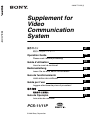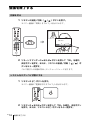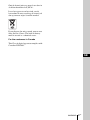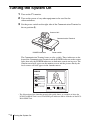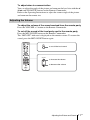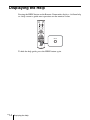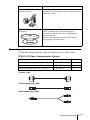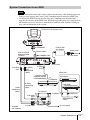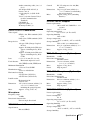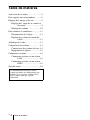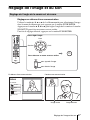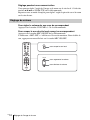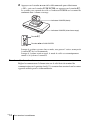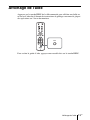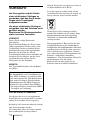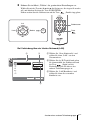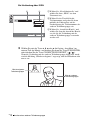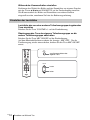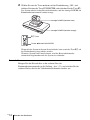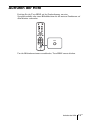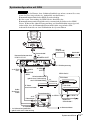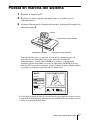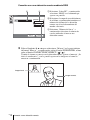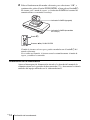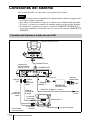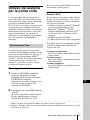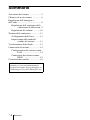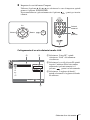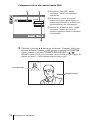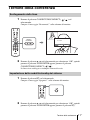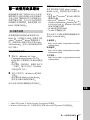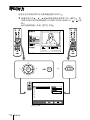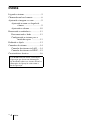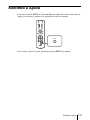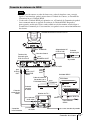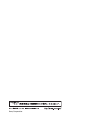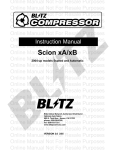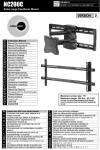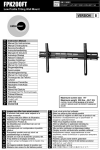Download Sony PCS-11 User's Manual
Transcript
3-836-774-12 (1) PCS-11/11P Supplement for Video Communication System 操作ガイド JP 最初にお読みください! Operation Guide GB Please read it before proceeding! Guide d’utilisation FR Lisez-le avant de continuer! Bedienanleitung DE Lesen Sie sie bitte, bevor Sie fortfahren! Guía de functionamiento ES Léalo antes de continuar! Guida per l’uso IT Leggere attentamente prima di procedere! CS Guia de Operação Leia antes de continuar! PCS-11/11P © 2004 Sony Corporation PT ឬ֖᚜ᇉɁ֞ ާпɁȲɔȾ ʇʕ˂ᛏֿɂާпȾЭґᥓਁȪȹᜫȨɟȹȗɑ ȬǿȪȞȪǾᛏֿɂǾɑȴȟȶȲΈȗȞȲɥȬ ɞȻǾཌདɗȽȼȾɛɝඳ̪ɗ۾ȤȟȽȼ̷ᡵ ̜ȾȷȽȟɞȦȻȟȕɝǾԲ᪙ȺȬǿ ̜ɥ᩻ȣȲɔȾඒɁȦȻɥ॒ȭȝަɝȢȳȨȗǿ ާпɁȲɔɁา̜ᬱɥަɞ ¶ ᵻ ¹ ʤ˂ʂɁา̜ᬱɥɛȢȝᝣɒȢȳȨȗǿ ްఙཟ೫ɥȬɞ ᩋఙᩖǾާпȾȝΈȗȗȲȳȢȲɔȾǾްఙཟ೫ɥ ȬɞȦȻɥȝȬȬɔȪɑȬǿ ཟ೫Ɂю߁ɗ៵ႊȾȷȗȹɂǾȝ៳ȗ˨ȥࣆɑȲɂ ʇʕ˂Ɂɿ˂ʝʃሻՠȾȧᄾᝬȢȳȨȗǿ ᪩ȪȲɜΈɢȽȗ ȬȣȾǾȝ៳ȗ˨ȥࣆɑȲɂʇʕ˂Ɂɿ˂ʝʃሻՠ ȾȧᣵፅȢȳȨȗǿ ˥ˢǾႱࢠȟᠭȠȲɜ ᝢంȝɛɆᛏֿ ȺɂǾඒɁɛșȽ᚜ᇉ ɥȪȹȗɑȬǿ᚜ᇉɁ ю߁ɥɛȢျᜓȪȹȞ ɜట୫ɥȝᝣɒȢȳȨ ȗǿ ȦɁ᚜ᇉɁา̜ᬱɥ ަɜȽȗȻǾཌདɗ ȽȼȾɛɝඳ̪ɗ۾ ȤȟȽȼ̷ᡵ̜Ⱦȷ ȽȟɞȦȻȟȕɝɑ Ȭǿ ȦɁ᚜ᇉɁา̜ᬱɥ ަɜȽȗȻǾɗȰ ɁͅɁ̜ȾɛɝȤȟ ɥȪȲɝ֚ᣃɁ࿎ֿȾ ૺɥ˫țȲɝȬɞȦ ȻȟȕɝɑȬǿ าɥȬᜤհ e e e e ཽȟҋȲɜ ႱࢠȽᬩǾȾȝȗȟȪȲɜ юȾ෩ǾႱ࿎ȟоȶȲɜ ᛏֿɥᕶȻȪȲɝɷʭʝʗʍʒɥᆍૺȪȲȻȠɂ m ᚐའɥᇣඨȬɞᜤհ 1 ໃɥҒɞǿ 2 ໃɽ˂ʓɗፖɽ˂ʓɥȢǿ 3 ȝ៳ȗ˨ȥࣆɑȲɂʇʕ˂Ɂɿ˂ʝʃሻՠȾᣵፅ Ȭɞǿ JP 2 ާпɁȲɔȾ ᚐའɥᇉȬɞᜤհ ɂȫɔȹȝΈȗȾȽ ɞȻȠȾ ȦɁͽʨʕʯɬʵɂǾ² ٥ཟᩖɁʐ 2 b ÊáðáîåóåȉȻȗșʟɫɮʵջ Ɂ ÐÄÆ ɥʊʠʵɹʴʍɹȬɞǿ Áäïâå Áãòïâáô Òåáäåò ȟᠭӦ ȪǾటൡɁᝢంɁ᚜ጤȟ႕ᬂ Ⱦ᚜ᇉȨɟɑȬǿ ʶʝ͢ឰȺǾஓࢠɁ͢ឰɥܿɔɞȻȦ bᄻඒȉɁյᬱᄻɥɹʴʍɹȬɞȻǾȰ ɠȞɜጶ̘ȬɞɑȺɁͽɥዊԨȾᝢ ɁҋȪɁʤ˂ʂȟ᚜ᇉȨɟɑȬǿ ȪȹȗɑȬǿɛɝᝊȪȗͽศɗ ɂǾ͇ࠖɁ ÃÄÒÏÍ Ɂᝢంɥ Áäïâå Áãòïâáô Òåáäåòµ®°Ê Ɂ ɮʽʃʒ˂ʵ ȧᜄȢȳȨȗǿ Áäïâå Áãòïâáô Òåáäåòµ®°Ê ɥɮʽ ͢ឰȾ॒ᛵȽȨɑȩɑȽᜫްȾȷȗȹ ʃʒ˂ʵȬɞȲɔȾ॒ᛵȽʙ˂ʓɰɱ ᝢంȾȷȗȹ టൡɁᝢంɂ͇ࠖɁ CD-ROM Ⱦ PDF ढࣻȺоȶȹȗɑȬǿᝢ ంɥȝᝣɒȾȽɞȾɂǾÁäïâå® Áãòïâáô®ª Òåáäåò ȟ॒ᛵȺȬǿ ʛʇɽʽȾ Áäïâå Áãòïâáô Òåáäåò ȟɮʽʃʒ˂ʵȨɟȹȗȽȗکնɂǾ ´ ʤ˂ʂȾᇉȪȲʥ˂ʪʤ˂ʂȞɜʊ ɰʽʷ˂ʓȪȹȢȳȨȗǿ ᝢంɁȞȲ 1 ÃÄÒÏÍ ʓʳɮʠȾ͇ࠖɁ ÃÄ ÒÏÍȈÍáîõáìó æïò Öéäåï Ãïííõîéãáôéïî Óùóôåíȉɥ ષоȬɞǿ ɬǾʇʟʒɰɱɬɂ͏˩ɁȻȝɝȺ Ȭǿ e Éîôåì® Ðåîôéõí® ɑȲɂ 100 ʛ˂ʅ ʽʒ̠૰ɁʡʷʅʍɿɥଃᢐȪȲʛ ʇɽʽ e Íéãòïóïæô® ×éîäï÷󮪪 98 SEǾ ×éîäï÷ó ÍéììåîîéõíǾ×éîäï÷ó ÎÔ®ªª ´®° Óåòöéãå Ðáãë µ ɑȲɂ ×éîäï÷ó ²°°° ͏᪃ e ¶´Í ͏˨Ɂ ÒÁÍ e ·°Í ͏˨Ɂʙ˂ʓʑɭʃɹɁሳȠ ߁ᦀ Áäïâå Áãòïâáô Òåáäåò ɂ˩ᜤɁʥ˂ ʪʤ˂ʂȞɜఊ࿂ȟི୳Ⱥоਖ਼ȺȠ ɑȬǿ ȪɃɜȢȬɞȻǾ႕ᬂȾ CD-ROM Ɂю߁ȟ᚜ᇉȨɟɑȬǿ .. ... ... .. ... ... .. ... .. ... ... .. ... ... .. ... .. ... ... .. ... ... .. ... .. ... ... * ÁäïâåǾÁãòïâáô ɂ Áäïâå Óùóôåíó ÉîãïòðïòáôåäᴥɬʓʝʁʃʐʪʄᇋᴦɁףൈ ȺȬǿ ** ×éîäï÷óǾ×éîäï÷ó ÎÔɂǾዢّÍéãòïóïæô ÃïòðïòáôéïîɁዢّȝɛɆͅɁّȾȝ Ȥɞᄊ᧸ףൈȺȬǿ ɂȫɔȹȝΈȗȾȽɞȻȠȾ 3 JP ஓటտȤǽèôô𺯯 ÷÷÷®áäïâå®ãï®êð¯ðòïäõãôó¯ áãòïâáô¯òåáäóôåð®èôíì ԈዢտȤǽèôô𺯯 ÷÷÷®áäïâå®ãïí¯ðòïäõãôó¯ áãòïâáô¯òåáäóôåð®èôíì ඔࡻտȤǽèôô𺯯 ÷÷÷®áäïâå®ãïᵪ¯ðòïäõãôó¯ áãòïâáô¯áãòòãåîôåõòï®èôíì JP 4 ɂȫɔȹȝΈȗȾȽɞȻȠȾ ᄻඒ ឬ֖®®®®®®®®®®®®®®®®®®®®®®®®®®®®®®®®®®®®®®®®®®®¶ า®®®®®®®®®®®®®®®®®®®®®®®®®®®®®®®®®®®®®®®®®®®· ȾȷȗȹɁާп˨Ɂȧา ®®®®®¹ ໃɥоɟɞ ®®®®®®®®®®®®®®®®®®®®®®®®®®®®®® ±° ᄾਖ਼ɥ֣ɆҋȬ ®®®®®®®®®®®®®®®®®®®®®®®®®®® ±± ЅɗᬩۦɥᝩኮȬɞ ®®®®®®®®®®®®®®®® ±´ ɵʫʳɬʽɺʵȻʄ˂ʪɥᝩኮȬ ɞ ®®®®®®®®®®®®®®®®®®®®®®®®®®®®®®®®®®®®® ±´ ᬩᦀɥᝩኮȬɞ ®®®®®®®®®®®®®®®®®®®®®® ±µ ͢ឰɥጶ̘Ȭɞ ®®®®®®®®®®®®®®®®®®®®®®®®®®® ±¶ و፷ɥҒɞ ®®®®®®®®®®®®®®®®®®®®®®®®®®®®® ±¶ ʁʃʐʪɥʃʉʽʚɮৰȾ Ȭɞ ®®®®®®®®®®®®®®®®®®®®®®®®®®®®®®®®®® ±¶ JP ʢʵʡɥ᚜ᇉȬɞ ®®®®®®®®®®®®®®®®®®®®®®® ±¸ ʁʃʐʪɁፖ ®®®®®®®®®®®®®®®®®®®®®®®®®®® ±¹ ፖᴥÌÁÎ ፖᴦ ®®®®®®®®®®®®®®® ±¹ ፖᴥÉÓÄÎ ፖᴦ ®®®®®®®®®®®®® ²° ̈́റ ®®®®®®®®®®®®®®®®®®®®®®®®®®®®®®®®®®®®®®®®®® ²± ͇ࠖɁ CD-ROM ȾɂǾ టൡɁɛɝᝊȪ ȗষڨɥᜤᢐȪȲᝢంȟՖ᧸Ȩɟ ȹȗɑȬǿͽɶɮʓȻ΄ȮȹȝᝣɒȢ ȳȨȗǿ ᄻඒ 5 JP ˩ᜤɁาɥަɜȽȗȻǾ ཌདɗȾɛɝ ඳ̪ɗ۾ȤȟȾȷȽȟɞȦȻȟȕɝɑȬǿ Áà ໃɽ˂ʓɗ Äà ໃፖɽ˂ ʓɥϾȷȤȽȗ Áà ໃɽ˂ʓɗ Äà ໃ ፖɽ˂ʓɥϾȷȤɞȻǾཌ དɗɁՁىȻȽɞȦȻ ȟȕɝɑȬǿ e ɽ˂ʓɥӏࡾȪȲɝǾϾ ȷȤȲɝȪȽȗǿ e ȗɕɁɥɁȮȲɝǾ ऀȶएȶȲɝȪȽȗǿ e ྒبщȾᣋȸȤȲɝǾӏ ྒȪȲɝȪȽȗǿ e ɽ˂ʓɥȢȻȠɂǾ॒ ȭʡʳɺɥધȶȹȢǿ ˥ˢǾɽ˂ʓȟϾɦȳɜǾ ʇ ʕ˂Ɂɿ˂ʝʃሻՠȾ̬૰ ɥȧΗᭅȢȳȨȗǿ ᫎɁȕȲɞکɗǾบཽǾ຺ǾɎ ȦɝɁ۹ȗکȾɂᏚȞȽȗ ཌདɗɁՁىȻȽɞȦ ȻȟȕɝɑȬǿ JP 6 ឬ֖ ˩ᜤɁาɥަɜȽȗȻǾ ȤȟɥȪȲɝ֚ᣃɁ࿎ֿȾ ૺɥ˫țɞȦȻȟȕɝɑȬ ˪ާްȽکȾᜫᏚȪȽȗ ȣɜȷȗȲիɁ˨ɗϿȗȲ ȻȦɠȾᜫᏚȬɞȻǾ υɟȲ ɝᕶȴȲɝȪȹȤȟɁՁى ȻȽɞȦȻȟȕɝɑȬǿɑ ȲǾᜫᏚˁɝ͇ȤکɁऐ ࣊ɥЭґȾȝᆬȞɔȢȳȨ ȗǿ ᣮތɥɈȨȟȽȗ ᣮތɥɈȨȣȻǾ టൡю ȾྒȟȦɕɝǾ ᄉཽǾᄉཌȽ ȼȟᠭȦɝǾ ɗȤȼɁՁىȾ ȽɞȦȻȟȕɝɑȬǿ ፖɁ᪨ɂໃɥҒɞ ໃɥоɟȲɑɑȺໃ ɽ˂ʓɗፖɻ˂ʠʵɥ ፖȬɞȻǾɗ᪩ɁՁى ȾȽɞȦȻȟȕɝɑȬǿ ͇ࠖɁ Áà ɬʊʡʉ˂ɗǾໃɽ˂ ʓǾፖɽ˂ʓɥΈș ͇ࠖɁ Áà ɬʊʡʉ˂ɗ ໃɽ˂ʓǾፖɽ˂ʓɥΈɢ ȽȗȻǾ ɗ᪩ɁՁىȾ ȽɞȦȻȟȕɝɑȬǿ ͇ࠖɁ Áà ɬʊʡʉ˂ɂްȨɟȲ ᛏֿ͏۶ȾɂΈႊȪȽȗ ްȨɟȲᛏֿ͏۶ȾΈႊ ȬɞȻǾ ᪩ɁՁىȾȽɞȦ ȻȟȕɝɑȬǿ ȿɟȲਖ਼ȺໃʡʳɺȾȨɢɜȽȗ ȿɟȲਖ਼ȺໃʡʳɺɁ ȠࢃȪɥȬɞȻǾɁՁى ȻȽɞȦȻȟȕɝɑȬǿ ȿɟȲਖ਼Ⱥ Áà ɬʊʡʉ˂ȾȨɢɜ Ƚȗ ɁՁىȻȽɞȦȻȟȕ ɝɑȬǿ ґᜓɗᣲɥȪȽȗ ཌདɗǾȤȟɁՁىȻȽ ɞȦȻȟȕɝɑȬǿ юɁཟ ೫ɗεျɂȝ៳ȗ˨ȥࣆɑ Ȳɂʇʕ˂Ɂɿ˂ʝʃሻՠ ȾȧΗᭅȢȳȨȗǿ ȝਖ਼оɟɁ᪨ɂǾໃɥҒȶȹໃ ʡʳɺɥȢ ໃɥፖȪȲɑɑȝਖ਼ оɟɥȬɞȻǾ ɁՁى ȻȽɞȦȻȟȕɝɑȬǿ ሉӦȨȮɞȻȠɂໃɽ˂ʓǾፖ ɽ˂ʓɥȢ ፖȪȲɑɑሉӦȨȮɞȻǾ ɽ˂ʓȟϾȷȠǾཌདɗ ɁՁىȻȽɞȦȻȟȕɝɑ Ȭǿ า 7 JP ˩ᜤɁาɥަɜȽȗȻǾ ȤȟɥȪȲɝ֚ᣃɁ࿎ֿȾ ૺɥ˫țɞȦȻȟȕɝɑȬ ᄽߪஓбȾछȲɞکǾྒبщɁᣋ ȢȾɂᏚȞȽȗ ۰ढȪȲɝǾ ᪩ȪȲɝȬɞ ȳȤȺȽȢǾ ʶʽʄɁ࿑ॴȾ ɛɝཌདɁՁىȻȽɝɑȬǿ ࿑Ⱦሻ᪨ȾᏚȢȻȠȽȼɂ ȧาȢȳȨȗǿ юȾ෩ɗႱ࿎ɥоɟȽȗ ෩ɗႱ࿎ȟоɞȻཌདɗ ɁՁىȻȽɞȦȻȟȕɝ ɑȬǿ ˥ˢǾ෩ɗႱ࿎ȟоȶȲȻȠ ɂǾȬȣȾໃɥҒɝǾ ໃ ɽ˂ʓɗፖɽ˂ʓɥȗ ȹǾȝ៳ȗ˨ȥࣆɑȲɂʇ ʕ˂Ɂɿ˂ʝʃሻՠȾȧᄾ ᝬȢȳȨȗ JP 8 า ȾȷȗȹɁާп ˨Ɂȧา ǾᄉྒǾ ᄉཌǾᆍᚺȽȼɥᤧȤɞȲ ɔǾ˩ᜤɁา̜ᬱɥ॒ȭȝަɝȢȳȨ ȗǿ e ཌɁ ˹ Ⱦ оɟ Ƚ ȗǿʁʱ ˂ ʒ Ȩ ȮȲ ɝǾ ґᜓǾӏྒȪȽȗǿ e ЭȪȽȗǿ e ްȨɟȲሗ᭒ɁɥΈႊȬɞǿ e ᴨȻᴪɁտȠɥඩȪȢоɟɞǿ e ɥΈȗҒȶȲȻȠǾᩋᩖΈႊȪ ȽȗȻȠɂǾ ɝҋȪȹȝȢǿ e ȪȗȻΈႊȪȲǾሗ᭒Ɂᤏ șɥຉȯȹΈɢȽȗǿ ɕȪɁȟɟȲȻȠɂǾо ɟɁɥɛȢɈȠȻȶȹȞɜǾȪȗ ɥоɟȹȢȳȨȗǿ˥ˢǾȟᡵ ͶȾȷȗȲȻȠɂǾ෩ȺɛȢȗํȪ ȹȢȳȨȗǿ టൡɥࣔȬɞکնɂǾюᖽɁ ɥߴټԇࣔޙ࿎ȻȪȹѿျȬɞ॒ ᛵȟȕɝɑȬɁȺǾʇʕ˂Ɂɿ˂ʝ ʃሻՠȾȧᄾᝬȢȳȨȗǿ ȾȷȗȹɁާп˨Ɂȧา 9 JP ໃɥоɟɞ 1 ʬʕʉ˂ႊʐʶʝɁໃɥоɟɞǿ 2 ͢ឰȺΈႊȬɞȰɁͅɁൡبɁໃɥоɟɞǿ 3 ɽʩʯʕɻ˂ʁʱʽʉ˂ʩʔʵծϫᬂɁໃʃɮʍʋɥɴʽᴥ" ϫᴦȾȬɞǿ ɵʫʳ ɽʩʯʕɻ˂ʁʱʽ ʉ˂ʩʔʵ ÐÏ×ÅÒ ʳʽʡ ໃʃɮʍʋ ȪɃɜȢȬɞȻǾɽʩʯʕɻ˂ʁʱʽʉ˂ʩʔʵɁໃȟоɝɑȬǿ ɽʩʯʕɻ˂ʁʱʽʉ˂ʩʔʵҰᬂɁ ³ ȷɁʳʽʡȻɵʫʳɁ ÐÏ×ÅÒ ʳʽʡȟȗȶȲɦȬɌȹཟཌྷȪǾȰɁऻǾÐÏ×ÅÒ ʳʽʡ ȳȤȟ፲ᓨȾཟཌྷȪɑȬǿ ʬʕʉ˂ႊʐʶʝȾɂʳʽʋʭ˂ʫʕʯ˂ȟ᚜ᇉȨɟǾᒲґϫɁɵʫ ʳȟќȪȹȗɞЅɕ᚜ᇉȨɟɑȬǿ ፖ ɬʓʶʃ࢝ ʊɮʮʵ ʫʕʯ˂ ႕ᜏᝩ ª ʢʵʡ᚜ᇉ Éк°®°®°®° ÖéäåïºÍáéî ÉÓÄκ°±²³´µ¶·¸¹±² ÁõäéïºÍÉèÉÎÔ©«ÁÕØ ª ȦɁͽɶɮʓȾᜤᢐɁʳʽʋʭ˂ʫʕʯ˂Ɂɮʳʃʒɂ ÉÓÄÎ ʰʕʍʒ ÐÃÓ·¶¸ ΈႊɁȺȬǿÉÓÄÎ ʰʕʍʒ ÐÃÓ³¸´ ΈႊɂǾÉÓÄÎ ʧ˂ʒɮʽʂɻ˂ʉ˂Ɂ᚜ᇉȟႱȽɝɑȬǿ 10 JP ໃɥоɟɞ ᄾਖ਼ɥ֣ɆҋȬ ȦȦȺɂǾɬʓʶʃ࢝Ⱦᄊ᧸ȨɟȹȗȽȗᄾਖ਼ɥ֣ɆҋȬศɥᝢ ȪɑȬǿ 1 ʴʬɽʽɁ V¯v¯B¯b ʦʉʽɥઃȪȹʳʽʋʭ˂ʫʕʯ˂ɁȈʊɮ ʮʵȉɥᤣɆǾขްʦʉʽɥઃȬǿɑȲɂǾʴʬɽʽɁፖᴬҒ ᴥ ¯ ᴦʦʉʽɥઃȬǿ ʊɮʮʵʫʕʯ˂ȟ᚜ᇉȨɟɑȬǿ ፖ ɬʓʶʃ࢝ ʊɮʮʵ ʫʕʯ˂ ႕ᜏᝩ ʢʵʡ᚜ᇉ Éк°®°®°®° ÖéäåïºÍáéî PCS-R1 ÉÓÄκ°±²³´µ¶·¸¹±² ÁõäéïºÍÉèÉÎÔ©«ÁÕØ ʳʽʋʭ˂ʫʕʯ˂ PCS-R1 ˨ȾሉӦ ࡿȾ ሉӦ ծȾ ሉӦ ɑȲɂ ˩ȾሉӦ ʊɮʮʵ و፷ሗҝ ÉÐ ÌÁÎ ÌÁÎ Έႊ࢛ڒ ±°²´ Ëâðó ᝊጯᜫް ʊɮʮʵ ίސ ʊɮʮʵʫʕʯ˂ ᄾਖ਼ɥ֣ɆҋȬ 11 JP 2 ʊɮʮʵʫʕʯ˂ɥᜫްȬɞǿ ʴʬɽʽɁ V¯v¯B¯b ʦʉʽɥઃȪȹᬱᄻɥᤣɆǾ ขްʦʉʽɥઃȪ ȹขްȪɑȬǿ ୣޏʦʉʽȻ ʦʉʽȺୣϏɥоӌȪɑȬǿ ˨ȾሉӦ ୣޏʦʉʽ ծȾ ሉӦ ࡿȾ ሉӦ ʦʉʽ ˩ȾሉӦ PCS-R1 ÌÁÎ ɥΈႊȬɞکն 1 2 1Ȉو፷ሗҝȉɥᤣɆǾ᚜ᇉȨɟ ɞᬱᄻȞɜ ÌÁÎ ɥᤣɉǿ ʊɮʮʵ و፷ሗҝ ÉÐ ÌÁÎ ÌÁÎ Έႊ࢛ڒ ±°²´ Ëâðó ᝊጯᜫް ʊɮʮʵ ίސ 3 JP 12 ᄾਖ਼ɥ֣ɆҋȬ 2 ÉÐ ɬʓʶʃоӌඊɥᤣɆǾʴʬ ɽʽɁୣޏʦʉʽȻ ʦʉʽ ¨ ʞʴɴʓᴦȺᄾਖ਼Ɂ ÉÐ ɬʓʶ ʃɥоӌȬɞǿ 3 b ÌÁÎ Έႊ࢛ڒȉɥᤣɆǾΈႊ Ȭɞ࢛ࢥڒɥᤣɉǿ ÉÓÄÎ و፷ɥΈႊȬɞکն 1 2 ʊɮʮʵ 2 ᝈႭհоӌඊɥᤣɆǾʴʬɽ ʽɁୣޏʦʉʽȺᄾਖ਼Ɂو፷Ⴍ հɥоӌȬɞǿ و፷ሗҝ Á ÉÓÄÎ Έႊو፷ୣ ¶ᴿ ʊɮʮʵ 1 bو፷ሗҝȉɥᤣɆǾ᚜ᇉȨɟɞ ᬱᄻȞɜ ÉÓÄÎ ɥᤣɉǿ ίސ 3 bΈႊو፷ୣȉɥᤣɆǾΈႊȬɞ ÉÓÄÎ و፷Ɂʋʭʽʗʵୣɥᤣ ɉǿ 3 3 ʴʬɽʽɁ V¯v¯B¯b ʦʉʽɥઃȪȹʊɮʮʵʫʕʯ˂ɁȈʊɮʮ ʵȉɥᤣɆǾขްʦʉʽɥઃȬǿɑȲɂǾʴʬɽʽɁፖᴬҒ ᴥ ¯ ᴦʦʉʽɥઃȬǿ ᄾਖ਼ϫȻȷȽȟɞȻ Ȉʩ˂ʐɭʽɺɥܿɔɑȬǿȉ Ȼ᚜ᇉȨɟǾ ͏˩Ɂɛ șȽ႕ᬂȾȽɝɑȬǿ ᒲґϫɁЅ ᄾਖ਼ϫɁЅ ᄾਖ਼ɥ֣ɆҋȬ 13 JP ЅɗᬩۦɥᝩኮȬɞ ɵʫʳɬʽɺʵȻʄ˂ʪɥᝩኮȬɞ ᣮαȪȹȗȽȗȻȠ ʴʬɽʽɁ V¯v¯B¯b ʦʉʽɥઃȪȹʳʽʋʭ˂ʫʕʯ˂ɁЅɥᤣ ɆǾขްʦʉʽɥઃȪɑȬǿȰɁऻǾV¯v¯B¯b ʦʉʽɥઃȪȹɵʫ ʳɬʽɺʵɥᝩኮȪǾʄ˂ʪʦʉʽɥઃȪȹʄ˂ʪɥᝩኮȪɑȬǿᝩ ኮȪጶȶȲɜขްʦʉʽɥઃȪɑȬǿ ɬʽɺʵɁᝩኮ ˨ȾሉӦ ࡿȾ ሉӦ ծȾ ሉӦ ˩ȾሉӦ ʄ˂ʪɁᝩ PCS-R1 Ѕȟ۾ȠȢȽɞ ЅȟߴȨȢȽɞ ᣮαȪȹȗȽȗȻȠɂƂ ᣮα˹ɂƂ ፖ ɬʓʶʃ࢝ ʊɮʮʵ ʫʕʯ˂ ႕ᜏᝩ ʢʵʡ᚜ᇉ Éк°®°®°®° ÖéäåïºÍáéî ÉÓÄκ°±²³´µ¶·¸¹±² ÁõäéïºÍÉèÉÎÔ©«ÁÕØ ᒲґϫɁЅ JP 14 ЅɗᬩۦɥᝩኮȬɞ ᄾਖ਼ϫɁЅ ᣮαȪȹȗɞȻȠ ʴʬɽʽɁ V¯v¯B¯b ʦʉʽȻʄ˂ʪʦʉʽȺǾᒲґϫɁЅɁɵʫ ʳɬʽɺʵȻʄ˂ʪɥᝩኮȺȠɑȬǿ ᄾਖ਼ϫɁЅɁɵʫʳɬʽɺʵɥᝩȬɞکնɂǾᝢంɥȧᜄ ȢȳȨȗǿ ᬩᦀɥᝩኮȬɞ ᄾਖ਼ȞɜᣞɜɟȹȢɞᬩۦɥᝩኮȬɞȾɂ ʴʬɽʽɁᬩᦀᴨ ¯ ᴪʦʉʽɥઃȪɑȬǿ ᒲґϫȞɜᄾਖ਼ȾᣞɜɟɞᬩۦɥˢᄑȾȬȾɂ ʴʬɽʽɁʨɮɹɴʽ ¯ ɴʟʦʉʽɥઃȪɑȬǿ ʬʕʉ˂႕ᬂȾȈÍÉà ÏÆÆȉȻ᚜ᇉȨɟɑȬǿɕșˢ࣊ઃȬȻᬩۦ ȟѓɆᣞɜɟɑȬǿ ઃȬȻᬩۦȟҒɟɞ ᬩᦀȟ۾ȠȢȽɞ ᬩᦀȟߴȨȢȽɞ PCS-R1 ЅɗᬩۦɥᝩኮȬɞ 15 JP ͢ឰɥጶ̘Ȭɞ و፷ɥҒɞ 1 ʴʬɽʽɁፖᴬҒᴥ ¯ ᴦʦʉʽɥઃȬǿ ʬʕʉ˂႕ᬂȾ ȈҒȪɑȬȞᴼȉȻ᚜ᇉȨɟɑȬǿ ҒȪɑȬȞᴼ ÏË ɷʭʽʅʵ PCS-R1 2 ʴʬ˂ʒɽʨʽʊ˂Ɂ B ɑȲɂ b ʦʉʽɥઃȪȹȈÏËȉɥᤣɆǾ ขްʦʉʽɥઃȬǿɑȲɂǾʴʬɽʽɁፖᴬҒᴥ ¯ ᴦʦ ʉʽɥɕșˢ࣊ઃȬǿ ȦɟȺᄾਖ਼ȻɁو፷ȟҒɟǾ ʳʽʋʭ˂ʫʕʯ˂ȾɝɑȬǿ ʁʃʐʪɥʃʉʽʚɮৰȾȬɞ 1 ʴʬɽʽɁ @¯1 ʦʉʽɥઃȬǿ ʬʕʉ˂႕ᬂȾ ȈໃɥҒɝɑȬȞᴼȉȻ᚜ᇉȨɟɑȬǿ 2 ʴʬɽʽɁ B ɑȲɂ b ʦʉʽɥઃȪȹȈÏËȉɥᤣɆǾขްʦʉʽ ɥઃȬǿɑȲɂǾʴʬɽʽɁ @¯1 ʦʉʽɥɕșˢ࣊ઃȬǿ JP 16 ͢ឰɥጶ̘Ȭɞ ʃʉʽʚɮৰȾȽɝǾ ɽʩʯʕɻ˂ʁʱʽʉ˂ʩʔʵɁ ÐÏ×ÅÒ ʳ ʽʡȟɴʶʽʂᓨȾཟཌྷȪɑȬǿ ÐÏ×ÅÒ ʳʽʡᴥཌྷᴦ ÐÏ×ÅÒ ʳʽʡ ᴥɴʶʽʂȾཟཌྷᴦ `¯1 ʦʉʽ B¯b ʦʉʽȻขް ʦʉʽ ȦɁৰȾȪȹȝȢȻǾʴʬɽʽɁ @¯1 ʦʉʽȺໃɥоɟɞȦȻ ȟȺȠɑȬǿ ᄾਖ਼Ȟɜ֣ɆҋȪɥՙȤɞȻǾʃʉʽʚɮʬ˂ʓɂᜓȨɟȹᅔαȪ ɑȬǿ ໃɥҒɞȾɂ ɽʩʯʕɻ˂ʁʱʽʉ˂ʩʔʵծϫᬂɁໃʃɮʍʋɥɴʟᴥDzϫᴦ ȾȪǾ͢ឰȾΈႊȪȲȰɁͅɁൡبɁໃɥҒɝɑȬǿ ͢ឰɥጶ̘Ȭɞ 17 JP ʢʵʡɥ᚜ᇉȬɞ ʴʬɽʽɁʢʵʡʦʉʽɥઃȬȻǾͽಘюႊɁʚʵ˂ʽʢʵʡɑȲ ɂʢʵʡ႕ᬂȟ᚜ᇉȨɟɑȬǿ PCS-R1 ʢʵʡ႕ᬂɥȬȾɂǾɕșˢ࣊ʢʵʡʦʉʽɥઃȪɑȬǿ JP 18 ʢʵʡɥ᚜ᇉȬɞ ʁʃʐʪɁፖ ȦȦȺɂǾ͍᚜ᄑȽʁʃʐʪɁፖɁȪȞȲɥᝢȪɑȬǿ e ፖȬɞȻȠɂǾ॒ȭյൡبɁໃɥҒȶȹȞɜᚐȶȹȢȳȨȗǿ e ɵʫʳʰʕʍʒɗɽʩʯʕɻ˂ʁʱʽʉ˂ʩʔʵȟەɟɑȬɁȺǾ ໃɥоɟȲɑɑɵʫʳɻ˂ʠʵɥȠࢃȪȪȽȗȺȢȳȨȗǿ e ާпɁȲɔȾǾ±°°ÂÁÓÅÔد±°ÂÁÓÅÔ ብފɥᤈ٢ȟӏɢɞ ȝȰɟɁȕɞʗʍʒʹ˂ɹȽȼȾፖȪȽȗȺȢȳȨȗǿ ፖᴥÌÁÎ ፖᴦ ɵʫʳʰʕʍʒ ÐÃÓñ± TERMINAL VISCA OUT ÔÅÒÍÉÎÁÌ ʢ ɵʫʳɻ˂ʠʵᴥ͇ࠖᴦ ɽʩʯʕɻ˂ʁʱʽ ʉ˂ʩʔʵ ÐÃÓб± AUDIO OUT AUX1–VIDEO IN–AUX2 AUDIO IN ÃÁÍÅÒÁ ÕÎÉÔ ʢ CAMERA UNIT MIC (PLUG IN POWER) 1 2 ISDN UNIT (MIXED) 100BASE-TX 10BASE-T VIDEO OUT AUX MAIN– MONITOR– SUB DC 19.5V IR OUT 1 ÁÕÄÉÏ ÏÕÔ ʢ 2 ÖÉÄÅÏ ÏÕÔ ÍÏÎÉÔÏÒ ÍÁÉÎ ʢ Ó Ѕፖ ɽ˂ʓᴥ͇ࠖᴦ ᬩۦፖ ɽ˂ʓ ᴥ͇ࠖᴦ Äà ±¹®µÖ ɋ ໃɽ˂ʓᴥ͇ࠖᴦ ±°°ÂÁÓÅÔد ±°ÂÁÓÅÔ ɋ Áà ɬʊʡʉ˂ ÐÃÓÁñ¹µ ໃɽʽʅʽʒ ᴥÁà ±°°Öᴦɋ ÕÔÐ ɻ˂ʠʵɵʐɾʴ˂µ ᴥʃʒʶ˂ʒǾҝۨɝᴦ Ó Ѕоӌɋ ᬩۦоӌɋ ÌÁÎ ɋ ʬʕʉ˂ႊʐʶʝ ᴥҝۨɝᴦ ໃɽʽʅʽʒ ᴥÁà ±°°Öᴦɋ ʁʃʐʪɁፖ 19 JP ፖᴥÉÓÄÎ ፖᴦ e ɵʫʳʰʕʍʒɗɽʩʯʕɻ˂ʁʱʽʉ˂ʩʔʵǾÉÓÄÎ ʰʕʍʒȟەɟɑȬɁȺǾ ໃɥоɟȲɑɑɵʫʳɻ˂ʠʵɗɮʽʉ˂ʟɱ˂ʃɻ˂ʠʵɥȠࢃȪȪȽȗȺȢ ȳȨȗǿ e ISDN ʰʕʍʒɥқɔȹɽʩʯʕɻ˂ʁʱʽʉ˂ʩʔʵȾፖȪȹΈႊȬɞȻȠǾɽ ʩʯʕɻ˂ʁʱʽʉ˂ʩʔʵȟᒲӦᄑȾ ÉÓÄÎ ʰʕʍʒɁʇʟʒɰɱɬɥʚ˂ʂʱʽ ɬʍʡȬɞȦȻȟȕɝɑȬǿ႕ᬂȾʚ˂ʂʱʽɬʍʡ˹Ɂʫʍʅ˂ʂȟ᚜ᇉȨɟȹȗ ɞᩖɂ᪩ɁՁىȻȽɝɑȬɁȺǾፏߦȾໃɥҒɜȽȗȺȢȳȨȗǿ ɵʫʳʰʕʍʒ ÐÃÓñ± TERMINAL VISCA OUT ÔÅÒÍÉÎÁÌ ʢ ɽʩʯʕɻ˂ʁʱʽ ʉ˂ʩʔʵ ÐÃÓб± AUDIO OUT AUX1–VIDEO IN–AUX2 AUDIO IN Áà ɬʊʡʉ˂ ÐÃÓÁñ¹µ ɵʫʳɻ˂ʠʵ ᴥ͇ࠖᴦ ໃɽ˂ʓ ¨ ͇ࠖ © ÃÁÍÅÒÁ ÕÎÉÔ ʢ CAMERA UNIT MIC ISDN UNIT (PLUG IN POWER) 1 2 ໃɽʽʅʽʒ ᴥÁà ±°°Öᴦɋ WHITE BOARD (MIXED) 100BASE-TX 10BASE-T VIDEO OUT AUX MAIN– MONITOR– SUB RGB OUT DC 19.5V DSB IR OUT 1 ÁÕÄÉÏ ÏÕÔ ʢ 2 ÖÉÄÅÏ ÏÕÔ ÉÓÄÎ ÍÏÎÉÔÏÒ ÕÎÉÔ ʢ ÍÁÉÎ ʢ Äñ¹®µ Ö ʢ ɮʽʉ˂ʟɱ˂ʃɻ˂ʠʵ ᴥÐÃÓ³¸´ ɑȲɂ ÐÃÓ·¶¸ Ⱦ͇ࠖᴦ ÉÓÄÎ ʰʕʍʒ ¨ ҝۨɝ © ÐÃÓ³¸´ 1 2 3 ÔÅÒÍÉÎÁÌ ɋ ÐÃÓ·¶¸ ᬩۦፖ ɽ˂ʓ ᴥ͇ࠖᴦ Ó Ѕፖ ɽ˂ʓᴥ͇ ࠖᴦ 1 2 3 4 5 6 ʬʕʉ˂ႊʐʶʝᴥҝۨɝᴦ Ó Ѕоӌɋ ÉÓÄÎ ±ᵻ³ɋ ÉÓÄα ᵻ ¶ ɋ ÉÓÄÎ ʬʂʯʳ˂ɻ˂ʠʵ ᴥҝۨɝᴦ ᬩۦоӌɋ JP 20 ʁʃʐʪɁፖ ໃɽʽʅʽʒ ᴥÁà ±°°Öᴦɋ ͤᣞʶ˂ʒ µ¶ ËâðóǾ¶´ ËâðóᴥÇ®·±± ̈́റ ÉÔÕÔ ӳ֖ໄચᴦ ´¸ ËâðóǾµ¶ ËâðóǾ¶´ ËâðóᴥÇ®·²²ǽÉÔÕÔ ӳ ɽʩʯʕɻ˂ʁʱʽʉ˂ʩʔʵ ÐÃÓб± ֖ໄચᴦ ±¶ ËâðóᴥÇ®·²¸ǽÉÔÕÔ ӳ టൡɂ ÉÔÕÔ ӳ֖ È®³²° Ȼ È®³²³ ֖ໄચᴦ ȾໄચȪȹȗɑȬǿ ʗʍʒʹ˂ɹ Ӧ႕ Ӧͽ࢛ڒ ۹ґᫌԇ ¶´ Ëâðó ᵻ ±°²´ Ëâðóᴥൈ ໄǾÌÁÎ Ⱦɛɞፖᴦ ɥ۹ґᫌԇ ʟʶ˂ʪʟɳ˂ʨʍʒ µ¶ Ëâðó ᵻ ³¸´ Ëâðó ¨ÐÃÓ Â³¸´ ɝ͇ȤǾÉÓÄÎ È®²²±ᴥÉÔÕÔ ӳ֖ໄચᴦ و፷ Ⱦɛɞፖ © ÉÓÄÎᴥÂÒÉᴦǾ¶ و፷ፖժ ·¶¸ ɝ͇ȤǾÉÓÄÎ ᑤᴥÐÃÓ·¶¸ ɝ͇Ȥ Ⱦɛɞፖᴦ ᴦ Ǿ³ و፷ፖժᑤ ¨ÐÃÓ ɽ˂ʑɭʽɺࣻ ³¸´ ɝ͇Ȥ © ʑ˂ʉͤᣞʶ˂ʒ È®²¶³««¯È®²¶´ᴥÉÔÕÔ ÌÓÄ ±®² ËâðóǾ´®¸ ËâðóǾ ӳ֖ໄચᴦ ႕ጨ ¶®´ Ëâðó ÃÉÆ ³µ² ʞɹʅʵą ²¸¸ ʳ ÍÌÐ ¶®´ ËâðóǾ²´ ËâðóǾ ɮʽ ³² Ëâðó ÑÃÉÆ ±·¶ ʞɹʅʵą ±´´ ʳ ÈÍÌÐ ¶²®´ ËâðóǾ¶´ ɮʽ ɵʳ˂ࣻ ÎÔÓà ËâðóǾ±²¸ Ëâðó ɿʧ˂ʒ ÌÁÎ ʡʷʒɽʵ ȲȳȪǾÐÁÌ ࣻȻᄾ̠ፖ ÈÔÔÐ ժᑤ ÆÔÐ Ôåìîåô ඨ႕ ႕ጨ ·°´ ʞɹʅʵą ´¸° ʳɮʽ ٢᎔ࣻ È®²¶±ᴥÉÔÕÔ ӳ֖ໄચᴦ Áîîåø® Äᴥ´ÃÉÆᴦ È®²¶³ᴥᒲࣻᴦ ÒÔЯÒÔÃÐ ÔÃЯÕÄÐ ʴʬ˂ʒɽʽʒʷ˂ʵ ᄾਖ਼ɵʫʳɽʽʒʷ˂ʵ È®²¸±ᴥÉÔÕÔ ӳ֖ໄચᴦ ᬩۦ ֚ฯୣ࢛ڒ ÌÁÎᴥൈໄᴦǾ¶´ Ëâðó ᵻ ±°²´ Ëâðó µ¶ Ëâðó ᵻ ·¶¸ ËâðóᴥÐÃÓ È®²¶±¯È®²¶³¯È®²¶³«¯ ЅαհǾᬩۦαհǾʑ˂ʉ · ëÈúᴥÇ®·²² ÉÔÕÔ ӳ֖ໄ ચᴦ ³®´ ëÈúᴥÇ®·±±¯Ç®·²¸ ʑ˂ʉͤᣞ Ô®±²°ᴥÉÔÕÔ ӳ֖ໄચᴦ ȰɁͅ ໃ٢ ±¹®µÖ ÉÔÕÔ ӳ֖ໄચᴦ ̈́റ 21 JP ៵ํ ³®°Á Ӧͽຣ࣊ µāà ᵻ ³µāà Ӧͽ࣊ ²°ᴢᵻ ¸°ᴢ ίސຣ࣊ ᴪ ²°āà ᵻᴨ ¶°āà ίސ࣊ ²°ᴢᵻ ¸°ᴢᴥፀȪȽȗȦ ఊᒴᣋଟफᠾᫌ ±°° ííᴥ×ÉÄÅ ብᴦǾ ¶°° ííᴥÔÅÌÅ ብᴦ ఊͲᚱќྃ࣊ ³®µ ʵɹʃᴥƱ®¸ᴦ¯µ° ÉÒÅ Ⱦȹ Ȼᴦ ۶ढߤศ ²µ¸ ą µ´ ą ±·± ííᴥࢥ ¯ ᚱќྃ࣊ኰٍ ³®µ ᵻ ±°°¬°°° ʵɹʃ ᯚȨ ¯ ܝᚐȠᴦᴥሶᠭֆɑ ȭᴦ ᦀ ጙ ±®³ ëç ֿ͇ࠖ ʴʬɽʽ ÐÃÓÒ±ᴥ±ᴦ ʴʬɽʽႊԨ ³ ढ̔ᴥ²ᴦ ෩ࢲᜓЅ࣊ ´·° ÔÖ ట ʛʽˁʋʵʒൡᑤ ෩ࢲĂ ±°°āǾٹᄽĂ ²µā ۶ढߤศ ±´· ą ±³° ą ±³¸ ííᴥࢥ ¯ ᯚȨ ¯ ܝᚐȠᴦᴥሶᠭֆ ÉÒ ʴʞ˂ʉ˂ᴥ²ᴦ ɑȭᴦ ɵʫʳɻ˂ʠʵᴥ°®²µ íᴦ ᴥ±ᴦ Ó Ѕፖɽ˂ʓᴥ±®µ íᴦ ᴥ±ᴦ ᦀ ጙ ±®± ëç ʨɮɹʷʥʽ ᬩۦፖɽ˂ʓᴥ± íᴦᴥ±ᴦ ֚ฯୣ࢛ڒ ±¸ ëÈú Áà ɬʊʡʉ˂ ÐÃÓÁñ¹µ տ࿑ॴ ᜏ࣊տॴ ᴥ±ᴦ ໃɽ˂ʓᴥ±ᴦ ʴʬɽʽ ÐÃÓÒ± ʨʂʍɹʐ˂ʡᴥɵʫʳʰ αհࣻ ᠣ۶፷ ÓÉÒÃÓ Ҥॅ Äà ³ Ö ʕʍʒႊ ³Ǿʉ˂ʩʔʵႊ ²ᴦ ÃÄÒÏÍᴥ±ᴦ Ԩ ³ ढ̔ ² టΈႊ ۶ढߤศ ͽɶɮʓᴥ±ᴦ Ȩ ¯ ܝᚐȠᴦᴥሶᠭֆɑ ¦Рʹʳʽʐɭʠʍɹʶʍʒ ᴥ±ᴦ µ° ą ²´ ą ±¹· ííᴥࢥ ¯ ᯚ ȭᴦ ᦀ ጙ ±´° çᴥ̔ֆɓᴦ ɵʫʳʰʕʍʒ ÐÃÓñ± Áà ɬʊʡʉ˂ ÐÃÓÁñ¹µ Ѕαհ ÎÔÓà ɵʳ˂ ÅÉÁÊ ൈໄࣻ ໃ Áà ±°° ᵻ ²´°ÖǾµ°¯¶° Ѕጨފ ±¯´ ټɵʳ˂ ÃÃÄᴥ፱႕ጨୣ ጙ ´± ˥႕ጨǾӛ႕ጨୣ ҋӌ ±¹®µ ÖǾ´®± Á ጙ ³¸ ˥႕ጨᴦ Ӧͽຣ࣊ µāà ᵻ ³µāà ʶʽʄ ÈúǾ±®³ Á ᵻ °®¶ Á æ ᴺ ³®± ᵻ ³± ííǾƱ®¸ ᵻ Ӧͽ࣊ ²°ᴢᵻ ¸°ᴢ Ʋ®¹Ǿ෩ࢲ႕ᜏ ¶®¶ā ᵻ ίސຣ࣊ ᴪ ²°āà ᵻᴨ ¶°āà ¶µā ίސ࣊ ²°ᴢᵻ ¸°ᴢᴥፀȪȽȗȦ Ȼᴦ JP 22 ̈́റ ۶ढߤศ ¶³ ą ³± ą ±´° ííᴥࢥ ¯ ᯚ Ȩ ¯ ܝᚐȠᴦ ᦀ ÉÓÄÎ ʰʕʍʒ ÐÃÓ·¶¸ᴥҝۨ ɝᴦ ጙ ´±° ç ʨɮɹʷʥʽ ÐÃÓÁ±ᴥҝۨɝᴦ ֚ฯୣ࢛ڒ ±³ ëÈú տ࿑ॴ ིտॴ ۶ढߤศ ·´ ą ±¶ ą ¹³ ííᴥࢥ ¯ ᯚ ໃ٢ ±¹®µ Ö ៵ํ °®µ Á Ӧͽຣ࣊ µāà ᵻ ³µāà Ӧͽ࣊ ²°ᴢᵻ ¸°ᴢ ίސຣ࣊ ᴪ ²°āà ᵻᴨ ¶°āà ίސ࣊ ²°ᴢᵻ ¸°ᴢᴥፀȪȽȗȦ Ȩ ¯ ܝᚐȠᴦ ᦀ ጙ ±·° ç ໃ ʡʳɺɮʽʛʹ˂ʉɮʡ ʨɮɹʷʥʽ ÐÃÓÁ³°°ᴥҝۨɝᴦ ֚ฯୣ࢛ڒ ±³ ëÈú տ࿑ॴ Ԩˢտॴ ۶ढߤศ ¶¸ ą ±¶ ą ¹¶ ííᴥࢥ ¯ ᯚ Ȩ ¯ ܝᚐȠᴦ ᦀ ጙ ²°° ç ໃ ʡʳɺɮʽʛʹ˂ʉɮʡ Ȼᴦ ۶ढߤศ ±¶µ ą ³´ ą ±²· ííᴥࢥ ¯ ᯚȨ ¯ ܝᚐȠᴦᴥሶᠭֆɑ ȭᴦ ᦀ ጙ ´°° ç ֿ͇ࠖ ɮʽʉ˂ʟɱ˂ʃɻ˂ʠʵᴥµ íᴦᴥ±ᴦ ᝢంᴥ±ᴦ ¦Рʹʳʽʐɭʠʍɹʶʍʒ ᴥ±ᴦ ̈́റȝɛɆ۶ᜊɂǾᓦɁȲɔ̙֖ȽȢ۰ ÉÓÄÎ ʰʕʍʒ ÐÃÓ³¸´ᴥҝۨ ɝᴦ ȬɞȦȻȟȕɝɑȬȟǾȧ̘੪ȢȳȨȗǿ ໃ٢ ±¹®µ Ö టൡɂȈᯚᝩฯɶɮʓʳɮʽᤛնֿȉȺȬǿ ៵ํ °®³ Á Ӧͽຣ࣊ µāà ᵻ ³µāà ȦɁᚽᏚɂǾষڨѿျᚽᏚኄฯ᪩ᒲ Ӧͽ࣊ ²°ᴢᵻ ¸°ᴢ ˿ҤԦឰ͢ᴥÖÃÃÉᴦɁژໄȾژȸȢɹ ίސຣ࣊ ᴪ ²°āà ᵻᴨ ¶°āà ʳʃ Á ষڨ੫ᚓᚽᏚȺȬǿȦɁᚽᏚɥ ίސ࣊ ²°ᴢᵻ ¸°ᴢᴥፀȪȽȗȦ ࣍ၥہȺΈႊȬɞȻฯܶɥऀȠᠭȦ Ȼᴦ ۶ढߤศ ±¶µ ą ³´ ą ±²· ííᴥࢥ ¯ ᯚȨ ¯ ܝᚐȠᴦᴥሶᠭֆɑ ȬȦȻȟȕɝɑȬǿȦɁکնȾɂΈႊᐐ ȟᤛҒȽߦኍɥផȭɞɛșᛵȨɟɞȦ ȻȟȕɝɑȬǿ ȭᴦ ᦀ ጙ ´°° ç ֿ͇ࠖ ɮʽʉ˂ʟɱ˂ʃɻ˂ʠʵᴥµ íᴦᴥ±ᴦ ᝢంᴥ±ᴦ ¦Рʹʳʽʐɭʠʍɹʶʍʒ ᴥ±ᴦ ̈́റ 23 JP Owner’s Record The model and the serial numbers are located at the bottom. Record the serial number in the space provided below. Refer to these numbers whenever you call upon your Sony dealer regarding this product. Model No. PCS-11/11P Serial No. ______________ WARNING To prevent fire or shock hazard, do not expose the unit to rain or moisture. To avoid electrical shock, do not open the cabinet. Refer servicing to qualified personnel only. WARNING This unit has no power switch. When installing the unit, incorporate a readily accessible disconnect device in the fixed wiring, or connect the power cord to socket-outlet which must be provided near the unit and easily accessible. If a fault should occur during operation of the unit, operate the disconnect device to switch the power supply off, or disconnect the power cord. IMPORTANT The nameplate is located on the bottom. For the customers in the USA WARNING Using this unit at a voltage other than 120 V may require the use of a different line cord or attachment plug, or both. To reduce the risk of fire or electric shock, refer servicing to qualified service personnel. This device complies with Part 15 of the FCC Rules. GB 2 WARNING Operation is subject to the following two conditions: (1) This device may not cause harmful interference, and (2) this device must accept any interference received, including interference that may cause undesired operation. This equipment has been tested and found to comply with the limits for a Class A digital device, pursuant to Part 15 of the FCC Rules. These limits are designed to provide reasonable protection against harmful interference when the equipment is operated in a commercial environment. This equipment generates, uses and can radiate radio frequency energy and, if not installed and used in accordance with the instruction manual, may cause harmful interference to radio communications. Operation of this equipment in a residential area is likely to cause harmful interference in which case the user will be required to correct the interference at his own expense. You are cautioned that any changes or modifications not expressly approved in this manual could void your authority to operate this equipment. The shielded interface cable recommended in this manual must be used with this equipment in order to comply with the limits for a computing device pursuant to Subpart B of Part 15 of FCC Rules. This manual focuses on using ISDN lines to conduct a videoconference, but it also covers non-ISDN lines. If you use ISDN lines, consult your Sony dealer for more information. • The ISDN service may not be available in some areas. Voor de klanten in Nederland Dit apparaat bevat een vast ingebouwde batterij die niet vervangen hoeft te worden tijdens de levensduur van het apparaat. Raadpleeg uw leverancier indien de batterij toch vervangen moet worden. De batterij mag alleen vervangen worden door vakbekwaam servicepersoneel. Gooi de batterij niet weg maar lever deze in als klein chemisch afval (KCA). Lever het apparaat aan het einde van de levensduur in voor recycling, de batterij zal dan op correcte wijze verwerkt worden. If you dispose the unit, consult your nearest Sony Service Center. The built-in battery must be treated as a chemical waste. For the customers in Canada This Class A digital apparatus complies with Canadian ICES-003. GB WARNING 3 GB When Using the System for the First Time This guide briefly describes basic operations for a point-to-point videoconference using the PCS-11/11P Video Communication System. You will learn how to conduct a daily conference from start to finish. For more detailed operations and various settings required for conferencing, refer to the Operating Instructions stored in the supplied CD-ROM. About the Operating Instructions The Operating Instructions of the System is stored in the supplied CD-ROM in PDF format. You are prompted to use Adobe ® Acrobat ®* Reader to read it. If Adobe Acrobat Reader is not installed in your computer, you can download its latest version from websites described below. How to read the Operating Instructions 1 Clicking an item in the Table of Contents allows you to jump to the relevant page. To install Adobe Acrobat Reader 5.0 (E) To install Adobe Acrobat Reader 5.0 (E) in your computer, you need the following hardware and software: • A computer with an Intel ® Pentium ® or 100% compatible processor • Microsoft ® Windows ®**98 SE, Windows Millennium, Windows NT ®** 4.0 Service Pack 5, or Windows 2000 and above • 64 MB or more of RAM • 70 MB or more of free disk space You can obtain the latest version of Adobe Acrobat Reader, free of charge, from the following websites. North American version: http://www.adobe.com/products/acrobat/ readstep.html European Version: http://www.adobe.com/products/acrobat/ acrrcenteuro.html Japanese version: http://www.adobe.co.jp/products/acrobat/ readstep.html Insert the supplied CD-ROM entitled “Manuals for Video Communication System” into the CD-ROM drive of your computer. After a short time a window will open displaying the files on the CD-ROM. 2 Double-click the PDF file named “English”. Adobe Acrobat Reader will start, then display the cover page of the Operating Instructions. .................................................................................................................................................... * Adobe and Acrobat are trademarks of Adobe Systems, Incorporated. ** Windows and Windows NT are registered trademarks of the U.S. Microsoft Corporation in the U.S. and other countries. GB 4 When Using the System for the First Time Table of Contents Turning the System On ......................6 Calling a Remote Party ......................7 Adjusting the Picture and Sound ......10 Adjusting the Camera Angle and Zoom ...............................10 Adjusting the Volume ................11 Ending the Conference .....................12 Disconnecting the Line ...............12 Setting the System to Standby Mode ...............................12 Displaying the Help .........................14 System Components .........................15 Basic System Components .........15 Optional Equipment ...................16 System Connections .........................18 System Connection via a LAN ...18 System Connection via an ISDN 19 Specifications ...................................20 The supplied CD-ROM includes the Operating Instructions that describe more detailed information on this system. Please read the Operating Instructions as well as the Operation Guide. 5 GB Turning the System On 1 Turn on the TV monitor. 2 Turn on the power of any other equipment to be used for the videoconference. 3 Set the power switch on the right side of the Communication Terminal to the on position (@). Camera Unit Communication Terminal Power switch POWER indicators The Communication Terminal turns on after a while. Three indicators on the front of the Communication Terminal and the POWER indicator on the camera light, then only the POWER indicators on both units remain on in green. The launcher menu will appear on the monitor screen and the picture shot by the local camera will also appear in the launcher menu. Connect Phone Book Dial Menu Angle Adj. * Press to show help IP:0.0.0.0 Video:Main * GB 6 ISDN:012345678912 Audio:MIC(INT)+AUX The illustration of the launcher menu in this guide shows an example of when the PCS-B768 ISDN Unit is used. The ISDN port indicator differs from that of the PCSB384 ISDN Unit. Turning the System On Calling a Remote Party This guide shows you how to call a remote party not registered in the Phone Book. 1 Press the V, v, B or b button on the Remote Commander to select “Dial” in the launcher menu, then press the PUSH ENTER button, or press the CONNECT/DISCONNECT ( / ) button. The Dial menu appears on the monitor screen. MIC ON/OFF MIC ON/OFF VOLUME ZOOM DISPLAY VIDEOINPUT SELECT CLEAR Connect SYMBOL PinP FAR/NEAR BACK SPACE ALPHA/ NUM VOLUME ZOOM DISPLAY VIDEOINPUT SELECT CLEAR SYMBOL PinP FAR/NEAR BACK SPACE ALPHA/ NUM Phone Book PUSH ENTER RETURN PUSH ENTER Dial MENU RETURN CONNECT/ DISCONNECT MENU CONNECT/ DISCONNECT Menu Angle Adj. Press to show help IP:0.0.0.0 Video:Main HELP ISDN:012345678912 Audio:MIC(INT)+AUX Launcher menu PCS-R1 HELP PCS-R1 Up CONNECT/ DISCONNECT Left PUSH ENTER Right PUSH ENTER Or Down Dial Line I/F IP LAN A2 LAN Bandwidth B1 1024 Kbps B2 C1 C2 More Options Dial Save Dial menu Calling a Remote Party 7 GB 2 Set up the items in the Dial menu. Use the V, v, B or b button to select the item to be set, then press the PUSH ENTER button. You can use the number buttons and (dot) button to input the numerals. CONNECT/ DISCONNECT Up Number buttons PUSH ENTER Left PUSH ENTER Right HELP button Down PCS-R1 When you connect a remote party over LAN 2 1 Dial 2 Select the IP text box, then enter the IP address of the remote party using the number buttons and (dot) button on the Remote Commander. Line I/F: IP 1 Select “Line I/F”, then select “LAN” from the displayed submenu. LAN A2 LAN Bandwidth: B1 3 Select “LAN Bandwidth”, then select the bandwidth you are using. 1024 Kbps B2 More Options Dial Save 3 GB 8 Calling a Remote Party When you connect a remote party over ISDN 2 1 Dial 2 Select the telephone number text box, then enter the telephone number of the remote party with the number buttons on the Remote Commander. Line I/F A 1 Select “Line I/F”, then select “ISDN” from the displayed submenu. ISDN A2 Number of Lines B1 3 Select “Number of Lines”, then select the number of channels to be used when dialing the remote party. 6B B2 C1 C2 More Options Dial Save 3 3 Use the V, v, B or b button to select “Dial” in the lower part of the Dial menu, then press the PUSH ENTER button, or press the CONNECT/ DISCONNECT ( / ) button. When the System connects to the remote party, the message “Meeting starts!” is displayed and the screen turns as follows. Local picture Remote picture Calling a Remote Party 9 GB Adjusting the Picture and Sound Adjusting the Camera Angle and Zoom To adjust when not in communication Use the V, v, B or b button on the Remote Commander to select the picture in the launcher menu, then press the PUSH ENTER button. Press the V, v, B or b button to adjust the camera angle and the ZOOM T/W button to zoom in or out. After the adjustment, press the PUSH ENTER button. MIC ON/OFF To adjust the angle VOLUME ZOOM DISPLAY VIDEOINPUT SELECT CLEAR SYMBOL Up PinP FAR/NEAR BACK SPACE ALPHA/ NUM RETURN PUSH ENTER Left PUSH ENTER Right MENU CONNECT/ DISCONNECT Down PUSH ENTER To zoom in/out HELP ZOOM PCS-R1 to enlarge the picture to reduce the picture While not in communication While in communication Connect Phone Book Dial Menu Angle Adj. Press to show help IP:0.0.0.0 Video:Main ISDN:012345678912 Audio:MIC(INT)+AUX Local picture GB 10 Adjusting the Picture and Sound Remote picture To adjust when in communication You can adjust the angle of the picture and zoom on the local site with the V/ v/B/b and ZOOM T/W buttons on the Remote Commander. Refer to the Operating Instructions to adjust the camera angle of the picture and zoom on the remote site. Adjusting the Volume To adjust the volume of the sound received from the remote party Press the VOLUME +/– button on the Remote Commander. To cut off the sound of the local party sent to the remote party Press the MIC ON/OFF button on the Remote Commander. The “MIC OFF” indicator is displayed on the monitor screen. To restore the sound, press the MIC ON/OFF button again. MIC ON/OFF VOLUME ZOOM DISPLAY VIDEOINPUT SELECT CLEAR SYMBOL MIC ON/OFF to cut off the local sound PinP FAR/NEAR BACK SPACE ALPHA/ NUM PUSH ENTER RETURN MENU CONNECT/ DISCONNECT VOLUME to increase the volume HELP to decrease the volume PCS-R1 Adjusting the Picture and Sound 11 GB Ending the Conference Disconnecting the Line 1 Press the CONNECT/DISCONNECT ( Commander. / ) button on the Remote The message “Disconnect?” appears on the monitor screen. MIC ON/OFF VOLUME ZOOM DISPLAY VIDEOINPUT SELECT CLEAR SYMBOL PinP FAR/NEAR BACK SPACE ALPHA/ NUM PUSH ENTER RETURN MENU CONNECT/ DISCONNECT Disconnect? CONNECT/ DISCONNECT OK Cancel HELP PCS-R1 2 Press the B or b button on the Remote Commander to select “OK”, then press the PUSH ENTER button, or press the CONNECT/DISCONNECT ( / ) button. The line is disconnected and the launcher menu is restored. Setting the System to Standby Mode 1 Press the @/1 button on the Remote Commander. The message “Power Off?” appears on the monitor screen. MIC ON/OFF VOLUME ZOOM DISPLAY VIDEOINPUT SELECT CLEAR SYMBOL PinP FAR/NEAR BACK SPACE ALPHA/ NUM PUSH ENTER RETURN 2 GB 12 MENU Press the B or b button on the Remote Commander to select “OK”, then press the PUSH ENTER button, or press the @/1 button. Ending the Conference The System enters standby mode, and the POWER indicator on the Communication Terminal lights in orange. POWER indicator (Not lit.) POWER indicator (Lights in orange.) @/1 button MIC ON/OFF VOLUME ZOOM DISPLAY VIDEOINPUT SELECT CLEAR SYMBOL PinP FAR/NEAR BACK SPACE ALPHA/ NUM PUSH ENTER RETURN MENU B/b and PUSH ENTER buttons When the System is in this status, you can turn it on with the @/1 button on the Remote Commander. If the system receives a call, the standby mode is automatically canceled and the system is connected. To turn off the power Set the power switch on the right side of the Communication Terminal to the off position (a), and turn off other equipment used for the videoconference. Ending the Conference 13 GB Displaying the Help Pressing the HELP button on the Remote Commander displays a balloon help or a help screen to guide most operations on the monitor screen. MIC ON/OFF VOLUME ZOOM DISPLAY VIDEOINPUT SELECT CLEAR SYMBOL PinP FAR/NEAR BACK SPACE ALPHA/ NUM PUSH ENTER RETURN MENU CONNECT/ DISCONNECT HELP HELP PCS-R1 To hide the help guide, press the HELP button again. GB 14 Displaying the Help System Components The PCS-11/11P Video Communication System is composed of basic system components for a basic videoconference, and optional equipment for an enhanced videoconference. Basic System Components The PCS-11/11P Video Communication System is the basic system of the PCS-11/11P Videoconferencing System. It contains the following components: Unit Description PCS-P11/P11P Communication Terminal Contains the video codec, audio codec, echo canceler, network interfaces and system controller. PCS-C11/C11P Camera Unit Composed of the camera and an integrated microphone. PCS-R1 Remote Commander Used to operate the Communication Terminal and Camera Unit. PCS-AC195 AC adaptor Supplies power to the Communication Terminal. System Components 15 GB Optional Equipment TV monitor A TV or projector, etc. is required to monitor the images for videoconferencing system. Unit Description TV, Projector, etc. Used as a monitor and speakers. Optional equipment especially designed for use with the PCS-11/11P The following optional devices are used to enhance your videoconference. GB 16 Unit Description PCS-B384 ISDN Unit Used to connect to an ISDN line. Up to three ISDN lines; 6B channels usable. PCS-B768 ISDN Unit Used to connect to an ISDN line. Up to six ISDN lines; 12B channels usable. PCS-A1 Microphone Omni-directional microphone that picks up sound relatively from all directions, allowing participants to speak from any location. It is recommended to use in a quiet situation. PCS-A300 Microphone Unidirectional microphone. It is recommended when you want to pick up the voice of a speaker directed toward the microphone. System Components Unit Description PCS-DS150/DS150P Document Stand Allows transmission of pictures to the Communication Terminal by infrared signals without connecting a cable. CTE-600 Communication Transducer Integrated microphone/speaker system suitable for remote communication. The uni-directional microphones pick up clear voice with minimum background noise. Moreover, the omni-directional speaker outputs sound equally in all directions. Connecting cables Use the following connecting cables to connect devices in this system. PCS-11/11P Video Communication System Cable Part No. Number Camera cable (0.25 m (0.8 feet)) 1-827-376-11 1 S-video connecting cable (1.5 m (4.9 feet)) 1-776-078-42 1 Audio connecting cable (1 m (3.3 feet)) 1-765-258-31 1 Camera cable S-video connecting cable Audio connecting cable System Components 17 GB System Connections This section describes the typical system connections. Notes • Be sure to turn off all the equipment before making any connections. • Do not connect/disconnect the camera cable with the power on. Doing so may damage the Camera Unit or Communication Terminal. • For safety, do not connect the 100BASE-TX/10BASE-T connector to a network that applies an excess voltage via the 100BASE-TX/10BASE-T connector. System Connection via a LAN PCS-C11/C11P Camera Unit TERMINAL VISCA OUT to TERMINAL Camera cable* PCS-P11/P11P Communication Terminal AUDIO OUT AUX1–VIDEO IN–AUX2 to CAMERA UNIT AUDIO IN CAMERA UNIT MIC (PLUG IN POWER) 1 2 ISDN UNIT (MIXED) 100BASE-TX 10BASE-T VIDEO OUT AUX MAIN– MONITOR– SUB DC 19.5V IR OUT 1 2 to DC19.5V to AUDIO OUT Audio connecting cable* to VIDEO OUT MONITOR MAIN S-video connecting cable* Power cord* to 100BASE-TX/ 10BASE-T PCS-AC195 AC adaptor to a wall outlet UTP cable (category 5, straight)** to LAN to S-video input TV monitor** * supplied ** not supplied GB 18 to audio input System Connections to a wall outlet System Connection via an ISDN Notes • Do not connect/disconnect the camera cable or the interface cable with the power on. Doing so may damage the Camera Unit, Communication Terminal or ISDN Unit. • Used with the ISDN Unit for the first time, the Communication Terminal may upgrade the software of the ISDN Unit. While the upgrading message is displayed on the monitor screen, be sure not to turn off the Communication Terminal. Doing so may cause malfunction of the system. PCS-C11/C11P Camera Unit TERMINAL VISCA OUT to TERMINAL AUX1–VIDEO IN–AUX2 Power cord* Camera cable* PCS-P11/P11P Communication Terminal AUDIO OUT PCS-AC195 AC adaptor to a wall outlet to CAMERA UNIT AUDIO IN CAMERA UNIT MIC ISDN UNIT (PLUG IN POWER) 1 2 WHITE BOARD (MIXED) 100BASE-TX 10BASE-T VIDEO OUT AUX MAIN– MONITOR– SUB RGB OUT DC 19.5V DSB IR OUT 1 2 to DC19.5V to AUDIO OUT to ISDN UNIT to VIDEO OUT MONITOR MAIN ISDN Unit** Interface cable (supplied with the PCS-B384/B768) Audio connecting cable* 1 S-video connecting cable* 2 3 PCS-B768 1 2 3 4 5 6 TV monitor** to S-video input * supplied ** not supplied PCS-B384 to TERMINAL to audio input to ISDN 1-3 to ISDN 1-6 ISDN modular cable** to a wall outlet System Connections 19 GB Specifications Network Multiplexing Video, audio, data Frame format PCS-P11/P11P Communication Terminal This unit is compliant with ITU-T Recommendations H.320 and H.323. Motion picture Operating bandwidth 64 Kbps to 1024 Kbps (standard, LAN connection) 56 Kbps to 384 Kbps (when installing the PCS-B384, ISDN connection) 56 Kbps to 768 Kbps (when installing the PCS-B768, ISDN connection) Coding H.261/H.263/H.263+/H.263++/ H.264 (ITU-T Recommendation) Picture elements CIF: 352 pixels × 288 lines QCIF: 176 pixels × 144 lines Color system NTSC (PCS-P11) PAL (PCS-P11P) Capable of connection between both color systems Still Picture Pixels Encoding 704 pixels × 480 lines (PCS-P11) 704 pixels × 576 lines (PCS-P11P) H.261 (ITU-T Recommendation) Annex. D (4CIF) H.263 (special format of this system) Sound Bandwidth 7 kHz (G.722 compliant with ITUT Recommendation) 3.4 kHz (G.711/G.728 compliant with ITU-T Recommendation) Transmission rate 56 Kbps, 64 Kbps (G.711 compliant with ITU-T Recommendation) 48 Kbps, 56 Kbps, 64 Kbps (G.722 compliant with ITU-T Recommendation) 16 Kbps (G.728 compliant with ITU-T Recommendation) GB 20 Specifications H.221 (compliant with ITU-T Recommendation) Interface LAN (standard), 64 Kbps to 1024 Kbps ISDN (BRI), up to 3 lines (when installing the PCS-B384), up to 6 lines (when installing the PCS-B768) Data transmission rate LSD 1.2 Kbps, 4.8 Kbps, 6.4 Kbps MLP 6.4 Kbps, 24 Kbps, 32 Kbps HMLP 62.4 Kbps, 64 Kbps, 128 Kbps LAN protocol supported HTTP FTP Telnet RTP/RTCP TCP/UDP Remote control Far end camera control H.281 (compliant with ITU-T Recommendation) Data transfer T.120 (compliant with ITU-T Recommendation) General Power requirements 19.5 V Power consumption 3.0 A Operating temperature 5°C to 35°C (41°F to 94°F) Operating humidity 20% to 80% Storage temperature –20°C to +60°C (–4°F to +140°F) Storage humidity 20% to 80% (no condensation) Dimensions 258 × 54 × 171 mm (w/h/d) (10 1/4 × 2 1/4 × 6 3/4 inches) (not including the projected parts) Mass Approx. 1.3 kg (2 lb 14 oz) Supplied accessories Remote Commander PCS-R1 (1) Size AA (R6) batteries for Remote Commander (2) IR repeater (2) Camera cable (0.25 m, 0.8 ft) (1) S-video connecting cable (1.5 m, 4.9 ft) (1) Audio connecting cable (1 m, 3.3 ft) (1) AC adaptor PCS-AC195 (1) Power cord (1) 21-pin adaptor (1) (PCS-P11P only) Velcro (3 for the Camera Unit, 2 for the Communication Terminal) CD-ROM (1) Operation guide (1) Warranty booklet (1) PCS-C11/C11P Camera Unit Video signal NTSC color, EIA standards (PCSC11) PAL color, CCIR standards (PCSC11P) Image device Lens 1/4 type CCD (Charge Coupled Device) Approx. 410 000 pixels (Effective: approx. 380 000 pixels) (PCSC11) Approx. 470 000 pixels (Effective: approx. 440 000 pixels) (PCSC11P) f = 3.1 to 31 mm, F 1.8 to 2.9, Horizontal angle 6.6° to 65° Focal distance 100 (WIDE) to 600 (TELE) mm Minimum illumination 3.5 lux at F 1.8/50 IRE Illumination range 3.5 lux to 100 000 lux Horizontal resolution 470 TV lines (PCS-C11) 450 TV lines (PCS-C11P) Pan/tilt action Horizontal ±100° Vertical ±25° Dimension 147 × 130 × 138 mm (w/h/d) (5 7/8 × 5 1/8 × 5 1/2 inches) (not including the projected parts) Mass Approx. 1.1 kg (2 lb 7 oz) Microphone Frequency range 18 kHz Directional characteristic Narrow-angle directional PCS-R1 Remote Commander Signal format Infrared SIRCS Control Dimensions Mass DC 3V using two size AA (R6) batteries 50 × 24 × 197 mm (w/h/d) (2 × 31 /32 × 7 7/8 inches) (not including the projected parts) Approx. 140 g (4 oz) (including batteries) PCS-AC195 AC Adaptor Power requirements 100 to 240V AC, 50/60 Hz, 1.3 A to 0.6 A Output 19.5 V, 4.1A Operating temperature 5°C to 35°C (41°F to 94°F) Operating humidity 20% to 80% Storage temperature –20°C to +60°C (–4°F to +140°F) Storage humidity 20% to 80% (no condensation) Dimensions 63 × 31 × 140 mm (w/h/d) (2 1/2 × 1 1/4 × 5 5/8 inches) Mass Approx. 410 g (14 oz) PCS-A1 Microphone (Optional) Bandwidth 13 kHz Directional characteristic Omnidirectional Dimensions 74 × 16 × 93 mm (w/h/d) (3 × 21/32 × 3 3/4 inches) Mass Approx. 170 g (6 oz) Power Plug in power PCS-A300 Microphone (Optional) Bandwidth 13 kHz Directional characteristic Unidirectional Dimension 68 × 16 × 96 mm (w/h/d) (2 3/4 × 21 /32 × 3 7/8 inches) Mass Approx. 200 g (7 oz) Power Plug in power PCS-B384 ISDN Unit (Optional) Power requirements 19.5 V Power consumption 0.3 A Operating temperature 5°C to 35°C (41°F to 94°F) Operating humidity 20% to 80% Storage temperature –20°C to +60°C (–4°F to +140°F) Storage humidity Specifications 21 GB 20% to 80% (no condensation) 165 × 34 × 127 mm (w/h/d) (6 1/2 × 1 3/8 × 5 inches) (not including the projected parts) Mass Approx. 400 g (14 oz) Supplied accessories Interface cable (5 m, 16.4 ft) (1) Operating Instructions (1) Warranty booklet (1) Dimensions PCS-B768 ISDN Unit (Optional) Power requirements 19.5 V Power consumption 0.5 A Operating temperature 5°C to 35°C (41°F to 94°F) Operating humidity 20% to 80% Storage temperature –20°C to +60°C (–4°F to +140°F) Storage humidity 20% to 80% (no condensation) Dimensions 165 × 34 × 127 mm (w/h/d) (6 1/2 × 1 3/8 × 5 inches) (not including the projected parts) Mass Approx. 400 g (14 oz) Supplied accessories Interface cable (5 m, 16.4 ft) (1) Operating Instructions (1) Warranty booklet (1) Design and specifications are subject to change without notice. GB 22 Specifications Specifications 23 GB AVERTISSEMENT Afin d’éviter tout risque d’incendie ou d’électrocution, ne pas exposer cet appareil à la pluie ou à l’humidité. Afin d’écarter tout risque d’électrocution, garder le coffret fermé. Ne confier l’entretien de l’appareil qu’à un technicien qualifié. AVERTISSEMENT Cet appareil n’est pas équipé d’un commutateur d’alimentation. Lors de l’installation de l’appareil, incorporez un dispositif de coupure facile d’accès dans le câblage fixe ou branchez le cordon d’alimentation dans une prise murale facilement accessible située à proximité de l’appareil. En cas d’anomalie pendant le fonctionnement de l’appareil, mettez l’appareil hors tension au moyen du dispositif de coupure ou débranchez le cordon d’alimentation. IMPORTANT La plaquette signalétique est située sur la face inférieure de l’appareil. Ce mode d’emploi part du principe que des lignes RNIS sont utilisées pour la vidéoconférence, mais il couvre également des lignes qui ne sont pas RNIS. Si vous utilisez des lignes RNIS, demandez des informations complémentaires à votre revendeur Sony. • Le service RNIS n’est pas disponible dans certains pays. FR 2 AVERTISSEMENT Voor de klanten in Nederland Dit apparaat bevat een vast ingebouwde batterij die niet vervangen hoeft te worden tijdens de levensduur van het apparaat. Raadpleeg uw leverancier indien de batterij toch vervangen moet worden. De batterij mag alleen vervangen worden door vakbekwaam servicepersoneel. Gooi de batterij niet weg maar lever deze in als klein chemisch afval (KCA). Lever het apparaat aan het einde van de levensduur in voor recycling, de batterij zal dan op correcte wijze verwerkt worden. Si vous vous débarrassez de l’appareil, consultez votre revendeur Sony le plus proche. La batterie intégrée doit être traitée comme un déchet de l’industrie chimique. Pour les utilisateurs au Canada Cet appareil numérique de la classe A est conforme à la norme NMB-003 du Canada. En cas d’utilisation du système pour la première fois Ce guide décrit brièvement les principales opérations nécessaires pour exécuter une vidéoconférence point à point au moyen du système de communication vidéo PCS-11/11P. Vous apprendrez à exécuter une conférence quotidienne du début à la fin. Pour les opérations plus détaillées et les divers réglages requis pour une conférence, reportez-vous au Mode d’emploi contenu dans le CD-ROM fourni. A propos du mode d’emploi Le mode d’emploi du système est enregistré au format PDF dans le CD-ROM fourni. Un message demandant d’utiliser Adobe ® Acrobat ®* Reader pour le lire s’affichera à l’écran. Si Adobe Acrobat Reader n’est pas installé sur votre ordinateur, vous pouvez télécharger la version la plus récente des sites Web ci-dessous. Comment lire le mode d’emploi 1 Pour accéder à la page de votre choix, cliquez sur un élément de la table des matières. Pour installer Adobe Acrobat Reader 5.0 (E) Pour installer Adobe Acrobat Reader 5.0 (E) dans votre ordinateur, vous devez disposer du matériel et des logiciels suivants : • Un ordinateur avec processeur Intel ® Pentium ® ou 100% compatible • Microsoft ® Windows ®**98 SE, Windows Millennium, Windows NT ®** 4.0 Service Pack 5 ou Windows 2000 et ultérieur • RAM de 64 Mo ou plus • Espace disque libre de 70 Mo ou plus Vous pouvez vous procurer la version la plus récente de Adobe Acrobat Reader, gratuitement, auprès des sites Web suivants. Version nord-américaine : http://www.adobe.com/products/acrobat/ readstep.html Version européenne : http://www.adobe.com/products/acrobat/ acrrcenteuro.html Version japonaise : http://www.adobe.co.jp/products/acrobat/ readstep.html Insérez le CD-ROM fourni intitulé « Manuals for Video Communication System » dans le lecteur de CD-ROM de votre ordinateur. Après quelques instants, une fenêtre s’ouvre, affichant les fichiers enregistrés sur le CD-ROM. 2 Cliquez deux fois sur le fichier PDF intitulé « French ». Adobe Acrobat Reader démarre, puis affiche la page de couverture du mode d’emploi. .................................................................................................................................................... * Adobe et Acrobat sont des marques commerciales d’Adobe Systems, Incorporated. ** Windows et Windows NT sont des marques commerciales d’U.S. Microsoft Corporation aux Etats-Unis et dans les autres pays. En cas d’utilisation du système pour la première fois 3 FR FR Table de matières Activation du système ........................5 Pour appeler un correspondant ...........6 Réglage de l’image et du son .............9 Réglage de l’angle de la caméra et du zoom ............................. 9 Réglage du volume .....................10 Pour terminer la conférence .............11 Déconnexion de la ligne .............11 Réglage du système en mode de veille ................................11 Affichage de l’aide ...........................13 Composants du système ...................14 Composants du système de base 14 Equipement en option .................15 Connexions système .........................18 Connexion système via un réseau LAN ................................18 Connexion système via un réseau RNIS ...............................19 Spécifications ...................................20 Le CD-ROM fourni contient le mode d’emploi qui donne des informations plus détaillées sur ce système. Veuillez lire le mode d’emploi ainsi que le guide d’utilisation. FR 4 Table de matières Activation du système 1 Mettez sous tension le moniteur de télévision. 2 Mettez sous tension le ou les autres appareils à utiliser pour la vidéoconférence. 3 Placez le commutateur d’alimentation sur le côté droit du terminal de communication sur la position de marche (@). Caméra Terminal de communication Indicateurs POWER Commutateur d’alimentation Le terminal de communication se met sous tension après quelques instants. Trois indicateurs sur la face avant du terminal de communication et l’indicateur POWER sur la caméra s’allument, puis seuls les indicateurs POWER sur les deux appareils restent allumés en vert. Le menu de démarrage s’affiche sur l’écran du moniteur et l’image prise par la caméra locale apparaît aussi dans le menu de démarrage.. Connecter Annuaire Appel Menu Régl. angle * Montrer Aide IP:0.0.0.0 Video:Main * ISDN:012345678912 Audio:MIC(INT)+AUX Chaque fois que le menu de démarrage est illustré dans ce guide, l’unité RNIS PCS-B768 est utilisée. L’indicateur de port RNIS est différent de celui de l’exemple avec utilisation de l’unité RNIS PCS-B384. Activation du système 5 FR Pour appeler un correspondant Cette section vous montre comment appeler un correspondant non enregistré dans l’annuaire. 1 Appuyez sur la touche V, v, B ou b de la télécommande pour sélectionner « Appel » dans le menu de démarrage, puis sur la touche PUSH ENTER, ou appuyez sur la touche CONNECT/DISCONNECT ( / ). Le menu Appel s’affiche sur l’écran du moniteur. MIC ON/OFF MIC ON/OFF VOLUME ZOOM DISPLAY VIDEOINPUT SELECT CLEAR SYMBOL PinP FAR/NEAR BACK SPACE ALPHA/ NUM Connecter VOLUME ZOOM DISPLAY VIDEOINPUT SELECT CLEAR SYMBOL PinP FAR/NEAR BACK SPACE ALPHA/ NUM Annuaire PUSH ENTER RETURN PUSH ENTER Appel MENU RETURN CONNECT/ DISCONNECT MENU CONNECT/ DISCONNECT Menu Régl. angle Montrer Aide IP:0.0.0.0 Video:Main HELP PCS-R1 ISDN:012345678912 Audio:MIC(INT)+AUX Menu de démarrage HELP PCS-R1 Haut CONNECT/ DISCONNECT Gauche PUSH ENTER Droit PUSH ENTER Ou Bas Appel Interface réseau IP LAN A2 Bande passante LAN B1 1024 Kbps B2 C1 C2 More Options Menu Appel FR 6 Pour appeler un correspondant Appel Enregistrer 2 Configurez les éléments dans le menu Appel. Utilisez la touche V, v, B ou b pour sélectionner l’élément à régler, puis appuyez sur la touche PUSH ENTER. Vous pouvez utiliser les touches numériques et la touche (point) pour entrer les chiffres. CONNECT/ DISCONNECT Haut Touches numériques PUSH ENTER Gauche PUSH ENTER Droit Touche HELP Bas PCS-R1 Si vous établissez une connexion avec un correspondant via un réseau LAN 2 1 Appel Interface réseau IP LAN A2 Bande passante LAN B1 1024 Kbps 2 Sélectionnez la zone de texte IP, puis entrez l’adresse IP du correspondant au moyen des touches numériques et de la touche (point) de la télécommande. 3 Sélectionnez « Bande passante LAN », puis la bande passante utilisée. B2 C1 C2 More Options 1 Sélectionnez « Interface réseau», puis « LAN » dans le sous-menu affiché. Appel Enregistrer 3 Pour appeler un correspondant 7 FR Si vous établissez une connexion avec un correspondant via une connexion RNIS 2 1 Appel Interface réseau A RNIS Débit 384 K 1 Sélectionnez « Interface réseau », puis sélectionnez « RNIS » dans le sous-menu affiché. 2 Sélectionnez la zone de texte de numéro de téléphone, puis entrez le numéro de téléphone du correspondant à l’aide des touches numériques de la télécommande. 3 Sélectionnez « Débit », puis sélectionnez le débit à utiliser pour appeler le correspondant. More Options Appel Enregistrer 3 3 Utilisez la touche V, v, B ou b pour sélectionner « Appel » dans la partie inférieure du menu Appel, puis appuyez sur la touche PUSH ENTER, ou appuyez sur la touche CONNECT/DISCONNECT ( / ). Une fois la connexion avec le correspondant établie, le message « Début de la conférence. » s’affiche et l’écran change comme suit. Image locale Image distante FR 8 Pour appeler un correspondant Réglage de l’image et du son Réglage de l’angle de la caméra et du zoom Réglages en dehors d’une communication Utilisez la touche V, v, B ou b de la télécommande pour sélectionner l’image dans le menu de démarrage, puis appuyez sur la touche PUSH ENTER. Appuyez sur la touche V, v, B ou b pour régler l’angle de la caméra et la touche ZOOM T/W pour faire un zoom avant ou arrière. Une fois le réglage effectué, appuyez sur la touche PUSH ENTER. MIC ON/OFF Pour régler l’angle VOLUME ZOOM DISPLAY VIDEOINPUT SELECT CLEAR SYMBOL Haut PinP FAR/NEAR BACK SPACE ALPHA/ NUM RETURN PUSH ENTER Gauche PUSH ENTER Droit MENU CONNECT/ DISCONNECT Bas PUSH ENTER Pour effectuer un zoom avant ou arrière HELP ZOOM PCS-R1 pour agrandir l’image pour réduire l’image En dehors d’une communication Pendant une communication Connecter Annuaire Appel Menu Régl. angle Montrer Aide IP:0.0.0.0 Video:Main ISDN:012345678912 Audio:MIC(INT)+AUX Image locale Image distante Réglage de l’image et du son 9 FR Réglage pendant une communication Vous pouvez régler l’angle de l’image et le zoom sur le site local à l’aide des touches V/v/B/b et ZOOM T/W de la télécommande. Reportez-vous au mode d’emploi pour régler l’angle de prise de vue et le zoom sur le site distant. Réglage du volume Pour régler le volume du son reçu du correspondant Appuyez sur la touche VOLUME +/– de la télécommande. Pour couper le son du site local envoyé au correspondant Appuyez sur la touche MIC ON/OFF de la télécommande. L’indicateur « MIC OFF » s’affiche sur l’écran du moniteur. Pour rétablir le son, appuyez une nouvelle fois sur la touche MIC ON/OFF. MIC ON/OFF VOLUME ZOOM DISPLAY VIDEOINPUT SELECT CLEAR SYMBOL MIC ON/OFF pour couper le son local PinP FAR/NEAR BACK SPACE ALPHA/ NUM PUSH ENTER RETURN MENU CONNECT/ DISCONNECT VOLUME pour augmenter le volume HELP PCS-R1 FR 10 Réglage de l’image et du son pour diminuer le volume Pour terminer la conférence Déconnexion de la ligne 1 Appuyez sur la touche CONNECT/DISCONNECT ( télécommande. / ) de la Le message « Déconnexion ? » s’affiche sur l’écran du moniteur. MIC ON/OFF VOLUME ZOOM DISPLAY VIDEOINPUT SELECT CLEAR SYMBOL PinP FAR/NEAR BACK SPACE ALPHA/ NUM PUSH ENTER RETURN MENU CONNECT/ DISCONNECT Déconnexion? CONNECT/ DISCONNECT OK Annuler HELP PCS-R1 2 Appuyez sur la touche B ou b de la télécommande pour sélectionner « OK », puis sur la touche PUSH ENTER, ou appuyez sur la touche CONNECT/DISCONNECT ( / ). La ligne est débranchée et le menu de démarrage est rétabli. Réglage du système en mode de veille 1 Appuyez sur la touche @/1 de la télécommande. Le message « Mise hors tension ? » s’affiche sur l’écran du moniteur. MIC ON/OFF VOLUME ZOOM DISPLAY VIDEOINPUT SELECT CLEAR SYMBOL PinP FAR/NEAR BACK SPACE ALPHA/ NUM PUSH ENTER RETURN MENU Pour terminer la conférence 11 FR 2 Appuyez sur la touche B ou b de la télécommande pour sélectionner « OK », puis sur la touche PUSH ENTER, ou appuyez sur la touche @/1. Le système passe en mode de veille et l’indicateur POWER sur le terminal de communication s’allume en orange. Indicateur POWER (éteint) Indicateur POWER (allumé en orange) MIC ON/OFF Touche @/1 VOLUME ZOOM DISPLAY VIDEOINPUT SELECT CLEAR SYMBOL PinP FAR/NEAR BACK SPACE ALPHA/ NUM PUSH ENTER RETURN MENU Touches B/b et PUSH ENTER Lorsque le système se trouve dans ce mode, vous pouvez l’activer au moyen de la touche @/1 de la télécommande. Lorsque le système reçoit un appel, le mode de veille est automatiquement annulé et le système est connecté. Pour le mettre hors tension Réglez le commutateur d’alimentation sur le côté droit du terminal de communication sur la position Arrêt (a), et mettez hors tension le ou les autres appareils utilisés pour la vidéoconférence. FR 12 Pour terminer la conférence Affichage de l’aide Appuyez sur la touche HELP de la télécommande pour afficher une bulle ou un écran d’aide afin d’obtenir des instructions de guidage concernant la plupart des opérations sur l’écran du moniteur. MIC ON/OFF VOLUME ZOOM DISPLAY VIDEOINPUT SELECT CLEAR SYMBOL PinP FAR/NEAR BACK SPACE ALPHA/ NUM PUSH ENTER RETURN MENU CONNECT/ DISCONNECT HELP HELP PCS-R1 Pour cacher le guide d’aide, appuyez une nouvelle fois sur la touche HELP. Affichage de l’aide 13 FR Composants du système Le système de communication vidéo PCS-11/11P est constitué des composants système nécessaires pour une vidéoconférence de base et d’équipements en option pour une vidéoconférence avancée. Composants du système de base Le système de communication vidéo PCS-11/11P est le système de base du système de vidéoconférence PCS-11/11P. Il est constitué des éléments suivants : FR 14 Unité Description Terminal de communication PCS-P11/P11P Comprend le codec vidéo, le codec audio, l’éliminateur d’écho, les interfaces réseau et le contrôleur système. Caméra PCS-C11/C11P Composée d’une caméra et d’un microphone intégré. Télécommande PCS-R1 Permet de commander le terminal de communication et la caméra. Adaptateur secteur PCS-AC195 Assure l’alimentation électrique du terminal de communication. Composants du système Equipement en option Moniteur de télévision Un téléviseur, un projecteur, etc., est nécessaire pour contrôler les images du système de vidéoconférence. Unité Description Téléviseur, projecteur, etc. Utilisé comme moniteur et comme haut-parleur. Equipement en option conçu spécialement pour être utilisé avec le PCS-11/11P Les périphériques en option suivants vous permettent d’améliorer vos vidéoconférences. Unité Description Unité RNIS PCS-B384 Permet de connecter une ligne RNIS. Possibilité d'utiliser jusqu'à trois lignes RNIS et jusqu'à 6 canaux B. Unité RNIS PCS-B768 Permet de connecter une ligne RNIS. Possibilité d’utiliser jusqu’à six lignes RNIS et jusqu’à 12 canaux B. Microphone PCS-A1 Microphone omnidirectionnel (capable de capter le son dans toutes les directions) permettant aux participants de parler à partir de n’importe quelle position. Il est recommandé de l’utiliser dans un environnement calme. Composants du système 15 FR FR 16 Unité Description Microphone PCS-A300 Microphone unidirectionnel. Recommandé pour capter la voix d’une personne orientée vers le microphone. Support Document PCS-DS150/DS150P Permet de transmettre des images vers le terminal de communication à l’aide de signaux infrarouges sans qu’il soit nécessaire de connecter un câble. Transducteur de communication CTE-600 Système de microphone/haut-parleur intégré pour la communication à distance. Les microphones unidirectionnels captent une voix claire avec un bruit de fond minimum. En outre, le haut-parleur omnidirectionnel diffuse le son de manière uniforme dans toutes les directions. Composants du système Câbles de connexion Utilisez les câbles de connexion suivants pour connecter les appareils au système. PCS-11/11P Video Communication System Câble Référence de pièce Quantité Câble de caméra (0,25 m (0,8 pied)) 1-827-376-11 1 Câble de connexion S-vidéo (1,5 m (4,9 pieds)) 1-776-078-42 1 Câble de connexion audio (1 m (3,3 pieds)) 1 1-765-258-31 Câble de caméra Câble de connexion S-vidéo Câble de connexion audio Composants du système 17 FR Connexions système Cette section décrit les connexions système types. Remarques • Mettez tous les appareils hors tension avant d’établir quelque connexion que ce soit. • Ne branchez/débranchez pas le câble de caméra lorsque le système est sous tension. Risque d’endommager la caméra ou le terminal de communication. • Pour des raisons de sécurité, veillez à ne pas raccorder le connecteur 100BASE-TX/ 10BASE-T à un réseau susceptible d’envoyer une tension excessive. Connexion système via un réseau LAN Caméra PCS-C11/C11P TERMINAL VISCA OUT vers TERMINAL Câble de caméra* Terminal de communication PCS-P11/P11P AUDIO OUT AUX1–VIDEO IN–AUX2 vers CAMERA UNIT AUDIO IN CAMERA UNIT MIC (PLUG IN POWER) 1 2 ISDN UNIT (MIXED) 100BASE-TX 10BASE-T VIDEO OUT AUX MAIN– MONITOR– SUB DC 19.5V IR OUT 1 2 vers DC19.5V vers AUDIO OUT Câble de raccordement audio* vers VIDEO OUT MONITOR MAIN Câble de raccordement S-vidéo* vers 100BASE-TX/ 10BASE-T Cordon d’alimentation* Adaptateur secteur PCS-AC195 vers une prise murale Câble UTP (catégorie 5, droit)** vers LAN vers l’entrée S-vidéo Moniteur de télévision** * fourni ** non fourni FR 18 vers l’entrée audio Connexions système vers une prise murale Connexion système via un réseau RNIS Remarques • Ne branchez/débranchez pas le câble de caméra ou le câble d’interface lorsque l’appareil est sous tension. Risque d’endommager la caméra, le terminal de communication ou l’unité RNIS. • Lorsqu’il est utilisé pour la première fois avec l’unité RNIS, le terminal de communication peut automatiquement mettre à jour le logiciel de l’unité RNIS. Tant que le message de mise à jour est affiché sur l’écran du moniteur, veillez à ne pas mettre le terminal de communication hors tension. Risque de provoquer un mauvais fonctionnement du système. Caméra PCS-C11/C11P TERMINAL VISCA OUT Adaptateur secteur PCS-AC195 vers TERMINAL Terminal de communication PCS-P11/P11P AUDIO OUT AUX1–VIDEO IN–AUX2 Cordon d’alimentation* Câble de caméra* vers CAMERA UNIT AUDIO IN CAMERA UNIT MIC ISDN UNIT (PLUG IN POWER) 1 2 vers une prise murale WHITE BOARD (MIXED) 100BASE-TX 10BASE-T VIDEO OUT AUX MAIN– MONITOR– SUB RGB OUT DC 19.5V DSB IR OUT 1 2 vers DC19.5V vers AUDIO OUT vers VIDEO OUT MONITOR MAIN vers ISDN UNIT Unité RNIS** Câble d’interface (fourni avec l’unité PCS-B384/B768) Câble de raccordement audio* 1 Câble de raccordement S-vidéo* 2 3 PCS-B768 1 2 3 4 5 6 Moniteur de télévision** vers l’entrée S-vidéo * fourni ** non fourni PCS-B384 vers TERMINAL vers l’entrée audio vers ISDN 1-3 vers ISDN 1-6 Câble modulaire RNIS** vers une prise murale Connexions système 19 FR Spécifications Terminal de communication PCS-P11/P11P Cet appareil est conforme aux recommandations ITU-T H.320 et H.323. Images animées Bande passante de fonctionnement 64 Kbps à 1024 Kbps (standard, connexion LAN) 56 Kbps à 384 Kbps (si PCS-B384 est installé, connexion RNIS) 56 Kbps à 768 Kbps (si PCS-B768 est installé, connexion RNIS) Codage H.261/H.263/H.263+/H.263++/ H.264 (recommandation ITU-T) Pixels CIF : 352 pixels × 288 lignes QCIF : 176 pixels × 144 lignes Système couleur NTSC (PCS-P11) PAL (PCS-P11P) Capacité de connexion avec les deux systèmes de couleur Télécommande Commande de la caméra du correspondant H.281 (conforme à la recommandation ITU-T) Transfert de données T.120 (conforme à la recommandation ITU-T) Généralités Images fixes Alimentation Pixels 19,5 V Consommation électrique 3,0 A Température d’utilisation 5°C à 35°C (41°F à 94°F) Humidité de fonctionnement 20% à 80% Température de stockage –20°C à +60°C (–4°F à +140°F) Humidité de stockage 20% à 80% (sans condensation) Dimensions 258 × 54 × 171 mm (l/h/p) (10 1/4 × 2 1/4 × 6 3/4 pouces) (parties en saille non comprises) Poids 1,3 kg (2 lb 14 oz) environ Accessoires fournis Télécommande PCS-R1 (1) Piles AA (R6) pour la télécommande (2) Répétiteur IR (2) Câble de caméra de 0,25 m (0,8 ft) (1) Câble de connexion S-vidéo (1,5 m, 4,9 ft) (1) Câble de connexion audio (1 m, 3,3 ft) (1) Adaptateur secteur PCS-AC195 (1) Codage 704 pixels × 480 lignes (PCS-P11) 704 pixels × 576 lignes (PCS-P11P) H.261 (recommandation ITU-T) Annexe. D (4CIF) H.263 (format spécial de ce système) Son Bande passante 7 kHz (G.722 conforme à la recommandation ITU-T) 3,4 kHz (G.711/G.728 conforme à la recommandation ITU-T) Débit de transfert 56 Kbps, 64 Kbps (G.711, recommandation ITU-T) 48 Kbps, 56 Kbps, 64 Kbps (G.722, recommandation ITU-T) 16 Kbps (G.728, recommandation ITU-T) Réseau Multiplexage Vidéo, audio, données Format d’images FR H.221 (conforme à la recommandation ITU-T) Interface LAN (standard), 64 Kbps à 1024 Kbps RNIS (BRI), jusqu’à 3 lignes (avec l’unité PCS-B384), jusqu’à 6 lignes (avec l’unité PCS-B768) Vitesse de transfert des données LSD 1,2 Kbps, 4,8 Kbps, 6,4 Kbps MLP 6,4 Kbps, 24 Kbps, 32 Kbps HMLP 62,4 Kbps, 64 Kbps, 128 Kbps Protocole LAN supporté HTTP FTP Telnet RTP/RTCP TCP/UDP 20 Spécifications Cordon d’alimentation (1) Adaptateur 21 broches (1) (PCS-P11P seulement) Velcro (3 pour la caméra, 2 pour le terminal de communication) CD-ROM (1) Guide d’utilisation (1) Certificat de garantie (1) Commande Dimensions Poids Courant continu 3 V avec deux piles AA (R6) 50 × 24 × 197 mm (l/h/p) (2 × 31/32 × 7 7/8 pouces) (parties en saillie non comprises) 140 g (4 oz) environ (piles comprises) Adaptateur secteur PCS-AC195 Caméra PCS-C11/C11P Signal vidéo NTSC couleur, normes EIA (PCS-C11) PAL couleur, normes CCIR (PCS-C11P) Dispositif d’image CCD 1/4 pouce (dispositif à coupleur de charge) Environ 410 000 pixels (effectifs : environ 380 000 pixels) (PCS-C11) Environ 470 000 pixels (effectifs : Environ 440 000 pixels) (PCS-C11P) Objectif f = 3,1 à 31 mm, F 1,8 à 2,9, angle horizontal 6,6° à 65° Distance focale 100 (GRAND ANGLE) à 600 (TELEOBJECTIF) mm Éclairage minimal 3,5 lux à F 1,8/50 IRE Plage d’éclairement 3,5 lux to 100 000 lux Résolution horizontale 470 lignes de télévision (PCS-C11) 450 lignes de télévision (PCS-C11P) Mouvement de panoramique/inclinaison Horizontal ±100° Vertical ±25° Dimension 147 × 130 × 138 mm (l/h/p) (5 7/8 × 5 1/8 × 5 1/2 pouces) (parties en saillie non comprises) Poids 1,1 kg (2 lb 7 oz) environ Microphone Plage de fréquence 18 kHz Propriétés directives Directionnel, angle étroit Télécommande PCS-R1 Format du signal Infrarouge SIRCS Alimentation 100 à 240V CA, 50/60 Hz, 1,3 A à 0,6 A Sortie 19,5 V, 4,1 A Température d’utilisation 5°C à 35°C (41°F à 94°F) Humidité de fonctionnement 20% à 80% Température de stockage –20°C à +60°C (–4°F à +140°F) Humidité de stockage 20% à 80% (sans condensation) Dimensions 63 × 31 × 140 mm (l/h/p) (2 1/2 × 1 1/4 × 5 5/8 pouces) Poids 410 g (14 oz) environ Microphone PCS-A1 (en option) Bande passante 13 kHz Propriétés directives Omnidirectionnel Dimensions 74 ×16 × 93 mm (l/h/p) (3 × 21/32 × 3 3/4 pouces) Poids 170 g (6 oz) environ Alimentation Auto-alimentation Microphone PCS-A300 (en option) Bande passante 13 kHz Propriétés directives Unidirectionnel Dimension 68 × 16 × 96 mm (l/h/p) (2 3/4 × 21/32 × 3 7/8 pouces) Poids 200 g (7 oz) environ Alimentation Auto-alimentation Unité RNIS PCS-B384 (en option) Alimentation 19,5 V Consommation électrique 0,3 A Température d’utilisation 5°C à 35°C (41°F à 94°F) Humidité de fonctionnement 20% à 80% Température de stockage Spécifications 21 FR –20°C à +60°C (–4°F à +140°F) Humidité de stockage 20% à 80% (sans condensation) Dimensions 165 × 34 × 127 mm (l/h/p) (6 1/2 × 1 3/8 × 5 pouces) (parties saillantes non comprises) Poids 400 g (14 oz) environ Accessoires fournis Câble d’interface (5 m, 16,4 ft) (1) Mode d’emploi (1) Certificat de garantie (1) Unité RNIS PCS-B768 (en option) Alimentation 19,5 V Consommation électrique 0,5 A Température d’utilisation 5°C à 35°C (41°F à 94°F) Humidité de fonctionnement 20% à 80% Température de stockage –20°C à +60°C (–4°F à +140°F) Humidité de stockage 20% à 80% (sans condensation) Dimensions 165 × 34 × 127 mm (l/h/p) (6 1/2 × 1 3/8 × 5 pouces) (parties saillantes non comprises) Poids 400 g (14 oz) environ Accessoires fournis Câble d’interface (5 m, 16,4 ft) (1) Mode d’emploi (1) Certificat de garantie (1) Type et caractéristiques sont susceptibles d’être modifiés sans préavis. FR 22 Spécifications VORSICHT Um Feuergefahr und die Gefahr eines elektrischen Schlages zu vermeiden, darf das Gerät weder Regen noch Feuchtigkeit ausgesetzt werden. Um einen elektrischen Schlag zu vermeiden, darf das Gehäuse nicht geöffnet werden. Überlassen Sie Wartungsarbeiten stets nur einem Fachmann. VORSICHT Dieses Gerät verfügt über keinen Netzschalter. Fügen Sie beim Einbau des Geräts einen leicht zugänglichen Schalter in die starre Verkabelung ein oder verbinden Sie das Netzkabel mit einer leicht zugänglichen Steckdose in der Nähe des Geräts. Tritt beim Betrieb des Geräts ein Fehler auf, betätigen Sie den Schalter, um das Gerät auszuschalten oder ziehen Sie den Netzstecker aus der Steckdose. WICHTIG Das Typenschild befindet sich am Boden des Geräts. Diese Anleitung behandelt hauptsächlich die Durchführung einer Videokonferenz über ISDN-Leitungen; sie enthält jedoch auch Anweisungen für Videokonferenzen über andere Leitungen. Für zusätzliche Informationen zu den ISDN-Leitungen wenden Sie sich an Ihren Sony Händler. • In einigen Gebieten stehen keine ISDNLeitungen zur Verfügung. Voor de klanten in Nederland Dit apparaat bevat een vast ingebouwde batterij die niet vervangen hoeft te worden tijdens de levensduur van het apparaat. Raadpleeg uw leverancier indien de batterij toch vervangen moet worden. De batterij mag alleen vervangen worden door vakbekwaam servicepersoneel. DE 2 VORSICHT Gooi de batterij niet weg maar lever deze in als klein chemisch afval (KCA). Lever het apparaat aan het einde van de levensduur in voor recycling, de batterij zal dan op correcte wijze verwerkt worden. Wenn Sie das Gerät entsorgen wollen, wenden Sie sich bitte an das nächste SonyKundendienstzentrum. Der eingebaute Akku muß als chemischer Sondermüll entsorgt werden. Entsorgungshinweis: Bitte werfen Sie nur entladene Batterien in die Sammelboxen beim Handel oder den Kommunen. Entladen sind Batterien in der Regel dann, wenn das Gerät abschaltet und signalisiert „Batterie leer“ oder nach längerer Gebrauchsdauer der Batterien „nicht mehr einwandfrei funktioniert“. Um sicherzugehen, kleben Sie die Batteriepole z.B. mit einem Klebestreifen ab oder geben Sie die Batterien einzeln in einen Plastikbeutel. Erstmalige Benutzung des Systems Diese Anleitung beschreibt die grundlegenden Bedienschritte zum Abhalten einer Punkt-zu-PunktVideokonferenz mit dem Videokommunikationssystem PCS-11/11P. Sie lernen alle Schritte, die zur Durchführung einer gewöhnlichen Videokonferenz erforderlich sind. Nähere Einzelheiten über die einzelnen Schritte und die verschiedenen Einstellungen für Videokonferenzen finden Sie in der Bedienungsanleitung auf der mitgelieferten CD-ROM. Hinweis zur Bedienungsanleitung Die Bedienungsanleitung ist im PDFDateiformat auf der mitgelieferten CDROM gespeichert. Zum Lesen der Bedienungsanleitung benötigen Sie Adobe ® Acrobat ®* Reader. Wenn Adobe Acrobat Reader noch nicht auf Ihrem Computer installiert ist, können Sie die neueste Version von den weiter unten genannten Websites herunterladen. Bedienungsanleitung zum Lesen aufrufen 1 2 Doppelklicken Sie auf die PDF-Datei „German“. Adobe Acrobat Reader startet, und die Titelseite der Bedienungsanleitung wird angezeigt. Durch Klicken auf einen Eintrag im Inhaltsverzeichnis gelangen Sie zur entsprechenden Seite. Adobe Acrobat Reader 5.0 (E) installieren Zur Installation von Adobe Acrobat Reader 5.0 (E) auf Ihrem Computer benötigen Sie folgende Hardware und Software: • Computer mit Intel ® Pentium ® oder 100 % kompatiblem Prozessor • Microsoft ® Windows ®**98 SE, Windows Millennium, Windows NT ®** 4.0 Service Pack 5 oder Windows 2000 und höher • mindestens 64 MB RAM • mindestens 70 MB freien Platz auf der Festplatte Die neueste Version von Adobe Acrobat Reader können Sie kostenlos von den folgenden Websites herunterladen. Version für Nordamerika: http://www.adobe.com/products/acrobat/ readstep.html Version für Europa: http://www.adobe.com/products/acrobat/ acrrcenteuro.html Version für Japan: http://www.adobe.co.jp/products/acrobat/ readstep.html Legen Sie die mitgelieferte CD-ROM mit dem Titel „Manuals for Video Communication System“ in das CDROM-Laufwerk Ihres Computers ein. Nach kurzer Zeit werden die auf der CDROM befindlichen Dateien angezeigt. .................................................................................................................................................... * Adobe und Acrobat sind Marken von Adobe Systems, Incorporated. ** Windows und Windows NT sind in den USA und anderen Ländern eingetragene Marken der U.S. Microsoft Corporation. Erstmalige Benutzung des Systems 3 DE DE Inhaltsverzeichnis Einschalten des Systems ....................5 Anrufen einer anderen Teilnehmergruppe ..............................6 Einstellen von Bild und Ton ..............9 Einstellen von Kamerawinkel und Zoom ................................. 9 Einstellen der Lautstärke ............10 Beenden der Konferenz ....................11 Unterbrechen der Verbindung ....11 Aktivieren des Bereitschaftsmodus .........11 Aufrufen der Hilfe ............................13 Systemanschlüsse .............................14 Systemanschluss über ein lokales Netzwerk .........................14 Systemkonfiguration mit ISDN ..15 Technische Daten .............................16 Die auf der mitgelieferten CD-ROM enthaltene Bedienungsanleitung verfügt über weitere Einzelheiten zu diesem System. Bitte lesen Sie Bedienungsanleitung und Betriebsanleitung sorgfältig durch. DE 4 Inhaltsverzeichnis Einschalten des Systems 1 Schalten Sie den Fernsehmonitor ein. 2 Schalten Sie alle anderen für die Videokonferenz benötigten Geräte ein. 3 Bringen Sie den Netzschalter rechts am Kommunikationsterminal in die Stellung „Ein“ (@). Kamera Kommunikationsterminal Netzschalter POWER-Anzeigen Nach einer Weile schaltet sich das Kommunikationsterminal ein. Die drei Anzeigen an der Vorderseite des Kommunikationsterminals und die POWERAnzeige an der Kamera leuchten auf, dann leuchten nur die POWER-Anzeigen an beiden Geräten weiter grün. Das Startmenü wird auf dem Bildschirm angezeigt und zeigt auch das von der lokalen Kamera aufgenommene Bild.. Telefonbuch Wählen Menü Kameraposition * Hilfe aufrufen IP:0.0.0.0 Video:Main * ISDN:012345678912 Audio:MIC(INT)+AUX In der in diesem Handbuch als Beispiel gezeigten Abbildung des Startmenüs wird das ISDN-Gerät PCS-B768 verwendet. Bei Verwendung des ISDN-Geräts PCS-B384 unterscheidet sich die Anzeige der ISDN-Kanäle von dem Beispiel. Einschalten des Systems 5 DE Anrufen einer anderen Teilnehmergruppe Diese Anleitung erklärt das Anrufen einer anderen Teilnehmergruppe, die nicht im Telefonbuch registriert ist. 1 Wählen Sie mit der Taste V, v, B oder b im Startmenü die Option „Wählen“ aus und drücken Sie dann die Taste PUSH ENTER, oder drücken Sie die Taste CONNECT/DISCONNECT ( / ) auf der Fernbedienung. Das Menü „Wählen“ wird angezeigt. MIC ON/OFF MIC ON/OFF VOLUME ZOOM VOLUME ZOOM DISPLAY VIDEOINPUT SELECT DISPLAY VIDEOINPUT SELECT SYMBOL CLEAR CLEAR PinP FAR/NEAR PinP BACK SPACE ALPHA/ NUM BACK SPACE SYMBOL FAR/NEAR ALPHA/ NUM Telefonbuch PUSH ENTER RETURN PUSH ENTER Wählen MENU RETURN CONNECT/ DISCONNECT MENU CONNECT/ DISCONNECT Menü Kameraposition Hilfe aufrufen IP:0.0.0.0 Video:Main HELP PCS-R1 ISDN:012345678912 Audio:MIC(INT)+AUX Startmenü HELP PCS-R1 Auf CONNECT/ DISCONNECT Links PUSH ENTER Rechts PUSH ENTER Oder Ab Wählen IP Netz-Schnittstelle LAN A2 LAN-Bandbreite B1 1024 Kbps B2 C1 C2 More Options Menü „Wählen“ DE 6 Anrufen einer anderen Teilnehmergruppe Anwählen Speichern 2 Nehmen Sie im Menü „Wählen“ die gewünschten Einstellungen vor. Wählen Sie mit der Taste V, v, B oder b die Option aus, die eingestellt werden soll, und drücken Sie dann die Taste PUSH ENTER. Zahlen werden über die Zahlentasten und die Taste (Punkt) eingegeben. CONNECT/ DISCONNECT Auf Zahlentasten PUSH ENTER Links PUSH ENTER Rechts Taste HELP Ab PCS-R1 Bei Verbindung über ein lokales Netzwerk (LAN) 2 1 Wählen IP Netz-Schnittstelle LAN A2 LAN-Bandbreite B1 1024 Kbps B2 C1 2 Wählen Sie das IP-Textfeld und geben Sie dann mithilfe der Zahlentasten und der Taste (Punkt) auf der Fernbedienung die IP-Adresse der anderen Teilnehmergruppe an. 3 Wählen Sie „LAN-Bandbreite“ und wählen Sie dann die verwendete Bandbreite aus. C2 More Options 1 Wählen Sie „Netz-Schnittstelle“ und wählen Sie dann „LAN“ aus dem Untermenü aus. Anwählen Speichern 3 Anrufen einer anderen Teilnehmergruppe 7 DE Bei Verbindung über ISDN 2 1 Wählen Netz-Schnittstelle A ISDN Anzahl der Kanäle 6B More Options Anwählen Speichern 1 Wählen Sie „Netz-Schnittstelle“ und wählen Sie dann „ISDN“ aus dem Untermenü aus. 2 Wählen Sie das Textfeld für die Telefonnummer und geben Sie dann mithilfe der Zahlentasten auf der Fernbedienung die Telefonnummer der anderen Teilnehmergruppe ein. 3 Wählen Sie „Anzahl der Kanäle“ und wählen Sie dann die Anzahl der Kanäle aus, die für die Verbindung mit der anderen Teilnehmergruppe verwendet werden soll. 3 3 Wählen Sie mit der Taste V, v, B oder b die Option „Anwählen“ im unteren Teil des Menüs, und drücken Sie dann die Taste PUSH ENTER, oder drücken Sie die Taste CONNECT/DISCONNECT ( / ). Wenn die Verbindung mit der anderen Teilnehmergruppe hergestellt wurde, wird die Meldung „Konferenz beginnt!“ angezeigt, und der Bildschirm sieht nun so aus: Bild der eigenen Teilnehmergruppe Bild der anderen Teilnehmergruppe DE 8 Anrufen einer anderen Teilnehmergruppe Einstellen von Bild und Ton Einstellen von Kamerawinkel und Zoom Bei nicht stattfindender Kommunikation einstellen Drücken Sie die Taste V, v, B oder b auf der Fernbedienung zur Auswahl des Bildes im Startmenü, und drücken Sie dann die Taste PUSH ENTER. Stellen Sie mit der Taste V, v, B oder b den Kamerawinkel und mit der Taste ZOOM T/W den Zoomfaktor ein. Drücken Sie dann die Taste PUSH ENTER. MIC ON/OFF Kamerawinkel einstellen VOLUME ZOOM DISPLAY VIDEOINPUT SELECT CLEAR SYMBOL Auf PinP FAR/NEAR BACK SPACE ALPHA/ NUM RETURN PUSH ENTER Links PUSH ENTER Rechts MENU CONNECT/ DISCONNECT Ab PUSH ENTER Zoomfaktor einstellen HELP ZOOM PCS-R1 zum Vergrößern zum Verkleinern Wenn keine Kommunikation stattfindet Während einer Kommunikation Telefonbuch Wählen Menü Kameraposition Hilfe aufrufen IP:0.0.0.0 Video:Main ISDN:012345678912 Audio:MIC(INT)+AUX Bild der eigenen Teilnehmergruppe Bild der anderen Teilnehmergruppe Einstellen von Bild und Ton 9 DE Während der Kommunikation einstellen Sie können den Winkel des Bildes und den Zoomfaktor am eigenen Standort mit den Tasten V/v/B/b und ZOOM T/W auf der Fernbedienung einstellen. Wie Kamerawinkel des Bildes und Zoomfaktor am anderen Standort eingestellt werden, entnehmen Sie bitte der Bedienungsanleitung. Einstellen der Lautstärke Lautstärke des von einer anderen Teilnehmergruppe eingehenden Tons einstellen Drücken Sie die Taste VOLUME +/– auf der Fernbedienung. Übertragung des Tons der eigenen Teilnehmergruppe an die andere Teilnehmergruppe abschalten Drücken Sie die Taste MIC ON/OFF auf der Fernbedienung. Auf dem Monitorbildschirm erscheint die Anzeige „MIC OFF“. Um die Tonübertragung wieder einzuschalten, drücken Sie die Taste MIC ON/OFF erneut. MIC ON/OFF VOLUME ZOOM DISPLAY VIDEOINPUT SELECT CLEAR SYMBOL PinP MIC ON/OFF zum Stummschalten des eigenen Tons FAR/NEAR BACK SPACE ALPHA/ NUM PUSH ENTER RETURN MENU CONNECT/ DISCONNECT VOLUME lauter HELP PCS-R1 DE 10 Einstellen von Bild und Ton leiser Beenden der Konferenz Unterbrechen der Verbindung 1 Drücken Sie die Taste CONNECT/DISCONNECT ( Fernbedienung. / ) auf der Auf dem Bildschirm wird „Verbindung trennen?“ angezeigt. MIC ON/OFF VOLUME ZOOM DISPLAY VIDEOINPUT SELECT CLEAR SYMBOL PinP FAR/NEAR BACK SPACE ALPHA/ NUM PUSH ENTER RETURN MENU CONNECT/ DISCONNECT Verbindung trennen? CONNECT/ DISCONNECT OK Abbrechen HELP PCS-R1 2 Wählen Sie mit der Taste B oder b auf der Fernbedienung „OK“ und drücken Sie dann die Taste PUSH ENTER, oder drücken Sie die Taste CONNECT/DISCONNECT( / ). Die Verbindung wird unterbrochen, und das Startmenü wird wieder angezeigt. Aktivieren des Bereitschaftsmodus 1 Drücken Sie die Taste @/1 auf der Fernbedienung. Auf dem Bildschirm wird „Ausschalten?“ angezeigt. MIC ON/OFF VOLUME ZOOM DISPLAY VIDEOINPUT SELECT CLEAR SYMBOL PinP FAR/NEAR BACK SPACE ALPHA/ NUM PUSH ENTER RETURN MENU Beenden der Konferenz 11 DE 2 Wählen Sie mit der Taste B oder b auf der Fernbedienung „OK“, und drücken Sie dann die Taste PUSH ENTER, oder drücken Sie die Taste @/1. Das System schaltet in den Bereitschaftsmodus, und die Anzeige POWER am Kommunikationsterminal leuchtet orange. Anzeige POWER (leuchtet nicht) Anzeige POWER (leuchtet orange) MIC ON/OFF @/1 Taste VOLUME ZOOM DISPLAY VIDEOINPUT SELECT CLEAR SYMBOL PinP FAR/NEAR BACK SPACE ALPHA/ NUM PUSH ENTER RETURN MENU Tasten B/b und PUSH ENTER Wenn sich das System in diesem Status befindet, kann es mit der Taste @/1 auf der Fernbedienung eingeschaltet werden. Wenn das System einen Anruf erkennt, wird der Bereitschaftsmodus automatisch abgebrochen und das System ist verbunden. Ausschalten Bringen Sie den Netzschalter an der rechten Seite des Kommunikationsterminals in die Stellung „Aus“ (a), und schalten Sie die anderen Geräte, die für die Videokonferenz benutzt wurden, aus. DE 12 Beenden der Konferenz Aufrufen der Hilfe Drücken Sie die Taste HELP auf der Fernbedienung, um eine Sprechblasenhilfe oder einen Hilfebildschirm für die meisten Funktionen auf dem Monitor aufzurufen. MIC ON/OFF VOLUME ZOOM DISPLAY VIDEOINPUT SELECT CLEAR SYMBOL PinP FAR/NEAR BACK SPACE ALPHA/ NUM PUSH ENTER RETURN MENU CONNECT/ DISCONNECT HELP HELP PCS-R1 Um die Hilfeinformationen auszublenden, Taste HELP erneut drücken. Aufrufen der Hilfe 13 DE Systemanschlüsse In diesem Abschnitt werden die typischen Systemanschlüsse beschrieben. Hinweise • Schalten Sie alle Geräte aus, bevor Sie Verbindungen herstellen. • Schließen Sie das Kamerakabel nicht an bzw. trennen Sie es nicht, wenn das Gerät eingeschaltet ist, da dies zu Beschädigungen der Kamera oder des Kommunikationsterminals führen kann. • Verwenden Sie den Anschluss 100BASE-TX/10BASE-T aus Sicherheitsgründen nicht in einem Netzwerk, in dem der Anschluss 100BASE-TX/10BASE-T Überspannung ausgesetzt ist. Systemanschluss über ein lokales Netzwerk Kamera PCS-C11/C11P TERMINAL VISCA OUT an TERMINAL Kamerakabel* Kommunikationsterminal PCS-P11/P11P an CAMERA UNIT AUDIO OUT AUX1–VIDEO IN–AUX2 AUDIO IN CAMERA UNIT MIC (PLUG IN POWER) 1 2 ISDN UNIT (MIXED) 100BASE-TX 10BASE-T VIDEO OUT AUX MAIN– MONITOR– SUB DC 19.5V IR OUT 1 2 an DC 19,5 V an AUDIO OUT AudioAnschlusskabel* an VIDEO OUT MONITOR MAIN Anschlusskabel für S-Video* Netzkabel* an 100BASE-TX/ 10BASE-T Netzteil PCSAC195 an Wandsteckdose UTP-Kabel (Kategorie 5, unverdrillt)** an LAN an SVideoeingang Fernsehmonitor** an Audioeingang * im Lieferumfang enthalten ** gehört nicht zum Lieferumfang DE 14 Systemanschlüsse an Wandsteckdose Systemkonfiguration mit ISDN Hinweise • Schließen Sie das Kamera- bzw. Schnittstellenkabel nur an bzw. trennen Sie es nur, wenn das Gerät ausgeschaltet ist. Andernfalls werden Kamera, Kommunikationsterminal oder ISDN-Gerät beschädigt. • Bei der ersten Verwendung des ISDN-Geräts aktualisiert der Kommunikationsterminal möglicherweise automatisch die Software des ISDNGeräts. Während die Aktualisierungsmeldung auf dem Bildschirm angezeigt wird, sicherstellen, dass der Kommunikationsterminal nicht ausgeschaltet wird. Andernfalls kann dies zu einer Fehlfunktion des Systems führen. Kamera PCS-C11/C11P TERMINAL VISCA OUT an TERMINAL AUX1–VIDEO IN–AUX2 AUDIO IN Netzkabel* Kamerakabel* an CAMERA UNIT Kommunikationsterminal PCS-P11/P11P AUDIO OUT Netzteil PCS-AC195 CAMERA UNIT MIC ISDN UNIT (PLUG IN POWER) 1 2 an Netzsteckdose WHITE BOARD (MIXED) 100BASE-TX 10BASE-T VIDEO OUT AUX MAIN– MONITOR– SUB RGB OUT DC 19.5V DSB IR OUT 1 2 an 19,5 V Gleichspannung an AUDIO OUT an VIDEO OUT MONITOR MAIN an ISDN UNIT ISDN-Gerät** Schnittstellenkabel (gehört zum Lieferumfang des PCS-B384/B768) PCS-B384 an TERMINAL 1 S-VideoAnschlusskabel* AudioAnschlusskabel* 2 3 PCS-B768 1 2 3 4 5 6 Fernsehmonitor** an SVideoeingan an Audioeingang * im Lieferumfang enthalten ** gehört nicht zum Lieferumfang an ISDN 1-3 an ISDN 1-6 Modulares ISDN-Kabel** an Netzsteckdose Systemanschlüsse 15 DE Technische Daten Kommunikationsterminal PCS-P11/ P11P Dieses Gerät entspricht den ITU-TEmpfehlungen H.320 und H.323. Bewegtes Bild Betriebsbandbreite 64 Kbps bis 1024 Kbps (Standard, LAN-Anschluss) 56 Kbps bis 384 Kbps (bei Installation des PCS-B384, ISDN-Anschluss) 56 Kbps bis 768 Kbps (bei Installation des PCS-B768, ISDN-Anschluss) Codierung H.261/H.263/H.263+/H.263++/ H.264 (ITU-T-Empfehlung) Bildelemente CIF: 352 Pixel × 288 Zeilen QCIF: 176 Pixel × 144 Zeilen Farbsystem NTSC (PCS-P11) PAL (PCS-P11P) Verbindung zwischen beiden Farbsystemen Codierung 704 Pixel × 480 Zeilen (PCS-P11) 704 Pixel × 576 Zeilen (PCS-P11P) H.261 (ITU-T Empfehlung) Anhang D (4CIF) H.263 (Sonderformat dieses Systems) Ton Bandbreite 7 kHz (G.722 entspricht der ITU-T Empfehlung) 3,4 kHz (G.711/G.728 entspricht der ITU-T Empfehlung) Übertragungsrate 56 Kbps, 64 Kbps (G.711 entspricht der ITU-TEmpfehlung) 48 Kbps, 56 Kbps, 64 Kbps (G.722 entspricht der ITU-TEmpfehlung) 16 Kbps (G.728 entspricht der ITU-T-Empfehlung) DE 16 Multiplexverfahren Video, Audio, Daten Vollbildformat H.221 (entspricht der ITU-TEmpfehlung) Schnittstelle LAN (Standard), 64 Kbps bis 1024 Kbps ISDN (BRI), bis zu 3 Leitungen (PCS-B384), bis zu 6 Leitungen (PCS-B768) Datenübertragungsrate LSD 1,2 Kbps, 4,8 Kbps, 6,4 Kbps MLP 6,4 Kbps, 24 Kbps, 32 Kbps HMLP 62,4 Kbps, 64 Kbps, 128 Kbps Unterstützte LAN-Protokolle HTTP FTP Telnet RTP/RTCP TCP/UDP FernbedienungsSteuerung der Kamera am fernen Standort H.281 (entspricht der ITU-TEmpfehlung) Datenübertragung T.120 (entspricht der ITU-TEmpfehlung) Allgemein Standbild Pixel Netzwerk Technische Daten Betriebsspannung 19,5 V Leistungsaufnahme 3,0 A Betriebstemperatur 5 °C bis 35 °C Luftfeuchtigkeit bei Betrieb 20 % bis 80 % Lagertemperatur –20 °C bis +60 °C Luftfeuchtigkeit bei Lagerung 20 % bis 80 % (nicht kondensierend) Abmessungen 258 × 54 × 171 mm (B/H/T) (außer Projektteile) Gewicht ca. 1,3 kg Mitgeliefertes Zubehör Fernbedienung PCS-R1 (1) R6-Batterien der Größe AA für Fernbedienung (2) IR-Repeater (2) Kamerakabel (0,25 m) (1) S-Video-Anschlusskabel (1,5 m) (1) Audioverbindungskabel (1 m) (1) Netzteil PCS-AC195 (1) Netzkabel (1) 21-poliger Adapter (1) (nur PCS-P11P) Klettbänder (3 für die Kamera, 2 für den Kommunikationsterminal) CD-ROM (1) Bedienungsanleitung (1) Garantieheft (1) Kamera PCS-C11/C11P Videosignal NTSC Farbe, EIA-Standards (PCS-C11) PAL Farbe, CCIR-Standards (PCS-C11P) AC-Netzteil PCS-AC195 Betriebsspannung 100 bis 240 V AC, 50/60 Hz, 1,3 A bis 0,6 A Ausgang 19,5 V, 4,1 A Betriebstemperatur 5 °C bis 35 °C Luftfeuchtigkeit bei Betrieb 20 % bis 80 % Lagertemperatur –20 °C bis +60 °C Luftfeuchtigkeit bei Lagerung 20 % bis 80 % (nicht kondensierend) Abmessungen 63 × 31 × 140 mm (B/H/T) Gewicht ca. 410 g Bildwandler Objektiv 1/4-Typ CCD (Charge Coupled Device) ca. 410.000 Pixel (Effektiv: ca. 380.000 Pixel) (PCS-C11) ca. 470.000 Pixel (Effektiv: ca. 440.000 Pixel) (PCS-C11P) f = 3,1 bis 31 mm, F 1,8 bis 2,9, Horizontaler Winkel 6,6° bis 65° Mikrofon PCS-A1 (optional) Bandbreite 13 kHz Direktionale Eigenschaften Rundgerichtet Abmessungen 74 × 16 × 93 mm (B/H/T) Gewicht ca. 170 g Stromversorgung Plug-in-Power Brennweite 100 (WEITW.) bis 600 (TELE) mm Mindestbeleuchtungsstärke 3,5 lx bei F 1,8/50 IRE Beleuchtungsbereich 3,5 lx bis 100.000 lx Horizontale Auflösung 470 TV-Anschlüsse (PCS-C11) 450 TV-Anschlüsse (PCS-C11P) Schwenk-/Neigebereich Horizontal ±100° Vertikal ±25° Abmessungen 147 × 130 × 138 mm (B/H/T) (ohne Projektteile) Gewicht ca. 1,1 kg Mikrofon Frequenzbereich 18 kHz Direktionale Eigenschaften Richtmikrofon Fernbedienung PCS-R1 Signalformat Infrarot-SIRCS-Signal DC 3 V mit zwei Batterien der Größe AA (R6) Abmessungen 50 × 24 × 197 mm (B/H/T) (ohne Projektteile) Gewicht ca. 140 g (einschließlich Batterien) Steuerung Mikrofon PCS-A300 (optional) Bandbreite 13 kHz Direktionale Eigenschaften Unidirektional Abmessungen 68 × 16 × 96 mm (B/H/T) Gewicht ca. 200 g Stromversorgung Plug-in-Power ISDN-Gerät PCS-B384 (optional) Betriebsspannung 19,5 V Leistungsaufnahme 0,3 A Betriebstemperatur 5 °C bis 35 °C Luftfeuchtigkeit bei Betrieb 20 % bis 80 % Lagertemperatur –20 °C bis +60 °C Luftfeuchtigkeit bei Lagerung 20 % bis 80 % (nicht kondensierend) Abmessungen 165 × 34 × 127 mm (B/H/T) (ohne Projektteile) Gewicht ca. 400 g Mitgeliefertes Zubehör Schnittstellenkabel (5 m) (1) Bedienungsanleitung (1) Garantieheft (1) Technische Daten 17 DE ISDN-Gerät PCS-B768 (optional) Betriebsspannung 19,5 V Leistungsaufnahme 0,5 A Betriebstemperatur 5 °C bis 35 °C Luftfeuchtigkeit bei Betrieb 20 % bis 80 % Lagertemperatur –20 °C bis +60 °C Luftfeuchtigkeit bei Lagerung 20 % bis 80 % (nicht kondensierend) Abmessungen 165 × 34 × 127 mm (B/H/T) (ohne Projektteile) Gewicht ca. 400 g Mitgeliefertes Zubehör Schnittstellenkabel (5 m) (1) Bedienungsanleitung (1) Garantieheft (1) Design und technische Daten können ohne Vorankündigung geändert werden. DE 18 Technische Daten ADVERTENCIA Para prevenir el riesgo de incendios o de electrocución, no exponga la unidad a la lluvia ni a la humedad. Para evitar descargas eléctricas, no abra la unidad. En caso de avería, solicite el servicio de personal cualificado únicamente. ADVERTENCIA Este equipo no dispone de interruptor de alimentación. Cuando lo instale, monte un dispositivo de conexión accesible en el cableado fijo, o bien conecte el cable de almentación a una toma de pared situada cerca de la parte trasera de la unidad y a la que se pueda acceder fácilmente. Si se produce alguna anomalía de funcionamiento de la unidad, accione el dispostivo de desconexión para interrumpir la alimentación, o bien desenchufe el cable de alimentación. IMPORTANTE La placa de características se encuentra en la parte inferior. Este manual se centra en el uso de líneas RDSI para realizar videoconferencias, pero también cubre las líneas que no son de este tipo. Si utiliza líneas RDSI, consulte con su proveedor Sony para más información. • El servicio RDSI puede no estar disponible en ciertas zonas. ES 2 ADVERTENCIA Voor de klanten in Nederland Dit apparaat bevat een vast ingebouwde batterij die niet vervangen hoeft te worden tijdens de levensduur van het apparaat. Raadpleeg uw leverancier indien de batterij toch vervangen moet worden. De batterij mag alleen vervangen worden door vakbekwaam servicepersoneel. Gooi de batterij niet weg maar lever deze in als klein chemisch afval (KCA). Lever het apparaat aan het einde van de levensduur in voor recycling, de batterij zal dan op correcte wijze verwerkt worden. Si tira la unidad, consulte con su Centro de Asistencia Sony más cercano. La batería interna debe ser tratada como residuo químico. Utilización del sistema por primera vez Esta guía describe brevemente el funcionamiento básico de una videoconferencia punto a punto mediante el sistema de comunicaciones de vídeo PCS-11/11P. Aprenderá a realizar una conferencia diaria desde el comienzo hasta el final. Para otras operaciones más detalladas y ajustes varios necesarios para la realización de conferencias remítase al Manual de instrucciones en el CD-ROM que se entrega con la unidad. Acerca del Manual de instrucciones El Manual de instrucciones del sistema está grabado en el CD-ROM en formato PDF. Para leerlo deberá utilizar el programa Adobe ® Acrobat ®* Reader. Si no tiene Adobe Acrobat Reader instalado en su ordenador, puede descargar la última versión del programa desde alguna de las páginas web que se indican más adelante. Consulta del Manual de instrucciones 1 Inserte el CD-ROM “Manuals for Video Communication System” entregado con la unidad en la unidad de CD-ROM de su ordenador. 2 Haga doble clic sobre el archivo PDF llamado “Spanish”. Se iniciará el programa Adobe Acrobat Reader y, a continuación, aparecerá la portada del Manual de instrucciones. Haciendo clic sobre un apartado del Índice le permite avanzar hasta la página correspondiente. Instalación de Adobe Acrobat Reader 5.0 (E) Para instalar el programa Adobe Acrobat Reader 5.0 (E) en su ordenador, necesita cumplir los siguientes requisitos de equipo y software: • Ordenador con procesador Intel ® Pentium ® o 100% compatible. • Microsoft ® Windows ®**98 SE, Windows Millennium, Windows NT ®** 4.0 Service Pack 5, o Windows 2000 y superior • 64 MB de RAM como mínimo • 70 MB de espacio disponible en el disco duro como mínimo Se puede obtener la última versión de Adobe Acrobat Reader gratuitamente de las páginas web que se indican a continuación. Versión norteamericana: http://www.adobe.com/products/acrobat/ readstep.html Versión europea: http://www.adobe.com/products/acrobat/ acrrcenteuro.html Versión japonesa: http://www.adobe.co.jp/products/acrobat/ readstep.html Tras una breve pausa, se abrirá una ventana con los archivos almacenados en el CD-ROM. .................................................................................................................................................... * Adobe y Acrobat son marcas registradas de Adobe Systems, Incorporated. ** Windows y Windows NT son marcas registradas de Microsoft Corporation en EE.UU. y demás países. Utilización del sistema por primera vez 3 ES ES Contenido Puesta en marcha del sistema .............5 Llamada a una ubicación remota .......6 Ajuste de imagen y sonido .................9 Ajuste de ángulo y zoom de la cámara ............................... 9 Ajuste del volumen .....................10 Finalización de la conferencia ..........11 Desconexión de la línea ..............11 Ajuste del sistema en modo en espera ..............................11 Ayuda en pantalla .............................13 Conexiones del sistema ....................14 Conexión del sistema a través de una LAN .....................14 Conexión del sistema a través de una RDSI ....................15 Especificaciones ...............................16 El CD-ROM suministrado incluye el Manual de instrucciones, que proporciona información más detallada sobre este sistema. Lea el Manual de instrucciones y la Guía de funcionamiento. ES 4 Contenido Puesta en marcha del sistema 1 Encienda el monitor de TV. 2 Encienda las demás unidades del equipo que se va utilizar para la videoconferencia. 3 Accione el interruptor de alimentación situado a la derecha del terminal de comunicaciones (@). Cámara Terminal de comunicaciones Indicadores POWER Interruptor de alimentación Transcurrida una pausa, se enciende el terminal de comunicaciones. Se encienden los tres indicadores de la parte frontal del terminal de comunicaciones y el indicador POWER de la cámara, a continuación solamente quedan encendidos en verde los indicadores POWER de las dos unidades. En la pantalla del monitor aparece el menú de inicio, donde también es posible ver la imagen capturada por la cámara local. Conectar Listin telefónico Marcar Menú Ajuste de ángulo * Mostrar ayuda IP:0.0.0.0 Video:Main * ISDN:012345678912 Audio:MIC(INT)+AUX La ilustración del menú de inicio de esta guía muestra un ejemplo de cuando se utiliza la unidad RDSI PCS-B768. El indicador de puerto RDSI difiere del ejemplo cuando se utiliza la unidad RDSI PCS-B384. Puesta en marcha del sistema 5 ES Llamada a una ubicación remota Esta guía muestra la forma de llamar a una ubicación remota no registrada en el Listín telefónico. 1 Pulse el botón V, v, B o b del mando a distancia para seleccionar “Marcar” en el menú de inicio, a continuación, pulse el botón PUSH ENTER, o bien pulse el botón CONNECT/DISCONNECT ( / ). Aparece el menú “Marcar” en la pantalla del monitor. MIC ON/OFF MIC ON/OFF VOLUME ZOOM DISPLAY VIDEOINPUT SELECT CLEAR SYMBOL PinP FAR/NEAR BACK SPACE ALPHA/ NUM Conectar VOLUME ZOOM DISPLAY VIDEOINPUT SELECT CLEAR SYMBOL PinP FAR/NEAR BACK SPACE ALPHA/ NUM Listin telefónico PUSH ENTER RETURN PUSH ENTER Marcar MENU RETURN CONNECT/ DISCONNECT MENU CONNECT/ DISCONNECT Menú Ajuste de ángulo Mostrar ayuda IP:0.0.0.0 Video:Main HELP PCS-R1 ISDN:012345678912 Audio:MIC(INT)+AUX Menú de inicio HELP PCS-R1 Arriba CONNECT/ DISCONNECT Izquierda PUSH ENTER Derecha PUSH ENTER o Abajo Marcar Línea I/F IP LAN A2 Ancho de banda LAN B1 1024 Kbps B2 C1 C2 More Options Menú “Marcar” ES 6 Llamada a una ubicación remota Marcar Guardar 2 Rellene los campos de texto del menú “Marcar”. Utilice los botones V, v, B y b para seleccionar los valores de ajuste de cada uno de los apartados, a continuación pulse el botón PUSH ENTER. Asimismo, puede utilizar el teclado numérico y el botón (punto) para introducir los valores numéricos. CONNECT/ DISCONNECT Arriba Teclado numérico PUSH ENTER Izquierda PUSH ENTER Derecha Botón HELP Abajo PCS-R1 Conexión con una ubicación remota mediante LAN 2 1 Marcar Línea I/F IP LAN A2 Ancho de banda LAN B1 1024 Kbps B2 C1 2 Seleccione el campo de texto IP, introduzca la dirección IP de la ubicación remota con el teclado numérico y el botón (punto) del mando a distancia. 3 Seleccione “Ancho de banda LAN”, a continuación seleccione el ancho de banda que está utilizando. C2 More Options 1 Seleccione “Línea I/F”, a continuación seleccione “LAN” en el submenú que aparece en pantalla. Marcar Guardar 3 Llamada a una ubicación remota 7 ES Conexión con una ubicación remota mediante RDSI 2 1 Marcar Línea I/F A RDSI Número de líneas 6B More Options Marcar Guardar 1 Seleccione “Línea I/F”, a continuación seleccione “RDSI” en el submenú que aparece en pantalla. 2 Seleccione el campo de texto del número de teléfono, a continuación introduzca el número de teléfono de la ubicación remota con el teclado numérico del mando a distancia. 3 Seleccione “Número de líneas”, a continuación seleccione el número de canales utilizados al marcar una ubicación remota. 3 3 Pulse el botón V, v, B o b para seleccionar “Marcar” en la parte inferior del menú “Marcar”, a continuación, pulse el botón PUSH ENTER, o bien pulse el botón CONNECT/DISCONNECT ( / ). Cuando el sistema se conecta con la ubicación remota, aparece el mensaje “¡Se inicia la conferencia!” y en la pantalla aparecen las imágenes tal como se muestran a continuación. Imagen local Imagen remota ES 8 Llamada a una ubicación remota Ajuste de imagen y sonido Ajuste de ángulo y zoom de la cámara Ajuste sin comunicación Utilice los botones V, v, B y b del mando a distancia para seleccionar la imagen en el menú de inicio, a continuación pulse el botón PUSH ENTER. Pulse los botones V, v, B y b para ajustar el ángulo de la cámara y el botón ZOOM T/W para ampliar o reducir la imagen. Una vez realizados los ajustes, pulse el botón PUSH ENTER. MIC ON/OFF Para ajustar el ángulo VOLUME ZOOM DISPLAY VIDEOINPUT SELECT CLEAR SYMBOL Arriba PinP FAR/NEAR BACK SPACE ALPHA/ NUM RETURN PUSH ENTER Izquierda PUSH ENTER Derecha MENU CONNECT/ DISCONNECT Abajo PUSH ENTER Para ampliar o reducir la imagen HELP ZOOM PCS-R1 para ampliar para reducir Sin comunicación En comunicación Conectar Listin telefónico Marcar Menú Ajuste de ángulo Mostrar ayuda IP:0.0.0.0 Video:Main ISDN:012345678912 Audio:MIC(INT)+AUX Imagen local Imagen remota Ajuste de imagen y sonido 9 ES Ajuste en comunicación Es posible ajustar el ángulo de la cámara y ampliar la imagen local con los botones V/v/B/b y ZOOM T/W del mando a distancia. Para ajustar el ángulo de la cámara y ampliar/reducir la imagen remota, remítase al Manual de instrucciones. Ajuste del volumen Ajuste del volumen del sonido que se recibe de la ubicación remota Pulse el botón VOLUME +/– del mando a distancia. Desconexión del sonido del terminal local a enviar a la ubicación remota Pulse el botón MIC ON/OFF del mando a distancia. Aparece el indicador “MIC OFF” en la pantalla del monitor. Para restablecer el sonido, pulse de nuevo el botón MIC ON/OFF. MIC ON/OFF VOLUME ZOOM DISPLAY VIDEOINPUT SELECT CLEAR SYMBOL MIC ON/OFF para desconectar el sonido local PinP FAR/NEAR BACK SPACE ALPHA/ NUM PUSH ENTER RETURN MENU CONNECT/ DISCONNECT VOLUME para aumentar el volumen HELP PCS-R1 ES 10 Ajuste de imagen y sonido para disminuir el volumen Finalización de la conferencia Desconexión de la línea 1 Pulse el botón CONNECT/DISCONNECT ( distancia. / ) del mando a Aparece el mensaje “¿Desconectar?” en la pantalla del monitor. MIC ON/OFF VOLUME ZOOM DISPLAY VIDEOINPUT SELECT CLEAR SYMBOL PinP FAR/NEAR BACK SPACE ALPHA/ NUM PUSH ENTER RETURN MENU CONNECT/ DISCONNECT Desconectar? CONNECT/ DISCONNECT OK Cancelar HELP PCS-R1 2 Pulse el botón B o b del mando a distancia para seleccionar “OK”, a continuación, pulse el botón PUSH ENTER, o bien pulse el botón CONNECT/DISCONNECT ( / ). A continuación, se desconecta la línea y se restablece el menú de inicio. Ajuste del sistema en modo en espera 1 Pulse el botón @/1 del mando a distancia. Aparecerá el mensaje “¿Desactivar alimentación?” en la pantalla del monitor. MIC ON/OFF VOLUME ZOOM DISPLAY VIDEOINPUT SELECT CLEAR SYMBOL PinP FAR/NEAR BACK SPACE ALPHA/ NUM PUSH ENTER RETURN MENU Finalización de la conferencia 11 ES 2 Pulse el botón B o b del mando a distancia para seleccionar “OK”, a continuación, pulse el botón PUSH ENTER, o bien pulse el botón @/1. El sistema pasa a modo de espera, y el indicador POWER del terminal de comunicaciones se enciende en naranja. Indicador POWER (apagado) Indicador POWER (encendido en naranja.) MIC ON/OFF Botón @/1 VOLUME ZOOM DISPLAY VIDEOINPUT SELECT CLEAR SYMBOL PinP FAR/NEAR BACK SPACE ALPHA/ NUM PUSH ENTER RETURN MENU Botones B/b y PUSH ENTER Cuando el sistema está en espera, puede encenderlo con el botón @/1 del mando a distancia. Si se recibe una llamada, el sistema cancela automáticamente el modo de espera y establece la conexión. Desconexión de la alimentación Ajuste el interruptor de alimentación situado a la derecha del terminal de comunicaciones en la posición de desconectado (a), y desconecte las demás unidades del equipo utilizadas en la videoconferencia. ES 12 Finalización de la conferencia Ayuda en pantalla Pulsando el botón HELP del mando a distancia aparece un globo de texto de ayuda o una pantalla de ayuda para guiar al usuario en la mayor parte de las operaciones desde la pantalla del monitor. MIC ON/OFF VOLUME ZOOM DISPLAY VIDEOINPUT SELECT CLEAR SYMBOL PinP FAR/NEAR BACK SPACE ALPHA/ NUM PUSH ENTER RETURN MENU CONNECT/ DISCONNECT HELP HELP PCS-R1 Para ocultar el manual de ayuda, pulse otra vez el botón HELP. Ayuda en pantalla 13 ES Conexiones del sistema Esta sección describe las conexiones características del sistema. Notas • Asegúrese de desactivar el suministro de alimentación de todos los equipos antes de realizar cualquier conexión. • No enchufe ni desenchufe el cable de la cámara con la alimentación conectada. Si lo hace, la cámara o el terminal de comunicaciones pueden resultar dañados. • Por motivos de seguridad, no conecte el conector 100BASE-TX/10BASE-T a una red que suministre una tensión excesiva a través del conector 100BASE-TX/ 10BASE-T. Conexión del sistema a través de una LAN Cámara PCS-C11/C11P TERMINAL VISCA OUT a TERMINAL Cable de cámara* Terminal de comunicaciones PCS-P11/P11P AUDIO OUT AUX1–VIDEO IN–AUX2 a CAMERA UNIT AUDIO IN CAMERA UNIT MIC (PLUG IN POWER) 1 2 ISDN UNIT (MIXED) 100BASE-TX 10BASE-T VIDEO OUT AUX MAIN– MONITOR– SUB DC 19.5V IR OUT 1 2 a DC 19.5 V a AUDIO OUT Cable de conexión de audio* a VIDEO OUT MONITOR MAIN Cable de conexión de S-Video* a 100BASE-TX/ 10BASE-T Cable de alimentación* Adaptador de CA PCS-AC195 a la toma de pared Cable UTP (categoría 5, recto)** a LAN a la entrada de S-Video Monitor de TV** * suministrado ** no suministrado ES 14 a la entrada de audio Conexiones del sistema a la toma de pared Conexión del sistema a través de una RDSI Notas • No enchufe ni desenchufe el cable de la cámara o el cable de interfaz con la alimentación conectada. Si lo hace, la cámara, el terminal de comunicaciones o la unidad RDSI pueden resultar dañados. • Cuando se conecta la unidad RDSI por primera vez, es posible que el terminal de comunicaciones actualice automáticamente el software de la unidad RDSI. Mientras aparece el mensaje de actualización en la pantalla del monitor, asegúrese de que no apagar el terminal de comunicaciones. Si lo hace, puede provocar una avería en el sistema. Cámara PCS-C11/C11P TERMINAL VISCA OUT a TERMINAL AUX1–VIDEO IN–AUX2 Cable de alimentación* Cable de cámara* Terminal de comunicaciones PCS-P11/P11P AUDIO OUT Adaptador de CA PCS-AC195 a la toma de pared a CAMERA UNIT AUDIO IN CAMERA UNIT MIC ISDN UNIT (PLUG IN POWER) 1 2 WHITE BOARD (MIXED) 100BASE-TX 10BASE-T VIDEO OUT AUX MAIN– MONITOR– SUB RGB OUT DC 19.5V DSB IR OUT 1 2 a DC 19.5 V a AUDIO OUT a ISDN UNIT a VIDEO OUT MONITOR MAIN Unidad RDSI ** Cable de interfaz (suministrado con PCS-B384/B768) Cable de conexión de audio* PCS-B384 a TERMINAL 1 3 PCS-B768 Cable de conexión de S-Video* 1 2 3 4 5 6 Monitor de TV** a ISDN 1-3 a la entrada de S-Video * suministrado ** no suministrado 2 a la entrada de audio a ISDN 1-6 Cable modular RDSI** a la toma de pared Conexiones del sistema 15 ES Especificaciones Terminal de comunicaciones PCS-P11/P11P Esta unidad cumple las recomendaciones H.320 y H.323 de la ITU-T. Imagen en movimiento Ancho de banda operativo 64 a 1024 Kbps (estándar, conexión LAN) 56 a 384 Kbps (si se instala la PCS-B384 para la conexión a una RDSI) 56 a 768 Kbps (si se instala la PCS-B768 para la conexión a una RDSI) Códigos H.261/H.263/H.263+/H.263++/ H.264 (Recomendación ITU-T) Elementos de imagen CIF: 352 píxeles × 288 líneas QCIF: 176 píxeles × 144 líneas Sistema de color NTSC (PCS-P11) PAL (PCS-P11P) Capacidad de conexión entre ambos sistemas de color Imagen fija Píxeles 704 píxeles × 480 líneas (PCS-P11) 704 píxeles × 576 líneas (PCS-P11P) Codificación H.261 (Recomendación ITU-T) Anexo. D (4CIF) H.263 (formato especial de este sistema) Sonido Ancho de banda 7 kHz (G.722 cumple la Recomendación ITU-T) 3,4 kHz (G.711/G.728 cumple la Recomendación ITU-T) Velocidad de transmisión 56 Kbps, 64 Kbps (G.711 que cumple las recomendaciones de la ITU-T) 48 Kbps, 56 Kbps, 64 Kbps (G.722 que cumple las recomendaciones de la ITU-T) 16 Kbps (G.728 que cumple las recomendaciones de la ITU-T) ES 16 Especificaciones Red Multiplexión Vídeo, audio, datos Formato de fotograma H.221 (que cumple las recomendaciones de la ITU-T) Interfaz LAN (estándar), 64 Kbps a 1024 Kbps RDSI (BRI), hasta 3 líneas (si se instala la unidad PCS-B384), hasta 6 líneas (si se instala la unidad PCS-B768) Velocidad de transmisión de datos LSD 1,2 Kbps, 4,8 Kbps, 6,4 Kbps MLP 6,4 Kbps, 24 Kbps, 32 Kbps HMLP 62,4 Kbps, 64 Kbps, 128 Kbps Protocolo LAN admitido HTTP FTP Telnet RTP/RTCP TCP/UDP Mando a distancia Control de cámara remota H.281 (que cumple las recomendaciones de la ITU-T) Transferencia de datos T.120 (que cumple las recomendaciones de la ITU-T) Generales Alimentación eléctrica 19,5 V Consumo de energía 3,0 A Temperatura de funcionamiento 5°C a 35°C (41°F a 94°F) Humedad de funcionamiento 20% a 80% Temperatura de almacenamiento –20°C a +60°C (–4°F a +140°F) Humedad de almacenamiento 20% a 80% (sin condensación) Dimensiones 258 × 54 × 171 mm (an/al/prf) (10 1/4 × 2 1/4 × 6 3/4 pulgadas) (sin tener en cuenta las partes que sobresalen) Peso Aprox. 1,3 kg (2 lb 14 oz) Accesorios suministrados Mando a distancia PCS-R1 (1) Pilas tamaño AA (R6) para el mando a distancia (2) Repetidor de IR (2) Cable de cámara (0,25 m, 0,8 pies) (1) Cable de conexión de S-Video (1,5 m, 4,9 pies) (1) Cable de conexión de audio (1 m, 3,3 pies) (1) Adaptador de CA PCS-AC195 (1) Cable de alimentación (1) Adaptador de 21 terminales (1) (PCS-P11P solamente) Velcro (3 para la cámara, 2 para el terminal de comunicaciones) CD-ROM (1) Manual de instrucciones (1) Folleto de garantía (1) Mando a distancia PCS-R1 Formato de señal SIRCS por infrarrojos Control CC de 3 V mediante dos pilas AA (R6) Dimensiones 50 × 24 × 197 mm (an/al/prof) (2 × 31/32 × 7 7/8 pulgadas) (sin tener en cuenta las partes que sobresalen) Peso Aprox. 140 g (4 oz) (incluyendo las pilas) Cámara PCS-C11/C11P Adaptador de CA PCS-AC195 Señal de vídeo Alimentación eléctrica 100 a 240 V CA, 50/60 Hz, 1,3 a 0,6 A Salida 19,5 V, 4,1 A Temperatura de funcionamiento 5°C a 35°C (41°F a 94°F) Humedad de funcionamiento 20% a 80% Temperatura de almacenamiento –20°C a +60°C (–4°F a +140°F) Humedad de almacenamiento 20% a 80% (sin condensación) Dimensiones 63 × 31 × 140 mm (an/al/prof) (2 1/2 × 1 1/4 × 5 5/8 pulgadas) Peso Aprox. 410 g (14 oz) Color NTSC, estándares EIA (PCS-C11) Color PAL, estándares CCIR (PCS-C11P) Dispositivo de imagen CCD (dispositivo acoplado de carga) de tipo 1/4 Aproximadamente 410.000 píxeles (Efectivos: aproximadamente 380.000 píxeles) (PCS-C11) Aproximadamente 470.000 píxeles (Efectivos: aprox. 440.000 píxeles) (PCS-C11P) Objetivo f = 3,1 a 31 mm, F 1,8 a 2,9, Ángulo horizontal 6,6° a 65° Distancia focal 100 (GRAN ANGULAR) a 600 (TELEOBJETIVO) mm Iluminación mínima 3,5 lux a F 1,8/50 IRE Intervalo de iluminación 3,5 a 100.000 lux Resolución horizontal 470 líneas de TV (PCS-C11) 450 líneas de TV (PCS-C11P) Acción de panorámica/inclinación Horizontal ±100° Vertical ±25° Dimensiones 147 × 130 × 138 mm (an/al/prof) (5 7/8 × 5 1/8 × 5 1/2 pulgadas) (sin tener en cuenta las partes que sobresalen) Peso Aprox. 1,1 kg (2 lb 7 oz) Micrófono Micrófono PCS-A1 (opcional) Ancho de banda 13 kHz Característica direccional Omnidireccional Dimensiones 74 × 16 × 93 mm (an/al/prf) (3 × 21/32 × 33/4 pulgadas) Peso Aprox. 170 g (6 oz) Alimentación Por enchufe Micrófono PCS-A300 (opcional) Ancho de banda 13 kHz Característica direccional Unidireccional Dimensiones 68 × 16 × 96 mm (an/al/prof) (2 3/4 × 21/32 × 3 7/8 pulgadas) Peso Aprox. 200 g (7 oz) Alimentación Por enchufe Intervalo de frecuencia 18 kHz Característica direccional Direccional con ángulo cerrado Especificaciones 17 ES Unidad RDSI PCS-B384 (opcional) Alimentación eléctrica 19,5 V Consumo de energía 0,3 A Temperatura de funcionamiento 5°C a 35°C (41°F a 94°F) Humedad de funcionamiento 20% a 80% Temperatura de almacenamiento –20°C a +60°C (–4°F a +140°F) Humedad de almacenamiento 20% a 80% (sin condensación) Dimensiones 165 × 34 × 127 mm (an/al/prof) (6 1/2 × 1 3/8 × 5 pulgadas) (sin tener en cuenta las partes que sobresalen) Peso Aprox. 400 g (14 oz) Accesorios suministrados Cable de interfaz (5 m, 16,4 pies) (1) Manual de instrucciones (1) Folleto de garantía (1) Unidad RDSI PCS-B768 (opcional) Alimentación eléctrica 19,5 V Consumo de energía 0,5 A Temperatura de funcionamiento 5°C a 35°C (41°F a 94°F) Humedad de funcionamiento 20% a 80% Temperatura de almacenamiento –20°C a +60°C (–4°F a +140°F) Humedad de almacenamiento 20% a 80% (sin condensación) Dimensiones 165 × 34 × 127 mm (an/al/prof) (6 1/2 × 1 3/8 × 5 pulgadas) (sin tener en cuenta las partes que sobresalen) Peso Aprox. 400 g (14 oz) Accesorios suministrados Cable de interfaz (5 m, 16,4 pies) (1) Manual de instrucciones (1) Folleto de garantía (1) El diseño y las especificaciones están sujetos a cambios sin previo aviso. ES 18 Especificaciones ATTENZIONE Per evitare il pericolo di incendi o scosse elettriche, non esporre l’apparecchio alla pioggia o all’umidità e non aprirlo. Per evitare scosse elettriche, non aprire l’apparecchio. Per eventuali riparazioni, rivolgersi esclusivamente a personale qualificato. AVVERTENZA Questo apparecchio non è dotato di un interruttore di alimentazione. Durante l’installazione dell’apparecchio, incorporare un dispositivo di scollegamento prontamente accessibile nel cablaggio fisso, oppure collegare il cavo di alimentazione alla presa di corrente, che dovrà trovarsi nei pressi dell’apparecchio e facilmente accessibile. Qualora si verifichi un guasto durante il funzionamento dell’apparecchio, azionare il dispositivo di scollegamento in modo che interrompa il flusso di corrente oppure scolleghi il cavo di alimentazione. IMPORTANTE La targhetta di identificazione è situata sul fondo. Nel presente manuale, vengono descritte principalmente le modalità di utilizzo delle linee ISDN per la conduzione di videoconferenze, sebbene sia inoltre trattato l’uso di linee non ISDN. Per ulteriori informazioni sull’uso delle linee ISDN, consultare il proprio rivenditore Sony. • Il servizio ISDN potrebbe non essere disponibile in alcune zone. IT 2 ATTENZIONE Voor de klanten in Nederland Dit apparaat bevat een vast ingebouwde batterij die niet vervangen hoeft te worden tijdens de levensduur van het apparaat. Raadpleeg uw leverancier indien de batterij toch vervangen moet worden. De batterij mag alleen vervangen worden door vakbekwaam servicepersoneel. Gooi de batterij niet weg maar lever deze in als klein chemisch afval (KCA). Lever het apparaat aan het einde van de levensduur in voor recycling, de batterij zal dan op correcte wijze verwerkt worden. Per le modalità di smaltimento dell’apparecchio, consultare il centro di assistenza Sony più vicino. La batteria incorporata deve venire smaltita come rifiuto chimico. Utilizzo del sistema per la prima volta La presente guida illustra brevemente le operazioni di base per poter effettuare una videoconferenza punto a punto, utilizzando il sistema di comunicazione video PCS-11/11P. Le istruzioni vi permetteranno di apprendere come condurre conferenze quotidiane dall’inizio alla fine. Per maggiori informazioni sulle operazioni e sulle varie impostazioni richieste per effettuare la conferenza, fare riferimento alle Istruzioni per l’uso contenute sul CD-ROM in dotazione. Istruzioni per l’uso Le Istruzioni per l’uso del sistema sono contenute sul CD-ROM in dotazione e sono presentate in formato PDF. Per leggerle si richiede l’uso del programma Adobe ® Acrobat ®* Reader. Se il programma Adobe Acrobat Reader non è installato sul computer, è possibile scaricare l’ultima versione dai seguenti siti web. Come leggere le Istruzioni per l’uso 1 Fare clic su una voce dell’Indice per arrivare direttamente a quella pagina. Installazione di Adobe Acrobat Reader 5.0 (E) Per installare il programma Adobe Acrobat Reader 5.0 (E) sul computer, è necessario disporre di hardware e software conformi alle seguenti specifiche: • Computer con processore Intel ® Pentium ® o processore compatibile al 100% • Microsoft ® Windows ®**98 SE, Windows Millennium, Windows NT ®** 4.0 Service Pack 5, o Windows 2000 e superiore • 64 MB o superiore di RAM • 70 MB o superiore di capacità disponibile È possibile scaricare gratuitamente l’ultima versione di Adobe Acrobat Reader dai seguenti siti web. Versione nordamericana: http://www.adobe.com/products/acrobat/ readstep.html Versione europea: http://www.adobe.com/products/acrobat/ acrrcenteuro.html Versione giapponese: http://www.adobe.co.jp/products/acrobat/ readstep.html Inserire il CD-ROM in dotazione intitolato “Manuals for Video Communication System” nell’unità CD-ROM del computer. IT Dopo un breve periodo di tempo si apre una finestra che visualizza i file contenuti sul CD-ROM. 2 Fare doppio clic sul file PDF intitolato “Italian”. Si avvia il programma Adobe Acrobat Reader, quindi compare la pagina iniziale delle Istruzioni per l’uso. .................................................................................................................................................... * Adobe e Acrobat sono marchi di fabbrica di Adobe Systems, Incorporated. ** Windows e Windows NT sono marchi di fabbrica registrati di Microsoft Corporation U.S. negli Stati Uniti e in altri paesi. Utilizzo del sistema per la prima volta 3 IT Sommario Attivazione del sistema ......................5 Chiamata di un sito remoto ................6 Regolazione dell’immagine e dell’audio ...........................................9 Regolazione dell’angolatura della videocamera e dello zoom . 9 Regolazione del volume .............10 Termine della conferenza .................11 Scollegamento della linea ...........11 Impostazione della modalità standby del sistema .........11 Visualizzazione della Guida .............13 Connessioni del sistema ...................14 Configurazione del sistema tramite LAN ................................14 Connessione del sistema tramite ISDN ...............................15 Caratteristiche tecniche ....................16 Nel CD-ROM in dotazione sono contenute le Istruzioni per l’uso con informazioni più dettagliate sul sistema. Si prega di leggere sia le Istruzioni per l’uso che la Guida per l’uso. IT 4 Sommario Attivazione del sistema 1 Accendere il monitor TV. 2 Inserire l’alimentazione di qualsiasi altro apparecchio necessario per la videoconferenza. 3 Impostare l’interruttore di accensione situato sul lato destro del terminale di comunicazione sulla posizione di inserimento (@). Videocamera Terminale di comunicazione Interruttore di accensione Indicatori POWER Il terminale di comunicazione si accende dopo un breve periodo di tempo. Si accendono tre indicatori sul lato anteriore del terminale di comunicazione e l’indicatore POWER sulla videocamera, successivamente rimangono illuminati di verde solo gli indicatori POWER su entrambe le unità. Sullo schermo del monitor compare il menu di avvio e l’immagine scattata dalla videocamera locale. Collega Rubrica telefonica Componi Menu Reg. angolo * Visualizza la guida IP:0.0.0.0 Video:Main * ISDN:012345678912 Audio:MIC(INT)+AUX L’illustrazione del menu di avvio nella presente guida mostra un esempio dell’utilizzo dell’unità ISDN PCS-B768. L’indicatore della porta ISDN differisce da quello mostrato nell’esempio riferito all’utilizzo dell’unità ISDN PCS-B384. Attivazione del sistema 5 IT Chiamata di un sito remoto La presente guida illustra le modalità di chiamata di un sito remoto non registrato nella rubrica. 1 Premere il pulsante V, v, B o b sul telecomando e selezionare “Componi” dal menu di avvio, quindi premere il pulsante PUSH ENTER oppure premere il pulsante CONNECT/DISCONNECT ( / ). Compare il menu Componi sullo schermo del monitor. MIC ON/OFF MIC ON/OFF VOLUME ZOOM DISPLAY VIDEOINPUT SELECT CLEAR Collega SYMBOL PinP FAR/NEAR BACK SPACE ALPHA/ NUM VOLUME ZOOM DISPLAY VIDEOINPUT SELECT CLEAR SYMBOL PinP FAR/NEAR BACK SPACE ALPHA/ NUM Rubrica telefonica PUSH ENTER RETURN PUSH ENTER Componi MENU RETURN CONNECT/ DISCONNECT MENU CONNECT/ DISCONNECT Menu Reg. angolo Visualizza la guida IP:0.0.0.0 Video:Main HELP PCS-R1 ISDN:012345678912 Audio:MIC(INT)+AUX Menu di avvio HELP PCS-R1 Su CONNECT/ DISCONNECT Sinistra PUSH ENTER Destra PUSH ENTER o Giù Componi Linea I/F IP LAN A2 Larghezza di banda B1 1024 Kbps B2 C1 C2 More Options Menu Componi IT 6 Chiamata di un sito remoto Componi Salva 2 Impostare le voci del menu Componi. Utilizzare il pulsante V, v, B o b per selezionare la voce da impostare, quindi premere il pulsante PUSH ENTER. Si possono utilizzare i pulsanti numerati e il pulsante (punto) per inserire i numeri. CONNECT/ DISCONNECT Su Pulsanti numerati PUSH ENTER Sinistra PUSH ENTER Destra HELP pulsante Giù PCS-R1 Collegamento di un sito distante tramite LAN 2 1 Componi Linea I/F IP LAN A2 Larghezza di banda B1 1024 Kbps 2 Selezionare la casella di testo IP, quindi inserire l’indirizzo IP del sito remoto utilizzando i pulsanti numerici e il pulsante (punto) sul telecomando. 3 Selezionare “Larghezza di banda”, quindi selezionare la larghezza di banda da utilizzare. B2 C1 C2 More Options 1 Selezionare “Linea I/F”, quindi selezionare “LAN” dal sottomenu visualizzato. Componi Salva 3 Chiamata di un sito remoto 7 IT Collegamento di un sito remoto tramite ISDN 2 1 Componi Linea I/F A ISDN Numero di linee 6B 1 Selezionare “Linea I/F”, quindi selezionare “ISDN” dal sottomenu visualizzato. 2 Selezionare la casella di testo del numero di telefono, quindi digitare il numero di telefono del sito remoto con i pulsanti numerici del telecomando. 3 Selezionare “Numero di linee”, quindi selezionare i numeri dei canali da utilizzare quando si effettua la chiamata al sito remoto. More Options Componi Salva 3 3 Utilizzare il pulsante V, v, B o b per selezionare “Componi” nella parte inferiore del menu Componi, quindi premere il pulsante PUSH ENTER oppure premere il pulsante CONNECT/DISCONNECT ( / ). Quando il sistema si collega al sito remoto, viene visualizzato il messaggio “La riunione ha inizio!” e sullo schermo compare quanto segue. Immagine locale Immagine remota IT 8 Chiamata di un sito remoto Regolazione dell’immagine e dell’audio Regolazione dell’angolatura della videocamera e dello zoom Per regolare quando non si è in comunicazione Utilizzare il pulsante V, v, B o b sul telecomando per selezionare l’immagine dal menu di avvio, quindi premere il pulsante PUSH ENTER. Premere il pulsante V, v, B o b per regolare l’angolatura della videocamera e il pulsante ZOOM T/W per lo zoom avanti o indietro. Al termine della regolazione,premere il pulsante PUSH ENTER. MIC ON/OFF Regolazione dell’angolatura VOLUME ZOOM DISPLAY VIDEOINPUT SELECT CLEAR SYMBOL Su PinP FAR/NEAR BACK SPACE ALPHA/ NUM RETURN PUSH ENTER Sinistra PUSH ENTER Destra MENU CONNECT/ DISCONNECT Giù PUSH ENTER Zoom avanti/indietro HELP ZOOM PCS-R1 per ingrandire l’immagine per ridurre l’immagine Non in comunicazione In comunicazione Collega Rubrica telefonica Componi Menu Reg. angolo Visualizza la guida IP:0.0.0.0 Video:Main ISDN:012345678912 Audio:MIC(INT)+AUX Immagine locale Immagine remota Regolazione dell’immagine e dell’audio 9 IT Per regolare quando si è in comunicazione È possibile regolare l’inquadratura dell’immagine e lo zoom sul sito locale utilizzando i pulsanti V/v/B/b e ZOOM T/W sul telecomando. Fare riferimento alle Istruzioni per l’uso per maggiori informazioni sulla regolazione dell’inquadratura dell’immagine e dello zoom della videocamera sul sito remoto. Regolazione del volume Per regolare il volume dell’audio ricevuto dal sito remoto Premere il pulsante VOLUME +/– sul telecomando. Per interrompere l’audio inviato dal sito locale al sito remoto Premere il pulsante MIC ON/OFF sul telecomando. Compare l’indicatore “MIC OFF” sullo schermo del monitor. Per ripristinare l’audio, premere nuovamente il pulsante MIC ON/OFF. MIC ON/OFF VOLUME ZOOM DISPLAY VIDEOINPUT SELECT CLEAR SYMBOL MIC ON/OFF per interrompere il suono locale PinP FAR/NEAR BACK SPACE ALPHA/ NUM PUSH ENTER RETURN MENU CONNECT/ DISCONNECT VOLUME per aumentare il volume HELP PCS-R1 IT 10 Regolazione dell’immagine e dell’audio per diminuire il volume Termine della conferenza Scollegamento della linea 1 Premere il pulsante CONNECT/DISCONNECT ( telecomando. / ) sul Compare il messaggio “Disconnetti?” sullo schermo del monitor. MIC ON/OFF VOLUME ZOOM DISPLAY VIDEOINPUT SELECT CLEAR SYMBOL PinP FAR/NEAR BACK SPACE ALPHA/ NUM PUSH ENTER RETURN MENU CONNECT/ DISCONNECT Disconnetti? CONNECT/ DISCONNECT OK Annulla HELP PCS-R1 2 Premere il pulsante B o b sul telecomando per selezionare “OK”, quindi premere il pulsante PUSH ENTER oppure premere il pulsante CONNECT/DISCONNECT ( / ). La linea viene scollegata e ricompare il menu di avvio. Impostazione della modalità standby del sistema 1 Premere il pulsante @/1 sul telecomando. Compare il messaggio “Spegnere?” sullo schermo del monitor. MIC ON/OFF VOLUME ZOOM DISPLAY VIDEOINPUT SELECT CLEAR SYMBOL PinP FAR/NEAR BACK SPACE ALPHA/ NUM PUSH ENTER RETURN 2 MENU Premere il pulsante B o b sul telecomando per selezionare “OK”, quindi premere il pulsante PUSH ENTER oppure premere il pulsante @/1. Termine della conferenza 11 IT Il sistema entra nella modalità di standby e l’indicatore POWER sul terminale di comunicazione si illumina di arancione. Indicatore POWER (spento) Indicatore POWER (si illumina di arancione) @/1 MIC ON/OFF VOLUME ZOOM DISPLAY VIDEOINPUT SELECT CLEAR SYMBOL PinP FAR/NEAR BACK SPACE ALPHA/ NUM PUSH ENTER RETURN MENU pulsanti B/b e PUSH ENTER Quando il sistema è in questa modalità, è possibile attivarlo mediante il pulsante @/1 sul telecomando. Se il sistema riceve una chiamata, la modalità standby viene automaticamente annullata e il sistema viene collegato. Disinserimento dell'alimentazione Impostare l’interruttore di accensione situato sul lato destro del terminale di comunicazione sulla posizione di disinserimento (a), quindi spegnere eventuali apparecchi utilizzati per la videoconferenza. IT 12 Termine della conferenza Visualizzazione della Guida Premendo il pulsante HELP sul telecomando viene visualizzata una nuvoletta con il testo di guida oppure una schermata di guida per gran parte delle operazioni sullo schermo del monitor. MIC ON/OFF VOLUME ZOOM DISPLAY VIDEOINPUT SELECT CLEAR SYMBOL PinP FAR/NEAR BACK SPACE ALPHA/ NUM PUSH ENTER RETURN MENU CONNECT/ DISCONNECT HELP HELP PCS-R1 Per nascondere la guida, premere nuovamente il pulsante HELP. Visualizzazione della Guida 13 IT Connessioni del sistema La presente sezione descrive le connessioni tipiche del sistema. Note • Accertarsi di disinserire tutte le apparecchiature prima di effettuare eventuali connessioni. • Non collegare/scollegare il cavo della videocamera con l’alimentazione inserita. L’inosservanza di queste istruzioni potrebbe danneggiare l’unità videocamera o il terminale di comunicazione. • Ai fini della sicurezza, non collegare il connettore 100BASE-TX/10BASE-T ad una rete che applica tensione eccessiva tramite il connettore 100BASE-TX/10BASE-T. Configurazione del sistema tramite LAN Unità videocamera PCS-C11/C11P TERMINAL VISCA OUT a TERMINAL Cavo videocamera* Terminale di comunicazione PCS-P11/P11P AUDIO OUT AUX1–VIDEO IN–AUX2 a CAMERA UNIT AUDIO IN CAMERA UNIT MIC (PLUG IN POWER) 1 2 ISDN UNIT (MIXED) 100BASE-TX 10BASE-T VIDEO OUT AUX MAIN– MONITOR– SUB DC 19.5V IR OUT 1 2 a DC19.5V a AUDIO OUT Cavo di collegamento audio* a VIDEO OUT MONITOR MAIN Cavo di collegamento S-video* all’ingresso S-video all’ingresso audio * in dotazione ** non in dotazione IT 14 Connessioni del sistema a 100BASE-TX/ 10BASE-T Cavo di alimentazione* Adattatore CA PCS-AC195 a una presa di corrente Cavo UTP (categoria 5, diritto)** alla LAN Monitor del televisore** a una presa di corrente Connessione del sistema tramite ISDN Note • Non collegare/scollegare il cavo della videocamera o il cavo dell’interfaccia con l’alimentazione inserita. L’inosservanza di queste istruzioni potrebbe danneggiare l’unità videocamera, il terminale di comunicazione o l’unità ISDN. • Quando viene utilizzato per la prima volta con l’unità ISDN, è possibile che il terminale di comunicazione aggiorni automaticamente il software dell’unità ISDN. Fare attenzione a non spegnere il terminale di comunicazione mentre il monitor visualizza il messaggio di aggiornamento. L’inosservanza di questa istruzione potrebbe causare il malfunzionamento del sistema. Unità videocamera PCS-C11/C11P TERMINAL VISCA OUT a TERMINAL AUX1–VIDEO IN–AUX2 Cavo di alimentazione* Cavo videocamera* Terminale di comunicazione PCS-P11/P11P AUDIO OUT Adattatore CA PCS-AC195 a una presa di corrente a CAMERA UNIT AUDIO IN CAMERA UNIT MIC ISDN UNIT (PLUG IN POWER) 1 2 WHITE BOARD (MIXED) 100BASE-TX 10BASE-T VIDEO OUT AUX MAIN– MONITOR– SUB RGB OUT DC 19.5V DSB IR OUT 1 2 a DC19.5V a AUDIO OUT a VIDEO OUT MONITOR MAIN a ISDN UNIT Unità ISDN** Cavo di interfaccia (dotato di PCS-B384/B768) Cavo di collegament o audio* a TERMINAL PCS-B384 1 Cavo di collegamento S-video* 2 3 PCS-B768 1 2 3 4 5 6 Monitor del televisore** all’ingresso S-video a ISDN 1-3 a ISDN 1-6 Cavo modulare ISDN** * in dotazione ** non in dotazione all’ingresso audio a una presa di corrente Connessioni del sistema 15 IT Caratteristiche tecniche Terminale di comunicazione PCS-P11/P11P La presente unità è conforme alle raccomandazioni H.320 e H.323 ITU-T. Immagini in movimento Larghezza di banda di funzionamento Da 64 Kbps a 1024 Kbps (standard, connessione LAN) Da 56 Kbps a 384 Kbps (quando si installa il PCS-B384, connessione ISDN) Da 56 Kbps a 768 Kbps (quando si installa il PCS-B768, connessione ISDN) Codice H.261/H.263/H.263+/H.263++/ H.264 (raccomandazione ITU-T) Elementi immagine CIF: 352 pixel × 288 linee QCIF: 176 pixel × 144 linee Sistema di colore NTSC (PCS-P11) PAL (PCS-P11P) È possibile il collegamento tra i due sistemi di colore Rete Trasmissione in multiplex Video, audio, dati Formato fotogramma H.221 (conforme alle raccomandazioni ITU-T) Interfaccia LAN (standard), da 64 Kbps a 1024 Kbps ISDN (BRI), fino a 3 linee (se è stato installato PCS-B384), fino a 6 linee (se è stato installato PCS-B768) Velocità di trasmissione dati LSD 1,2 Kbps, 4,8 Kbps, 6,4 Kbps MLP 6,4 Kbps, 24 Kbps, 32 Kbps HMLP 62,4 Kbps, 64 Kbps, 128 Kbps Protocollo LAN supportato HTTP FTP Telnet RTP/RTCP TCP/UDP Controllo a distanza Controllo videocamera remota H.281 (conforme alle raccomandazioni ITU-T) Trasferimento dati T.120 (conforme alle raccomandazioni ITU-T) Dati generali Alimentazione Fermo immagine Pixel Codifica 704 pixel × 480 linee (PCS-P11) 704 pixel × 576 linee (PCS-P11P) H.261 (Raccomandazione ITU-T) Annex. D (4CIF) H.263 (formato speciale di questo sistema) Audio Larghezza di banda 7 kHz (G.722 conforme alle raccomandazioni ITU-T) 3,4 kHz (G.711/G.728 conforme alle raccomandazioni ITU-T) Velocità di trasmissione 56 Kbps, 64 Kbps (G.711 conforme alle raccomandazioni ITU-T) 48 Kbps, 56 Kbps, 64 Kbps (G.722 conforme alle raccomandazioni ITU-T) 16 Kbps (G.728 conforme alle raccomandazioni ITU-T) IT 16 Caratteristiche tecniche 19,5 V Consumo di corrente 3,0 A Temperatura di utilizzo Da 5°C a 35°C Umidità di funzionamento Da 20% a 80% Temperatura di deposito da -20°C a +60°C Umidità di deposito Da 20% a 80% (senza condensa) Dimensioni 258 × 54 × 171 mm (l/a/p) (escluse le parti sporgenti) Peso Circa 1,3 kg Accessori in dotazione Telecomando PCS-R1 (1) Pile formato AA (R6) per il telecomando (2) Ripetitore IR (2) Cavo videocamera (0,25 m) (1) Cavo di collegamento S-video (1,5 m) (1) Cavo di collegamento audio (1 m) (1) Adattatore CA PCS-AC195 (1) Cavo di alimentazione (1) Adattatore a 21 pin (1) (solo PCS-P11P) Velcro (3 per la videocamera, 2 per il terminale di comunicazione) CD-ROM (1) Istruzioni per l’uso (1) Garanzia (1) Unità videocamera PCS-C11/C11P Segnale video NTSC colore, standard EIA (PCS-C11) PAL colore, standard CCIR (PCS-C11P) Dispositivo immagine CCD (Charge Coupled Device) da 1/4 di pollice Ca. 410.000 pixel (Effettivi: ca. 380.000 pixel) (PCS-C11) Ca. 470.000 pixel (Effettivi: ca. 440.000 pixel) (PCS-C11P) Obiettivo f = da 3,1 a 31 mm, F da 1,8 a 2,9, angolatura orizzontale da 6,6° a 65° Distanza focale 100 (WIDE) a 600 (TELE) mm Illuminazione minima 3,5 lux a F 1,8/50 IRE Gamma di illuminazione Da 3,5 lux a 100.000 lux Risoluzione orizzontale 470 linee TV (PCS-C11) 450 linee TV (PCS-C11P) Azione panoramica/inclinazione Orizzontale ±100° Verticale ±25° Dimensione 147 × 130 × 138 mm (l/a/p) (escluse le parti sporgenti) Peso Circa 1,1 kg Microfono Campo di frequenza 18 kHz Caratteristiche direzionali Direzionale ad angolo diretto Telecomando PCS-R1 Formato del segnale SIRCS a infrarossi Controllo 3V CC mediante due pile formato AA (R6) Dimensioni 50 × 24 × 197 mm (l/a/p) (escluse le parti sporgenti) Peso Circa 140 g (pile comprese) Adattatore CA PCS-AC195 Alimentazione Da 100 a 240V CA, 50/60 Hz, da 1,3 A a 0,6 A Uscita 19,5 V, 4,1A Temperatura di utilizzo Da 5°C a 35°C Umidità di funzionamento Da 20% a 80% Temperatura di deposito da -20°C a +60°C Umidità di deposito Da 20% a 80% (senza condensa) Dimensioni 63 × 31 × 140 mm (l/a/p) Peso Circa 410 g Microfono PCS-A1 (opzionale) Larghezza di banda 13 kHz Caratteristiche direzionali Omnidirezionale Dimensioni 74 × 16 × 93 mm (l/a/p) Peso Circa 170 g Alimentazione Alimentazione mediante presa Microfono PCS-A300 (opzionale) Larghezza di banda 13 kHz Caratteristiche direzionali Unidirezionale Dimensioni 68 × 16 × 96 mm (l/a/p) Peso Circa 200 g Alimentazione Alimentazione mediante presa Unità ISDN PCS-B384 (opzionale) Alimentazione 19,5 V Consumo di corrente 0,3 A Temperatura di utilizzo Da 5°C a 35°C Umidità di funzionamento Da 20% a 80% Temperatura di deposito da -20°C a +60°C Umidità di deposito Da 20% a 80% (senza condensa) Dimensioni 165 × 34 × 127 mm (l/a/p) (escluse le parti sporgenti) Peso Circa 400 g Accessori in dotazione Cavo di interfaccia (5 m) (1) Istruzioni per l’uso (1) Garanzia (1) Caratteristiche tecniche 17 IT Unità ISDN PCS-B768 (opzionale) Alimentazione 19,5 V Consumo di corrente 0,5 A Temperatura di utilizzo Da 5°C a 35°C Umidità di funzionamento Da 20% a 80% Temperatura di deposito da -20°C a +60°C Umidità di deposito Da 20% a 80% (senza condensa) Dimensioni 165 × 34 × 127 mm (l/a/p) (escluse le parti sporgenti) Peso Circa 400 g Accessori in dotazione Cavo di interfaccia (5 m) (1) Istruzioni per l’uso (1) Garanzia (1) Design e caratteristiche tecniche sono soggetti a modifiche senza preavviso. IT 18 Caratteristiche tecniche ᡚٴ ϛᩕԏဟဨୈᆀաᰔ ׅयലസഏ᱘Ѓ᰾າୈᒳЃ ྰᄔࠏλ ϛᩕԏᆀա ׅஜസ ࠤ ᑢһЀࣿਁЦᅽىඨᑢһ Оٽᨆ ᡚٴ ᡷࠩುᆀྶਥԟ ᠆ࣴޗᡷࠩ ᠳࣽފޗৈᐰϔᒳ δϑЃҋᅶሇಯᆀᡷࠩ ୈᓥयᆀྶ ᐰξᆀພఠᨉఉ ᆀພఠ੶ᱢ ᨀᢜᡷࠩৰςЃҋᅶ ޗ౯Ѹᡷࠩؤᅴಉᰧ ظмժಯ ಯᆀᡷࠩሇᆀྶмಯਥᡷࠩᆀྶ ୈᓥ ಯਥᆀྶᐰ ᠳ ᡷ᭄ࠩ႞ѬЃਂ᪇ ലᢪϷϜᠳᢪҋᅶ ISDN ᐰ ँ ᄕᠺ Ო ѕᡩ ሇ ಲ ѫϴ ׇஷनᱡ ISDN ᐰሇᢪ ૣҋᅶ ISDN ᐰ ڤᢙ Sony ᑀ᭖۵ ᚊئഛ࠰Ҵૉ • ޗൺЌظ ךޞᕜνటҖ ISDN ദ֩ ૣयലസਨᒳνᅶ ᔌᐄ ϗᨀሇ Sony ᑢһϔੴ ԢϔԬᒳሇᆀ ໆ੶Ѹϛࣣਉਨࠨڳᄮ CS 2 ᡚٴ ᎁδ๐ҋᅶᐄᑏ ெᎢᠳЫᐾϽҋᅶ PCS-11P ѕᡩᆀ ᠺᐹ፨صਥဿտဿᆀᠺѕᡩሇ߰ല౯Ѹ ಲ ૣयϽᡊѲصਥೃয়ᆀᠺѕᡩ ሇಜϑ౯Ѹ᧼ጫ ണԟصਥѕᡩ᱇ሇ ᢝᐷ౯Ѹهؠጕᡷᒳ ؝ᠶᰁ CDROM ϔሇ౯Ѹᢪ ԟЃ౯Ѹᢪ ᐄᑏሇ౯Ѹᢪұࣘޗᰁሇ CDROM ϔ ಞхඨਭϛ PDF ૣ᱇ᠳλ Adobe ® Acrobat ®* Reader ൌᯛᢱಞ ૣሇᡝᎨസϔണࣴ᠆ Adobe Acrobat Reader ૣظмЭَᱤղՠሇᒧ ፠ϔλ Ѳᯛᢱ౯Ѹᢪ 1 यඓണ Manuals for Video Communication System ሇ CDROM ఠԗᡝᎨസሇ CD-ROM ᳳ֬ ݥϔ ࣴ᠆ Adobe Acrobat Reader 5.0 (E) ᠳૣޗሇᐄᑏϔࣴ᠆ Adobe Acrobat Reader 5.0 (E) ૣ᱇ᠳࣴ᠆мλኳхڔ ᧁх • ҋᅶ Intel ® Pentium ® ୈ 100% ԧऑࠨ ᄮݥሇᆀᕥ • Microsoft ® Windows ®**98 SE Windows Millennium Windows NT ®** 4.0 Service Pack 5 Windows 2000 ୈഛ ᴱႝലሇ౯Ѹᐄᑏ • 64 MB ୈഛ࠰ሇ RAM • 70 MB ظᅶዐሥፄᯋ ૣظмЭмλᒧ፠ԏᤝᚊ੧ഡಱႝലሇ Adobe Acrobat Reader ᒼႝല http://www.adobe.com/products/acrobat/ readstep.html ๔༬ႝല http://www.adobe.com/products/acrobat/ acrrcenteuro.html ೃಞႝല http://www.adobe.co.jp/products/acrobat/ readstep.html ᑀ᧼ቾδᯋَ ॓২ϔѕ୧ਥ δϑፑ حፑحϔ೪ዥϽ CD-ROM ϔׇ٢ሇಞх 2 آաಞхٍϛ ಞх Chinese ሇ PDF य٦֬ Adobe Acrobat Reader ၦَ೪ዥ౯Ѹᢪሇभᱤᲃ תաሩϔሇᲇሩտሮਁሇᲃᱤϔ CS .................................................................................................................................................... * Adobe ڔAcrobat ϛ Adobe Systems, Incorporated ሇ۵ඓ ** Windows ڔWindows NT ϛᒼڔދԢ࣯ދए Microsoft Corporation ሇ༉ԯ۵ඓ ᎁδ๐ҋᅶᐄᑏ 3 CS ሩ ୧ਥᐄᑏ ............................................5 شڍनಲ ............................................6 ᢹಜތӵࠣڔᲀ ................................9 ᢹಜѕᡩᆀᠺᐹ፨ేӵസ ᡅڔᒓಇ ....................... 9 ᢹಜᲀ ....................................10 ᑄѕᡩ ..........................................11 ಯਥᐰ ....................................11 यᐄᑏᡷᒳϛസาਭ ............11 ೪ዥড়֭ ..........................................13 ᐄᑏᨉఉ ..........................................14 ᨭ᧼ LAN ሇᐄᑏᨉఉ ..............14 ᨭ᧼ ISDN ሇᐄᑏᨉఉ .............15 ᠸඨᢪ ..........................................16 ᰁሇ CD-ROM ϔ٢ണनᐄᑏᨆϽ ᢝᐷЫᐾሇ౯Ѹᢪ аᐷᯛᢱ౯Ѹᢪ ڔ౯Ѹெ CS 4 ሩ ୧ਥᐄᑏ 1 ୧ਥᆀᠺሠᠺݥ 2 ୧ਥѕᡩᆀᠺᐹ፨᱇ᠳҋᅶሇԢ࣯ᡷࠩᆀྶ 3 यѕᡩᆀᠺᐹ፨ࠨᄮؼݥҜሇᆀྶਥԟ୧տ (@) Ѭᒳ ѕᡩᆀᠺᐹ፨ేӵസ ѕᡩᆀᠺᐹ፨ࠨᄮݥ ᆀྶਥԟ POWER ெዥဢ ᑀ᧼δᯋَѕᡩᆀᠺᐹ፨ࠨᄮݥ୧ਥ ѕᡩᆀᠺᐹ፨ࠨᄮ֏ݥᱤሇ 3 ϑெዥဢڔѕᡩᆀᠺᐹ፨ేӵസκሇ POWER ெዥဢبК ᰡَسണ ύعᡷࠩκሇ POWER ெዥဢδር೪ዥϛᑬᗡ ሠᠺ॓ݥ২κѕՠ ᄕ٦֬ᚚ ת٦֬ᚚתϔѕ೪ዥലಲѕᡩᆀᠺᐹ፨ేӵസేሇތӵ * IP:0.0.0.0 Video:Main ISDN:012345678912 Audio:MIC(INT)+AUX * ലெϔ ٦֬ᚚתмᨉఉ PCS-B768 ISDN าޮሇჁՃϛތዥሇ ᨉఉ PCS-B384 ISDN าޮ ISDN ఉحሇெዥνٌሇ ୧ਥᐄᑏ 5 CS شڍनಲ ᨅّૣЫᐾѲشڍര༉ԯտޤޞᏔϔሇनಲ 1 ைᩎఊݥκሇ V v B ୈ b ைᬋᨢஶ٦֬ᚚתϔሇ வؿ َை PUSH ENTER ைᬋୈை CONNECT/DISCONNECT ( ȏ ᬋ ሠᠺ॓ݥ২κՠᄕ வؿ ᚚת MIC ON/OFF MIC ON/OFF VOLUME ZOOM VOLUME ZOOM DISPLAY VIDEOINPUT SELECT DISPLAY VIDEOINPUT SELECT SYMBOL CLEAR CLEAR PinP FAR/NEAR PinP BACK SPACE ALPHA/ NUM BACK SPACE PUSH ENTER RETURN SYMBOL FAR/NEAR ALPHA/ NUM PUSH ENTER MENU RETURN CONNECT/ DISCONNECT MENU CONNECT/ DISCONNECT IP:0.0.0.0 Video:Main HELP ISDN:012345678912 Audio:MIC(INT)+AUX ٦֬ᚚת PCS-R1 HELP PCS-R1 κ CONNECT/ DISCONNECT স PUSH ENTER ؼ PUSH ENTER ୈ λ IP LAN A2 B1 1024 Kbps B2 C1 C2 More Options வؿ CS 6 شڍनಲ ᚚת ၦ )ை 2 ᡷᒳ வؿ ᚚתϔሇᲇሩ ҋᅶ V v B ୈ b ைᬋᨢஶᠳᡷᒳሇᲇሩ ၦَை PUSH ENTER ை ᬋ ૣظмҋᅶಚࣗைᬋڔ ( ဿ ) ைᬋ᧢ԗؿኇ CONNECT/ DISCONNECT κ স ಚࣗைᬋ ؼ PUSH ENTER PUSH ENTER ைᬋ HELP λ PCS-R1 ૣᨭ᧼ LAN ᨉఉनಲ 2 1 ݄ 2 ᨢஶ IP ಞലන ሇಚࣗைᬋڔ IP ޤޞ ሣവᒬಢ IP LAN A2 ၦَҋᅶᩎఊݥκ ( ဿ ) ைᬋ᧢ԗ 3 ᨢஶ ॊߨᒧऒ ᅶሇऒ Ꭾᆀࡒ B1 1 ᨢஶ ᐰጕᏚ ၦَЭ೪ዥሇ࣒ ᚚתϔᨢஶ LAN 1024 Kbps ၦَᨢஶૣҋ B2 C1 C2 More Options ݄ ۣࡀ 3 شڍनಲ 7 CS ૣᨭ᧼ ISDN ᨉఉनಲ 2 1 ݄ 2 ᨢஶᆀᢔؿኇಞലන ၦَҋᅶᩎఊ ݥκሇಚࣗைᬋ᧢ԗनಲሇᆀᢔؿ ኇ ሣവᒬಢ A ISDN A2 3 ᨢஶ ҋᅶᐰಚ ၦَᨢஶவ୧ नಲҋᅶሇᐰಚ ဧሣവၫ B1 1 ᨢஶ ᐰጕᏚ ၦَЭ೪ዥሇ࣒ ᚚתϔᨢஶ ISDN 6B B2 C1 C2 More Options ݄ ۣࡀ 3 3 ҋᅶ V v B ୈ b ைᬋᨢஶ வ ؿᚚתλಲሇ வؿ ை PUSH ENTER ைᬋ ୈᓥை CONNECT/DISCONNECT ( ைᬋ ᐄᑏᨉఉनಲ λᆄᱤ ॓২κՠᄕδോཔૉ ਥࡺѕᡩ ॓২ᦾտм ലތޞӵ ᨇ፨ތӵ CS 8 شڍनಲ ၦَ ȏ ) ᢹಜތӵࠣڔᲀ ᢹಜѕᡩᆀᠺᐹ፨ేӵസᡅڔᒓಇ ޗരᨆᨭᡪᢹಜ ҋᅶᩎఊݥκሇ V v B ୈ b ைᬋᨢஶ٦֬ᚚתϔሇތӵ ၦَை PUSH ENTER ைᬋ ை V v B ୈ b ைᬋᢹಜѕᡩᆀᠺᐹ፨ేӵസᡅ ை ZOOM T/W ை ᬋᒓಇތӵ ᢹಜࣶୄَை PUSH ENTER ைᬋ MIC ON/OFF ᢹಜᡅ VOLUME ZOOM DISPLAY VIDEOINPUT SELECT κ CLEAR SYMBOL PinP FAR/NEAR BACK SPACE ALPHA/ NUM RETURN PUSH ENTER স PUSH ENTER ؼ MENU CONNECT/ DISCONNECT λ PUSH ENTER ᒓಇ HELP ZOOM PCS-R1 ಇ࠵ᆄᱤ ᒓलᆄᱤ രᨆᨭᡪ ᨭᡪ ೌ ᒍݜ ݄ ݩ ࢯᑳ୯ࣞ መာۑᓐ IP:0.0.0.0 Video:Main ISDN:012345678912 Audio:MIC(INT)+AUX ലތޞӵ ᨇ፨ތӵ ᢹಜތӵࠣڔᲀ 9 CS ᨭᡪᨆᢹಜ ૣظмҋᅶᩎఊݥκሇ V/v/B/b ڔZOOM T/W ைᬋޗലޞᢹಜތӵሇ ᡅڔᒓಇ ؝ᠶ౯Ѹᢪᚊئᢹಜތӵᡅڔᒓಇሇᢝ૮ ᢹಜᲀ ᢹಜൌᖪनಲሇࠣᲀᲀ ைᩎఊݥκሇ VOLUME +/– ைᬋ ԟᯄൌᖪनಲሇࠣᲀ ைᩎఊݥκሇ MIC ON/OFF ைᬋ ሠᠺ॓ݥ২κՠᄕ MIC OFF ԟᯄᷞԎᲰ ๐ை MIC ON/OFF ைᬋ MIC ON/OFF VOLUME ZOOM DISPLAY VIDEOINPUT SELECT CLEAR SYMBOL MIC ON/OFF ԟᯄലࠣޞᲀ PinP FAR/NEAR BACK SPACE ALPHA/ NUM PUSH ENTER RETURN MENU CONNECT/ DISCONNECT VOLUME ࠖ֨ᲀ HELP PCS-R1 CS 10 ᢹಜތӵࠣڔᲀ ᰉѭᲀ ெዥݥ ᠳિࠪࠣᲀ ᑄѕᡩ ಯਥᐰ 1 ைᩎఊݥκሇ CONNECT/DISCONNECT ( ሠᠺ॓ݥ২κՠᄕδോཔૉ ȏ ) ைᬋ ٞժಯᨉఉ MIC ON/OFF VOLUME ZOOM DISPLAY VIDEOINPUT SELECT CLEAR SYMBOL PinP FAR/NEAR BACK SPACE ALPHA/ NUM PUSH ENTER RETURN MENU CONNECT/ DISCONNECT ဵ॥༤ࣥೌǛ CONNECT/ DISCONNECT OK ནሿ HELP PCS-R1 2 ைᩎఊݥκሇ B ୈ b ைᬋᨢஶ OK ၦَை PUSH ENTER ை ȏ ) ைᬋ ᬋ ୈᓥை CONNECT/DISCONNECT ( ಯਥᨉఉሇᐰ ॓২ᨂݽտ٦֬ᚚתϔ यᐄᑏᡷᒳϛസาਭ 1 ைᩎఊݥκሇ @/1 ைᬋ ॓২κՠᄕδോཔૉ ٞԟᯄᆀྶ MIC ON/OFF VOLUME ZOOM DISPLAY VIDEOINPUT SELECT CLEAR SYMBOL PinP FAR/NEAR BACK SPACE ALPHA/ NUM PUSH ENTER RETURN 2 MENU ைᩎఊݥκሇ B ୈ b ைᬋᨢஶ OK ୈᓥை @/1 ைᬋ ၦَை PUSH ENTER ைᬋ ᑄѕᡩ 11 CS ᐄᑏᨆԗസჁઔ ᗡ MIC ON/OFF VOLUME ZOOM DISPLAY VIDEOINPUT SELECT CLEAR POWER ெዥဢ အ POWER ெዥဢ ᗡ @/1 ைᬋ SYMBOL PinP FAR/NEAR BACK SPACE ALPHA/ NUM PUSH ENTER RETURN ѕᡩᆀᠺᐹ፨ࠨᄮݥκሇ POWER ெዥဢ೪ዥϛ MENU B/b ڔPUSH ENTER ைᬋ ᐄᑏࠨЃჁઔλ ૣظмҋᅶᩎఊݥκሇ @/1 ைᬋयԢԟᯄ ᐄᑏఉಃտδϑشڍ մѕᖪ֬ئཔസาਭৰᨆԗᨉఉჁઔ ԟᯄᆀྶ यѕᡩᆀᠺᐹ፨ࠨᄮؼݥҜሇᆀྶਥԟ୧տ ᯄᆀᠺѕᡩҋᅶሇԢ࣯ᡷࠩ CS 12 ᑄѕᡩ ԟ ሇѬᒳ (a) ၦَԟ ೪ዥড়֭ ைᩎఊݥκሇ HELP ைᬋ ॓২κय೪ዥವᨕড়֭ୈড়֭ᆄᱤ ֭ظмெफૣޗሠᠺ॓ݥ২κᨆ࠵᪇թሇ౯Ѹ ᨅЌড় MIC ON/OFF VOLUME ZOOM DISPLAY VIDEOINPUT SELECT CLEAR SYMBOL PinP FAR/NEAR BACK SPACE ALPHA/ NUM PUSH ENTER RETURN MENU CONNECT/ DISCONNECT HELP HELP PCS-R1 ᠳᰢᜦড়֭ெ ๐ை HELP ைᬋ ೪ዥড়֭ 13 CS ᐄᑏᨉఉ ലᗩԬऑЫᐾϽԤ߉ሇᐄᑏᨉఉ ༉ଐ • ޗਥࡺчѲᨉఉϥ֏ ኵұԟᯄϽണᡷࠩ • ޗᆀྶ୧ਥνᠳᨉఉ / λѕᡩᆀᠺᐹ፨ేӵസᆀᑳ ᨅඥӟѕώ௬ޫѕ ᡩᆀᠺᐹ፨ేӵസୈᓥѕᡩᆀᠺᐹ፨ࠨᄮݥ • ᓣտࣴԘપ νᠳय 100BASE-TX/10BASE-T ఉحξᆀ؊ᥑ᧼ᲦࣽӖሇ ᒧᑌᨉఉ ᨭ᧼ LAN ሇᐄᑏᨉఉ PCS-C11P ѕᡩᆀᠺᐹ፨ేӵസ TERMINAL VISCA OUT տ TERMINAL ѕᡩᆀᠺᐹ፨ేӵസᆀᑳ * PCS-P11P ѕᡩᆀᠺᐹ፨ࠨᄮݥ AUDIO OUT AUX1–VIDEO IN–AUX2 AUDIO IN տ CAMERA UNIT CAMERA UNIT MIC (PLUG IN POWER) 1 2 ISDN UNIT (MIXED) 100BASE-TX 10BASE-T VIDEO OUT AUX MAIN– MONITOR– SUB DC 19.5V IR OUT 1 2 տ DC19.5V տ AUDIO OUT ᲀᲝᨉఉ ᆀᑳ * տ VIDEO OUT MONITOR MAIN S-Video ᨉఉ ᆀᑳ * տ S-Video ᧢ԗ * ᰁ ** νᰁ CS 14 ᐄᑏᨉఉ տᲀᲝ᧢ԗ ᆀྶᐰ * տ 100BASE-TX/ 10BASE-T UTP ᆀᑳ 5 Ꮪርᑳ ** PCS-AC195 տࠔκఠ Б༴ᆀྶ ݥ տ LAN ᆀᠺሠᠺ** ݥ տࠔκఠ ᨭ᧼ ISDN ሇᐄᑏᨉఉ ༉ଐ • ޗᆀྶ୧ਥνᠳᨉఉ / λѕᡩᆀᠺᐹ፨ేӵസᆀᑳୈᓥᨉఉᆀᑳ ᨅඥӟ ѕώ௬ޫѕᡩᆀᠺᐹ፨ేӵസ ѕᡩᆀᠺᐹ፨ࠨᄮݥୈᓥ ISDN าޮ • ૣᎁδ๐ᨉఉৰҋᅶ ISDN าޮ ѕᡩᆀᠺᐹ፨ࠨᄮظݥᕜѕסᐜ ISDN าޮሇᧁх ሠᠺ॓ݥ২ϔ೪ዥסᐜҴૉ ᄮ ݥٞմѕफᖮᐄᑏՠᄕಉᰧ νᠳԟᯄѕᡩᆀᠺᐹ፨ࠨ PCS-C11P ѕᡩᆀᠺᐹ፨ేӵസ TERMINAL VISCA OUT տ TERMINAL PCS-AC195 Б༴ᆀྶݥ ѕᡩᆀᠺᐹ፨ࠨᄮݥ AUDIO OUT ᆀྶᐰ * ేӵസᆀᑳ * PCS-P11P AUX1–VIDEO IN–AUX2 AUDIO IN տࠔκఠ տ CAMERA UNIT CAMERA UNIT MIC ISDN UNIT (PLUG IN POWER) 1 2 WHITE BOARD (MIXED) 100BASE-TX 10BASE-T VIDEO OUT AUX MAIN– MONITOR– SUB RGB OUT DC 19.5V DSB IR OUT 1 2 տ DC19.5V տ AUDIO OUT տ VIDEO OUT MONITOR MAIN տ ISDN UNIT ISDN าޮ ** ఉحᆀᑳ ᰡ PCS-B384/ B768 ᰁ PCS-B384 տ 1 2 3 TERMINAL PCS-B768 S-Video ᨉఉ ᆀᑳ * 1 2 3 4 5 6 ᲀᲝᨉఉ ᆀᑳ * ᆀᠺሠᠺ** ݥ տ S-Video ᧢ԗ * ᰁ ** νᰁ տᲀᲝ᧢ԗ տ ISDN 1-3 տ ISDN 1-6 ISDN าޮ ᆀᑳ ** տࠔκఠ ᐄᑏᨉఉ 15 CS ᠸඨᢪ ᒧᑌ ࠰ࠪᅶ ඨਭ ఉح PCS-P11P ѕᡩᆀᠺᐹ፨ࠨᄮݥ ᡷࠩ ىITU-T ሇ H.320 ڔH.323 ਢ ᡩ ಚ௳љ᧢ᨱᄈ ༰֬ތӵ ষѸऒ ᒁኇ ӵᐆ ᗡցਭ 64 Kbps տ 1024 Kbps( ඓՋᨱ LAN ᨉఉ ) 56 Kbps տ 384 Kbps ( ࣴ᠆ PCSB384 ISDN ᨉఉ ) 56 Kbps տ 768 Kbps ( ࣴ᠆ PCSB768 ISDN ᨉఉ ) H.261/H.263/H.263+/H.263++/ H.264 (ITU-T ਢᡩ ) 288 CIF: 352 ӵᐆ QCIF: 176 ӵᐆ 144 PAL ظмᨉఉύጕᗡցਭ ᱟތႜ ӵᐆ ᒁኇ 704 ӵᐆ 576 H.261 (ITU-T ਢᡩ ) Annex. DD (4CIF) H.263 ( ᅶЃᐄᑏሇႯඨਭ ) ࠣᲀ ऒ љ᧢ᨱᄈ CS 16 ᠺᲝ ᲀᲝ ಚ௳ H.221 ( ىITU-T ሇਢᡩ ) LAN ( ඓՋ ) 64 Kbps տ 1024 Kbps ISDN (BRI) ࠰᧷ 3 ോᐰ ࣴ᠆ሇ PCS-B384 ࠰᧷ 6 ോᐰ ࣴ᠆ሇ PCS-B768 7 kHz G.722 ىITU-T ਢ ᡩ 3.4 kHz G.711/G.728 ى ITU-T ਢᡩ 56 Kbps, 64 Kbps G.711 ى ITU-T ਢᡩ 48 Kbps, 56 Kbps, 64 Kbps (G.722, ىITU-T ਢᡩ ) 16 Kbps G.728 ىITU-T ਢᡩ ᠸඨᢪ LSD 1.2 Kbps, 4.8 Kbps, 6.4 Kbps MLP 6.4 Kbps, 24 Kbps, 32 Kbps HMLP 62.4 Kbps, 64 Kbps, 128 Kbps ಀ LAN צᡩ HTTP FTP Telnet RTP/RTCP TCP/UDP ᩎఊ ᨇጫేӵസఊց H.281 ( ىITU-T ਢᡩ ) ಚ௳љ᧢ T.120 ( ىITU-T ਢᡩ ) δᗇ؝ಚ ᆀྶᠳຸ ֧ᓯ ষѸྛ ষѸྰ ࣘಇྛ ࣘಇྰ ॄध ᰡസᰁх 19.5 V 3.0 A 5°C տ 35°C 20% տ 80% –20°C տ +60°C 20% տ 80% ( ುາ໑ՅՓ ) 54 171 ຐᏘ 258 (ऒ/ᴱ/؏) ( ν٢ஃоᐵх ) ࠵ᐛ 1.3 ןԎ ᩎఊ ݥPCS-R1 (1) ᅶЃᩎఊݥሇ AA (R6) ᆀໆ (2) ᐗᐰᦾ( ݥؤ2) ేӵസᆀᑳ (0.25 Ꮨ ) (1) S-Video ᨉఉᆀᑳ (1.5 Ꮨ ) (1) ᲀᲝᨉఉᆀᑳ (1 Ꮨ ) (1) Б༴ᆀྶ ݥPCS-AC195 (1) ᆀྶᐰ (1) 21 Ꭻᕫᦾఉ( ݥ1) ᑢظႧॆḚు୫ (3 ϑᅶЃѕᡩ ᆀᠺᐹ፨ేᣳസ 2 ϑᅶЃѕ ᡩᆀᠺᐹ፨ࠨᄮ) ݥ CD-ROM (1) ౯ѸᢪϷ (1) ᤌұϷ (1) PCS-C11P ѕᡩᆀᠺᐹ፨ేӵസ PCS-B384 ISDN าޮ ᠺᲝҴؿ ୄӵԈх ᆀྶᠳຸ ֧ᓯ ষѸྛ ষѸྰ ࣘಇྛ ࣘಇྰ ॄध ᮨ࠽ ేᥭጌ ഡलၯ ၯᘲއ າ৮թ᧯ᄈ Ԙ / ӗಧ ॄध PAL ցਭ , CCIR ඓՋ 1/4 ߉ CCD ( ᆀᙰᓶىᡷࠩ ) ᐛ 47 ηӵᐆ ( ണಊӵᐆ ᐛ 44 ηӵᐆ ) f = 3.1 տ 31 ຐᏘ , F 1.8 տ 2.9, າ৮ᡅ 6.6 to 65 100 ৶ᡅ տ 600 ᨇᥭ ຐᏘ F 1.8/50 IRE ോхλ 3.5 lux 3.5 lux տ 10 η lux 450 TV ᐰ າ৮ ±100 ߄ር 25 147 130 138 ຐᏘ (ऒ/ᴱ/؏) ( ν٢ஃоᐵх ) ࠵ᐛ 1.1 ןԎ ᷞԎᲰ Ოᄈᘲއ ಲّႯપ 18 kHz लᡅّࣽ PCS-R1 ᩎఊݥ Ҵؿඨਭ ఊց ॄध ᐗ SIRCS DC 3V 2 ᗩ AA (R6) ᆀໆ 50 24 197 ຐᏘ ( ऒ / ᴱ / ؏ ) ν٢ஃоᐵх ࠵ᐛ 140 Ԏ ( ٢ᆀໆ ) PCS-AC195 Б༴ᆀྶݥ ᆀྶᠳຸ ᧢ՠ ষѸྛ ষѸྰ ࣘಇྛ ࣘಇྰ ॄध ᆀྶᠳຸ ֧ᓯ ষѸྛ ষѸྰ ࣘಇྛ ࣘಇྰ ॄध ᰡസᰁх ظᨢ 19.5 V 0.5 A 5°C տ 35°C 20% տ 80% –20°C տ +60°C 20% տ 80% ( ುາ໑ՅՓ ) 34 127 ຐᏘ 165 (ऒ/ᴱ/؏) ( ν٢ஃоᐵх ) ࠵ᐛ 400 Ԏ ఉحᆀᑳ (5 Ꮨ ) (1) ౯Ѹᢪ (1) ᤌұϷ (1) ᡷᡝڔᠸඨണഛಅ νذᨭቹ ظᨢ 13 kHz Ԙّ 74 16 93 ຐᏘ ( ऒ / ᴱ / ؏ ) ࠵ᐛ 170 Ԏ ఠԗਭᆀྶ PCS-A300 ᷞԎᲰ ऒ ಲّႯપ ॄध ᆀྶ PCS-B768 ISDN าޮ 100 տ 240V AC, 50/60 Hz, 1.3 A տ 0.6 A 19.5 V, 4.1A 5°C տ 35°C 20% տ 80% –20°C տ +60°C 20% տ 80% ( ುາ໑ՅՓ ) 63 31 140 ຐᏘ ( ऒ / ᴱ / ؏ ) ࠵ᐛ 410 Ԏ PCS-A1 ᒳᷞԎᲰ ऒ ಲّႯપ ॄध ᆀྶ ᰡസᰁх ظᨢ 19.5 V 0.3 A 5°C տ 35°C 20% տ 80% –20°C տ +60°C 20% տ 80% ( ುາ໑ՅՓ ) 34 127 ຐᏘ 165 (ऒ/ᴱ/؏) ( ν٢ஃоᐵх ) ࠵ᐛ 400 Ԏ ఉحᆀᑳ (5 Ꮨ ) (1) ౯Ѹᢪ (1) ᤌұϷ (1) ظᨢ 13 kHz ّת 68 16 96 ຐᏘ ( ऒ / ᴱ / ؏ ) ࠵ᐛ 200 Ԏ ఠԗਭᆀྶ ᠸඨᢪ 17 CS ADVERTÊNCIA Para evitar riscos de incêndio ou choque elétrico, não exponha o aparelho à umidade ou à chuva. Para evitar choque elétrico, não abra o gabinete. Sempre que necessário, procure o Serviço Autorizado Sony. ADVERTÊNCIA Este aparelho não possui interruptor de alimentação. Ao instalar o aparelho, inclua um dispositivo de desconexão de fácil acesso na fiação fixa ou conecte o cabo de alimentação a uma tomada que deve estar próxima ao aparelho e ser de fácil acesso. Se ocorrer uma falha durante a operação do aparelho, utilize o dispositivo de desconexão para desligar a fonte de alimentação ou desconecte o cabo de alimentação. IMPORTANTE A plaqueta de identificação está localizada na parte inferior. Este manual concentra-se no uso de linhas ISDN para a realização da videoconferência mas também aborda linhas que não sejam ISDN. Se você usa linhas ISDN, consulte seu revendedor Sony para obter mais informações. • O serviço ISDN pode não estar disponível em algumas áreas. PT 2 ADVERTÊNCIA Usando o sistema pela primeira vez Este guia descreve brevemente as operações básicas para uma videoconferência ponto a ponto usando o Sistema de comunicação por Vídeo PCS-11/11P. Você aprenderá a conduzir uma conferência diária do início ao fim. Para obter informações sobre operações mais detalhadas e as várias configurações necessárias para a conferência, consulte as Instruções de Operação armazenadas no CD-ROM fornecido. Sobre as Instruções de Operação As Instruções de Operação do sistema estão armazenadas no CD-ROM fornecido no formato PDF. Você será solicitado a usar o Adobe ® Acrobat ®* Reader para ler o arquivo. Caso o Adobe Acrobat Reader não esteja instalado no seu computador, faça o download da versão mais recente nos sites da Web descritos abaixo. Como ler as Instruções de Operação 1 Clicar em um item no Índice analítico permite saltar para a página relevante. Para instalar o Adobe Acrobat Reader 5.0 (E) Para instalar o Adobe Acrobat Reader 5.0 (E) no computador, os hardwares e softwares a seguir são necessários: • Um computador com Intel ® Pentium ® ou processador 100% compatível • Microsoft ® Windows ®**98 SE, Windows Millennium, Windows NT ®** 4.0 Service Pack 5 ou Windows 2000 e superior • 64 MB ou mais de RAM • 70 MB ou mais de espaço livre em disco Você pode obter a versão mais recente do Adobe Acrobat Reader, gratuitamente, nos sites da Web a seguir. Versão norte-americana: http://www.adobe.com/products/acrobat/ readstep.html Versão européia: http://www.adobe.com/products/acrobat/ acrrcenteuro.html Versão japonesa: http://www.adobe.co.jp/products/acrobat/ readstep.html Insira o CD-ROM intitulado “Manuals for Video Communication System” na unidade de CD-ROM do computador. Após alguns instantes, uma janela será aberta exibindo os arquivos no CD-ROM. 2 Clique duas vezes no arquivo PDF chamado “Portuguese”. PT O Adobe Acrobat Reader será iniciado e, em seguida, exibirá a página inicial das Instruções de Operação. .................................................................................................................................................... * Adobe e Acrobat são marcas comerciais da Adobe Systems, Incorporated. ** Windows e Windows NT são marcas comerciais registradas da U.S. Microsoft Corporation nos E.U.A. e em outros países. Usando o sistema pela primeira vez 3 PT Índice Ligando o sistema ..............................5 Chamando um local remoto ...............6 Ajustando a imagem e o som .............9 Ajustando o zoom e o ângulo da câmera ............................... 9 Ajustando o volume ....................10 Encerrando a conferência .................11 Desconectando a linha ................11 Configurando o sistema para o modo de espera ...............11 Exibindo a Ajuda .............................13 Conexões do sistema ........................14 Conexão do sistema via LAN .....14 Conexão do sistema via ISDN ....15 Características técnicas ....................16 O CD-ROM fornecido inclui as Instruções de Operação que descrevem informações mais detalhadas sobre esse sistema. Favor ler as Instruções de Operação assim como o Guia de Operação. PT 4 Índice Ligando o sistema 1 Ligue o monitor do TV. 2 Ligue os outros equipamentos a serem usados para a videoconferência. 3 Coloque o interruptor de alimentação no lado direito do Terminal de Comunicação na posição ligado (@). Unidade de Câmera Terminal de Comunicação Indicadores POWER Interruptor de alimentação O Terminal de Comunicação será ligado após alguns instantes. Três indicadores na frente do Terminal de Comunicação e o indicador POWER na luz da câmera, em seguida somente os indicadores POWER nas duas unidades permanecem acesos em verdes. O menu de inicialização será exibido na tela do monitor e a fotografia tirada pela câmera local também será exibida no menu de inicialização.. Conectar Lista Telefônica Discar Menu Adj. AjusteAngle do ângulo * Mostrar ajuda IP:0.0.0.0 Video:Main * ISDN:012345678912 Audio:MIC(INT)+AUX A ilustração do menu de lançamento neste guia mostra exemplo de quando a unidade PCS-B768 ISDN foi usada. O indicador da porta difere do exemplo de quando usar a Unidade PCS-B384 ISDN. Ligando o sistema 5 PT Chamando um local remoto Este guia mostra como chamar um local remoto não registrado na lista telefônica. 1 Pressione o botão V, v, B ou b no Controle Remoto para selecionar “Discar” no menu de inicialização e pressione o botão PUSH ENTER ou pressione o botão CONNECT/DISCONNECT ( ȏ ). O menu Discar será exibido na tela do monitor. MIC ON/OFF MIC ON/OFF VOLUME ZOOM DISPLAY VIDEOINPUT SELECT CLEAR SYMBOL PinP FAR/NEAR BACK SPACE ALPHA/ NUM Conectar VOLUME ZOOM DISPLAY VIDEOINPUT SELECT CLEAR SYMBOL PinP FAR/NEAR BACK SPACE ALPHA/ NUM Lista Telefônica PUSH ENTER RETURN PUSH ENTER Discar MENU RETURN CONNECT/ DISCONNECT MENU CONNECT/ DISCONNECT Menu Adj. AjusteAngle do ângulo Mostrar ajuda IP:0.0.0.0 Video:Main HELP PCS-R1 ISDN:012345678912 Audio:MIC(INT)+AUX Menu de inicialização HELP PCS-R1 Para cima CONNECT/ DISCONNECT Esquerda PUSH ENTER Direita PUSH ENTER Ou Para baixo Discar Linha I/F: IP LAN A2 Largura de banda LAN: B1 1024 Kbps B2 More Options Menu Discar PT 6 Chamando um local remoto Discar Salvar 2 Configure os itens no menu Discar. Use o botão V, v, B ou b para selecionar o item a ser configurado, em seguida, pressione o botão PUSH ENTER. Para inserir os numerais, use os botões numéricos e (ponto). CONNECT/ DISCONNECT Para cima PUSH ENTER Esquerda Botões numéricos PUSH ENTER Direita HELP botão Para baixo PCS-R1 Quando você conecta um local remoto através de LAN 2 1 Discar 2 Selecione a caixa de texto IP e insira o endereço IP do local remoto usando os botões numéricos e o botão de (ponto) no Controle Remoto. Linha I/F: IP 1 Selecione “Linha I/F”, em seguida, selecione “LAN” no menu secundário. LAN A2 Largura de banda LAN: B1 3 Selecione “Largura de banda LAN” e selecione a largura de banda que estiver usando. 1024 Kbps B2 More Options Discar Salvar 3 Chamando um local remoto 7 PT Quando você conecta um local remoto através de ISDN 2 1 Discar 2 Selecione a caixa de texto do número de telefone e digite o número do local remoto com os botões numéricos no Controle Remoto. Linha I/F: A 1 Selecione “Linha I/F”, em seguida, selecione “ISDN” no menu secundário. ISDN A2 Número de linhas: B1 3 Selecione “Número de linhas” e, em seguida, selecione o número de canais a serem usados quando discar ao local remoto. 6B B2 More Options Discar Salvar 3 3 Use o botão V, v, B ou b para selecionar “Discar” na parte inferior do menu Discar, em seguida, pressione o botão PUSH ENTER ou o botão CONNECT/DISCONNECT ( ȏ ). Quando o sistema conecta-se ao local remoto, a mensagem “A reunião começa!” é apresentada e a tela é exibida como a seguir. Imagem local Imagem remota PT 8 Chamando um local remoto Ajustando a imagem e o som Ajustando o zoom e o ângulo da câmera Para ajustar quando não estiver em comunicação Use o botão V, v, B ou b no Controle Remoto para selecionar a imagem no menu de inicialização, em seguida, pressione o botão PUSH ENTER. Pressione o botão V, v, B ou b para ajustar o ângulo da câmera e o botão ZOOM T/W para ajustar o zoom. Após o ajuste, pressione o botão PUSH ENTER. MIC ON/OFF Para ajustar o ângulo VOLUME ZOOM DISPLAY VIDEOINPUT SELECT CLEAR SYMBOL Para cima PinP FAR/NEAR BACK SPACE ALPHA/ NUM RETURN PUSH ENTER Esquerda PUSH ENTER Direita MENU CONNECT/ DISCONNECT Para baixo PUSH ENTER Para ajustar o zoom HELP ZOOM PCS-R1 para aumentar a imagem para reduzir a imagem Quando não estiver em comunicação Quando estiver em comunicação Conectar Lista Telefônica Discar Menu Adj. AjusteAngle do ângulo Mostrar ajuda IP:0.0.0.0 Video:Main ISDN:012345678912 Audio:MIC(INT)+AUX Imagem local Imagem remota Ajustando a imagem e o som 9 PT Para ajustar quando estiver em comunicação Ajuste o ângulo da imagem e do zoom no ambiente local com os botões V/v/ B/b e ZOOM T/W no Controle Remoto. Consulte as Instruções de Operação para ajustar o ângulo da câmera da imagem e ajustar o zoom no local remoto. Ajustando o volume Para ajustar o volume do som recebido do local remoto Pressione o botão VOLUME +/– no Controle Remoto. Para desligar o som do ambiente local enviado ao local remoto Pressione o botão MIC ON/OFF no Controle Remoto. O indicador “MIC OFF” é exibido na tela do monitor. Para restaurar o som, pressione o botão MIC ON/OFF novamente. MIC ON/OFF VOLUME ZOOM DISPLAY VIDEOINPUT SELECT CLEAR SYMBOL MIC ON/OFF para desligar o som local PinP FAR/NEAR BACK SPACE ALPHA/ NUM PUSH ENTER RETURN MENU CONNECT/ DISCONNECT VOLUME para aumentar o volume HELP PCS-R1 PT 10 Ajustando a imagem e o som para diminuir o volume Encerrando a conferência Desconectando a linha 1 ȏ Pressione o botão CONNECT/DISCONNECT ( Remoto. ) no Controle A mensagem “Desconectar?” é exibida na tela do monitor. MIC ON/OFF VOLUME ZOOM DISPLAY VIDEOINPUT SELECT CLEAR SYMBOL PinP FAR/NEAR BACK SPACE ALPHA/ NUM PUSH ENTER RETURN MENU CONNECT/ DISCONNECT Desconectar? CONNECT/ DISCONNECT OK Cancelar HELP PCS-R1 2 Pressione o botão B ou b no Controle Remoto para selecionar “OK”, em seguida, pressione o botão PUSH ENTER ou o botão CONNECT/ DISCONNECT ( ȏ ). A linha é desconectada e o menu de inicialização é restaurado. Configurando o sistema para o modo de espera 1 Pressione o botão @/1 no Controle Remoto. A mensagem “Desligar?” será exibida na tela do monitor. MIC ON/OFF VOLUME ZOOM DISPLAY VIDEOINPUT SELECT CLEAR SYMBOL PinP FAR/NEAR BACK SPACE ALPHA/ NUM PUSH ENTER RETURN 2 MENU Pressione o botão B ou b no Controle Remoto para selecionar “OK”, em seguida, pressione o botão PUSH ENTER ou o botão @/1. Encerrando a conferência 11 PT O sistema entra no modo de espera e o indicador POWER no Terminal de Comunicação acende em laranja. Indicador POWER (apagado.) Indicador POWER (aceso em laranja.) botão @/1 MIC ON/OFF VOLUME ZOOM DISPLAY VIDEOINPUT SELECT CLEAR SYMBOL PinP FAR/NEAR BACK SPACE ALPHA/ NUM PUSH ENTER RETURN MENU botões B/b e PUSH ENTER Quando o sistema estiver nesse status, ligue-o com o botão @/1 no Controle Remoto. Se o sistema receber uma chamada, o modo de espera será automaticamente cancelado e o sistema será desconectado. Para desligar a energia Coloque o interruptor de alimentação no lado direito do Terminal de Comunicação na posição de desligado (a) e desligue os outros equipamentos usados para a videoconferência. PT 12 Encerrando a conferência Exibindo a Ajuda Pressionar o botão HELP no Controle Remoto exibe um balão ou uma tela de ajuda para orientar a maioria das operações na tela do monitor. MIC ON/OFF VOLUME ZOOM DISPLAY VIDEOINPUT SELECT CLEAR SYMBOL PinP FAR/NEAR BACK SPACE ALPHA/ NUM PUSH ENTER RETURN MENU CONNECT/ DISCONNECT HELP HELP PCS-R1 Para ocultar a guia da ajuda, pressione o botão HELP novamente. Exibindo a Ajuda 13 PT Conexões do sistema Esta seção descreve as conexões de sistema típicas. Notas • Desligue todo o equipamento antes de fazer conexões. • Não conecte/desconecte o cabo da câmera com a energia ligada. Caso contrário, a Unidade de Câmera ou o Terminal de Comunicação poderão ser danificados. • Para sua segurança, não conecte o conector 100BASE-TX/10BASE-T a uma rede que aplica uma voltagem excessiva via o conector 100BASE-TX/10BASE-T. Conexão do sistema via LAN Unidade de câmera PCS-C11/C11P TERMINAL VISCA OUT para TERMINAL Cabo da câmera* Terminal de Comunicação PCS-P11/P11P AUDIO OUT AUX1–VIDEO IN–AUX2 para CAMERA UNIT AUDIO IN CAMERA UNIT MIC (PLUG IN POWER) 1 2 ISDN UNIT (MIXED) 100BASE-TX 10BASE-T VIDEO OUT AUX MAIN– MONITOR– SUB DC 19.5V IR OUT 1 2 para DC19,5V para AUDIO OUT Cabo de conexão de áudio* para VIDEO OUT MONITOR MAIN Cabo de conexão S-video* para 100BASE-TX/ 10BASE-T Cabo de alimentação* Adaptador de AC PCS-AC195 para uma tomada de parede Cabo UTP (categoria 5, reto)** para LAN para entrada de S-video Monitor de TV** * fornecido ** não fornecido PT 14 para entrada de áudio Conexões do sistema para uma tomada de parede Conexão do sistema via ISDN Notas • Não conecte/desconecte o cabo da câmera ou o cabo da interface com a energia ligada. Caso contrário, poderá ocorrer dano à Unidade de Câmera, ao Terminal de Comunicação ou à Unidade ISDN. • Usado com a Unidade ISDN pela primeira vez, o Terminal de Comunicação poderá fazer automaticamente o upgrade do software da Unidade ISDN. Enquanto a mensagem de atualização estiver sendo exibida na tela do monitor, não desligue o Terminal de Comunicação. Caso contrário, isso poderá causar o mau funcionamento do sistema. Unidade de Câmera PCS-C11/C11P TERMINAL VISCA OUT para TERMINAL AUX1–VIDEO IN–AUX2 Cabo de alimentação* Cabo da câmera* Terminal de Comunicação PCS-P11/P11P AUDIO OUT Adaptador de AC PCS-AC195 para CAMERA UNIT AUDIO IN CAMERA UNIT MIC ISDN UNIT (PLUG IN POWER) 1 2 para uma tomada de parede WHITE BOARD (MIXED) 100BASE-TX 10BASE-T VIDEO OUT AUX MAIN– MONITOR– SUB RGB OUT DC 19.5V DSB IR OUT 1 2 para DC19,5V para AUDIO OUT para VIDEO OUT MONITOR MAIN para ISDN UNIT Unidade ISDN** Cabo de interface (fornecido com a PCS-B384/B768) Cabo de conexão de áudio* 1 Cabo de conexão S-video* 2 3 PCS-B768 1 2 3 4 5 6 Monitor de TV** para entrada de S-video * fornecido ** não fornecido PCS-B384 para TERMINAL para entrada de áudio para ISDN 1-3 para ISDN 1-6 Cabo modular ISDN** para uma tomada de parede Conexões do sistema 15 PT Características técnicas Terminal de Comunicação PCS-P11/P11P Esta unidade é compatível com as Recomendações ITU-T H.320 e H.323. Imagem com movimento Largura de banda operacional 64 Kbps a 1024 Kbps (padrão, conexão LAN) 56 Kbps a 384 Kbps (ao instalar o PCS-B384, conexão ISDN) 56 Kbps a 768 Kbps (ao instalar o PCS-B768, conexão ISDN) Codificação H.261/H.263/H.263+/H.263++/ H.264 (Recomendação ITU-T) Resolução CIF: 352 pixels × 288 linhas QCIF: 176 pixels × 144 linhas Sistema de cor NTSC (PCS-P11) PAL (PCS-P11P) Capaz de efetuar conexão entre ambos os sistemas de cor Imagem Congelada Pixels Codificação 704 pixels × 480 linhas (PCS-P11) 704 pixels × 576 linhas (PCS-P11P) Anexo H.261 (Recomendação ITU-T). D (4CIF) H.263 (formato especial deste sistema) Som Largura de banda 7 kHz (G.722 compatível com a Recomendação ITU-T) 3,4 kHz (G.711/G.728 compatível com a Recomendação ITU-T) Velocidade de transmissão 56 Kbps, 64 Kbps (G.711 compatível com a Recomendação ITU-T) 48 Kbps, 56 Kbps, 64 Kbps (G.722 compatível com a Recomendação ITU-T) 16 Kbps (G.728 compatível com a Recomendação ITU-T) PT 16 Características técnicas Rede Multiplexação Vídeo, áudio, dados Formato do quadro H.221 (compatível com a Recomendação ITU-T) Interface LAN (padrão), 64 Kbps a 1024 Kbps ISDN (BRI), até 3 linhas (ao instalar a unidade PCS-B384), até 6 linhas (ao instalar a unidade PCS-B768) Velocidade de transmissão de dados LSD 1,2 Kbps, 4,8 Kbps, 6,4 Kbps MLP 6,4 Kbps, 24 Kbps, 32 Kbps HMLP 62,4 Kbps, 64 Kbps, 128 Kbps Protocolo LAN suportado HTTP FTP Telnet RTP/RTCP TCP/UDP Controle remoto Controle da câmera remota H.281 (compatível com a Recomendação ITU-T) Transferência de dados T.120 (compatível com a Recomendação ITU-T) Geral Requisitos de energia 19,5 V Consumo de energia 3,0 A Temperatura de funcionamento 5°C a 35°C Umidade para o funcionamento 20% a 80% Temperatura de armazenamento –20°C a +60°C Umidade para o armazenamento 20% a 80% (sem condensação) Dimensões 258 × 54 × 171 mm (l/a/p) (não incluindo as partes projetadas) Peso Aprox. 1,3 kg Acessórios fornecidos Controle remoto PCS-R1 (1) Pilhas tamanho AA (R6) para o controle remoto (2) Repetidor IR (2) Cabo de câmera (0,25 m) (1) Cabo de conexão S-video (1,5 m) (1) Cabo de conexão de áudio (1 m) (1) Adaptador PCS-AC195 para CA (1) Cabo de alimentação (1) Adaptador de 21 pinos (1) (somente PCS-P11P) Velcro (3 para a Unidade de Câmera, 2 para o Terminal de Comunicação) CD-ROM (1) Guia de operação (1) Garantia (1) Unidade de Câmera PCS-C11/C11P Sinal de vídeo Padrão de cor NTSC, padrões EIA (PCS-C11) Padrão de cor PAL, padrões CCIR (PCS-C11P) Dispositivo de imagem 1/4 tipo CCD (Charge Coupled Device) Aprox. 410.000 pixels (Efetivos: aprox. 380.000 pixels) (PCS-C11) Aprox. 470.000 pixels (Efetivos: aprox. 440.000 pixels) (PCS-C11P) Lente f = 3,1 a 31 mm, F 1,8 a 2,9, Ângulo horizontal 6,6° a 65° Distância focal 100 (WIDE) a 600 (TELE) mm Iluminação mínima 3,5 lux a F 1,8/50 IRE Faixa de iluminação 3,5 lux a 100.000 lux Resolução horizontal 470 linhas de TV (PCS-C11) 450 linhas de TV (PCS-C11P) Ação de pan/tilt (girar/inclinar) Horizontal ±100° Vertical ±25° Dimensão 147 × 130 × 138 mm (l/a/p) (não incluindo as partes projetadas) Peso Aprox. 1,1 kg Microfone Faixa de freqüência 18 kHz Característica direcional Direcional com ângulo fechado Controle Remoto PCS-R1 Formato do sinal Infravermelho SIRCS Controle CC 3 V usando duas pilhas de tamanho AA (R6) Dimensões 50 × 24 × 197 mm (l/a/p) (não incluindo as partes projetadas) Peso Aprox. 140 g (incluindo as baterias) Adaptador PCS-AC195 para CA Requisitos de energia 100 a 240 V CA, 50/60 Hz, 1,3 A a 0,6 A Saída 19,5 V, 4,1A Temperatura de funcionamento 5°C a 35°C Umidade para o funcionamento 20% a 80% Temperatura de armazenamento –20°C a +60°C Umidade para o armazenamento 20% a 80% (sem condensação) Dimensões 63 × 31 × 140 mm (l/a/p) Peso Aprox. 410 g Microfone PCS-A1 (Opcional) Largura de banda 13 kHz Característica direcional Multidirecional Dimensões 74 × 16 × 93 mm (l/a/p) Peso Aprox. 170 g Alimentação Alimentação interna Microfone PCS-A300 (Opcional) Largura de banda 13 kHz Característica direcional Unidirecional Dimensão 68 × 16 × 96 mm (l/a/p) Peso Aprox. 200 g Alimentação Alimentação interna Unidade ISDN PCS-B384 (Opcional) Requisitos de energia 19,5 V Consumo de energia 0,3 A Temperatura de funcionamento 5°C a 35°C Umidade para o funcionamento 20% a 80% Características técnicas 17 PT Temperatura de armazenamento –20°C a +60°C Umidade para o armazenamento 20% a 80% (sem condensação) Dimensões 165 × 34 × 127 mm (l/a/p) (não incluindo as partes projetadas) Peso Aprox. 400 g Acessórios fornecidos Cabo de interface (5 m) (1) Instruções de Operação (1) Garantia (1) Unidade ISDN PCS-B768 (Opcional) Requisitos de energia 19,5 V Consumo de energia 0,5 A Temperatura de funcionamento 5°C a 35°C Umidade para o funcionamento 20% a 80% Temperatura de armazenamento –20°C a +60°C Umidade para o armazenamento 20% a 80% (sem condensação) Dimensões 165 × 34 × 127 mm (l/a/p) (não incluindo as partes projetadas) Peso Aprox. 400 g Acessórios fornecidos Cabo de interface (5 m) (1) Instruções de Operação (1) Garantia (1) Projeto e características técnicas sujeitas a alteração sem prévia notificação. PT 18 Características técnicas Sony Corporation
This document in other languages
- français: Sony PCS-11
- español: Sony PCS-11
- Deutsch: Sony PCS-11
- italiano: Sony PCS-11
- português: Sony PCS-11