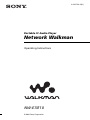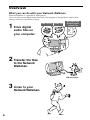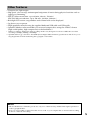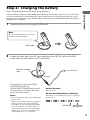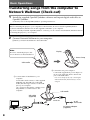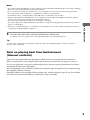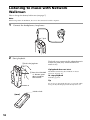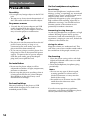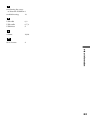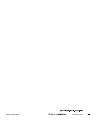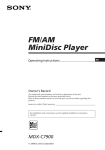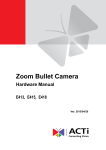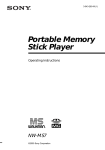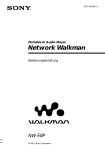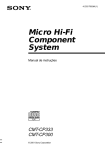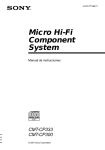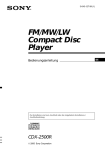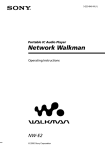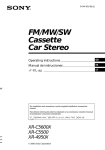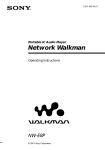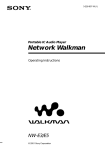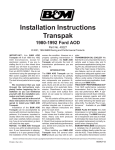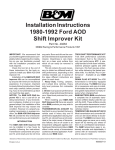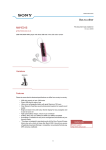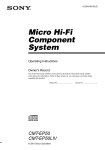Download Sony NW-E7 User's Manual
Transcript
3-232-733-11(1) Portable IC Audio Player Network Walkman Operating Instructions NW-E7/E10 © 2001 Sony Corporation European regulatory information Directive: EMC Directive 89/336/EEC. 92/ 31/EEC This equipment complies with the EMC regulations when used under the following circumstances: • Residential area • Business district • Light-industry district (This equipment complies with the EMC standard regulations EN55022 Class B.) For the customers in the Netherlands Voor de Klanten in Nederland Gooi de batterij niet weg, maar lever hem in als KCA. Notice for users On the supplied software • Copyright laws prohibit reproducing the software or the manual accompanying it in whole or in part, or renting the software without the permission of the copyright holder. • In no event will Sony be liable for any financial damage, or loss of profits, including claims made by third parties, arising out of the use of the software supplied with this player. • In the event a problem occurs with this software as a result of defective manufacturing, Sony will replace it. However, Sony bears no other responsibility. • The software provided with this player cannot be used with equipment other than that which is so designated. • Please note that, due to continued efforts to improve quality, the software specifications may be changed without notice. • Operation of this player with software other than that provided is not covered by the warranty. Program ©2001 Sony Corporation Documentation ©2001 Sony Corporation OpenMG and its logo are trademarks of Sony Corporation. WALKMAN is a registered trademark of Sony Corporation. US and foreign patents licensed from Dolby Laboratories. Microsoft, Windows and Windows Media are trademarks or registered trademarks of Microsoft Corporation in the United States and/or other countries. All other trademarks and registered trademarks are trademarks or registered trademarks of their respective holders. 2 Table of Contents Overview .......................................... 4 What you can do with your Network Walkman ................ 4 Other features ............................... 5 Getting Started Step 1: Unpacking ........................... 6 Step 2: Charging the battery .......... 7 Basic Operations Transferring songs from the computer to Network Walkman (Check-out) ............... 8 Note on playing back time-limited music(timeout contents) ....... 9 Listening to music with Network Walkman .................. 10 On other operations .................... 11 On the display ............................. 11 Other Information Precautions ..................................... Notes on the rechargeable battery ................................... When disposing the player ....... Troubleshooting ............................. To reset the player ...................... What happened ? ....................... Glossary .......................................... Looking at the controls ................. Specifications .................................. Index ................................................ 14 15 15 16 16 16 19 20 21 22 Advanced Operations Adjusting the sound ...................... Emphasizing the bass sound (MEGA BASS) ...................... Protecting your hearing (AVLS) ................................... Adjusting the playback mode ...... Locking the controls (HOLD) ...... 12 12 12 13 13 This manual explains how to operate Network Walkman. For details on how to use the supplied software (OpenMG Jukebox), refer to the OpenMG Jukebox Operating Instructions. 3 Overview What you can do with your Network Walkman Network Walkman is a portable IC audio player. You can easily transfer digital audio files from your computer to the product’s built-in flash memory and carry it anywhere to enjoy. MP3, WAV and Windows Media EMD Services Audio CDs Format files 1 Store digital audio files on your computer. 2 Transfer the files to the Network Walkman. USB connection 3 Listen to your Network Walkman. 4 Other features • Compact size, light weight. • Skip-proof: you can enjoy uninterrupted enjoyment of music during physical activities such as jogging or commuting. • NW-E7: Select record time: up to 60 min., 80 min., 120 min.* NW-E10: Select record time: up to 120 min., 160 min., 240 min.* • Back light LCD screen: song numbers and volume level can be displayed. • Jog lever: easy to operate. • High speed data transfer using the supplied dedicated USB cable and USB cradle. • OpenMG Jukebox software enables you to record compact discs using the ATRAC3 format (high sound quality, high compression) to the hard drive.** * Differs according to the bit rate when recording. In this case, the figures for the recordable time are when recording at 132kbps, 105kbps, and 66kbps. ** OpenMG technology conforms to the SDMI (Secure Digital Music Initiative) specifications and allows you to enjoy digital music while maintaining the copyrights of its holders. NOTES: • The recorded music is limited to private use only. Use of the music beyond this limit requires permission of the copyright holders. • Sony is not responsible for music files that are not saved on your computer due to unsuccessful recording from CD or music downloading. 5 Getting Started Step 1: Unpacking Your Network Walkman comes with the following items. • Network Walkman (1) • AC power adaptor (for the supplied USB cradle) (1) • Carrying pouch (1) • CD-ROM (OpenMG Jukebox installation disc) (1) • NW-E7/E10 Operating Instructions (1) • OpenMG Jukebox Operating Instructions (1) • USB cradle (1) About the Serial Number The serial number provided for your device is required for the customer registration. The serial number is located on the player as in the following illustration. • Earphones (1) Serial Number • USB cable (1) 6 Step 2: Charging the battery Please charge the built-in battery before using the player. 1 Attach the player to the supplied USB cradle. Getting Started Also use the AC adaptor as described below when you connect the player to an AC wall outlet. You can use the player while charging it. Please note, however, that playback (page 10) causes charging to be interrupted. The control buttons on the player are all disabled while you connect the player to a computer. Note Be sure to attach the player to the arrow direction as illustrated below. USB Cradle 2 Connect the one side of the AC power adaptor to the DC IN jack on the USB cradle and the other side to an AC wall outlet. BATTERY CHARGE lamp to wall outlet to DC IN Charging begins and the BATTERY CHARGE lamp lights up. The BATTERY CHARGE lamp goes off when charging is complete. This takes about 5 hours maximum. Notes • Please charge the battery where temperature is 0˚C to 35˚C. • When you strat playback while charging the battery, the lamp goes off and charging is interrupted. (You can still playback with the power from the AC wall outlet.) When you stop playback, the player starts charging the battery again. (You cannot playback if you connected the player to a computer.) Battery duration About 11 hours. On the remaining battery indication The battery icon in the display (page 11) changes as shown below low battery please charge the battery 7 Basic Operations Transferring songs from the computer to Network Walkman (Check-out) 1 Install the supplied OpenMG Jukebox software and import digital audio files to OpenMG Jukebox. For details, refer to the OpenMG Jukebox operating instructions. Note Before connecting the player to your computer for the first time, be sure to install "OpenMG Jukebox" software and NW-E7/E10 driver from the supplied CD-ROM to your computer. If you have already installed "OpenMG Jukebox" software, you also need to install NW-E7/E10 driver before connecting the player to your computer. 2 Connect Network Walkman to your computer. 1Attach your Network Walkman to the USB cradle. Note Display Be sure to attach the player to the arrow direction as illustrated below. Access lamp USB cradle 3 Connect Network Walkman to your computer. Connect the small connector of the supplied USB cable into the USB jack on the USB cradle, then the large connector to the USB jack of your computer. “PC” appears in the display, and the access lamp flashes to confirm access to the computer. 2 Connect the AC power adaptor*. Connect the supplied AC power adaptor to an AC wall outlet first, then to the DC IN jack on the USB cradle. * You can use the player by only connecting the dedicated USB cable, but the battery is not be charged. USB cradle USB cable (supplied) to DC IN to AC wall outlet to AC power adaptor (supplied) to 8 Notes 3 Transfer the music file to Network Walkman (Check-out). For details on how to operate, refer to the OpenMG Jukebox Operating Instructions. Tip Basic Operations • Do not disconnect the USB cable or remove the player from the USB cradle during the access lamp is flashing. This may cause the data being transferred to be broken. • Do not connect more than two USB devices to your computer. Normal operation will not be guaranteed. • Use of this player with a USB hub or a USB extension cable is not guaranteed. • A malfunction may occur depending on the USB devices connected at any one time. • When connecting Network Walkman to your computer for the first time, the USB driver Installer window appears. Please follow the instructions in the Installer window. • You cannot operate the player while it is connected to a computer. If you place the player on the USB cradle connected to a computer during playback, playback stops and "PC" appears on the display. • Even if you connect the player to a computer, it is impossible to browse the contents of the built-in memory of the player using the Windows Explorer. To transfer the song back to the computer (check-in), refer to the OpenMG Jukebox software instruction manual or the online help. Note on playing back time-limited music (timeout contents) Some music data distributed via the Internet (EMD service) have playback time restriction. When you playback a song with playback time restriction, the timeout icon (page 11) goes on. If you try to playback a song whose playback period is already expired, the timeout icon flashes and playback of the next song begins. We recommended you to check-in or delete the expired song in the player to the computer using the OpenMG Jukebox software. OpenMG Jukebox will not playback the expired song and the expired song will not be available for check-out to Network Walkman. Delete these songs as needed. 9 Listening to music with Network Walkman Please charge the battery before use (see page 7). Note When using Network Walkman, be sure to disconnect it from the computer. 1 Connect the headphones/earphones. to i jack 2 Start playback. 1 Push the jog lever. Playback stops automatically when the music reaches the end (only when the REPEAT mode is off). If playback does not start 2 Press the VOLUME +/– button up or down to adjust the volume. The HOLD switch may be switched on. Please release it off (page 13). To stop playback Push the jog lever. Tip If you do not operate the player for 3 seconds while in stop mode, the display automatically turns off. HOLD switch (rear) 10 On other operations On the display 5 4 Jog lever Slide upwards Push 3 To Operation of the Jog lever Go to the beginning of the next track Slide upwards once. Go to the beginning of the succeding tracks Slide upwards and hold still. Go to the beginning of the actual track Slide downwards once. Go to previous tracks Slide downwards and hold still. Go forward While playback, slide up and hold still. Go backward While playback, slide down and hold still. 2 6 1 Basic Operations Slide downwards BASS12 SHUF 1 VOL 1 Play/Volume indicators While playing, the N icon and the song number appear. While changing the volume, VOL and the volume level appear. 2 Play back mode indication (page 13) The selected repeat mode is displayed. 3 MEGA BASS indication (page 12) The indication lights up while the MEGA BASS function is activated. 4 AVLS indication (page 12) The indication lights up while the AVLS function is activated. 5 Battery remain indication (page 7) The remaining battery power is displayed. 6 Timeout icon Depending on the time-limited rights associated with certain music content, the playback period may expire. (The icon appears when you play back a timeout content. The icon flashes if the playback period has expired.) 11 Advanced Operations Protecting your hearing (AVLS) Adjusting the sound The AVLS (Automatic Volume Limiter System) function keeps down the maximum volume to protect your ears. Press and hold the MEGA BASS/AVLS button until the (AVLS) indication lights up in the display. The volume is kept to a moderate level. MEGA BASS/ AVLS button To cancel AVLS Press and hold the MEGA BASS/AVLS button until the indication goes off. Emphasizing the bass sound (MEGA BASS) Mega Bass function intensifies low frequency sound for richer quality audio reproduction. Press the MEGA BASS/AVLS button. Each time you press the MEGA BASS/AVLS button, the MEGA BASS indication changes as follows: b BASS 1 B BASS 2 B (none) Display indication Sound quality BASS 1 Mega Bass (moderate effect) BASS 2 Mega Bass (strong effect) none normal play Note If the sound becomes distorted when emphasizing the bass, turn down the volume. To cancel the MEGA BASS effect Press the MEGA BASS/AVLS button repeatedly until the MEGA BASS indication goes off. 12 Adjusting the playback mode Locking the controls (HOLD) You can play tracks repeatedly in three ways; all repeat, single repeat and shuffle repeat. To prevent the controls from being accidentally operated when you carry the player, use this function. HOLD switch PLAY MODE button Each time you press the PLAY MODE button, the play mode indication changes as follows: F BF1 b B SHUF F (none) b Display indication Playback mode F all track repeatedly F1 current tracks repeatedly SHUF F all tracks repeatedly in random order none normal Tune the HOLD switch in the direction of the arrow. No controls will be able to operate. Advanced Operations Press the PLAY MODE button. To release the Hold function Tune the HOLD switch in the opposite direction of the arrow. To cancel the playback mode Press the PLAY MODE button repeatedly until the play mode indication goes off. 13 Other Information Precautions On safety • Do not put any foreign objects in the DC IN jack. • Be sure not to short-circuit the terminals of the USB cradle with other metallic objects. On power sources • Use only the AC power adaptor and USB cradle supplied with this player. Do not use any other AC power adaptor since this may cause the player to malfunction. • The player is not disconnected from the AC power source (mains) as long as it is connected to the wall outlet, even if the player itself has been turned off. • If you are not going to use this player for a long time, be sure to disconnect the power supply. To remove the AC power adaptor from the wall outlet, grasp the adaptor plug itself; never pull the cord. On installation • Never use the player where it will be subjected to extremes of light, temperature, moisture or vibration. • Never wrap the player in anything when it is being used with the AC power adaptor. Heat build-up in the player may cause malfunction or damage. On heat build-up Heat may build up in the player or USB cradle while charging if it is used for an extended period of time. 14 On the headphones/earphones Road Safety Do not use headphones/earphones while driving, cycling, or operating any motorized vehicle. It may create a traffic hazard and is illegal in many areas. It can also be potentially dangerous to play your player at high volume while walking, especially at pedestrian crossings. You should exercise extreme caution or discontinue use in potentially hazardous situations. Preventing hearing damage Avoid using headphones/earphones at high volume. Hearing experts advise against continuous, loud and extended play. If you experience a ringing in your ears, reduce the volume or discontinue use. Caring for others Keep the volume at a moderate level. This will allow you to hear outside sounds and to be considerate of the people around you. On cleaning • Clean the player casing with a soft cloth slightly moistened with water or a mild detergent solution. • Clean the headphones/earphones plug periodically. Notes • Do not use any type of abrasive pad, scouring powder or solvent such as alcohol or benzene as it may mar the finish of the casing. • Be careful not to let water into the USB cradle from the clearance at the connection part. If you have any questions or problems concerning your Network Walkman, please consult your nearest Sony dealer. Notes on the rechargeable battery • Be sure to use the supplied AC power adaptor for charging. • The charging time may vary depending on the battery condition. • When a rechargeable battery is charged for the first time or charged after a long period of disuse, battery life may be shorter than usual. Repeat discharging and recharging a few times. The battery life should return to normal. • When the battery life of a fully charged rechargeable battery becomes about half the normal life, you may need to replace the battery. Please contact your nearest Sony dealer. When disposing the player This player has a built-in nickel metal hydride battery. When you dispose of the player, be sure to dispose of it properly. To remove the built-in rechargeable battery 1 Loosen and remove the casing cover screw using a cross-point screwdriver. 2 Open the casing cover and remove the rechargeable battery. Other Information Notes • Never disassemble the player except for disposing the player. • Do not short-circuit the plus and minus terminals of the removed battery. 15 Troubleshooting If you experience any of the following difficulties while using Network Walkman, use this troubleshooting guide to help you remedy the problem. Should any problem persist, consult your nearest Sony dealer. For trouble concerning operations while connecting with your computer, please refer to the supplied software‘s online help “Troubleshooting” contents, too. To reset the player If Network Walkman does not operate normally or if there is no sound, even after checking the troubleshooting guide below, press the RESET button on Network Walkman with a thin object and hold it there for more than one second. RESET button Tip The music data will be maintained after you press the RESET button. What happened ? On operation of the player Symptom Cause/Remedy There is no sound. c Adjust the volume (page 10). c Connect the headphones/earphones securely to the headphones jack. c Clean the headphones/earphones plug with a dry cloth. The controls on the player do not work. c If the player is connected to the computer, disconnect it or remove the player from the USB cradle. c Make sure that the Hold function is deactivated (page 13). c Condensation may have developed inside the player. Allow it to sit for about 2 or 3 hours. c Charge the battery (page 7). c If "00" is shown on the display, check out the music data from the computer. The volume does not increase. c Cancel the AVLS function (page 12). c Cancel the HOLD function (page 13). Sound is distorted. c Record with a higher bps value. c Switch off the MEGA BASS function (page 12). There is no sound from the right c Make sure that the headphones plug is connected securely. channel of the headphones. 16 Playback has stopped suddenly. c The battery is exhausted. You need to charge it (page 7). The selected music data cannot be played back. c The time-limit of the song may be expired. Some music data distributed via the Internet (EMD service) have playback time restriction (page 9). When you playback a song with the playback time restriction, the timeout icon goes on. If you try to playback a song whose playback period is already expired, the timeout icon flashes and playback of the next song begins. Noise appears during playback. c Noise may be mixed into the music data depending on the computer condition. Using OpenMG Jukebox, check the playback sound on the computer. On charging Symptom Cause/Remedy The battery does not last even when recharged. c If you use the player where the temperature is below 0°C (32°F), the battery does not function. c You need to replace the battery. Please contact your nearest Sony dealer. The battery is quickly exhausted. c When your computer is in standby mode, power is not supplied from the USB, causing the battery to be exhausted quickly. Connect the AC power adapter if this is the case. On the connection with a computer and the supplied software Symptom Cause/Remedy Although Network Walkman is connected to a computer, "PC" suddenly disappears from the LCD and connection is disabled. The computer is in standby mode while Network Walkman is connected to the computer without the AC power adapter connected. 1. Connect the AC power adapter to the USB cradle. 2. Remove Network Walkman from the USB cradle, wait for five seconds or more, then set it on the USB cradle again. This causes charging to start. You may take the procedures for connection to the computer while charging the battery. “PC” does not appear in the display window when connecting to the computer. c Please wait for the authentication to be finished. c If another software is active on your computer, wait for a while, then reconnect the dedicated USB cable. If the problem persists, disconnect the dedicated USB cable, restart your computer, then connect the dedicated USB cable to your computer again. Other Information c When the battery almost runs down, the computer in standby mode causes the operations of Network Walkman to stop because no power is supplied from the USB. Once this has happened, connection between the player and the computer is not resumed even after the computer returns from standby mode. Take the following procedures: c Make sure the dedicated USB cable and USB cradle is correctly connected. Otherwise, disconnect the USB cable and re-connect it. c Make sure that your player is attached to the USB cradle correctly. Otherwise, re-attach it. c Operation is not guaranteed if you use a USB hub. Connect the cable to the USB terminal on your computer. The computer does not identify the player when it is connected to the computer. c The dedicated USB cable is not fully plugged in. Disconnect the dedicated USB cable and re-connect it. c Make sure that your player is attached on the USB cradle correctly. continued 17 Symptom Cause/Remedy The computer/player does not operate normally when connected. c If you are connecting both devices with a USB hub or a USB extension cable, normal operation is not guranteed. Please use only the supplied dedicated USB cable. c If your computer has two or more USB terminals, try other terminals. Cannot check-out. c The dedicated USB cable is not fully plugged in. Disconnect the dedicated USB cable and re-connect it. c Make sure that your player is attached on the USB cradle correctly. Otherwise, re-attach your player to the USB cradle. c A song cannot be checked-out more than three times. Check the song back in from one of your other portable players so that checking-out is enabled again. c The available memory space in the Network Walkman may be insufficient. Check-in unnecessary songs to make more memory space. c You may be trying to check-out 100 or more songs to the Network Walkman. The maximum number of songs that can be checked-out to the Network Walkman is 99. c If the song has a limited playing period or playing count, you may not be able to check it out to the Network Walkman, depending on the restrictions set by the copyright holders. For details on the settings of each song, contact the service, or see the OpenMG Web site. There are only a few songs I can check-out. (The recordable time is short.) c The free memory space of Network Walkman may be less than the data of the song you want to check-out. Check-in unnecessary songs to make more memory space. Cannot check-in. c The songs can only be checked-in to the computer from which they were checked-out. c If a song is deleted from the computer, it cannot be checked-in. Check-in starts automatically when the player is connected to the computer. c If you delete songs using another computer’s OpenMG Jukebox software, when you reconnect to your computer, the OpenMG Jukebox software will register those songs as checked-in, and the remaining available check-out count is restored. Other 18 Symptom Cause/Remedy The player gets warm. c Sometimes, during normal conditions, the player becomes slightly warm. The USB cradle gets warm. c The USB cradle may get warm and it is not a failure. Glossary ATRAC3 ATRAC3, which stands for Adaptive Transform Acoustic Coding3, is audio compression technology that satisfies the demand for high sound quality and high compression rates. The ATRAC3 compression rate is approximately 10 times higher than that of the Audio CD, resulting an increased data capacity for the media. Bit rate Indicates the data amount per second. The rate is reflected in bps (bit per second). In OpenMG Jukebox, the bit rate for recording an audio CD or converting MP3 and WAV format audio files into ATRAC3 format can be chosen from 132 kbps/105kbps/66kbps. 105 kbps means 105000 bits of information per second. If the bit rate is large, that means a large amount of information is used to play music. Comparing music of the same format, a 105 kbps data offers better sound quality than 66 kbps data, and 132 kbps data offers better sound quality than 105 kbps data. However, audio files in formats such as MP3 have different encoding methods, and thus sound quality cannot be determined by simply comparing the bit rate. “Check-in /Check-out” You can check-out a music file, check it back in, and then check it out again an infinite number of times. The SDMI rules provide that up to four copies of a music file can be checked-out at one time. OpenMG employs a method whereby three copies of a song can be checked-out simultaneously, while the fourth copy is maintained as a “master” on your computer. If three copies of the same song are checked-out at a given time, one copy of the song needs to be checked-in to the computer in order to create an additional check-out. Other Information Check-out is to transfer music files from a personal computer to an external device/media. (such as Network Walkman). Returning checked-out music files to the same computer is to check in. (You cannot move checked-out music files to another computer.) MP3 MP3, which stands for MPEG-1 Audio Layer3, a standard for audio files compression determined by the Motion Picture Experts Group, an ISO (International Organization for Standardization) working group. It enables compression of audio files to about 1/10 of the data size of a standard compact disc. Since the MP3 encoding algorithm is disclosed, there are various encoders/ decoders that are compliant with this standard, including freeware that is available for no charge. Thus, the MP3 standard is widely used in the computer field. SDMI SDMI which stands for Secure Digital Music Initiative, is a forum that consists of over 130 companies in the fields of recorded audio content, computers, and consumer electronics, dedicated to developing an integrated method of copyright protection technology that can be used worldwide. SDMI is working to create a framework for preventing improper usage of audio files and to promote legal music distribution services. The copyright protection technology OpenMG is based upon the SDMI standard. 19 Looking at the controls (front) 1 4 2 5 3 6 7 (rear) 8 9 0 qa 1 i (Headphones/earphones) jack (page 10) 2 Display (page 11) 3 PLAY MODE button (page 13) 4 Jog lever (page 10) 5 VOLUME+/– button (page 10) 6 MEGA BASS/AVLS button (page 12) 7 Access lamp (page 8) 8 HOLD switch (page 13) 9 Strap hole for attaching the strap 0 Reset button (page 16) qa Connection part for the USB cradle 20 Specifications Recording time NW-E7: Approx. 60 min. (132kbps) Approx. 80 min. (105kbps) Approx. 120 min. (66kbps) NW-E10: Approx. 120min. (132kbps) Approx. 160 min. (105kbps) Approx. 240 min. (66kbps) Sampling frequency response 44.1kHz Recording format ATRAC3 MP3; Bit rate*: 32–256 kbps Sampling rate: 32/44.1/48 kHz * Variable bit rate files are not supported. Bit rate higher than 128 kbps is not guaranteed when you select the sampling rate 32 or 48 kHz. Frequency response 20 to 20,000 Hz (single signal measurement) Output Signal-to-noise ratio (S/N) More than 80dB (excluding 66 kbps) Dynamic range More than 85dB (excluding 66 kbps) Operating temperature 5˚C to 35˚C (-41˚F to 95˚F) Power source Other Information Earphone: stereo mini-jack • DC IN 1.2V (internal nickel metal hydride battery) • DC IN 4.5V (supplied AC power adaptor) Battery life Approx. 11 hours Dimensions (approx.) 27.8×92.4×13.3mm (11/8 × 3 3/4 × 1 7/32 inches) (w/h/ d, projecting parts not included) 30.9×92.4×14.7mm (11/4 × 3 3/4 × 19/32 inches) (including projecting parts) Mass (approx.) 55g (1.9 oz) (battery included) Memory capacity NW-E7: 64MB (including the system software) NW-E10: 128MB (including the system software) Supplied accessories See page 6. Design and specifications are subject to change without notice. 21 I Index install 8, 14 Internet (EMD services) 4 A actual track ATRAC3 AVLS 11 5, 19 12 Battery 7 beginning of the track 11 Bit rate 5, 19 4 6 19 8, 18, 19 4, 7, 8, 9, 16, 17, 18, 19 2 6, 7, 8 11, 12, 13, 20 9 E 11 11 H hard drive 5 headphones/earphones 6, 10, 14 HOLD 13 HOLD switch 10, 13, 20 22 10 M 12 4, 19 O online help 16 OpenMG 5, 9, 18, 19 OpenMG Jukebox software 5, 8, 9, 18, 19 playback playback mode previous tracks 10, 16 13 11 R 6 4 G go backward go forward 10, 11 P D earphones EMD services listen to music MEGA BASS MP3 C display driver (USB) jog lever L B CD (compact disc) CD-ROM Check-in Check-out computer copyright cradle (USB cradle) J record remain (battery) repeat reset 5 7 13 16 S SDMI song number succeeding tracks supplied accessories 5, 19 11 11 6 T transferring the songs to Network Walkman 8 troubleshooting 16 U USB cable USB cradle USB driver 6, 8 6, 7, 8 9 V volume 10, 20 W WAV format 4 Other Information 23 24Sony Corporation Printed in Japan