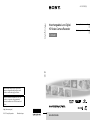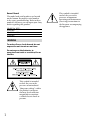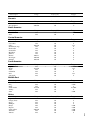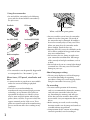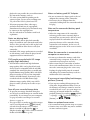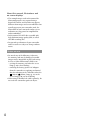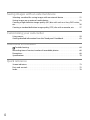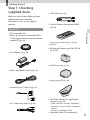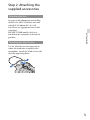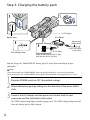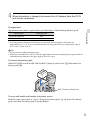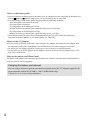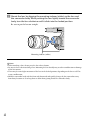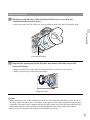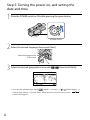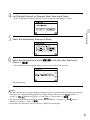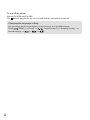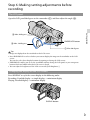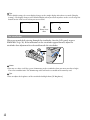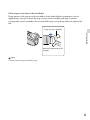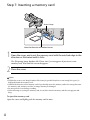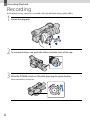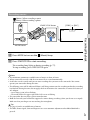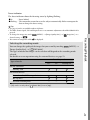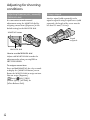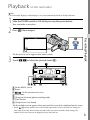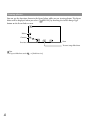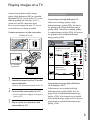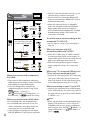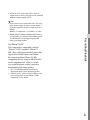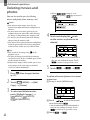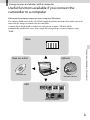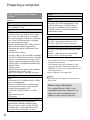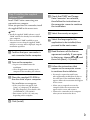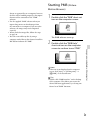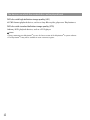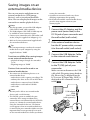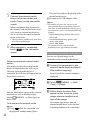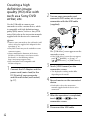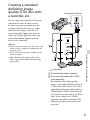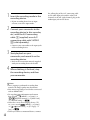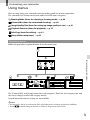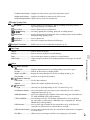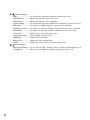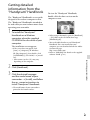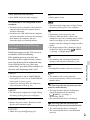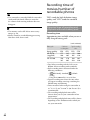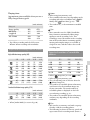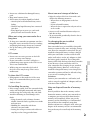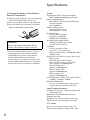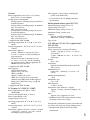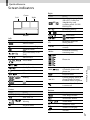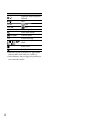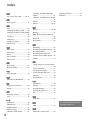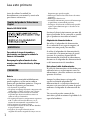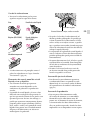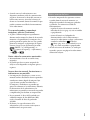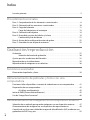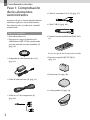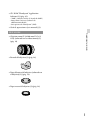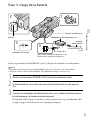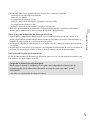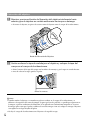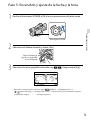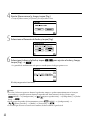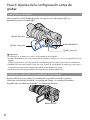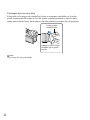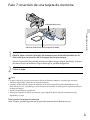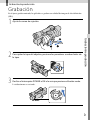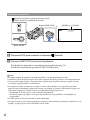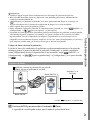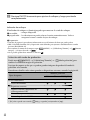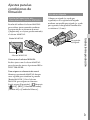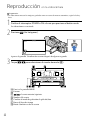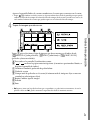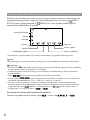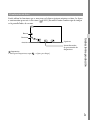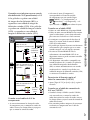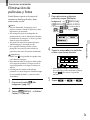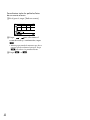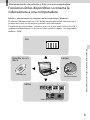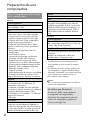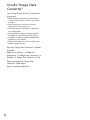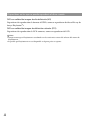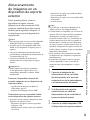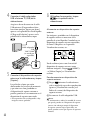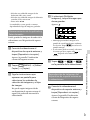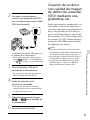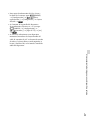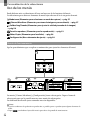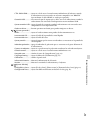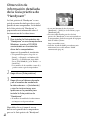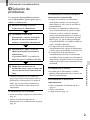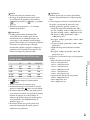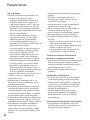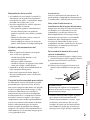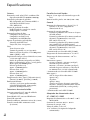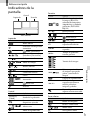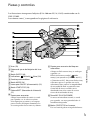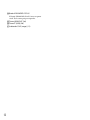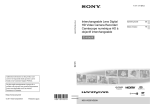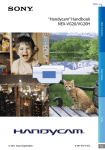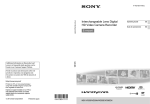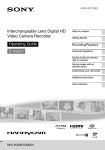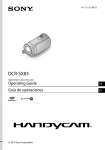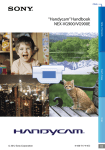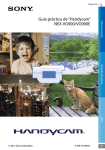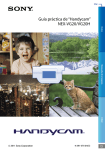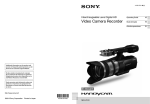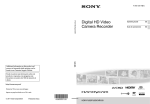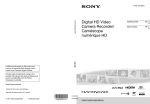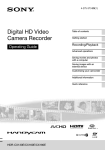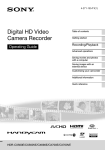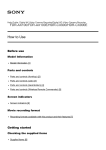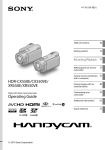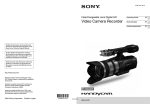Download Sony NEX-VG20H Operating Guide
Transcript
4-291-370-11(2) Interchangeable Lens Digital HD Video Camera Recorder E-mount US/ES Additional information on this product and answers to frequently asked questions can be found at our Customer Support Website. Puede encontrar más información sobre este producto y respuestas a las preguntas más frecuentes en nuestro sitio Web de atención al cliente. http://www.sony.net/ 2011 Sony Corporation Printed in Japan NEX-VG20/VG20H Operating Guide US Guía de operaciones ES Owner’s Record The model and serial numbers are located on the bottom. Record the serial number in the space provided below. Refer to these numbers whenever you call upon your Sony dealer regarding this product. Model No. NEXSerial No. Model No. ACSerial No. WARNING To reduce fire or shock hazard, do not expose the unit to rain or moisture. Do not expose the batteries to excessive heat such as sunshine, fire or the like. This symbol is intended to alert the user to the presence of uninsulated “dangerous voltage” within the product’s enclosure that may be of sufficient magnitude to constitute a risk of electric shock to persons. US This symbol is intended to alert the user to the presence of important operating and maintenance (servicing) instructions in the literature accompanying the appliance. IMPORTANT SAFETY INSTRUCTIONS SAVE THESE INSTRUCTIONS. DANGER - TO REDUCE THE RISK OF FIRE OR ELECTRIC SHOCK, CAREFULLY FOLLOW THESE INSTRUCTIONS. Read these instructions. Keep these instructions. Heed all warnings. Follow all instructions. Do not use this apparatus near water. Clean only with dry cloth. Do not block any ventilation openings. Install in accordance with the manufacturer’s instructions. Do not install near any heat sources such as radiators, heat registers, stoves, or other apparatus (including amplifiers) that produce heat. Do not defeat the safety purpose of the polarized or grounding-type plug. A polarized plug has two blades with one wider than the other. A grounding type plug has two blades and a third grounding prong. The wide blade or the third prong are provided for your safety. If the provided plug does not fit into your outlet, consult an electrician for replacement of the obsolete outlet. Protect the power cord from being walked on or pinched particularly at plugs, convenience receptacles, and the point where they exit from the apparatus. Only use attachments/accessories specified by the manufacturer. Use only with the cart, stand, tripod, bracket, or table specified by the manufacturer, or sold with the apparatus. When a cart is used, use caution when moving the cart/apparatus combination to avoid injury from tip-over. Unplug this apparatus during lightning storms or when unused for long periods of time. Refer all servicing to qualified service personnel. Servicing is required when the apparatus has been damaged in any way, such as power-supply cord or plug is damaged, liquid has been spilled or objects have fallen into the apparatus, the apparatus has been exposed to rain or moisture, does not operate normally, or has been dropped. If the shape of the plug does not fit the power outlet, use an attachment plug adaptor of the proper configuration for the power outlet. US Representative plug of power supply cord of countries/regions around the world. A Type (American Type) B Type BF Type B3 Type (British Type) (British Type) (British Type) C Type (CEE Type) SE Type (CEE Type) O Type (Ocean Type) The representative supply voltage and plug type are described in this chart. Depend on an area, Different type of plug and supply voltage are used. Attention: Power cord meeting demands from each country shall be used. For only the United States Use a UL Listed, 1.5-3 m (5-10 ft.), Type SPT-2 or NISPT-2, AWG no. 18 power supply cord, rated for 125 V 7 A, with a NEMA 1-15P plug rated for 125 V 15 A.” Europe Countries/regions Austria Belgium Czech Denmark Finland France Germany Greece Hungary Iceland Ireland Italy Luxemburg Netherlands Norway Poland Portugal Romania Russia Slovak Spain Sweden Switzerland UK Voltage Frequency (Hz) Plug type 230 230 220 230 230 230 230 220 220 230 230 220 230 230 230 220 230 220 220 220 127/230 230 230 240 50 50 50 50 50 50 50 50 50 50 50 50 50 50 50 50 50 50 50 50 50 50 50 50 C C C C C C C C C C C/BF C C C C C C C C C C C C BF Voltage Frequency (Hz) Plug type 220 200/220 230/240 127/230 100 220 240 220/230 230 110 220 50 50 50 50 50/60 60 50 60 50 60 50 A BF C C A C BF A/C BF A C/BF Asia Countries/regions US China Hong Kong India Indonesia Japan Korea (rep) Malaysia Philippines Singapore Taiwan Thailand Countries/regions Voltage Frequency (Hz) Plug type 220 50 A/C Countries/regions Voltage Frequency (Hz) Plug type Australia New Zealand 240 230/240 50 50 O O Voltage Frequency (Hz) Plug type 120 120 60 60 A A Vietnam Oceania North America Countries/regions Canada USA Central America Countries/regions Voltage Frequency (Hz) Plug type 120/240 110 110/220 110 110 120 110 110 120/127 120/240 110/220 60 60 60 60 60 60 60 50 60 60 60 A A A/C A A A A A A A A Voltage Frequency (Hz) Plug type 220 127/220 220 120 220 120 50 60 50 60 60 60 C/BF/O A/C C A A/C A Countries/regions Voltage Frequency (Hz) Plug type Iran Iraq Israel Saudi Arabia Turkey UAE 220 220 230 127/220 220 240 50 50 50 50 50 50 C/BF C/BF C A/C/BF C C/BF Countries/regions Voltage Frequency (Hz) Plug type Algeria Congo (dem) Egypt Ethiopia Kenya Nigeria South Africa Tanzania Tunisia 127/220 220 220 220 240 230 220/230 230 220 50 50 50 50 50 50 50 50 50 C C C C C/BF C/BF C/BF C/BF C Bahamas Costa Rica Cuba Dominican (rep) El Salvador Guatemala Honduras Jamaica Mexico Nicaragua Panama South America Countries/regions Argentina Brazil Chile Colombia Peru Venezuela Middle East Africa US Read this first Before operating the unit, please read this manual thoroughly, and retain it for future reference. CAUTION Battery pack If the battery pack is mishandled, the battery pack can burst, cause a fire or even chemical burns. Observe the following cautions. Do not disassemble. Do not crush and do not expose the battery pack to any shock or force such as hammering, dropping or stepping on it. Do not short circuit and do not allow metal objects to come into contact with the battery terminals. Do not expose to high temperature above 60°C (140°F) such as in direct sunlight or in a car parked in the sun. Do not incinerate or dispose of in fire. Do not handle damaged or leaking lithium ion batteries. Be sure to charge the battery pack using a genuine Sony battery charger or a device that can charge the battery pack. Keep the battery pack out of the reach of small children. Keep the battery pack dry. Replace only with the same or equivalent type recommended by Sony. Dispose of used battery packs promptly as described in the instructions. Replace the battery with the specified type only. Otherwise, fire or injury may result. AC Adaptor Do not use the AC Adaptor placed in a narrow space, such as between a wall and furniture. Use the nearby wall outlet (wall socket) when using the AC Adaptor. Disconnect the AC Adaptor from the wall outlet (wall US socket) immediately if any malfunction occurs while using your camcorder. Note on the power cord (mains lead) The power cord (mains lead) is designed specifically for use with this camcorder only, and should not be used with other electrical equipment. Even if your camcorder is turned off, AC power source (mains) is still supplied to it while connected to the wall outlet (wall socket) via the AC Adaptor. Excessive sound pressure from earphones and headphones can cause hearing loss. For customers in the U.S.A. and CANADA RECYCLING LITHIUM-ION BATTERIES Lithium-Ion batteries are recyclable. You can help preserve our environment by returning your used rechargeable batteries to the collection and recycling location nearest you. For more information regarding recycling of rechargeable batteries, call toll free 1-800-822- 8837, or visit http://www.rbrc.org/ Caution: Do not handle damaged or leaking LithiumIon batteries. Battery pack and lens This device complies with Part 15 of the FCC Rules. Operation is subject to the following two conditions: (1) This device may not cause harmful interference, and (2) this device must accept any interference received, including interference that may cause undesired operation. This Class B digital apparatus complies with Canadian ICES-003. For the customers in the U.S.A. UL is an internationally recognized safety organization. The UL Mark on the product means it has been UL Listed. If you have any questions about this product, you may call: Sony Customer Information Center 1-800222-SONY (7669). The number below is for the FCC related matters only. Regulatory Information Declaration of Conformity Trade Name: SONY Model No.: NEX-VG20 Responsible Party: Sony Electronics Inc. Address: 16530 Via Esprillo, San Diego, CA 92127 U.S.A. Telephone No.: 858-942-2230 This device complies with Part 15 of the FCC Rules. Operation is subject to the following two conditions: (1) This device may not cause harmful interference, and (2) this device must accept any interference received, including interference that may cause undesired operation. CAUTION You are cautioned that any changes or modifications not expressly approved in this manual could void your authority to operate this equipment. reasonable protection against harmful interference in a residential installation. This equipment generates, uses, and can radiate radio frequency energy and, if not installed and used in accordance with the instructions, may cause harmful interference to radio communications. However, there is no guarantee that interference will not occur in a particular installation. If this equipment does cause harmful interference to radio or television reception, which can be determined by turning the equipment off and on, the user is encouraged to try to correct the interference by one or more of the following measures: Reorient or relocate the receiving antenna. Increase the separation between the equipment and receiver. Connect the equipment into an outlet on a circuit different from that to which the receiver is connected. Consult the dealer or an experienced radio/ TV technician for help. The supplied interface cable must be used with the equipment in order to comply with the limits for a digital device pursuant to Subpart B of Part 15 of FCC Rules. For the State of California , USA only Perchlorate Material – special handling may apply, See www.dtsc.ca.gov/hazardouswaste/ perchlorate Perchlorate Material: Lithium battery contains perchlorate. Note This equipment has been tested and found to comply with the limits for a Class B digital device, pursuant to Part 15 of the FCC Rules. These limits are designed to provide US Using the camcorder Do not hold the camcorder by the following parts, and also do not hold the camcorder by the jack covers. Viewfinder LCD Screen Black points White, red, blue or green points Lens (NEX-VG20H) Lens hood (NEX-VG20H) Built-in microphone The camcorder is not dustproofed, dripproofed or waterproofed. See “Precautions” (p. 68). Menu items, LCD panel, viewfinder and lens US A menu item that is grayed out is not available under the current recording or playback conditions. The LCD screen and viewfinder are manufactured using extremely high-precision technology, so over 99.99% of the pixels are operational for effective use. However, there may be some tiny black points and/or bright points (white, red, blue, or green in color) that appear constantly on the LCD screen. These points are normal results of the manufacturing process and do not affect the recording in any way. Do not record the sun or leave the camcorder under the sun for a long time. The inside of the camcorder may be damaged. If sunlight is focused on a nearby object, it may cause a fire. When you must place the camcorder under direct sunlight, attach the lens cap. Exposing the LCD screen, the viewfinder or the lens to direct sunlight for long periods of time may cause malfunctions. Do not aim at the sun. Doing so might cause your camcorder to malfunction. Take images of the sun only in low light conditions, such as at dusk. Do not look at the sun or a strong light through a removed lens. This may cause irrecoverable damage to your eyes. About language setting The on-screen displays in each local language are used for illustrating the operating procedures. Change the screen language before using the camcorder if necessary (p. 26). On recording To ensure stable operation of the memory card, it is recommended to format the memory card with your camcorder before the first use. Formatting the memory card will erase all the data stored on it and the data will be irrecoverable. Save your important data on your PC etc. Before starting to record, test the recording function to make sure the image and sound are recorded without any problems. Compensation for the contents of recordings cannot be provided, even if recording or playback is not possible due to a malfunction of the camcorder, memory card, etc. TV color systems differ depending on the country/region. To view your recordings on a TV, you need a NTSC system-based TV. Television programs, films, video tapes, and other materials may be copyrighted. Unauthorized recording of such materials may be contrary to the copyright laws. Use the camcorder in accordance with local regulations. Notes on battery pack/AC Adaptor Note on the camcorder/battery pack temperature Notes on playing back You may not be able to play back normally images recorded on your camcorder with other devices. Also, you may not be able to play back images recorded on other devices with your camcorder. Standard (STD) image quality movies recorded on SD memory cards cannot be played on AV equipment of other manufacturers. DVD media recorded with HD image quality (high definition) DVD media recorded with high definition image quality (HD) can be played back with devices that are compatible with the AVCHD standard. You cannot play discs recorded with high definition image quality (HD) with DVD players/recorders as they are not compatible with the AVCHD format. If you insert a disc recorded with the AVCHD format (high definition image quality (HD)) into a DVD player/recorder, you may not be able to eject the disc. To prevent your image data from being lost, save all your recorded images on external media periodically. To save images on your computer, see page 45, and to save images on external devices, see page 53. The type of discs or media on which the images REC Mode] can be saved depend on the [ selected when the images were recorded. ] or Movies recorded in [60p Quality ] can be saved on external [Highest Quality media or on Blu-ray discs (p. 53). When the temperature of the camcorder or battery pack becomes extremely high or extremely low, you may not be able to record or play back on the camcorder, due to the protection features of the camcorder being activated in such situations. In this case, an indicator appears on the LCD screen or on the viewfinder. When the camcorder is connected to a computer or accessories Do not try to format the memory card of the camcorder using a computer. If you do so, your camcorder may not operate correctly. When connecting the camcorder to another device with communication cables, be sure to insert the connector plug in the correct way. Pushing the plug forcibly into the terminal will damage the terminal and may result in a malfunction of the camcorder. If you cannot record/play back images, perform [Format] Save all your recorded image data Be sure to remove the battery pack or the AC Adaptor after turning off the camcorder. Disconnect the AC Adaptor from the camcorder, holding both the camcorder and the DC plug. If you repeat recording/deleting images for a long time, fragmentation of data occurs on the memory card. Images cannot be saved or recorded. In such a case, save your images on some type of external media first, and then (MENU) perform [Format] by touching Media Settings)] [Setup] [ ( . [Format] Notes on optional accessories We recommend using genuine Sony accessories. Genuine Sony accessories may not be available in some countries/regions. US About this manual, illustrations and on-screen displays The example images used in this manual for illustration purposes are captured using a digital still camera, and therefore may appear different from images and screen indicators that actually appear on your camcorder. And, the illustrations of your camcorder and its screen indication are exaggerated or simplified for understandability. In this manual, the DVD disc recorded with high definition image quality (HD) is called AVCHD recording disc. Design and specifications of your camcorder and accessories are subject to change without notice. Notes on use US 10 Do not do any of the following. Otherwise, the memory card may be damaged, recorded images may be impossible to play back or may be lost, or other malfunctions could occur. ejecting the memory card when the access lamp (p. 30) is lit or flashing removing the battery pack or AC Adaptor from the camcorder, or applying mechanical shock or vibration to the camcorder when the (Movie)/ (Photo) lamps (p. 33) or the access lamp (p. 30) are lit or flashing When using a shoulder belt (sold separately), do not crash the camcorder against an object. Table of contents IMPORTANT SAFETY INSTRUCTIONS.. . . . . . . . . . . . . . . . . . . . . . . . . . . . . . . . . . . . . . . . . . . . . . . . . . . . . . . . . . . 3 Read this first.. . . . . . . . . . . . . . . . . . . . . . . . . . . . . . . . . . . . . . . . . . . . . . . . . . . . . . . . . . . . . . . . . . . . . . . . . . . . . . . . . . . . . . . 6 Getting Started 13 15 16 18 19 24 26 27 30 Table of contents Step 1: Checking supplied items.. . . . . . . . . . . . . . . . . . . . . . . . . . . . . . . . . . . . . . . . . . . . . . . . . . . . . . . . . . . . . . Step 2: Attaching the supplied accessories.. . . . . . . . . . . . . . . . . . . . . . . . . . . . . . . . . . . . . . . . . . . . . . . . . Step 3: Charging the battery pack.. . . . . . . . . . . . . . . . . . . . . . . . . . . . . . . . . . . . . . . . . . . . . . . . . . . . . . . . . . . . Charging the battery pack abroad.. . . . . . . . . . . . . . . . . . . . . . . . . . . . . . . . . . . . . . . . . . . . . . . . . . Step 4: Attaching the lens.. . . . . . . . . . . . . . . . . . . . . . . . . . . . . . . . . . . . . . . . . . . . . . . . . . . . . . . . . . . . . . . . . . . . . . Step 5: Turning the power on, and setting the date and time.. . . . . . . . . . . . . . . . . . . . . . . . . . Changing the language setting.. . . . . . . . . . . . . . . . . . . . . . . . . . . . . . . . . . . . . . . . . . . . . . . . . . . . . . Step 6: Making setting adjustments before recording.. . . . . . . . . . . . . . . . . . . . . . . . . . . . . . . . . . . Step 7: Inserting a memory card.. . . . . . . . . . . . . . . . . . . . . . . . . . . . . . . . . . . . . . . . . . . . . . . . . . . . . . . . . . . . . . Recording/Playback Recording.. . . . . . . . . . . . . . . . . . . . . . . . . . . . . . . . . . . . . . . . . . . . . . . . . . . . . . . . . . . . . . . . . . . . . . . . . . . . . . . . . . . . . . . . . . Selecting the recording mode.. . . . . . . . . . . . . . . . . . . . . . . . . . . . . . . . . . . . . . . . . . . . . . . . . . . . . . . Adjusting for shooting conditions.. . . . . . . . . . . . . . . . . . . . . . . . . . . . . . . . . . . . . . . . . . . . . . . . . . . . . . . . . . . . Playback on the camcorder.. . . . . . . . . . . . . . . . . . . . . . . . . . . . . . . . . . . . . . . . . . . . . . . . . . . . . . . . . . . . . . . . . . . . Playing images on a TV.. . . . . . . . . . . . . . . . . . . . . . . . . . . . . . . . . . . . . . . . . . . . . . . . . . . . . . . . . . . . . . . . . . . . . . . . . 32 35 36 37 41 Advanced operations Deleting movies and photos. . . . . . . . . . . . . . . . . . . . . . . . . . . . . . . . . . . . . . . . . . . . . . . . . . . . . . . . . . . . . . . . . . . 44 Saving movies and photos with a computer Useful functions available if you connect the camcorder to a computer.. . . . . . . . . . . . . Preparing a computer.. . . . . . . . . . . . . . . . . . . . . . . . . . . . . . . . . . . . . . . . . . . . . . . . . . . . . . . . . . . . . . . . . . . . . . . . . . . When using a Macintosh.. . . . . . . . . . . . . . . . . . . . . . . . . . . . . . . . . . . . . . . . . . . . . . . . . . . . . . . . . . . . . . Starting PMB (Picture Motion Browser).. . . . . . . . . . . . . . . . . . . . . . . . . . . . . . . . . . . . . . . . . . . . . . . . . . . . . . Using “Image Data Converter”. . . . . . . . . . . . . . . . . . . . . . . . . . . . . . . . . . . . . . . . . . . . . . . . . . . . . . . . . . . . . . . . . 45 46 46 49 50 US 11 Saving images with an external device Selecting a method for saving images with an external device.. . . . . . . . . . . . . . . . . . . . . . . . 51 Saving images on an external media device.. . . . . . . . . . . . . . . . . . . . . . . . . . . . . . . . . . . . . . . . . . . . . . . 53 Creating a high definition image quality (HD) disc with such as a Sony DVD writer, etc... . . . . . . . . . . . . . . . . . . . . . . . . . . . . . . . . . . . . . . . . . . . . . . . . . . . . . . . . . . . . . . . . . . . . . . . . . . . . . . . . . . . . . . . . . . . . . . . . . 56 Creating a standard definition image quality (STD) disc with a recorder, etc... . . . . . . 57 Customizing your camcorder Using menus.. . . . . . . . . . . . . . . . . . . . . . . . . . . . . . . . . . . . . . . . . . . . . . . . . . . . . . . . . . . . . . . . . . . . . . . . . . . . . . . . . . . . . . 59 Getting detailed information from the “Handycam” Handbook.. . . . . . . . . . . . . . . . . . . . . . . . 63 Additional information Troubleshooting.. . . . . . . . . . . . . . . . . . . . . . . . . . . . . . . . . . . . . . . . . . . . . . . . . . . . . . . . . . . . . . . . . . . . . . . . . . . . . . Recording time of movies/number of recordable photos.. . . . . . . . . . . . . . . . . . . . . . . . . . . . . . . Precautions.. . . . . . . . . . . . . . . . . . . . . . . . . . . . . . . . . . . . . . . . . . . . . . . . . . . . . . . . . . . . . . . . . . . . . . . . . . . . . . . . . . . . . . . . Specifications.. . . . . . . . . . . . . . . . . . . . . . . . . . . . . . . . . . . . . . . . . . . . . . . . . . . . . . . . . . . . . . . . . . . . . . . . . . . . . . . . . . . . . 64 66 68 70 Quick reference Screen indicators.. . . . . . . . . . . . . . . . . . . . . . . . . . . . . . . . . . . . . . . . . . . . . . . . . . . . . . . . . . . . . . . . . . . . . . . . . . . . . . . . . 73 Parts and controls.. . . . . . . . . . . . . . . . . . . . . . . . . . . . . . . . . . . . . . . . . . . . . . . . . . . . . . . . . . . . . . . . . . . . . . . . . . . . . . . . 75 Index.. . . . . . . . . . . . . . . . . . . . . . . . . . . . . . . . . . . . . . . . . . . . . . . . . . . . . . . . . . . . . . . . . . . . . . . . . . . . . . . . . . . . . . . . . . . . . . . . 78 US 12 Getting Started Step 1: Checking supplied items USB cable (1) (p. 53) Make sure that you have following items supplied with your camcorder. The numbers in ( ) are the supplied quantity. Wireless Remote Commander (RMT835) (1) All models This camcorder (1) Body cap (attached to camcorder NEXVG20; supplied but not attached to other models) (1) (p. 19) Getting Started A button-type lithium battery is already installed. Rechargeable battery pack (NP-FV70) (1) (p. 16) Wind Screen (1) (p. 15) Large eyecup (1) (p. 29) CD-ROM “Handycam” Application Software (1) (p. 46) AC Adaptor (1) (p. 16) Power cord (mains lead) (1) (p. 16) Component A/V Cable (1) (p. 41) A/V connecting cable (1) (p. 41) “PMB” (Software, including “PMB Help”) Data Converter (RAW development software) “Handycam” Handbook (PDF) Image Operating Guide (This manual) (1) US 13 NEX-VG20H US 14 Zoom lens (E 18-200mm F3.5-6.3 OSS) (attached to the camcorder) (1) (p. 19) Lens hood (1) (p. 23) Front lens cap (attached to the lens) (1) (p. 19) Rear lens cap (1) (p. 19) Step 2: Attaching the supplied accessories Attaching the lens Getting Started See page 19 for information on attaching the lens. The NEX-VG20 does not come with the E 18-200mm F3.5-6.3 OSS lens. Please use appropriate lenses (sold separately). For NEX-VG20H models, the lens is attached to the camcorder at the time of purchase. Attaching the Wind Screen Use the Wind Screen when you want to reduce the wind noise recorded by the microphone. Attach the Wind Screen with the Sony logo facing down. US 15 Step 3: Charging the battery pack DC IN jack Battery pack AC Adaptor Power cord (Mains lead) CHG (charge) lamp DC plug To the wall outlet (wall socket) Align the mark on the DC plug with that on the DC IN jack. You can charge the “InfoLITHIUM” battery pack (V series) after attaching it to your camcorder. Notes You cannot attach any “InfoLITHIUM” battery pack other than the V series to your camcorder. You cannot attach the “InfoLITHIUM” battery pack NP-FV30/FV50, even though they are V series. 1 2 3 Slide the POWER switch to OFF (the default setting). Attach the battery pack by sliding it in the direction of the arrow until it clicks. Connect the AC Adaptor and the power cord (mains lead) to your camcorder and the wall outlet (wall socket). The CHG (charge) lamp lights up and charging starts. The CHG (charge) lamp turns off when the battery pack is fully charged. US 16 4 When the battery is charged, disconnect the AC Adaptor from the DC IN jack of your camcorder. Charging time Approximate time (min.) required when you fully charge a fully discharged battery pack. Charging time 195 390 Getting Started Battery pack NP-FV70 (supplied) NP-FV100 The charging times shown in the table above are measured when charging the camcorder at a temperature of 25 C (77 °F). It is recommended that you charge the battery in a temperature range of 10 C to 30 C (50 °F to 86 °F). Tips See page 66 on recording and playing time. When your camcorder is on, you can check the approximate amount of remaining battery power with the remaining battery indicator at the upper right on the LCD screen. To remove the battery pack Slide the POWER switch to OFF. Slide the BATT (battery) release lever () and remove the battery pack (). BATT (battery) release lever To use a wall outlet (wall socket) as a power source Make the same connections as “Step 3: Charging the battery pack” (p. 16). Even if the battery pack is attached, the battery pack is not discharged. US 17 Notes on the battery pack When you remove the battery pack or disconnect the AC Adaptor, turn the camcorder off and make sure (Movie)/ (Photo) lamps (p. 33), the access lamp (p. 30) are turned off. that the The CHG (charge) lamp flashes during charging under the following conditions: The battery pack is not attached correctly. The battery pack is damaged. The temperature of the battery pack is low. Remove the battery pack from your camcorder and put it in a warm place. The temperature of the battery pack is high. Remove the battery pack from your camcorder and put it in a cool place. In the default setting, the power turns off automatically if you leave your camcorder without any operation for about 5 minutes, to save battery power ([A. Shut Off]). Notes on the AC Adaptor Use the nearby wall outlet (wall socket) when using the AC Adaptor. Disconnect the AC Adaptor from the wall outlet (wall socket) immediately if any malfunction occurs while using your camcorder. Do not use the AC Adaptor placed in a narrow space, such as between a wall and furniture. Do not short-circuit the DC plug of the AC Adaptor or battery terminal with any metallic objects. This may cause a malfunction. Note on the power cord (Mains lead) The power cord (Mains lead) is designed specifically for use with this camcorder only, and should not be used with other electrical equipment. Charging the battery pack abroad You can charge the battery pack in any countries/regions using the AC Adaptor supplied with your camcorder within the AC 100 V - 240 V, 50 Hz/60 Hz range. US 18 Do not use an electronic voltage transformer. Step 4: Attaching the lens This manual explains how to attach a lens using the E 18-200mm F3.5-6.3 OSS lens that comes with NEX-VG20H (the lens is attached to the camcorder at the time of purchase). If you use another lens, refer to the instruction manual supplied with that lens. Front lens cap Zoom ring Hood index Getting Started Zoom lock switch* Rear lens cap Focal-length scale Focal-length index Focusing ring Mounting index Lens contacts** * This switch prevents the lens cylinder from being extended by its own weight when it is being transported, etc. Turn the zoom ring back toward the W-end, and slide the switch toward to lock it. To unlock it, set the switch to the original position. **Do not touch or dirty the lens contacts. Remove the body cap from the camcorder body and the packaging lid from the rear of the lens. US 19 Mount the lens by aligning the mounting indexes (white) on the lens and the camcorder body. While pushing the lens lightly toward the camcorder body, turn the lens clockwise until it clicks into the locked position. Be sure to put the lens on straight. Mounting indexes (white) Notes When attaching a lens, do not press the lens release button. Do not use force when attaching a lens. Mounting the lens forcibly may result in a malfunction or damage of the lens mount. There may be some slight movement of the lens in the locked position, depending on the lens used. This is not a malfunction. Hold the camcorder body with the front end downward, and quickly change the lens somewhere away from dusty locations so as to keep dust or debris from getting inside the camcorder body. US 20 Removing the lens While pressing the lens release button all the way in, turn the lens counterclockwise until it stops. When you remove the lens, make sure that you hold both of the lens and the camcorder body. Getting Started Lens release button Replace the packaging lid on the lens and attach the body cap to the camcorder body. Align the mark on the body cap to the mounting indexes, and turn the cap clockwise. Before you attach caps, remove dust from them. Align the marks. Notes When changing the lens, if dust or debris gets inside the camcorder body and adheres to the surface of the image sensor (the part that acts as the film), it may appear on the image, depending on the shooting conditions. The image sensor is applied with the anti-dust coating, to prevent dust from adhering to the image sensor. However, attach or remove the lens quickly somewhere away from dusty locations. Do not leave the camcorder body with the lens and body cap removed. US 21 If dust or debris adheres on the image sensor Turn off the camcorder and detach the lens. Clean the image sensor and the surrounding area using a blower (sold separately), and then reattach the lens. Notes Do not use a spray blower because it may scatter water droplets inside the camcorder body. Do not put the tip of a blower into the cavity beyond the mount, so that the tip of the blower does not touch the image sensor. Hold the camcorder’s face downward to prevent the dust from resettling in the camcorder. Do not apply a mechanical shock to the camcorder during cleaning. If you cannot clean the image sensor by the above procedure, consult your Sony dealer or local authorized Sony service facility. Mount Adaptor Using a Mount Adaptor (sold separately), you can attach an A-mount lens (sold separately) to your camera. For details, refer to the operating instructions supplied with the Mount Adaptor. US 22 The available functions differ depending on the Mount Adaptor type. Functions LA-EA2 Available AF system LA-EA1 Available with SAM/ SSM lens only* Contrast AF AF/MF Select Switchable on the lens Autofocus Mode (Only photo mode) Single SAM/SSM lenses: switchable on the lens Other lenses: switchable on the FOCUS button Single/Continuous Autofocus Phase-detection AF Getting Started * With LA-EA1, autofocus speed with an A-mount lens attached will be slower compared to an E-mount lens. (When an A-mount lens is attached, the autofocus speed will be about 2 seconds to 7 seconds, when shooting under Sony measurement condition. The speed may vary depending on the subject, ambient light, etc.) Notes Some lenses may not be usable or may have limited functionality. Check the dedicated support web site or consult your local authorized Sony service facility on compatible lenses. The sound of the lens and the camera in operation may be recorded during movie recording. You can (MENU) [Camera/Mic] avoid this by setting Audio Rec Level to minimum. Touch [ ( Microphone)] [Audio Rec Level]. It may take a long time or may be difficult for the camera to focus, depending on the lens used or the subject. To attach the lens hood Align the red line of the lens hood to that of the lens and mount the lens hood on the lens. Turn the lens hood clockwise until the red dot of the lens hood and the red line of the lens align with a click. When storing the lens, fit the lens hood onto the lens backwards. US 23 Step 5: Turning the power on, and setting the date and time 1 Slide the POWER switch to ON while pressing the green button. POWER switch 2 Select the desired language, then touch [Next]. Touch the button on the LCD screen 3 Select the desired geographical area with To set the date and time again, touch / , then touch [Next]. (MENU) [Setup] [ ( Clock Settings)] [Date & Time Setting] [Date & Time]. When an item is not on the screen, touch until the item appears. US 24 / 4 Set [Daylight Savings] or [Summer Time], then touch [Next]. If you set [Daylight Savings] or [Summer Time] to [On], the clock advances 1 hour. Getting Started 5 Select the date format, then touch [Next]. 6 Select the date and time, touch *. [Next] / to set the value, then touch * The confirmation screen appears only when you set the clock for the first time. The clock starts. Notes The date and time does not appear during recording, but they are automatically recorded on the memory (MENU) card, and can be displayed during playback. To display the date and time, touch ( Playback Settings)] [Data Code] [Date/Time] . [Setup] [ (MENU) [Setup] [ ( General You can turn off the operation beeps by touching . Settings)] [Beep] [Off] If the button you touch does not react correctly, calibrate the touch panel. US 25 To turn off the power Slide the POWER switch to OFF. The (Movie) lamp flashes for a few seconds and the camcorder is turned off. Changing the language setting You can change the on-screen displays to show messages in a specified language. (MENU) [Setup] [ ( General Settings)] [Language Setting] a Touch . desired language US 26 Step 6: Making setting adjustments before recording The LCD panel Open the LCD panel 90 degrees to the camcorder (), and then adjust the angle (). Getting Started Max. 90 degrees FINDER/LCD button Max. 180 degrees Max. 90 degrees Tips Images are displayed on the viewfinder or the LCD screen. Press FINDER/LCD to select whether you want to display the image on the viewfinder or the LCD screen. You can also select those display locations by opening or closing the LCD screen. FINDER/LCD enables you to use the viewfinder without closing the LCD panel, so you can operate buttons which are hidden when the LCD screen is closed. You can adjust the brightness of the LCD screen with [LCD Brightness ]. Changing the display on the LCD screen Press DISPLAY to cycle the screen display in the following order: Recording: Detailed display simple display minimum display Playing: Detailed display minimum display DISPLAY button US 27 Tips In the default setting, the screen display changes to the simple display after about 4 seconds ([Display Setting]). The display changes to the detailed display when you touch anywhere on the screen except the buttons on the LCD screen so that you can use items. about 4 sec after The viewfinder When you record while viewing through the viewfinder, close the LCD panel, or press FINDER/LCD (p. 76). If the indications in the viewfinder appear blurred, adjust the viewfinder lens adjustment lever located beneath the viewfinder. Notes You may see colors (red, blue, green) shimmering in the viewfinder when you move your line of sight. This is not a malfunction. The shimmering colors will not be recorded on the memory card. Tips You can adjust the brightness of the viewfinder backlight from [VF Brightness]. US 28 If the image is not clear in the viewfinder If you cannot see the picture in the viewfinder clearly under bright circumstances, use the supplied large eyecup. To attach the large eyecup, stretch it slightly and align it with the eyecup groove in the viewfinder. You can attach the large eyecup facing either the right or left side. Large eyecup (supplied) Getting Started Attach the projection to be straight. Notes Do not remove the pre-attached eyecup. US 29 Step 7: Inserting a memory card Access lamp Note the direction of notched corner. 1 Open the cover, and insert the memory card with the notched edge in the direction as illustrated until it clicks. 2 The [Preparing image database file. Please wait.] screen appears if you insert a new memory card. Wait until the screen disappears. Close the cover. Notes If [Failed to create a new Image Database File. It may be possible that there is not enough free space.] is displayed, format the memory card. Confirm the direction of the memory card. If you forcibly insert the memory card in the wrong direction, the memory card, memory card slot, or image data may be damaged. Do not open the cover during recording. When inserting or ejecting the memory card, be careful so that the memory card does not pop out and drop. To eject the memory card Open the cover and lightly push the memory card in once. US 30 Types of memory card you can use with your camcorder SD Speed Class “Memory Stick PRO Duo” media (Mark2) — “Memory Stick PRO Duo” media Getting Started “Memory Stick PROHG Duo” media Described in this manual SD memory card SDHC memory card SDXC memory card Class 4 or faster SD card Operation with all memory cards is not assured. “Memory Stick PRO Duo” media, half the size of “Memory Stick”, or standard size SD cards can be used for this camcorder. Do not attach a label or the like on memory card or memory card adaptor. Doing so may cause a malfunction. “Memory Stick PRO Duo” media of up to 32 GB and SD cards of up to 64 GB have been verified to operate with your camcorder. Notes A MultiMediaCard cannot be used with this camcorder. Movies recorded on SDXC memory cards cannot be imported to or played back on computers or AV devices not supporting the exFAT* file system by connecting the camcorder to these devices with the USB cable. Confirm in advance that the connecting equipment is supporting the exFAT system. If you connect an equipment not supporting the exFAT system and the format screen appears, do not perform the format. All the data recorded will be lost. * The exFAT is a file system that is used for SDXC memory cards. US 31 Recording/Playback Recording In the default setting, movies are recorded with high definition image quality (HD). 1 Fasten the grip belt. 2 To remove the lens cap, push the sliders on both sides of the cap. 3 Slide the POWER switch to ON while pressing the green button. US 32 Your camcorder is turned on. Recording movies (Movie): When recording a movie (Photo): When recording a photo START/STOP button [STBY] [REC] Press MODE to turn on the (Movie) lamp. Press START/STOP to start recording. Recording/Playback MODE button The recording lamp lights up during recording (p. 77). To stop recording, press START/STOP again. Notes The maximum continuous recordable time of movies is about 13 hours. When a movie file exceeds 2 GB, the next movie file is created automatically. It will take several seconds until you can start recording after you turn on the camcorder. You cannot operate your camcorder during this time. The following states will be indicated if data is still being written onto the recording media after recording has finished. During this time, do not apply shock or vibration to the camcorder, or remove the battery or AC Adaptor. Access lamp (p. 30) is lit or flashing The media icon in the upper right of the LCD screen is flashing The camcorder does not have a power zoom function. Hold the lens with your left hand to support the camera during recording (when you do not use a tripod). Make sure that your fingers are not touching the microphone. Tips See page 67 on the recordable time of movies. The IRIS, Shutter Speed, Gain and Exposure are set to automatic adjustment when PROGRAM AE is pressed. US 33 [ SteadyShot] is set to [Standard] in the default setting. Note that if the attached lens does not have an image stabilizing feature, SteadyShot will not be usable. You can capture photos from recorded movies. (MENU) You can check the recordable time, estimated remaining capacity, etc., by touching Media Settings)] [Media Info]. [Setup] [ ( The LCD screen of your camcorder can display recording images across the entire screen (full pixel display). However, this may cause slight trimming of the top, bottom, right and left edges of images when played back on a TV which is not compatible with full pixel display. In this case, set [Guide Frame] to [On], and record images using the outer frame displayed on the screen as a guide. Data code during recording The recording date, time and condition are recorded automatically on the memory card. They are not displayed during recording. However, you can check them as [Data Code] during (MENU) [Setup] [ ( Playback Settings)] playback. To display them, touch . [Data Code] a desired setting Shooting photos (Movie): When recording a movie (Photo): When recording a photo Flashes Lights up PHOTO button MODE button When disappears, the photo is recorded. Press MODE to turn on the (Photo) lamp. The LCD screen display switches for photo recording mode. Press PHOTO lightly to adjust the focus, then press it fully. US 34 Focus indicator The focus indicator shows the focusing status by lighting/flashing. : Focus locked. lit flashing : The camcorder cannot focus on the subject automatically. Either recompose the shot or change the focus setting. Tips See page 67 on the recordable number of photos. The IRIS, Shutter Speed, ISO and Exposure are set to automatic adjustment when PROGRAM AE is pressed. (MENU) [Image Quality/Size] [ Image Size] a To change the image size, touch . desired setting is displayed. You cannot record photos while Selecting the recording mode You can change the quality of the image that you record by touching (MENU) REC Mode]. [Image Quality/Size] [ The types of media that images can be saved on will depend on the recording mode selected. For details on a save operation using the external devices, see page 53. Recording mode Types of media PS* FX — — Recording/Playback FH/HQ/LP On this camcorder Memory card On external devices External media (USB storage devices) Blu-ray discs AVCHD recording discs * [PS] can be set only when [ Frame Rate] is set to [60p]. US 35 Adjusting for shooting conditions Adjusting Exposure, etc., manually (MANUAL dial) It is convenient to make manual adjustments using the MANUAL dial, by assigning a menu item ([Exposure] in the default setting) to the MANUAL dial. Using a tripod Attach a tripod (sold separately) to the tripod receptacle using a tripod screw (sold separately, the length of the screw must be less than 5.5 mm (7/32 in.)). MANUAL button Tripod receptacle MANUAL dial How to use the MANUAL dial Adjust with MANUAL dial to make the adjustment also when pressing IRIS or SHUTTER SPEED. To assign a menu item Press and hold MANUAL for a few seconds to display the [MANUAL Button] screen. Rotate the MANUAL dial to assign an item. You can assign [Exposure], Gain ( ISO)], [IRIS], [ [Shutter Speed], [AE Shift], or [White Balance Shift]. US 36 Playback on the camcorder Tips The camcorder displays recorded images as an event automatically based on the date and time. 1 2 Slide the POWER switch to ON while pressing the green button. Your camcorder is turned on. (View Images). Press Touch / to select the desired event (). Recording/Playback 3 The Event View screen appears after some seconds. To the MENU screen Events / : To the previous/next event Event name Change to the movie/photo recording mode Time-line bar Change Event Scale button The Event Index screen appears when you touch the event that is displayed on the center. Touch ( Change Event Scale) on the bottom right of the screen so that you can change the time range of the time-line bar from one and a half years to three months, which changes the number of the events that can be displayed on the time-line bar. US 37 4 Touch an image you want to view. Touch to select the image type to be displayed in the index from [ MOVIE] PHOTO] (photos only), or [ MOVIE/PHOTO] (movies and (movies only), [ photos mixed). To go back to the Event View screen / : Displays the previous/next page (Touching and holding the button scrolls the index screen.) Change to the movie/photo recording mode Event title Total time of movies in the Event (The total number of still images is displayed when there are still images only) Switch Image Type button Movie Photo US 38 appears with the movie or photo that was most recently played or recorded. If you touch the movie or photo with , you can continue playback from the previous time. Operating the camcorder while playing a movie You can use the functions shown in the figure below while the camcorder is playing a movie. MOVIE/PHOTO] (the default The figure below will be displayed when you select [ MOVIE] by touching the Switch Image Type button on the Event Index setting) or [ screen. Volume adjustment Delete To stop* Next Previous To fast-forward* To fast-reverse* To pause*/play * These buttons can be used only when the camcorder is playing a movie. Notes You may not be able to play back the images with other devices than camcorder. Recording/Playback Context Tips Touching the button on the playback screen displays functions you can currently use, and allows you to use those functions easily. When playback from the selected image reaches the last image, the screen returns to the INDEX screen. / during pause to play back movies slowly. Touch / during playback, movies are played as fast as about 5 times As you repeat touching about 10 times about 30 times about 60 times. The recording date, time, and shooting conditions are recorded automatically during recording. This information is not displayed during recording, but you can display it during playback by touching (MENU) [Setup] [ ( Playback Settings)] [Data Code] a desired setting . To adjust the sound volume of movies While playing back movies, touch adjust with / . US 39 Viewing photos You can use the functions shown in the figure below while you are viewing photos. The figure PHOTO] by touching the Switch Image Type below will be displayed when you select [ button on the Event Index screen. Delete Context Next Previous To start/stop slide show Tips To repeat Slideshow, touch US 40 [Slideshow Set]. Playing images on a TV Connection methods and the image quality (high definition (HD) or standard definition (STD)) viewed on the TV screen differ depending on what type of TV is connected, and the connectors used. You can watch images on your TV screen even while they are being recorded. Output connectors on the camcorder HDMI OUT jack List of connection Connecting to a high definition TV Component A/V Cable (supplied) (Green) Y (Blue)PB/CB (Red)PR/CR A/V Remote Connector 1 Switch the input on the TV to the connected jack. 2 Refer to the instruction manuals of the TV. Connect the camcorder to a TV. 3 Use the supplied AC Adaptor as the power source (p. 17). Play a movie or a photo on the camcorder (p. 37). (White) (Red) Recording/Playback When the recording quality is high definition image quality (HD), the movies are played back in high definition image quality (HD). When the recording quality is standard image quality (STD), the movies are played back in standard definition image quality (STD). HDMI Cable (sold separately) Connecting to a non-high-definition 16:9 (wide) or 4:3 TV When movies are recorded with high definition image quality (HD), they are played back in standard definition image quality (STD). When movies are recorded with standard image quality (STD), they are played back in standard definition image quality (STD). US 41 Component A/V Cable (supplied) (Green) Y (Blue)PB/CB (Red)PR/CR (White) (Red) A/V connecting cable with S VIDEO (sold separately) (White) (Red) (Yellow) A/V connecting cable (supplied) (Yellow) (White) (Red) When you connect with component A/V cable If you connect only component video plugs, audio signals are not output. Connect the white and red plugs to output audio signals. Select the [Component] setting for the component input jack you are using. Touch (MENU) [Setup] [ ( Connection)] [Component] a to make the setting. desired setting When you connect with HDMI cable US 42 Use an HDMI cable with the HDMI logo. Use an HDMI mini connector on one end (for the camcorder), and a plug suitable for connecting your TV on the other end. Copyright-protected images are not output from the HDMI OUT jack of your camcorder. Some TVs may not function correctly (e.g., no sound or image) with this connection. Do not connect the camcorder HDMI OUT jack to an external device HDMI OUT jack, as malfunction may result. When the connected device is compatible with 5.1ch surround sound, high definition image quality (HD) movies are output in 5.1ch surround sound automatically. Standard definition image quality (STD) movies are converted to 2ch sound. To set the aspect ratio according to the connected TV (16:9/4:3) Set [TV Type] to [16:9] or [4:3] according to your TV. When you connect with A/V connecting cable with S VIDEO When the S VIDEO plug (S VIDEO channel) is connected, audio signals are not output. To output audio signals, connect the white and red plugs to the audio input jack of your TV. This connection produces higher resolution images compared with the A/V connecting cable. When your TV is monaural (When your TV has only one audio input jack) Connect the yellow plug of the A/V connecting cable to the video input jack and connect the white (left channel) or red (right channel) plug to the audio input jack of your TV or VCR. When connecting to your TV via a VCR Connect your camcorder to the LINE IN input on the VCR using the A/V connecting cable. Set the input selector on the VCR to LINE (VIDEO 1, VIDEO 2, etc.). Notes When you play back standard definition image quality (STD) movies on a 4:3 TV that is not compatible with the 16:9 signal, record movies (MENU) with 4:3 aspect ratio. Touch Wide Mode] [Image Quality/Size] [ . [4:3] When the A/V connecting cable is used to output movies, movies are output with standard definition image quality (STD). Tips If you connect your camcorder to the TV using more than one type of cable to output images, the order of priority of the TV input jacks is as follows: HDMI component S VIDEO video HDMI (High Definition Multimedia Interface) is an interface to send both video/audio signals. The HDMI OUT jack outputs high quality images and digital audio. Recording/Playback On “Photo TV HD” This camcorder is compatible with the “Photo TV HD” standard. “Photo TV HD” allows for highly-detailed, photo-like depiction of subtle textures and colors. By connecting Sony’s Photo TV HDcompatible devices using an HDMI cable* or the component AV cable**, a whole new world of photos can be enjoyed in breathtaking high image quality. * The TV will automatically switch to the appropriate mode when displaying photos. ** Setup of the TV will be necessary. Please refer to the instructions of your Photo TV HDcompatible TV for details. US 43 Advanced operations Deleting movies and photos You can free media space by deleting movies and photos from memory card. Notes You cannot restore images once they are deleted. Save important movies and photos in advance. Do not remove the battery pack or the AC Adaptor from your camcorder while deleting the images. It may damage the memory card. Do not eject the memory card while deleting images from the memory card. You cannot delete protected movies and photos. Undo the protection of the movies and photos to delete them, before you try to delete them. When [ / Setting] is set to STD Quality], appears instead [ . of Tips You can delete the image using on the playback screen. To delete all images recorded in the memory card, and recover all the recordable space of the media, format the media. Reduced-size images which enable you to view many images at the same time on an index screen are called “thumbnails.” 4 Touch and display the mark on the movies or photos to be deleted. 1 Press (p. 37). 5 Touch and hold the desired thumbnail so that you can confirm the image. Touch to return to the previous screen. Touch (View Images) button 2 Touch (MENU) [Edit/ Copy] [Delete]. To delete all movies/photos in an event at one time In step 3, touch [All In Event]. 3 To select and delete movies, touch [Multiple Images] [ MOVIE]/[ PHOTO]/ [ MOVIE/PHOTO]. Touch / to select the desired . event, then touch US 44 . Touch and hold the desired thumbnail so that you can confirm the image. Touch to return to the previous screen. Touch . Saving movies and photos with a computer Useful functions available if you connect the camcorder to a computer Editing and managing images on your computer (Windows) The software PMB stored in the CD-ROM (supplied) includes functions that enable you to do more with the images recorded with the camcorder. A movie that is divided and recorded in a series of one or more 2 GB files will be automatically combined in series into a single file by importing it to your computer using “PMB.” View Save on a disc Saving movies and photos with a computer Calendar Upload DVD/Blu-ray Network services Edit Joining image files US 45 Preparing a computer Step 1 Checking the computer system Windows OS*1 Microsoft Windows XP SP3*2/Windows Vista SP2*3/Windows 7 SP1 CPU PMB: Intel Core Duo 1.66 GHz or faster, or Intel Core 2 Duo 1.66 GHz or faster (Intel Core 2 Duo 2.26 GHz or faster is required when processing FX or FH movies, and Intel Core 2 Duo 2.40 GHz or faster is required when processing PS movies.) However, Intel Pentium III 1 GHz or faster is sufficient for the following operations: Importing the movies and photos to the computer One Touch Disc Burn Creating a Blu-ray disc/AVCHD recording disc/DVD-video (Intel Core Duo 1.66 GHz or faster is required when creating a DVD video by converting high definition image quality (HD) to standard definition image quality (STD).) Copying a disc Processing only the movies with standard definition image quality (STD) Image Data Converter: Pentium 4 or faster Memory PMB: For Windows XP: 512 MB or more (1 GB or more is recommended.) However, 256 MB or more is sufficient for processing only the movies with standard definition image quality (STD). For Windows Vista/Windows 7: 1 GB or more Image Data Converter: 1GB or more Hard disk Disk volume required for installation: Approximately 500 MB (10 GB or more may be necessary when creating AVCHD recording discs. 50 GB maximum may be necessary when creating Blu-ray discs.) US 46 Display Minimum 1,024 × 768 dots Others USB port (this must be provided as standard, Hi-Speed USB (USB 2.0 compatible)), Bluray disc/DVD burner (CD-ROM drive is necessary for installation) Either NTFS or exFAT file system is recommended as the hard disk file system. Macintosh OS*1 USB Connection: Mac OS X (v10.3, 10.4, 10.5, 10.6) “Image Data Converter Ver.4”: Mac OS X (v10.5, 10.6 (Snow Leopard)) Image Data Converter Ver.4 CPU: Intel Core Solo/Core Duo/Core 2 Duo or faster Memory: 1 GB or more is recommended. Display: 1,024 × 768 dots or more *1Standard installation is required. Operation is not assured if the OS has been upgraded or in a multi-boot environment. *264-bit editions and Starter (Edition) are not supported. Windows Image Mastering API (IMAPI) Ver.2.0 or newer is required to use disc creation function, etc. *3Starter (Edition) is not supported. Notes Operation with all computer environments is not assured. When using a Macintosh The supplied software “PMB” is not supported by Macintosh computers. To import the movies and photos to the computer, please contact Apple Inc. Step 2 Installing the supplied software “PMB” Install “PMB” before connecting your camcorder to a computer. When you purchase this camcorder, install the supplied PMB to the newest state. Notes Install the supplied “PMB” software, even if “PMB” software has already been installed on your computer. If the version of “PMB” installed on your computer is newer than the supplied “PMB” software, a message will be displayed. Stop the installation operation. Turn on the computer. Log on as an Administrator for installation. Close all applications running on the computer before installing the software. Place the supplied CD-ROM in the disc drive of your computer. Select the country or region. Select the language for the application to be installed, then proceed to the next screen. Read the terms of the license agreement carefully. If you agree to the terms, change to , and then click [Next] [Install]. Follow the instructions that appear on the computer screen to continue the installation. The installation screen appears. If the screen does not appear, click [Start] [Computer] (in Windows XP, [My Computer]), then double-click [SONYPMB (E:)] (CD-ROM)*. * Drive names (such as (E:)) may vary depending on the computer. Saving movies and photos with a computer Confirm that your camcorder is not connected to the computer. Check that “PMB” and “Image Data Converter” are selected, then follow the instructions on the computer screen to continue the installation. You may be required to install some other applications included on the disc at the same time. If the installation display appears, follow the instructions that appear on the screen. When you are required to restart the computer, follow the instructions that appear on the screen and restart it. Connect the camcorder to the computer when you are instructed to do so. Click [Install]. US 47 Connect the camcorder to the computer using the USB cable, then touch [USB Connect] on the LCD screen of the camcorder. To disconnect your camcorder from the computer Click the icon at the bottom right of the desktop of the computer [Safely remove USB Mass Storage Device]. Touch [Cancel] [Yes] on the camcorder screen. Disconnect the USB cable. When the installation is completed, remove the CD-ROM from the computer. Click (PMB icon) that appears on the desktop of the computer to start up the software. Notes To create discs or use other functions on Windows XP, Image Mastering API v2.0 for Windows XP should be installed. If Image Mastering API v2.0 for Windows XP has not been installed yet, select it from required programs on the installation screen and install it following the procedures displayed. (The computer must be connected to the internet for the installation.) You may install Image Mastering API v2.0 for Windows XP in response to the message displayed when you try to start those functions. Operation is not guaranteed if you read or write video data from or to the camcorder using software other than the supplied “PMB.” For the information on the compatibility of the software you are using, consult the manufacturer of the software. US 48 icon may If you are using Windows 7, the not appear on the desktop of the computer. In this case, you can disconnect the camcorder from your computer without following the procedures described above. Notes Do not format the memory card of the camcorder using a computer. If you do this, the camcorder will not operate correctly. Do not insert AVCHD recording discs that have been created using the “PMB” software to DVD players or recorders, as these devices do not support the AVCHD standard. If you do, you may not be able to remove the disc from these devices. This camcorder captures high definition footage in the AVCHD format. Using the enclosed PC software, high definition footage can be copied onto DVD media. However, DVD media containing AVCHD footage should not be used with DVD based players or recorders, as the DVD player/recorder may fail to eject the media and may erase its contents without warning. When you access the camcorder from the computer, use the supplied software “PMB.” Do not modify the files or folders on the camcorder from the computer. The image files may be damaged or may not be played back. Operation is not guaranteed, if you operate the data on the camcorder from the computer. The camcorder automatically divides an image file that exceeds 2 GB or larger and saves the parts as separate files. All image files may be Starting PMB (Picture Motion Browser) shown as separate files on a computer, however, the files will be handled properly by the import function of the camcorder or the “PMB” software. Use the supplied “PMB” software when you import long movies or edited images from the camcorder to a computer. If you use other software, the images may not be imported correctly. When you delete image files, follow the steps on page 44. You can create a Blu-ray disc by using a computer with a Blu-ray disc burner. Install the BD Add-on Software for “PMB.” 1 Double-click the “PMB” short-cut icon on the computer screen. 2 The PMB software starts up. Saving movies and photos with a computer Double-click the “PMB Help” short-cut icon on the computer screen to see how to use “PMB.” Notes If the icon is not displayed on the computer screen, click [Start] [All Programs] [ PMB] the desired item. Tips Double-click “PMB Launcher” on the desktop of the computer. This allows you to start the desired function (application) by selecting one from a list of “PMB” functions. US 49 Using “Image Data Converter” With “Image Data Converter” you can do the following: To edit images recorded in RAW format with various corrections, such as tone curve, and sharpness. To adjust images with white balance, exposure, and creative style, etc. To save the images displayed and edited on a computer. You can either save the image as RAW format or save it in the general file format. To display and compare RAW/JPEG images recorded with this camera. To rate the images on a scale of five. To set color labels. To use “Image Data Converter,” refer to Help. Click [Start] [All Programs] [Image Data Converter] [Help] [Image Data Converter Ver.4]. “Image Data Converter” support page (English only) http://www.sony.co.jp/ids-se/ US 50 Saving images with an external device Selecting a method for saving images with an external device You can save high definition image quality (HD) movies using an external device. Select the method to be used according to the device. External devices External media device Saving images on an external media device with high definition image quality (HD). Connecting cable Page USB Adaptor Cable VMC-UAM1 (sold separately) 53 USB cable (supplied) 56 A/V connecting cable (supplied) 57 DVD writer (Except DVDirect Express) Saving images on a DVD disc with high definition image quality (HD) or with standard definition image quality (STD). Saving images on a DVD disc with standard definition image quality (STD). Saving images with an external device Hard disk recorder, etc. Movies that are recorded with standard definition image quality (STD) Use the A/V connecting cable to connect the camcorder to an external device in which images are saved. Notes The AVCHD recording disc can be played back only on AVCHD format compatible devices. Discs with high definition image quality (HD) images recorded should not be used in DVD players/ recorders. Because DVD players/recorders are not compatible with the AVCHD format, DVD players/ recorders may fail to eject the disc. The types of media on which images are saved Refer to “Selecting the recording mode” on page 35. US 51 The devices on which the created disc can be played back DVD disc with high definition image quality (HD) AVCHD format playback devices, such as a Sony Blu-ray disc player or a PlayStation3. DVD disc with standard definition image quality (STD) Ordinary DVD playback devices, such as a DVD player. Notes Always maintain your PlayStation3 to use the latest version of the PlayStation3 system software. The PlayStation3 may not be available in some countries/regions. US 52 Saving images on an external media device You can save movies and photos on an external media device (USB storage devices), such as an external hard disk drive. You can also play back images on the camcorder or another playback device. Notes For this operation, you need the USB Adaptor Cable VMC-UAM1 (sold separately). The USB Adaptor Cable VMC-UAM1 may not be available in some countries/regions. Connect your camcorder to the wall outlet (wall socket) using the supplied AC Adaptor (p. 17). Refer to the instruction manual supplied with the external media device. Tips You can import images saved on the external media device to your computer by using the supplied software “PMB.” playback of images through the camcorder (p. 55) importing images to “PMB” Devices that cannot be used as an external media device You cannot use the following devices as an external media device. media devices with a capacity exceeding 2 TB ordinary disc drive such as CD or DVD drive media devices connected via a USB hub media devices with built-in USB hub card reader Notes You may not be able to use external media devices with a code function. The FAT file system is available for your camcorder. If the storage medium of the external device was formatted for the NTFS file system, etc., format the external media device using the camcorder before use. The format screen appears when an external media device is connected to your camcorder. Make sure that important data has not previously been saved on the external media device before you format it using the camcorder. Operation is not assured with every device satisfying requirements for operating. For details on available external media devices, go to the Sony support website in your country/region. 1 Connect the AC Adaptor and the power cord (mains lead) to the DC IN jack of your camcorder and the wall outlet (wall socket). 2 If the external medium device has the AC power cable, connect it to the wall outlet (wall socket). 3 4 Connect the USB Adaptor Cable to the external media device. Saving images with an external device Functions available after saving images on an external media device Connect the USB Adaptor Cable to the (USB) jack of your camcorder. Make sure not to disconnect the USB cable while [Preparing image database file. Please wait.] is displayed on the LCD screen. If [Repair Img. DB F.] is displayed on the camcorder screen, touch . USB Adaptor Cable VMC-UAM1 (sold separately) US 53 5 Connect the external media device to the camcorder and touch [Copy.] on the camcorder screen. Movies and photos that are stored in the memory card and that have not yet been saved on external media device can be saved on the connected media device at this time. 6 This operation is available only when there are newly recorded images. After operation is completed, touch on the camcorder screen. When connecting an external media device The images saved in the external media device are displayed on the LCD screen. When an external media device is connected, the USB icon will appear on the Event View screen, etc. View] or Event Index is displayed) of the external media device. Disconnect the USB Adaptor Cable. Notes The number of scenes you can save on the external media device are as follows. However, even if the external media device has free space, you cannot save scenes exceeding the following number. High definition image quality (HD) movies: Max. 3,999 Standard definition image quality (STD) movies: Max. 9,999 Photos: Max. 40,000 The number of scenes may be smaller depending on the type of images recorded. Saving desired movies and photos You can save desired images in the camcorder to the external media device. Connect the camcorder to the external media device and touch [Play without copying.]. Event View of the external medium is displayed. (MENU) [Edit/ Touch Copy] [Copy]. You can make menu settings of the external media device such as deleting images. (MENU) [Edit/Copy] on Touch Event View. To disconnect the external media device Touch while the camcorder is in the playback standby mode ([Event US 54 Follow the instructions that appear on the screen to select image selection methods and type of the image. You cannot copy images from an external media device to the internal recording medium on the camcorder. When you selected [Multiple Images], touch the image to be saved. computer using [Player for AVCHD]. Start [Player for AVCHD], and select the drive where the external media device is connected with [Settings]. appears. To perform [Direct Copy] manually Press and hold the image down on the LCD screen to confirm the image. Touch to return to the previous screen. If you select [All In Event], select the event / . You cannot to copy with select multiple events. Playing back images in the external media device on the camcorder Notes If your camcorder does not recognize the external media device, try the following operations. Reconnect the USB Adaptor Cable to your camcorder. If the external media device has the AC power cord (mains lead), connect it to the wall outlet (wall socket). Saving images with an external device Touch on the camcorder screen. You can perform [Direct Copy] manually while the camcorder is connected to an external media device. (MENU) [Edit/Copy] Touch [Direct Copy] on the [Event View] screen of the external media device. Touch [Copy images that have not been copied.]. . Touch Connect the camcorder to the external media device and touch [Play without copying.]. Event View of the external media device is displayed. Select the image you want to view and play back the image (p. 37). You can also view images on a TV connected to your camcorder (p. 41). You can play back the high definition image quality (HD) movies on your US 55 Creating a high definition image quality (HD) disc with such as a Sony DVD writer, etc. Use the USB cable to connect your camcorder to a disc creation device, which is compatible with high definition image quality (HD) movies, such as a Sony DVD writer. Refer also to the instruction manuals supplied with the device to be connected. Notes Connect your camcorder to the wall outlet (wall socket) using the supplied AC Adaptor for this operation (p. 17). Sony DVD writer may not be available in some countries/regions. Always maintain the firmware of the Sony DVDirect (DVD writer) to its latest version. For details, see the following website. http://sony.storagesupport.com/ Your camcorder is not compatible with DVDirect Express. 2 Turn on your camcorder, and connect a DVD writer, etc. to your camcorder with the USB cable (supplied). 1 Connect the AC Adaptor and the power cord (mains lead) to the DC IN jack of your camcorder and the wall outlet (wall socket) (p. 17). The [USB Select] screen appears on the camcorder screen. 3 If the [USB Select] screen does not appear, (MENU) [Setup] touch [ ( Connection)] [USB Connect]. Touch [USB Connect] on the camcorder screen. 4 The displayed recording media differ depending on the model. Record movies on the connected device. 5 For details, refer to the instruction manuals supplied with the device to be connected. After the operation is completed, touch on the camcorder screen. 6 Disconnect the USB cable. US 56 Creating a standard definition image quality (STD) disc with a recorder, etc. A/V Remote Connector You can copy images played back on your camcorder on a disc or video cassette, by connecting your camcorder to a disc recorder, a Sony DVD writer, etc., other than DVDirect Express, with the A/V connecting cable. Connect the device in either way of or . Refer also to the instruction manuals supplied with the devices to be connected. S VIDEO VIDEO (Yellow) (White) AUDIO (Yellow) Saving images with an external device Notes Connect your camcorder to the wall outlet (wall socket) using the supplied AC Adaptor for this operation (p. 17). Sony DVD writer may not be available in some countries/regions. High definition image quality (HD) movies will be copied with standard definition image quality (STD). Input (Red) Signal flow A/V connecting cable (supplied) A/V connecting cable with S VIDEO (sold separately) By using this cable, higher quality images can be produced than with an A/ V connecting cable. Connect the white and red plug (left/right audio) and the S VIDEO plug (S VIDEO channel) of the A/V connecting cable with an S VIDEO cable. If you connect the S VIDEO plug only, you will hear no sound. The yellow plug (video) connection is not necessary. US 57 1 Insert the recording media in the recording device. 2 If your recording device has an input selector, set it to the input mode. Connect your camcorder to the recording device (a disc recorder, etc.) with the A/V connecting cable (supplied) or an A/V connecting cable with S VIDEO (sold separately). 3 Connect your camcorder to the input jacks of the recording device. Start playback on your camcorder, and record it on the recording device. 4 Refer to the instruction manuals supplied with your recording device for details. When dubbing is finished, stop the recording device, and then your camcorder. Notes Since copying is performed via analog data transfer, the image quality may deteriorate. You cannot copy images to recorders connected with an HDMI cable. To copy date/time information and camera (MENU) [Setup] data, touch ( Playback Settings)] [Data Code] [ . a desired setting When the screen size of display devices (TV, (MENU) [Setup] etc.) is 4:3, touch [ ( Connection)] [TV Type] . [4:3] When you connect a monaural device, connect US 58 the yellow plug of the A/V connecting cable to the video input jack, and the white (left channel) or the red (right channel) plug to the audio input jack on the device. Customizing your camcorder Using menus You can enjoy using your camcorder more by making good use of menu operations. The camcorder has various menu items under each of 6 menu categories. Shooting Mode (Items for selecting a shooting mode) p. 60 Camera/Mic (Items for customized shooting) p. 60 Image Quality/Size (Items for setting up image quality or size) p. 61 Playback Function (Items for playback) p. 37 Edit/Copy (Items for editing) p. 61 Setup (Other setup items) p. 61 Operating menus Follow the procedures explained below to set the menu items. Customizing your camcorder The [Camera/Mic] and [Setup] menus have sub-categories. Touch the sub-category icon, and the screen changes to other sub-category menus. Grayed out menu items or settings are not available. Notes You may not be able to set some menu items, depending on the recording or playback conditions. Touch to finish setting the menu or to return to the previous menu screen. US 59 Menu lists Shooting Mode Movie........................................... Records movies. Photo............................................ Shoots photos. Camera/Mic US 60 ( Manual Settings) White Balance.................. Adjusts the color balance to the brightness of the recording environment. Spot Meter/Fcs................ Adjusts the brightness and focus for the selected subject simultaneously. Spot Meter........................ Adjusts the brightness of images to a subject you touch on the screen. Spot Focus........................ Focuses on a subject you touch on the screen. Exposure............................ Adjusts the brightness of movies and photos. Gain............................. Sets Gain. ISO............................... Sets the luminous sensitivity for recording still images. if the subject is white or the backlight AE Shift.............................. Adjusts the exposure. Touch if the subject is black or the light is dim. is bright, or touch White Balance Shift....... Adjusts the white balance. ( Camera Settings) Cinematone............. Adjusts the color of the movie to resemble the atmosphere of films when recording. Self-Timer.................. Sets the self-timer when your camcorder is in photo recording mode. Drive Mode............... Sets continuous or bracket shooting, etc. AF Mode.................... Selects the focus method. SteadyShot............... Sets the SteadyShot function when recording movies. SteadyShot............... Sets the SteadyShot function when shooting photos. Auto Back Light............... Adjusts the exposure for backlit subjects automatically. MANUAL Button............. Assigns a function to the MANUAL button. ( Face) Face Detection................ Adjusts the image quality of the face(s) automatically. ( Flash) Flash.................................... Sets how the flash is activated. Flash Level........................ Sets the brightness of flash. Red Eye Reduction......... Prevents redeye when shooting with flash. ( Microphone) Wind Noise Reduct........ Reduces the wind noise. Audio Mode..................... Sets the recording sound format (5.1ch surround/2ch stereo). Audio Rec Level.............. Adjusts the audio level when recording. ( Shooting Assist) Guide Frame.................... Displays the frame to make sure the subject is horizontal or vertical. Zebra.................................. Displays a zebra pattern as a guide for adjusting brightness. Peaking.............................. Displays an image on the LCD screen with its outlines enhanced. Histogram......................... Displays the Histogram. Camera Data Display.... Displays the value of iris, gain (ISO) and shutter speed. Audio Level Display....... Displays the audio level meter on the LCD screen. AF Micro Adjustment.... Adjusts the focus for the attached lens. Image Quality/Size REC Mode........................... Sets the mode to record movies. When recording fast moving subject, a high image quality is recommended. Frame Rate......................... Sets the frame rate to record movies. / Setting................. Sets image quality for recording, playback, or editing movies. Wide Mode......................... Sets the horizontal to vertical ratio when recording movies with standard definition image quality (STD). Image Size.......................... Sets the photo size. RAW/JPEG........................... Selects the compression format of still images. Playback Function. ............ Enables you to view recorded movies/photos (p. 37). Edit/Copy Customizing your camcorder Delete.......................................... Deletes movies or photos. Protect......................................... Protects movies or photos to avoid deleting. Copy............................................. Selects and copies movies or photos to external media. Direct Copy................................ Copies images stored on the recording medium to some type of external media. Setup ( Media Settings) Media Info......................... Displays information on the recording media, such as free space. Format................................ Deletes all data on the recording media. Repair Img. DB F.............. Repairs the image database file on the recording media (p. 65). File Number...................... Sets how to assign the file number. ( Playback Settings) Data Code......................... Sets the date and time. Volume............................... Adjusts the volume of playback sound (p. 39). ( Connection) TV Type.............................. Converts the signal depending on the TV connected (p. 41). Component Output...... Select this option when you connect your camcorder to a TV with the component input jack (p. 42). HDMI Resolution............ Selects the output image resolution when connecting your camcorder to a TV with an HDMI cable (sold separately). CTRL FOR HDMI.............. Sets whether or not the TV’s Remote Commander is to be used when the camcorder is connected to a “BRAVIA” Sync compatible TV with the HDMI cable (sold separately). USB Connect.................... Selects which type of media on the camcorder is to be used when the camcorder is connected to an external device via USB. USB Connect Setting.... Sets the connection mode when the camcorder is connected to a computer or a USB device. Disc Burn........................... Allows you to save images onto discs by a single press of a button. US 61 ( General Settings) Beep.................................... Sets whether the camcorder sounds operation beeps or not. LCD Brightness . ............. Adjusts the brightness of the LCD screen. VF Brightness................... Adjusts the brightness of the viewfinder. Display Setting................ Sets the duration that icons or indicators are displayed on the LCD screen. REC Lamp.......................... Turns off the recording lamp on the front of your camcorder. Shooting w/o Lens........ Sets whether or not the recording can be started when no lens is attached. Remote Ctrl...................... Sets whether the Wireless Remote Commander is to be used or not. A. Shut Off......................... Changes the [A. Shut Off] setting (p. 18). Language Setting.......... Sets the display language (p. 26). Calibration........................ Calibrates the touch panel. Battery Info....................... Displays the battery information. Version............................... Displays the version of your camcorder and the lens. ( Clock Settings) Date & Time Setting...... Sets the [Date & Time], [Summer Time], or [Date & Time Format] (p. 24). Area Setting..................... Adjusts for a time difference without stopping the clock (p. 24). US 62 Getting detailed information from the “Handycam” Handbook The “Handycam” Handbook is a user guide designed to be read on a computer screen. The “Handycam” Handbook is intended to be read when you want to know more about operating your camcorder. 1 To install the “Handycam” Handbook on a Windows computer, place the supplied CD-ROM in the disc drive of your computer. To view the “Handycam” Handbook, double-click the short-cut icon on the computer screen. The installation screen appears. 2 3 Customizing your camcorder If the screen does not appear, click [Start] [Computer] (in Windows XP, [My Computer]), then double- click [SONYPMB(E:)] (CD- ROM)* [install. exe]. * Drive names (such as (E:)) may vary depending on the computer. When using a Macintosh, open the [Handbook] – [US] folder in the CD-ROM, then copy [Handbook.pdf]. You need Adobe Reader to read “Handycam” Handbook. If it is not installed on your computer, you can download it from the Adobe Systems web page: http://www.adobe.com/ Refer to “PMB Help” for details on the supplied software “PMB” (p. 47). Click [Handbook]. Click the desired language and the model name of your camcorder [Install], and follow the on- screen instructions to install “Handycam” Handbook. The model name of your camcorder is printed on the bottom surface. US 63 Additional information Troubleshooting If you run into any problems using your camcorder, follow the steps below. Check the list (p. 64 to 66), and inspect your camcorder. Remove the power source, attach the power source again after about 1 minute, and turn the camcorder on. Your camcorder gets warm. Press RESET (p. 76) using a pointed object, and turn the camcorder on. If you press RESET, all settings, including the clock setting, are reset. See the “Handycam” Handbook (p. 63) for details on the symptoms of your camcorder, and “PMB Help” (p. 49) on connecting your camcorder to a computer. Attach a charged battery pack to the camcorder (p. 16). Connect the plug of the AC Adaptor to the wall outlet (wall socket) (p. 17). The camcorder does not operate even when the power is set to on. US 64 It takes a few seconds for your camcorder to be ready to shoot after the power is turned on. This is not a malfunction. Disconnect the AC Adaptor from the wall outlet (wall socket) or remove the battery pack, then reconnect it after about 1 minute. If your camcorder still does not work, press RESET (p. 76) using a pointed object. (If you press RESET, all settings, including the clock setting, are reset.) Use the AC Adaptor (p. 17). Turn on the power again. Charge the battery pack (p. 16). Pressing START/STOP or PHOTO does not record images. The power does not turn on. Your camcorder may become warm during operation. This is not a malfunction. The power abruptly turns off. Contact your Sony dealer or local authorized Sony service facility. The temperature of your camcorder is extremely high. Turn off the camcorder and leave it for a while in a cool place. The temperature of your camcorder is extremely low. Leave the camcorder with the power turned on. If you still cannot operate your camcorder, turn off the camcorder and take it to a warm place. Leave the camcorder there for a while, then turn on the camcorder. Press MODE to turn on the (Movie) or (Photo) lamp. Your camcorder is recording the image you have just shot on the memory card. You cannot make any new recordings during this period. The recording media is full. Delete unnecessary images (p. 44). Total number of movie scenes or photos has exceeded the recordable capacity of your camcorder (p. 67). Delete unnecessary images (p. 44). The recording stops. The temperature of your camcorder is extremely high/low. Turn off your camcorder and leave it for a while in a cool/warm place. “PMB” cannot be installed. Check the computer environment or installation procedure required to install “PMB” (p. 46). “PMB” does not work correctly. Quit “PMB” and restart your computer. The camcorder is not recognized by the computer. Disconnect devices from the USB jack of the computer other than the keyboard, mouse, and your camcorder. Disconnect the USB cable from the computer and your camcorder, and restart the computer, then connect the computer and your camcorder again in an orderly manner. Self-diagnosis display/Warning indicators Battery power is low. The battery pack temperature is high. Change the battery pack or place it in a cool place. No memory card is inserted (p. 30). When the indicator flashes, there is not enough free space for recording images. Delete unnecessary images (p. 44), or format the memory card after storing the images on other media. The Image Database File is damaged. Check the data base file by touching (MENU) [Setup] [Repair Img. DB F.]. The memory card is damaged. Format the memory card with your camcorder (p. 61). Incompatible memory card is inserted (p. 31). The memory card is write-protected. Access to the memory card was restricted on another device. C:04: The battery pack is not an “InfoLITHIUM” battery pack V series. Use an “InfoLITHIUM” battery pack (V series) (p. 16). Connect the DC plug of the AC Adaptor to your camcorder securely (p. 16). C:06: Remove the power source. Reconnect it and operate your camcorder again. E:: (Warning indicator pertaining to the external media device) The battery pack temperature is high. Change the battery pack or place it in a cool place. C:13: / C:32: Follow the steps from on page 64. Additional information If indicators appear on the LCD screen or viewfinder, check the following. If the problem persists even after you have tried to fix a couple of times, contact your Sony dealer or local authorized Sony service facility. In this case, when you contact them, give them all the numbers of the error code beginning with C or E. The image database file may be damaged. Check the database file by touching (MENU) [Setup] [Repair Img. DB F.] The external media device is damaged. (Warning indicator pertaining to formatting of the external media device) The external media device is damaged. The external media device is not formatted correctly. US 65 Recording time of movies/number of recordable photos The camcorder is unsteady. Hold the camcorder steady with both hands. However, note that the camera-shake warning indicator does not disappear. The memory card is full. Delete unnecessary images (p. 44). Photos cannot be recorded during processing. Wait for a while, then record. “HD” stands for high definition image quality, and “STD” stands for standard image quality. Expected time of recording and playback with each battery pack Recording time Approximate time available when you use a fully charged battery pack. (unit: minute) Battery pack Image quality NP-FV70 (supplied) NP-FV100 US 66 Continuous recording time HD STD 175 185 190 205 350 370 385 405 Typical recording time HD STD 95 100 105 110 190 205 210 220 Top: When recording with the LCD screen Bottom: When recording with viewfinder Each recording time is measured under the following conditions. REC Mode]: Standard (default [ setting) Using E 18-200mm F3.5–6.3 OSS lens Typical recording time shows the time when you repeat recording start/stop, switching the MODE lamp, and zooming. Times measured when using the camcorder at 25 C (77 °F). 10 C to 30 C (50 °F to 86 °F) is recommended. The recording and playback time will be shorter when you use your camcorder in low temperatures. The recording and playback time will be shorter depending on the conditions under which you use your camcorder. Playing time Approximate time available when you use a fully charged battery pack. (unit: minute) Battery pack Image quality NP-FV70 (supplied) NP-FV100 HD 325 415 650 830 STD 355 440 710 870 Notes When using Sony memory card. The recordable time may vary depending on the REC recording and subject conditions and [ Frame Rate] (p. 61). Mode] and [ The number in ( ) is the minimum recordable time. Top: When recording with the LCD screen Bottom: When recording with viewfinder Expected recording time of movies High definition image quality (HD) Tips Your camcorder uses the VBR (Variable Bit Rate) format to automatically adjust image quality to suit the recording scene. This technology causes fluctuations in the recording time of the media. Movies containing quickly moving and complex images are recorded at a higher bit-rate, and this reduces the overall recording time. Expected number of recordable photos (unit: minute) 4 GB 15 (15) 20 (20) 30 (30) 50 (40) 8 GB 35 (35) 40 (40) 60 (60) 105 (80) 16 GB 75 (75) 90 (90) 120 (120) 215 (165) 32 GB 150 (150) 180 (180) 245 (245) 440 (330) 45 (35) 90 (75) 190 (155) 380 (310) 770 (630) 2 GB 4 GB 8 GB 16 GB 32 GB Standard definition image quality (STD) (unit: minute) 2 GB 25 (25) 4 GB 55 (50) 8 GB 110 (100) 16 GB 225 (210) When [Audio Mode] is set to 2ch (p. 60). 32 GB 460 (420) JPEG 295 590 1150 2400 4800 RAW 105 215 440 880 1750 RAW & JPEG 80 155 320 640 1250 Additional information 2 GB 9 (9) 10 (10) 10 (10) 25 (20) When [ Image Size] is set to [ 16.0M]. When using Sony memory card. The selected image size is effective when the (Photo) lamp is lit. The number of recordable photos of memory card shown is for the maximum image size of your camcorder. The actual number of recordable photos is displayed on the LCD screen during recording (p. 73). The number of recordable photos of memory card may vary depending on the recording conditions. Tips You can also use memory card with a capacity of under 1 GB for recording photos. The following list shows the bit-rate, pixels and aspect ratio of each recording mode (movie + US 67 Precautions audio, etc.). High definition image quality (HD): PS: Max. 28 Mbps 1,920 1,080 pixels/16:9 FX: Max. 24 Mbps 1,920 1,080 pixels/16:9 FH: Approx. 17 Mbps (average) 1,920 1,080 pixels/16:9 HQ: Approx. 9 Mbps (average) 1,440 1,080 pixels/16:9 LP: Approx. 5 Mbps (average) 1,440 1,080 pixels/16:9 Standard definition image quality (STD): HQ: Approx. 9 Mbps (average) 720 480 pixels/16:9, 4:3 The photo recording pixels and the aspect ratio. Photo recording mode: 4,912 3,264 dots/3:2 4,912 2,760 dots/16:9 3,568 2,368 dots/3:2 3,568 2,000 dots/16:9 2,448 1,624 dots/3:2 2,448 1,376 dots/16:9 Capturing a photo from a movie: 1,920 1,080 dots/16:9 640 360 dots/16:9 640 480 dots/4:3 On use and care US 68 Do not use or store the camcorder and accessories in the following locations: Anywhere extremely hot, cold or humid. Never leave them exposed to temperatures above 60 C (140 °F), such as under direct sunlight, near heaters or in a car parked in the sun. They may malfunction or become deformed. Near strong magnetic fields or mechanical vibration. The camcorder may malfunction. Near strong radio waves or radiation. The camcorder may not be able to record properly. Near AM receivers and video equipment. Noise may occur. On a sandy beach or anywhere dusty. If sand or dust gets in your camcorder, it may malfunction. Sometimes this malfunction cannot be repaired. Near windows or outdoors, where the LCD screen, the viewfinder or the lens may be exposed to direct sunlight. This damages the inside of the viewfinder or the LCD screen. Operate your camcorder on DC 6.8 V/7.2 V (battery pack) or DC 8.4 V (AC Adaptor). For DC or AC operation, use the accessories recommended in these operating instructions. Do not let your camcorder get wet, for example, from rain or sea water. If your camcorder gets wet, it may malfunction. Sometimes this malfunction cannot be repaired. If any solid object or liquid gets inside the casing, unplug your camcorder and have it checked by a Sony dealer before operating it any further. Avoid rough handling, disassembling, modifying, physical shock, or impact such as hammering, dropping or stepping on the product. Be particularly careful of the lens. Keep the camcorder turning off when you are not using your camcorder. Do not wrap your camcorder with a towel, for example, and operate it. Doing so might cause heat to build up inside. When disconnecting the power cord (mains lead), pull it by the plug and not the cord (lead). Do not damage the power cord (mains lead) such as by placing anything heavy on it. Do not use a deformed or damaged battery pack. Keep metal contacts clean. If the battery electrolytic liquid has leaked: Consult your local authorized Sony service facility. Wash off any liquid that may have contacted your skin. If any liquid gets in your eyes, wash with plenty of water and consult a doctor. When not using your camcorder for a long time To keep your camcorder in optimum state for a long time, turn it on and let it run by recording and playing back images about once a month. Use up the battery pack completely before storing it. LCD screen To clean the LCD screen If fingerprints or dust make the LCD screen dirty, it is recommended that you use a soft cloth to clean it. On handling the casing If the casing is soiled, clean the camcorder body with a soft cloth lightly moistened with water, and then wipe the casing with a dry soft cloth. Avoid the following to avoid damage to the finish: Using chemicals such as thinner, benzine, alcohol, chemical cloths, repellent, insecticide and sunscreen Handling the camcorder with above substances on your hands Leaving the casing in contact with rubber or vinyl objects for a long period of time Wipe the surface of the lens clean with a soft cloth in the following instances: When there are fingerprints on the lens surface In hot or humid locations When the lens is exposed to salty air such as at the seaside Store in a well-ventilated location subject to little dirt or dust. To prevent mold, periodically clean the lens as described above. On charging the pre-installed rechargeable battery Your camcorder has a pre-installed rechargeable battery to retain the date, time, and other settings even when the camcorder is turned off. The preinstalled rechargeable battery is always charged while your camcorder is connected to the wall outlet (wall socket) via the AC Adaptor or while the battery pack is attached. The rechargeable battery will be fully discharged in about 3 months if you do not use your camcorder at all. Use your camcorder after charging the pre-installed rechargeable battery. However, even if the preinstalled rechargeable battery is not charged, the camcorder operation will not be affected as long as you are not recording the date. Additional information Do not exert excessive pressure on the LCD screen, as it may cause damage. If your camcorder is used in a cold place, a residual image may appear on the LCD screen. This is not a malfunction. While using your camcorder, the back of the LCD screen may heat up. This is not a malfunction. About care and storage of the lens Procedures Connect your camcorder to a wall outlet (wall socket) using the supplied AC Adaptor, and leave it for more than 24 hours. Note on disposal/transfer of memory card Even if you delete data in the memory card or format the memory card on your camcorder or a computer, you may not delete data from the memory card completely. When you give the memory card to somebody, it is recommended that you delete data completely using data deletion software on a computer. Also, when you dispose of the memory card, it is recommended that you destroy the actual body of the memory card. US 69 Specifications To change the battery of the Wireless Remote Commander While pressing on the tab, inset your fingernail into the slit to pull out the battery case. Place a new battery with the + side facing up. Insert the battery case back into the Wireless Remote Commander until it clicks. Tab WARNING Battery may explode if mistreated. Do not recharge, disassemble or dispose of in fire. When the lithium battery becomes weak, the operating distance of the Wireless Remote Commander may shorten, or the Wireless Remote Commander may not function properly. In this case, replace the battery with a Sony CR2025 lithium battery. Use of another battery may present a risk of fire or explosion. System Signal format: NTSC color, EIA standards HDTV 1080/60i, 1080/60p specification Movie recording format: HD: MPEG-4 AVC/H.264 AVCHD format Ver.2.0 compatible STD: MPEG2-PS Audio recording system: Dolby Digital 2ch/5.1ch Dolby Digital 5.1 Creator Photo file format DCF Ver.2.0 Compatible Exif Ver.2.3 Compatible MPF Baseline Compatible Recording media (Movie/Photo) “Memory Stick PRO Duo” media SD card (Class 4 or faster) Viewfinder Electric viewfinder: Color Screen size: 1.1 cm (0.43 type) Effective pixel number: 1 152 000 dots (800 3[RGB] 480) Image device: 23.5 mm 15.6 mm (APS-C type) CMOS sensor Recording pixels (still 3:2 JPEG): Max. 16.0 mega (4 912 3 264) pixels Gross: Approx. 16 700 000 pixels Effective (movie, 16:9) Approx. 13 600 000 pixels Effective (photo, 16:9): Approx. 13 600 000 pixels Effective (photo, 3:2): Approx. 16 100 000 pixels Color temperature: [Auto], [One Push], [Indoor] (3 200 K), [Outdoor] (5 800 K) Minimum illumination 9 lx (lux) (in default setting, shutter speed 1/60 second, gain: 30 dB, aperture F3.5) Input/Output connectors A/V Remote Connector: Component/video and audio output jack HDMI OUT jack: HDMI mini connector USB jack: mini-AB Headphone jack: Stereo minijack ( 3.5 mm) MIC input jack: Stereo minijack ( 3.5 mm) LCD screen Picture: 7.5 cm (3.0 type, aspect ratio 16:9) Total number of pixels: 921 600 (1 920 480) US 70 General AC Adaptor AC-L200C/AC-L200D Power requirements: AC 100 V - 240 V, 50 Hz/60 Hz Current consumption: 0.35 A - 0.18 A Power consumption: 18 W Output voltage: DC 8.4 V* Operating temperature: 0 C to 40 C (32 °F to 104 °F) Storage temperature: –20 C to + 60 C (‒4 °F to +140 °F) Dimensions (approx.): 48 mm 29 mm 81 mm (1 15/16 in. × 1 3/16 in. × 3 1/4 in.) (w/h/d) excluding the projecting parts Mass (approx.): 170 g (6.0 oz) excluding the power cord (mains lead) * See the label on the AC Adaptor for other specifications. Rechargeable battery pack NP-FV70 Maximum output voltage: DC 8.4 V Output voltage: DC 6.8 V Maximum charge voltage: DC 8.4 V Maximum charge current: 3.0 A Capacity Typical: 14.0 Wh (2 060 mAh) Minimum: 13.0 Wh (1 960 mAh) Type: Li-ion E18-200 mm F3.5-6.3 OSS (supplied with NEX-VG20H) Lens:E-mount lens When converted to a 35 mm still camera 29 mm ~ 322 mm (1 3/16 in. ~ 12 3/4 in.) (16:9 movie) 27 mm ~ 300 mm (1 1/8 in. ~ 11 7/8 in.) (3:2 still image) F-value F3.5 ~ F6.3 SteadyShot Optical-shift biaxial-linear-drive and hall effect sensor Minimum focus* 0.30 m (W) ~ 0.50 m (T) (11 7/8 in. ~ 19 3/4 in.) Maximum magnification × 0.35 Minimum f-stop f/22 ~ f/40 Filter diameter 67 mm (2 3/4 in.) Dimensions (max. diameter × height) Approx. 75.5 mm × 99.0 mm (Approx. 3 in. × 4 in.) Mass Approx. 524 g (Approx. 18 1/2 oz.) * Minimum focus is the shortest distance from the image sensor to the subject. Additional information Power requirements: DC 6.8 V/7.2 V (battery pack) DC 8.4 V (AC Adaptor) Average power consumption: During camera recording using viewfinder at normal brightness: During camera recording using E 18-200mm F3.5–6.3 OSS lens*: HD: 4.0 W STD: 3.8 W During camera recording using LCD screen at normal brightness: During camera recording using E 18-200mm F3.5–6.3 OSS lens*: HD: 4.4 W STD: 4.2 W * Supplied with NEX-VG20H Operating temperature: 0 C to 40 C (32 °F to 104 °F) Storage temperature: –20 C to + 60 C (‒4 °F to +140 °F) Dimensions (approx.): 91 mm 130 mm 223 mm (3 5/8 in. × 5 1/8 in. × 8 3/4 in.) (w/h/d) including the projecting parts 102 mm 132 mm 294 mm (4 1/8 in. × 5 1/4 in. × 11 1/2 in.) (w/h/d) including the projecting parts, and the supplied E 18200mm F3.5–6.3 OSS lens* * Supplied with NEX-VG20H Mass (approx.) Camcorder body only: Approx. 645 g (1 lb 6 oz) When recording: Approx. 1 290 g (2 lb 13 oz) (With the accessories lens*, lens hood*, “Memory Stick PRO Duo” media supplied battery pack (NP-FV70), large eyecup and Wind Screen) * Supplied with NEX-VG20H Design and specifications of your camcorder and accessories are subject to change without notice. Manufactured under license from Dolby Laboratories. US 71 On trademarks “Handycam” and are registered trademarks of Sony Corporation. “AVCHD Progressive” and “AVCHD Progressive” logotype are trademarks of Panasonic Corporation and Sony Corporation. “Memory Stick,” “ ,” “Memory Stick Duo,” “ ,” “Memory Stick PRO Duo,” “ ,” “Memory Stick PRO-HG Duo,” “ ,” “MagicGate,” “ ,” “MagicGate Memory Stick” and “MagicGate Memory Stick Duo” are trademarks or registered trademarks of Sony Corporation. “InfoLITHIUM” is a trademark of Sony Corporation. “BRAVIA” is a registered trademark of Sony Corporation. “DVDirect” is a trademark of Sony Corporation. Blu-ray Disc and Blu-ray are trademarks of the Blu-ray Disc Association. Dolby and the double-D symbol are trademarks of Dolby Laboratories. HDMI, the HDMI logo and High-Definition Multimedia Interface are trademarks or registered trademarks of HDMI Licensing LLC in the United States and other countries. Microsoft, Windows, Windows Vista, and DirectX are either registered trademarks or trademarks of Microsoft Corporation in the United States and/or other countries. Macintosh and Mac OS are registered trademarks of Apple Inc. in the U.S. and other countries. Intel, Intel Core, and Pentium are trademarks or registered trademarks of Intel Corporation or its subsidiaries in the United States and other countries. “ ” and “PlayStation” are registered trademarks of Sony Computer Entertainment Inc.. Adobe, the Adobe logo, and Adobe Acrobat are either registered trademarks or trademarks of Adobe Systems Incorporated in the United States and/or other countries. SDXC logo is a trademark of SD-3C, LLC. MultiMediaCard is a trademark of MultiMediaCard Association. All other product names mentioned herein may US 72 be the trademarks or registered trademarks of their respective companies. Furthermore, and are not mentioned in each case in this manual. Add further enjoyment with your PlayStation 3 by downloading the application for PlayStation 3 from PlayStation Store (where available.) The application for PlayStation 3 requires PlayStation Network account and application download. Accessible in areas where the PlayStation Store is available. Quick reference Screen indicators Right Center Left Right Indicator 60i 60% Meaning Recording image quality (HD/STD), frame rate (60p/60i/24p) and recording mode (PS/FX/ FH/HQ/LP) Remaining battery Zoom-bar Drive Mode Bottom Left Indicator Meaning MENU button 0:00:00 Wide Mode [Face Detection] set to [Off] 00Min Manual focus / / Self-timer recording RAW/JPEG Recording/playback/ editing media Counter (hour:minute: second) Estimated recording remaining time / Photo size Focus Mode White Balance SteadyShot off Zebra Peaking Playback folder 100/112 Cinematone Destination Center Indicator [STBY]/[REC] Meaning Recording status Warning Playback mode Current playing movie or photo/Number of total recorded movies or photos An external media device is connected Bottom Indicator Meaning View Images button Slide show set Approximate number of recordable photos and photo size Quick reference White Balance Shift 9999 Wind Noise Reduct. Audio Mode Audio Rec Level Audio Level Display EV AE Shift US 73 Indicator Meaning Exposure Auto/ Exposure Manual IRIS 12 dB ISO 200 4000 Gain ISO Shutter Speed Slide show button 101-0005 Data file name Protected image Flash Flash Level Red Eye Reduction US 74 Indicators and their positions are approximate and may differ from what you actually see. Some indicators may not appear, depending on your camcorder model. Parts and controls The illustrations attached the lens (E 18-200mm F3.5-6.3 OSS) supplied with NEX-VG20H are described here. Figures in ( ) are reference pages. Viewfinder (28) Viewfinder lens adjustment lever (28) (Movie)/ (Photo) lamps (33) Hook for shoulder strap MODE button (33) ON/OFF (power) switch (24) START/STOP button (33) BATT (battery) release lever (17) Accessory shoe Attach a gun microphone (sold separately), etc. If you attach accessories to the accessory shoe and auto lock accessory shoe simultaneously, the accessories may collide with each other and be damaged. Auto lock accessory shoe Attach a Sony external flash (sold separately), etc. Drive The flash does not work when [ Mode] is set to [Bracket: 0.3 EV] or [Bracket: Quick reference PHOTO button (34) 0.7 EV]. There are certain Sony flashes or functions that cannot be used with your camcorder. For the compatibility of a particular flash unit, visit the Sony web site in your area, or consult your Sony dealer or local authorized Sony service facility. MIC (PLUG IN POWER) jack When an external microphone (sold separately) is connected, it takes precedence over the built-in microphone. START/STOP button on the grip Use this button when recording at a different angle. EXPANDED FOCUS button The EXPANDED FOCUS button has a tactile dot. Use as a guide for the operation. HDMI OUT jack (41) (USB) jack (53) CHG (charge) lamp (16) US 75 Microphone PROGRAM AE button Hook for shoulder strap Memory card access lamp (30) While the lamp is lit or flashing, the camcorder is reading or writing data. MANUAL button (36) MANUAL dial (36) LCD screen/Touch panel If you rotate the LCD panel 180 degrees, you can close the LCD panel with the LCD screen facing out. This is convenient during playback operations. RESET button Press RESET using a pointed object. Press RESET to initialize all the settings including the clock setting. Speaker IRIS button (View Images) button (37) DISPLAY button (27) SHUTTER SPEED button FINDER/LCD button (27) US 76 Memory card slot (30) FOCUS button Battery terminal (16) DC IN jack (16) Lens hood (headphones) jack Use stereo minijack headphones. Lens A/V Remote Connector (41) This terminal is to interface your camcorder to another device. You can output still images, movies and sound to a connected TV, or control your camcorder when it is mounted on a remote control video tripod. Focusing ring Quick reference Zoom ring Camera recording lamp Remote sensor (62) Grip belt (32) Tripod receptacle (36) Mount Image sensor Do not touch or dirty the image sensor. Lens contacts Do not touch or dirty the lens contacts. Lens lock pin Lens release button Zoom lock switch US 77 Index A A/V connecting cable...........42, 57 B Battery pack..................................16 C Care...............................................68 Charging the battery pack..........16 Charging the battery pack abroad .......................................................18 Clock Set.......................................24 Computer.....................................46 Computer system.........................46 Connection...................................41 D Data Code.....................................25 Date/Time.....................................25 Delete............................................44 Disc recorder................................57 DVD writer..................................56 E Event Index...................................37 External media.............................53 F Fully charged................................16 H “Handycam” Handbook..............63 I Image Data Converter.................50 Install.............................................47 L Language Setting.........................26 Lens...............................................19 M Macintosh.....................................46 Maintenance.................................68 MANUAL dial.............................36 Media Settings..............................30 “Memory Stick” media................31 US 78 “Memory Stick PRO-HG Duo” media.............................................31 “Memory Stick PRO Duo” media .......................................................31 Menus............................................60 Movies.....................................33, 39 Warning indicators......................65 Windows.......................................46 P Photos.....................................34, 40 Playing..........................................37 PMB (Picture Motion Browser) .......................................................49 Power on.......................................24 Precautions...................................68 R Recording.....................................32 Recording and playback time....66 Recording media.........................30 Recording time of movies/ number of recordable photos.....66 RESET...........................................76 S Saving images in external media .......................................................53 Screen indicators.........................73 Self-diagnosis display..................65 Setting the date and time............24 Software........................................47 Specifications...............................70 T Thumbnail....................................44 Tripod.....................................36, 77 Troubleshooting...........................64 Turning the power on.................24 TV..................................................41 U USB cable......................................56 V VBR...............................................67 W Wall outlet (wall socket).............16 You will find the menu lists on pages 60 to 62. Lea esto primero Antes de utilizar la unidad, lea detenidamente este manual y consérvelo para futuras referencias. Nombre del producto: Videocámara Digital Modelo: NEX-VG20/VG20H dispositivo que pueda cargarla. Mantenga la batería fuera del alcance de niños pequeños. Mantenga la batería seca. Sustitúyala únicamente por otra del mismo tipo o equivalente recomendada por Sony. Deshágase de la baterías usada lo antes posible según el procedimiento que se describe en las instrucciones. Sustituya la batería únicamente por otra del tipo especificado. De lo contrario, es posible que se produzcan incendios o lesiones. Adaptador de alimentación de ca ADVERTENCIA Para reducir el riesgo de incendios o electrocución, no exponga la unidad a la lluvia ni a la humedad. No exponga las pilas a fuentes de calor excesivo, como la luz solar directa, el fuego o similares. PRECAUCIÓN Batería Si la batería se manipula indebidamente, puede explotar y causar un incendio o provocarle quemaduras químicas. Tenga en cuenta las siguientes precauciones. ES No desmonte el producto. No aplaste ni exponga la batería a impactos tales como golpes o caídas, ni la deje caer o la pise. No provoque un cortocircuito en la batería ni permita que objetos metálicos entren en contacto con sus terminales. No exponga la batería a temperaturas superiores a 60 °C como a la luz solar directa, o en el interior de un automóvil estacionado al sol. No la incinere ni la arroje al fuego. No manipule baterías de iones de litio dañadas o que presenten fugas. Asegúrese de cargar la batería con un cargador de baterías original de Sony o con un No utilice el adaptador de alimentación de ca colocado en un espacio angosto, tal como entre una pared y los muebles. Si utiliza el adaptador de alimentación de ca conéctelo a un tomacorriente de pared cercano. Si se produce alguna falla de funcionamiento al utilizar la videocámara, desconecte el adaptador de alimentación de ca del tomacorriente de inmediato. Nota sobre el cable de alimentación El cable de alimentación está diseñado para utilizarlo única y exclusivamente con esta videocámara, y no debe utilizarse con otros aparatos eléctricos. Aunque la videocámara esté apagada, seguirá recibiendo adaptador de alimentación de ca (corriente doméstica) mientras esté conectada a la toma de pared mediante el adaptador de alimentación de ca Un exceso de presión sonora de los auriculares puede ocasionar la pérdida de la capacidad auditiva. Uso de la videocámara No sujete la videocámara por las partes siguientes ni por las tapas de las tomas. Visor Pantalla de cristal líquido Puntos negros Puntos blancos, rojos, azules o verdes Objetivo (NEX-VG20H) Parasol del objetivo (NEX-VG20H) Micrófono incorporado La videocámara no está protegida contra el polvo, las salpicaduras ni el agua. Consulte “Precauciones” (pág. 66). Elementos de menú, panel de cristal líquido, visor y objetivo Los elementos de menú que aparezcan atenuados no estarán disponibles en las condiciones de grabación o reproducción actuales. La pantalla de cristal líquido y el visor se han fabricado con tecnología de alta precisión, lo que hace que más del 99,99% de los píxeles sean operativos para uso efectivo. Sin embargo, es posible que aparezcan constantemente algunos pequeños puntos negros o brillantes (blancos, rojos, azules o verdes) en la pantalla de cristal líquido. Estos puntos son el resultado normal del proceso de fabricación y no afectan en modo alguno a la grabación. ES No grabe el sol ni deje la videocámara al sol durante períodos prolongados. Es posible que se dañe el interior de la videocámara. Si la luz solar se refleja en un objeto cercano, es posible que se produzca un incendio. Cuando tenga que colocar la videocámara bajo la luz solar directa, coloque la tapa del objetivo. La exposición de la pantalla de cristal líquido, el visor o el objetivo a la luz solar directa durante períodos prolongados puede provocar fallas de funcionamiento. No apunte directamente al sol. Si lo hace, puede ocasionar fallas en la unidad. Tome fotografías del sol solo en condiciones de baja intensidad, como al atardecer. No mire el sol ni una luz fuerte a través de un objetivo extraído. Esto podría provocarle lesiones irreparables en la vista. Acerca del ajuste de idioma Para ilustrar los procedimientos operativos se utilizan indicaciones en pantalla en cada idioma local. Si es necesario, cambie el idioma de la pantalla antes de utilizar la videocámara (pág. 21). Acerca de la grabación Para asegurar el funcionamiento estable de la tarjeta de memoria, es recomendable formatearla con la videocámara antes del primer uso. Al formatear la tarjeta de memoria, se borrarán todos los datos almacenados en ella y no podrá recuperarlos. Guarde los datos importantes en su computadora u otro soporte. ES Antes de comenzar a grabar, pruebe las funciones de grabación para asegurarse de que la imagen y el sonido se graben sin problemas. No es posible compensar el contenido de las grabaciones, aun si la grabación o la reproducción no son posibles a causa de una falla de funcionamiento de la videocámara, la tarjeta de memoria, etc. Los sistemas de televisión en color varían en función del país o la región. Si desea ver su grabación en un televisor, necesita un televisor con sistema NTSC. Los programas de televisión, películas, cintas de video y demás materiales pueden estar sujetos a derechos de autor. La grabación no autorizada de tales materiales puede ir en contra de las leyes sobre los derechos de autor. Use la videocámara según las normas locales. Notas acerca de la reproducción Es posible que no pueda reproducir normalmente en otros dispositivos imágenes grabadas con la videocámara. También, es posible que no pueda reproducir en la videocámara imágenes grabadas con otros dispositivos. Las películas con calidad de imagen estándar (STD) grabadas en tarjetas de memoria SD no pueden reproducirse en equipos AV de otros fabricantes. Guarde todos los datos de imagen grabados Notas sobre la batería/adaptador de alimentación de ca ES Los soportes para DVD grabados con calidad de imagen de alta definición (HD) pueden reproducirse con dispositivos compatibles con el estándar AVCHD. No es posible reproducir discos grabados con calidad de imagen de alta definición (HD) usando reproductores/ grabadoras de DVD, ya que no son compatibles con el formato AVCHD. Si inserta un disco grabado con el formato AVCHD (calidad de imagen de alta definición (HD)) en un reproductor o una grabadora de DVD, es posible que no pueda expulsar el disco. Asegúrese de retirar la batería o el adaptador de alimentación de ca luego de apagar la videocámara. Desconecte el adaptador de alimentación de ca de la videocámara, sujetando la videocámara y la clavija de cc Nota sobre la temperatura de la videocámara y la batería DVD grabados con calidad de imagen HD (alta definición) Para evitar que se pierdan sus datos de imagen, guarde periódicamente todas las imágenes grabadas en soportes externos. Para guardar imágenes en la computadora, consulte la página 41, y para guardar imágenes en dispositivos externos, consulte la página 49. Los tipos de discos o soportes en los cuales se pueden guardar imágenes dependen del ajuste Modo grabación] que seleccionó al del [ grabar las imágenes. Las películas grabadas con ] o [Calidad superior ] se [60p Quality pueden guardar utilizando un soporte externo o en discos Blu-ray (pág. 49). Cuando la temperatura de la videocámara o la batería sea demasiado alta o baja, es posible que no se pueda grabar ni reproducir en la videocámara. Esto se debe a que en estas condiciones se activan las funciones de protección de la videocámara. En este caso, aparecerá un indicador en la pantalla de cristal líquido o en el visor. Si la videocámara se conecta a una computadora o accesorios No intente formatear la tarjeta de memoria de la videocámara mediante una computadora. Si lo hace, es posible que la videocámara no funcione correctamente. Cuando conecte la videocámara a otro dispositivo mediante cables de comunicación, asegúrese de insertar la clavija del conector en la dirección correcta. Si inserta la clavija a la fuerza en el terminal, dañará el terminal, lo que podría ocasionar una falla de funcionamiento en la videocámara. Notas acerca del uso Si no puede grabar o reproducir imágenes, ejecute [Formatear] Si graba o elimina imágenes repetidamente durante mucho tiempo, los datos de la tarjeta de memoria se fragmentarán. Las imágenes no se pueden guardar ni grabar. En este caso, guarde primero las imágenes en algún tipo de soporte externo y luego ejecute [Formatear] tocando (MENU) [Configuración] Ajustes de soporte)] [Formatear] [ ( . No realice ninguna de las siguientes acciones o podría dañar la tarjeta de memoria, ser incapaz de reproducir las imágenes grabadas o perderlas, u ocasionar otras fallas de funcionamiento. expulsar la tarjeta de memoria cuando el indicador de acceso (pág. 25) está encendido o parpadeando extraer la batería o el adaptador de alimentación de ca de la videocámara, o someter la videocámara a golpes o vibraciones (Película)/ cuando los indicadores (Foto) (pág. 28) o el indicador de acceso (pág. 25) están encendidos o parpadeando Al usar una correa de hombros (se vende por separado), procure no golpear la videocámara contra otros objetos. Notas sobre los accesorios opcionales Recomendamos el uso de accesorios Sony originales. Es posible que los accesorios originales de Sony no estén disponibles en algunos países o regiones. Acerca de este manual, ilustraciones e indicaciones en pantalla Las imágenes de ejemplo que se usan en este manual con fines ilustrativos fueron capturadas usando una cámara digital de imágenes fijas y, por lo tanto, pueden lucir diferentes a las imágenes e indicadores en pantalla que aparecen realmente en la videocámara. Además, las ilustraciones de la videocámara y las indicaciones en pantalla se muestran exageradas o simplificadas para facilitar su comprensión. En este manual, el disco DVD grabado con calidad de imagen de alta definición (HD) recibe el nombre de disco de grabación AVCHD. El diseño y las especificaciones de la videocámara y los accesorios están sujetos a modificaciones sin previo aviso. ES Índice Lea esto primero.. . . . . . . . . . . . . . . . . . . . . . . . . . . . . . . . . . . . . . . . . . . . . . . . . . . . . . . . . . . . . . . . . . . . . . . . . . . . . . . . . . . 2 Procedimientos iniciales Paso 1: Comprobación de los elementos suministrados.. . . . . . . . . . . . . . . . . . . . . . . . . . . . . . . . . . . 8 Paso 2: Colocación de los accesorios suministrados.. . . . . . . . . . . . . . . . . . . . . . . . . . . . . . . . . . . . . . 10 Paso 3: Carga de la batería.. . . . . . . . . . . . . . . . . . . . . . . . . . . . . . . . . . . . . . . . . . . . . . . . . . . . . . . . . . . . . . . . . . . . . 11 Carga de la batería en el extranjero.. . . . . . . . . . . . . . . . . . . . . . . . . . . . . . . . . . . . . . . . . . . . . . . . . 13 Paso 4: Colocación del objetivo.. . . . . . . . . . . . . . . . . . . . . . . . . . . . . . . . . . . . . . . . . . . . . . . . . . . . . . . . . . . . . . . 14 Paso 5: Encendido y ajuste de la fecha y la hora.. . . . . . . . . . . . . . . . . . . . . . . . . . . . . . . . . . . . . . . . . . . 19 Cambio del ajuste de idioma.. . . . . . . . . . . . . . . . . . . . . . . . . . . . . . . . . . . . . . . . . . . . . . . . . . . . . . . . . 21 Paso 6: Ajustes de la configuración antes de grabar.. . . . . . . . . . . . . . . . . . . . . . . . . . . . . . . . . . . . . . 22 Paso 7: Inserción de una tarjeta de memoria.. . . . . . . . . . . . . . . . . . . . . . . . . . . . . . . . . . . . . . . . . . . . . . . 25 Grabación/reproducción Grabación.. . . . . . . . . . . . . . . . . . . . . . . . . . . . . . . . . . . . . . . . . . . . . . . . . . . . . . . . . . . . . . . . . . . . . . . . . . . . . . . . . . . . . . . . . . Selección del modo de grabación.. . . . . . . . . . . . . . . . . . . . . . . . . . . . . . . . . . . . . . . . . . . . . . . . . . . Ajustes para las condiciones de filmación.. . . . . . . . . . . . . . . . . . . . . . . . . . . . . . . . . . . . . . . . . . . . . . . . . . Reproducción en la videocámara.. . . . . . . . . . . . . . . . . . . . . . . . . . . . . . . . . . . . . . . . . . . . . . . . . . . . . . . . . . . . . Reproducción de imágenes en un televisor.. . . . . . . . . . . . . . . . . . . . . . . . . . . . . . . . . . . . . . . . . . . . . . . . 27 30 31 32 36 Funciones avanzadas Eliminación de películas y fotos.. . . . . . . . . . . . . . . . . . . . . . . . . . . . . . . . . . . . . . . . . . . . . . . . . . . . . . . . . . . . . . . 39 Almacenamiento de películas y fotos con una computadora Funciones útiles disponibles si conecta la videocámara a una computadora.. . . . . . . Preparación de una computadora.. . . . . . . . . . . . . . . . . . . . . . . . . . . . . . . . . . . . . . . . . . . . . . . . . . . . . . . . . . . . Al utilizar una Macintosh.. . . . . . . . . . . . . . . . . . . . . . . . . . . . . . . . . . . . . . . . . . . . . . . . . . . . . . . . . . . . . . Inicio de PMB (Picture Motion Browser).. . . . . . . . . . . . . . . . . . . . . . . . . . . . . . . . . . . . . . . . . . . . . . . . . . . . . Uso de “Image Data Converter”.. . . . . . . . . . . . . . . . . . . . . . . . . . . . . . . . . . . . . . . . . . . . . . . . . . . . . . . . . . . . . . . 41 42 42 45 46 Almacenamiento de imágenes en un dispositivo externo Selección de un método para guardar imágenes con un dispositivo externo. . . . . . . 47 Almacenamiento de imágenes en un dispositivo de soporte externo.. . . . . . . . . . . . . . . . 49 Creación de un disco con calidad de imagen de alta definición (HD) mediante una grabadora de DVD Sony, etc... . . . . . . . . . . . . . . . . . . . . . . . . . . . . . . . . . . . . . . . . . . . . . . . . . . . . . . . . . . . . . . . . . 52 ES Creación de un disco con calidad de imagen de definición estándar (STD) mediante una grabadora, etc... . . . . . . . . . . . . . . . . . . . . . . . . . . . . . . . . . . . . . . . . . . . . . . . . . . . . . . . . . . . . . . . . . . . . . . . . . . . . . 53 Personalización de la videocámara Índice Uso de los menús.. . . . . . . . . . . . . . . . . . . . . . . . . . . . . . . . . . . . . . . . . . . . . . . . . . . . . . . . . . . . . . . . . . . . . . . . . . . . . . . . 56 Obtención de información detallada de la Guía práctica de “Handycam”.. . . . . . . . . . . . 60 Información complementaria Solución de problemas.. . . . . . . . . . . . . . . . . . . . . . . . . . . . . . . . . . . . . . . . . . . . . . . . . . . . . . . . . . . . . . . . . . . . . Tiempo de grabación de películas/número de fotos que puede grabar.. . . . . . . . . . . . . . Precauciones.. . . . . . . . . . . . . . . . . . . . . . . . . . . . . . . . . . . . . . . . . . . . . . . . . . . . . . . . . . . . . . . . . . . . . . . . . . . . . . . . . . . . . . Especificaciones.. . . . . . . . . . . . . . . . . . . . . . . . . . . . . . . . . . . . . . . . . . . . . . . . . . . . . . . . . . . . . . . . . . . . . . . . . . . . . . . . . . 61 64 66 68 Referencia rápida Indicadores de la pantalla.. . . . . . . . . . . . . . . . . . . . . . . . . . . . . . . . . . . . . . . . . . . . . . . . . . . . . . . . . . . . . . . . . . . . . . 71 Piezas y controles.. . . . . . . . . . . . . . . . . . . . . . . . . . . . . . . . . . . . . . . . . . . . . . . . . . . . . . . . . . . . . . . . . . . . . . . . . . . . . . . . 73 Índice.. . . . . . . . . . . . . . . . . . . . . . . . . . . . . . . . . . . . . . . . . . . . . . . . . . . . . . . . . . . . . . . . . . . . . . . . . . . . . . . . . . . . . . . . . . . . . . . 77 ES Procedimientos iniciales Paso 1: Comprobación de los elementos suministrados Asegúrese de que se hayan suministrado los elementos siguientes con la videocámara. Los números entre ( ) indican la cantidad suministrada. Cable de conexión de A/V (1) (pág. 37) Cable USB (1) (pág. 49) Control remoto inalámbrico (RMT-835) (1) Todos los modelos Esta videocámara (1) Tapa para el cuerpo (colocada en la videocámara NEX-VG20; suministrada pero no colocada en otros modelos) (1) (pág. 14) Ya tiene una pila de litio de tipo botón instalada. ES Adaptador de alimentación de ca (1) (pág. 11) Batería recargable (NP-FV70) (1) (pág. 11) Paravientos (1) (pág. 10) Ocular grande (1) (pág. 24) Cable de alimentación (1) (pág. 11) Cable de A/V de componente (1) (pág. 36) CD-ROM “Handycam” Application Software (1) (pág. 42) “PMB” (software, incluye la “Ayuda de PMB”) Data Converter (software de administración RAW) Guía práctica de “Handycam” (PDF) Image Guía de operaciones (este manual) (1) Objetivo zoom (E 18-200 mm F3,5-6,3 OSS) (colocado en la videocámara) (1) (pág. 14) Parasol del objetivo (1) (pág. 18) Tapa delantera del objetivo (colocada en el objetivo) (1) (pág. 14) Tapa trasera del objetivo (1) (pág. 14) Procedimientos iniciales NEX-VG20H ES Paso 2: Colocación de los accesorios suministrados Colocación del objetivo Consulte la página 14 para obtener información acerca de la colocación del objetivo. La NEX-VG20 no incluye el objetivo E 18-200 mm F3,5-6,3 OSS. Utilice objetivos apropiados (se venden por separado). Para los modelos NEX-VG20H, el objetivo se encuentra colocado en la videocámara en el momento de la compra. Colocación del paravientos Utilice el paravientos cuando quiera reducir el ruido del viento que graba el micrófono. Coloque el paravientos con el logotipo de Sony hacia abajo. ES 10 Paso 3: Carga de la batería Batería Procedimientos iniciales Toma de entrada de cc Adaptador de alimentación de ca Cable de alimentación Indicador CHG (carga) Clavija de cc Al tomacorriente de pared Alinee la marca de la clavija de cc con la marca de la toma de entrada de cc Puede cargar la batería “InfoLITHIUM” (serie V) después de instalarla en la videocámara. Notas No puede instalar ninguna batería “InfoLITHIUM” que no sea de la serie V en la videocámara. No puede colocar la batería “InfoLITHIUM” NP-FV30/FV50, aunque sean de la serie V. 1 2 3 Deslice el interruptor POWER a OFF (el ajuste predeterminado). Instale la batería en la dirección que indica la flecha hasta que oiga un clic. Conecte el adaptador de alimentación de ca y el cable de alimentación a la videocámara y al tomacorriente de pared. El indicador CHG (carga) se enciende y se inicia el proceso de carga. El indicador CHG (carga) se apaga cuando la batería está cargada por completo. ES 11 4 Cuando la batería esté cargada, desconecte el adaptador de alimentación de ca de la toma de entrada de cc de la videocámara. Tiempo de carga Tiempo aproximado (min) necesario para cargar completamente una batería totalmente descargada. Batería NP-FV70 (suministrada) NP-FV100 Tiempo de carga 195 390 El tiempo de carga que aparece en la tabla anterior se mide al cargar la videocámara a una temperatura de 25 C Se recomienda que cargue la batería a una temperatura de un rango de 10 C a 30 C Sugerencias Consulte la página 64 para conocer los tiempos de grabación y reproducción. Con la videocámara encendida, puede comprobar el tiempo restante aproximado de la batería a través del indicador de batería restante situado en la esquina superior derecha de la pantalla de cristal líquido. Para extraer la batería Deslice el interruptor POWER a OFF. Deslice la palanca de liberación BATT (batería) () y retire la batería (). Palanca de liberación BATT (batería) Para usar un tomacorriente de pared como fuente de alimentación Realice las mismas conexiones que se indican en “Paso 3: Carga de la batería” (pág. 11). Aunque la batería esté instalada, no se descargará. Notas sobre la batería ES 12 Antes de extraer la batería o desconectar el adaptador de alimentación de ca apague la videocámara y (Película)/ (Foto) (pág. 28) y el indicador de acceso (pág. 25) estén compruebe que los indicadores apagados. El indicador CHG (carga) parpadea durante la carga en las condiciones siguientes: La batería no está conectada correctamente. La batería está dañada. La temperatura de la batería es baja. Extraiga la batería de la videocámara y póngala en un lugar cálido. La temperatura de la batería es alta. Extraiga la batería de la videocámara y póngala en un lugar frío. En el ajuste predeterminado, la alimentación se apaga automáticamente si no utiliza la videocámara durante unos 5 minuto a fin de ahorrar energía de la batería ([Apagado auto]). Procedimientos iniciales Notas acerca del adaptador de alimentación de ca Cuando utilice el adaptador de alimentación de ca use el tomacorriente de pared más cercano. Si se produce alguna falla de funcionamiento mientras utiliza la videocámara, desconecte inmediatamente el adaptador de alimentación de ca del tomacorriente de pared. No coloque el adaptador de alimentación de ca en lugares estrechos, como por ejemplo entre una pared y un mueble. No provoque un cortocircuito en la clavija de cc del adaptador de alimentación de ca ni en el terminal de la batería con ningún objeto metálico. Si lo hace, puede ocasionar una falla de funcionamiento. Nota acerca del cable de alimentación El cable de alimentación está diseñado específicamente para su uso con esta videocámara únicamente y no debe utilizarse con otros equipos eléctricos. Carga de la batería en el extranjero Puede cargar la batería en cualquier país o región con el adaptador de alimentación de ca suministrado con la videocámara dentro de un rango de ca de entre 100 V y 240 V 50 Hz/60 Hz No utilice un transformador de voltaje electrónico. ES 13 Paso 4: Colocación del objetivo Este manual explica cómo colocar un objetivo E 18-200 mm F3,5-6,3 OSS que viene con la NEX-VG20H (el objetivo está colocado en la videocámara en el momento de la compra). Si utiliza otro objetivo, consulte el manual de instrucciones suministrado con ese objetivo. Tapa delantera del objetivo Interruptor de bloqueo de zoom* Anillo de zoom Índice del parasol Tapa trasera del objetivo Escala focal Índice de la escala focal Anillo de enfoque Índice de montaje Contactos del objetivo** * Este interruptor evita que el cilindro del objetivo se extienda por su propio peso cuando lo traslada, etc. Gire el anillo de zoom hacia el extremo W y deslice el interruptor hacia para bloquearlo. Para desbloquearlo, coloque el interruptor en la posición original. **No toque ni ensucie los contactos del objetivo. Retire la tapa del cuerpo de la videocámara y la tapa de embalaje de la parte posterior del objetivo. ES 14 Alinee los índices de montaje (blancos) del objetivo y del cuerpo de la videocámara para colocar el objetivo. Al presionar ligeramente el objetivo hacia el cuerpo de la videocámara, gire el objetivo en sentido horario hasta que encaje en la posición de bloqueo. Asegúrese de colocar el objetivo sin torcerlo. Procedimientos iniciales Índices de montaje (blancos) Notas Al colocar el objetivo, no presione el botón de liberación del objetivo. No haga fuerza al colocar el objetivo. Hacer fuerza al colocar el objetivo puede provocar una falla de funcionamiento o dañar la montura del objetivo. Es posible que se produzca un ligero movimiento del objetivo en la posición de bloqueo, según el objetivo empleado. No se trata de una falla de funcionamiento. Sostenga el cuerpo de la videocámara con el extremo delantero hacia abajo y cambie rápidamente el objetivo en un lugar alejado del polvo para evitar que el polvo o los residuos se introduzcan en el cuerpo de la videocámara. ES 15 Extracción del objetivo Mientras presiona el botón de liberación del objetivo totalmente hacia adentro, gire el objetivo en sentido antihorario hasta que se detenga. Al extraer el objetivo, asegúrese de sostener tanto el objetivo como el cuerpo de la videocámara. Botón de liberación del objetivo Vuelva a colocar la tapa de embalaje en el objetivo y coloque la tapa del cuerpo en el cuerpo de la videocámara. Alinee la marca de la tapa del cuerpo con los índices de montaje y gire la tapa en sentido horario. Antes de colocar las tapas, quíteles el polvo. Alinee las marcas. Notas Cuando cambie el objetivo, si se introducen polvo o residuos en el cuerpo de la videocámara y se adhieren a la superficie del sensor de imagen (la parte que hace de película), es posible que aparezcan en la imagen, según las condiciones de filmación. Se ha aplicado un recubrimiento antipolvo en el sensor de imagen para evitar que el polvo se adhiera al sensor de imagen. Aun así, coloque o extraiga el objetivo con rapidez en un lugar alejado del polvo. No deje el cuerpo de la videocámara sin el objetivo o la tapa del cuerpo. ES 16 Si se adhieren polvo o residuos al sensor de imagen Apague la videocámara y retire el objetivo. Limpie el sensor de imagen y el área que lo rodea con un soplador (se vende por separado) y vuelva a colocar el objetivo. Procedimientos iniciales Notas No utilice un soplador en aerosol ya que puede esparcir gotas de agua en el interior del cuerpo de la videocámara. No coloque la punta del soplador en la cavidad más allá de la montura, de modo que la punta del soplador no toque el sensor de imagen. Sostenga la parte delantera de la videocámara hacia abajo para evitar que el polvo se vuelva a asentar en la videocámara. No golpee la videocámara durante la limpieza. Si no puede limpiar el sensor de imagen mediante el procedimiento anterior, consulte con su distribuidor Sony o con un centro de servicio técnico local autorizado de Sony. Adaptador de montura Con un adaptador de montura (se vende por separado), puede colocar un objetivo de montura A (se vende por separado) en la cámara. Para obtener más información, consulte las instrucciones de operación suministradas con el adaptador de montura. ES 17 Las funciones disponibles difieren según el tipo de adaptador de montura. Funciones LA-EA1 Disponible con objetivos SAM/SSM únicamente* Contraste AF LA-EA2 Disponible Selección de AF/MF Conmutable en el objetivo Modo de enfoque automático (solo en modo de fotos) Único Objetivos SAM/SSM: conmutable en el objetivo Otros objetivos: conmutable en el botón FOCUS Único/continuo Enfoque automático Sistema AF Detección de fase AF * Con LA-EA1, la velocidad de enfoque automático con un objetivo de montura A será menor en comparación con un objetivo de montura E. (Cuando coloca un objetivo de montura A, la velocidad de enfoque automático será de aproximadamente 2 segundo a 7 segundo, al grabar bajo las condiciones de medición de Sony. La velocidad puede variar según el motivo, la luz ambiental, etc.) Notas Es posible que no pueda utilizar algunos objetivos o que presenten una funcionalidad limitada. Compruebe con el sitio Web de soporte específico o consulte con un centro de servicio técnico local autorizado de Sony para conocer los objetivos compatibles. Es posible que, al grabar una película, también se grabe el sonido del objetivo y de la cámara en (MENU) funcionamiento. Para evitar esto, ajuste Nivel grabac. audio al mínimo. Toque [Cámara/Micrófono] [ ( Micrófono)] [Nivel grabac. audio]. Es posible que la cámara tarde más tiempo en enfocar o que le sea más difícil enfocar, según el objetivo empleado o el motivo. Para instalar el parasol del objetivo Alinee la línea roja del parasol del objetivo con la del objetivo y monte el parasol del objetivo en el objetivo. Gire el parasol del objetivo en sentido horario hasta que el punto rojo del parasol del objetivo y la línea roja del objetivo queden alineados y encajen. Cuando almacene el objetivo, coloque el parasol del objetivo invertido en el objetivo. ES 18 Paso 5: Encendido y ajuste de la fecha y la hora 1 Deslice el interruptor POWER a ON a la vez que presiona el botón verde. Procedimientos iniciales Interruptor POWER 2 Seleccione el idioma deseado y toque [Sig.]. Toque el botón que aparece en la pantalla de cristal líquido 3 Seleccione la zona geográfica deseada con / y luego toque [Sig.]. Para volver a ajustar la fecha y la hora, toque (MENU) [Configuración] [ ( Ajustes del reloj)] [Config.fecha y hora] [Fecha y hora]. Si un elemento no aparece en la pantalla, toque / hasta que aparezca. ES 19 4 Ajuste [Hora verano] y, luego, toque [Sig.]. Si ajusta [Hora verano] en [Activar], el reloj avanza 1 hora. 5 Seleccione el formato de fecha y toque [Sig.]. 6 Seleccione la hora y la fecha, toque *. toque [Sig.] / para ajustar el valor y, luego, * La pantalla de confirmación solo aparece cuando ajusta el reloj por primera vez. El reloj empezará a funcionar. Notas La fecha y la hora no aparecen durante la grabación, aunque se graban automáticamente en la tarjeta de memoria y se pueden mostrar durante la reproducción. Para mostrar la fecha y la hora, toque (MENU) [Configuración] [ ( Ajustes reproducción)] [Código datos] [Fecha/ . hora] Puede apagar los pitidos de funcionamiento si toca (MENU) [Configuración] . [ ( Ajustes generales)] [Pitido] [Desactivar] Si el botón que toca no reacciona correctamente, debería calibrar el panel táctil. ES 20 Para apagar la videocámara Deslice el interruptor POWER a OFF. El indicador (Película) parpadea durante varios segundo y la videocámara se apaga. Cambio del ajuste de idioma Puede ajustar la videocámara para ver los mensajes de la pantalla en un idioma específico. (MENU) [Configuración] [ ( Ajustes generales)] [Language Toque . Setting] el idioma deseado Procedimientos iniciales ES 21 Paso 6: Ajustes de la configuración antes de grabar El panel de cristal líquido Abra el panel de cristal líquido 90 grados con respecto a la videocámara () y, a continuación, ajuste el ángulo (). Máx. 90 grados Botón FINDER/LCD Máx. 180 grados Máx. 90 grados Sugerencias Las imágenes se visualizan en el visor o en la pantalla de cristal líquido. Presione FINDER/LCD para seleccionar si desea visualizar la imagen en el visor o en la pantalla de cristal líquido. Además, puede abrir o cerrar la pantalla de cristal líquido para seleccionar la ubicación de visualización. FINDER/LCD le permite utilizar el visor sin cerrar el panel de cristal líquido, de modo que puede operar los botones que están ocultos cuando la pantalla de cristal líquido está cerrada. Puede ajustar el brillo de la pantalla de cristal líquido con [Luminosidad LCD]. Cambio de visualización en la pantalla de cristal líquido Presione DISPLAY para cambiar la visualización en pantalla en el orden siguiente: Grabación: visualización detallada visualización simple visualización mínima Reproducción: visualización detallada visualización mínima Botón DISPLAY ES 22 Sugerencias En el ajuste predeterminado, la visualización en pantalla cambia a visualización simple después de aproximadamente 4 segundo ([Ajuste pantalla]). La pantalla cambia a la visualización detallada cuando toca cualquier lugar de la pantalla, excepto los botones de la pantalla de cristal líquido a fin de que pueda usar elementos. Procedimientos iniciales aproximadamente 4 segundo después El visor Cuando grabe mientras mira por el visor, cierre el panel de cristal líquido o presione FINDER/ LCD (pág. 75). Si los indicadores en el visor aparecen borrosos, ajuste la palanca de ajuste del objetivo del visor que se encuentra debajo del visor. Notas Puede ver colores (rojo, azul, verde) que brillan en el visor cuando mueve la línea de visión. No se trata de una falla de funcionamiento. Los colores que brillan no se grabarán en la tarjeta de memoria. Sugerencias Puede ajustar el brillo de la retroiluminación del visor desde [Luminosidad visor]. ES 23 Si la imagen del visor no es clara Si no puede ver la imagen con claridad en el visor en situaciones con brillo, use el ocular grande suministrado. Para colocar el ocular grande, estírelo ligeramente y alinéelo con la ranura para ocular del visor. Puede colocar el ocular grande hacia la derecha o la izquierda. Ocular grande (suministrado) Coloque la parte saliente de modo que no quede torcida. Notas No extraiga el ocular preinstalado. ES 24 Paso 7: Inserción de una tarjeta de memoria Indicador de acceso Procedimientos iniciales Observe la dirección de la esquina biselada. 1 Abra la tapa e inserte la tarjeta de memoria con el borde biselado en la dirección que se muestra en la imagen hasta que encaje. 2 Aparece la pantalla [Preparando archivo base datos imagen. Espere por favor.] si inserta una nueva tarjeta de memoria. Espere hasta que la pantalla desaparezca. Cierre la tapa. Notas Si aparece [Error al crear un nuevo archivo de base de datos de imágenes. Es posible que no exista suficiente espacio libre.], formatee la tarjeta de memoria. Confirme la dirección de la tarjeta de memoria. Si inserta la tarjeta de memoria forzadamente en la dirección incorrecta, es posible que se dañe la tarjeta de memoria, la ranura para la tarjeta de memoria o los datos de imagen. No abra la tapa durante la grabación. Al insertar o expulsar la tarjeta de memoria, tenga cuidado de que la tarjeta de memoria no salga impulsada y se caiga. Para expulsar la tarjeta de memoria Abra la tapa y presione ligeramente la tarjeta de memoria hacia dentro una vez. ES 25 Tipos de tarjeta de memoria que puede usar con esta videocámara “Memory Stick PRO Duo” (Mark2) “Memory Stick PROHG Duo” Clase de velocidad de SD Descrito en este manual — “Memory Stick PRO Duo” Tarjeta de memoria SD Tarjeta de memoria SDHC Class 4 o superior Tarjeta SD Tarjeta de memoria SDXC No se asegura la operación con todas las tarjetas de memoria. En esta videocámara se pueden usar soportes “Memory Stick PRO Duo”, “Memory Stick” de tamaño medio o tarjetas SD de tamaño estándar. No adhiera etiquetas ni adhesivos similares en una tarjeta de memoria ni en un adaptador para tarjeta de memoria. Si lo hace, puede ocasionar una falla de funcionamiento. Se ha comprobado que los soportes “Memory Stick PRO Duo” de hasta 32 GB y las tarjetas SD de hasta 64 GB funcionan con la videocámara. Notas Esta videocámara no es compatible con tarjetas MultiMediaCard. Las películas grabadas en tarjetas de memoria SDXC no se pueden importar a las computadoras ni reproducirse en ellas, ni en los dispositivos AV que no sean compatibles con el sistema de archivos exFAT* conectando la videocámara a estos dispositivos mediante el cable USB. Confirme de antemano que el equipo de conexión sea compatible con el sistema exFAT. Si conecta un equipo que no es compatible con el sistema exFAT y aparece la pantalla de formateo, no realice el formateo. Si lo hace, perderá todos los datos grabados. * exFAT es un sistema de archivos que se usa para tarjetas de memoria SDXC. ES 26 Grabación/reproducción Grabación En el ajuste predeterminado, las películas se graban con calidad de imagen de alta definición (HD). 1 Ajuste la correa de sujeción. 3 Grabación/reproducción 2 Para quitar la tapa del objetivo, presione los pasadores a ambos lados de la tapa. Deslice el interruptor POWER a ON a la vez que presiona el botón verde. La videocámara se enciende. ES 27 Grabación de películas (Película): durante la grabación de una película (Foto): durante la grabación de una foto Botón START/STOP [ESPERA] [GRAB.] Botón MODE Presione MODE para encender el indicador (Película). Presione START/STOP para iniciar la grabación. El indicador de grabación se enciende durante la grabación (pág. 76). Para detener la grabación, presione START/STOP de nuevo. Notas El tiempo máximo de grabación continua de películas es de aproximadamente 13 hora. Cuando un archivo de película supera los 2 GB, el siguiente archivo de película se crea automáticamente. Tras encender la videocámara, esta tardará varios segundo antes de poder comenzar a grabar. Durante este tiempo, no podrá utilizar la videocámara. Los siguientes estados se indicarán si todavía se están escribiendo datos en el soporte de grabación después de que ha finalizado la grabación. Durante este tiempo, no someta la videocámara a golpes ni a vibraciones, ni tampoco extraiga la batería o el adaptador de alimentación de ca El indicador de acceso (pág. 25) está encendido o parpadeando El icono de soporte que aparece en la parte superior derecha de la pantalla de cristal líquido está parpadeando La videocámara no tiene una función de zoom motorizado. Sostenga el objetivo con la mano izquierda para apoyar la cámara durante la grabación (cuando no use un trípode). Asegúrese de no tocar el micrófono con los dedos. ES 28 Sugerencias Consulte la página 64 para obtener información acerca del tiempo de grabación de películas. IRIS, Velocidad obturador, Ganancia y Exposición están definidos para ajustarse automáticamente cuando presiona PROGRAM AE. SteadyShot] está definido en [Estándar] en el ajuste predeterminado. Tenga en cuenta que si el [ objetivo colocado no tiene la función de estabilización de imagen, no se usará SteadyShot. Puede capturar fotos a partir de películas grabadas. (MENU) Puede comprobar el tiempo de grabación, la capacidad restante estimada, etc., si toca Ajustes de soporte)] [Info soporte]. [Configuración] [ ( La pantalla de cristal líquido de la videocámara puede mostrar imágenes de grabación en toda la pantalla (visualización de píxeles completos). Sin embargo, esto puede ocasionar un leve recorte de los bordes superior, inferior, derecho e izquierdo de las imágenes al reproducirlas en un televisor que no sea compatible con la visualización de píxeles completos. En este caso, ajuste [Guía fotográfica] en [Activar] y grabe imágenes usando como guía el marco externo que se muestra en la pantalla. La fecha, la hora y las condiciones de grabación se graban automáticamente en la tarjeta de memoria, pero no se muestran durante la grabación. No obstante, es posible consultarlas (MENU) como [Código datos] durante la reproducción. Para mostrarlas, toque Ajustes reproducción)] [Código datos] el ajuste deseado [Configuración] [ ( . Captura de fotos (Película): durante la grabación de una película (Foto): durante la grabación de una foto Botón PHOTO Grabación/reproducción Código de datos durante la grabación Parpadea Se enciende Botón MODE Cuando desaparece, se graba la foto. Presione MODE para encender el indicador (Foto). La pantalla de cristal líquido cambia para el modo de grabación de fotos. ES 29 Presione PHOTO levemente para ajustar el enfoque y luego presiónelo completamente. Indicador de enfoque El indicador de enfoque se ilumina/parpadea para mostrar el estado de enfoque. : enfoque bloqueado. encendido parpadeando : la videocámara no puede enfocar el motivo automáticamente. Vuelva a componer la toma o cambie el ajuste de enfoque. Sugerencias Consulte la página 65 para obtener información acerca del número de fotos que puede grabar. IRIS, Velocidad obturador, ISO y Exposición están definidos para ajustarse automáticamente cuando presiona PROGRAM AE. (MENU) [Calidad img/Tamaño] [ Tamaño Para cambiar el tamaño de la imagen, toque . imagen] el ajuste deseado . No es posible grabar fotos mientras se muestra Selección del modo de grabación Puede tocar (MENU) [Calidad img/Tamaño] [ Modo grabación] para cambiar la calidad de imagen de grabación. Los tipos de soporte en los que se pueden guardar imágenes dependen del modo de grabación seleccionado. Para obtener detalles sobre cómo guardar en dispositivos externos, consulte la página 49. Modo de grabación Tipos de soporte PS* FX — — FH/HQ/LP En esta videocámara Tarjeta de memoria En dispositivos externos Soportes externos (dispositivos de almacenamiento USB) Discos Blu-ray Discos de grabación AVCHD * [PS] solo se puede usar cuando [ ES 30 Imág. p. segundo] está ajustado en [60p]. Ajustes para las condiciones de filmación Ajuste de Exposición, etc., manualmente (selector MANUAL) Resulta útil utilizar el selector MANUAL para realizar ajustes manuales mediante la asignación de un elemento de menú ([Exposición] en el ajuste predeterminado) al selector MANUAL. Selector MANUAL Cómo usar el selector MANUAL Realice ajustes con el selector MANUAL para efectuar los ajustes al presionar IRIS o SHUTTER SPEED. Coloque un trípode (se vende por separado) en el receptáculo del trípode mediante un tornillo para trípode (se vende por separado, la longitud del tornillo debe ser inferior a 5,5 mm) Receptáculo del trípode Grabación/reproducción Botón MANUAL Uso de un trípode Para asignar un elemento de menú Mantenga presionado MANUAL durante unos segundo para visualizar la pantalla [Botón MANUAL]. Gire el selector MANUAL para asignar un elemento. Ganancia Puede asignar [Exposición], [ ISO)], [IRIS], [Velocidad obturador], ( [Cambio AE] o [Cambio bal blancos]. ES 31 Reproducción en la videocámara Sugerencias La videocámara muestra las imágenes grabadas como un evento de manera automática, según la fecha y hora. 1 2 Deslice el interruptor POWER a ON a la vez que presiona el botón verde. La videocámara se enciende. (Ver Imágenes). Presione 3 Aparece la pantalla Visualización eventos después de algunos segundo. Toque / para seleccionar el evento deseado (). 12-31-2011 Para ir a la pantalla MENU Eventos / : al evento anterior/siguiente Nombre del evento Cambiar al modo de grabación de película/foto Barra de línea de tiempo Botón Cambiar escala de evento ES 32 1-1 Aparece la pantalla Índice de eventos cuando toca el evento que se muestra en el centro. 4 Toque ( Cambiar escala de evento) en la parte inferior derecha de la pantalla para que pueda cambiar el intervalo de tiempo de la barra de línea de tiempo desde un año y medio a tres meses, lo cual cambia el número de eventos que pueden aparecer en la barra de línea de tiempo. Toque la imagen que desea ver. Para volver a la pantalla Visualización eventos / : muestra la página anterior/siguiente (si mantiene presionado el botón, se desplaza la pantalla de índice) Cambiar al modo de grabación de película/foto Título de evento Tiempo total de películas en el evento (el número total de imágenes fijas se muestra cuando hay solo imágenes fijas) Botón Cambiar tipo de imagen Película Foto Grabación/reproducción Toque para seleccionar el tipo de imagen que desea mostrar en el índice desde PELÍCULA] (solo películas), [ FOTO] (solo fotos) o [ PELÍC./FOTO] [ (películas y fotos mezcladas). aparece junto con la película o foto que se reprodujo o se grabó más recientemente. Si toca la película o foto con , puede continuar la reproducción desde el momento anterior. ES 33 Funcionamiento de la videocámara durante la reproducción de una película Puede usar las funciones que se muestran en la figura siguiente mientras la videocámara está PELÍC./ reproduciendo una película. La figura a continuación aparecerá si selecciona [ PELÍCULA] si toca el botón Cambiar tipo de FOTO] (el ajuste predeterminado) o [ imagen en la pantalla Índice de eventos. Ajuste del volumen Borrar Contexto Detener* Siguiente Anterior Avance rápido* Rebobinado rápido* Pausar*/reproducir * Estos botones se pueden utilizar solo cuando la videocámara está reproduciendo una película. Notas Es posible que no se puedan reproducir las imágenes con otros dispositivos además de la videocámara. Sugerencias Si toca el botón en la pantalla de reproducción, se muestran las funciones que puede usar actualmente, lo cual le permite utilizar estas funciones con facilidad. Cuando la reproducción desde la imagen seleccionada llega a la última imagen, vuelve a mostrarse la pantalla INDEX. / durante la pausa para reproducir la película a cámara lenta. Toque / durante la reproducción, las películas se reproducen con un aumento de Si sigue tocando velocidad de aproximadamente 5 veces 10 veces 30 veces 60 veces. La fecha y la hora de grabación, así como las condiciones de filmación se graban automáticamente durante la grabación. Esta información no aparece durante la grabación, pero puede mostrarse durante (MENU) [Configuración] [ ( Ajustes reproducción)] la reproducción si toca . [Código datos] el ajuste deseado Para ajustar el volumen del sonido de las películas Durante la reproducción de películas, toque ES 34 ajuste con / . Visualización de fotos Puede utilizar las funciones que se muestran en la figura siguiente mientras ve fotos. La figura FOTO] tocando el botón Cambiar tipo de imagen a continuación aparecerá si selecciona [ en la pantalla Índice de eventos. Borrar Contexto Sugerencias Para repetir Diapositivas, toque Inicio/detención de presentación de diapositivas [Ajus. pase diapo.]. Grabación/reproducción Siguiente Anterior ES 35 Reproducción de imágenes en un televisor Los métodos de conexión y la calidad de la imagen (alta definición (HD) o definición estándar (STD)) que se visualizan en un televisor dependen del tipo de televisor conectado y de los conectores utilizados. Puede mirar las imágenes en la pantalla de su televisor, incluso mientras las está grabando. Conectores de salida de la videocámara Toma HDMI OUT Conector remoto de A/V 1 Cambie la entrada en el televisor según la toma conectada. 2 Consulte los manuales de instrucciones del televisor. Conecte la videocámara a un televisor. ES 36 Utilice el adaptador de alimentación de ca suministrado como fuente de alimentación (pág. 12). 3 Reproduzca una película o una foto en la videocámara (pág. 32). Lista de conexión Conexión a un televisor de alta definición Cuando la calidad de grabación es calidad de imagen de alta definición (HD), las películas se reproducen con calidad de imagen de alta definición (HD). Cuando la calidad de grabación es calidad de imagen estándar (STD), las películas se reproducen con calidad de imagen de definición estándar (STD). Cable de A/V de componente (suministrado) (verde) Y (azul)PB/CB (rojo)PR/CR (blanco) (rojo) Cable HDMI (se vende por separado) Conexión a un televisor que no sea de alta definición 16:9 (panorámico) o 4:3 Si las películas se graban con calidad de imagen de alta definición (HD), se reproducen con calidad de imagen de definición estándar (STD). Si las películas se graban con calidad de imagen estándar (STD), se reproducen con calidad de imagen de definición estándar (STD). Cuando use el cable HDMI (verde) Y (azul)PB/CB (rojo)PR/CR (blanco) (rojo) Cable de conexión de A/V con S VIDEO (se vende por separado) (blanco) (rojo) (amarillo) Cable de conexión de A/V (suministrado) (amarillo) (blanco) (rojo) Para ajustar el formato según el televisor conectado (16:9/4:3) Si conecta únicamente las clavijas de video de componente, no se emitirán las señales de audio. Conecte las clavijas blanca y roja para que se emitan las señales de audio. Ajuste [Tipo de TV] en [16:9] o [4:3], según el televisor. Cuando use el cable de conexión de A/V con S VIDEO Cuando use el cable de A/V de componente Utilice un cable HDMI con el logotipo HDMI. Utilice un mini conector HDMI en un extremo (para la videocámara) y una clavija adecuada para conectar el televisor en el otro extremo. Las imágenes con protección de derechos de autor no se emiten desde la toma de HDMI OUT de la videocámara. Es posible que algunos televisores no funcionen correctamente (por ejemplo, que no se emita sonido o imagen) con este tipo de conexión. No conecte la toma HDMI OUT de la videocámara a la toma HDMI OUT de un dispositivo externo o puede ocasionar una falla de funcionamiento. Si el dispositivo conectado es compatible con sonido envolvente de 5,1 canales, las películas con calidad de imagen de alta definición (HD) se emiten automáticamente con sonido envolvente de 5,1 canales. Las películas con calidad de imagen de definición estándar (STD) se convierten a sonido de 2 canales. Grabación/reproducción Cable de A/V de componente (suministrado) Seleccione el ajuste [Componente] correspondiente a la toma de entrada de componente que está usando. Toque (MENU) [Configuración] [ ( Conexión)] [Componente] el para realizar el ajuste. ajuste deseado Cuando la clavija S VIDEO (canal S VIDEO) está conectada, no se emiten las señales de audio. Para emitir las señales de audio, conecte las clavijas blanca y roja a la toma de entrada de audio del televisor. Esta conexión produce imágenes de una mayor resolución en comparación con el cable de conexión de A/V. ES 37 Si el televisor es monoaural (si el televisor solo dispone de una toma de entrada de audio) Conecte la clavija amarilla del cable de conexión de A/V a la toma de entrada de video y conecte la clavija blanca (canal izquierdo) o la clavija roja (canal derecho) a la toma de entrada de audio del televisor o la videograbadora. Al conectar el televisor a través de una videograbadora Conecte la videocámara a la toma de entrada de línea de la videograbadora mediante el cable de conexión de A/V. Ajuste el selector de entrada de la videograbadora en LINE (VIDEO 1, VIDEO 2, etc.). Notas Si va a reproducir películas de calidad de imagen de definición estándar (STD) en un televisor 4:3 que no es compatible con la señal 16:9, grabe las películas en formato 4:3. Toque (MENU) [Calidad img/Tamaño] Modo panorámico] [4:3] . [ Si utiliza el cable de conexión de A/V para emitir películas, estas se transmiten con calidad de imagen de definición estándar (STD). Sugerencias Si conecta la videocámara al televisor utilizando más de un tipo de cable para emitir imágenes, el orden de prioridad de las tomas de entrada del televisor es el siguiente: HDMI componente S VIDEO video HDMI (High Definition Multimedia Interface) es una interfaz que envía señales de audio y video. La toma HDMI OUT emite imágenes de alta calidad y audio digital. ES 38 Acerca de “Photo TV HD” Esta videocámara es compatible con el estándar “Photo TV HD”. “Photo TV HD” permite la representación de texturas sutiles y colores con gran detalle y calidad fotográfica. Al conectar dispositivos compatibles con Photo TV HD de Sony usando un cable HDMI* o el cable de AV de componente**, podrá disfrutar de un mundo totalmente nuevo con una asombrosa calidad de imagen. * El televisor cambiará automáticamente al modo apropiado cuando muestre fotos. ** Es necesario ajustar el televisor. Para obtener más información, consulte las instrucciones del televisor compatible con Photo TV HD. Funciones avanzadas Eliminación de películas y fotos Puede liberar espacio en la tarjeta de memoria si elimina películas y fotos almacenadas en ella. Para seleccionar y eliminar películas, toque [Múltiples imágenes] [ PELÍCULA]/ FOTO]/[ PELÍC./FOTO]. [ Sugerencias Puede usar en la pantalla de reproducción para eliminar la imagen. Para eliminar todas las imágenes almacenadas en la tarjeta de memoria y recuperar todo el espacio disponible en el soporte, formatee el soporte. Las imágenes de tamaño reducido que permiten ver varias imágenes al mismo tiempo en una pantalla de índice se conocen como “miniaturas”. Si [Ajuste / ] está ajustado en Calidad STD], aparece en [ . lugar de Funciones avanzadas Notas Una vez eliminadas, las imágenes no se pueden restaurar. Guarde las películas y fotos importantes de antemano. No extraiga la batería ni el adaptador de alimentación de ca de la videocámara durante la eliminación de imágenes. Si lo hace, podría dañar la tarjeta de memoria. No expulse la tarjeta de memoria mientras elimina imágenes contenidas en ella. No es posible eliminar películas y fotos protegidas. Desactive la protección de las películas y fotos antes de intentar eliminarlas. 3 4 Toque la marca en las películas o fotos que desea eliminar. 1 Presione el botón (Ver Imágenes) (pág. 32). 5 Mantenga presionada la miniatura que desea para que pueda confirmar la imagen. para volver a la pantalla Toque anterior. Toque . 2 (MENU) [Editar/ Toque Copiar] [Borrar]. ES 39 Para eliminar todas las películas/fotos de un evento a la vez En el paso 3, toque [Todo en evento]. Toque / para seleccionar el evento deseado y, a continuación, toque . Mantenga presionada la miniatura que desea para que pueda confirmar la imagen. Toque para volver a la pantalla anterior. Toque ES 40 . Almacenamiento de películas y fotos con una computadora Funciones útiles disponibles si conecta la videocámara a una computadora Edición y administración de imágenes en la computadora (Windows) El software PMB almacenado en el CD-ROM (suministrado) incluye funciones que le permiten hacer más con las imágenes grabadas con la videocámara. Una película que está dividida y grabada en una serie de uno o más archivos de 2 GB se combinará automáticamente en un único archivo cuando la importe a la computadora mediante “PMB”. Ver Guardar en un disco Almacenamiento de películas y fotos con una computadora Calendario Cargar DVD/Blu-ray Servicios de red Editar Unión de archivos de imagen ES 41 Preparación de una computadora Paso 1 Comprobación del sistema de la computadora Windows Sistema operativo*1 Microsoft Windows XP SP3*2/Windows Vista SP2*3/Windows 7 SP1 CPU PMB: Intel Core Duo a 1,66 GHz o superior o Intel Core 2 Duo a 1,66 GHz o superior (se requiere Intel Core 2 Duo a 2,26 GHz o superior al procesar películas FX o FH y se requiere Intel Core 2 Duo a 2,40 GHz o superior al procesar películas PS). No obstante, Intel Pentium III a 1 GHz o superior es suficiente para las operaciones siguientes: Importación de películas y fotos a la computadora One Touch Disc Burn Creación de un disco Blu-ray/disco de grabación AVCHD /DVD-video (se requiere Intel Core Duo a 1,66 GHz o superior al crear un DVD-video mediante la conversión de calidad de imagen de alta definición (HD) a calidad de imagen de definición estándar (STD)). Copia de un disco Procesamiento solo de películas con calidad de imagen de definición estándar (STD) Image Data Converter: Pentium 4 o superior Memoria PMB: Para Windows XP: 512 MB o más (se recomienda 1 GB o más). No obstante, 256 MB o más son suficientes para procesar solo las películas con calidad de imagen de definición estándar (STD). Para Windows Vista/Windows 7: 1 GB o más Image Data Converter: 1 GB o más Disco duro Volumen del disco necesario para la instalación: aproximadamente 500 MB (se pueden necesitar 10 GB o más al crear discos de grabación AVCHD. Se puede necesitar un máximo de 50 GB al crear discos Blu-ray). ES 42 Pantalla Mínimo de 1 024 × 768 puntos Otros Puerto USB (se debe proporcionar de serie, Hi-Speed USB (compatible con USB 2.0)), disco Blu-ray/grabador de DVD (se necesita unidad de CD-ROM para la instalación). Se recomienda el sistema de archivos NTFS o exFAT como sistema de archivos del disco duro. Macintosh Sistema operativo*1 Conexión USB: Mac OS X (v10.3, 10.4, 10.5, 10.6) “Image Data Converter Ver.4”: Mac OS X (v10.5, 10.6 (Snow Leopard)) Image Data Converter Ver.4 CPU: Intel Core Solo/Core Duo/Core 2 Duo o superior Memoria: se recomienda 1 GB o más. Pantalla: 1 024 × 768 puntos o más *1Se requiere instalación estándar. No se garantiza el funcionamiento si el sistema operativo se ha actualizado ni en un entorno de arranque múltiple. *2Las ediciones de 64 bits y Starter (Edition) no son compatibles. Se requiere Windows Image Mastering API (IMAPI) ver.2.0 o posterior para usar la función de creación de discos, etc. *3No se admite Starter (Edition). Notas No se asegura el funcionamiento con todos los entornos de computadora. Al utilizar una Macintosh El software “PMB” suministrado no es compatible con computadoras Macintosh. Para importar las películas y fotos a la computadora, póngase en contacto con Apple Inc. Paso 2 Instalación del software “PMB” suministrado Instale “PMB” antes de conectar la videocámara a la computadora. Al adquirir esta videocámara, instale el software PMB suministrado en su estado más nuevo. Confirme que la videocámara no esté conectada a la computadora. Encienda la computadora. Inicie sesión como administrador para la instalación. Cierre todas las aplicaciones en ejecución en la computadora antes de instalar el software. Inserte el CD-ROM suministrado en la unidad de disco de la computadora. Seleccione el país o la región. Seleccione el idioma para instalar la aplicación y avance a la pantalla siguiente. Lea con atención los términos del acuerdo de licencia. Si acepta los términos, cambie a y, a continuación, haga clic en [Siguiente] [Instalar]. Siga las instrucciones que aparecen en la pantalla de la computadora para continuar con la instalación. Aparecerá la pantalla de instalación. Si la pantalla no aparece, haga clic en [Inicio] [Equipo] (en Windows XP, [Mi PC]) y, a continuación, haga doble clic en [SONYPMB (E:)] (CD-ROM)*. * Los nombres de las unidades (como (E:)) pueden variar según la computadora. Almacenamiento de películas y fotos con una computadora Notas Instale el software “PMB” suministrado, incluso si ya tiene instalado el software “PMB” en la computadora. Si la versión instalada de “PMB” en la computadora es posterior a la del software “PMB” suministrado, aparecerá un mensaje. Detenga la instalación. Compruebe que “PMB” e “Image Data Converter” estén seleccionados y, a continuación, siga las instrucciones de la pantalla de la computadora para continuar con la instalación. Es posible que en ese momento tenga que instalar otras aplicaciones incluidas en el disco. Si aparece la pantalla de instalación, siga las instrucciones que aparecen en la pantalla. Cuando se le solicite que reinicie la computadora, siga las instrucciones que aparecen en la pantalla y reiníciela. Conecte la videocámara a la computadora cuando se lo indique. Haga clic en [Instalación]. ES 43 Conecte la videocámara a la computadora con el cable USB, a continuación toque [Conexión USB] en la pantalla de cristal líquido de la videocámara. No se garantiza el funcionamiento si usa un software distinto de “PMB” suministrado para leer o escribir datos de video desde o hacia la videocámara. Para obtener información acerca de la compatibilidad del software que utiliza, consulte al fabricante del software. Para desconectar la videocámara de la computadora Haga clic en el icono en la esquina inferior derecha del escritorio de la computadora [Extracción segura de Dispositivo de almacenamiento masivo USB]. Cuando la instalación se haya completado, extraiga el CD-ROM de la computadora. ES videocámara. Desconecte el cable USB. Haga clic en (icono de PMB) que aparece en el escritorio de la computadora para iniciar el software. Notas Para crear discos o utilizar otras funciones en Windows XP, se debe instalar Image Mastering API v2,0 para Windows XP. Si aún no ha instalado Image Mastering API v2,0 para Windows XP, selecciónelo de los programas requeridos en la pantalla de instalación e instálelo mediante los procedimientos que se muestran. (La computadora debe conectarse a Internet para la instalación). Debe instalar Image Mastering API v2,0 para Windows XP en respuesta al mensaje que aparece cuando intenta iniciar esas funciones. 44 Toque [Cancelar] [Sí] en la pantalla de la Si utiliza Windows 7, es posible que el no aparezca en el escritorio icono de la computadora. En cuyo caso, puede desconectar la videocámara de la computadora sin seguir los procedimientos descritos anteriormente. Notas No formatee la tarjeta de memoria de la videocámara mediante una computadora. Si lo hace, es posible que la videocámara no funcione correctamente. No inserte discos de grabación AVCHD que haya creado usando el software “PMB” para reproductores o grabadoras de DVD, ya que estos dispositivos no admiten el estándar AVCHD. De hacerlo, no podrá extraer el disco de los dispositivos. Inicio de PMB (Picture Motion Browser) 1 Haga doble clic en el icono de acceso directo de “PMB” en la pantalla de la computadora. 2 Se inicia el software PMB. Haga doble clic en el icono de acceso directo de “Ayuda de PMB” en la pantalla de la computadora para obtener sugerencias acerca de cómo usar “PMB”. Almacenamiento de películas y fotos con una computadora Esta videocámara captura metrajes en alta definición en el formato AVCHD. Mediante el software para PC que se incluye, los metrajes en alta definición se pueden copiar a un soporte para DVD. No obstante, no se deben usar soportes para DVD que contengan metraje AVCHD con reproductores o grabadores basados en DVD, ya que el reproductor o grabador de DVD puede no expulsar el soporte y puede borrar el contenido sin advertencia previa. Cuando obtenga acceso a la videocámara desde la computadora, use el software “PMB” suministrado. No modifique los archivos ni carpetas de la videocámara desde la computadora. Los archivos de imagen se pueden dañar o pueden no reproducirse. No se garantiza el funcionamiento si manipula los datos de la videocámara desde la computadora. La videocámara divide automáticamente un archivo de imagen de 2 GB o más y guarda las partes en archivos separados. Todos los archivos de imagen se mostrarán como archivos separados en la computadora, sin embargo, la función de importación de la videocámara o el software “PMB” administrarán los archivos correctamente. Use el software “PMB” suministrado cuando importe películas largas o imágenes editadas desde la videocámara a la computadora. Si utiliza otro software, es posible que las imágenes no se importen correctamente. Cuando elimine archivos de imagen, sigas los pasos de la página 39. Puede usar una computadora con una grabadora de discos Blu-ray para crear un disco Blu-ray. Instale Software Complementario de BD para “PMB”. Notas Si el icono no aparece en la pantalla de la computadora, haga clic en [Inicio] [Todos los programas] [ PMB] el elemento deseado. Sugerencias Haga doble clic en “PMB Launcher” en el escritorio de la computadora. Esto le permite seleccionar la función (aplicación) deseada de una lista de funciones de “PMB” para iniciar la función. ES 45 Uso de “Image Data Converter” Con “Image Data Converter” puede hacer lo siguiente: Editar imágenes grabadas en formato RAW con varias correcciones, como curva de tonos y nitidez. Ajustar imágenes con balance de blanco, exposición y estilo creativo, etc. Guardar imágenes visualizadas y editadas en una computadora. Puede guardar la imagen en formato RAW o guardarla en el formato de archivo general. Visualizar y comparar imágenes RAW/JPEG grabadas con esta cámara. Clasificar las imágenes en una escala de cinco. Definir etiquetas a color. Para usar “Image Data Converter”, consulte la Ayuda. Haga clic en [Inicio] [Todos los programas] [Image Data Converter] [Ayuda] [Image Data Converter Ver.4]. Página de soporte de “Image Data Converter” (solo inglés) http://www.sony.co.jp/ids-se/ ES 46 Almacenamiento de imágenes en un dispositivo externo Selección de un método para guardar imágenes con un dispositivo externo Puede guardar películas con calidad de imagen de alta definición (HD) utilizando un dispositivo externo. Seleccione el método que desea usar según el dispositivo. Dispositivos externos Dispositivo de soporte externo Almacenamiento de imágenes en un dispositivo de soporte externo con calidad de imagen de alta definición (HD). Cable de conexión Página Cable adaptador USB VMC-UAM1 (se vende por separado) 49 Cable USB (suministrado) 52 Cable de conexión de A/V (suministrado) 53 Grabadora de DVD (excepto DVDirect Express) Grabadora de disco duro, etc. Almacenamiento de imágenes en un disco DVD con calidad de imagen de definición estándar (STD). Almacenamiento de imágenes en un dispositivo externo Almacenamiento de imágenes en un disco DVD con calidad de imagen de alta definición (HD) o con calidad de imagen de definición estándar (STD). Películas grabadas con calidad de imagen de definición estándar (STD) Utilice el cable de conexión de A/V para conectar la videocámara a un dispositivo externo en el cual se almacenan imágenes. Notas El disco de grabación AVCHD puede reproducirse solamente en dispositivos compatibles con el formato AVCHD. Los discos con imágenes grabadas con calidad de imagen de alta definición (HD) no deben usarse en reproductores o grabadoras de DVD. Debido a que los dispositivos de reproducción/grabación de DVD no son compatibles con el formato AVCHD, es posible que los dispositivos de reproducción/grabación de DVD no puedan expulsar el disco. Tipos de soporte donde se almacenan imágenes Consulte “Selección del modo de grabación” en la página 30. ES 47 Dispositivos en los que se puede reproducir el disco creado DVD con calidad de imagen de alta definición (HD) Dispositivos de reproducción de formato AVCHD, como un reproductor de discos Blu-ray de Sony o PlayStation3. DVD con calidad de imagen de definición estándar (STD) Dispositivos de reproducción de DVD comunes, como un reproductor de DVD. Notas Siempre mantenga su PlayStation3 actualizado con la versión más reciente del software del sistema de PlayStation3. Es posible que PlayStation3 no esté disponible en algunos países o regiones. ES 48 Almacenamiento de imágenes en un dispositivo de soporte externo Puede guardar películas y fotos en dispositivos de soporte externos (dispositivos de almacenamiento USB), como una unidad de disco duro externo. También puede reproducir imágenes en la videocámara o en otro dispositivo de reproducción. Sugerencias Puede importar las imágenes guardadas en el dispositivo de soporte externo a su computadora utilizando el software “PMB” suministrado. Funciones disponibles después de guardar imágenes en un dispositivo de soporte externo reproducción de imágenes mediante la videocámara (pág. 51) importación de imágenes hacia “PMB” Dispositivos que no se pueden utilizar como dispositivo de soporte externo No puede usar los siguientes dispositivos como dispositivo de soporte externo. dispositivos de soporte con una capacidad superior a 2 TB unidad de disco común, como una unidad de CD o DVD de soporte conectados mediante un concentrador USB dispositivos de soporte con concentrador USB incorporado lector de tarjeta Notas Es posible que no pueda usar dispositivos de soporte externos con código de función. La videocámara es compatible con el sistema de archivos FAT. Si el soporte de almacenamiento del dispositivo externo se formateó para el sistema de archivos NTFS, etc., formatéelo con la videocámara antes de usarlo. La pantalla de formato aparece cuando conecta el dispositivo de soporte externo a la videocámara. Antes de formatear el dispositivo de soporte externo con la videocámara, asegúrese de que no tenga datos importantes almacenados. No se garantiza el funcionamiento con todos los dispositivos que cumplan los requisitos de funcionamiento. Para obtener más detalles sobre los soportes externos disponibles, visite el sitio Web de soporte de Sony correspondiente a su país o región. Almacenamiento de imágenes en un dispositivo externo Notas Para esta operación, necesita un cable adaptador USB VMC-UAM1 (se vende por separado). Es posible que el cable adaptador USB VMCUAM1 no esté disponible en algunos países o regiones. Conecte la videocámara al tomacorriente de pared mediante el adaptador de alimentación de ca suministrado (pág. 12). Consulte los manuales de instrucciones suministrados con el dispositivo de soporte externo. dispositivos 1 Conecte el adaptador de alimentación de ca y el cable de alimentación a la toma de entrada de cc de la videocámara y al tomacorriente de pared. 2 Si el dispositivo de soporte externo tiene un cable de alimentación de ca conéctelo al tomacorriente de pared. 3 Conecte el cable adaptador USB al dispositivo de soporte externo. ES 49 4 Conecte el cable adaptador USB a la toma (USB) de la videocámara. Asegúrese de no desconectar el cable USB mientras [Preparando archivo base datos imagen. Espere por favor.] aparece en la pantalla de cristal líquido. Si [Rep.arch.b.dat.im.] aparece en la pantalla de la videocámara, toque . Cable adaptador USB VMC-UAM1 (se vende por separado) 5 Conecte el dispositivo de soporte externo a la videocámara y toque [Copiar.]. Las películas y fotos que están almacenadas en la tarjeta de memoria y que aún no se han guardado en el dispositivo de soporte externo se pueden guardar en este momento en el dispositivo de soporte conectado. ES 50 Esta operación solo está disponible si hay imágenes nuevas grabadas. 6 Al finalizar la operación, toque en la pantalla de la videocámara. Al conectar un dispositivo de soporte externo Las imágenes guardadas en el dispositivo de soporte externo se muestran en la pantalla de cristal líquido. Cuando hay un dispositivo de soporte externo conectado, el icono USB aparece en la pantalla Visualización eventos, etc. Puede realizar ajustes con el menú del dispositivo de soporte externo, como (MENU) eliminar imágenes. Toque [Editar/Copiar] en Visualización eventos. Para desconectar un dispositivo de soporte externo Toque mientras la videocámara está en modo de espera de reproducción (aparece [Visualización eventos] o el Índice de eventos) del dispositivo de soporte externo. Desconecte el cable adaptador USB. Notas A continuación se indica la cantidad de escenas que puede guardar en el dispositivo de soporte externo. Sin embargo, aunque el dispositivo de soporte externo tenga espacio libre, no puede guardar escenas que superen el siguiente número. Películas con calidad de imagen de alta definición (HD): máx. 3 999 Películas con calidad de imagen de definición estándar (STD): máx. 9 999 Fotos: máx. 40 000 La cantidad de escenas puede ser menor dependiendo del tipo de imágenes grabadas. Si seleccionó [Múltiples imágenes], toque la imagen que desea guardar. Aparece . Almacenamiento de las películas y fotos deseadas Puede guardar las imágenes deseadas de la videocámara en el dispositivo de soporte externo. Aparece la pantalla Visualización eventos del soporte externo. (MENU) [Editar/ Toque Copiar] [Copiar]. Siga las instrucciones que aparecen en pantalla para seleccionar los métodos de selección de imágenes y el tipo de imagen. No puede copiar imágenes desde un dispositivo de soporte externo al soporte de grabación interno de la videocámara. Mantenga presionada la imagen en la pantalla de cristal liquido para confirmar para volver a la la selección. Toque pantalla anterior. Si selecciona [Todo en evento], seleccione / el evento que desea copiar con . No puede seleccionar varios eventos. Almacenamiento de imágenes en un dispositivo externo Conecte la videocámara al dispositivo de soporte externo y toque [Reproducir sin copiar.]. Toque en la pantalla de la videocámara. Reproducción de imágenes del dispositivo de soporte externo en la videocámara Conecte la videocámara al dispositivo de soporte externo y toque [Reproducir sin copiar.]. Aparece la pantalla Visualización eventos del dispositivo de soporte externo. ES 51 Seleccione la imagen que desea ver y reprodúzcala (pág. 32). También puede ver imágenes en un televisor conectado a la videocámara (pág. 36). Puede reproducir las películas con calidad de imagen de alta definición (HD) en la computadora usando [Player for AVCHD]. Inicie [Player for AVCHD] y seleccione la unidad donde está conectado el dispositivo de soporte externo con [Configuración]. Ejecución de [Copia directa] de forma manual Puede ejecutar [Copia directa] manualmente mientras la videocámara está conectada a un dispositivo de soporte externo. (MENU) [Editar/ Toque Copiar] [Copia directa] en la pantalla [Visualización eventos] del dispositivo de soporte externo. Toque [Copie imágenes que no se han copiado.]. . Toque Notas Si la videocámara no reconoce el dispositivo de soporte externo, intente lo siguiente. Vuelva a conectar el adaptador USB a la videocámara. Si el dispositivo de soporte externo tiene un cable de alimentación de ca conéctelo al tomacorriente de pared. ES 52 Creación de un disco con calidad de imagen de alta definición (HD) mediante una grabadora de DVD Sony, etc. Utilice el cable USB para conectar la videocámara a un dispositivo de creación de discos que sea compatible con películas con calidad de imagen de alta definición (HD), como por ejemplo, una grabadora de DVD de Sony. Consulte además el manual de instrucciones suministrado del dispositivo que conecte. Notas Conecte la videocámara al tomacorriente de pared usando el adaptador de alimentación de ca suministrado para esta operación (pág. 12). Es posible que la grabadora de DVD Sony no esté disponible en algunos países o regiones. La videocámara no es compatible con DVDirect Express. 1 Conecte el adaptador de alimentación de ca y el cable de alimentación a la toma de entrada de cc de la videocámara y al tomacorriente de pared (pág. 12). 2 Encienda la videocámara y conecte una grabadora de DVD, etc. a la videocámara con el cable USB (suministrado). Creación de un disco con calidad de imagen de definición estándar (STD) mediante una grabadora, etc. Puede copiar imágenes reproducidas en la videocámara en un disco o videocasete si conecta la videocámara a una grabadora de discos, una grabadora de DVD Sony, etc., que no sea DVDirect Express, con el cable de conexión de A/V. Conecte el dispositivo de la manera o . Consulte además el manual de instrucciones suministrado de los dispositivos que conecte. Notas Conecte la videocámara al tomacorriente de pared usando el adaptador de alimentación de ca suministrado para esta operación (pág. 12). Es posible que la grabadora de DVD Sony no esté disponible en algunos países o regiones. Las películas con calidad de imagen de alta definición (HD) se copian con calidad de imagen de definición estándar (STD). 3 Si la pantalla [Selección USB] no aparece, (MENU) [Configuración] toque [ ( Conexión)] [Conexión USB]. Toque [Conexión USB] en la pantalla de la videocámara. 4 Almacenamiento de imágenes en un dispositivo externo La pantalla [Selección USB] aparece en la pantalla de la videocámara. Los soportes de grabación que aparecen difieren dependiendo del modelo. Grabe las películas en el dispositivo conectado. 5 Para obtener más detalles, consulte el manual de instrucciones suministrado de los dispositivos que conecte. Al finalizar la operación, toque en la pantalla de la videocámara. 6 Desconecte el cable USB. ES 53 Conector remoto de A/V 1 Introduzca el soporte de grabación en el dispositivo de grabación. Entrada 2 Conecte la videocámara al dispositivo de grabación (grabadora de discos, etc.) con un cable de conexión de A/V (suministrado) o un cable de conexión de A/V con S VIDEO (se vende por separado). S VIDEO VIDEO (amarillo) (blanco) AUDIO (amarillo) (rojo) 3 Cable de conexión de A/V con S VIDEO (se vende por separado) Si usa este cable, puede producir imágenes de mejor calidad que con un cable de conexión de A/V. Conecte las clavijas blanca y roja (audio izquierdo/ derecho) y la clavija de S VIDEO (canal S VIDEO) del cable de conexión de A/V con un cable de S VIDEO. Si conecta solo la clavija de S VIDEO, no escuchará el sonido. No es necesario conectar la clavija amarilla (video). ES 54 Conecte la videocámara a las tomas de entrada del dispositivo de grabación. Inicie la reproducción en la videocámara y grabe en el dispositivo de grabación. Flujo de señales Cable de conexión de A/V (suministrado) Si el dispositivo de grabación tiene un selector de entrada, ajústelo en el modo de entrada. 4 Para obtener más información, consulte los manuales de instrucciones suministrados con el dispositivo de grabación. Cuando haya finalizado la copia, detenga el dispositivo de grabación y, a continuación, detenga la videocámara. Notas Debido a que la copia se realiza a través de la transferencia de datos analógica, es posible que la calidad de imagen se deteriore. No es posible realizar copias de imágenes en grabadoras conectadas con un cable HDMI. Para copiar la información de fecha y hora y (MENU) los datos de la cámara, toque ( Ajustes [Configuración] [ reproducción)] [Código datos] el ajuste . deseado Si el tamaño de la pantalla del dispositivo de visualización (televisor, etc.) es 4:3, toque (MENU) [Configuración] [ ( Conexión)] [Tipo de TV] [4:3] . Si conecta la videocámara a un dispositivo monoaural, introduzca la clavija amarilla del cable de conexión de A/V en la toma de entrada de video, y la clavija blanca (canal izquierdo) o la rojo (canal derecho) en la toma de entrada de audio del dispositivo. Almacenamiento de imágenes en un dispositivo externo ES 55 Personalización de la videocámara Uso de los menús Puede disfrutar más su videocámara al hacer un buen uso de las funciones del menú. La videocámara posee diversos elementos de menú bajo cada una de las 6 categorías de menú. Modo toma (Elementos para seleccionar un modo de captura) pág. 57 Cámara/Micrófono (Elementos para toma de imágenes personalizada) pág. 57 Calidad img/Tamaño (Elementos para ajustar la calidad y tamaño de la imagen) pág. 58 Función reproducc. (Elementos para la reproducción) pág. 32 Editar/Copiar (Elementos para la edición) pág. 58 Configuración (Otros elementos de ajuste) pág. 58 Menús de funcionamiento Siga los procedimientos que se explican a continuación para ajustar los elementos del menú. Los menús [Cámara/Micrófono] y [Configuración] tienen subcategorías. Toque el icono de subcategoría para que la pantalla muestre otros menús de subcategorías. Los elementos de menú o ajustes atenuados no están disponibles. Notas Según las condiciones de grabación o reproducción, es posible que no se puedan ajustar algunos elementos de menú. para finalizar el ajuste del menú o para volver a la pantalla de menú anterior. Toque ES 56 Listas de menú Modo toma Película........................................ Graba películas. Foto............................................... Captura fotos. Cámara/Micrófono Personalización de la videocámara ( Ajustes manuales) Balance blancos.............. Ajusta el balance cromático al brillo del entorno de grabación. Medidor/Enfoq punt..... Ajusta simultáneamente el brillo y el enfoque del motivo seleccionado. Medidor puntual............ Ajusta el brillo de las imágenes al motivo que toque en la pantalla. Enfoque puntual............ Enfoca en el motivo que toque en la pantalla. Exposición........................ Ajusta el brillo de las películas y fotografías. Ganancia................... Ajusta la ganancia. ISO............................... Ajusta la sensibilidad luminosa para grabar imágenes fijas. si el motivo es blanco o si la luz de Cambio AE........................ Ajusta la exposición. Toque si el motivo es oscuro o la luz es tenue. fondo es brillante, o toque Cambio bal blancos....... Ajusta el balance de blancos. ( Ajustes de cámara) Efecto cine................ Ajusta el color de la película para asemejarse a la atmósfera de las películas de cine al grabar. Temporizad. auto..... Ajusta el disparador automático cuando la videocámara está en modo de grabación de fotos. Modo manejo.......... Ajusta la captura continua o con variación de la exposición, etc. Modo AF.................... Selecciona el método de enfoque. SteadyShot............... Ajusta la función SteadyShot al grabar películas. SteadyShot............... Ajusta la función SteadyShot al capturar fotos. Contraluz automática.... Ajusta automáticamente la exposición para motivos a contraluz. Botón MANUAL............... Asigna una función al botón MANUAL. ( Cara) Detección de rostro....... Ajusta la calidad de imagen de las caras automáticamente. ( Flash) Flash.................................... Ajusta el modo de activación del flash. Nivel de flash................... Ajusta el brillo del flash. Reducción ojos rojos..... Evita el efecto de ojos rojos al capturar fotos con flash. ( Micrófono) Reducc. ruido viento..... Reduce el ruido del viento. Modo audio...................... Ajusta el formato de sonido de grabación (envolvente de 5,1 canales/ estéreo de 2 canales). Nivel grabac. audio........ Ajusta el nivel de audio al grabar. ( Asistencia de toma) Guía fotográfica.............. Muestra el encuadre para asegurar que el motivo aparezca horizontal o vertical. ES 57 Cebra.................................. Muestra un patrón de cebra como guía para ajustar el brillo. Atenuación....................... Muestra una imagen en la pantalla de cristal líquido con los contornos mejorados. Histograma....................... Muestra el Histograma. Vis. datos cám.................. Muestra el valor de iris, ganancia (ISO) y velocidad del obturador. Visual. nivel aud.............. Muestra el medidor de nivel de audio en la pantalla de cristal líquido. Micro ajuste AF............... Ajusta el enfoque del objetivo colocado. Calidad img/Tamaño Modo grabación.............. Ajusta el modo de grabar películas. Al grabar un motivo con un movimiento rápido, se recomienda una alta calidad de imagen. Imág. p. segundo............. Ajusta la velocidad de cuadros para grabar películas. / ................... Ajusta la calidad de imagen para grabar, reproducir o editar películas. Ajuste Modo panorámico.......... Ajusta el formato horizontal a vertical al grabar películas con una calidad de imagen de definición estándar (STD). Tamaño imagen............... Ajusta el tamaño de las fotos. RAW/JPEG........................... Selecciona el formato de compresión de las imágenes fijas. Función reproducc........... Le permite ver las películas/fotos grabadas (pág. 32). Editar/Copiar Borrar........................................... Elimina películas o fotos. Proteger...................................... Protege las películas o fotos para evitar borrarlas. Copiar.......................................... Selecciona y copia películas o fotos en el soporte externo. Copia directa............................. Copia en algún tipo de soporte externo las imágenes almacenadas en el soporte de grabación. Configuración ( Ajustes de soporte) Info soporte...................... Muestra información en el soporte de grabación, por ejemplo, el espacio libre. Formatear......................... Elimina todos los datos en el soporte de grabación. Rep.arch.b.dat.im........... Repara el archivo de base de datos de imágenes en el soporte de grabación (pág. 63). Número archivo.............. Ajusta el modo de asignación del número de archivo. ( Ajustes reproducción) Código datos................... Ajusta la fecha y la hora. Volumen............................ Ajusta el volumen del sonido de reproducción (pág. 34). ( Conexión) Tipo de TV......................... Convierte la señal según el televisor conectado (pág. 36). Salida componente....... Seleccione esta opción cuando conecte la videocámara a un televisor con la toma de entrada de componente (pág. 37). Resolución HDMI............ Selecciona la resolución de la imagen de salida cuando conecta la videocámara a un televisor con un cable HDMI (se vende por separado). ES 58 Personalización de la videocámara CTRL. PARA HDMI........... Ajusta si se debe usar el control remoto inalámbrico del televisor cuando la videocámara está conectada a un televisor compatible con “BRAVIA” Sync mediante el cable HDMI (se vende por separado). Conexión USB.................. Selecciona el tipo de soporte que se debe usar en la videocámara cuando la videocámara está conectada a un dispositivo externo mediante USB. Ajuste conexión USB..... Ajusta el modo de conexión cuando la videocámara está conectada a una computadora o a un dispositivo USB. Grabar en disco............... Permite presionar un botón para guardar imágenes en discos. ( Ajustes generales) Pitido.................................. Ajusta si la videocámara emite pitidos de funcionamiento o no. Luminosidad LCD........... Ajusta el brillo de la pantalla de cristal líquido. Luminosidad visor......... Ajusta el brillo del visor. Ajuste pantalla................ Ajusta el tiempo que los iconos o indicadores se muestran en la pantalla de cristal líquido. Indicador grabación...... Apaga el indicador de grabación que se encuentra en la parte delantera de la videocámara. Captura sin objetivo...... Ajusta si se puede iniciar la grabación cuando no ha colocado un objetivo. Control remoto............... Ajusta si se debe usar el control remoto inalámbrico o no. Apagado auto................. Cambia el ajuste de [Apagado auto] (pág. 13). Language Setting.......... Ajusta el idioma de visualización (pág. 21). Calibración....................... Calibra el panel táctil. Información batería...... Muestra la información de la batería. Versión............................... Muestra la versión de la videocámara y el objetivo. ( Ajustes del reloj) Config.fecha y hora....... Ajusta [Fecha y hora], [Hora verano] o [Formato fecha y hora] (pág. 19). Configuración área........ Ajusta una diferencia horaria sin detener el reloj (pág. 19). ES 59 Obtención de información detallada de la Guía práctica de “Handycam” La Guía práctica de “Handycam” es una guía de usuario diseñada para leerse en la pantalla de una computadora. La finalidad de la Guía práctica de “Handycam” es proporcionar más información sobre el funcionamiento de la videocámara. 1 Para instalar la Guía práctica de “Handycam” en una computadora Windows, inserte el CD-ROM suministrado en la unidad de disco de la computadora. Aparecerá la pantalla de instalación. Si la pantalla no aparece, haga clic en [Inicio] [Equipo] (en Windows XP, [Mi PC]) y, a continuación, haga doble clic en [SONYPMB(E:)] (CD- ROM)* [install.exe]. * Los nombres de las unidades (como (E:)) pueden variar según la computadora. 2 3 Haga clic en [Guía práctica]. Haga clic en el idioma deseado y en el nombre de modelo de la videocámara [Instalación] y siga las instrucciones que aparecen en la pantalla para instalar la Guía práctica de “Handycam”. ES 60 El nombre de modelo de la videocámara está impreso en la parte inferior. Haga doble clic en el icono de acceso directo en la pantalla de la computadora para ver la Guía práctica de “Handycam”. Si usa una Macintosh, abra la carpeta [Handbook] – [ESUS] en el CD-ROM y copie [Handbook.pdf]. Necesita Adobe Reader para leer la Guía práctica de “Handycam”. Si no está instalado en la computadora, puede descargarlo de la página Web de Adobe Systems: http://www.adobe.com/ Consulte “Ayuda de PMB” para obtener más información acerca del software “PMB” suministrado (pág. 43). Información complementaria Solución de problemas Si se presenta algún problema mientras usa su videocámara, siga los pasos que se indican a continuación. Revise la lista (pág. 61 a 63) e inspeccione su videocámara. La videocámara no funciona aunque la alimentación esté encendida. Desconecte la fuente de alimentación, vuelva a conectarla después de aproximadamente 1 minuto y encienda la videocámara. Presione RESET (pág. 75) con un objeto puntiagudo y encienda la videocámara. Al presionar RESET, se restablecen todos los ajustes, incluido el del reloj. Consulte la Guía práctica de “Handycam” (pág. 60) para obtener información sobre los problemas de la videocámara y la “Ayuda de PMB” (pág. 45) para obtener información sobre la conexión de la videocámara a una computadora. La videocámara se calienta. Es posible que la videocámara se caliente durante el funcionamiento. No se trata de una falla de funcionamiento. La alimentación se desconecta repentinamente. La videocámara no se enciende. Información complementaria Póngase en contacto con su distribuidor Sony o con un centro de servicio técnico local autorizado de Sony. Después de encenderse, la videocámara tarda algunos instantes en estar lista para tomar imágenes. No se trata de una falla de funcionamiento. Desconecte el adaptador de alimentación de ca del tomacorriente de pared o extraiga la batería y vuelva a realizar la conexión transcurrido aproximadamente 1 minuto. Si la videocámara sigue sin funcionar, presione RESET (pág. 75) con un objeto puntiagudo. (Al presionar RESET, se restablecen todos los ajustes, incluido el del reloj). La temperatura de la videocámara es extremadamente alta. Apague la videocámara y déjela reposar un momento en un lugar frío. La temperatura de la videocámara es extremadamente baja. Deje la videocámara encendida. Si aún no puede hacer funcionar la videocámara, apáguela y llévela a un lugar más cálido. Déjela reposar unos momentos y luego enciéndala. Utilice el adaptador de alimentación de ca (pág. 12). Vuelva a encenderla. Cargue la batería (pág. 11). Instale una batería cargada en la videocámara (pág. 11). Conecte la clavija del adaptador de alimentación de ca al tomacorriente de pared (pág. 12). ES 61 Las imágenes no se graban al presionar START/STOP o PHOTO. Presione MODE para encender el indicador (Película) o (Foto). La videocámara está grabando en la tarjeta de memoria la imagen que acaba de tomar. No se pueden realizar nuevas grabaciones durante este período. El soporte de grabación está lleno. Elimine las imágenes innecesarias (pág. 39). El número total de escenas de película o fotos ha superado la capacidad de grabación de la videocámara (pág. 64). Elimine las imágenes innecesarias (pág. 39). La grabación se detiene. La temperatura de la videocámara es extremadamente alta/baja. Apague la videocámara y déjela reposar un momento en un lugar frío/cálido. Visualización de autodiagnóstico/ Indicadores de advertencia Si en la pantalla de cristal líquido o en el visor aparecen indicadores, compruebe lo siguiente. Si el problema persiste aun después de intentar solucionarlo varias veces, póngase en contacto con su distribuidor Sony o con un centro de servicio técnico local autorizado de Sony. En este caso, cuando se ponga en contacto con ellos, infórmeles todos los números del código de error que comienza con C o E. C:04: “PMB” no se puede instalar. Compruebe el entorno de la computadora o el procedimiento de instalación necesario para instalar “PMB” (pág. 42). C:06: “PMB” no funciona correctamente. Cierre “PMB” y reinicie la computadora. La computadora no reconoce la videocámara. ES 62 Desconecte de la toma USB de la computadora cualquier dispositivo que no sea el teclado, el mouse y la videocámara. Desconecte el cable USB de la computadora y de la videocámara, reinicie la computadora y, a continuación, vuelva a conectar la computadora y la videocámara de manera apropiada. La batería no es una batería “InfoLITHIUM” serie V. Utilice una batería “InfoLITHIUM” (serie V) (pág. 11). Conecte firmemente la clavija de cc del adaptador de alimentación de ca a la videocámara (pág. 11). La temperatura de la batería está muy alta. Cambie la batería o colóquela en un lugar frío. C:13: / C:32: Desconecte la fuente de alimentación. Conéctela de nuevo y vuelva a poner en funcionamiento la videocámara. E:: Siga los pasos de en la página 61. La energía de la batería es baja. La temperatura de la batería está muy alta. Cambie la batería o colóquela en un lugar frío. No se insertó ninguna tarjeta de memoria (pág. 25). Cuando el indicador parpadea, no hay espacio libre suficiente para guardar imágenes. Elimine las imágenes innecesarias (pág. 39) o formatee la tarjeta de memoria después de guardar las imágenes en otro soporte. El archivo de base de datos de imagen está dañado. Toque (MENU) [Configuración] [Rep.arch.b.dat.im.] para comprobar el archivo de base de datos. La tarjeta de memoria está dañada. Formatee la tarjeta de memoria con la videocámara (pág. 58). Se insertó una tarjeta de memoria incompatible (pág. 26). La tarjeta de memoria está protegida contra escritura. Se restringió el acceso a la tarjeta de memoria en otro dispositivo. La videocámara es inestable. Mantenga la videocámara estable con ambas manos. No obstante, tenga en cuenta que el indicador de advertencia de vibración de la cámara no desaparecerá. La tarjeta de memoria está llena. Elimine las imágenes innecesarias (pág. 39). No es posible grabar fotos durante el procesamiento. Espere un momento y, a continuación, grabe. Información complementaria (Indicador de advertencia del dispositivo de soporte externo) Es posible que el archivo de base de datos de imágenes esté dañado. Toque (MENU) [Configuración] [Rep.arch.b.dat.im.] para comprobar el archivo de base de datos. El dispositivo de soporte externo está dañado. (Indicador de advertencia de formateo del dispositivo de soporte externo) El dispositivo de soporte externo está dañado. El dispositivo de soporte externo no está formateado correctamente. ES 63 Tiempo de grabación de películas/número de fotos que puede grabar “HD” se refiere a calidad de imagen de alta definición y “STD” se refiere a calidad de imagen estándar. Tiempo previsto de grabación y reproducción con cada batería Tiempo de grabación Tiempo aproximado disponible cuando usa una batería totalmente cargada. Tiempo de reproducción Tiempo aproximado disponible cuando usa una batería totalmente cargada. (unidad: minuto) Batería Calidad de imagen NP-FV70 (suministrada) NP-FV100 (unidad: minuto) Batería Calidad de imagen NP-FV70 (suministrada) NP-FV100 ES 64 Tiempo de Tiempo de grabación continua grabación normal HD STD HD STD 175 190 350 385 185 205 370 405 95 105 190 210 100 110 205 220 Parte superior: al grabar con la pantalla de cristal líquido Parte inferior: al grabar con el visor Cada tiempo de grabación se ha medido en las condiciones siguientes. Modo grabación]: Estándar (el ajuste [ predeterminado) Con el objetivo E 18-200 mm F3,5–6,3 OSS El tiempo de grabación normal muestra el tiempo cuando inicia/detiene la grabación repetidas veces, cambia el indicador MODE y hace zoom. Tiempos medidos al usar la videocámara a 25 C Se recomienda entre 10 C y 30 C El tiempo de grabación y de reproducción será menor cuando use la videocámara a bajas temperaturas. El tiempo de grabación y reproducción será menor según las condiciones en las que use la videocámara. HD 325 415 650 830 STD 355 440 710 870 Parte superior: al grabar con la pantalla de cristal líquido Parte inferior: al grabar con el visor Tiempo previsto de grabación de películas Calidad de imagen de alta definición (HD) (unidad: minuto) 2 GB 9 (9) 10 (10) 10 (10) 25 (20) 4 GB 15 (15) 20 (20) 30 (30) 50 (40) 8 GB 35 (35) 40 (40) 60 (60) 105 (80) 16 GB 75 (75) 90 (90) 120 (120) 215 (165) 32 GB 150 (150) 180 (180) 245 (245) 440 (330) 45 (35) 90 (75) 190 (155) 380 (310) 770 (630) Calidad de imagen de definición estándar (STD) (unidad: minuto) 2 GB 25 (25) 4 GB 55 (50) 8 GB 110 (100) 16 GB 225 (210) Cuando [Modo audio] está ajustado en 2 canales (pág. 57). 32 GB 460 (420) Notas Al usar una tarjeta de memoria Sony. El tiempo de grabación puede variar según las condiciones de grabación y del motivo y Modo grabación] y [ Imág. p. segundo] [ (pág. 58). El número entre paréntesis ( ) es el tiempo mínimo de grabación. Sugerencias La videocámara utiliza el formato VBR (Velocidad de bits variable) para adecuar automáticamente la calidad de imagen a la escena que se está grabando. Esta tecnología provoca fluctuaciones en el tiempo de grabación del soporte. Las películas que contengan movimientos rápidos o imágenes complejas se grabarán a una velocidad de bits mayor y ello reducirá el tiempo de grabación total. Número esperado de fotos que puede grabar JPEG 295 590 1150 2400 4800 RAW 105 215 440 880 1750 RAW & JPEG 80 155 320 640 1250 Si [ Tamaño imagen] está ajustado en 16.0M]. [ Al usar una tarjeta de memoria Sony. El tamaño de imagen seleccionado es efectivo (Foto) está encendido. mientras el indicador El número indicado de fotos que puede grabar en la tarjeta de memoria corresponde al tamaño máximo de imagen de la videocámara. El número real de fotos que puede grabar aparece en la pantalla de cristal líquido durante la grabación (pág. 71). El número de fotos que puede grabar en la tarjeta de memoria puede variar según las condiciones de grabación. Información complementaria 2 GB 4 GB 8 GB 16 GB 32 GB Sugerencias También puede usar una tarjeta de memoria con una capacidad inferior a 1 GB para grabar fotos. La lista siguiente muestra la velocidad de bits, los píxeles y la relación de aspecto de cada modo de grabación (película + audio, etc.). Calidad de imagen de alta definición (HD): PS: máx. 28 Mbps 1 920 1 080 píxeles/16:9 FX: máx. 24 Mbps 1 920 1 080 píxeles/16:9 FH: aprox. 17 Mbps (promedio) 1 920 1 080 píxeles/16:9 HQ: aprox. 9 Mbps (promedio) 1 440 1 080 píxeles/16:9 LP: aprox. 5 Mbps (promedio) 1 440 1 080 píxeles/16:9 Calidad de imagen de definición estándar (STD): HQ: aprox. 9 Mbps (promedio) 720 480 píxeles/16:9, 4:3 Los píxeles y la relación de aspecto de grabación de fotos. Modo de grabación de fotos: 4 912 3 264 puntos/3:2 4 912 2 760 puntos/16:9 3 568 2 368 puntos/3:2 3 568 2 000 puntos/16:9 2 448 1 624 puntos/3:2 2 448 1 376 puntos/16:9 Captura de una foto desde una película: 1 920 1 080 puntos/16:9 640 360 puntos/16:9 640 480 puntos/4:3 ES 65 Precauciones Uso y cuidados ES 66 No utilice ni almacene la videocámara y los accesorios en los siguientes lugares: En lugares extremadamente cálidos, fríos o húmedos. Nunca los deje expuestos a temperaturas superiores a 60 C como, por ejemplo, bajo la luz solar directa, cerca de calefactores o en un automóvil estacionado bajo el sol, ya que podrían deformarse o sufrir fallas de funcionamiento. Cerca de campos magnéticos intensos o vibraciones mecánicas. La videocámara podría sufrir fallas de funcionamiento. Cerca de ondas radiofónicas potentes o radiaciones. Es posible que la videocámara no pueda grabar correctamente. Cerca de receptores de AM y de equipos de video. Es posible que se produzcan ruidos. En una playa o cualquier lugar con mucho polvo. Si entra arena o polvo en la videocámara, pueden causar una falla de funcionamiento. En ocasiones, esta falla de funcionamiento puede resultar irreparable. Cerca de ventanas o en el exterior, donde la pantalla de cristal líquido, el visor o el objetivo pueden quedar expuestos a la luz solar directa. Esto puede dañar el interior del visor o la pantalla de cristal líquido. Alimente la videocámara con cc de 6,8 V/7,2 V (batería) o cc de 8,4 V (adaptador de alimentación de ca) Para alimentar la videocámara con cc o ca utilice los accesorios recomendados en este manual de instrucciones. No permita que la videocámara se moje; por ejemplo, bajo la lluvia o por el agua del mar. Si la videocámara se moja, podría sufrir fallas de funcionamiento. En ocasiones, esta falla de funcionamiento puede resultar irreparable. Si dentro de la videocámara entra algún objeto o líquido, desconéctela y haga que la revise un distribuidor de Sony antes de volver a utilizarla. Evite manipular, desmontar o modificar la videocámara bruscamente y exponerla a golpes o impactos como martillazos, caídas o pisotones. Sea especialmente cuidadoso con el objetivo. Cuando no utilice la videocámara, manténgala apagada. No utilice la videocámara envuelta en una toalla, por ejemplo. Si lo hace, puede recalentarse internamente. Cuando desconecte el cable de alimentación, tire del enchufe y nunca del cable. Procure no dañar el cable de alimentación al colocar un objeto pesado sobre él. No use la batería si está deformada o dañada. Mantenga limpios los contactos metálicos. Si se producen fugas del líquido electrolítico de la pila: Póngase en contacto con un centro de servicio técnico local autorizado de Sony. Límpiese con agua cualquier líquido que haya entrado en contacto con su piel. Si le entra líquido en los ojos, láveselos con agua abundante y acuda a un médico. Cuando no utilice la videocámara durante un tiempo prolongado Para mantener la videocámara en óptimo estado durante mucho tiempo, enciéndala y déjela funcionar grabando y reproduciendo imágenes aproximadamente una vez al mes. Agote la batería completamente antes de guardarla. Pantalla de cristal líquido No ejerza excesiva presión sobre la pantalla de cristal líquido porque puede provocar daños. Cuando utilice la videocámara en un lugar frío, es posible que en la pantalla de cristal líquido aparezca una imagen residual. No se trata de una falla de funcionamiento. Mientras utiliza la videocámara, la parte posterior de la pantalla de cristal líquido se puede calentar. No se trata de una falla de funcionamiento. Para limpiar la pantalla de cristal líquido Si la pantalla de cristal líquido se ensucia de huellas dactilares o polvo, se recomienda el uso de un paño suave para limpiarla. Manipulación de la unidad Si la unidad está sucia, limpie el cuerpo de la videocámara con un paño suave ligeramente humedecido con agua y, a continuación, limpie la unidad con un paño suave y seco. No realice ninguna de las acciones siguientes para evitar dañar el acabado: Usar productos químicos como diluyentes, bencina, alcohol, paños con productos químicos, repelentes, insecticidas y pantallas solares Utilizar la videocámara con las sustancias mencionadas en las manos Dejar la unidad en contacto con objetos de goma o vinilo durante un tiempo prolongado Cuidado y almacenamiento del objetivo Nota sobre la eliminación o transferencia de la tarjeta de memoria Aunque borre los datos de la tarjeta de memoria o la formatee en su videocámara o en una computadora, es posible que no borre los datos completamente. Si le entrega la tarjeta de memoria a otra persona, es recomendable eliminar los datos completamente usando el software de eliminación de datos en una computadora. Además, cuando deseche la tarjeta de memoria, se recomienda que destruya el cuerpo real de la tarjeta. Para cambiar la batería del control remoto inalámbrico Mientras presiona la lengüeta, coloque la uña en la abertura para retirar la tapa de la batería. Instale una nueva batería con el lado + orientado hacia arriba. Vuelva a insertar la tapa de la batería en el control remoto inalámbrico hasta que haga clic. Lengüeta Carga de la pila recargable preinstalada La videocámara contiene una batería recargable preinstalada para conservar la fecha, la hora y otros ajustes aunque la videocámara esté apagada. La pila recargable preinstalada siempre se carga mientras la videocámara está conectada al tomacorriente de pared a través del adaptador de alimentación de ca o cuando tiene la batería insertada. La batería recargable se descargará completamente transcurridos aproximadamente 3 meses si no utiliza la videocámara en absoluto. Utilice la videocámara después de cargar la batería recargable preinstalada. Sin embargo, aunque no esté cargada, el funcionamiento de la videocámara no se verá afectado, siempre que no se esté grabando la fecha. Información complementaria Frote la superficie del objetivo con un paño suave en los casos siguientes: Cuando haya huellas dactilares en la superficie del objetivo En lugares cálidos o húmedos Cuando el objetivo esté expuesto al aire salado como, por ejemplo, a orillas del mar Guárdelo en un lugar bien ventilado donde no haya suciedad ni mucho polvo. Para evitar la aparición de moho, limpie el objetivo periódicamente como se ha descrito anteriormente. Procedimientos Conecte la videocámara al tomacorriente de pared mediante el adaptador de alimentación de ca suministrado y déjela durante más de 24 hora. ADVERTENCIA La batería puede explotar si se manipula de manera incorrecta. No recargue, desmonte ni arroje la batería al fuego. Cuando la batería de litio se agota, es posible que la distancia de funcionamiento del control remoto inalámbrico se acorte, o que no funcione correctamente. En esto caso, reemplace la batería con una batería de litio Sony CR2025. Es posible que el uso de otra batería presente riesgo de fuego o explosión. ES 67 Especificaciones Sistema Formato de señal: color NTSC, estándares EIA Especificación HDTV 1080/60i, 1080/60p Formato de grabación de películas: HD: Compatible con el formato MPEG-4 AVC/H.264 AVCHD Ver.2,0 STD: MPEG2-PS Sistema de grabación de audio: Dolby Digital de 2 canales/5,1 canales Dolby Digital 5,1 Creator Formato de archivo de foto Compatible con DCF Ver.2,0 Compatible con Exif Ver.2,3 Compatible con MPF Baseline Soporte de grabación (película/foto) “Memory Stick PRO Duo” Tarjeta SD (clase 4 o superior) Visor Visor eléctrico: color Tamaño de pantalla: 1,1 cm (tipo 0,43) Número efectivo de píxeles: 1 152 000 puntos (800 × 3[RGB] × 480) Dispositivo de imagen: sensor CMOS de 23,5 mm 15,6 mm (tipo APS-C) Píxeles de grabación (imagen fija 3:2 JPEG): Máx. 16,0 megapíxeles (4 912 3 264) píxeles Bruto: aprox. 16 700 000 píxeles Efectivo (película, 16:9) Aprox. 13 600 000 píxeles Efectivo (foto, 16:9): Aprox. 13 600 000 píxeles Efectivo (foto, 3:2): Aprox. 16 100 000 píxeles Temperatura de color: [Auto], [Pulsación única], [Interior] (3 200 K), [Exterior] (5 800 K) Iluminación mínima 9 lx (lux) (en el ajuste predeterminado, velocidad del obturador 1/60 segundo, ganancia: 30 dB apertura F3,5) Conectores de entrada/salida Conector remoto de A/V: toma de salida de componente/audio y video Toma HDMI OUT: conector HDMI mini Toma USB: mini-AB Toma de audífonos: minitoma estéreo ( 3,5 mm) Toma de entrada MIC: minitoma estéreo ( 3,5 mm) ES 68 Pantalla de cristal líquido Imagen: 7,5 cm (tipo 3,0, relación de aspecto de 16:9) Número total de píxeles: 921 600 (1 920 480) General Requisitos de alimentación: cc de 6,8 V/7,2 V (batería) cc de 8,4 V (adaptador de alimentación de ca) Consumo de energía promedio: Durante la grabación con el visor en el ajuste de brillo normal: Durante la grabación de la cámara usando un objetivo E 18-200 mm F3,5–6,3 OSS*: HD: 4,0 W STD: 3,8 W Durante la grabación de la cámara usando una pantalla LCD con brillo normal: Durante la grabación de la cámara usando un objetivo E 18-200 mm F3,5–6,3 OSS*: HD: 4,4 W STD: 4,2 W * Suministrado con el modelo NEX-VG20H Temperatura de funcionamiento: 0 C a 40 C Temperatura de almacenamiento: –20 C a + 60 C Dimensiones (aprox.): 91 mm 130 mm 223 mm (an/al/prf) incluidas las partes salientes 102 mm 132 mm 294 mm (an/al/prf) incluidas las partes salientes y el objetivo E 18-200 mm F3,5–6,3 OSS* suministrado * Suministrado con el modelo NEX-VG20H Masa (aprox.): Solo el cuerpo de la videocámara: Aprox. 645 g Al grabar: Aprox. 1 290 g (Con los accesorios: objetivo*, parasol del objetivo*, “Memory Stick PRO Duo”, batería suministrada (NP-FV70), ocular grande y paravientos) * Suministrados con la NEX-VG20H Adaptador de alimentación de ca AC–L200C/AC-L200D Requisitos de alimentación: ca de 100 V - 240 V 50 Hz/60 Hz Consumo de corriente: 0,35 A - 0,18 A Consumo de energía: 18 W Voltaje de salida: cc de 8,4 V 1,7 A (refiérase a la etiqueta del adaptador suministrado) Temperatura de funcionamiento: 0 C a 40 C Temperatura de almacenamiento: –20 C a + 60 C Dimensiones (aprox.): 48 mm 29 mm 81 mm (an/al/prf) excluidas las partes salientes Masa (aprox.): 170 g excluido el cable de alimentación Marcas comerciales Batería recargable NP-FV70 Voltaje máximo de salida: cc de 8,4 V Voltaje de salida: cc de 6,8 V Voltaje máximo de carga: cc 8,4 V Corriente máxima de carga: 3,0 A Capacidad Normal: 14,0 Wh (2 060 mAh) Mínima: 13,0 Wh (1 960 mAh) Tipo: iones de litio E 18-200 mm F3,5-6,3 OSS (suministrado con el modelo NEX-VG20H) El diseño y las especificaciones de la videocámara y los accesorios están sujetos a modificaciones sin previo aviso. Fabricado bajo licencia de Dolby Laboratories. Información complementaria Objetivo: objetivo de montura E Si se convierte en una cámara de imágenes fijas de 35 mm 29 mm ~ 322 mm (película de 16:9) 27 mm ~ 300 mm (imagen fija de 3:2) Valor F F3,5 ~ F6,3 SteadyShot Unidad lineal biaxial de desplazamiento óptico y sensor de efecto Hall Enfoque mínimo* 0,30 m (W) ~ 0,50 m (T) Ampliación máxima 0,35× Detención f mínima f/22 ~ f/40 Diámetro de filtro 67 mm Dimensiones (diámetro × altura máx.) Aprox. 75,5 mm × 99,0 mm Masa Aprox. 524 g * El enfoque mínimo es la distancia más corta desde el sensor de imagen hasta el sujeto. “Handycam” y son marcas comerciales registradas de Sony Corporation. “AVCHD Progressive” y el logotipo “AVCHD Progressive” son marcas comerciales de Panasonic Corporation y Sony Corporation. “Memory Stick”, “ ”, “Memory Stick Duo”, “ ”, “Memory Stick PRO Duo”, “ ”, “Memory Stick PRO-HG Duo”, “ ”, “MagicGate”, “ ”, “MagicGate Memory Stick” y “MagicGate Memory Stick Duo” son marcas comerciales o marcas comerciales registradas de Sony Corporation. “InfoLITHIUM” es una marca comercial de Sony Corporation. “BRAVIA” es una marca comercial registrada de Sony Corporation. “DVDirect” es una marca comercial de Sony Corporation. Blu-ray Disc y Blu-ray son marcas comerciales de Blu-ray Disc Association. Dolby y el símbolo de double-D son marcas comerciales de Dolby Laboratories. HDMI, el logotipo de HDMI y High-Definition Multimedia Interface son marcas comerciales o marcas comerciales registradas de HDMI Licensing LLC en los Estados Unidos y/o en otros países. Microsoft, Windows, Windows Vista y DirectX son marcas comerciales registradas o marcas comerciales de Microsoft Corporation en los Estados Unidos y/o en otros países. Macintosh y Mac OS son marcas comerciales registradas de Apple Inc. en los Estados Unidos y en otros países. Intel, Intel Core y Pentium son marcas comerciales o marcas comerciales registradas de Intel Corporation o sus subsidiarias en los Estados Unidos y en otros países. “ ” y “PlayStation” son marcas comerciales registradas de Sony Computer Entertainment Inc.. Adobe, el logotipo de Adobe y Adobe Acrobat son marcas comerciales registradas o marcas comerciales de Adobe Systems Incorporated en los Estados Unidos y/o en otros países. El logotipo de SDXC es una marca comercial de SD-3C, LLC. MultiMediaCard es una marca comercial de MultiMediaCard Association. ES 69 Todos los demás nombres de productos mencionados en este manual pueden ser marcas comerciales o marcas comerciales registradas de sus respectivas compañías. Además, y no se incluyen en forma expresa en todos los casos en este manual. Para disfrutar incluso más de su PlayStation 3, descargue la aplicación para PlayStation 3 de PlayStation Store (sujeto a disposición). La aplicación para PlayStation 3 requiere una cuenta de PlayStation Network y descargar la aplicación. Se puede acceder en las áreas en las que la PlayStation Store está disponible. ES 70 Referencia rápida Indicadores de la pantalla Central Izquierda Derecha Derecha Indicador 60i 60% Barra de zoom Parte inferior Modo manejo Izquierda Indicador Significado Botón MENU Grabación con disparador automático Modo panorámico [Detección de rostro] ajustado en [Desactivar] 0:00:00 00Min RAW/JPEG Soporte de grabación/ reproducción/edición Contador (hora:minuto: segundo) Tiempo de grabación restante previsto Enfoque manual / / Significado Calidad de grabación de la imagen (HD/STD), velocidad de fotogramas (60p/60i/24p) y modo de grabación (PS/FX/FH/ HQ/LP) Batería restante / Tamaño de la imagen Modo de enfoque Balance blancos Cambio bal blancos 9999 Cebra Carpeta de reproducción Atenuación Efecto cine 100/112 Destino Central Indicador [ESPERA]/ [GRAB.] Significado Estado de la grabación Número aproximado de imágenes que puede grabar y tamaño de la imagen Referencia rápida SteadyShot desactivado Película o imagen en reproducción/número total de películas o imágenes grabadas Hay un dispositivo de soporte externo conectado Parte inferior Indicador Significado Presentación de diapositivas ajustada Botón Ver Imágenes Advertencia Modo audio Modo de reproducción Reducc. ruido viento Nivel grabac. audio ES 71 Indicador Significado Visual. nivel aud. EV Cambio AE Exposición automática/ Exposición manual IRIS 12 dB ISO 200 4000 101-0005 Ganancia ISO Velocidad obturador Botón de presentación de diapositivas Nombre del archivo de datos Imagen protegida Flash Nivel de flash Reducción ojos rojos ES 72 Los indicadores y sus posiciones son aproximados y pueden variar respecto de su apariencia real. Según el modelo de la videocámara, es posible que algunos indicadores no aparezcan. Piezas y controles Las ilustraciones incorporan el objetivo (E 18–200 mm F3,5-6,3 OSS) suministrado con la NEX-VG20H. Los números entre ( ) corresponden a las páginas de referencia. Visor (23) (23) Botón PHOTO (30) Indicadores (Película)/ (Foto) (28) Gancho para bandolera Botón MODE (28) Interruptor ON/OFF (alimentación) (19) Botón START/STOP (28) Palanca BATT (liberación de la batería) (12) Zapata para accesorios Coloque un micrófono de cañón (se vende por separado), etc. Si coloca accesorios en la zapata para accesorios y en la zapata para accesorios de bloqueo automático, los accesorios pueden chocar entre sí y dañarse. Zapata para accesorios de bloqueo automático Coloque un flash externo Sony (se vende por separado), etc. Referencia rápida Palanca de ajuste del objetivo del visor Modo El flash no funciona cuando [ manejo] está ajustado en [Variación: 0,3 EV] o [Variación: 0,7 EV]. Hay ciertos flashes Sony o funciones que no se pueden usar con la videocámara. Para conocer la compatibilidad de una unidad de flash en particular, visite el sitio Web de Sony o consulte con su distribuidor Sony o un centro de servicio técnico local autorizado de Sony. Toma MIC (PLUG IN POWER) Si conecta un micrófono externo (se vende por separado), este tiene prioridad sobre el micrófono incorporado. Botón START/STOP en la correa Use este botón al grabar en ángulos diferentes. ES 73 Botón EXPANDED FOCUS El botón EXPANDED FOCUS tiene un punto táctil. Úselo como guía para operarlo. Toma HDMI OUT (36) Toma (USB) (50) Indicador CHG (carga) (11) ES 74 Botón FINDER/LCD (22) Gancho para bandolera Botón PROGRAM AE Botón MANUAL (31) Indicador de acceso de la tarjeta de Selector MANUAL (31) Pantalla de cristal líquido/panel táctil Si gira el panel de cristal líquido 180 grados, podrá cerrarlo con la pantalla de cristal líquido mirando hacia fuera. Este procedimiento resulta conveniente para las operaciones de reproducción. Botón RESET Presione RESET con un objeto puntiagudo. Presione RESET para inicializar todos los ajustes, incluido el del reloj. Referencia rápida Micrófono memoria (25) Si el indicador está encendido o parpadeando, significa que la videocámara está leyendo o escribiendo datos. Ranura para tarjeta de memoria (25) Botón FOCUS Terminal de la batería (11) Altavoz Botón IRIS Botón (Ver Imágenes) (32) Botón DISPLAY (22) Botón SHUTTER SPEED ES 75 Toma de entrada de cc (11) Parasol del objetivo Toma (audífonos) Use audífonos con minitoma estéreo. Objetivo Conector remoto de A/V (36) Este terminal sirve para conectar la videocámara a otro dispositivo. Puede emitir imágenes fijas, películas y sonido a un televisor conectado, o controlar la videocámara cuando esté montada en un trípode con control remoto. Anillo de enfoque Correa de sujeción (27) Receptáculo del trípode (31) Montaje Sensor de imagen No toque ni ensucie el sensor de imagen. Contactos del objetivo No toque ni ensucie los contactos del objetivo. Patilla de bloqueo para objetivo Botón de liberación del objetivo ES 76 Interruptor de bloqueo de zoom Anillo de zoom Indicador de grabación de la cámara Sensor remoto (59) Índice A M W Ajuste de la fecha y la hora.........19 Ajustes de soporte........................25 Ajustes del reloj............................19 Almacenamiento de imágenes en soportes externos.........................49 Macintosh.....................................42 Mantenimiento............................66 “Memory Stick”............................26 “Memory Stick PRO Duo”.........26 “Memory Stick PRO-HG Duo” .......................................................26 Menús............................................57 Miniatura......................................39 Windows.......................................42 B Batería...........................................11 Borrar............................................39 C Cable de conexión de A/V...37, 54 Cable USB.....................................52 Carga de la batería.......................11 Carga de la batería en el extranjero......................................13 Cargada por completo................11 Código datos................................20 Computadora...............................42 Conexión......................................36 Cuidado........................................66 E Encendido....................................19 Especificaciones...........................68 P Películas..................................28, 34 PMB (Picture Motion Browser) .......................................................45 Precauciones.................................66 R Reproducción...............................32 RESET...........................................75 S Selector MANUAL......................31 Sistema de computadora............42 Software........................................43 Solución de problemas................61 Soporte externo...........................49 Soportes de grabación.................25 G T Grabación.....................................27 Grabadora de discos....................53 Grabadora de DVD.....................52 Guía práctica de “Handycam”....60 Televisor........................................36 Tiempo de grabación de películas/número de fotos que puede grabar.................................64 Tiempo de grabación y reproducción................................64 Tomacorriente de pared..............11 Trípode....................................31, 76 I Image Data Converter.................46 Indicadores de advertencia........62 Indicadores de la pantalla...........71 Índice de eventos.........................32 Instalar..........................................43 L V VBR...............................................64 Visualización de autodiagnóstico .......................................................62 Referencia rápida F Fecha/hora....................................20 Fotos........................................29, 35 O Objetivo........................................14 Encontrará las listas de menús en las páginas 57 a 59. Language Setting.........................21 ES 77
This document in other languages
- español: Sony NEX-VG20