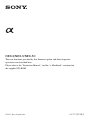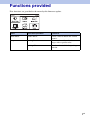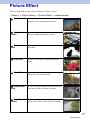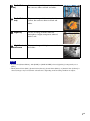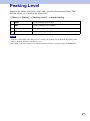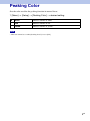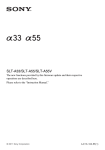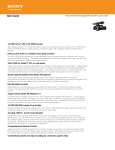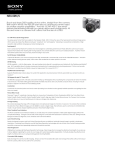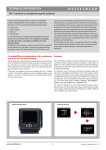Download Sony NEX-3A/B Update Manual
Transcript
NEX-3/NEX-5/NEX-5C The new functions provided by this firmware update and their respective operations are described here. Please refer to the “Instruction Manual,” and the “α Handbook” contained on the supplied CD-ROM. © 2011 Sony Corporation A-E1T-100-11(1) Functions provided New functions are provided to the menu by this firmware update. Menu New items provided Functions Shoot Mode Picture Effect Selects a filter to obtain the various textures. Setup Peaking Level Enhances the outline of in-focus ranges with a specific color. Peaking Color Sets the color used for the peaking function. 2GB Picture Effect You can shoot with an effect filter to obtain the various textures. 1 [Menu] t [Shoot Mode] t [Picture Effect] t desired mode. Toy Camera Creates the look of a Toy Camera photo with shaded corners and pronounced colors. Posterization (Color) Creates a high contrast, abstract look by heavily emphasizing primary colors. Posterization (B/W) Creates a high contrast, abstract look in black and white. Pop Color Creates a vivid look by emphasizing color tones. Retro Photo Creates the look of an aged photo with sepia color tones and faded contrast. Partial Color (Red) Creates an image which retains the color red, but converts others to black and white. Partial Color (Green) Creates an image which retains the color green, but converts others to black and white. 3GB Continued r Partial Color (Blue) Creates an image which retains the color blue, but converts others to black and white. Partial Color (Yellow) Creates an image which retains the color yellow, but converts others to black and white. High-key Creates an image with the indicated atmosphere: bright, transparent, ethereal, tender, soft. High Contrast Monochrome Creates an image with high contrast in black and white. Notes • If you select [Picture Effect], with [RAW] or [RAW & JPEG] selected, [Quality] is temporarily set to [Fine]. • When [Partial Color (Red)], [Partial Color (Green)], [Partial Color (Blue)], or [Partial Color (Yellow)] is selected, images may not retain the selected color, depending on the shooting condition or subject. 4GB Peaking Level Enhances the outline of in-focus ranges with a specific color in manual focus. This function allows you to confirm the focus easily. 1 [Menu] t [Setup] t [Peaking Level] t desired setting. High Sets the peaking level to high. Mid Sets the peaking level to middle. Low Sets the peaking level to low. Off Does not use the peaking function. Notes • Since the camera judges that sharp areas are in focus, the peaking level is different, depending on the subject, shooting situation, or on the lens used. • The outline of in-focus ranges is not enhanced when the camera is connected using an HDMI cable. 5GB Peaking Color Sets the color used for the peaking function in manual focus. 1 [Menu] t [Setup] t [Peaking Color] t desired setting. White Enhances outlines in white. Red Enhances outlines in red. Yellow Enhances outlines in yellow. Note • This item cannot be set when [Peaking Level] is set to [Off]. 6GB