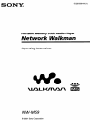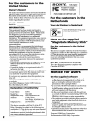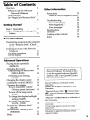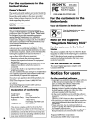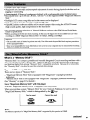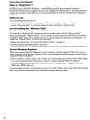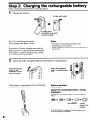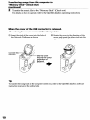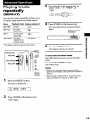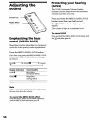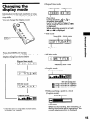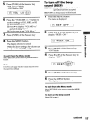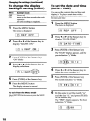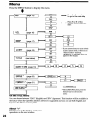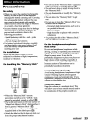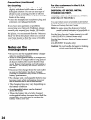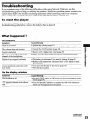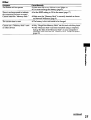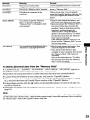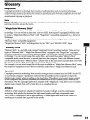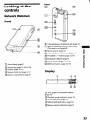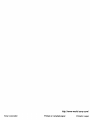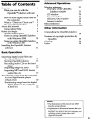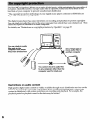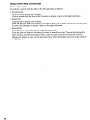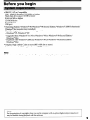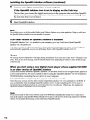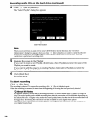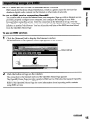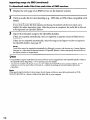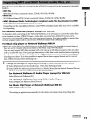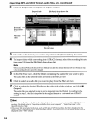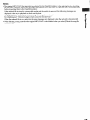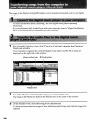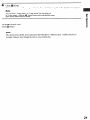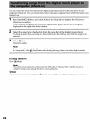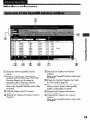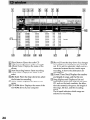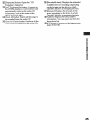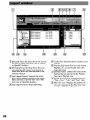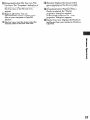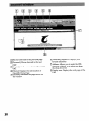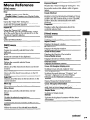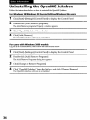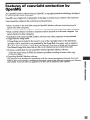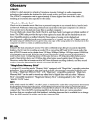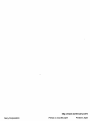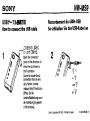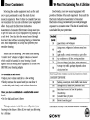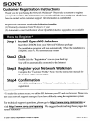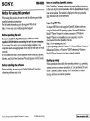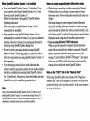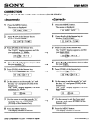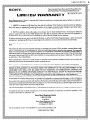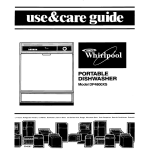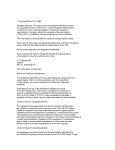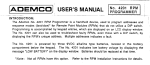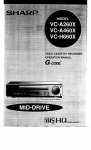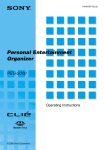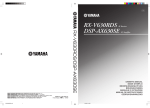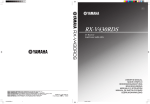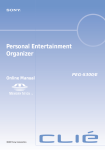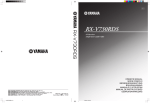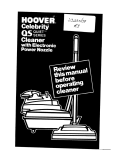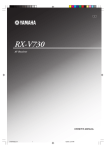Download Sony NW-MS9 User's Manual
Transcript
3-226-930-11(i)
SONY@
Portable
Memory
Stick Audio
Network
Operating
Instructions
NW-MS9
0 2001
Sony
Corporation
Player
Walkman
For the customers
United States
Owner’s
in the
1
SONY,
NW-MS9
1
Record
The model and serial numbers are located inside the
“Memory
Stick” slot cover of the player (see page 7)
Record the serial number in the space provided
below Refer to them whenever you call your Sony
dealer regarding this product
Model No NW-MS9
Serial No
For the customers
Netherlands
Voor
de Klanten
in the
in Nederland
INFORMATION:
This equipment has been tested and found to
comply with the limits for a Class B digital device,
pursuant to Part 15 of the FCC Rules These limits
are designed to provide reasonable protection
against harmful interference
in a residential
installation
This equipment generates, uses, and can
radiate radio frequency
energy and, if not installed
and used in accordance with the instructions,
may
cause harmful interference
to radio
communications
However,
there is no guarantee that interference
will not occur in a oarticular
installation
If this
equipment does ca;se harmful interference
to radio
or television reception, which can be determined
by
turning the equipment off and on, the user is
encouraged
to try to correct the interference
using
one or more of the following measures:
- Reorient or relocate the receiving antenna
- Increase the separation between the equipment
and receiver
- Connect the equipment into an outlet on a circuit
different from that to which the receiver is
connected
- Consult the dealer or an experienced
radio/TV
technician for help
You are cautioned that any changes or modifications
not expressly approved in this manual could void
your authority to operate this equipment
If you have any questions about this product,
may call:
Sony Direct Response Center l-(800)-222-7669
or write to:
Sony Direct Response Center
Blvd Fort Myers, FL 33913
Declaration
Trade Name:
Model No :
Responsible Party:
Address:
Telephone
No :
you
Gooi de batterij niet weg, maar
lever hem in als KCA
Note on the supplied
“MagicGate
Memory
For the
States
For the customers
Notice
On the
l
l
l
l
l
2
in Canada
This class B digital apparatus
Canadian ICES-003
of Conformity
This device complies with Part 15 of the FCC
Rules Operation
is subject to the following two
conditions:
(1) This device may not cause harmful
interference,
and (2) this device must accept any
interference
received, including interference
that
may cause undesired operation
in the United
This device complies with Part 15 of the FCC Rules
Cueration is subiect to the followinz
two conditions:
(lj This device day not cause harm”“iul interference,
and (2) this device must accept any interference
received, including interference
that may cause
undesired operation
12451 Gateway
SONY
NW-MS9
Sony Electronics
Inc.
1 Sony Drive,
Park Ridge, NJ 07656 USA
201-930-6972
customers
Stick”
l
complies
with
for users
supplied
software
Copyright
laws prohibit reproducing
the software
or the manual accompanying
it in whole or in
part, or renting the software without the
uermission
of the cowright
holder
In no event will SONY be liable for any financial
damaee. or loss of orofits. in&dine
claims made
by thiyd’parties,
arising out of the u”se of the
software supplied with this player
In the event a problem occurs with this software
as a result of defective manufacturing,
SONY will
replace it
However,
SONY bears no other responsibility
The software provided
with this player cannot be
used with equipment
other than that which is so
designated
Please note that, due to continued efforts to
improve quality, the software specifications
may
be changed without notice
Operation of this player with software other than
that provided is not covered by the warranty
Program 02000 Sony Corporation
Documentation
02001 Sofiy Corporation
Table of Contents
Overview
What you can do with your
Network Walkman
Other features
On “MagicGate
Memory Stick”
Getting
4
Information
4
5
Precautions
Notes on the rechargeable
5
Troubleshooting
To reset the player
What happened ?
Error messages
Specifications
Glossary
Looking at the controls
Index
Started
Step 1: Unpacking
Step 2: Charging the rechargeable
battery
Other
7
8
23
battery
24
25
25
25
28
30
31
33
34
Basic Operations
Transferring
songs from the computer
to the “Memory
Stick” (CheckOut)
9
Listening to music with Network
11
Walkman
12
On other operations
12
On the display
Advanced
Operations
Playing tracks repeatedly
(REPEAT)
Adjusting the sound
Emphasizing
the bass sound
(MEGA BASS)
Protecting your hearing
(AVLS)
Changing the display mode
Locking the controls (HOLD)
Changing the settings
To set a reasonable volume
(Volume preset functions)
To turn off the beep sound
(BEEP)
To change the display backlight
setting (LIGHT)
To set the date and time
(DATE - TIME)
To erase the “Memory Stick”
(ERASE)
To format the “Memory
Stick”
(FORMAT)
Menu
13
14
14
14
15
16
16
16
17
18
18
20
21
22
This manual explains how to operate
Network Walkman For details on how
to use the supplied software (OpenMG
Jukebox), refer to the OpenMG Jukebox
Operating Instructions
Network
Walkman
is a trademark
of Sony
corporation
OpenMG and its logo are trademarks
of Sony
Corporation
“MagicGate
Memory Stick,” s,
“Memory
e
, Network
Walkman
are trademarks
Stick,”
of Sony
Corporation
“MagicGate”
and MAGICGATE
are trademarks
of
Sony Corporation
WALKMAN
is a registered trademarks
of Sony
Corporation
US and foreign patents licensed from Dolby
Laboratories
All other trademarks
and registered trademarks
trademarks
or registered trademarks
of their
respective holders
are
Overview
What you can do with your Network
Network
Walkman
is a portable
Memory
Stick
audio
You can easily transfer
digital audio files from your
using this product,
and carry it anywhere
to enjoy
Walkman
player
computer
to the “MagicGate
Memory
Stick”
1 Store
digital
audio files on
your computer.*
2 Transfer
the files
to the Network
Walkman.
USB connection
to your
3 Listen
Network Walkman.
4
For the customers
United States
Owner’s
in the
Record
The model and serial numbers are located inside the
“Memory
Stick” slot cover of the player (see page 7)
Record the serial number in the space provided
below Refer to them whenever you call your Sony
dealer regarding
this product
Model No NW-MS9
Serial No
For the customers
Netherlands
Voor
de Klanten
in the
in Nederland
INFORMATION:
This equipment has been tested and found to
comply with the limits for a Class B digital device,
pursuant to Part 15 of the FCC Rules These limits
are designed to provide reasonable protection
against harmful interference
in a residential
installation
This equipment generates, uses, and can
radiate radio frequency energy and, if not installed
and used in accordance with the instructions,
may
cause harmful interference
to radio
communications
However,
there is no guarantee that interference
will not occur in a particular
installation
If this
equipment
does cause harmful interference
to radio
or television reception, which can be determined
by
turning the equipment off and on, the user is
encouraged
to try to correct the interference
using
one or more of the following measures:
- Reorient or relocate the receiving antenna
- Increase the separation between the equipment
and receiver
- Connect the equipment into an outlet on a circuit
different from that to which the receiver is
connected
- Consult the dealer or an experienced
radio/TV
technician for help
You are cautioned that any changes or modifications
not expressly approved
in this manual could void
your authority
to operate this equipment
If you have any questions about this product,
may call:
Sony Direct Response Center l-(800)-222-7669
or write to:
Sony Direct Response Center
Blvd Fort Myers, FL 33913
Declaration
Trade Name:
Model No :
Responsible
Party:
Address:
Telephone
No :
you
Gooi de batterij niet weg, maar
lever hem in als KCA
Note on the supplied
“MagicGate
Memory
For the
States
For the
Notice
On the
l
l
l
l
l
2
customers
United
in Canada
This class B digital apparatus
Canadian ICES-003
of Conformity
This device complies with Part 15 of the FCC
Rules Operation
is subject to the following
two
conditions:
(1) This device may not cause harmful
interference,
and (2) this device must accept any
interference
received, including interference
that
may cause undesired operation
in the
This device complies with Part 15 of the FCC Rules
Operation is subject to the following two conditions:
(1) This device may not cause harmful interference,
and (2) this device must accept any interference
received, including interference
that may cause
undesired operation
12451 Gateway
SONY
NW-MS9
Sony Electronics
Inc.
1 Sony Drive,
Park Ridge, NJ 07656 USA
201-930-6972
customers
Stick”
l
complies
with
for users
supplied
software
Copyright
laws prohibit reproducing
the software
or the manual accompanying
it in whole or in
part, or renting the sofhvare without the
permission
of the copyright
holder
In no event will SONY be liable for any financial
damage, or loss of profits, including claims made
by third parties, arising out of the use of the
software supplied with this player
In the event a problem occurs with this software
as a result of defective manufacturing,
SONY will
replace it
However,
SONY bears no other responsibility
The software provided
with this player cannot be
used with equipment
other than that which is so
designated
Please note that, due to continued efforts to
improve quality, the software specifications
may
be changed without notice
Operation of this player with software other than
that provided is not covered by the warranty
Program 02000 Sony Corporation
Documentation
02001 Smiy Corporation
l
l
l
l
l
l
l
Compact
size, light weight
Skip-proof:
you can enjoy uninterrupted
enjoyment
of music during
physical
activities
such as
jogging or commuting
Approximately
10 hours of continuous
playback
with a rechargeable
nickel hydride
battery
Recordable
time: up to 60 min ,80 mm ,120 min **, on the supplied
64MB “MagicGate
Memory
Stick “
Backlight
LCD screen: song titles and artist names can be displayed
High speed data transfer
using the supplied
USB cable
OpenMG
Jukebox
software
enables you to record compact
discs using the ATRAC3
format
(high sound quality,
high compression)
to the hard drive
* The copyright protection technology of Network Walkman conforms to the SDMI (Secure Digital Music
Initiative) specifications
‘*Differs according to the bit rate when recording
In this case, the figures for the recordable time are when
recording on a 64MB “MagicGate
Memory Stick” at 132kbps, 105kbps, and 66kbps
NOTES:
l The recorded
music is limited to private use only Use of the music beyond
of the copyright holders
l Sony is not responsible
for music files that are not saved on your computer
from CD or music downloading
What
is a “Memory
this limit requires
due to unsuccessful
recording
Stick”?
“Memory
Stick” is a compact,
portable
and versatile
Integrated
Circuit
recording
data capacity
that exceeds a floppy
disk
“Memory
Stick” is specially
designed
Because
and sharing digital data among “Memory
Stick” compatible
products
the “Memory
Stick” can also be used for external
data storage
Types
permission
of ‘*Memory
medium
with
for exchanging
it is removable,
a
Stick”
There are two types of “Memory
Stick”:
- “MagicGate
Memory
Stick” that is equipped
with “MagicGate”
copyright
protection
technology
- “Memory
Stick” that is not equipped
with “MagicGate”
copyright
protection
technology
(See “Glossary”
on page 31 for details )
Use a “MagicGate
A 64-MB
When you
“MagicGate
“MagicGate
purchase
Memory
Memory
Stick”
Memory
a spare
Stick,”
with
Stick”
this
is supplied
capacity
with
this product
“Memory
Stick” for your Network
which is distinguished
by the s
Can be used
Note
The Memory
player
of a “MagicGate
Memory
Cannot
Stick”
supported
Walkman,
logo
be sure to ask for a
be used
by this product
is 128MB
continued
5
overview
What
(continued)
is “MagicGate”?
“MagicGate”
is a copyright
protection
technology
for “MagicGate
Memory
Stick” and compliant
products,
such as Network
Walkman
Authentication
ensures that protected
content is
transferred
only between
compliant
devices and “MagicGate
Memory
Stick,” and that protected
content
is recorded
and transferred
in an encrypted
format to prevent
unauthorized
copying
or
playback
Notes
To avoid
on use
damaging
data, do not
- release the “Memory
Stick” or unplug
the USB cable
- use the “Memory
Stick” in a location
subject to static
On formatting
The “Memory
the
Stick”
“Memory
is shipped
with
during
reading
or writing
of data
electricity
or electric
noise
Stick”
a FAT
format
as the standard
format
To format the “Memory
Stick,”
please use devices conformable
with the “Memory
Stick ”
When formatting
the “Memory
Stick,” do not use the format function
on the Windows
Explorer
“FORMAT
ERR” (page 28) is displayed
and you cannot playback
using Network
Walkman
To
format
the “Memory
Stick,” do one of the following:
*Follow
the instructions,
“To format the ‘Memory
Use the supplied
OpenMG
Jukebox
software
For details on how to use the OpenMG
Jukebox,
Stick”’
on page
21
l
On the Windows
When you connect
Network
Walkman
display
the data recorded
on a “Memory
using the Windows
Explorer
l
l
to the online
Help
for Network
to your
Stick”
computer
with
as an external
Walkman
the supplied
USB cable, you can
drive (for example,
as the D drive)
Data is stored in a falder called “Hifi”
Folder
Do not edit data that is stored
You cannot playback
data that has been copied or edited using the Windows
You can display
data that has been recorded
CJPEG data, MPEG data, etc )
For information
that comes with
6
refer
Explorer
on other
“Memory
on how to handle data except in the “Hifi”
Folder,
the equipment
with which the recording
has been
Stick”
refer
done
in the “Hifi”
Explorer
compatible
Folder
devices
to the instruction
manual
Step 1: Unpacking
Your
Memory
Memory
l
Stick
Stick
l
“MagicGate
l
Rechargeable
Audio
Player
Memory
battery
Player
comes
(1)
Stick”
with
the following
Earphones
l
(1)
l
l
l
l
l
l
l
(1)
(1)
l
l
items
Battery charger
(1)
AC plug adaptor
(1)
(Except for U S A, Europe,
Hong
Korea, and Australia
model)
“Memory
Stick” storage case (1)
Rechargeable
battery
carrying
case (1)
Carrying
pouch (1) (Except for US A model)
Key ring (1)
CD-ROM
(OpenMG
Jukebox
installation
disc) (1)
NW-MS9
Operating
Instructions
(1)
OpenMG
Jukebox
Operating
Instructions
(1)
Kong,
About
the Serial
Number
The serial number
provided
for your device
required
for the customer
registration
The
number
is on a label on the inside of the
Memory
Stick slot cover
erial
is
Number
7
Step 2: Charging
Please
1
charge
Charge
the battery
the
before
using
the rechargeable
battery
the player
battery
To the wall
e lamp
able only
certain models)
For U S A and European models:
Full charging
takes about 7 hours
For other countries:
After about 15 hours, charging
ends and the
lamp turns off (To get maximum
performance
from battery, continue charging it for another
hour after the lamp turns off )
2
Insert the fully charged
Slide the
cover in
direction
arrow to
battery
with
Notes
l The shape of the supplied
charger varies
depending on your country
l Please charge
the battery where the temperature
0°C to 35°C
is
in the battery , compartment
-
battery
the
of the
open
If the battery
compartment
lid is accidentally
detached,
attach it as illustrated
Insert the negative
end (-) of the battery
first
Battery
duration
About 10 hours
About
the remaining
battery
charge
indication
The battery icon in the display changes as shown
below
low battery
If “LOW BATT”
need to recharge
8
is displayed
the battery
Please’
charge
battery
in the display,
you
the
Transferring
the “Memory
In order
OpenMG
to check-out
digital
Jukebox
software
For details,
@ Insert
refer
songs from the computer
Stick” (Check-Out)
audio files from
and then import
to the OpenMG
“MagicGate
Memory
Jukebox
to
your computer,
first you must install the supplied
digital audio files to OpenMG
Jukebox
operating
instructions
Stick ”
Access
lamp
I
Notes
l
Memory
l
Stick slot
When connecting
Network
Walkman
to
your computer, make sure the erasure
prevention
switch of the “Memory
Stick”
(page 23) is OFF
Insert the “Memory
Stick” into the slot
until it clicks into place
@ Connect Network
Walkman to your computer
Connect the narrow connector of the supplied dedicated USB cable into the dedicated
Network
Walkman,
then the wide connector to the USB jack of your computer
“CONNECT”
appears in the display
l
l
The access lamp blinks
while
USB jack on
transferring
data
Do not remove the USB cable or the “Memory
Stick” while blinking of the access lamp blinks
It may cause the data to become corrupted
Notes
l
l
l
l
Do not connect more than two USB devices to your computer
Normal operation will not be guaranteed
Use of this player with a USB hub or a USB extension cable is not guaranteed
A malfunction
may occur depending on the USB devices connected at any one time
When connecting Network
Walkman to your computer for the first time, check if the OpenMG Jukebox icon
appears on the tasktray
If the icon appears, remove it from the tasktray
And then connect Network
Walkman
to your computer with
the supplied dedicated USB cable and start the OpenMG
Jukebox software
(This procedure
is only necessary
the first time you connect to your computer )
continued
9
Transferring
songs from tie
“Memory
Stick”
(Check-Out)
(continued)
2
to
Transfer
the music
file to the “Memory
Stick”
For details on how to operate,
refer to the OpenMG
When
After
computer
the
releasing
cover
of the
the cover,
USB connector
to reconnect,
follow
(Check-out)
Jukebox
operating
instructions
is released.
the steps below
@ Insert the stud of the cover into the hole of
the Network
Walkman
as shown
@I Rotate the cover in the direction
arrow and insert the other stud
opposite
hole as shown
of the
into the
Connect this
side first
.Sets the cover
beyond
the center
projection
of
Network
Walkman
Tip
To transfer
instruction
10
the song back to the computer
manual or the online help
(check-in),
refer
to the OpenMG
Jukebox
software
Listening
Walkman
Please
charge
to music
the battery
Note
When using Network
before
Walkman,
Insert a recorded
with
Network
use (see page 8)
be sure to disconnect
“MagicGate
Memory
it from the computer
Stick” into Network
Walkman
When the “Memory
Stick”
slot, “ACCESS”
appears
All the music
appear
2 connect
the
is inserted
fiies and total
playing
into the
hours
P
8.
Q
2
‘,
0
?I
headphones/earphones
Playback
reaches
selected)
@ Press the VOLUME
+I- button
up or
down to adjust
the volume
stops automatically
the end (only when
If playback
does
not
when the music
REPEAT
OFF is
start
The HOLD switch may be switched
release it up (page 16)
To stop
down
Please
playback
Press the Seesaw key
HOLD switch
(Release this
switch before
playback
)
To adjust
The volume
the volume
can be set in PRESET and MANUAL
mode (page 16)
lip
If you do not operate the player
for 10 seconds while
in stop mode, the display automatically
turns off
When scrolling song titles, etc , the display hums off
after scrolling is finiihed
continued
11
Listening
to music with Network
On other
Walkman
operations
On the display
To
Operation
of
the Seesaw key
Go to the beginning
of the next track
Press (W)
once
Go to the beginning
of the succeeding
tracks ‘1
Press (W)
repeatedly
Go to the beginning
of the actual track
Press (H)
once
Go to previous
tracks I)
Press (W4)
repeatedly
Go forward
Go backward
2,
2,
During playback,
(HI)
and hold
press
During playback,
(W ) and hold
press
‘1 Pressing and holding (W)
of the Seesaw key
during stop mode allows you to go to the
beginning of the next and succeeding tracks
continuously
Also, pressing and holding (H1) of the Seesaw
key during the stop mode allows you to go to the
beginning of the previous and further tracks
continuously
2, Passing five seconds after starting fast forwarding
or fast rewinding
operations, its speed increases
To take out the “Memory
Stick”
Open the cover of the “Memory
Stick”
slightly push and release the “Memory
once
12
(continued)
slot, then
Stick ”
q
Text/graphic
information
display (page 15)
Display
truck number,
song title, current
date and time (page 18) and menu
In the graphic
mode, Spectrum
analyzer,
etc are displayed
Press the DISPLAY
button
to change the
display
mode
See “Changing
the display
mode”
on page 15 for details
q
Playback
mode indication
(page 13)
The selected playback
mode is displayed
q
AVLS indication
(page 14)
The indication
lights up while
function
is activated
q
q
the AVLS
MEGA
BASS indication
(page 14)
The indication
lights up while the MEGA
BASS function
is activated
Battery remain
The remaining
displayed
indication
(page 8)
battery
power is
3 Press 4 or b of the Seesaw key to
Playing tracks
repeatedly
(REPEAT)
select “ALL”,
“OFF “
“l”,
“SHUF”,
or
You can play tracks repeatedly
in three waysall repeat, single repeat and shuffle repeat
Menu
REP OFF
Playback
normal
mode
Display indication*
none
REP ALL
all tracks
repeatedly
4
REP 1
current track
repeatedly
41
REP SHUF
all tracks
repeatedly
in
random order
4
* The display
indication
appears
4
Press (PUSH)
The selected
lights
of the Seesaw key
playback
after step 4
To exit from
Select [RETURN]
button
MENU
button
2
Press
“OFF”
button
to normal
the Menu
mode
in the menu or press the MENU
To cancel
the REPEAT
Select OFF in step 3
Press the MENU
mode
SHUF
returns
The menu
indication
Playback
indication
Press the MENU
1
mode
mode
Notes
l If there is no “Memory
Stick” inserted, “REP : --”
appears in the display, and repeat mode cannot be
selected
l Removing
the “Memory
Stick” from the slot, the
setting of “REPEAT”
returns to “REP : OFF.”
button
is displayed
(PUSH) of the Seesaw key
blinks
13
Adjusting
sound
Seesaw
Protecting
(AVLS)
the
key
MEGA BASS/
AVLS buttons
Limiter
the maximum
Press and hold the MEGA
button more than one-half
BASS/AVIS
second
(AVLS)
The volume
low frequency
reproduction
BASS/AVLS
button
Each time you press the MEGA
BASS/AVLS
button,
the MEGA
BASS indication
changes
as follows:
BASS 1 W
BASS Ia
F
(none)
Display indication
BASS 1
Sound quality
Mega Bass
(moderate
effect)
BASS Ia
Mega Bass
(strong effect)
none
normal
play
Note
If the sound becomes distorted when emphasizing
the bass, turn down the volume
To cancel
the MEGA
BASS effect
Press the MEGA BASS/AVLS button repeatedly
until the MEGA BASS indication goes off
14
indication
is kept
lights
to a moderate
To cancel
AVLS
Press and hold the MEGA BASS/AVLS
the @ indication goes off
Emphasizing
the bass
sound (MEGA BASS)
Press the MEGA
hearing
The AVLS (Automatic
Volume
System)
function
keeps down
volume
to protect
your ears
The @
display
Mega Bass function
intensifies
sound for richer quality
audio
your
up in the
level
button
until
Elapsed
l
Changing the
display mode
Track
Information
for the track numbers
or song
titles appears
on the display
in playback
or
stop mode
You can change
the display
time
mode
number
Elapsed
Play status
p$YP;“,g~;~;-$~
mode
time
Jl
is
In stop mode: n is displayed
While locating
tracks: w
or I44
is displayed.
While searching
a point in a track:
H
or 44 is displayed
Title
l
mode
Song title
I
DISPLAY
button
Artist
name
I
I
Play status
Press the DISPLAY
button
Each time you press the DISPLAY
display
changes as shown below
Elapsed
[-+I
~7
time
button,
the
1 ;3iMS
001
01
231
Graphic
l
L-,
1
Stick”
title
mode
Spectrum
analyzer
TITLE/AR]
m:
m:
m:
MS title mode
1 fi
1
“Memory
mode*
1~7
TITLEif
mode
I
Title
MS title mode
l
MS
Graphic
.,mdmm
I
TITLE
1
l
mode
songs
songs
songs
Bit rate {page 32)
recorded
at 132kbps
recorded
at 10Skbps
recorded
at 66kbps
While searching
a point in a track
(Graphic
mode):
playing position
1
m
Pla; status
* If the files have no song titles or artist names,
“TrackOOl,”
etc appears
While fast forwarding,
fast rewinding,
during continuous
search operations,
current playing position
is displayed
or
the
15
Locking
controls
Changing the settings
the
(HOLD)
VOLUME.
+I- buttons
,
To prevent
the controls
from being
accidentally
operated
when you carry the
player,
use this function
HOLD
switch
Press (4)
I
II
To set a reasonable volume
(Volume preset functions)
There
are two
Manual
Slide the HOLD switch
in the direction
of the arrow
No controls
will be able to operate
Preset
mode:
mode:
If you press buttons
while the HOLD
switch
is ON, “HOLD”
appears
in the display
To release
Slide the HOLD
the arrow
the
Hold
switch
1
function
in the opposite
direction
of adjusting
the volume
By pressing
the “VOLUME
+/-I’ button,
you can change
the setting from 0 to 31
You can switch
to any of
three preset levels: LO, MID,
or HI
Press the MENU
The menu
of
modes
button
is displayed
2
Press 4 or F of the Seesaw key to
display “VOL : MAN ”
3
Press (PUSH)
“MAN”
4
of the Seesaw key
blinks
Press 4 or b of the Seesaw key to
display “VOL : SET> “
1a
VOL
SET>
1
5
Press
“VOL
To turn off the beep
sound (BEEP)
(PUSH) of the Seesaw key
LO xx”*
blinks
* xx is a numeric
value
BEEP ON: a beep will sound to indicate
operation
has been accepted
BEEP OFF:
1
no beep
Press the MENU
The menu
set the settings
of LO, MID, or HI
@ Sets numeric
of LO
@ Press b to display
“VOL MID xx,”
and set it using ‘I+/“
Press (PUSH) of the Seesaw key
REP
from
Select [RETURN]
button
the
Menu
OFF
BEEP
ON
can
3
To exit
button
Press 4 or b of the Seesaw key to
display
“BEEP : ON “
1 B
The display
returns
to normal
While the above settings,
the volume
will be heard
is displayed
1 R
2
7
sound
that
4
mode
Press (PUSH)
blinks
Press
4 or W of the Seesaw
display
in the menu or press the MENU
of the Seesaw key
“ON”
key
to
“OFF ”
Note
If AVLS is set (page 14), the volume
than previous settings
may be lower
5
Press
6
Press the MENU
(PUSH)
The display
To exit
from
Select [RETURN]
button
To turn
on
of the
returns
Seesaw
key
button
to normal
the Menu
mode
in the menu or press the MENU
the
beep
sound
Select ON in step 4
continued
17
Changing the settings (con&d)
To change the display
backlight
setting (LIGHT)
To set the date and time
(DATE - TIME)
Menu
Backlight
OFF
always
ON
turns on for three seconds after each
operation
(or until scrolling is complete)
You can set the current
date and time and
display
it To play a music item with a
playback
period restriction,
you need to set
the date and time
mode
off
1
Press the MENU
The menu
1
Press the MENU
The menu
2
button
1B
is displayed
1 E?I REP
OFF
2
Press 4 or F of the Seesaw key to
display “LIGHT : ON v
I@
LIGHT
button
is displayed
ON
1
REP
OFF
Press 4 or F of the Seesaw key to
display “DATE-TIME
II
) Q
DATE-TIME1
3 Press (PUSH) of the Seesaw key
The “DATE”
display
appears,
year indication
“y” blinks
3
Press (PUSH) of the Seesaw key
“ON”
4
and the
blinks
Press 4 or F of the Seesaw key to
display selections
4
Press 4 or F of the Seesaw key to
select the year number “y fl
5 Press (PUSH) of the Seesaw key
5
Press (PUSH)
6
Press the MENU
The display
To exit from
Select [RETURN]
button
of the Seesaw key
returns
The month
indication
blinks
button
to normal
the Menu
mode
in the menu or press the MENU
6
Do the same to set the month “m”
and the day “d,” and press (PUSH)
of the Seesaw key
The “TIME”
display
indication
“h” blinks
18
“m”
appears,
The hour
7
Do the same to set the month “h”
and the day “m,” and press (PUSH)
of the Seesaw key
8
Press the MENU
The display
To switch
12 hour
button
returns
between
display
Press the DISPLAY
to normal
24 hour
button
during
display
the setting
and
in step
7
To exit
from
the
Select [RETURN]
button
To display
Menu
mode
in the menu or press the MENU
the
current
time
Press the DISPLAY button more than one-half
second
You can display the current time during pressing
Note
If the unit is not used for a long time, it may reset
your settings of the date and time
19
6
To erase the
“Memory
Stick”
(ERASE)
You can erase music
Stick” one by one
data from
Confirm
before
1
the contents
7
Press (PUSH)
The current
9
of the Seesaw key
appears
Press the MENU
button
The display
returns
to normal
track
of the Seesaw key
number
\If
blinks
ERASE<0013
fl’
To exit
Press 4 or F of the Seesaw key to
select the track numbers
you want
to erase
from
the
Menu
mode
Select [RETURN]
button
in the menu or press the MENU
To cancel
erasing
the
Select “IV’ in step 5, or press the Seesaw key to
select 4 or b in step 7
Notes
l
l
4
to
ERASE>
If “ERASE”
does not appear in the
menu, erasing is not available
1B
key
“ERASING”
appears,
and music data is
erased from the “Memory
Stick ”
After erasing is complete,
“COMPLETE”
appears,
and returns
to the display
in
1
Press 4 or b of the Seesaw key to
display
“ERASE “
) @
3
Press (PUSH)
“ERASE
OOl?”
erasing
OFF
Seesaw
the “Memory
Press the MENU button
The menu is displayed
1 F? REP
2
Press 4 or b of the
display
“Y ”
l
You cannot erase while playback (“ERASE”
will
not be displayed)
If the erasure prevention
switch of the “Memory
Stick” is ON, “MS LOCKED”
appears in the
display, and you cannot erase the “Memory
Stick ”
Do not take out the “Memory
Stick” when
“ERASING”
is displayed
Tip
5 Press (PUSH) of the Seesaw key
“N” blinks
Playback
starts from the first track If
you do not operate it for more than 10
seconds while in playback
mode, erasing
automaticallv
turns off
20
If the songs are erased from the “Memory
Stick,”
OpenMG Jukebox recognizes them as songs to be
checked in when the “Memory
Stick” is connected
to the original computer that you used for Checkout
Therefore, the remaining Check-out
count increases
automatically
To format
“Memory
(FORMAT)
5
the
Stick”
“FORMAT?”
6
You can use the Network
Walkman
format
the “Memory
Stick”
player
The supplied
formatted
available
“Memory
at the factory
“Memory
Stick”
Stick”
7
Press the MENU
The display
is
To exit
You cannot use a “Memory
Stick” that has been
formatted using the computer
(page 6)
OFF
“FORMAT
to normal
from
the
To cancel
the
Menu
mode
in the menu or press the MENU
formatting
Select “IV’ in step 3, or press the Seesaw key to
select 4 or b in step 5
l
display
button
Notes
is displayed
REP
returns
is also
Note
(a
of the Seesaw key
“FORMATING”
blinks, and starts
formatting
of the “Memory
Stick “
When formatting
is finished,
“COMPLETE”
appears
in the display,
and returns to the menu in step 2
Select [RETURN]
button
The menu
appears
Press (PUSH)
to
If formatted,
all data previously
recorded
on
the “Memory
Stick” will be erased
Be sure to
check the data of the “Memory
Stick”
before
formatting
(data recorded
using other devices
will also be erased)
A commercially
already
formatted
Press (PUSH) of the Seesaw key
l
l
”
You cannot format while playback (“FORMAT”
will not be displayed)
If the erasure prevention
switch of the “Memory
Stick” is ON, “MS LOCKED”
appears in the
display, and you cannot format the “Memory
Stick ”
Do not take out the “Memory
Stick” when
“FORMATING”
is displayed
lip
1@
FORMAT>
1
If “FORMAT”
does not appear in the
menu, formatting is not available
Press (PUSH)
“N” blinks
4
If the songs are formatted from the “Memory
Stick,”
OpenMG Jukebox recognizes
them as songs to be
checked in when the “Memory
Stick” is connected
to the original computer that you used for Checkout
Therefore, the remaining Check-out
count increases
automatically
of the Seesaw key
Press 4 or b of the Seesaw key to
display “Y ”
21
Menu
Press the MENU
button
to display
the menu
+
-
Press the Seesaw key
to go to the next step
Press 4 or b of the
Seesaw key to select
an
* If you cannot format or erase (while
in play/pause
mode, or there is no
“Memory
Stick” inserted),
“FORMAT”
or “ERASE” does not
appear in the display
)
DATE-T I ME (page 18)
h
Y
m
D
ERfXE *
(page 20)
q-.iEsqERFlSExxxm
8
FORMAT>*
(page
21)
8
[RETURN] **
;
baby
**Select [RETURN],
then press the
Seesaw key to exit from the
menu
On the TITLE menu
You can choose between
“ENG”
(English)
and”JPN”
(Japanese)
This
the future when the OperMG
Jukebox
software
is upgraded
and you
Japanese for album and song titles
22
About
‘5”
Selecting
operations
‘5“
on the display,
waits
on the next window
your
function
will be available
in
can use both English and
l
Precaritions
l
On safety
When you carry the supplied
rechargeable
battery,
be sure to put it in the supplied
rechargeable
battery
carrying
case Carrying
the rechargeable
battery
without
the case
may cause a short-circuit
with metallic
objects such as coins, key rings, or necklace
As a result, a heat may generate
Incorrect
battery
usage may lead to leakage
of battery
fluid or bursting
batteries
To
prevent
such accidents,
observe
the
following
precautions:
-Install
batteries
with the + and - poles
aligned correctly
-Do not charge dry batteries
If a battery
leak should develop,
carefully
and thoroughly
wipe away battery
fluid
from the battery
compartment
before
inserting
new one
l
l
l
On installation
Never use the player
subjected
to extremes
moisture
or vibration
On handling
the
where it will be
of light, temperature,
“Memory
Stick”
l
l
l
l
Do not touch the “Memory
Stick” connector
with your finger or metallic
objects (m)
Do not bend, drop or apply strong shock to
the “Memory
Stick ”
Do not disassemble
or modify
the “Memory
Stick U
Do not allow the “Memory
Stick” to get
wet
Do not use or store the “Memory
Stick” in a
location
that is subject to:
- Extremely
high temperature,
such as in a
car parked
in the sun
- Direct sunlight
- High humidity
or places with corrosive
substances
To prolong
the life of the “Memory
Stick,”
use the supplied
storage case
On the
headDhones/earphones
Road Safety
Do not use headphones/earphones
while
driving,
cycling,
or operating
any motorized
vehicle
It may create a traffic hazard and is
illegal in many areas It can also be
potentially
dangerous
to play your player at
hieh volume
while walking,
esneciallv
at
pedestrian
crossings
You &ouid
exercise
extreme
caution or discontinue
use in
potentially
hazardous
situations
h
5
g
5
B
g
$
0
s
Preventing
hearing
damage
Avoid using headphones/earphones
at high
volume
Hearing
experts advise against
continuous,
loud and extended
play If you
experience
a ringing
in your ears, reduce the
volume
or discontinue
use
Caring
for others
Keep the volume
at a moderate
level This
will allow you to hear outside
sounds and to
be considerate
of the people around
you
l
l
l
l
When the “Memory
Stick” erasure
prevention
switch
is set to “LOCK,”
data
cannot be recorded,
erased or edited (m)
The tactile protrusion
on the rear surface of
“MagicGate
Memory
Stick” distinguishes
it
from a general “Memory
Stick “(m)
Do not attach any other material
than the
supplied
label on the label space (m)
Attach the label so that it does not stick out
from the proper
attachment
location
continued
23
Precautions
(continued)
On cleaning
Clean the player casing with a soft cloth
slightly
moistened
with water or a mild
detergent
solution
Do not use any type of
abrasive
pad, scouring
powder
or solvent
such as alcohol or benzene
as it may mar the
finish of the casing
Clean the headphones/earphones
plug and
extension
cord plug periodically
l
l
If you have any questions
or problems
concerning
your Network
Walkman,
please
consult
your nearest Sony dealer
(If trouble
occurred
when the “Memory
Stick” was in
the player,
we recommend
that the “Memory
Stick” be left in the player when you consult
your Sony dealer so that the cause of trouble
may be better understood
)
Notes on the
rechargeable
battery
l
l
l
l
l
l
l
24
Be sure to use the supplied
battery
charger
only for specified
batteries
When a rechargeable
battery
is charged
for
the first time or charged
after a long period
of disuse, battery
life may be shorter
than
usual
Repeat discharging
and recharging
a
few times The battery
life should return to
normal
Disconnect
the charger from the wall outlet
as soon as the battery
has been charged
Leaving
it connected
may result in reduced
battery
performance
(
The charger
and a rechargeable
battery
may
become warm while recharging,
however
this is normal
and is not a malfunction
The charging
time may vary depending
on
the battery
condition
A rechargeable
battery
can be charged
about 300 times
When the battery
life of a fully charged
rechargeable
battery
becomes
about half the
normal
life, you may need to replace the
battery
with a new one
For the customers
and Canada
DISPOSAL
HYDRIDE
in the U.S.A.
OF NICKEL
BATTERY.
METAL
NICKEL METAL HYDRIDE
DISPOSE OF PROPERLY
BATTERY
You can return your unwanted
nickel metal
hydride
batteries
to your nearest Sony Service
Center or Factory Service Center
Note:
In some areas the disposal
of nickel
metal hydride
batteries
in household
business
trash may be prohibited
For the Sony Service Center nearest you
l-SOO-222-SONY
(United
States only)
For the Sony
you call
416-499-SONY
Caution:
Factory
(Canada
Service
Center
or
call
nearest
only)
Do not handle damaged
or leaking
nickel metal hydride
battery
Troubleshooting
If you experience
any of the following
difficulties
while using Network
Walkman,
use this
troubleshooting
guide to help you remedy
the problem
Should any problem
persist, consult
nearest Sony dealer
For trouble
concerning
operations
while connecting
with your computer,
please refer to the supplied
software’s
online help “Troubleshooting”
contents,
too
your
To reset the player
If Network
Walkman
does not operate
troubleshooting
guide below, remove
What happened
normally
the battery,
or if there is no sound,
then re-insert
it
even
after
checking
the
1
On playback
Symptom
Cause/Remedy
There
9 Adjust the volume (page 11)
+ Connect the headphones
securely
is no sound
The volume
Sound
does not increase
+ Cancel
+ Record
is distorted
the AVLS
with
function
a higher
to the headphones
(page
bps value
0
(page 32)
There is no sound from the right
channel of the headphones
9 Make
Playback
+ The battery is exhausted
You need to change it (page 8)
+ Release and reinsert the “Memory
Stick” a few times to clean
the terminals
has stopped
Cannot playback
date limits
On the
“0”
title
audio
display
Symptom
The backlight
appears
suddenly
data with
plug is connected
+ You must set the date in the menu
+ The date has expired
securely
(page 18)
0
‘I
z
$
1
z
g
window
Cause/Remedy
+ Set the LIGHT setting
menu (uaee 18)
is off
instead
sure that the headphones
jack
14)
of the album
to ON (turns
+ Use the OpenMG
Jukebox to rename
which can be disolaved
on the slaver
on during
operation)
the title with
in the
characters
continued
25
Troubleshooting
(contim&
On charging
The battery
does not last even
when recharged
CauselRemedv
+ If you use the player where the temperature
is below 0°C
(32”F), the battery does not function
+ You need to replace the battery
Please contact your nearest
Sony dealer
Charging
connecting
charger
+ The battery is full (If the charging
stops even when the battery
is low, this may be due to a problem with the battery life Please
contact your nearest Sony dealer )
Svmatom
stops just after
the supplied battery
On the connection
with
the computer
Symptom
“CONNECT”
does not appear in
the display window
when
connecting
to the computer
with
the supplied USB cable
The computer
player when
computer
26
does not identify the
it is connected
to the
Cause/Remedy
+ Please wait for the authentication
of the OpenMG
Jukebox
(page 31) to be finished
4 If another software
is active on your computer,
wait for a
while, then reconnect
the USB cable If the problem persists,
disconnect
the USB cable, restart your computer,
then connect
the USB cable to your computer
again
+ Make sure the USB cable is correctly
connected
+ Make sure the USB cable is correctly
connected
(page 9)
+ Install driver only
For details, refer to the OpenMG
Jukebox operating
instructions.
There are only a few songs I can
Check-out
(The recordable
time is
short )
+ If there is data other than audio files in the “Memory
Stick,”
copy them to your computer
to free memory
on the “Memory
Stick.”
After connecting
the drive appears
nothing inside
to the computer,
but there is
+ Make sure the “Memory
Stick” is inserted and reconnect
the
player to your computer
Disconnect
the USB cable and put in the battery, then check the
display
If the error message is displayed,
there may be a
problem with the “Memory
Stick ” Follow the on-screen
instructions
to solve the problem
The computer/player
operate normally
does not
when connected
+ If you are connecting
both devices with a USB hub or a USB
extension
cable, normal operation
is not guaranteed
Please use
only the supplied USB cable.
Other
Symptom
The buttons
Cause/Remedy
4 Make sure the HOLD switch is OFF (page 16)
4 You must recharge the battery (page 8)
do not operate
+ Set the BEEP setting
There is no beep sound to indicate
that operation
has been accepted
Cannot
insert
The current
the “Memory
Stick
n
Cannot use a “Memory
on other devices
Stick”
used
(page 17)
+ Make sure the “Memory
Stick” is correctly
on Network
Walkman
(page 9)
+ The battery
time is reset
to ON in the menu
inserted
as shown
is low and needs to be charged
+ Only “MagicGate
Memory
Stick” can be used with this player
9 If the “Memory
Stick” has been formatted
using a computer,
backup the files of the”Memory
Stick” on your computer
if
necessary,
and reformat
the “Memory
Stick” using this player
(paw 21)
continued
27
Troubleshooting
(continued)
Error messages
Follow
the instructions
Message
ACCESS
below
Meaning
Accessing
CANNOT
PLAY
l
l
FILE ERROR
l
l
if an error
message
appears
in the display
Remedy
the “Memory
Stick ”
This is not an error
access to be finished
“Memory
Stick”
The player cannot playback
certain
contents of this “Memory
Stick” due
to a difference
in format
Check-out
has been interrupted
forcefully
Cannot read the data
The data is not normal
Remove and reinsert the battery, and
then check the display on the screen
If music data cannot be played back,
you can erase it from the “Memory
Stick ”
For details on how to erase, refer to
“To erase the abnormal data from the
Memory
Stick” (page 29)
l
l
Remove and reinsert the battery, and
then make sure displays
on the screen
You need to Check-in data you are able
to Check-in into your computer,
then
format the “Memory
Stick” using this
player (See “To delete abnormal
data
from the Memory Stick” on page 29 )
l
l
FORMAT
ERR
HOLD
EXPIRED
The inserted “Memory
Stick” contains
a data format which is not supported
by Network
Walkman
(For example,
if you format the “Memory
Stick”
using the computer
)
You must
following
(You must
using this
“Memory
you may
playback
The HOLD switch
operating buttons
This is not an error Switch the HOLD
switch to OFF before operating
the
buttons
l
l
l
The data’s playback
date has
expired
The current date has not been set to
playback
data with date limits
Plays back songs beyond the
playback
restriction
supported
by
Network
Walkman
The erasure prevention
switch
“Memory
Stick” is on LOCK
LOW
ERROR
The battery is low, and needs to be
charged
A malfunction
is detected
NO AUDIO
l
l
28
is ON, and no
are available
MS LOCKED
BATT
Please wait for
Do not take out the
There is no music data in
“MagicGate
Memory
Stick n
The “Memory
Stick” is not
“MagicGate
Memory
Stick ”
of the
l
l
format the “Memory
Stick”
the instructions
on page 21
format the “Memory
Stick”
player
If you format the
Stick” using the computer,
Check-in/out,
but you cannot
using this player )
You need to set the current date to
playback
data with date limits (page 18)
If there is data in a different format,
you must delete that data from the
“Memory
Stick” (See “To delete
abnormal
data from the Memory
Stick,” on page 29 )
Switch the erasure prevention
switch to
OFF when connecting
to your computer
or formatting
a “Memory
Stick “
You must
charge
the battery
First, remove and reinsert the battery
If you have any questions
or problems
concerning
your Network
Walkman,
please consult your nearest Sony dealer
Check that “MagicGate
Memory
Stick”
is inserted
If there is no music data in
“MagicGate
Memory
Stick,” use the
OpenMG
Jukebox to Check-out
music
items
Message
NO DATA
Meaning
NO STICK
There
CONNECT
The player
computer
STICK
You cannot access the “Memory
Stick,” or the data inside the
“Memory
Stick” or the player itself
is not normal
There are no tracks inside
“MagicGate
Memory
Stick ”
ERROR
is no “Memory
is connected
Stick”
inserted
Jukebox
Insert
Stick
If “CANNOT
the display
Please
follow
1 Connect
abnormal
PLAY,”
window,
data
from
the
l
l
“Memory
the instructions
below
to delete
abnormal
”
You can operate
Jukebox software, but
the controls on the
Remove and reinsert the battery, then
check the display on the screen
First, check-in the Check-m data
available to your computer,
then format
the “Memory
Stick” with Network
Walkman
Refer to the instructions
in “To delete
the abnormal
data from the Memory
Stick” below for details
Stick”
“EXPIRED”
“FILE ERROR,”
“STICK
there is abnormal
data in the “Memory
Network
Walkman
2 If the cause of the abnormal
etc ), erase the data from the
3 If the problem
persists,
click
are able to Check-m
4 Disconnect
the player from
(page 21)
to Check-out
Remove and reinsert the battery, and
then make sure displays
on the screen
Eject and reinsert the “Memory
Stick” a
few times If this does not solve the
problem, Check-m
data items into the
computer,
and then format the
“Memory
Stick” using this player
(Refer to the instructions
in “To delete
the abnormal
data from the Memory
Stick” below for details )
If the problem persists, bring both the
player and the “Memory
Stick” to your
nearest Sony dealer
l
l
To delete
a “Memory
This is not an error
using the OpenMG
you cannot operate
player
to the
An unauthorized
distribution
file is
detected for copyright
protection
MG ERROR
Remedy
Use the OpenMG
music items
data
ERROR”
Stick ”
(data
“MG
you
ERROR”
cannot
appears
in
playback)
to your computer,
and start the “OpenMG
Jukebox
”
data is clear (data of which the playback
date limits have expired,
Portable
Player window
of the “OpenMG
Jukebox
”
the
button on the OpenMG
Jukebox
to Check-in
all data you
the computer
and then format
the “Memory
Stick”
using
the menu
Note
If you format the “Memory
Stick,” data that has been recorded using other devices will be deleted, too If there
are other data in the “Memory Stick,” check the data contents using a compatible equipment before formatting
the “Memory
Stick ” Refer to the OpenMG Jukebox Help files
29
Supplied
Specifications
Recording
supplied
Stick”)
time
64MB
Approx
Approx
Approx
(when
using
“MagicGate
the
Memory
6Omin (132kbps)
80 min (105kbps)
12Omin (66kbps)
Sampling
frequency
response
44 1kHz
Recording
format
ATRAC3
Frequency
signal measurement)
output
Headphone/earphone:
stereo mini-jack
Signal-to-noise
ratio
More than 8OdB (excluding
(S/N)
66 kbps)
range
More than 85dB (excluding
Operating
66 kbps)
temperature
5°C to 35°C (-41°F to 95°F)
Power
l
l
source
DC IN 12V (gum type, secondary battery
Ni-MH (NH-14WM))
Power for USB (supplies from the computer
through supplied USB cable)
Battery
life
Approx
10 hours
Dimensions
(back-to-back
playback)
(approx.)
36 x 814 x 14 1 mm (17/16 x 3 l/4 x 9/16 inches)
(w/h/d,
projecting parts not included)
Mass
(approx.)
67g (2 4 oz) (includes
NH-14WM)
30
Optional
accessories
“MagicGate
Memory
Stick”
MSG-32A
MSG-64A
(32MB)
(64MB)
response
20 to 20,000 Hz (single
Dynamic
accessories
64MB “MagicGate
Memory Stick” (1)
Rechargeable
battery (1)
Battery charger (1)
AC plug adaptor (1) (Except US A, Europe,
Hong Kong, Korea, and Australia model)
Earphones (1)
USB cable (1)
“Memory
Stick” storage caSe (1)
Rechargeable battery carrying case (1)
Carrying pouch (1) (Except for U S A model)
Key &tg (1)
CD-ROM (OpenMG
Jukebox installation disc) (1)
NW-MS9 oderating
instructions
(1)
OpenMG Jukebox Operating
Instructions
(1)
“Memory
Stick,”
battery
Design and specifications
without notice
are subject
to change
Glossary
MagicGate
Copyright
protection
technology
that consists
Authentication
ensures that protected
content
media, and that protected
content
is recorded
unauthorized
copying
or playback
Note
MAGICGATE
is terminology
denoting
guarantee conversion
among other media
“MagicGate
Memory
of authentication
and encryption
technology
is transferred
only between
compliant
devices and
and transferred
in an encrypted
format to prevent
the copyright
protection
system developed
by Sony
It does not
Stick”
A compact
IC recording
media “Memory
Stick” equipped
with “MagicGate”
copyright
protection
technology
You can record or play data, such as music, that requires
copyright
protection
only
by using a “MagicGate
Memory
Stick” with “MagicGate”
compatible
equipment
(e g , Network
Walkman)
“MagicGate
Memory
Stick” can be used to record any other kind of digital data with any other
“Memory
Stick” compatible
equipment
“MagicGate
Memory
Stick” is distinguished
by the “MG”
and “MAGIC
GATE”
logos
“Memory
Stick”
“Memory
Stick” is a portable
and compact
Integrated
Circuit
recording
medium
There are two
types of “Memory
Stick”:
“MagicGate
Memory
Stick” equipped
with “MagicGate”
copyright
protection
technology
and a normal
“Memory
Stick” not equipped
with the copyright
protection
technology
You can record image files, audio files, and sound files using “Memory
Stick”
compatible
audio visual devices,
or record data from the computer
Data with different
formats
can be stored in the same “Memory
Stick “ (Please refer to the instruction
manuals
that come with
the devices to check which
format the equipment
is able to read )
For example,
you can store image files in the space available
on “MagicGate
Memory
Stick” using
the respective
equipment
even if there are already
audio files in “MagicGate
Memory
Stick ”
OpenMG
Copyright
protection
technology
that securely
manages
music content
from the EMD/Audio
CD
on a personal
computer
Application
software
that is installed
on the computer
encrypts
the
digital music content when recording
on the hard drive
This allows you to enjoy music content
on the computer,
but prevents
unauthorized
transmission
of this content across a network
(or
elsewhere)
This PC copyright
protection
complies
with “MagicGate,”
and allows you to transfer
digital music content
from a PC’s hard drive to a compliant
device
ATRAQ,
technology
which
that
stands
satisfies
for Adaptive
the demand
Transform
Acoustic
Coding3,
is audio compression
for high sound quality
and high compression
rates
The ATRACS
compression
rate is approximately
10 times
resulting
an increased
data capacity
for the media
higher
than
that of the Audio
CD,
continued
31
Glossary
(continued)
SDMI
SDMI which
stands for Secure Digital Music Initiative,
is a forum that consists of over 130
companies
in the fields of recorded
audio content,
computers,
and consumer
electronics,
dedicated
to developing
an integrated
method
of copyright
protection
technology
that can be
used worldwide
SDMI is working
to create a framework
for preventing
promote
legal music distribution
services
The copyright
“MagicGate”
are based upon the SDMI standard
improper
usage of audio
protection
technologies
files and to
“OpenMG”
and
“Check-in/Check-out”
Check-out
is to transfer
music files from a personal
computer
to an external
device/media
(such
as Network
Walkman)
Returning
checked-out
music files to the same computer
is to check-in
(You cannot move checked-out
music files to another
computer
)
You can check-out
a music file, check it back in, and then check it out again an infinite
number
of
times The SDMI rules provide
that up to four copies of a music file can be checked-out
at one
time OpenMG
employs
a method
whereby
three copies of a song can be checked-out
simultaneously,
while the fourth
copy is maintained
as a “master”
on your PC If three copies of
the same song are checked-out
at a given time, one copy of the song needs to be checked-m
to the
computer
in order to create an additional
check-out
Bit rate
Indicates
the data amount
In OpenMG
audio files
105000 bits
information
better sound
kbps data
thus sound
32
per second
The rate is reflected
in bps (bit per second)
Jukebox,
the bit rate for recording
an audio CD or converting
MI’3 and WAV format
into ATRAC3
format can be chosen from 132 kbps/105kbps/66kbps
105 kbps means
of information
per second
If the bit rate is large, that means a large amount
of
is used to play music
Comparing
music of the same format,
a 105 kbps data offers
quality
than 66 kbps data, and 132 kbps data offers better sound quality
than 105
However,
audio files in formats
such as MI’3 have different
encoding
methods,
and
quality
cannot be determined
by simply
comparing
the bit rate
F
(rear)
Looking
controls
Network
at the
Walkman
(front)
q
q
q
q
q
Access
lamp
Seesaw
key (page
Display
(page
12,15)
Memory
Stick
slot (page
Battery
(page
compartment
9)
q
q
c! (Headphones/earphones)
q
q
q
q
q
q
HOLD
switch
MEGA
BASS/AVLS
jack (page
Hole for attaching
the key ring
(The strap is not supplied)
VOLUME
Dedicated
MENU
DISPLAY
(page
16)
button
+/-buttons
(page
(page
USB jack (page
button
button
(page
11)
or strap
14)
11,16)
9)
13,16-22)
(page
12,15)
ll-14,16-22)
Display
9,ll)
(page
8)
q
Text/graphic
information
(page 15)
Playback
mode indication
q
q
q
q
AVLS
indication
(page
MEGA
BASS indication
Battery
remain
indication
display
(page
13)
14)
(page
(page
14)
8)
33
m
Index
EMD services
ERASE
erasure prevention
m
Access lamp
actual track
artist name
ATRAC3
AVLS
9
12
15
31
14
m
Backlight
Battery
Battery charge
18
8
lamp
4
20
switch
23
7
earphones
m
FORMAT
formatting
21
6,21
13
go backward
go forward
12
12
8
Battery remain
indicator
BEEP
beginning
of the track
Bit rate
8
17
12
15,32
m
CD (compact
CD-ROM
charging
Check-in
Check-out
computer
disc)
DATE-TIME
display
DISPLAY
button
display
mode
download
34
4
7
8
32
9,32
4,9
18
12,15
15
15
4
headphones/earphones
11
6
16
16
Hifi Folder
HOLD
HOLD
switch
0
Internet
(EMD
services)
4
LIGHT
listen to music
LOW BATT
18
11
8,28
MEGA
BASS
MagicGate
“MagicGate
Memory
“Memory
Stick”
insert
remove
Menu
MENU
button
14
31
Stick”
4,5,7,31
5,23,31
9
12
22
13,16-22
TITLE
transferring
to the “Memory
troubleshooting
Stick”
9
25
u
USB cable
7,9
1111
m
OpenMG
OpenMG
15
volume
Jukebox
4,31
software
9
m
WAV format
Windows
Explorer
m
playback
Preset volume
previous
tracks
11
16
12
REPEAT
RETURN
13
22
SDMI
Serial Number
set the current
data
song title
spectrum
analyzer
succeeding
tracks
supplied
accessories
31
7
and time
15
15
12
7
11,16
4
6
18
35
http llwww world sony corn/
Sony Corporation
Printed
on recycled
paper
Printed in Japan
3-227-797-l
SONYe
OpenMG Jukebox
Veft2.0
for Sony digital
Operating
music players
Instructions
This manual
describes
how to install the OpenMG
Jukebox
software
and explains
its basic operations
for use with the Sony digital music
players
such as the Network
Walkman
or Music Clip Player
Before you start, please also review
the instruction
manual of your
digital music player as well
0 2001
Sony
Corporation
1 (1)
Program 01999,zOOo Sony corporation
Documentation
02001 Sony Corporation
Stick” and their logos are
Network
Walkman,
OpenMG,
“MagicGate”,
“MagicGate
Memory Stick “, “Memory
trademarks
of Sony Corporation
l WALKMAN
is a registered trademark
of Sony Corporation
l Microsoft,
Windows,
Windows
NT and Windows
Media are trademarks
or registered trademarks
of
Microsoft
Corporation
in the United States and/or other countries
l IBM and PC/AT
are registered trademarks
of International
Business Machines Corporation
l Macintosh
is a trademark
of Apple Computer,
Inc in the United States and/or other countries
l MMX
and Pentium are trademarks
or registered
trademarks
of Intel Corporation
l CD-related
data through the Internet from the CDDB(TM)
Music CD Database, Copyright
1999,200O CDDB,
Inc CDDB Client Software, Copyright
1999,2lXlO CDDB, Inc
l CDDB-Enabled(TM),
CDDB(TM),
CDDB 2(TM) and the CDDB Logo are trademarks
of CDDB, Inc
Disc Recognition
Service and DRS are service marks of CDDB, Inc
. All other trademarks
are trademarks
of their respective owners
l
l
l
l
l
l
2
Copyright
laws prohibit reproducing
the software or the manual accompanying
it in whole or in part, or
renting the software without the permission
of the copyright
holder
In no event will SONY be liable for any financial damage, or loss of profits, including claims made by third
parties, arising out of the use of the software supplied with this player
Jn the event a problem occurs with this software as a result of defective manufacturing,
SONY will replace
it
However, SONY bears no other responsibility
The software provided
with this player cannot be used with equipment
other than that which is so
designated
Please note that, due to continued efforts to improve quality, the software specifications
may be changed
without notice
Advanced
Table of Contents
Overview
What you can do with the
OpenMGTM Jukebox software
4
4
How to store digital audio files on
the computer
What is “Check-in/Check-out”?
On copyright protection
About this manual
Using online Help
Before you begin
System requirements
Notes on using OpenMG Jukebox
with Windows 2000
Notes on using OpenMG Jukebox
with Windows Me
Installing the OpenMG Jukebox
software
4
5
6
7
7
9
9
10
10
Operations
Window reference
Overview of the OpenMG
Jukebox window
CD window
Import window
Check-In/Out
window
Internet window
Menu Reference
Other
23
23
24
26
28
30
31
Information
Uninstalling
the OpenMG
Jukebox
34
Features of copyright
OpenMG
Glossary
Index
protection
by
.
35
36
38
11
Basic Operations
Importing
digital audio files into
the OpenMG Jukebox
Starting OpenMG Jukebox
Recording audio CDs on the hard
drive
Importing
songs via EMD
Importing
MP3 and WAV format
audio files, etc
Transferring
songs from the computer
to your digital music player
(Check-Out)
Transferring
songs from the digital
music player to the computer
(Check-in)
13
13
13
15
17
20
22
Notes
l
l
The illustrations
in this manual may differ
from the actual software
Explanations
in this manual assume that you
are familiar with basic operations of
Widows
For how to use your computer and
operating system, please refer to the
respective manuals
3
Overview
OpenMG
Jukebox
is a software
application
that utilizes
Sony Corporation’s
copyright
technology,
“OpenMG
‘I It allows users to store and play digital music content
on the
drive of a computer
You can transfer
digital audio files from the hard drive to a Sony
music player
such as the Network
WalkmarP
or Music ClipTM Player, etc , for portable
The OpenMG
copyright
protection
technology
enables storage and playback
of music
while maintaining
the holder’s
copyrights
by preventing
unauthorized
distribution
protection
hard disk
digital
listening
contents
To listen to digital music with a digital music player, import
and save audio files into the hard
disk of your computer
using the OpenMG
Jukebox
You can import
digital audio files with
OpenMG
Jukebox
in the following
ways:
l Downloading
digital audio files provided
over digital networks
such as the Internet
l Recording
from audio CDs inserted
songs are compressed
in the ATRAC3
l Converting
existing
encrypted
in OpenMG
by EMD (Electronic
(see Pagel5)
Music
into the CD-ROM
drive
format)
(see Page 13)
of your
MI’3 and WAV format
audio
format*
(see Page 17)
* If you are using NW-S4
or Music Clip
OpenMG
Jukebox
to the digital music
Player,
Player
you
files to the ATRAC3
can check-out
Ml’3
Distribution)
computer
format
format
service
sites
(the recorded
which
audio
is
files from
After storing
digital music
Transferring
Returning
For details,
the audio files on the hard disk
player
using OpenMG
Jukebox
of your
computer,
audio files to the digital music player from
checked-out
audio files back to that computer
see “Check-in/Check-out”
You can check-out
up to three times
the same song
simultaneously,
in the Glossary
you
can transfer
your computer
is called
is called “check-in
“
them
to the
“check-out
”
on page 36
If you check-in
can check-out
the song, you
the song again
5
The OpenMG
technology*
allows you
its holders
OpenMG
Jukebox
encrypts
hard disk of your computer
to prevent
to enjoy digital music, while maintaining
the copyrights
audio files in OpenMG
format
and stores them on the
unauthorized
distribution
* The copyright
Digital Music
of your
protection
technology
Initiative)
specifications
The digital music
You can check-in
cannot be copied
For details,
digital
music
player
conforms
player has some restrictions
on recording
and playback
audio files only to the same computer
from which
they
or checked-in
to other computers
see “Restrictions
on copyright
protection
by OpenMG”
to SDMI
of
(Secure
to protect
copyrights
were checked-out
They
on page 35
You can check-in
audio
files only to the
computer
from which
they were checked-out
You cannot copy or
move audio files to
another
computer
You cannot
check-in
audio files
to any computer
other than the
computer
used for check-out
Restrictions
on audio
content
High quality
digital audio content is widely
available
through
music distribution
services
on the
Internet
To protect
the copyrights
of its holders
from unauthorized
distribution,
some audio
content
is distributed
with certain restrictions
on recording
and playback
For example,
the
playback
period
or playback
count for the data may be limited
6
About
this manual
This manual
digital music
explains
player
how
to operate
the OpenMG
For details about the use of the digital
your digital music player
For details
about
the OpenMG
To display
online
Online
Help
consists
OpenMG
Explains
how
Digital
how
player
Help
Select
l
the help
To view
the
you
refer
for use with
to the instruction
to the online
Help
manual
the
supplied
for OpenMG
with
Jukebox
sections
Jukebox
want
software
Help
music
player
in the following
Click the [Start] button,
[OpenMG
Jukebox]
l
software,
refer
basics
Help
to use digital
You can display
player,
software
Help
to use OpenMG
music
Explains
Jukebox
of two
Jukebox
music
Jukebox
point
while
to [Programs],
to view
it is connected
to your
computer
ways:
from
then
the [Help]
select
the help
menu
while
you want
running
to view
OpenMG
from
Jukebox
display
Tabs
l
l
The left side frame
The left side frame
Displays
contents
and keywords
Click [Contents]
tab, [Index]
tab, or [Search]
The right side frame
Displays
topics
Click the underlined
item to display
related
The right.side
tab to change
frame
the display
topics
continued
7
Using
online
To search
To perform
l
l
l
8
Help
(continued)
topics
a search,
click
the tabs on the left side frame
as follows:
[Contents]
tab
Click the tab to display
the Contents
Click or double-click
the item in the Contents
to display
[Index]
tab
Click the tab to display
a list of Index
Enter the first few letters of the topic you want to search
list and click [Display]
to display
a topic on the right side
[Search]
tab
Click the tab to change the display
of the left side frame
Enter the first few letters of the topic you want
to search
find” text box and click [List topics]
Then select an item
[Display]
to display
a topic on the right side frame
(The
is highlighted
)
a topic
on the right
for or select
frame
side frame
a keyword
from
the Index
for in the “Type in the keyboard
to
in the list to search for and click
information
you enter in the window
Before you begin
l
l
l
l
IBM PC/AT
or Compatible
CPU: MMXTM Pentiume
233 MHz or higher
Hard disk drive space: 60 MB or more
RAM
64 MB or higher
CD-ROM
drive
Sound Board
USB port
Operating
System: Windows@
98/Windows@
98 Second Edition/Windows@
2000 Professional/
Window@
Me (manufacturer
installed)
The following
environments
are not supported
-Window@’
95, Windows”
NT
-Upgraded
from Window@
3 l/95 to Window6
98 (or Windows@
98 Second Edition/
Window@’
Me)
-Dual
boot with WindowsO
2000 and Windows0
98 (or Window@
98 Second Edition/
Windows@
Me)
Display:
High (16bit) Color or more (800 x 480 dot or more)
Internet
access: for Web registration
and EMD services
Note
We do not assure trouble-free
operation
for all computers
satisfying
the system requirements
Note
For the protection
may be disabled
of copyrights
when you use the computer
during playback with this software
with an optical digital output
connector,
it
9
OpenMG
l
l
l
l
l
Jukebox
software
users
with
Windows
2000 models
should
be aware
of the following:
Only Administrators
are allowed
to install and uninstall
the OpenMG
Jukebox
software
To use the application,
log on with the user name of “Administrator”
or “Power
User”
Do not remove
or insert the CD-ROM
drive connected
via a PC card while OpenMG
Jukebox
running
Only Windows
2000 Professional
Edition
is supported
Windows
2000 NTFS format
is not supported
Use FAT32 format
If Windows
Millennium
Edition is installed
in your computer,
and you
Restore”
function
of the Windows
“System
Tools,”
the songs managed
become corrupted
and rendered
unplayable
back up the songs using
Therefore,
before executing
“System
Restore,”
Tool first
Then, after the “System
Restore”
function
is finished,
restore the songs
Backup
Tool to ensure the integrity
and reliability
of song playback
For more information
about backup,
refer to the online Help for OpenMG
perform
the “System
by OpenMG
Jukebox
OpenMG
using
Jukebox
OpenMG
is
may
Backup
Jukebox
Jukebox
Note
When songs become unplayable
by executing
case, follow the displayed
messages
10
“System
Restore,”
an error dialog box may be displayed
In this
Installing
the OpenMG
Jukebox
software
Note
Be sure to install the software before connecting
the digital music player to your computer
Do not install the sofhvare while the dedicated USB cable is connected to your computer
Connect the dedicated USB cable only after you have installed the software and restarted the computer
Install the OpenMG
Jukebox
software
to the hard disk
Turn on your computer
and start Windows
in advance
steps below
When
you
You must
When
use Windows
an older
version
Jukebox
icon
of OpenMG
is displayed
Jukebox
on the Task
the installation
CD-ROM
into
The setup program
starts up automatically
window
appears
l
l
3
4
follow
the
2000
1 Insert
l
and
log on as an Administrator
If OpenMG
2
drive of your computer
Close all applications
lip
Select
the desired
Click
to select
language
[Install
if the setup
OpenMG
the
is installed
tray,
remove
CD-ROM
The OpenMG
language
Jukebox
it from
tray
drive
of your computer
Jukebox
Ver 2 0 installation
options
Ver
the Task
2 0 and
appear
Driver]
or [Install
Driver
only1
If installing
OpenMG
Jukebox
for the first time, select [Install OpenMG
Jukebox Ver 2 0 and
Driver]
If an older version
of OpenMG
Jukebox
is installed,
select [Install OpenMG
Jukebox
Ver 2 0
and Driver]
(see page 12)
If OpenMG
Jukebox
Ver 2 0 is already
installed,
select [Install Driver
only] to add only the
driver for a new external
device/media
Click
to select
If you
them
have
Click
[Install],
If OpenMG
your
more
digital
than
then
music
one digital
follow
Jukebox
player
music
player,
the displayed
icon
is already
model
you
can select
multiple
models
instructions
displayed
on the Task tray
The setup program
will not be run and the software
will not be installed
First,
the OpenMG
Jukebox
icon on the task tray and select [Exit] to remove
the icon,
setup program
again
After
the installation
is completed,
the computer
by clicking
will
be restarted
right-click
then start
on
the
if required
continued
11
Installing
5c
the OpenMG
onnect
your
digital
If the OpenMG
Jukebox
music
player
Jukebox
icon
software
to your
Start
OpenMG
computer
is set to display
The first time you connect
the digital music
Jukebox
Ver 2 0, remove
OpenMG
Jukebox
the next time, this is not necessary
6
(continued)
on the Task tray
player to the computer
icon from the Task tray
after installing
OpenMG
before connecting
From
Jukebox
Note
Do not delete, move, or edit the installed folders using Windows
the OpenMG Jukebox database to become unstable or corrupted
If an older
version
of OpenMG
If OpenMG
Jukebox Ver 1 x is installed
Jukebox Ver 2 0 and Driver]
Explorer
Jukebox
Doing so could cause
is installed
in your computer,
The older version
of Openh4G
Jukebox
is uninstalled
automatically
upgraded,
so you can still enjoy them
or any other application
go to step 2 and select [Install
automatically
with OpenMG
OpenMG
and older version
Jukebox
Ver 2 0
songs
are
The message “Remove shared File?” will appear during uninstallation If you click [Yes to All], “Sure?” will appear Click
[Yes ] If you do not see the message, click the minimize buttons to try minimizing all windows to check for the message
on the Desk top
When you
is an older
start using a new digital
music
version
of OpenMG
Jukebox
player
whose
supplied
CD-ROM
If you have already
installed
OpenMG
Jukebox
2 0 and then want to add a digital music player
a new external
device, be sure to install its driver
using the OpenMG
Jukebox
Ver 2 0 installation
CD-ROM
before connecting
the new device to your computer
Select
[Install
Driver
only]
in step 2 on page
11, and select
your
as
model
Note that you cannot use the older version
(OpenMG
Jukebox
Ver 1 X) installation
CD-ROM
you accidentally
start installing
OpenMG
Jukebox
Ver 1 X after installing
Ver 2 0, be sure to
terminate
the installation
before it overwrites
the Ver 2 0 software
Otherwise,
the registered
OpenMG
Jukebox
database
will be corrupted
If
Note
If you need to install an older version software using its CD-ROM after uninstalling the existing Ver 2 0, make sure to
back up the songs by using OpenMG Jukebox Backup Tool so that you will not loose all the songs registered in OpenMG
Jukebox For the details about backup, see the online Help of OpenMG Jukebox
12
Do one of the following:
Double-click
[OpenMG
Jukebox]
icon on the desktop
*Click
[Start], point to [Programs]
- [OpenMG
Jukebox]
The OpenMG
Jukebox
window
appears
l
Songs recorded
from
OpenMG
Jukebox
Insert
audio
the compact
CDs can be registered
disc
you
want
and click
on the hard
to record
[OpenMG
disk to Playlists
into the CD-ROM
drive
Jukebox]
and managed
with
of your
computer
The CD window
and the tracks
of the audio
CD appear
‘gHints
l
l
If the CD window is not displayed automatically,
click the [CD] tab to display the CD window
By importing
song names, you can retrieve information
from the CDDB2 database via the Internet
Click
(CD Info)
Refer to “OpenMG
[CD] tab
Jukebox
8 (Recta
Jukebox)
button
Help”
for details
[Bit Rate]
dropdown
list
m (Ret Stop)
button
2
Select the recording
From
3
the drop-down
bit rate
list, select
the bit rate for recording
Confirm the check mark m appears by the songs you want to record
The
To uncheck the songs you do not want to record, Click the song numbers(track
numbers)
m disappears
If you accidentally
clear the a of a song you want to record, just click the song number
again
continued
13
Recording
audio
The “Select
Playlist”
CDs on the hard
dialog
drive
(continued)
box appears
Start
Re; button
Note
When you record from an audio CD on your CD-ROM
drive for the first time, the “CD Drive
Optimization”
dialog box appears when you click
@ (Ret to Jukebox), in order to verify that the CDROM drive can perform recording properly
Click [Start] to verify your CD-ROM
drive After the
verification
is performed,
recording
starts
Register
the songs
to the Playlist
If you want to create a new Playlist,
click [Create a New Playlist]
and enter the name of the
Playlist
you want to create
If you want to add the songs to an existing
Playlist,
click [Add to Playlist]
and select the
Playlist
from the drop-down
list
6
Click
[Start Ret]
Recording
starts
To abort
recording
Click
(Ret
l
Stop)
The recording is aborted To resume the recording,
click
@ (Ret to Jukebox) again
When the recording is resumed, it starts from the beginning of the song that was previously
‘;CS’About
aborted
Bit Rates
In OpenMG Jukebox, the bit rate for recording
an audio CD can be chosen from 132 kbps/lO5
kbps/66
kbps The sound quality and available recording
time after the conversion
will be different depending on
the selected bit rate A Higher value makes the sound quality better, but the size of the recorded data will
be bigger thus shortening the total check-out
time available on your digital music player
Likewise, a lower value means less sound quality,
but lengthens the total check-out
time available on
your digital music player
14
What
is EMD
(Electronic
Music
Distribution)
service?
EMD stands for Electronic
Music Distribution,
which is a generic name for services
distribute
digital audio contents
via the Internet
or other kinds of networks
To use an EMD service
supporting
that
P
g.
OpenMG
You must be able to access the Internet
from your computer
Sign up with an Internet
service
provider,
properly
configure
your computer,
and configure
the settings
of your Web
browser
before using this service
After the connection
to the Internet
is set up, view the
OpenMG
Home Page (http://www
openmg
corn/) using the “Internet”
screen of OpenMG
Jukebox
or another
web browser
You can access the web sites of the EMD services
linked
from the OpenMG
Home Page
8
%
z
0
a
To use an EMD services
1
Click the [Internet]
The introduction
tab to display
to the OpenMG
Home
the Internet
Page appears
window
on the window
-[Internet]
2
Click the button
tab
or logo on the window
The connection
to the Internet
starts and the OpenMG
Home Page appears
The OpenMG
Home Page provides
a guide to EMD service Web sites that support
OpenMG
and information
on how to use EMD services
Refer to this OpenMG
Home Page for more information
about importing
audio contents
using EMD services
continued
15
Importing
To download
1
Display
songs
via EMD
audio
files
(continued)
from
web
sites
of EMD services
th e web page of an EMD service on the Internet
Click an audio file for downloading
WT)
window
(e g , MP3 files or WMA
Downloading
starts automatically
If you click an audio file that requires
purchasing,
the default web
display
the online transaction
page After the process is completed,
to be imported
into OpenMG
Jukebox
3
Import
downloaded
songs to the OpenMG
files compatible
with
browser
starts up to
the audio file is allowed
Jukebox
If they are imported
automatically,
they are registered
as playlists
which the EMD service
determines
If they are not imported
automatically,
select the songs in the Import
window
to import
to
the OpenMG
Jukebox
(see page 17)
Note
Audio files cannot be imported automatically
Netscape, etc ) other than the Internet window
the Import window to import them
by clicking
of OpenMG
if you use a web browser (e g , Internet Explorer,
Jukebox In this case specify the audio files in
‘@Hint
l
l
It is possible to import audio files from some software such as Liquid Player into OpenMG Jukebox Refer to
the OpenMG Home Page (http://www
openmg corn/) for details
The Internet settings (e g , proxy server, etc ) are related to the settings of your Internet Explorer
If your
computer is set to be used within a firewall, etc , confirm the settings of Internet Explorer before the
connection
Note
When specifying
the location to store songs, do not choose a folder on removable
CD-R/W,
MO, ZIP, etc choose a folder on the hard disk of your computer
16
media,such
as CD-R,
The following
Jukebox
MP3
Ml’3
l
l
l
audio
files are converted
to the ATRAC3
file
files of 16 bits, monaural/stereo,
32 kHz/44
WAV
WAV
file
files of linear
WMT
WMT
(Windows
Media
Technologies)
files of 16 bits, monaural/stereo,
KM,
16 bits,
Depending
on the copyright
for importing
For Network
Walkman
format
1 kHz/48
monaural/stereo,
some
players
(except
1 kHz/48
audio
WMT
file
compliant
for
to OpenMG
kHz
32 kHz/44
compliant
44 1 kHz
protection,
and can be imported
audio
kHz
downloaded
files may
via
EMD
not be available
NW-S4)
To transfer
(check-out)
songs to the Network
Walkman,
it is necessary
to convert
the audio files
to be checked-out
into ATRACS
format
Audio files converted
into ATRAC3
format can be
imported
to the OpenMG
Jukebox
by using the Import
feature
(It is also possible
to import
files
in their original
format
and to convert
into ATRAC3
format when checking-out
)
For Music
l
l
1
Clip player
or Network
Walkman
NW-S4
When the audio files to be checked-out
are in the MP3
they are and to transfer
(check-out)
them to the Music
You can only import
MP3 files encoded
with a bit rate
with a variable
bit rate) The copyright
information
of
For other format
audio files, to conversion
to ATRAC3
(checking-out)
them (It is also possible
to import
files
into ATRACS
format
when checking-out
)
format, it is possible
to import
them as
Clip/NW-S4
player
up to 256 kbps (except for files encoded
the files is also checked before importing
format is necessary
before transferring
in their original
format and to convert
Ch ange the settings
for importing
according
to your external
device/media
@ Select [Options]
from the [Tool] menu Then click the [Import]
tab
@ Select [With the following
External
Device/Media]
from [Set the default External
Media],
and select your devices from the displayed
list
For Network
Select
Walkman
[Network
Walkman
For Network
Select
Memory
For Music
Clip
Select
Clip/NW-S41
This
[Music
setting
Player
is applied
Player
Memory
Stick
(except
for
NW-S4):
(E)]
Walkman
[MagicGate
IC Audio
Device/
Stick
or Network
automatically
Audio
Player:
Device]
Walkman
for the check-out
NW-S4:
format
when
importing
data
continued
17
Importing
2
MP3 and
Click the [Import]
WAV
format
tab to display
[Import]
audio
files,
the Import
tab
etc. (continued)
window
[Bit Rate]
drop-down
list
[Format]
drop-dow
list
File tree
view
File List view
3
Select the audio format you want to import
(see page 13) from the [Bit Rate] drop-down
Note
When you select [Without External Device/Media]
1, the recording bit rate cannot be changed
5
In the File Tree view, click the folder
The audio
files in the selected
folder
from the [Format]
list
list
from [Set the default
containing
are listed
drop-down
External
Device/Media]
in step
the audio file you want to play
in the File List view
from the File List view
7
Click to select the desired
(Import)
Playlist
on the right side of the window,
The audio file you selected in step 6 can be imported
into the Playlist
setting in step 1, the file is imported
in its original
format or converted
format
and click
According
to the
into ATRAC3
*@Hint
l
l
18
You can import all of the audio files in the drive dedicated on your computer to your OpenMG Jukebox at
one time For details, refer to “Importing
audiofiles from your computer”
- “Importing
songs” in the
OpenMG Jukebox Help
If the music title is included in the data, such as ID3 data of Ml’3 format files, the title is displayed in the
“Title” column of the Playlist view of the OpenMG Jukebox If the title data is not included, the file name is
displayed in the “Title” column
Notes
l
l
The original MP3/ WAV files imported are referred by the OpenMG Jukebox when playing back or checkingout the data Therefore, to prevent moving or deleting the files, copy them to a specific folder in the hard disk
before importing
them to the OpenMG Jukebox
If the referred file is stored in a removable media and the media is removed, the following messages are
displayed when try to playback or check-out
the data
For playing back: “Cannot play selected song The song file not found ”
For checking-out:
“Detected
song(s) which cannot be checked-out
”
When the referred file is on a network,
the same messages are displayed when the network
is disconnected
When deleting a song, note that the original MP3/WAV
is also deleted when you select [Delete the song file
from the PC]
P
2
n
Q
a
d
3
19
The songs on the Playlist
music player
For more information
instructions
If you use Memory
Stick” in the Player
1
of OpenMG
about
Jukebox
connecting,
see your
Stick Audio Player
before connectiong
Run OperMG Jukebox,
Check-out window
can be transferred
then click [Check-In/Out]
PlayI&
2
sklkct the Playlist
The songs
tab
digital
(Out)
music
player
insert
digital
operating
a “MagicGate
tab to display
player
to your
Memory
the Check-in/
and the list of songs
are
button
view
containing
in the Playlist
music
with your computer,
to your computer
Your computer
recognizes
the connected
displayed
on the right side of the window
[Check-In/Out]
digital
(checked-out)
are listed
the songs you want to check-out
in the Playlist
view
in the center
of the window
l_^l^_l_^_
- -----..--.
3
In the Playlist
To check-out
selected
20
view, select the song to be checked-out
more
than
one song
at a time,
hold
down
the Ctrl
key and click
the songs
to be
t starts
and the song
is added
to the end of the song
list in the digital
music
player
Note
You can set to “1 step mode”
In “2 step mode,” click the
Refer to the online He1
To stop
Click
or “2 step mode” for checking-out
(Start) button after selecting the songs
check-out
(Stop)
Note
Once check-in has started, do not disconnect the USB cable or “Memory
complete Doing so may damage the data or cause malfunction
Stick”
until the check-in
is
21
You can return
the tracks recorded
on the digital music player back to the hard drive of your
computer
(Check-in)
You can return
them only to the same computer
from which the tracks were
checked-out
1
Run OpenMG Jukebox, and click [Check-In/Out]
Check-out window
Your computer
recognizes
the connected
displayed
on the right side of the window
2
Select the song to be checked-in
To check-in
selected
Check-in
more
than
one song
digital
music
tab to display
player
and the list of songs
from the song list of the digital
at a time,
hold
down
the Ctrl
the Check-in/
are
music player
key and click
the songs
to be
starts
Note
You can set to “1 step mode” or “2 step mode” for checking-in
In “2 step mode,” click
(Start) button after selecting the songs
To stop
Click
Refer to the online Help for details
check-in
(Stop)
Note
Once check-in has started, do not disconnect
the USB cable or “Memory
complete
Doing so may damage the data or cause malfunction
Stick”
until the check-in
is
‘;ii’Hint
If you want
22
to check-in
all the songs, click
(In All)
All the songs in the digital music
player
are checked-in
Window
q
q
q
q
reference
Menu Bar: Shows OpenMG
Jukebox
menus
Playback
Control
Area: Displays
the
playback
control
buttons
(e g , Play/Stop,
Previous,
Repeat, etc ) for songs in
OpenMG
Jukebox
Playlists,
external
device/media,
or Audio CDs
Refer to the OpenMG
Jukebox
online Help
for details
[CD] tab: Displays
the CD window
(page 24)
[Import]
tab: Displays
the Import
window
(Page 26)
q
q
q
q
q
EFdF;]
tab: Displays
the Playlist
Refer to the OpenMG
Jukebox
online Help
for details
[Check-In/Out]
tab: Displays
the CheckIn/Out
window
(page 28)
[Device/Media]
tab: Displays
the Device/
Media window
Refer to the OpenMG
Jukebox
online Help for details
[Internet]
tab: Displays
the Internet
window
(page 30)
[Tutorial]
tab: Displays
the Tutorial
window
Refer to the OpenMG
Jukebox
online Help
for details
23
q
q
q
q
q
q
q
q
24
[Eject] button:
Ejects the audio CD
Stop Recording
button:
Stops recording
Album
Name: Displays
the name of the
album
Start Recording
button:
Starts recording
Artist Name: Displays
the name of the
artist
[Bit Rate]: From the drop-down
list, select
the bit rate for recording
Genre Name: Displays
the name of the
?tTiOlvl
CD-ROM
drive:
drive
Displays
the name
of your computer
of the
q
q
q
[Ret to]: From the drop-down
list, changes
the setting of the destination
for checking
out If it is set for automatic
check-out
to a
connected
external
device/media
upon
recording,
it shows the destination
for
checking-out
[Count/Time/Size]:
Displays
the number
and length of songs, and the file size
Song display
area: Displays
a list and
information
about each song on the audio
CD, such as the track numbers,
the titles,
the artist name(s),
the genre, the length of
the songs, file size, and the recording
status
The W mark indicates
which songs are
selected
for recording
q
q
q
q
[Properties]
button:
Opens the “CD
Properties”
dialog box
Get CD Information
button:
Connects
to
the CDDBZ
database
via the Internet
and
automatically
retrieves
the audio CD
information,
such as the name of the
album and track titles
Check All button:
Selects all the songs to
be recorded
from the audio CD
Clear All Checks button:
Deselects
all the
songs to be recorded
from the audio CD
q
[Recordable
time]: Displays
the estimated
available
time for recording
(depending
on the bit rate) on the drive in which
OpenMG
Jukebox
is managing
the data
[Remain]:
Displays
the amount
of free
space remaining
on the drive in which
OpenMG
Jukebox
is managing
the data
Address:
Displays
the URL address
information
You can select one from the
drop-down
list
fl [Go] button:
Connects
to the Internet
web
page of the URL
q
q
25
i
q
q
q
q
[Format]:
From the drop-down
list, choose
the type of audio files you want to import
to OpenMG
Jukebox
[Bit Rate]: From the drop-down
list, you
can select the bit rate for conversion
of
audio files from the other formats
to the
ATRAC3
format
Start Import
button:
Imports
the audio
files (or the folders containing
the audio
files) selected in the File Tree view/File
List view to OpenMG
Jukebox
Stop Import
button:
Stops importing
q
q
q
q
q
Create New Playlist
button:
Creates a new
Playlist
Playlist drop-down
list: You can choose
Playlists,
etc , in the Playlist Tree view
drop-down
list
[Delete] button:
Deletes the items of the
Playlist
that are selected in the Playlist
Tree view/Playlist
view
Switch View button: Switches
between
“Tree + List,”
“List,”
and “Tree” view
File Tree view: Displays
the folders,
etc ,
on your computer
in the File Tree view
(similar
to Windows
Explorer)
q
q
q
[Properties]
button
(File Tree view/File
List view): The “Properties”
dialog box of
the folder or song, which is selected
in the
File Tree view or the File List view,
appears
[Import
all] button:
You can
simultaneously
import
multiple
audio
files on your computer
to OpenMG
Jukebox
File List view: Lists the items under the
selected folder in the File Tree view
q
q
q
[Remain]:
Displays
the amount
of free
space remaining
on the drive in which
OpenMG
Jukebox
is managing
the data
[Properties]
button
(Playlist):
When a
Playlist
is selected,
the “Playlist
properties”
dialog box appears
When a song is selected,
the “Song
properties”
dialog box appears
Playlist
Tree view: Displays
the Playlist
in
the Playlist
Tree view (similar
to Windows
Explorer)
27
q
q
q
q
q
q
q
28
[Delete] button:
Deletes the selected Tree/
List view item
Keyword
Search button:
You can search
for songs and Playlists
using keywords,
such as album, title, artist, or genre names
Playlist
drop-down
list: You can choose
Playlists,
etc , in the Playlist Tree view
drop-down
list
Go Back button:
Go one directory
level up
[Track/Time/Size]:
Displays
the number
and length of songs, and the file size of the
selected Playlist
[Data]: Displays
the amount
of space used
on the connected
external
device/media
Switch View button:
Switches
between
“Tree + List” and “List”
view
q
q
q
q
q
[Free]: Displays
the amount
of free space
remaining
on the connected
external
device/media
External
Device/media
name: Displays
the names of the connected
external
device/media
Audio Album
Name of “Memory
Stick”
(only when connecting
a Memory
Stick
Player)
Playlist Tree view: Displays
the Playlist,
etc , in a Playlist
Tree view (similar
to
Windows
Explorer)
[Properties]
button
(Playlist):
When a
Playlist is selected,
the “Playlist
properties”
dialog box appears
When a song is selected,
the “Song
properties”
dialog box appears
q
q
q
q
Get CD Information
button
: Connects
to
the CDDB2
database
via the Internet
and
automatically
retrieves
the audio CD
information,
such as the name of the
album and track titles
Playlist view: Lists the items under the
selected item in the Playlist
[Remain]:
Displays
the amount
of free
space remaining
on the drive in which
OpenMG
Jukebox
is managing
the data
Check-In/Check-Out
control
buttons
@ [Properties]
button
(External
Device/
Media):
When a song in the external
device/media
is selected,
the “Song
properties”
dialog box appears
Otherwise,
the “Device/Media
Properties”
dialog box for the external
device/media
connected
to your
computer
appears
ge&,All
button:
Selects all of the songs
q
q
in
Song List: Lists information
about each
song in the external
device/media,
such as
the titles, the artist name, and the length of
the songs
29
q
q
[Back]: Goes back
[Forward]:
Moves
q
page
FStf]:
Quits
the connection
@ [Home]:
Displays
OpenMG
Home
@ feJi~;x;efwshes
30
to the previous
page
forward
to the next
q
q
to the current
the introduction
of
Page
the page shown
on
q
[Favorites]:
Registers/Displays
your
favorite
addresses
Address:
Allows
you to enter the URL
(Internet
address),
or to select one from
the drop-down
list
Display
area: Displays
the web page of the
URL
Menu Reference
[File]
menu
New
Playlist: Creates a new Playlist
Playlist Folder: Creates a new Playlist Folder
Open
Opens the “Open File” dialog box
In this dialog box, you can import the selected
audio files to OpenMG
Jukebox
import All
Opens the “Import
All” wizard
In this wizard, you can simultaneously
import
all of the audio files in the selected drive to the
Plavlist of OoenMG
Jukebox
Exit
Ouits OoenMG
Jukebox
[Edit]
menu
COPY
Copies the currently
cliuboard
Paste
Inserts
the contents
selected
item to the
Delete
Deletes the currently
selected items
Check All
Checks all of the check boxes shown on the CD
window
Clear All Checks
Clears all of the check boxes shown on the CD
window
Move Up
Moves the currently
Move Down
Moves the currently
down
Divide
Divides the selected
Combine
Combines
the selected
in the list shown
on the
selected
item one line up
selected
item one line
song into two
multiple
Rename
Makes the name of the selected
Properties
Displays/edits
the information
currentlv
selected item
[View]
about
the
menu
CD Screen
Displays
the CD window
Import
Screen
Displays
the Import window
Playlist Screen
Displays
the Playlist window
Check-in/Out
Screen
Displays
the Check-m/Out
of the clipboard
Select All
Chooses all of the items
current window
Displays
the “Keyword
Search” dialog box You
can search for tracks and Playlists using
keywords,
such as title, album, artist, or genre
names
Create Shortcut
Creates a shortcut icon for the currently
selected
Playlist or song on the Windows
Desktop
If you
double-click
the created shortcut icon, OpenMG
Jukebox launches automatically
and starts
olavback
Device/Media
Screen
Displays
the Device/Media
Internet
Screen
window
window
Displays
the Internet window
Cover Art/Analyzer
display
area
Switches Cover Art and Analvzer
view
Time Display Mode
Switches the mode between “Progress”
and
“Remain”
disnlaved
on the Time Disolav
indicator
in &e <layback
Control are:
’
Tutorial
Opens/Closes
the Tutorial window
2
Cover Art/Lyrics
Information
Displays
the information
of the Playlist
song, such as cover images and lyrics
Simple Mode
Switches to Simole mode
Refresh
Updates the displayed
contents
information
or the
with the latest
songs into one.
item editable
continued
31
Menu
Reference
[Control]
[External
menu
Play
Plays the currently
Pause
Pauses
(continued)
selected
playback
stop
Stovs vlavback
To Next Track
Skivs to the beginnina
of the next sow
To Previous
Track
Skips back to the beginning
of the previous
Check-In
Check-m
selected song(s) from the external
device/media
(In 2 step mode, adds the
currently
selected song to the list as the song(s)
to be checked-m
)
song
To Previous
Skips back to the beginning
of the current song
Start Import
Imports
the audio files to OpenMG
Jukebox
Stop Import
Stops importing
the audio files
Repeat All/Repeat
l/Repeat
Off
Selects the repeat playback
mode
All:
all of the songs in the current
1:
Repeats
Repeat
the current
Off:
Turns repeat mode
playback
mode
Shuffle
Switches on/off
Shuffle on plays
Stop Recording
Stops audio CD recording
Eject
Eiects the audio
32
CD
of playback
Start
Check-In/Check-Out
Performs
check-in/check-out
of the selected
Stop Check-In/Check-Out
Aborts check-in/check-out
Playlist
to normal
the shuffle playback
mode
songs in random order
Switches on/off the sound
Start Recording
Starts audio CD recording
Check-In All
Selects all songs in the external device/media
to
check-m
(In 2 step mode, adds all the selected
songs to the list as the songs to be checked-in
)
song(s)
song
off and returns
menu
Check-Out
Check-out
selected song(s) to the external
device/media
(In 2 step mode, adds the
currently
selected song(s) to the list as the
song(s) to be checked-out
)
Playlist/song
Repeat
Repeats
Repeat
Device/Media]
Select External
Device/Media
Switches control of the external device/media
when more than one external device/media
connected
to your computer
Note
This function may not be available, depending
external device/media
you are using
External
Device/Media
Displays
the information
device/media
is
on the
Properties
about the external
[Tool]
Help
menu
Get CD Information
OpenMG
Connects
to the CDDB2 database via the Internet
and automatically
retrieves the audio CD
information,
such as the name of the album and
track titles
Opens
Submit
CD Info
Submits your CD information
to CDDB2 via the
Internet, such as an album title, artist name, or
track title
Show Extended
CD Info
If this item is checked, the “CDDB2
Disk
Information”
dialog box appears the result
search for the CD information
Music
menu
Jukebox
the online
Help
help for OpenMG
Jukebox
External
device/media
Help
Opens the online help for your external device/
media fe e Network Walkman or Music ClipPlayer)
Tutorial
Opens/closes
About
the tutorial
OpenMG
Shows the OpenMG
information
for OpenMG
Jukebox
Jukebox
Jukebox
version
of the
Visualizer
Launches
the Music
Visualizer
application
Note
Music Visualizer is only available on Sony
computers with Media Bar Version 3 0 or later
Optimize
Format
Converts
audio files in OpenMG
appropriate
formats, depending
device/media
Options
Opens the “Options”
Jukebox
[Web
Site]
dialog
Jukebox to the
on the external
box of OpenMG
menu
Register
Connects
OuenMG
product
page
to the Internet and displays
the
Jukebox user registration
page
Product
Connects
OpenMG
support
page
to the Internet and displays
Jukebox support page
CDDB The #I CD Info
the
Source
Connects
to the CDDB2
Web site
OpenMG
Connects
OpenMG
Home Page
to the Internet
Home Page
and displays
the
33
Uninstalling
Follow
the instructions
For Windows
1
2
3
the OpenMG
below
on how
98Mlindows
to uninstall
98 Second
Click [Start]-[Settings]-[Control
Double-click
programs
Click “OpenMG
Jukebox”
the OpenMG
Jukebox
Edition/Windows
Panel] to display
[Add/Remove
The Add/Remove
Jukebox
Me users
the Control
Panel
the Control
Panel
programs]
Property
window
appears
from the list
Click [Add/Remove]
For users
with
Windows
Log on as an Administrator,
1
2000
Click [Start]-[Settings]-[Control
Double-click
models
then follow
[Add/Remove
the instructions
below
Panel] to display
Programs]
ox, and click [Change/Remove]
34
Features
OpenMG
of copyright
The OpenMG
Jukebox
software
features
by Sony to protect
music copyrights
OpenMG
Users
l
l
l
l
l
l
l
uses a high-level
should
be notified
cryptographic
of the restrictions
OpenMG,
technology
mentioned
protection
a copyright
to protect
protection
music
by
technology
contents
with
developed
computers
below
Music recorded
on the hard disk using the OpenMG
Jukebox
software
cannot be played
if
copied onto other computers
Music contents
checked
out from a computer
cannot be played if copied onto other computers
Music contents
checked
out from a computer
must be checked
in to the same computer
You
cannot check in to other computers
Installation
of the same OpenMG
Jukebox
software
onto other computers
is not permitted
Usage Rules for using music
If Usage Rules are included
in the music by way of the copyright
holder or the distributor,
operation
will be restricted
to use permitted
by the Usage Rule For music, such as compact
discs, that does not contain
a Usage Rule, the Default
Usage Rule of SDMI will be followed
This Default
Usage Rule states that one file can be checked
out up to three times only
On music contents
that are not compatible
with the OpenMG
Jukebox
software
- Under the supervision
of SDMI, this software
prohibits
recording
of music with a copy
prohibition
signal
Upgrading
OpenMG
Jukebox
software
This software
was developed
in accordance
with the current
arrangement
between
Sony and
SDMI If this arrangement
is modified
in the future,
some of the software
functions
may become
unavailable
Sony may offer an upgrade
kit in this case at additional
user expense
0
s7
z
0”
i
$
0
s
35
Glossary
ATRAC3
ATRAC3,
technology
which
that
stands
satisfies
for Adaptive
the demand
Transform
Acoustic
Coding3,
is audio compression
for high sound quality
and high compression
rates
The ATRAC3
compression
rate is approximately
10 times
resulting
an increased
data capacity
for the media
“Check-In
higher
than
that of the Audio
CD,
/Check-Out”
Check-out
is to transfer
music files from a personal
computer
to an external
device/media
(such
as Network
Walkman)
Returning
checked-out
music files to the same computer
is to check in
(You cannot move checked-out
music files to another
computer
)
You can check-out
a music file, check it back in, and then check it out again an infinite number
of
times The SDMI rules provide
that up to four copies of a music file can be checked-out
at one
time OpenMG
employs
a method
whereby
three copies of a song can be checked-out
simultaneously,
while the fourth copy is maintained
as a “master”
on your PC If three copies of
the same song are checked-out
at a given time, one copy of the song needs to be checked-in
to the
computer
in order to create an additional
check-out
Bit rate
Indicates
the data amount
per second
The rate is reflected
in bps (bit per second) In OpenMG
Jukebox,
the bit rate for recording
an audio CD or converting
MP3 and WAV format audio files
into ATRACJ
format can be chosen from 132 kbps/105kbps/66kbps
105 kbps means 105000 bits
of information
per second
If the bit rate is large, that means a large amount
of information
is
used to play music
Comparing
music of the same format,
a 105 kbps data offers better sound
quality
than 66 kbps data, and 132 kbps data offers better sound quality
than 105 kbps data
However,
audio files in formats
such as MI’3 have different
encoding
methods,
and thus sound
quality
cannot be determined
by simply
comparing
the bit rate
“MagicGate
Memory
Stick”
A compact
IC recording
media “Memory
Stick” equipped
with “MagicGate”
copyright
protection
technology
You can record or play data, such as music, that requires
copyright
protection
only
by using a “MagicGate
Memory
Stick” with “MagicGate”
compatible
equipment
“MagicGate
Memory
Stick” can be used to record any other kind of digital data with any other “Memory
Stick” compatible
equipment
“MagicGate
Memory
Stick” is distinguished
by the “MG”
and
“MAGIC
GATE”
logos
MP3
MP3, which stands for MPEG-1
Audio Layer3,
a standard
for audio files compression
determined
by the Motion
Picture Experts Group,
an IS0 (International
Organization
for Standardization)
working
group
It enables compression
of audio files to about l/10 of the data size of a standard
compact
disc Since the MI’3 encoding
algorithm
is disclosed,
there are various
encoders/
decoders
that are compliant
with this standard,
including
freeware
that is available
for no charge
Thus, the MI’3 standard
is widely
used in the computer
field
36
OpenMG
Copyright
protection
technology
to import
and manage contents
of music distribution
services
or
CDs By using software
compliant
with OpenMG,
audio contents
can be encrypted
before storage
on a hard disk drive so that you can enjoy playback
of the audio files on that computer
OpenMG
also prevents
unauthorized
distribution
of the contents
via the Internet
or other networks
SDMI
SDMI which stands for Secure Digital Music Initiative,
is a forum that consists
of over 130
companies
in the fields of recorded
audio content,
computers,
and consumer
electronics,
dedicated
to developing
an integrated
method
of copyright
protection
technology
that can be
used worldwide
SDMI is working
to create a framework
for preventing
promote
legal music distribution
services
The copyright
upon the SDMI standard
Windows
Media
improper
usage of audio files and to
protection
technology
OpenMG
is based
Technology
A technology
including
a contents
management
system called Windows
Media Rights Manager,
which can encrypt
contents
and distribute
them with their conditions
for usage, distribution,
etc
Audio files supporting
Windows
Media Technologies
(WMT)
downloaded
via EMD can be
imported
into and managed
by OpenMG
Jukebox
37
Index
ATRAC3
online Help
OpenMG
4,17,36
OpenMG
optimizing
m
Bit rate
Jukebox
software
the CD drive
7
4,15,16,23,
35,37
4,35
14
13,14,36
m
record
CD (compact
disc)
CD-ROM
drive
CD-ROM
Check-In
Check-Out
computer
copyright
13,14
4,10,11,
14
11,12
22,36
20,36
4,11,32
protection
13
u
13,
SDMI
start (software)
6,37
13
u
technology
transferring
to the computer
to the digital music
4,37
5,22
player
5,20
download
4,16
m
EMD
services
4,15
u
Features
file tree view
hard
Help
disk
install
Internet
import
MagicGate
MI’3
38
35
18
(hard
(EMD
drive)
4,11,13
7
services)
Memory
Stick
11
4,15
17
36
17,36
*
uninstalling
upgrading
Usage Rule
USB
34
35
35
21,22
WAV format
Windows
2000
Windows
Me
4,17
10
10
http Ilwww world sony corn/
Sony
Corporation
Printed on recycled
paper
Printed
in Japan
N W-MS9
SONY
USBCr--7JwBI#%Zi
How
to connect
the
USB cable
Raccordement
So schliel3en
du cable USB
Sie das USB-Kabel
an
Traffic
l
l
l
Safety
Tips
Do not use your unit while
operating
a motorized
vehicle
or bicycle
It may create
a traffic
hazard
and
is illegal in many
areas
You should
use extreme
caution
or temporarily
discontinue
use in potentially
hazardous
situations
Even if your headset
is an open-air
type design
to let
you hear outside
sounds,
don’t turn
up the volume
so high that you can’t hear what‘s
around
you
mead this important
information before
using your headset.
....
REMEMBER
USEYOURHEAD
WHENYOUUSE
YOURHEADSET.
Printed
in Japan
3-755-536-21
(1)
q
Dear Customer:
Selecting
fine audio
equipment
such as the unit
you’ve
just purchased
is only the start of your
musical
enjoyment
Now its time to consider
how you
can maximize
the fun and excitement
your equipment
offers
Sony and the Electronic
Industries
Association’s
Consumer
Electronics
Group
want you
to get the most out of your equipment
by playing
it at
a safe level
One that lets the sound
come through
loud and clear without
annoying
blaring
or distortion
and, most importantly
in a way that protects
your
sensitive
hearing
Sound
can
“comfort
level”
which
could
be
against
this by
BEFORE
your
be deceiving
Over time your hearing
adapts
to higher
volumes
of sound
harmful
to your hearing
Guard
setting
your equipment
at a safe level
hearing
adapts
To establish
a safe level:
Adjust
your volume
control
to a low
l Slowly
increase
the sound
until you
comfortably
and clearly,
and without
l
setting
can hear
distortion
Once
you have
established
a comfortable
level:
l Set
the dial and leave it there
Taking
a minute
hearing
in the future
for a lifetime
to do this now will
After all, we want
WeWant You Listening For A Lifetime
Used wisely,
your new sound
equipment
will
provide
a lifetime
of fun and enjoyment
Sony and the
Electronic
Industries
Association’s
Consumer
Electronics
Group
recommend
you avoid prolonged
exposure
to excessive
noise
This list of sound
levels
is included
for your protection
1
;
1rulibrary
Living room,
Light
traffic,
normal
Air conditioner
70
Vacuum
80
Average city traffic,
clock at two feet
sound
90
Subway,
100
1Garbage
120
140
180
cleaner,
protect
your
you listening
Information
SONY
Rock band
thunderclap
Gunshot
courtesy
hair
dryer,
garbage
away
from
quiet
office
machine
noisy
restaurant
disposals,
alarm
CAN BE DANGEROUS
motorcycle,
truck,
I
1Rocket
conversation,
at 20 feet, sewing
THE FOLLOWlNG
NOISES
CONSTANT
EXPOSURE
it
7
soft whispers
refrigerator,
bedroom
truck
chain
concert
saw,
in front
blast,
jet plane
launching
oad
of the Deafness
traffic,
UNDER
lawn
pneumatic
mower
drill
of speakers,
Research
Foundation
1
SONY@
Customer Registration
Instructions
Thank you for purchasing
the Network Walkman @ Please take a moment to register
your product online The information
you provide will help us to assist you, should you
have to contact us for customer support All information
is confidential
Registered customers receive the following
(1) Warranty
(2) Automatic
benefits:
extension from 90 days to 1 year
e-mail notification
when OpenMG
Jukebox
upgrades
are available
Step1 Install OpenMG Jukebox
Insert the CD-ROM from your Network Walkman package
The installation
program will run automatically
When the installation
complete, your PC will automatically
restart
is
Step2 Click
Double click the “Registration”
icon on your desk top
You will be automatically
connected to the Internet
Step3 Register your Network Walkman
Complete the “Customer Profile”
the location of the serial number
Form
See the instruction
manual
for
Step4 Confirmation
We will be sending
registration
you a “Welcome”
e-mail shortly
to confirm
* To make this system secure, we utilize SSL between your PC and our browser
tact your network support manager if you have difficulty using the registration
For technical
visit
support
questions,
http://www.sony.com/openmg
future
reference
0 2001
Sony
Corporation
Printed
in Japan
please
your
Please consystem
go to http://www.sony.com/service
We suggest
bookmarking
or
these pages
3-231-918-01
for
SONY@
Notice
Note on installing
OpenMG
Jukebox
If the “Installing:”
message continues to appear without advancing
to the next step for several moments, click the [InstallShield
Wizard]
icon on the taskbar The taskbar is displayed when you press the
[ a ] Windows key on the keyboard
NW-MS9
for using this product
When using this product, be sure to read the following
and other
supplied operating instructions
For the latest information,
go to the support Web site at:
http://www
Sony com/walkmanproductsupport
Before
operating
the unit
Be sure to install the OpenMG Jukebox software
on the
supplied
CD-ROM before connecting
the unit to your computer.
If you connect the unit to your computer before installing, your
computer selects an inappropriate
driver and the unit may not work
correctly
If you connect the unit to your computer before installing OpenMG
Jukebox, and [Add New Hardware Wizard] appears, click [Cancel]
Before
installing
the software
Before installing, be sure to quit all other Windowsa
otherwise problems may occur
programs,
Sony Corporation
3-229-191-11
0 2001 Printed
in Japan
(1)
Importing
MP3 files
To import ME3 files to the supplied OpenMG Jukebox software
using the Windows@ 98 operating system, Microsoft@ Windows
MediaTU Player Version 6 4 or later is necessary If Windows
MediaTM Player is not installed on your computer, it can be
downloaded
from the OpenMG Web site
(http://www
openmg corn/us/)
If your operating system is Windows@ 98 Second Edition, Windows@
Millennium
Edition, or Windows@ 2000 Professional, Windows
MediaTM Player Version 6 4 or later is already installed
Backing
up songs
When operations that modify the operating system (e g , operating
system recovery or system restoration, etc ) are performed,
be sure
to use “OpenMG
Jukebox Backup Tool” beforehand
to make a
backup and then execute the operation
1See reverse
side.
1
When
l
l
l
l
OpenMG
Jukebox
Version
1.x is installed
If you have OpenMG Jukebox Version 1 X (older than 2 0) on
your computer, select [Install OpenMG Jukebox Ver 2 0 and
Driver] to install OpenMG Jukebox 2 0
Follow the instructions in the supplied “OpenMG Jukebox
Operating Instructions ”
When you install it, OpenMG Jukebox Version 1 X will
automatically be uninstalled
Songs registered using OpenMG Jukebox Version 1 X can
automatically be converted to Version 2 0, so you can continue to
use them However, to be safe, it is recommended that they be
backed up using OpenMG Jukebox Backup Tool
Be sure to check in any songs checked out using OpenMG
Jukebox Version 1 X before upgrading You may not be able to
check in a song checked out using OpenMG Jukebox Version 1 X
after upgrading
If you are using an external device/media other than this
product, select the appropriate external devices/media (multiple
selection is available) after selecting [Install OpenMG Jukebox
Ver 2 0 and Driver] Alternatively, restart the installer and select
[Install Driver only] to install the appropriate driver
Note
After you have installed the OpenMG
Jukebox Version 2 0 software,
do not
install OpenMG
Jukebox Version 1 X to overwrite
the existing Version 2 0 If
OpenMG
Jukebox Version 2 0 is overwritten,
registered
songs may be lost If
installation
is accidentally
started, be sure to halt the installation
Notes
l
l
on system
suspend/system
hibernation
mode
While playing or recording, or while connecting the Network
Walkman player, do not change to system suspend/system
hibernation mode Prevent settings that automatically make such
changes
If the mode changes to system suspend/system hibernation
during CD recording, file import, check-in, or check-out, songs
may be lost and the system may not be recovered normally Also,
if the “Memory Stick” is replaced during system suspend/system
hibernation mode, songs may be lost after system recovery
If you are using Windows”
2000 Professional:
When you put the computer in suspend/system hibernation
mode while an external device/media is connected, if OpenMG
Jukebox is started immediately upon system recovery, the
message “Cannot initialize OpenMG PD Manager Umay appear
In this case, click [OK] and then disconnect and reconnect the
external device/media and restart OpenMG Jukebox
Note
on the
“LOCK”
tab
on the
“Memory
Stick”
While using OpenMG Jukebox, the contents of the “MagicGate
Memory Stick“ may not be displayed if you insert it with the writeprotect tab locked, even if you then unlock it In this case, reconnect
the Network Walkman
SONY
NW-MS9
CORRECTION
Pages 18 and 19 “To set the date and time (DATE-TIME)”
clncorrecb
<Correct>
1 Press the MENU button.
1 Press the MENU button.
The menu IS displayed.
_ .
The menu 1sdisplayed.
1a
2
REP
OFF
1 Q
1
Press 4 or F of the Seesaw key to
display “DATE-TIME.”
1~3
2
3 Press (PUSH) of the Seesaw
Press 4 or F of the Seesaw key to select
the year number “y.”
DATE-TIME1
The “DATE” display appears, and the
year digits blink.
4
Press 4 or b of the Seesaw key to select
the year dinits
5 Press (PUSH) of the Seesaw key.
5 Press (PUSH) of the Seesaw key.
The month Indication “m” blinks
The month digit blinks.
~3_oBy,$rn
6 Do the same to set the month “m” and
“h”
and the day “m,” and press
(PUSH) of the Seesaw key
8 Press the MENU button.
Corporation
0 2001
]
the day “d,” and press (PUSH) of the
Seesaw key.
The “TIME” display appears, The hour
digit blinks.
7
Do the same to set the hour and
-minute and press (PUSH) of the
Seesaw key.
8 Press the MENU button.
The display returns to normal.
Sony
ld
6 Do the same to set the month “m” and
the day “d,” and press (PUSH) of the
Seesaw key.
The “TIME” display appears, The hour
Indication “l-t” blinks.
7 Do the same to set the month
1
3 Press (PUSH) of the Seesaw key.
key.
The “DATE” display appears, and the
year indication “y” blinks.
4
OFF
Press 4 or b of the Seesaw key to
display “DATE-TIME.”
1@
DATE-TIME1
REP
Printed
The display returns to normal.
m Japan
O-578-454-00
(1)
4-557-147-01
Tape Cassette Player/Recorder/CD
Player/Minr
DAT/Radio/Head
Phone/Speaker/MIC/Personals
SONY@
LI M ITED
Sony Electronrcs Inc. (“Sony”)
workmanshrp
as follows:
WARRANTY
warrants
thus Product
(including
(Tl)
Disc
’Portab’e
Audio’
any accessones)
agarnst
defects
rn material
or
1. LABOR: For a penod of 90 days from the date of purchase, if thus Product IS determrned to be defective,
Sony will repair or replace the Product, at its option, at no charge, or pay the labor charges to any Sony authonzed servrce facility. After the Warranty
Period, you must pay for all labor charges.
2. PARTS: In addition, Sony will supply, at no charge, new or rebuilt replacements
rn exchange for defective
parts for a period of one (I) year. After 90 days from the date of purchase, labor for removal and rnstallation IS
available from Sony authorrzed servrce facilitres or a Sony Servrce Center at your expense.
To obtarn warranty service, you musttake the Product, or deliverthe
Product frerght
packagrng or packagrng affording an equal degree of protection, to any authorized
Thus warranty
lems.
does
not cover
customer
Instruction,
Installation,
set up adjustments
prepaid, In either its ongrnal
Sony servrce facility.
or srgnal
reception
prob-
Thus warranty does not cover cosmetic damage or damage due to acts of God, accident, mrsuse, abuse, negligence, commercral
use, or modification
of, or to any part of the Product, Including the antenna. Thus warranty
does not cover damage due to Improper operation or marntenance,
connection
to rmproper voltage supply, or
attempted reparr by anyone other than a facility authorized by Sony to servrce the Product. This warranty does
not cover Products sold AS IS or WITH ALL FAULTS, or consumables
(such as fuses or batteries). Thus warranty
IS valid only rn the United States.
Proof of purchase rn the form of a bill of sale or recerpted rnvorce
Warranty
perrod must be presented to obtarn warranty servrce.
This warranty
IS Invalid if the factory
applied
serial number
whrch
IS
evrdence
that the unit IS withrn
has been altered or removed
the
from the Product.
REPAIR OR REPLACEMENT
AS PROVIDED UNDER THIS WARRANTY
IS THE EXCLUSIVE REMEDY OF THE
CONSUMER.
SONY SHALL NOT BE LIABLE FOR ANY INCIDENTAL OR CONSEQUENTIAL
DAMAGES FOR
BREACH OF ANY EXPRESS OR IMPLIED WARRANTY
ON THIS PRODUCT EXCEPT TO THE EXTENT PROHIBITED BY APPLICABLE LAW, ANY IMPLIED WARRANTY
OF MERCHANTABILITY
OR FITNESS FOR A PARTICULAR PURPOSE ON THIS PRODUCT IS LIMITED IN DURATION TO THE DURATION OF THIS WARRANTY.
Some states do not allowthe exclusron or limitation of incrdental or consequential
damages, or allow limitations
on how long an Implied warranty
lasts, so the above limitations or exclusrons
may not apply to you. In addition,
if you enter Into a servrce contract with the Sony Partnershrp withrn 90 days of the date of sale, the limitation on
how long an Implied warranty
lasts does not apply to you. This warranty
grves you specific legal rights, and you
may have other rights whrch vary from state to state.
For your convenrence,
Sony Electronrcs
To locate the servrcer or dealer nearest
product rnformatron
or operation, call:
Inc. has established
you, or for servrce
telephone
assrstance
numbers
for frequently
or resolution
of a servrce
asked questions:
problem,
or for
Sony
Direct Response
Center
l-(800)-222-7669
or write to:
Sony Direct Response Center
12451 Gateway Blvd.
Fort Myers, FL 33913
For an accessory
or part not available
from your authorized
I-(800k488~SONY
dealer, call:
(7669)
Pnnted
rn Japan
A