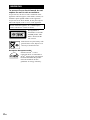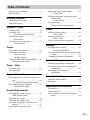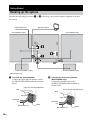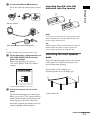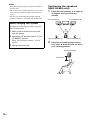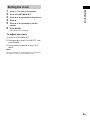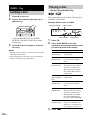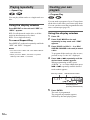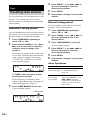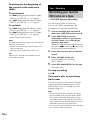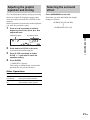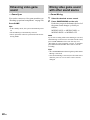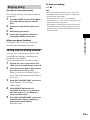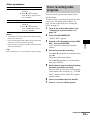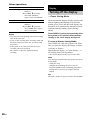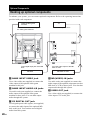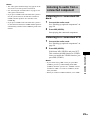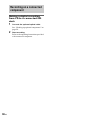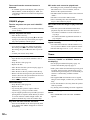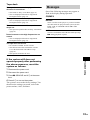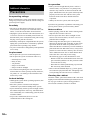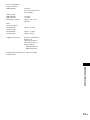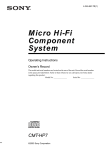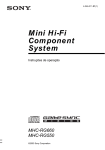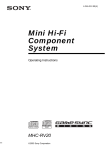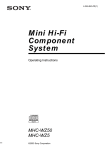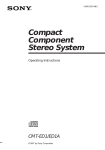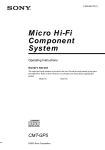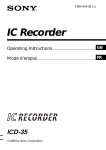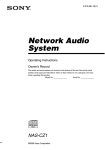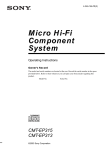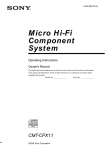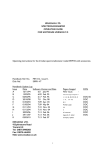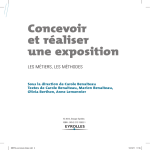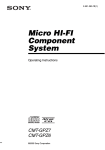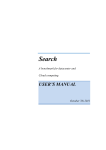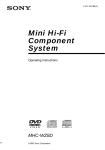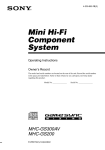Download Sony MHC-RG550 User's Manual
Transcript
4-252-103-11(1) Mini Hi-Fi Component System Operating Instructions MHC-RG660 MHC-RG550 ©2003 Sony Corporation WARNING To prevent fire or shock hazard, do not expose the unit to rain or moisture. To prevent fire, do not cover the ventilation of the apparatus with news papers, table-cloths, curtains, etc. And don’t place lighted candles on the apparatus. To prevent fire or shock hazard, do not place objects filled with liquids, such as vases, on the apparatus. Do not install the appliance in a confined space, such as a bookcase or built-in cabinet. This appliance is classified as a CLASS 1 LASER product. This label is located on the rear exterior. Don’t throw away the battery with general house waste, dispose of it correctly as chemical waste. Except for European model ENERGY STAR® is a U.S. registered mark. As an ENERGY STAR® partner, Sony Corporation has determined that this product meets the ENERGY STAR® guidelines for energy efficiency. 2GB Table of Contents How to use this manual........................... 4 Playable discs.......................................... 4 Getting Started Hooking up the system............................ 6 Setting the clock...................................... 9 Enhancing video game sound ............... 22 — Game Sync Mixing video game sound with other sound source ................................... 22 — Game Mixing Singing along........................................ 23 (Except for European model) CD/MP3 – Play Loading a disc ....................................... 10 Playing a disc ........................................ 10 — Normal Play/Shuffle Play Playing repeatedly................................. 12 — Repeat Play Creating your own program .................. 12 — Program Play Tuner Presetting radio stations ........................ 14 Listening to the radio ............................ 15 — Preset Tuning — Manual Tuning Using the Radio Data System (RDS)..... 16 (European model only) Tape – Play Loading a tape....................................... 17 Playing a tape ........................................ 17 Timer Falling asleep to music ......................... 24 — Sleep Timer Waking up to music.............................. 24 — Daily Timer Timer recording radio programs........... 25 Display Turning off the display ......................... 26 — Power Saving Mode Viewing information about the disc in the display ............................................ 27 Changing the Power illuminator........... 27 Optional Components Hooking up optional components......... 28 Listening to audio from a connected component ...................................... 29 Recording on a connected component ...................................... 30 Tape – Recording Recording your favorite CD tracks on a tape.................................................. 18 — CD-TAPE Synchro Recording Recording on a tape manually............... 19 — Manual Recording Sound Adjustment Selecting the sound system ...................20 (MHC-RG660 only) Adjusting the sound ..............................20 Selecting the sound effect ..................... 20 Adjusting the graphic equalizer and storing ............................................. 21 Selecting the surround effect ................ 21 Troubleshooting Problems and remedies......................... 31 Messages............................................... 33 Additional Information Precautions............................................ 34 Specifications........................................ 35 List of button locations and reference pages............................................... 38 3GB How to use this manual • This manual mainly explains operations using the remote, but the same operations can also be performed using the buttons on the unit having the same or similar names. • The following symbols are used in this manual. Symbol Meaning Functions that can be used with audio CDs Functions that can be used with MP3 Discs that this system cannot play • CD-ROMs • CD-Rs/CD-RWs other than those recorded in the following formats: – music CD format – MP3 format that conforms to ISO9660*1 Level 1/Level 2, Joliet*2, Romeo*2 or Multi Session*3 • A disc that has a non-standard shape (e.g., card, heart). • A disc with paper or stickers on it. • A disc that has the adhesive, cellophane tape, or a sticker still left on it. *1 Playable discs You can play back the following discs on this system. Other discs cannot be played back. List of playable discs Format of discs 4GB Disc logo Contents Audio CDs Audio CD-R/CD-RW (audio data) Audio CD-R/CD-RW (MP3 files) Audio *2 *3 A logical format of files and folders on CD-ROMs, defined by ISO (International Standard Organization) Up to 31 characters can be displayed. Multi Session This is a recording method that enables adding of data using the Track-At-Once method. Conventional CDs begin at a CD control area called the Lead-in and end at an area called Lead-out. A Multi Session CD is a CD having multiple sessions, with each segment from Lead-in to Lead-out regarded as a single session. CD-Extra: This format records audio (audio CD data) on the tracks in session 1 and data on the tracks in session 2. Mixed CD: This format records data on the first track and audio (audio CD data) on the second and subsequent tracks of a session. Notes on CD-R and CD-RW • This system can play CD-R/CD-RW discs edited by the user. However, note that playback of some discs may not be possible depending on the recording device used for recording or the disc condition. • Discs recorded on CD-R/CD-RW drives may not be played back because of scratches, dirt, recording condition or the driver’s characteristics. • CD-R and CD-RW discs that have not been finalized (processing to allow play by a normal CD player) cannot be played. • CD-R and CD-RW discs recorded in multisession that have not ended by “closing the session” are not supported. • The system may be unable to play MP3 format files that do not have the extender “.MP3”. • Attempting to play non-MP3 format files that have the extender “.MP3” may result in noise or malfunction. • With formats other than ISO 9660 level 1 and 2, folder names or file names may not be displayed correctly. • The following discs take a longer time to start playback. – a disc recorded with complicated tree structure. – a disc recorded in Multi Session. – a disc to which data can be added (nonfinalized disc). Music discs encoded with copyright protection technologies This product is designed to playback discs that conform to the Compact Disc (CD) standard. Recently, various music discs encoded with copyright protection technologies are marketed by some record companies. Please be aware that among those discs, there are some that do not conform to the CD standard and may not be playable by this product. Cautions when playing a disc that is recorded in Multi Session • If the disc begins with a CD-DA session, it is recognized as a CD-DA (audio) disc, and playback continues until an MP3 session is encountered. • If the disc begins with an MP3 session, it is recognized as an MP3 disc, and playback continues until a CD-DA (audio) session is encountered. • The playback range of an MP3 disc is determined by the tree structure of files produced by analyzing of the disc. • A disc with a mixed CD format will be recognized as a CD-DA (audio) disc. 5GB Getting Started Hooking up the system Perform the following procedures 1 to 5 to hook up your system using the supplied cords and accessories. FM lead antenna AM loop antenna Front speaker (right) Front speaker (left) Surround speaker* (left) Surround speaker* (right) * MHC-RG660 only 1 Connect the front speakers. Connect the right and left speaker cords to the FRONT SPEAKER terminals as shown below. 2 Connect the surround speakers. (MHC-RG660 only) Connect the speaker cords to the SURROUND SPEAKER terminals as shown below. Insert only the stripped portion Red Insert only the stripped portion R Blue L R + L + Red/Solid (3) Black/Stripe (#) – Red/Solid (3) Black Black/Stripe (#) 6GB – Black 3 Connect the FM and AM antennas. Inserting two R6 (size AA) batteries into the remote Getting Started Set up the AM loop antenna, then connect it. e AM loop antenna E e E Note If you do not use the remote for a long period of time, remove the batteries to avoid possible damage from battery leakage and corrosion. Tip Extend the FM lead antenna horizontally Note With normal use, the batteries should last for about six months. When the remote no longer operates the system, replace both batteries with new ones. Keep the antennas away from the speaker cords. 4 For models with a voltage selector, set VOLTAGE SELECTOR to the local power line voltage. Refer to the print on your system’s VOLTAGE SELECTOR for available settings. Attaching the front speaker pads Attach the supplied speaker pads to the bottom of the speakers to stabilize the speakers and prevent them from slipping. Front speaker (Left (4)/Right (4)) Surround speaker (Left (4)/Right (4))* * Saudi Arabian model: 120 – 127 V 5 Connect the power cord to a wall outlet. The demonstration appears in the display. When you press ?/1, the system turns on and the demonstration automatically ends. If the plug does not fit the wall socket, detach the supplied plug adaptor (only for models equipped with an adaptor). * MHC-RG660 only continued 7GB Notes • Keep the speaker cords away from the antennas to prevent noise. • Do not place the surround speakers on top of a TV. This may cause distortion of the colors in the TV screen. • Be sure to connect both left and right surround speakers. Otherwise, the sound will not be heard. Positioning the speakers (MHC-RG660 only) 1 Place the front speakers at an angle of 45 degrees from your listening position. Front speaker (L) Front speaker (R) When carrying this system Perform the following procedure to protect the CD mechanism. 1 Make sure that all discs are removed from the system. 2 Hold down CD and then press ?/1 until “STANDBY” appears. Surround speaker (L) When you release the buttons, “LOCK” appears. 2 3 Unplug the power cord. Surround speaker (R) Place the surround speakers facing each other at about 60 to 90 cm above your listening position. Surround speaker 60 to 90 cm 8GB Setting the clock 6 Press ?/1 to turn on the system. Press CLOCK/TIMER SET. Press v or V repeatedly to set the hour. Press B. Getting Started 1 2 3 4 5 Press v or V repeatedly to set the minute. Press ENTER. The clock starts working. To adjust the clock 1 2 3 Press CLOCK/TIMER SET. Press v or V to select “CLOCK SET”, then press ENTER. Do the same procedures as step 3 to 6 above. Note The clock settings are canceled when you disconnect the power cord or if a power failure occurs. 9GB CD/MP3 – Play Loading a disc 1 2 Press Z on the unit. Place a disc with the label side up on the disc tray. Playing a disc — Normal Play/Shuffle Play This system lets you play audio CDs and discs with MP3 audio tracks. Example: When a disc is loaded Disc tray number To insert additional discs, press DISC SKIP/EX-CHANGE on the unit to rotate the disc tray. 3 Disc indicator 1 2 Press Z on the unit again to close the disc tray. Playing time Press CD. Press PLAY MODE on the unit repeatedly in stop mode until the mode you want appears in the display. Notes Select To play • Do not use a disc with tape, seals or paste on it as this may cause malfunction. • Do not forcibly press the disc tray closed with your finger, as this may cause malfunction. ALL DISCS (Normal Play) All discs in the disc tray continuously. 1DISC (Normal Play) The tracks on the disc you have selected in original order. ALBM (Normal Play) All MP3 audio tracks in the album on the disc you have selected in original order. When playing a non-MP3 disc, Album Play becomes 1 DISC Play. ALL DISCS SHUF (Shuffle Play) The tracks on all discs in random order. 1DISC SHUF (Shuffle Play) The tracks on the disc you have selected in random order. ALBM SHUF (Shuffle Play) The MP3 audio tracks in the album on the disc you have selected in random order. When playing a non-MP3 disc, Album Shuffle Play becomes 1 DISC SHUF Play. PGM (Program Play) The tracks on the disc in the order you want them to be played (see “Creating your own program” on page 12). 3 10GB Track number Press nN. Other operations To Do this Stop play Press x. Pause Press X. Press again to resume play. Press . or > repeatedly. Press ALBUM – or + repeatedly after step 2. Find a point in a track*2 Keep pressing m or M during playback and release it at the desired point. Select a disc in stop mode Press D. SKIP (or DISC 1 – 3*3 or DISC SKIP/EX-CHANGE on the unit). Switch to CD function from other function Press DISC 1 – 3 on the unit (Automatic Source Selection). Exchange other discs while playing Press DISC SKIP/EX-CHANGE on the unit. Remove a disc Press Z on the unit. *1 *2 *3 You may not be able to search between multiple files. Also, the time may not be displayed correctly for some files. except for MP3 audio tracks DISC 1 – 3 on the unit are not available when “ALL DISCS SHUF” is selected. • You cannot change the play mode during playback. • Some time may be needed to start playback of discs recorded in complex configurations such as many layers. • When the disc is inserted, the player reads all the tracks on that disc. If there are many albums or nonMP3 audio tracks on the disc, it may take a long time for play to begin or for the next MP3 audio track to start play. • Do not save unnecessary albums or tracks other than MP3 ones in the disc to be used for MP3 listening. We recommend that you do not save other types of tracks or unnecessary albums on a disc that has MP3 audio tracks. • An album that does not include an MP3 audio track is skipped. • Maximum album number: 150 (including root folder) • The maximum number of MP3 audio tracks and albums that can be contained on a single disc is 300. • Playback is possible up to 8 levels. • MP3 audio tracks are played back in the order that they are recorded on the disc. • Depending on the encoding/writing software, recording device, or the recording media used at the time an MP3 audio track is recorded, you may encounter such problems as disabled playback, sound interruptions, and noise. CD/MP3 – Play Select a track Select an album of MP3*1 Notes 11GB Playing repeatedly — Repeat Play Creating your own program — Program Play You can play all the tracks or a single track on a disc. Using the display window Press REPEAT on the unit until “REP” or “REP1” appears. REP: For all the tracks on the disc, or all the tracks in the album up to five times. REP1: For a single track only. To cancel Repeat Play Press REPEAT on the unit repeatedly until both “REP” and “REP1” disappear. You can make a program of up to 25 steps from all the discs in the order you want to play them. You can synchro record the programmed tracks onto a cassette tape (page 18). Using the display window 1 2 3 Notes • You cannot select “REP” and “ALL DISCS SHUF” at the same time. • When you select “REP1”, that track is repeated endlessly until “REP1” is canceled. Press CD. Press PLAY MODE on the unit repeatedly in stop mode until “PGM” appears. Press D.SKIP (or DISC 1 – 3 or DISC SKIP/EX-CHANGE on the unit) to select a disc. To program all the tracks on a disc at once, proceed to step 5 with “AL” displayed. 4 Press . or > repeatedly until the desired track number appears. When programming an MP3, press ALBUM – or + to select album, then press . or > repeatedly until the desired track number appears. Disc tray number Selected track number Total playing time (including selected track) 5 Press ENTER. The track is programmed. The program step number appears, followed by the total playing time. 12GB 6 Program additional discs or tracks. To program Repeat steps Other discs 3 and 5 Other tracks on the 4 and 5 same disc 7 3 to 5 Press nN. Program Play starts. Other operations To Do this Cancel Program Play Press PLAY MODE on the unit repeatedly in stop mode until “PGM” disappears. Clear a track from the end Press CLEAR in stop mode. CD/MP3 – Play Other tracks on other discs Tips • The program you made remains after Program Play finishes. To play the same program again, press CD, then press nN. However, the program is cleared when you open the disc tray. • “– –.– –” appears when the total CD program time exceeds 100 minutes, or when you select a CD track whose number is 21 or over, or when you select an MP3 audio track. 13GB 4 Tuner Presetting radio stations You can preset up to 20 FM stations and 10 AM stations. You can then tune in any of those stations simply by selecting the corresponding preset number. Automatic tuning preset You can automatically tune in all of the stations that can be received in your area and then store the radio frequency of the desired stations. 1 2 Press TUNER/BAND repeatedly to select “FM” or “AM”. 5 6 Press PRESET –/+ (or . or > on the unit) repeatedly to select the desired preset number. Press ENTER. Repeat steps 1 through 5 to store other stations. Manual tuning preset You can manually tune in and store the radio frequency of the desired stations. 1 2 3 Press and hold TUNING –/+ (or –m or M+ on the unit) until the frequency indication starts to change, then release it. 4 The frequency changes as the system scans for a station. Scanning stops automatically when a station is tuned in. At that time, “TUNED” and “STEREO” (for an FM stereo program) appear. 5 6 Press TUNER/BAND repeatedly to select “FM” or “AM”. Press TUNING –/+ (or –m or M+ on the unit) repeatedly to tune in the desired station. Press TUNER MEMORY on the unit. A preset number appears. Press PRESET –/+ (or . or > on the unit) repeatedly to select the desired preset number. Press ENTER. Repeat steps 1 through 5 to store other stations. Other Operations If “TUNED” does not appear and the scanning does not stop Set the frequency of the desired radio station as described in steps 2 through 6 of “Manual tuning preset” (page 14). 3 Press TUNER MEMORY on the unit. A preset number appears. Preset number 14GB To Do this Tune in a station with a weak signal Follow the procedure described in “Manual tuning preset” (page 14). Set another station to the existing preset number Start over from step 1. After step 3, press PRESET –/+ (or . or > on the unit) repeatedly to select the preset number you want to store the other station. To change the AM tuning interval (except for European, Middle Eastern and Philippine models) You can listen to a radio station either by selecting a preset station, or by manually tuning in the station. Listening to a preset station — Preset Tuning Note Preset radio stations in the tuner’s memory first (see “Presetting radio stations” on page 14). You cannot change the AM tuning interval in Power Saving Mode. 1 Tips 2 • The preset stations are retained for about a day even if you disconnect the power cord or if a power failure occurs. • To improve the reception, adjust the supplied antennas or connect an external antenna. Tuner The AM tuning interval is factory-preset to 9 kHz (or 10 kHz for some areas). To change the AM tuning interval, tune in any AM station first, then turn off the system. While holding ENTER on the unit, press ?/1 on the unit. When you change the interval, all the AM preset stations are erased. To reset the interval, repeat the same procedure. Listening to the radio Press TUNER/BAND repeatedly to select “FM” or “AM”. Press PRESET –/+ (or . or > on the unit) repeatedly to select the desired preset station. Preset number Frequency continued 15GB Listening to non-preset radio station — Manual Tuning 1 2 Using the Radio Data System (RDS) (European model only) Press TUNER/BAND repeatedly to select “FM” or “AM”. Press TUNING –/+ (or –m or M+ on the unit) repeatedly to tune in the desired station. Tips • To improve broadcast reception, adjust the supplied antennas, or connect a commercially available external antenna. • When an FM stereo program has static noise, press FM MODE on the unit repeatedly until “MONO” appears. There will be no stereo effect, but the reception will improve. • Press and hold TUNING –/+ (or –m or M+ on the unit). The frequency indication changes and scanning stops when the system tunes in a station (Automatic Tuning). • To record the radio programs, use manual recording (page 19). What is the Radio Data System? Radio Data System (RDS) is a broadcasting service that allows radio stations to send additional information along with the regular program signal. RDS is available only on FM stations.* Note RDS may not work properly if the station you are tuned in is not transmitting the RDS signal properly or if the signal is weak. * Not all FM stations provide RDS service, nor do they provide the same types of services. If you are not familiar with the RDS system, check with your local radio stations for details on RDS services in your area. Receiving RDS broadcasts Simply select a station from the FM band. When you tune in a station that provides RDS services, the station name appears in the display. To check the RDS information Each time you press DISPLAY, the display changes cyclically as follows: Station name* t Frequency t Program type* t Clock display t Effect status * If the RDS broadcast is not properly received, the station name may not appear in the display. 16GB Tape – Play Loading a tape 1 2 3 Playing a tape You can use TYPE I (normal) tape. 1 Press PUSH Z on the unit. With the side you want to play/record facing forward. 2 Press DIRECTION on the unit repeatedly to select g to play one side. Select j to play both sides. To play both decks in succession, select RELAY (Relay Play)*. 3 Tape – Play Load a recorded/recordable tape in deck A or B with the side you want to play/record facing forward. Load a tape. To play both decks in succession, press PLAY MODE on the unit repeatedly until “RELAY” (Relay Play)* appears in the display. Press TAPE A/B repeatedly to select deck A or B. Press nN. Press the button again to play the reverse side. The tape starts playing. Reverse indicator Forward indicator Tape presence indicator * Relay Play always follows this cyclic sequence up to five times, then stops: t Deck A (front side) t Deck A (reverse side) t Deck B (front side) t Deck B (reverse side) Other operations To Do this Stop play Press x. Pause Press X. Press again to resume play. Fast-forward or rewind Press m or M. Remove a tape Press PUSH Z on the unit. continued 17GB Searching for the beginning of the current or the next track (AMS)* To go forward Press > during playback when H lights. “TAPE A (or TAPE B) >>> +1” appears. Press . during playback when h lights. “TAPE A (or TAPE B) <<< +1” appears. To go back Press . during playback when H lights. “TAPE A (or TAPE B) <<< –1” appears. Press > during playback when h lights. “TAPE A (or TAPE B) >>> –1” appears. * AMS (Automatic Music Sensor) Tape – Recording Recording your favorite CD tracks on a tape — CD-TAPE Synchro Recording You can record a whole CD on a tape. You can use TYPE I (normal) tape. The recording level is adjusted automatically. 1 2 Note The AMS function may not operate correctly under the following circumstances: – When the unrecorded space between songs is less than 4 seconds long. – When the system is placed near a television. Tip When a tape is inserted, corresponding forward/ reverse indicators light. Load a recordable tape into deck B, then press TAPE A/B to select deck B. Press DIRECTION on the unit repeatedly to select g to record on one side. Select j (or RELAY) to record on both sides. When you want to record from the reverse side, press nN, then press x. The TAPE B reverse side indicator lights up. 3 4 Press CD and load a disc you want to record. Press CD SYNC on the unit. Deck B stands by for recording. “REC” flashes. 5 Press REC PAUSE/START on the unit. Recording starts. To stop recording Press x. To record a disc by specifying track order You can record only your favorite CD tracks using Program Play. Between steps 3 and 4, perform steps 2 to 5 of “Creating your own program” (page 12). Tips • To check the required tape length for recording a disc, press EDIT on the unit until “EDIT” flashes after you have loaded disc and pressed CD. The required tape length for the currently selected disc appears, followed by the total playing time for side A and side B respectively (Tape Select Edit). • You cannot use Tape Select Edit for discs containing over 20 tracks or MP3 audio tracks. 18GB Recording on a tape manually To stop recording Press x. Note You cannot listen to other sources while recording. — Manual Recording You can record just the portions you like from a CD, tape or radio program on a tape. You can also record from connected components (see “Hooking up optional components” on page 28). 1 Press DIRECTION on the unit repeatedly to select g to record on one side. Select j (or RELAY) to record on both sides. When you want to record from the reverse side, press nN, then press x. The TAPE B reverse side indicator lights up. 3 • When you record on both sides, be sure to start from the front side. If you start from the reverse side, recording stops at the end of the reverse side. • For recording from the tuner: If noise is heard while recording from the tuner, move the respective antenna to reduce the noise. Tape – Recording 2 Load a recordable tape into deck B, then press TAPE A/B to select deck B. Tips Press CD, TAPE A/B, TUNER/BAND, GAME or MD (VIDEO) to select the desired source to record. • CD: To record from this system’s CD player. • Tape: To record from this system’s tape deck A. • Tuner: To record from this system’s tuner. • Game: To record from the connected video game machine to GAME INPUT AUDIO L/R jacks. • MD (VIDEO): To record from the connected MD or VCR to MD (VIDEO) IN jacks. 4 Press REC PAUSE/START on the unit. Deck B stands by for recording. “REC” flashes. 5 Press REC PAUSE/START on the unit, then start playing the desired source to record. Recording starts. 19GB Sound Adjustment Selecting the sound system (MHC-RG660 only) You can enjoy different sounds by selecting the sound mode you want. Press SURR SS MODE on the unit to select the sound you want. LINK: Reproduces the same sound with the different output level. MATRIX SURR: Reproduces a wide range of sound that actually can sense the size of the room. Selecting the sound effect Selecting the effect from the music menu Press PRESET EQ (or MUSIC EQ, MOVIE EQ or GAME EQ on the unit) repeatedly to select the preset you desire. The preset name appears in the display. See the chart “Sound effect options”. To cancel the sound effect Press EFFECT ON/OFF on the unit. Sound effect options “SURR” appears if you select an effect with surround effects. MUSIC EQ Adjusting the sound You can reinforce the bass and create a more powerful sound. Press GROOVE on the unit. Each time you press the button, the display changes cyclically as follows: GROOVE ON* t V-GROOVE ON* t GROOVE OFF * The volume switches to power mode, the equalizer curve changes, and the “GROOVE” or “V-GROOVE” lights up. Effect ROCK POP JAZZ DANCE SOUL ORIENTAL Standard music sources MOVIE EQ Effect ACTION DRAMA MUSICAL Soundtracks and special listening situations GAME EQ Effect ADVENTURE ARCADE RACING 20GB PlayStation 1, 2 and other video game music sources Adjusting the graphic equalizer and storing You can adjust the sound by raising or lowering the levels of specific frequency ranges, then store up to three personal files (P-FILE) in the memory. Before operation, first select the audio emphasis you want for your basic sound. 1 Press b or B repeatedly to select a frequency band, then press v or V to adjust the level. Frequency band 4 Each time you press the button, the display changes as follows: SURROUND ON (SURR) Y SURROUND OFF (off) Frequency level Press and hold P FILE on the unit. A personal file number appears. 3 Press SURROUND on the unit. Press P FILE repeatedly to select P FILE 1 – 3 you want to store the equalizer setting. Sound Adjustment 2 Selecting the surround effect Press ENTER. “COMPLETE” appears. This setting is automatically stored as the personal file you selected in step 3. Other Operations To Press Call up a personal file P FILE repeatedly to select the desired personal file number. Cancel a personal EFFECT ON/OFF repeatedly file until “EFFECT OFF” appears. 21GB Enhancing video game sound Mixing video game sound with other sound source — Game Sync — Game Mixing You need to connect a video game machine (see “Hooking up optional components” on page 28). 1 2 Press GAME. Tips • In the standby mode, the system automatically turns on. • The GAME EQ is automatically selected. • These operations cannot be performed in the Power Saving Mode. Select the desired source sound. Press GAME MIXING on the unit. Each time you press the button, the level of the game sound changes cyclically as follows: MIXING LOW t MIXING MID t MIXING HIGH t MIXING OFF Note If you start recording while Game Mixing is activated, Game Mixing is canceled. To record the mixed sound, press GAME MIXING on the unit after step 4 of “Recording on a tape manually” on page 19, and then press REC PAUSE/START on the unit to start the recording. Tips • The GAME MIXING indicator lights up while Game Mixing is activated. • Once Game Mixing is activated, it will remain active while the power is on even if the source sound is changed. 22GB Singing along (Except for European model) You can sing along by connecting an optional microphone. 1 2 3 4 Turn MIC LEVEL on the unit to MIN to turn down the microphone control level. Connect an optional microphone to MIC. Tips • If acoustic feedback (howling) occurs, move the microphone away from the speakers or change the direction of the microphone. • If you want to record your voice through the microphone only, you can do so by selecting the CD function and not playing a disc. • When high level sound signals are input, the system automatically adjusts the recording level to prevent distortion of the recorded sound signal (Auto Level Control function). Adjust the microphone volume by turning MIC LEVEL on the unit. Mixing and recording sounds You can “mix” sounds by playing one of the components and singing or speaking into a microphone (not supplied). The mixed sound can be recorded on a tape. Sound Adjustment Turn MIC LEVEL on the unit to MIN and disconnect the microphone from MIC. 2 Press x. Start playing the music. After you have finished 1 To stop recording Prepare the source you want to mix. Then, load a recordable tape in deck B. Press the function button of the source you want to record (e.g., CD). When you want to record from TAPE A, press TAPE A/B repeatedly until TAPE A is selected. 3 Press REC PAUSE/START on the unit. Deck B stands by for recording. “REC” flashes. 4 5 Press DIRECTION on the unit repeatedly to select g to record on one side. Select j (or RELAY) to record on both sides. Press REC PAUSE/START on the unit, and then start singing, speaking or playing the desired source. Recording starts. 23GB Waking up to music Timer Falling asleep to music — Sleep Timer You can set the system to turn off after a certain time, so that you can fall asleep to music. — Daily Timer You can wake up to music at a preset time. Make sure you have set the clock (see “Setting the clock” on page 9). 1 Press SLEEP. • CD: Load a disc. To start from a specific track, make a program (see “Creating your own program” on page 12). • Tape: Load a tape. • Tuner: Tune in the preset radio station (see “Listening to the radio” on page 15). Each time you press the button, the minute display (the turn-off time) changes cyclically as follows: AUTO* t 90MIN t 80MIN t 70MIN t … t 10MIN t OFF * The system automatically turns off in 100 minutes or after the current disc or tape finishes playing. 2 Other operations 3 To Press Check the SLEEP once. remaining time** Change the time to turn off 4 5 Note 6 Tip You can use the Sleep Timer, even if you have not set the clock. Press CLOCK/TIMER SET until “DAILY SET” appears. Press ENTER. Set the time to start playing. Press v or V repeatedly to set the hour, then press B. The minute indication flashes. Press v or V repeatedly to set the minute, then press ENTER. ** You cannot check the remaining time if you select “AUTO”. Do not set to “AUTO” during Synchro Recording on a tape. Press VOL +/– (or turn VOLUME control on the unit) to adjust the volume. “ON” appears and the hour indication flashes. SLEEP repeatedly to select the time you want. Cancel the Sleep SLEEP repeatedly until “SLEEP Timer Function OFF” appears. Prepare the sound source you want to play. 7 Set the time to stop playing following the same procedure as step 5. Press v or V repeatedly until the desired sound source appears. Each time you press the button, the display changes cyclically as follows: t TUNER y CD PLAY T t TAPE PLAY T 8 Press ENTER. The type of timer (“DAILY”), the start time, the stop time, and the sound source appear in turn, before the original display returns. 9 24GB Press ?/1 to turn off the system. Other operations To Do this Check the setting 1 Press CLOCK/TIMER SELECT. 2 Press v or V repeatedly until “DAILY” appears, then press ENTER. Change the setting Start over from step 1. Cancel the timer 1 Press CLOCK/TIMER SELECT. 2 Press v or V repeatedly until “TIMER OFF” appears, then press ENTER. Notes Tip The system turns on 15 seconds before the preset time. You can record a preset radio station from a specified time. To timer record, you must first preset the radio station (see “Presetting radio stations” on page 14) and set the clock (see “Setting the clock” on page 9). 1 2 Tune in the preset radio station (see “Listening to a preset station” on page 15). Press CLOCK/TIMER SET. “DAILY SET” appears. 3 Press v or V repeatedly to select “REC SET”, then press ENTER. “ON” appears and the hour indication flashes. 4 Timer • You cannot activate the Daily Timer and recording timer at the same time. • If you use the Daily Timer and the Sleep Timer at the same time, the Sleep Timer has priority. • If the system is on at the preset time, the Daily Timer will not be activated. Timer recording radio programs Set the time to start recording. Press v or V repeatedly to set the hour, then press B. The minute indication flashes. Press v or V repeatedly to set the minute, then press ENTER. 5 Set the time to stop recording following the same procedure as step 4. The start time, the stop time, and the preset radio station to be recorded (e.g., “TUNER FM 5”) appear in turn, before the original display returns. 6 7 Load a recordable tape into deck B. Press ?/1 to turn off the system. continued 25GB Other operations To Do this Check the setting 1 Press CLOCK/TIMER SELECT. 2 Press v or V repeatedly until “REC SELECT” appears, then press ENTER. Change the setting Start over from step 1. Cancel the timer 1 Press CLOCK/TIMER SELECT. 2 Press v or V repeatedly until “TIMER OFF” appears, then press ENTER. Notes • You cannot activate the Daily Timer and recording timer at the same time. • If you use the recording timer, the Daily Timer and the Sleep Timer at the same time, the Sleep Timer has priority. • If the system is on at the preset time, the timerrecording will not be activated. • The volume is reduced to minimum during recording. Display Turning off the display — Power Saving Mode The demonstration display (display window and buttons lighting and flashing even when the system power is off) and the clock display can be turned off to minimize the amount of power consumed during standby (Power Saving Mode). Press DISPLAY on the unit repeatedly while the system is off until the demonstration display or the clock display disappears. To cancel Power Saving Mode Press DISPLAY while the system is off. Each time you press the button, the display switches cyclically as follows: Demonstration display t Clock display* t No display (Power Saving Mode) * The clock is displayed only if you set the clock. Note You cannot perform the following operations in Power Saving Mode. – setting the clock – changing the AM tuning interval (except for European, Middle Eastern and Philippine models) – turning on the system by pressing the function buttons Tip The timer continues to operate in Power Saving Mode. 26GB Viewing information about the disc in the display You can check the playing time and remaining time of the current track or that of the disc. Checking the remaining time and titles (CD/MP3) Checking the total playing time and titles (CD/MP3) Press DISPLAY on the unit in stop mode. Each time you press the button, the display changes cyclically as follows: x When a CD is in Normal Play mode TOC display*1 or total album number of the disc*2 or total track number of the current album*2 t Album name*2 t Clock display (for eight seconds) t Effect status *1 Press DISPLAY on the unit during Normal Play. TOC = Table of Contents; displays current disc number, total number of tracks on the disc, and total playing time of the disc. For discs with MP3 audio tracks, album titles may not be displayed depending on the play mode. *2 x When playing a CD Notes Elapsed playing time of the current track t Remaining time of the current track*1 t Remaining time of the current disc *2t Clock display (for eight seconds) t Effect status • The total playing time is not displayed for a disc with MP3 audio tracks. • ID3 tag applies only to version 1. • If the MP3 file you play back has an ID3 tag, the ID3 tag information is displayed as a track title. • In the following case, elapsed playing time and remaining time of the track may not be displayed accurately. – when an MP3 file of VBR (variable bit rate) is played. – when fast forward or fast reverse is performed. *1 *2 “– –.– –” appears when playing the program containing more than 20 tracks or 100 minutes. “– –.– –” appears in ALL DISCS or program play mode. x When playing an MP3 Elapsed playing time of the current track t Remaining time of the current track*1 t Remaining time of the current disc*2 t Track title*3 t Album name t Clock display (for eight seconds) t Effect status *1 *2 *3 “– –.– –” appears when playing the program containing more than 20 tracks or 100 minutes, or MP3 audio tracks. “– –.– –” appears when playing back MP3 audio tracks. When you play back a track with an ID3 tag ver. 1 (ver. 1.0 or 1.1), the ID3 tag appears. The ID3 tag displays only the track title information. Display Each time you press the button, the display changes cyclically as follows: Changing the Power illuminator Press ILLUMINATION on the unit. Each time you press the button, the power illuminator changes cyclically as follows: PATTERN 1 t PATTERN 2 t PATTERN 3 t PATTERN 4 t PATTERN OFF (No display) 27GB Optional Components Hooking up optional components To enhance your system, you can connect optional components. Refer to the operating instructions provided with each component. Optional video game machine From the audio and video output of the video game machine ALBUM To the video input of a TV ALBUM To the digital input jack of the MD deck MD deck From the audio output of the MD deck or VCR MD deck or VCR A GAME INPUT VIDEO jack D MD (VIDEO) IN jacks Use a video cable (not supplied) to connect the video output of the optional video game machine to this jack. Use audio cords (not supplied) to connect the audio output of the optional component (such as MD deck or VCR) to these jacks. You can then output audio through this system. B GAME INPUT AUDIO L/R jacks Use audio cords (not supplied) to connect the audio output of the optional video game machine to these jacks. You can then output audio through this system. C CD DIGITAL OUT jack Use a digital optical cable (square, not supplied) to connect the audio input of the optional MD deck to this jack. You can then record digital audio from this system. 28GB TV E VIDEO OUT jack Use a video cable (not supplied) to connect the video input of TV to this jack. Notes • The video game machine image may appear on the TV screen even if the system is turned off. • See “Selecting the surround effect” on page 21 for video game sound effects. • If you press GAME on the unit while the system is off, the system turns on, the function switches to GAME, and the equalizer also switches to the GAME EQ. • If you press GAME on the unit while the system is on, the function switches to GAME and the equalizer automatically switches to the GAME EQ in the same manner. Listening to audio from a connected component Listening to a connected MD deck 1 Connect the audio cords. See “Hooking up optional components” on page 28. 2 Press MD (VIDEO). Start playing the connected component. Listening to a connected VCR 1 Connect the audio cords. See “Hooking up optional components” on page 28. 2 Press MD (VIDEO). Notes • If you cannot select “MD” when you press MD (VIDEO), press ?/1 while holding down MD (VIDEO) when the system is on. “VIDEO” will be switched to “MD”. To return to “VIDEO”, do the same procedure. • When you connect a VIDEO CD deck, set to “MD”. Optional Components Hold down MD (VIDEO) and press ?/1. This switches the MD function to VIDEO. Once you enable the VIDEO function, just press MD (VIDEO). 29GB Recording on a connected component Making a digital recording from CD to a connected MD deck 1 Connect the optional optical cable. See “Hooking up optional components” on page 28. 2 Start recording. Refer to the operating instructions provided with connected component. 30GB Troubleshooting Problems and remedies Should you encounter a problem with your system, do the following: 1 Make sure the power cord and speaker cords are correctly and firmly connected. 2 Find your problem in the troubleshooting checklist below and take the indicated corrective action. If the problem persists after doing all of the above, consult your nearest Sony dealer. When the ?/1 indicator flashes General The display starts flashing as soon as you plug in the power cord even though you have not turned on the system (see step 5 of “Hooking up the system” (page 6)). • Press DISPLAY on the unit twice while the system is off. The demonstration disappears. “– –:– –” appears in the display. • A power interruption has occurred. Set the clock (page 9) and timer settings (pages 25 and 26) again. There is no sound. • Press VOL +/– or turn VOLUME control on the unit clockwise. • Make sure the headphones are not connected. • Check the speaker connections (page 6). • There is no audio output during timer-recording. Sound comes from one channel, or unbalanced left and right volume. • Place the speakers as symmetrically as possible. • Connect the supplied speakers. Sound lacks bass. • Check that the speaker’s + and – jacks are connected correctly. There is severe hum or noise. • Move the system away from the source of noise. • Connect the system to a different wall outlet. • Install a noise filter (commercially available) to the power cord. The timer cannot be set. • Set the clock again (page 9). The timer does not function. • Check the timer setting and set the correct time (pages 25 and 26). • Cancel the Sleep Timer Function (page 24). The remote does not function. • Remove the obstacle. • Move the remote closer to the system. • Point the remote at the system’s sensor. • Replace the batteries (R6/size AA). • Locate the system away from the fluorescent light. Troubleshooting Immediately unplug the power cord and check the following items. • Is the voltage selector set to the correct voltage? Check the voltage for your region, then make sure the voltage selector is set correctly. • Are the + and – speaker cords short-circuited? • Are you using only the prescribed speakers? • Is anything blocking the ventilation holes on the rear of the system? After checking the above items and fixing any problems, connect the power cord again and turn on the system. If the indicator still flashes, or if the cause of the problem cannot be found even after checking all the above items, consult your nearest Sony dealer. The clock setting/radio presetting/timer is canceled. • Redo the following: – “Setting the clock” (page 9) – “Presetting radio stations” (page 14) – “Check the setting” (page 25) – “Timer recording radio programs” (page 25) There is acoustic feedback. • Reduce the volume. • Move the microphone away from the speakers or change the direction of the microphone. The color irregularity on a TV screen persists. • Turn off the TV set once, then turn it on after 15 to 30 minutes. If the color irregularity still persists, place the speakers farther away from the TV set. continued 31GB The sound from the connected source is distorted. • If “VIDEO” appears in the display when you press MD (VIDEO), switch the display to “MD” (see “Listening to audio from a connected component” on page 29). CD/MP3 player The disc tray does not open and “LOCKED” appears. • Contact your Sony dealer or local authorized Sony service facility. The disc tray does not close. • Place the disc correctly. • Always close the tray by pressing Z on the unit. Trying to press the tray closed with your fingers may cause problems with the player. The disc does not eject. • You cannot eject the disc during CD Synchro Recording. Press x to cancel the CD Synchro Recording, then press Z on the unit to eject the disc. • Consult your nearest Sony dealer. Play does not start. • Open the disc tray and check whether a disc is loaded. • Wipe the disc clean (page 34). • Replace the disc. • Place the disc that this system can play (page 4). • Place the disc correctly. • Place the disc in the tray with the label side up. • Remove the disc and wipe away the moisture on the disc, then leave the system turned on for a few hours until the moisture evaporates. • Press nN to start play. The sound skips. • Wipe the disc clean (page 34). • Replace the disc. • Try moving the system to a place without vibration (e.g., on top of a stable stand). • Try moving the speakers away from the system, or placing them on separate stands. When you listen to a track with bass sounds at high volume, the speaker vibration may cause the sound to skip. Play does not start from the first track. • Press PLAY MODE on the unit repeatedly until both “PGM” and “SHUF” disappear to return to Normal Play. 32GB MP3 audio track cannot be played back. • Recording was not performed according to the ISO 9660 level 1 or level 2 format, Joliet or Romeo in the expansion format. • The MP3 audio track does not have the extension “.MP3”. • The data is not stored in MP3 format. • Discs containing files other than MPEG 1 Audio Layer-3 files cannot be played. MP3 audio tracks take longer to play back than others. • After the system reads all tracks on the discs, playback may take more time than usual if: – the number of albums or tracks on the disc is very large. – the album and track organization structure is very complex. The album title, track title and ID3 tag do not appear correctly. • Use a disc that conforms with ISO 9660 level 1, level 2, Joliet or Romeo in the expansion format. • The disc ID3 tag is not ver. 1 (ver. 1.0 or 1.1). Tuner Severe hum or noise/stations cannot be received (“TUNED” or “STEREO” flashes in the display.). • Set the proper band and frequency (page 14). • Connect the antenna properly (page 7). • Find a place and an orientation that provide good reception, then set up the antenna again. If you cannot obtain good reception, we recommend you connect a commercially available external antenna. • The supplied FM lead antenna receives signals along its entire length, so make sure you extend it fully. • Locate the antennas as far away from the speaker cords as possible. • Try turning off surrounding electrical equipment. A stereo FM program cannot be received in stereo. • Press FM MODE on the unit until “STEREO” appears. Tape deck The tape does not record or play, or there is a decrease in sound level. • The heads are dirty. Clean them (page 35). • The record/playback heads are magnetised. Demagnetise them (page 35). The tape does not erase completely. • The record/playback heads are magnetised. Demagnetise them (page 35). There is excessive wow or flutter, or the sound drops out. • The capstans or pinch rollers are dirty. Clean them (page 35). Noise increases or the high frequencies are erased. • The record/playback heads are magnetised. Demagnetise them (page 35). Messages One of the following messages may appear or flash in the display during operation. CD/MP3 NO DISC There is no disc in the player or you have loaded a disc that cannot be played on this system (such as DVD, VCD, or CD-ROM without MP3 audio tracks, etc.). OVER You have reached the end of the disc while pressing M during playback or pause. The tape does not record. • No cassette is loaded. Load a cassette. • The tab has been removed from the cassette. Cover the broken tab with adhesive tape (page 35). • The tape has wound to the end. 1 2 3 4 Disconnect the power cord. Reconnect the power cord. Press x, GROOVE and ?/1 at the same time. Troubleshooting If the system still does not operate properly after performing the above measures, reset the system as follows: Press ?/1 to turn on the system. The system is reset to the factory settings. You should set the settings you made, such as the preset stations, clock, and timer. 33GB On operation Additional Information Precautions On operating voltage Before operating the system, check that the operating voltage of your system is identical with the voltage of your local power supply. On safety • The unit is not disconnected from the AC power source (mains) as long as it is connected to the wall outlet, even if the unit itself has been turned off. • Unplug the system from the wall outlet (mains) if it is not to be used for an extended period of time. To disconnect the power cord (mains lead), pull it out by the plug. Never pull the cord itself. • Should any solid object or liquid fall into the system, unplug the system and have it checked by qualified personnel before operating it any further. • AC power cord must be changed only at the qualified service shop. On placement • Do not place the system in an inclined position. • Do not place the system in locations where it is; – Extremely hot or cold – Dusty or dirty – Very humid – Subject to vibrations – Subject to direct sunlight. • Use caution when placing the unit or speakers on surfaces that have been specially treated (with wax, oil, polish, etc.) as staining or discoloration of the surface may result. On heat buildup • Although the system heats up during operation, this is not a malfunction. • Place the system in a location with adequate ventilation to prevent heat buildup in the system. • If you continuously use this system at a high volume, the cabinet temperature of the top, side and bottom rises considerably. To avoid burning yourself, do not touch the cabinet. • To prevent a malfunction, do not cover the ventilation hole for the cooling fan. 34GB • If the system is brought directly from a cold to a warm location, or is placed in a very damp room, moisture may condense on the lens inside the CD player. Should this occur, the system will not operate properly. Remove the disc and leave the system turned on for about an hour until the moisture evaporates. • When you move the system, take out any disc. If you have any questions or problems concerning your system, please consult your nearest Sony dealer. Notes on discs • Before playing, clean the disc with a cleaning cloth. Wipe the disc from the center out. • Do not expose the disc to direct sunlight or heat sources such as hot air ducts, nor leave it in a car parked in direct sunlight. • When using discs that have glue or similar tacky substance on the label side of the disc or that used a special ink when the label was printed, there is a chance that the disc or label may become attached to parts inside this unit. When this occurs, it may not be possible to remove the disc, and may also cause this unit to malfunction. Be sure to check that the label side of the disc is not sticky before using. The following types of disc should not be used: – Rental or used discs with attached seals where the glue extends beyond the seal. The perimeter of the seal on the disc is tacky. – Discs that have labels printed using a special ink that feels tacky when touched. • Discs with non-standard shapes (e.g., heart, square, star) cannot be played on this unit. Attempting to do so may damage the unit. Do not use such discs. Cleaning the cabinet Clean the cabinet, panel and controls with a soft cloth slightly moistened with mild detergent solution. Do not use any type of abrasive pad, scouring powder or solvent such as thinner, benzene or alcohol. To save a tape permanently To prevent a tape from being accidentally recorded over, break off the cassette tab from side A or B as illustrated. Break off the cassette tab Specifications Amplifier section European model: MHC-RG660 Before placing a cassette in the tape deck Front speaker DIN power output (rated): 160 + 160 watts (6 ohms at 1 kHz, DIN) Continuous RMS power output (reference): 200 + 200 watts (6 ohms at 1 kHz, 10% THD) Music power output (reference): 400 + 400 watts (6 ohms at 1 kHz, 10% THD) Take up any slack in the tape. Otherwise, the tape may get entangled in the parts of the tape deck and become damaged. Other models: MHC-RG660 If you later want to reuse the tape for recording, cover the broken tab with adhesive tape. When using a tape longer than 90 minutes The tape is very elastic. Do not change the tape operations such as play, stop, and fast-winding frequently. The tape may get entangled in the tape deck. The following measured at AC 120, 127, 220, 240 V 50/60 Hz DIN power output (rated): 160 + 160 watts (6 ohms at 1 kHz, DIN) Continuous RMS power output (reference): 200 + 200 watts (6 ohms at 1 kHz, 10% THD) MHC-RG550 Clean the tape heads after every 10 hours of use. Be sure to clean the tape heads before you start an important recording or after playing an old tape. Use a separately sold dry-type or wet-type cleaning cassette. For details, refer to the instructions of the cleaning cassette. The following measured at AC 120, 127, 220, 240 V 50/60 Hz DIN power output (rated): 115 + 115 watts (6 ohms at 1 kHz, DIN) Continuous RMS power output (reference): 140 + 140 watts (6 ohms at 1 kHz, 10% THD) Inputs MD (VIDEO) IN L/R (phono jacks): voltage 450/250 mV, impedance 47 kilohms GAME INPUT AUDIO L/R (phono jacks): voltage 250 mV, impedance 47 kilohms GAME INPUT VIDEO (phono jack): 1Vp-p, 75 ohms MIC (phone jack) (except for European model): sensitivity 1 mV, impedance 10 kilohms Outputs PHONES (stereo mini jack): accepts headphones of 8 ohms or more VIDEO OUT (phono jack): max. output level 1Vp-p, unbalanced, Sync negative, load impedance 75 ohms Demagnetising the tape heads Demagnetise the tape heads and the metal parts that have contact with the tape after every 20 to 30 hours of use with a separately sold demagnetising cassette. For details, refer to the instructions of the demagnetising cassette. Additional Information Cleaning the tape heads continued 35GB SPEAKER: accepts impedance of 6 to 16 ohms SURROUND SPEAKER (MHC-RG660 only): accepts impedance of 24 ohms Other models: CD player section Antenna Antenna terminals Intermediate frequency System Compact disc and digital audio system Laser Semiconductor laser (λ=780 nm) Emission duration: continuous Frequency response 2 Hz – 20 kHz (±0.5 dB) Wavelength 780 – 790 nm Signal-to-noise ratio More than 90 dB Dynamic range More than 90 dB CD OPTICAL DIGITAL OUT (square optical connector jack, rear panel) Wavelength 660 nm Output –18 dBm Speaker Front speaker SS-RG665 for MHC-RG660/ RG550 Speaker system Speaker units Sub Woofer: Woofer: Tweeter: Nominal impedance Dimensions (w/h/d) Tape deck section Recording system Frequency response Wow and flutter 4-track 2-channel, stereo 50 – 13,000 Hz (±3 dB), using Sony TYPE I cassettes ±0.15% W. Peak (IEC) 0.1% W. RMS (NAB) ±0.2% W. Peak (DIN) Tuner section FM stereo, FM/AM superheterodyne tuner FM tuner section Tuning range Antenna Antenna terminals Intermediate frequency AM tuner section Tuning range Latin American model: 87.5 – 108.0 MHz FM lead antenna 75 ohms unbalanced 10.7 MHz 530 – 1,710 kHz (with the tuning interval set at 10 kHz) 531 – 1,710 kHz (with the tuning interval set at 9 kHz) European, Middle Eastern and Philippine models: 531 – 1,602 kHz (with the tuning interval set at 9 kHz) 36GB 530 – 1,710 kHz (with the tuning interval set at 10 kHz) 531 – 1,602 kHz (with the tuning interval set at 9 kHz) AM loop antenna External antenna terminal 450 kHz Mass 3-way, 3-unit, bass-reflex type 15 cm, cone type 15 cm, cone type 5 cm, cone type 6 ohms Approx. 240 × 363 × 290 mm Approx. 4.7 kg net per speaker Surround speaker SS-RS660 for MHCRG660 Speaker system Speaker units Woofer: Tweeter: Super tweeter: Nominal impedance Dimensions (w/h/d) Mass 3-way, 3-unit, bass-reflex type 13 cm, cone type 5 cm, cone type 2 cm, dome type 24 ohms Approx. 195 × 325 × 225 mm Approx. 2.3 kg net per speaker General Power requirements European model: Argentine model: Mexican model: Saudi Arabian model: Other models: 230 V AC, 50/60 Hz 220 V AC, 50/60 Hz 127 V AC, 60 Hz 120 – 127/220 or 230 – 240 V AC, 50/60 Hz Adjustable with voltage selector 120 V, 220 V or 230 – 240 V AC, 50/60 Hz Adjustable with voltage selector Power consumption European model: MHC-RG660: Other models: MHC-RG660: MHC-RG550: Dimensions (w/h/d) Mass European model: HCD-RG660: Other models: HCD-RG660: HCD-RG550: Supplied accessories: 190 watts 0.35 watts (at the Power Saving Mode) 190 watts 135 watts Approx. 280 × 325 × 407 mm Approx. 10.0 kg Approx. 11.0 kg Approx. 9.0 kg Remote Commander (1) Batteries (2) AM loop antenna (1) FM lead antenna (1) Speaker pads (8) MHC-RG660 (16) MHC-RG550 (8) Design and specifications are subject to change without notice. Additional Information 37GB List of button locations and reference pages How to use this page Illustration number r Use this page to find the location of buttons and other parts of the system that are mentioned in the text. TAPE A/B ea (17, 18, 19, 23) R Name of button/part R Reference page Main unit BUTTON DESCRIPTIONS ALPHABETICAL ORDER A–O P–Z ALBUM + qj (11, 12) ALBUM – wf (11, 12) CD ed (8, 10, 12, 18, 19) CD SYNC wk (18) CLEAR*1 wk (13) Deck A wg (17) Deck B qh (17, 18, 19, 23) DIRECTION wk (17, 18, 19, 23) DISC 1 – 3 8 (11, 12) DISC SKIP/EX-CHANGE 9 (10, 11, 12) Disc tray 7 (10) DISPLAY 2 (16, 26, 27) Display window 4 EDIT wk (18) EFFECT ON/OFF qa (20, 21) ENTER qs (9, 12, 14, 21, 24, 25) FM MODE wk (16) GAME wl (22, 29) GAME EQ qd (20) GAME INPUT AUDIO L/R jacks wd (28) GAME INPUT VIDEO jack ws (28) GAME MIXING wk (22) GROOVE qd (20, 33) ILLUMINATION wj (27) MD (VIDEO) e; (29) MIC jack*2 wa (23) MIC LEVEL*2 w; (23) MOVIE EQ qd (20) MUSIC EQ qd (20) P FILE qf (21) PHONES jack ql PLAY MODE wk (10, 12, 17) Power illuminator 5 (27) REC PAUSE/START wk (18, 19, 22, 23) Remote sensor 3 REPEAT wk (12) SURROUND wk (21) SURR SS MODE*3 wk (20) TAPE A/B ea (17, 18, 19, 23) TUNER/BAND es (14, 15, 19) TUNER MEMORY wk (14) VOLUME control qk (24) *1 *2 *3 MHC-RG550 only Except for European model MHC-RG660 only 12 3 45 6 7 8 ed es ea e; wl wk wj wh wg wf wd ws 9 q; qa qs ALBUM ALBUM wa 38GB ?/1 (power) 1 (7, 15, 24, 29, 31, 33) X (pause) 6 (11, 17) Z (eject) 0 (10) V/v/B/b qd (9, 24) PUSH Z (deck B) (eject) qg (17) x (stop) qj (11, 17, 18, 19, 23, 33) M+ (fast forward) qj (11, 14, 17) > (go forward) qj (11, 14, 18) hH (play) wf (10, 17) –m (rewind) wf (11, 14, 17) . (go back) wf (11, 14, 18) Z PUSH (deck A) (eject) wh (17) w; qd qf qg qh qj qk ql Remote control ALPHABETICAL ORDER BUTTON DESCRIPTIONS A–O P–Z ALBUM – qk (11, 12) ALBUM + ql (11, 12) CD qj (10, 12, 18, 19) CLEAR 5 (13) CLOCK/TIMER SELECT 2 (25, 26) CLOCK/TIMER SET 3 (9, 24, 25) D. SKIP 6 (11, 12) EFFECT ON/OFF qa (20, 21) ENTER qf (9, 12, 14, 21, 24, 25) GAME q; (22, 29) MD (VIDEO) 9 (29) P FILE qd (21) PRESET EQ qg (20) PRESET –/+ 5 (14, 15) SLEEP 1 (24) TAPE A/B 8 (17, 18, 19, 23) TUNER/BAND qh (14, 15, 19) TUNING –/+ 5 (14, 16) VOL +/– 7 (24) ?/1 (power) 4 (7, 15, 24, 31) m/M (rewind/fast forward) 5 (11, 17) ./> (go back/go forward) 5 (11, 18) nN (play) 5 (10, 17) X (pause) 5 (11, 17) x (stop) 5 (11, 17, 18, 19, 23) v/V/b/B qs (9, 24) 1 2 34 6 ql 7 qk qj qh qg qf qd 8 9 Additional Information 5 0 qa qs 39GB Sony Corporation Printed in Mexico