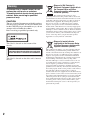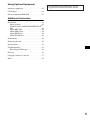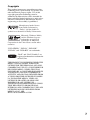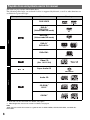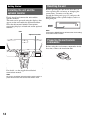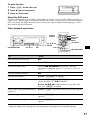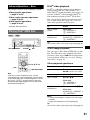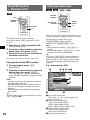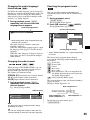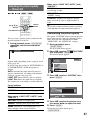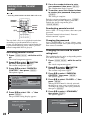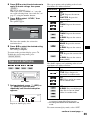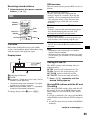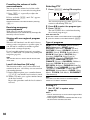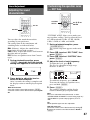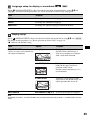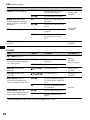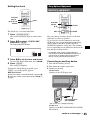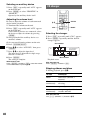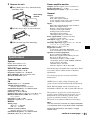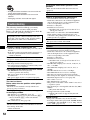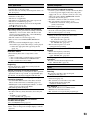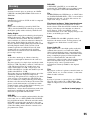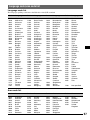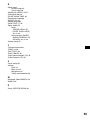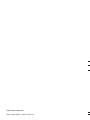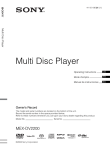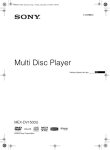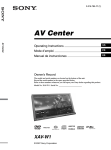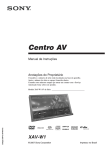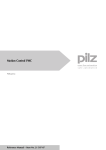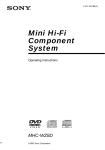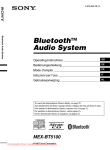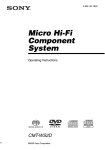Download Sony MEX-DV1100 User's Manual
Transcript
3-276-507-21 (1) Multi Disc Player Multi Disc Player Многодисковый проигрыватель Инструкция по эксплуатации RU Інcтpyкції з eкcплyaтaції UA MEX-DV1100 © 2007 Sony Corporation Warning To prevent fire or shock hazard, do not expose the unit to rain or moisture. To avoid electrical shock, do not open the cabinet. Refer servicing to qualified personnel only. CAUTION The use of optical instruments with this product will increase eye hazard. As the laser beam used in this CD/DVD player is harmful to eyes, do not attempt to disassemble the cabinet. Refer servicing to qualified personnel only. Disposal of Old Electrical & Electronic Equipment (Applicable in the European Union and other European countries with separate collection systems) This symbol on the product or on its packaging indicates that this product shall not be treated as household waste. Instead it shall be handed over to the applicable collection point for the recycling of electrical and electronic equipment. By ensuring this product is disposed of correctly, you will help prevent potential negative consequences for the environment and human health, which could otherwise be caused by inappropriate waste handling of this product. The recycling of materials will help to conserve natural resources. For more detailed information about recycling of this product, please contact your local Civic Office, your household waste disposal service or the shop where you purchased the product. Applicable accessory: Remote commander This label is located on the bottom of the chassis. CAUTION : CLASS 1M VISIBLE/INVISIBLE LASER RADIATION WHEN OPEN AND INTERLOCKS DEFEATED. DO NOT VIEW DIRECTLY WITH OPTICAL INSTRUMENTS. This label is located on the drive unit’s internal chassis. 2 Disposal of waste batteries (applicable in the European Union and other European countries with separate collection systems) This symbol on the battery or on the packaging indicates that the battery provided with this product shall not be treated as household waste. By ensuring these batteries are disposed of correctly, you will help prevent potentially negative consequences for the environment and human health which could otherwise be caused by inappropriate waste handling of the battery. The recycling of the materials will help to conserve natural resources. In case of products that for safety, performance or data integrity reasons require a permanent connection with an incorporated battery, this battery should be replaced by qualified service staff only. To ensure that the battery will be treated properly, hand over the product at end-of-life to the applicable collection point for the recycling of electrical and electronic equipment. For all other batteries, please view the section on how to remove the battery from the product safely. Hand the battery over to the applicable collection point for the recycling of waste batteries. For more detailed information about recycling of this product or battery, please contact your local Civic Office, your household waste disposal service or the shop where you purchased the product. Warning if your car’s ignition has no ACC position Be sure to set the Auto Off function (page 43). The unit will shut off completely and automatically in the set time after the unit is turned off, which prevents battery drain. If you do not set the Auto Off function, press and hold (OFF) until the display disappears each time you turn the ignition off. To cancel the demonstration (DEMO) display, see page 43. On safety • Comply with the traffic laws in your country. • For your safety, the monitor connected to the VIDEO OUT turns off automatically when the parking brake is not applied. Preventing an accident Pictures and karaoke function are available only after you park the car and set the parking brake. If the car starts moving during video playback or karaoke mode, pictures from the VIDEO OUT automatically disappear after displaying the following caution. The pictures on the screen are turned off and the karaoke mode is deactivated, but audio source can be heard. Video blocked for your safety. Karaoke function blocked. Do not operate the unit or watch the monitor while driving. 3 Table of Contents Welcome ! . . . . . . . . . . . . . . . . . . . . . . . . . . . . . 6 Copyrights . . . . . . . . . . . . . . . . . . . . . . . . . . . 7 Repeat and shuffle play . . . . . . . . . . . . . . . . . . 29 Direct search play . . . . . . . . . . . . . . . . . . . . . . 30 Playable discs and symbols used in this manual . . . . . . . . . . . . . . . . . . . . . . . . . . . . . . . . 8 Enjoying karaoke. . . . . . . . . . . . . . . . . . . . . . . 31 Location and function of controls . . . . . . . . . . 10 Main unit . . . . . . . . . . . . . . . . . . . . . . . . . . . 10 Card remote commander RM-X166 . . . . . . 12 Listing up tracks/images/video files — LIST . . . . . . . . . . . . . . . . . . . . . . . . . . . . . . 32 Selecting a track/image/video file. . . . . . . . 32 Selecting a file type. . . . . . . . . . . . . . . . . . . 32 Getting Started Viewing audio disc information . . . . . . . . . . . 32 Installing the unit and the optional monitor . . . . . . . . . . . . . . . . . . . . . . . . . . 14 Configuring playback settings for Super Audio CD . . . . . . . . . . . . . . . . . . . . . . . . . . . . . . . . . . 33 Selecting a playback layer . . . . . . . . . . . . . 33 Selecting the sound quality . . . . . . . . . . . . . 34 Resetting the unit . . . . . . . . . . . . . . . . . . 14 Preparing the card remote commander . . . . . . . . . . . . . . . . . . . . . . . 14 Advanced Operations — Radio Detaching the front panel . . . . . . . . . . . 15 Attaching the front panel. . . . . . . . . . 15 Storing and receiving stations . . . . . . . . . . . . . 34 Storing automatically — BTM . . . . . . . . . . 34 Storing manually. . . . . . . . . . . . . . . . . . . . . 34 Receiving stored stations . . . . . . . . . . . . . . 35 Basic Operations Listening to the radio. . . . . . . . . . . . . . . 20 RDS . . . . . . . . . . . . . . . . . . . . . . . . . . . . . . . . . 35 Overview. . . . . . . . . . . . . . . . . . . . . . . . . . . 35 Setting AF and TA . . . . . . . . . . . . . . . . . . . 35 Selecting PTY . . . . . . . . . . . . . . . . . . . . . . . 36 Setting CT . . . . . . . . . . . . . . . . . . . . . . . . . . 36 Advanced Operations — Discs Sound Adjustment Playing DivX®/JPEG files . . . . . . . . . . . . . . . . 21 DivX® video playback. . . . . . . . . . . . . . . . .21 JPEG image playback . . . . . . . . . . . . . . . . . 21 Adjusting the sound characteristics . . . . . . . . . 37 Playing video discs . . . . . . . . . . . . . . . . 16 Playing audio discs . . . . . . . . . . . . . . . . 18 Customizing the equalizer curve — EQ7 Tune . . . . . . . . . . . . . . . . . . . . . . . . . . 37 Using PBC functions — Playback control. . . . 22 Using play mode menu. . . . . . . . . . . . . . . . . . . 22 Magnifying pictures . . . . . . . . . . . . . . . . . . . . . 26 Visual setup . . . . . . . . . . . . . . . . . . . . . . . . . . . 38 Basic operation of visual setup . . . . . . . . . . 38 Language setup for display or soundtrack . . . . . . . . . . . . . . . . . . . . . . . . . . 39 Display setup. . . . . . . . . . . . . . . . . . . . . . . . 39 Custom setup. . . . . . . . . . . . . . . . . . . . . . . . 40 Audio setup . . . . . . . . . . . . . . . . . . . . . . . . . 41 Resetting all settings . . . . . . . . . . . . . . . . . . 41 Adjusting the picture quality — Picture EQ . . . . . . . . . . . . . . . . . . . . . . . . . . 27 Customizing the picture quality. . . . . . . . . . 27 System setup . . . . . . . . . . . . . . . . . . . . . . . . . . 42 Basic operation of system setup . . . . . . . . . 42 Setting the clock . . . . . . . . . . . . . . . . . . . . . 45 Viewing time/text information of the disc . . . . 24 Configuring audio settings . . . . . . . . . . . . . . . . 24 Changing the audio language/format. . . . . . 25 Checking the program format . . . . . . . . . . . 25 Adjusting the audio output level — DVD level. . . . . . . . . . . . . . . . . . . . . . . .26 4 Settings Locking discs — Parental control . . . . . . . . . . 28 Activating parental control . . . . . . . . . . . . . 28 Changing the area and its movie rating level . . . . . . . . . . . . . . . . . . . . . . . . . . . . . . . 28 Using Optional Equipment Auxiliary equipment . . . . . . . . . . . . . . . . . . . . 45 For installation and connections, see the supplied installation/connections manual. CD changer . . . . . . . . . . . . . . . . . . . . . . . . . . . 46 Rotary commander RM-X4S. . . . . . . . . . . . . . 47 Additional Information Precautions . . . . . . . . . . . . . . . . . . . . . . . . . . . 48 Notes on discs . . . . . . . . . . . . . . . . . . . . . . . 48 Playback order of MP3/WMA/JPEG/DivX® files . . . . . . . . . . . . . . . . . . . . . . . . . . . . . . . 49 About MP3 files . . . . . . . . . . . . . . . . . . . . . 49 About WMA files . . . . . . . . . . . . . . . . . . . . 49 About JPEG files . . . . . . . . . . . . . . . . . . . . 49 About DivX® files . . . . . . . . . . . . . . . . . . . 49 Maintenance . . . . . . . . . . . . . . . . . . . . . . . . . . 50 Removing the unit . . . . . . . . . . . . . . . . . . . . . . 50 Specifications . . . . . . . . . . . . . . . . . . . . . . . . . 51 Troubleshooting. . . . . . . . . . . . . . . . . . . . . . . . 52 Error displays/Messages . . . . . . . . . . . . . . . 54 Glossary . . . . . . . . . . . . . . . . . . . . . . . . . . . . . . 55 Language code/area code list. . . . . . . . . . . . . . 57 Index . . . . . . . . . . . . . . . . . . . . . . . . . . . . . . . . 58 5 Welcome ! Thank you for purchasing this Sony Multi Disc Player. Before operating this unit, read this manual thoroughly and retain it for future reference. REAR-AUX IN (Lite) t page 45 The BUS AUDIO IN/AUX AUDIO IN terminals*3 on the rear allow connection and audio output of an auxiliary device, such as portable audio device (analog connection), hideaway navigation device, TV tuner box, etc. Features Follow the page reference for details. DVD, VCD, Super Audio CD*1, CD playback t page 8 Compatible with various disc formats. 2000MP3, 2000WMA Can play up to 2,000 tracks*2 recorded on DVD-R DL in MP3/WMA format. Multi-disc resume playback t page 40 Stores the point where playback is stopped for up to 5 discs and can resume DVD VIDEO/ VCD playback even after the disc is ejected. t page 37 7 preset equalizer curves, which can be further customized by tuning 7 different bands. t page 27 Picture tone selectable from preset settings according to the car’s interior/ambient light. t page 31 You can connect a microphone (not supplied) and enjoy karaoke. t page 45 Allows connection of a portable audio device (analog connection). 6 *1 Playback of multi-channel area is not supported. *2 Depending on track length and recorded sampling rate. *3 Unavailable when another optional device is connected to the BUS CONTROL IN terminal. Copyrights This product incorporates copyright protection technology that is protected by U.S. patents and other intellectual property rights. Use of this copyright protection technology must be authorized by Macrovision, and is intended for home and other limited viewing uses only unless otherwise authorized by Macrovision. Reverse engineering or disassembly is prohibited. Manufactured under license from Dolby Laboratories. “Dolby” and the double-D symbol are trademarks of Dolby Laboratories. Microsoft, Windows Media, and the Windows logo are trademarks or registered trademarks of Microsoft Corporation in the United States and/or other countries. “DVD VIDEO,” “DVD-R,” “DVD-RW,” “DVD+R,” and “DVD+RW” are trademarks. “DivX” and “DivX Certified” are registered trademarks or trademarks of DivX, Inc. THIS PRODUCT IS LICENSED UNDER THE MPEG-4 VISUAL PATENT PORTFOLIO LICENSE FOR THE PERSONAL AND NONCOMMERCIAL USE OF A CONSUMER FOR DECODING MPEG-4 VIDEO THAT WAS ENCODED BY A CONSUMER ENGAGED IN A PERSONAL AND NON-COMMERCIAL ACTIVITY AND/OR WAS OBTAINED FROM A VIDEO PROVIDER LICENSED BY MPEG LA TO PROVIDE MPEG-4 VIDEO. NO LICENSE IS GRANTED OR SHALL BE IMPLIED FOR ANY OTHER USE. ADDITIONAL INFORMATION INCLUDING THAT RELATING TO PROMOTIONAL, INTERNAL AND COMMERCIAL USES AND LICENSING MAY BE OBTAINED FROM MPEG LA, LLC. SEE HTTP://WWW.MPEGLA.COM 7 Playable discs and symbols used in this manual This unit can play various video/audio discs. The following chart helps you to check if a disc is supported by this unit, as well as what functions are available for a given disc type. Disc symbol in manual Disc format Disc logo DVD VIDEO DVD-R*1 DVD-R DL*1 (Video mode/VR mode) VIDEO DVD-RW*1 (Video mode/VR mode) DVD+R*1 DVD+R DL*1 DVD+RW*1 Video CD (Ver. 1.0/1.1/2.0) Super Audio CD AUDIO Audio CD CD-ROM*2 CD-R*2 CD-RW*2 *1 Audio files can also be stored. For details, see page 9. *2 Video/image files can also be stored. For details, see page 9. Note “DVD” may be used in this manual as a general term for DVD VIDEOs, DVD-Rs/DVD-RWs, and DVD+Rs/ DVD+RWs. 8 The following chart shows the supported compression formats, their file types, and the disc types on which those files can be stored. Available functions differ depending on the format, regardless of disc type. The format symbols below appear next to the description of functions available for that format. Format symbol in manual File type MP3 audio file WMA audio file JPEG image file DivX® video file Storable disc type DATA DVDs DVD-ROM DVD-R DVD-R DL DVD-RW DVD+R DVD+R DL DVD+RW DATA CDs CD-ROM CD-R CD-RW Tip For details on compression formats, see page 49. Unsupported discs The following discs cannot be played on this unit. • 8 cm (3 1/4 in) discs • 12 cm (4 3/4 in) discs utilizing only the inner 8 cm (3 1/4 in) data portion (the rest is transparent) • CD-ROM containing files other than MP3/WMA/JPEG/DivX • CD-G • Photo-CD • VSD (Video Single Disc) • DVD-ROM containing files other than MP3/WMA/JPEG/DivX • DVD-RAM • DVD-Audio • Active-Audio (Data) • SVCD (Super Video CD) • CDV • Discs created in Packet Write format • Discs in DTS format Note Even compatible discs may not be playable on this unit, depending on their recorded condition. Region code Region code The region system is used to protect software copyrights. The region code is located on the bottom of the unit, and only DVDs labeled with an identical region code can be played on this unit. DVDs labeled ALL can also be played. If you try to play any other DVD, the message “Playback prohibited by region code.” will appear on the monitor screen. Depending on the DVD, no region code may be labeled even though playing the DVD is prohibited by area restrictions. 9 Location and function of controls Main unit 12 3 4 5 67 PUSH SOUND/ ENTER OFF OPEN SOURCE SEEK AUX SEEK PTY LIST MODE SYSTEM REP SETUP DSPL 1 SHUF 2 ALBUM 3 4 5 6 AF/TA MEX-DV1100 8 9 q; qa qs qd qf qg Front panel removed qh qj qk RESET Refer to the pages listed for details. Instructions in this manual generally describe the controls on the card remote commander. You can also use the controls on the main unit if they have the same or similar names to those on the card remote commander. A OFF button 16, 18, 22 To power off/stop the source (press); shut off completely (press and hold). 10 B m (Microphone) button 31 To activate the karaoke mode. C Volume control dial/SOUND/ENTER button 26, 32, 34, 36, 37, 42, 45, 46 To adjust the volume/adjust a setting (rotate); open the sound menu/apply a setting (press). D SOURCE button 15, 20, 34, 46 To power on; change the source (Radio/Disc/ AUX). E Display window F AUX input jack 45 To connect a portable audio device. Q Z (eject) button 17, 18 To eject the disc. G OPEN button 15, 16, 17, 18 R Disc slot 16, 18 To insert the disc. H LIST/PTY (Program Type) button 32, 36 To list up*1; select PTY in RDS. I Receptor for the card remote commander *1 When a Super Audio CD/CD/MP3/WMA/JPEG/ DivX is played. *2 Operation differs depending on the disc (page 17, 19). *3 When two auxiliary devices are used. *4 If the changer is connected, operation is different (page 46). J SEEK –/+ buttons 17, 19, 20, 21 Disc: To skip a chapter/track/scene/file (press); reverse/fast-forward disc (press and hold momentarily); reverse/fast-forward track (press and hold).*2 Radio: To tune in stations automatically (press); find a station manually (press and hold). K SYSTEM SETUP button 26, 33, 34, 37, 42, 45, 46 To open the system setup menu. L MODE button 20, 34, 46 To select the radio band (FM/MW/LW); select an auxiliary device*3. M DSPL (Display) button 24, 35, 45 To change display items. N Number buttons Disc: (1): b REP 16, 17, 29, 47 (2): SHUF B 16, 17, 29, 47 (3)/(4): ALBUM –/+ (V/v) 16, 17, 19, 21, 46 To skip an album or folder/move the cursor (press); skip albums or folders continuously (press and hold).*4 (6): u (play/pause) 16, 17, 18, 19, 21 To start/pause playback. Radio: To receive stored stations (press); store stations (press and hold). O AF (Alternative Frequencies)/TA (Traffic Announcement) button 35, 36 To set AF and TA in RDS. P RESET button 14 11 Card remote commander RM-X166 1 OFF ATT qs AUDIO 2 1 2 3 4 5 6 7 8 9 SUBTITLE ANGLE CLEAR 3 TOP MENU qd MENU 0 SYSTEM SETUP VISUAL SETUP LIST/PTY DSPL qf 4 5 qg ENTER SOUND 6 qh PICTURE 7 8 9 0 ZXZ EQ AF/TA SRC qj qk VOL ql MODE qa 12 PL w; Refer to the pages listed for details. Remove the insulation film before use (page 14). C CLEAR button 28, 31 To delete an entered number. A OFF button 16, 18, 22 To power off/stop the source (press); shut off completely (press and hold). D SYSTEM SETUP button 26, 33, 34, 37, 42, 45, 46 To open the system setup menu. B Number buttons 16, 17, 22, 23, 28, 29, 30, 31, 34, 36 Disc: To locate a title/chapter/track. Radio: To receive stored stations (press); store stations (press and hold). E LIST/PTY (Program Type) button 32, 36 To list up*1; select PTY in RDS. F SOUND button 31, 37 To open the sound menu. G PICTURE EQ button 27 To select the picture quality. Q </M/m/, (Cursor)/ENTER buttons To move the cursor and apply a setting. H u (Play/Pause) button 16, 17, 18, 19, 21 To start/pause playback. R m (Microphone) button 31 To activate the karaoke mode. I .m/M> buttons 17, 19, 20, 21 Disc: To skip a chapter/track/scene/file (press); reverse/fast-forward disc (press and hold momentarily); reverse/fast-forward track (press and hold).*2 Radio: To tune in stations automatically (press); find a station manually (press and hold). J SRC (Source) button 20, 34, 46 To power on; change the source (Radio/Disc/ AUX). K MODE button 20, 34, 46 To select the radio band (FM/MW/LW); select an auxiliary device*3. S VOL (Volume) +/– buttons 36 To adjust the volume. T AF (Alternative Frequencies)/TA (Traffic Announcement) button 35, 36 To set AF and TA in RDS. *1 When a Super Audio CD/CD/MP3/WMA/JPEG/ DivX is played. *2 Operation differs depending on the disc (page 17, 19). *3 When two auxiliary devices are used. *4 When playing with PBC function. Note If the unit is turned off and the display disappears, it cannot be operated with the card remote commander unless (SOURCE) on the main unit is pressed, or a disc is inserted to activate the unit first. Tip For details on how to replace the battery, see “Replacing the lithium battery of the card remote commander” on page 50. L ATT (Attenuate) button To attenuate the sound (to cancel, press again). M DVD playback setting buttons (AUDIO): 17, 25 To change the audio language/format. (For VCD/CD/MP3/WMA, to change the audio channel.) (SUBTITLE): 17 To change the subtitle language. (ANGLE): 17 To change the viewing angle. (TOP MENU): 17 To open the top menu on a DVD. (MENU): 17 To open the menu on a disc. N VISUAL SETUP button 22, 25, 26, 27, 28, 30, 31, 33, 34, 38 To open the play mode/visual setup menu. O DSPL (Display) button 24, 35, 45 To change display items. P O (Return) button 22, 23, 28, 29, 33, 38 To return to the previous display; return to the menu on a VCD*4. 13 Resetting the unit Getting Started Installing the unit and the optional monitor Firstly, install and connect the unit and the optional monitor. This unit can be operated using the displays that appear on the unit and/or the optional monitor. Note that this manual includes instructions concerning displays on both unit and/or optional monitor. Unit Optional monitor Before operating the unit for the first time, or after replacing the car battery or changing the connections, you must reset the unit. Detach the front panel (page 15) and press the RESET button with a pointed object, such as a ball-point pen. RESET button Note Pressing the RESET button will erase the clock setting and some stored contents. Preparing the card remote commander Before using the card remote commander for the first time, remove the insulation film. For details, see the supplied installation/ connections manual. Note Be sure to install the optional monitor safely, and in a place where it does not obstruct the driver’s view. 14 Detaching the front panel SOURCE Attaching the front panel OPEN Place the hole A of the front panel onto the spindle B on the unit, then lightly push the left side in. Press (SOURCE) on the main unit (or insert a disc) to operate the unit. A You can detach the front panel of this unit to prevent theft. B Caution alarm If you turn the ignition switch to the OFF position without detaching the front panel, the caution alarm will sound for a few seconds. The alarm will only sound if the built-in amplifier is used. 1 Press (OPEN) while the unit is off. The front panel is flipped down. 2 Slide the front panel to the right, then gently pull out the left end of the front panel. c Note Do not put anything on the inner surface of the front panel. 1 2 Notes • Do not drop or put excessive pressure on the front panel and display window. • Do not subject the front panel to heat/high temperature or moisture. Avoid leaving it in a parked car or on a dashboard/rear tray. 15 Basic Operations Playing video discs Depending on the disc, some operations may be different or restricted. Refer to the operating instructions supplied with your disc. Z OFF OFF OPEN Number buttons </M/m/, ENTER u b/B/V/v ZXZ PL u 1 Turn on your monitor, then select the input source on your monitor corresponding to this unit. 2 Press (OPEN) on the main unit. 3 Insert the disc (label side up). 4 Close the front panel. Playback starts automatically. If playback does not start automatically, press u. 5 If the DVD menu appears, press (1)(b)/(2)(B)/(3)(V)/(4)(v) to move the cursor, then press (6) (u) to confirm. With the card remote commander, press the </M/m/,/number buttons to move the cursor, then press (ENTER) to confirm. To stop playback Press (OFF). Note Discs in DTS format are not supported. The sound is not output if the DTS format is selected. 16 To eject the disc 1 2 3 Press (OPEN) on the main unit. Press Z (rear of front panel). Close the front panel. About the DVD menu A DVD is divided into several sections, which make up a picture or music feature. These sections are called “titles.” When you play a DVD that contains several titles, you can select a desired title using the DVD’s top menu. For DVDs that allow you to select items such as subtitle/sound language(s), select these items using the DVD menu. Other playback operations Number buttons AUDIO SUBTITLE ANGLE MENU TOP MENU </M/m/, ENTER .m/M> b/B/V/v u u ZXZ PL .m/M> To Press pause/resume play after pause u skip a chapter/track/scene/file .m/M> reverse/fast-forward disc and hold .m/M> momentarily; and then repeatedly to switch the speed (× 2 t × 12 t × 120 t × 2…) cancel reverse/fast-forward u show the DVD menu* Remote: (TOP MENU) or (MENU) 1 select items in the DVD menu* 1 Main unit: (1)(b)/(2)(B)/(3)(V)/(4)(v) to move the cursor, then press (6) (u) to confirm Remote: </M/m/,/number buttons to move the cursor, then press (ENTER) to confirm change audio language/format/channel (page 25)*1 Remote: (AUDIO) repeatedly until the desired item appears turn off/change the subtitle language*1 Remote: (SUBTITLE) repeatedly until the desired item appears*2 change the viewing angle*1 Remote: (ANGLE) repeatedly until the desired angle number appears *1 Unavailable depending on the disc. *2 When the 4-digit input prompt appears, input the language code (page 57) for the desired language. 17 Playing audio discs Depending on the disc, some operations may be different or restricted. Refer to the operating instructions supplied with your disc. OFF Z OPEN OFF u ZXZ PL u 1 Press (OPEN) on the main unit. 2 Insert the disc (label side up). 3 Close the front panel. Playback starts automatically. If playback does not start automatically, press u. To stop playback Press (OFF). Note Discs in DTS format are not supported. The sound is not output if the DTS format is selected. To eject the disc 1 2 3 18 Press (OPEN) on the main unit. Press Z (rear of front panel). Close the front panel. Other playback operations </M/m/, .m/M> ALBUM u u ZXZ PL .m/M> To Press pause/resume play after pause u skip a track .m (<)/M> (,) reverse/fast-forward track and hold .m/M> skip an album* Main unit: (3) (ALBUM –)/(4) (ALBUM +) Remote: M/m skip albums continuously* Main unit: and hold (3) (ALBUM –)/(4) (ALBUM +) Remote: and hold M/m * When an MP3/WMA is played. 19 Listening to the radio SOURCE ZXZ SEEK PL SRC MODE .m/M> MODE 1 Press (SOURCE) repeatedly until “TUNER” appears. 2 Press (MODE) repeatedly until the desired band (FM1, FM2, FM3, MW or LW) appears. A B A Radio band/Function B Frequency* * While receiving an RDS station, program service name appears. For details, see “RDS” on page 35. 3 Perform tuning. To tune automatically Press (SEEK) –/+. Scanning stops when the unit receives a station. Repeat this procedure until the desired station is received. To tune manually Press and hold (SEEK) –/+ to locate the approximate frequency, then press (SEEK) –/+ repeatedly to fine adjust to the desired frequency. Tip For details on other radio functions, see “Advanced Operations — Radio” on page 34. With the card remote commander Use (SRC) instead of (SOURCE), and .m/M> instead of (SEEK) –/+. 20 Advanced Operations — Discs This chapter consists of the following sections. • Video-specific operations* t page 21 to 29 • Video*/audio common operations t page 29 to 32 • Audio-specific operations t page 32 to 34 * Including JPEG operations. Playing DivX®/JPEG files DivX® video playback DivX® is a video file compression technology, developed by DivX, Inc. This product is an official DivX® Certified product and can play all versions of DivX® video (including DivX® 6) with standard playback of DivX® media files. You can control the DivX playback in the same way as other video discs (page 16), as well as some audio playback control features. To Press skip an album (folder) Main unit: (3) (ALBUM –)/ (4) (ALBUM +) skip albums (folders) Main unit: continuously and hold (3) (ALBUM –)/ (4) (ALBUM +) Tip You can also select a file to play using a list (page 32). .m/M> ALBUM u JPEG image playback You can enjoy a slide show of JPEG files on this unit. The slide show starts automatically when you insert a disc or press u. For details on how to start playback, follow step 1 to 4 of “Playing video discs” on page 16. </M/m/, u ZXZ PL .m/M> Note If the disc contains multiple file types, only the selected file type (audio/video/image) can be played. To play DivX video files or JPEG image files of such a disc, press (LIST/PTY) during playback, select the desired file type (video/image) to list up, then select the desired file (page 32). Other playback operations To Press rotate the image Remote: </, (rotates every 90º) skip an image .m/M> skip an album Remote: M/m Main unit: (3) (ALBUM –)/ (4) (ALBUM +) skip albums continuously Remote: and hold M/m Main unit: and hold (3) (ALBUM –)/ (4) (ALBUM +) Notes • If a large-sized image is rotated, it may take longer to display. • Progressive JPEG files cannot be displayed. Tip You can also select a file to play using a list (page 32). 21 Using play mode menu Using PBC functions — Playback control Number buttons OFF Number buttons VISUAL SETUP </M/m/, ENTER O ENTER ZXZ PL O ZXZ PL The PBC menu assists your operation interactively while a PBC compatible VCD is played. 1 Start playing a PBC compatible VCD. The PBC menu appears. 2 Press the number buttons to select the desired item, then press (ENTER). 3 Follow the instructions in the menu for interactive operations. To show the play mode menu, press (VISUAL SETUP) during playback. To hide, press (VISUAL SETUP) again. Notes • During audio disc playback, (VISUAL SETUP) is inactive. • During JPEG playback, (VISUAL SETUP) is active only when an image is fully displayed. Playing without the PBC function Tip If you press (VISUAL SETUP) while the playback is stopped, the visual setup menu (by the monitor) appears where you can configure various settings, such as display language, audio adjustment, etc. (page 38). 1 During playback, press (OFF). Playback stops. E.g., when playing a DVD 2 Press the number buttons to select the desired item, then press (ENTER). “Play without PBC.” appears and playback starts. The PBC menu does not appear during playback. To return to the previous display, press O. Notes • The items on the menu, and operation procedures differ depending on the disc. • During PBC playback, the track number, playback item, etc., do not appear in the play mode menu (page 22). • Resume playback is unavailable during playback without PBC. Tip To resume PBC playback, stop playback by pressing (OFF), then press u. 22 You can use the play mode menu on this unit to control playback or configure playback settings. B C D EF A 12(67) 018(034) T 1:35:55 PLAY DVDVIDEO G 1:ENGLISH OFF 1:ENGLISH 2:FRENCH 3:SPANISH SUBTITLE Select : I H ENTER J A Play mode menu items For details, see “List of play mode menu items” on page 23. B DVD: Title number/Total VCD: Track number/Total*1 JPEG: Album number/Total DivX: Album (folder) number/Total C DVD: Chapter number/Total JPEG: Image number/Total DivX: File number/Total D Elapsed playback time*2 E Format F Playback status (PLAY N, PAUSE X, etc.) G Current setting H Options I Selected item J Selected item name and/or operation assist messages *1 When playing a VCD with the PBC function (page 22), no indication appears. *2 During JPEG playback, no indication appears. CENTER ZOOM 26 To magnify an image. REPEAT 30 To play a title/chapter/track/album/image/video file repeatedly. SHUFFLE 30 To play chapters/tracks/images/video files in random order. * List of play mode menu items Press </M/m/,/number buttons to select an item, then press (ENTER). To return to the previous display, press O. Refer to the pages listed for details. PICTURE EQ 27 To adjust picture quality. TITLE, TRACK 30 To select a title, scene or track to play. * Excluding DVD-R/DVD-R DL/DVD-RW in VR mode. Tip When “SHUFFLE” or “REPEAT” is activated or “ANGLE” is available, its check-box lights up in green (e.g., t ). However, you may not be able to change the angle depending on the scene, even if the check-box is lit in green. ALBUM 30 To select an album or folder to display. CHAPTER 30 To select a chapter to play. IMAGE 30 To select an image to display. FILE 30 To select a video file to play. TIME 30 To check the elapsed playback time; input time code. AUDIO 17, 25 To change the audio language/format/channel; check the program format. SUBTITLE 17 To turn subtitles on or off/change the subtitle language. ANGLE 17 To change the angle. * 23 Viewing time/text information of the disc JPEG playback • Album number/Total • Image number/Total DivX playback • Album (folder) number/Total • File number/Total • T **:** Elapsed playback time of the current file Checking text information DSPL The text information (album name, image name, etc.) of JPEG/DivX files can be checked. Album/image/folder/file number ZXZ PL 037(325) Checking time information The playback time and remaining time of the current title, chapter, track, etc., can be checked during video/image playback. 1 During playback, press (DSPL). The current playback information appears. Time information Image name Text information* * “NO TEXT” appears it there is no text information. T 2 1:01:57 Press (DSPL) repeatedly to switch the time information. Time information differs depending on the disc/ format as follows. DVD playback • T **:**:** Elapsed playback time of the current title • T-**:**:** Remaining time of the current title • C **:**:** Elapsed playback time of the current chapter • C-**:**:** Remaining time of the current chapter 24 VCD playback (Only when playing version 1.0/1.1, or version 2.0 without PBC function.) • T **:** Elapsed playback time of the current track • T-**:** Remaining time of the current track • D **:** Elapsed playback time of the current disc • D-**:** Remaining time of the current disc Text information differs depending on the format as follows. JPEG playback • Album name (when the album number is displayed) • Image name (when the image number is displayed) DivX playback • Album (folder) name (when the album (folder) number is displayed) • File name (when the file number is displayed) Configuring audio settings AUDIO VISUAL SETUP SYSTEM SETUP ENTER M/m ZXZ PL Note Discs in DTS format are not supported. The sound is not output if the DTS format is selected. Changing the audio language/ format Checking the program format For DVD, the audio language can be changed if the disc is recorded with multilingual tracks. For DVD/DivX, you can change the audio format when playing a disc recorded in multiple audio formats (e.g., Dolby Digital). You can check the number of channels and component position on the DVD VIDEO being played. 1 During playback, press (AUDIO) repeatedly until the desired audio language/format appears. Audio language/format* 1 During playback, press (VISUAL SETUP). The play mode menu appears. 2 Press M/m to select The program format appears. (AUDIO). Current audio format* 1:ENGLISH Dolby D 12(67) 018(034) T 1:35:55 1:ENGLISH Dolby D * When playing DivX, audio format/channel (e.g., “Dolby D 2CH”) appears. The audio language switches among the available languages. When the 4-digit input prompt appears, input the language code (page 57) for the desired language. When the same language is displayed two or more times, the disc is recorded in multiple audio formats. Changing the audio channel When playing VCD/CD/MP3/WMA, you can select the right or left channel sound to listen through both right and left speakers. The options are indicated below. STEREO (ST): Standard stereo sound (default) 1/L (L): Left channel sound (monaural) 2/R (R): Right channel sound (monaural) 1 During playback, press (AUDIO) repeatedly until the desired audio channel appears. E.g., when playing an MP3 Audio channel TRACK NAME ALBUM NAME ARTIST NAME MP3 0003/1000 L 003:17 SHUF PLAY DVDVIDEO PROGRAM FORMAT DOLBY DIGITAL 3 / 2. 1 L C LFE LS R RS Current program format * “PCM,” “DOLBY DIGITAL,” etc., appears depending on the disc. The letters in the program format display represent the following sound components and its position. : Front (left) : Front (right) : Center : Rear (left) : Rear (right) : Rear (monaural): The rear component of the Dolby Surround processed signal and the Dolby Digital signal : Low Frequency Effect signal The program format name and channel numbers appear as follow. Example: Dolby Digital 5.1 ch Rear component × 2 DOLBY DIGITAL 3 / 2 . 1 Front component × 2 + Center component × 1 LFE component × 1 To hide the play mode menu, press (VISUAL SETUP). Note You may not be able to change the audio setting depending on the disc. Tip You can also change the settings of video discs by selecting “AUDIO” in the play mode menu (page 22). 25 Adjusting the audio output level — DVD level Magnifying pictures You can adjust the audio output level for a DVD recorded in Dolby Digital format, to reduce the volume level differences between disc and source. 1 During playback, press (SYSTEM SETUP). The system setup item appears on the main unit. 2 Press M/m to select “DVD-LVL,” then press (ENTER). 3 Press m to set to “ADJST ON,” then press (ENTER). 4 Press M/m to adjust the output level. The output level is adjustable in single steps, between –10 and +10. 5 VISUAL SETUP </M/m/, ENTER ZXZ PL You can magnify pictures. 1 During playback, press (VISUAL SETUP). The play mode menu appears. 2 Press M/m to select (CENTER ZOOM), then press (ENTER). The current option appears. 12(67) 018(034) T 1:35:55 Press (ENTER). The setting is complete. With the main unit Rotate the volume control dial instead of pressing M/ m. PLAY DVDVIDEO x1 x1 x1.6 3 Press M/m to select the desired option (×1, ×1.6*), then press (ENTER). * The picture may become grainy. The picture is magnified. To scroll the picture, press </M/m/,. To restore the original scale, select “×1” in step 3. To hide the play mode menu, press (VISUAL SETUP). Notes • Depending on the disc, you may not be able to change the magnification. • When you resume playback, the picture returns to its original scale. 26 Adjusting the picture quality — Picture EQ When set to “LIGHT ON”/“AUTO” (with “DIM ON”) NIGHT: Darkens the monitor to not distract your driving at night. MIDNIGHT: Darkens the monitor more than the “NIGHT” setting. THEATER: Brightens the monitor; suitable when you want to enjoy a bright monitor at night. VISUAL SETUP </M/m/, ENTER PICTURE EQ ZXZ Tip You can also change the picture quality by selecting “PICTURE EQ” in the play mode menu (page 22). PL Customizing the picture quality You can select a picture quality suitable for the interior brightness of the car. 1 During playback, press (PICTURE EQ) repeatedly until the desired option appears. DAYTIME The option “CUSTOM” allows you to make your own picture quality setting by adjusting picture tones. You can store adjustments for both “LIGHT OFF’ and “LIGHT ON” settings. 1 During playback, press (VISUAL SETUP). The play mode menu appears. 2 Press M/m to select EQ), then press (ENTER). The current option appears. 12(67) 018(034) T 1:35:55 Options differ depending on the setting in visual setup (page 40). In visual setup, the settings of “PICTURE EQ” in “CUSTOM SETUP” switch the options as follows. AUTO: Switches the night time/day time use options automatically according to the dimmer setting in system setup (page 43). LIGHT OFF: Shows the day time use options. LIGHT ON: Shows the night time use options. (PICTURE PLAY DVDVIDEO DAYTIME SUNSET SHINE CUSTOM NORMAL NORMAL 3 Press M/m to select “CUSTOM,” then press (ENTER). The options for each setting are indicated below. For all settings NORMAL: Normal picture quality. USER CUSTOM SETUP COLOR BRIGHT SHARPNESS CUSTOM: User-adjustable settings (page 27). When set to “LIGHT OFF”/“AUTO” (with “DIM OFF”) DAYTIME: Suitable in a bright place. Select : Set : Cancel RETURN 4 Press M/m to select the picture tone, then press </, to adjust the level. 5 Press (ENTER). SUNSET: Suitable when it gets little dark. SHINE: Suitable in a very bright place (e.g., when sunlight reflects on the monitor). 0 0 0 To hide the play mode menu, press (VISUAL SETUP). 27 Locking discs — Parental control 5 Press the number buttons to enter your password, then press (ENTER). The confirmation display appears. 6 To confirm, press the number buttons to reenter your password, then press (ENTER). The setting is complete. * * Excluding DVD-R/DVD-R DL/DVD-RW in VR mode. Number buttons VISUAL SETUP CLEAR ENTER M/m ZX Z O PL You can lock a disc, or set playback restrictions according to a predetermined level such as viewer age. Restricted scenes can be blocked or replaced with different scenes when a parental control compatible DVD is played. Activating parental control 1 Press (VISUAL SETUP) while the unit is off. The visual setup menu appears. 2 Press M/m to select (CUSTOM SETUP), then press (ENTER). The custom setup items appear. 3 Press M/m to select “PARENTAL CONTROL,” then press (ENTER). The options appear. CUSTOM SETUP PARENTAL CONTROL : DivX VOD : SLIDE SHOW TIME : MULTI-DISC RESUME : PLAY LIST PLAY : PICTURE EQ : 4 OFF OFF ONt PLAYERt PASSWORDt AUTO Press M/m to select “ON t,” then press (ENTER). The password setting display appears. PARENTAL CONTROL Enter a new 4-digit password, then press ENTER . 28 To delete an entered number, press (CLEAR). To return to the previous display, press O. To hide the visual setup menu, press (VISUAL SETUP). Deactivating parental control Select “OFF t” in step 4 above, then enter your password. If parental control is deactivated, “Parental control canceled” appears. Changing the password Select “PASSWORD t” in step 4 above, enter your current password, enter your new password, then reenter to confirm. Changing the area and its movie rating level The restriction levels can be set depending on the area and its movie ratings. 1 Press (VISUAL SETUP) while the unit is off. The visual setup menu appears. 2 Press M/m to select (CUSTOM SETUP), then press (ENTER). The custom setup items appear. 3 Press M/m to select “PARENTAL CONTROL,” then press (ENTER). The options appear. 4 Press M/m to select “PLAYER t,” then press (ENTER). When parental control is already activated, the display to enter your password appears. To change the setting, enter your password, then press (ENTER). 5 Press M/m to select “STANDARD,” then press (ENTER). The options appear. PARENTAL CONTROL LEVEL : STANDARD : 8: USA USA OTHERSt 6 7 Press M/m to select the desired area to apply its movie ratings, then press (ENTER). The area is selected. When you select “OTHERS t,” enter the area code selecting from “Area code list” on page 57, using the number buttons. Press M/m to select “LEVEL,” then press (ENTER). The options appear. PARENTAL CONTROL LEVEL : STANDARD : The repeat options and switching order of each disc/format are indicated below. Disc/format OFF TITLE: Repeats the current title. CHAPTER: Repeats the current chapter. *1 8: 7: 6: 5: 4: OFF TRACK: Repeats the current track. ALBUM: Repeats the current album. NC17 R PG13 OFF IMAGE: Repeats the current image. ALBUM: Repeats the current album. Press M/m to select the desired rating, then press (ENTER). The setting is complete. OFF FILE: Repeats the current video file. ALBUM: Repeats the current album (folder). To return to the previous display, press O. To hide the visual setup menu, press (VISUAL SETUP). Repeat and shuffle play The shuffle options and switching order of each disc/format are indicated below. Disc/format *2 *1 REP SHUF 1 OFF TRACK: Repeats the current track. 8: The lower the number, the stricter the restriction level. 8 Options During playback, press (1) (REP) or (2) (SHUF) on the main unit repeatedly until the desired option appears. Repeat or shuffle play starts. Options OFF TITLE: Plays chapters in current title in random order. OFF DISC: Plays tracks in current disc in random order. OFF ALBUM: Plays tracks/images/ video files in current album (folder) in random order. *1 Available only when playing version 1.0/1.1 VCD, or version 2.0 VCD without PBC function. *2 Excluding DVD-R/DVD-R DL/DVD-RW in VR mode. To return to normal play mode, select “OFF.” continue to next page t 29 Setting from the play mode menu You can directly locate a desired point by specifying the title number, chapter number, etc. 1 VISUAL SETUP M/m Setting from the play mode menu ENTER ZXZ During playback, press the number buttons to enter an item (track, title, etc.) number, then press (ENTER). Playback starts from the beginning of the selected point. PL Search items differs depending on the disc/ format as follows. Disc/Format Items 1 During playback, press (VISUAL SETUP). The play mode menu appears. 2 Press M/m to select then press (ENTER). or 12(67) 018(034) T 1:35:55 TITLE Starts playing from a selected title. CHAPTER Starts playing from a selected chapter. TIME Starts playing from the point determined by the input time code. , PLAY DVDVIDEO OFF CHAPTER TITLE OFF * 3 Press M/m to select the desired option, then press (ENTER). Repeat or shuffle play starts. Press (VISUAL SETUP) to hide the play mode menu. Note The selected play mode is canceled when the disc being played is ejected. ALBUM Starts playing from a selected album. IMAGE Starts playing from a selected image. ALBUM Starts playing from a selected album (folder). FILE Starts playing from a selected file. Direct search play * Available only when playing VCD without PBC function. Number buttons VISUAL SETUP CLEAR ENTER M/m ZXZ 30 TRACK Starts playing from a selected track. PL 1 During playback, press (VISUAL SETUP). The play mode menu appears. 2 Press M/m to select the desired item, then press (ENTER). - - (67) 018(034) T 1:35:55 1 PLAY DVDVIDEO The number in parentheses indicates the total number of selected item. 3 Press the number buttons to enter an item number or time code. For example, to locate 2 hours, 10 minutes, and 20 seconds, just enter “21020.” To clear numbers already input, press (CLEAR). 4 Press (ENTER). Playback starts from the selected point. Press (VISUAL SETUP) to hide the play mode menu. During playback, press m repeatedly until the desired option appears. The karaoke mode is activated. When playback is stopped, the MIC input is deactivated. Notes • Some karaoke DVDs/VCDs/CDs may have the instruments on one channel and vocals on the other channel, and may ask you to select a channel (Left, Right, or Stereo). In this case, set to “MIC ON” and press (AUDIO) repeatedly to set the channel. • Some karaoke DVDs/VCDs/CDs may have a control menu where you can cancel vocal sound, etc. In this case, follow the instructions of the disc. • While the karaoke mode is activated, the settings of EQ7 (page 37) and HPF (page 44) are deactivated. • Discs in DTS format are not supported. The sound is not output if the DTS format is selected. Adjusting the microphone volume 1 While the karaoke mode is activated, press (SOUND) repeatedly until “MIC VOL” appears on the main unit. Enjoying karaoke 2 Press </, to adjust the volume level. The volume level is adjustable in single steps, between 0 and 20. After 3 seconds, the setting is complete and the display returns to normal play mode. </, Adjusting the echo SOUND ZXZ m You can connect a microphone (not supplied) to the unit, and enjoy karaoke (singing along with a disc) by setting the unit to karaoke mode. The karaoke mode options and switching order are indicated below. MIC ON: Activates the microphone and echo effects. MIC ON+VC: Activates the microphone and cancels the vocal sound. MIC OFF: Cancels the karaoke mode. Before starting, connect a microphone to the MIC input jack of the unit. 1 While the karaoke mode is activated, press (SOUND) repeatedly until “MIC ECHO” appears on the main unit. 2 Press </, to adjust the echo level. The echo level is adjustable in single steps, between 1 and 6. After 3 seconds, the setting is complete and the display returns to normal play mode. To cancel the echo, select “MIC ECHO OFF” in step 2. continue to next page t 31 With the main unit Press the volume control dial instead of (SOUND), rotate the volume control dial instead of pressing </ ,. With the main unit Rotate the volume control dial instead of pressing M/ m. Selecting a file type Listing up tracks/images/video files — LIST M/m ENTER LIST/PTY ZXZ If the disc contains multiple file types, only the selected file type (audio/video/image) can be played. The playback priority order of file type is initially set to audio, video, then image (e.g., if the disc contains video files and image files, only video files are played). You can select the file type to list up, then select the desired file to play. 1 2 During playback, press (LIST/PTY). 3 Press M/m to select the desired file, then press (ENTER). Playback of the selected file starts. PL Selecting a track/image/video file You can list up albums/folders/tracks/images/ video files on the monitor, and select a desired one to play. This function is convenient especially for the disc in MP3/WMA/JPEG/DivX format containing many albums/tracks, etc. 1 During playback, press (LIST/PTY). The list of tracks/images/video files in the current disc/album*/folder* appears. TRACK NAME ALBUM NAME ARTIST NAME MP3 0003/1000 ST 003:17 SHUF Press M/m to select the file type to list up, then press (ENTER). To list up MP3 and WMA files, select “LIST UP AUDIO FILES.” To list up DivX files, select “LIST UP VIDEO FILES.” To list up JPEG files, select “LIST UP IMAGE FILES.” With the main unit Rotate the volume control dial instead of pressing M/ m. Viewing audio disc information During audio playback, you can check the disc information on the monitor. E.g., when playing an MP3 LIST UP VIDEO FILES LIST UP IMAGE FILES ... 01 TRACK 01 02 TRACK 02 03 TRACK 03 04 TRACK 04 05 TRACK 05 06 TRACK 06 A C B TRACK NAME ALBUM NAME ARTIST NAME MP3 0003/1000 ST 003:17 SHUF E F If you want to move to the upper level, press M to select the folder icon at the top of the list, then press (ENTER).* * Only when playing MP3/WMA/JPEG/DivX. 2 32 Press M/m to select the desired track/ image/video file, then press (ENTER). Playback of the selected track/image/video file starts. Note The discs in the CD changer (if connected) cannot be listed up. To list up, press LIST D . H A Track number or track name Disc name/Album name Artist name B Format C Playback status (N, X, etc.) G D Current audio channel When playing CD/MP3/WMA, the audio channel can be changed. For details, see “Changing the audio channel” on page 25. E Track number/Total F Elapsed playback time G Current play mode H Operation assist messages Tip You can select a track to play using a list (page 32). The setting is configurable both from the visual setup menu (page 38) and the system setup menu (page 42). The options for “SUPER AUDIO CD LAYER” (visual setup) and “DISC.LAYER” (system setup) are indicated below. 2CH: Plays 2-channel (stereo) area in the Super Audio CD layer. CD: Plays the CD layer. By the visual setup menu Configuring playback settings for Super Audio CD 1 Press (VISUAL SETUP) while the unit is off. The visual setup menu appears. 2 Press M/m to select (AUDIO SETUP), then press (ENTER). The audio setup items appear. 3 Press M/m to select “SUPER AUDIO CD LAYER,” then press (ENTER). The options appear. VISUAL SETUP SYSTEM SETUP AUDIO SETUP SUPER AUDIO CD MODE: SUPER AUDIO CD LAYER : AUDIO DRC : ENTER M/m ZXZ PL O Selecting a playback layer Some Super Audio CD consists of 2 layers: Super Audio CD layer and CD layer, and Super Audio CD layer consists of 2 areas: 2-channel area and multi-channel area. A 4 HQ 2CH 2CH CD Press M/m to select “2CH” or “CD,” then press (ENTER). The setting is complete. To return to the previous display, press O. To hide the visual setup menu, press (VISUAL SETUP). C By the system setup menu B 1 Press (SYSTEM SETUP) while the unit is off. The system setup item appears. 2 Press M/m to select “DISC.LAYER,” then press (ENTER). The option appears. 3 Press M/m to select “2CH” or “CD,” then press (ENTER). The setting is complete. D A CD layer A layer that is readable by a conventional CD player. B Super Audio CD layer A high density signal layer. C 2-channel area An area in which 2-channel stereo tracks are recorded. D Multi-channel area* An area in which multi-channel (up to 5.1 channels) tracks are recorded. * Cannot play this area on this unit. If the disc contains different content on its layers, you can select a layer (to compare sound quality, for example). continue to next page t 33 To hide the system setup display, press (SYSTEM SETUP). Advanced Operations — Radio Note For Super Audio CDs consisting of only a Super Audio CD layer, that layer is played regardless of setting. Storing and receiving stations Tip The setting in visual setup will switch the setting in system setup automatically, and vice versa. Number buttons Selecting the sound quality SYSTEM SETUP This unit allows you to change the sound quality of Super Audio CD playback by switching the sampling frequency. ENTER M/m ZXZ SRC PL MODE The setting is configurable both from the visual setup menu (page 38) and the system setup menu (page 42). The options for “SUPER AUDIO CD MODE” (visual setup) and “SA-CD MOD” (system setup) are indicated below. Caution HQ: Outputs at 176.4 kHz (high sound quality). STD: Outputs at 44.1 kHz (standard CD sound quality). Storing automatically — BTM When tuning in stations while driving, use Best Tuning Memory (BTM) to prevent an accident. 1 Press (SRC) repeatedly until “TUNER” appears on the main unit. To change the band, press (MODE) repeatedly. You can select from FM1, FM2, FM3, MW or LW. 2 Press (SYSTEM SETUP). The system setup item appears. 3 Press M/m to select “BTM,” then press (ENTER). The unit stores stations in order of frequency on the number buttons ((1) to (6)). A beep sounds when the setting is stored. By the visual setup menu The setting procedure is the same as for setting the playback layer (page 33). Press (VISUAL SETUP), then select “AUDIO SETUP” c “SUPER AUDIO CD MODE” c “HQ” or “STD.” By the system setup menu The setting procedure is the same as for setting the playback layer (page 33). Press (SYSTEM SETUP), then select “SA-CD MOD” c “HQ” or “STD.” Note When set to “HQ,” EQ7 (page 37) and HPF (page 44) settings are deactivated. To activate, set to “STD.” Tip The setting in visual setup will switch the setting in system setup automatically, and vice versa. With the main unit Press (SOURCE) instead of (SRC), rotate the volume control dial instead of pressing M/m. Storing manually 1 While receiving the station that you want to store, press and hold a number button ((1) to (6)) until “MEM” appears on the main unit. The number button indication appears on the main unit. Note If you try to store another station on the same number button, the previously stored station will be replaced. Tip When an RDS station is stored, the AF/TA setting is also stored (page 35). 34 Receiving stored stations 1 Select the band, then press a number button ((1) to (6)). RDS Number buttons M/m DSPL LIST/PTY ENTER ZXZ RDS services This unit automatically provides RDS services as follows: AF (Alternative Frequencies) Selects and retunes the station with the strongest signal in a network. By using this function, you can continuously listen to the same program during a long-distance drive without having to retune the same station manually. TA (Traffic Announcement)/TP (Traffic Program) Provides current traffic information/programs. Any information/program received, will interrupt the currently selected source. PL VOL AF/TA Overview FM stations with Radio Data System (RDS) service send inaudible digital information along with the regular radio program signal. Display items PTY (Program Types) Displays the currently received program type. Also searches your selected program type. CT (Clock Time) The CT data from the RDS transmission sets the clock. Notes • Depending on the country/region, not all RDS functions may be available. • RDS will not work if the signal strength is too weak, or if the station you are tuned to is not transmitting RDS data. A Setting AF and TA The AF/TA settings and switching order are indicated below. B C A Radio band, Function B TA/TP*1 C Frequency*2 (Program service name), Preset number, Clock, RDS data *1 “TA” flashes during traffic information. “TP” lights up while such a station is received. *2 While receiving the RDS station, “ *” is displayed on the left of the frequency indication. To change display items C, press (DSPL). AF ON: Activates AF and deactivates TA. TA ON: Activates TA and deactivates AF. AF, TA ON: Activates both AF and TA. AF, TA OFF: Deactivates both AF and TA. 1 Press (AF/TA) repeatedly until the desired setting appears. Storing RDS stations with the AF and TA setting You can preset RDS stations along with the AF/ TA setting. If you use the BTM function, only RDS stations are stored with the same AF/TA setting. If you preset manually, you can preset both RDS and non-RDS stations with the AF/TA setting for each. 1 Set AF/TA, then store the station with BTM or manually. continue to next page t 35 Presetting the volume of traffic announcements Selecting PTY You can preset the volume level of the traffic announcements so as to not miss hearing them. 1 Press (LIST/PTY) during FM reception. 1 Press (VOL) +/– repeatedly to adjust the volume level. 2 Press and hold (AF/TA) until “TA” appears. With the main unit Rotate the volume control dial instead of pressing (VOL) +/–. Receiving emergency announcements With AF or TA on, the emergency announcements will automatically interrupt the currently selected source. Staying with one regional program — REG When the AF function is on: this unit’s factory setting restricts reception to a specific region, so you will not be switched to another regional station with a stronger frequency. If you leave this regional program’s reception area, set “REG OFF” in system setup during FM reception (page 44). Note This function does not work in the UK and in some other areas. Local Link function (UK only) This function enables you to select other local stations in the area, even if they are not stored on your number buttons. 1 During FM reception, press a number button ((1) to (6)) on which a local station is stored. 2 Within 5 seconds, press again a number button of the local station. Repeat this procedure until the local station is received. The current program type name appears if the station is transmitting PTY data. 2 3 Press M/m to select the program type. Press (ENTER). The unit searches for a station broadcasting the selected program type. With the main unit Rotate the volume control dial instead of pressing M/ m, press the volume control dial instead of (ENTER). Type of programs NEWS (News), AFFAIRS (Current Affairs), INFO (Information), SPORT (Sports), EDUCATE (Education), DRAMA (Drama), CULTURE (Culture), SCIENCE (Science), VARIED (Varied), POP M (Popular Music), ROCK M (Rock Music), EASY M (Easy Listening), LIGHT M (Light Classical), CLASSICS (Classical), OTHER M (Other Music Type), WEATHER (Weather), FINANCE (Finance), CHILDREN (Children’s Programs), SOCIAL A (Social Affairs), RELIGION (Religion), PHONE IN (Phone In), TRAVEL (Travel), LEISURE (Leisure), JAZZ (Jazz Music), COUNTRY (Country Music), NATION M (National Music), OLDIES (Oldies Music), FOLK M (Folk Music), DOCUMENT (Documentary) Note You cannot use this function in countries/regions where no PTY data is available. Setting CT 1 Set “CT ON” in system setup (page 43). Notes • The CT function may not work even though an RDS station is being received. • There might be a difference between the time set by the CT function and the actual time. 36 Sound Adjustment Customizing the equalizer curve — EQ7 Tune Adjusting the sound characteristics SYSTEM SETUP </M/m/, ENTER </, ZXZ PL SOUND ZXZ PL You can adjust the sound characteristics according to your preference. The setting items in the sound menu and switching order are indicated below. BAL (Balance): Adjusts the sound balance between the left and right speakers. FAD (Fader): Adjusts the relative level between the front and rear speakers. EQ7: Selects an equalizer curve from 7 music types. 1 During playback/reception, press (SOUND) repeatedly until the desired setting item appears on the main unit. 2 Press </, to adjust the level or select the desired option. After 3 seconds, the setting is complete and the display returns to normal play/reception mode. With the main unit Press the volume control dial instead of (SOUND), rotate the volume control dial instead of pressing </ ,. “CUSTOM” of EQ7 allows you to make your own equalizer settings. You can adjust the level of 7 different bands: 62 Hz, 157 Hz, 396 Hz, 1 kHz, 2.5 kHz, 6.3 kHz, and 16 kHz. 1 During playback/reception, press (SYSTEM SETUP). The system setup item appears on the main unit. 2 Press M/m to select “EQ7 TUNE,” then press (ENTER). 3 Press M/m to select “CUSTOM,” then press (ENTER). 4 Adjust the level of each frequency. To adjust the level, press M/m. The level is adjustable in single steps, between –8 and +8. To switch the frequency, press </,. To restore the factory-set equalizer curve, press and hold (ENTER). 5 Press (ENTER). The setting is complete and the display returns to normal play/reception mode. Note EQ7 is not selectable in karaoke mode, or when “SUPER AUDIO CD MODE” in visual setup (page 41)/ “SA-CD MOD” in system setup (page 44) is set to “HQ.” Tip Other equalizer types are also adjustable. With the main unit Rotate the volume control dial instead of pressing M/ m, press the volume control dial instead of </, or (ENTER). 37 E.g., when setting the aspect ratio to “4:3 PAN SCAN.” Settings Various settings are configurable from the following two setup menus. 1 • Visual setup menu (page 38) Allows configuration of visual-related items (by the monitor). Press (VISUAL SETUP) while the unit is off. The visual setup menu appears. LANGUAGE SETUP MENU : AUDIO : SUBTITLE : • System setup menu (page 42) Allows configuration of system-related items (by the main unit). ENGLISH ENGLISH ENGLISH Visual setup The visual setup menu includes the following categories. 2 LANGUAGE SETUP (page 39) Sets the menu, subtitle language, etc. Press M/m to select (DISPLAY SETUP), then press (ENTER). The display setup items appear. DISPLAY SETUP MONITOR TYPE : WALLPAPER : DISPLAY SETUP (page 39) Adjusts the settings of the connected monitor. 16:9 WALLPAPER 1 CUSTOM SETUP (page 40) Customizes the playback of discs. AUDIO SETUP (page 41) Adjusts the sound settings according to the disc. RESET (page 41) Resets all setting items. 3 Basic operation of visual setup Press M/m to select “MONITOR TYPE,” then press (ENTER). The options appear. DISPLAY SETUP MONITOR TYPE : WALLPAPER : 16:9 16:9 4:3 LETTER BOX 4:3 PAN SCAN VISUAL SETUP ENTER M/m ZXZ PL O You can set items in the menu by the following procedure. 38 4 Press M/m to select “4:3 PAN SCAN,” then press (ENTER). The setting is complete. To return to the previous display, press O. To hide the visual setup menu, press (VISUAL SETUP). Language setup for display or soundtrack Select (LANGUAGE SETUP), then select the desired item and option below, using M/m and (ENTER). For details on this procedure, see “Basic operation of visual setup” on page 38. Item Purpose MENU To change the disc’s menu language. AUDIO To change the soundtrack language. SUBTITLE To change the subtitle language recorded on the disc. Display setup Select (DISPLAY SETUP), then select the desired item and option below, using M/m and (ENTER). For details on this procedure, see “Basic operation of visual setup” on page 38. “z” indicates the default setting. Item MONITOR TYPE Selects an aspect ratio suitable for the connected monitor. WALLPAPER Option Purpose 16:9 (z) To display the wide picture. Suitable when connecting to a wide-screen monitor or a monitor with a wide mode function. 4:3 LETTER BOX To display a wide picture with bands on the upper and lower positions of the screen. Suitable when connecting to a 4:3 screen monitor. 4:3 PAN SCAN To display a wide picture on the entire screen and automatically cut off the portions that do not fit. WALLPAPER 1 (z), 2, 3 To select the design of wallpaper. Note Depending on the disc, “4:3 LETTER BOX” may be selected automatically instead of “4:3 PAN SCAN,” and vice versa. 39 Custom setup Select (CUSTOM SETUP), then select the desired item and option below, using M/m and (ENTER). For details on this procedure, see “Basic operation of visual setup” on page 38. Follow the page reference for details. “z” indicates the default setting. Item Option Purpose OFF t (z) To deactivate parental control. ON t To activate parental control. PLAYER t To set the restriction standard and its level. PASSWORD t To set a new 4-digit password. DivX VOD Displays the registration code for this unit. For more information, visit the website below: http://www.divx.com/vod Done To close the display. SLIDE SHOW TIME 5 sec. (z), 10 sec., To select the slide show interval. 20 sec., 40 sec., 60 sec. PARENTAL CONTROL (page 28) *1 Sets the playback restrictions to not play inappropriate discs or scenes. MULTI-DISC RESUME *2 FIXED To deactivate the slide show. ON (z) To store the resume settings in memory for up to 5 discs. (The settings remain in memory even if you set to “OFF.”) OFF To not store the resume settings in memory. Resume playback is available only for the current disc in the unit. ORIGINAL (z) PLAY LIST PLAY (For DVD-R/DVD-R DL/DVD-RW PLAY LIST in VR mode only) To play originally recorded titles. PICTURE EQ (page 27) AUTO (z) To switch the night time/day time use options automatically according to the dimmer setting in system setup (page 43). LIGHT OFF To show the day time use options. LIGHT ON To show the night time use options. Selects the setting option to show in the play mode menu. To play edited play list. *1 Excluding DVD-R/DVD-R DL/DVD-RW in VR mode. *2 DVD VIDEO only. Note If parental control is applied, the resume playback will not work. In this case, playback starts from the beginning of the disc when it is inserted. 40 Audio setup Select (AUDIO SETUP), then select the desired item and option below, using M/m and (ENTER). For details on this procedure, see “Basic operation of visual setup” on page 38. Follow the page reference for details. “z” indicates the default setting. Item Option Purpose HQ (z) SUPER AUDIO CD MODE (page 34) Selects the sound quality for Super STD Audio CD playback. To have high sound quality. 2CH (z) SUPER AUDIO CD LAYER (page 33) Selects the playback layer (area) of CD a Super Audio CD. To play 2-channel (stereo) area in the Super Audio CD layer. AUDIO DRC * Makes the sound clear when the volume is low. Only for a DVD conforming to Audio DRC (Dynamic Range Control). To have standard sound quality. To play CD layer (if contained). STANDARD (z) To select the standard setting. WIDE RANGE To obtain the feeling of being at a live performance. * Excluding DVD-R/DVD-R DL/DVD-RW in VR mode. Resetting all settings All settings (excluding parental control setting) in visual setup can be reset. Select (RESET), then “YES” using M/m and (ENTER). For details on this procedure, see “Basic operation of visual setup” on page 38. Note Do not power off the unit while resetting, as it takes a few seconds to complete. 41 You can set items in the menu by the following procedure. System setup The system setup menu includes the following categories. • • • • SET: General settings (page 43) DSPL: Display settings (page 43) R/M: Receive mode settings (page 44) SOUND: Sound settings (page 44) E.g., when setting the demonstration 1 Press (SYSTEM SETUP) while the unit is off. The system setup item appears on the main unit. 2 Press M/m to select “DEMO,” then press (ENTER). The option appears. 3 Press M/m to select “ON” or “OFF,” then (ENTER). The setting is complete. Basic operation of system setup SYSTEM SETUP ENTER M/m ZXZ PL To hide the system setup display, press (SYSTEM SETUP). With the main unit Use the volume control dial to select items/options and confirm. 42 Follow the page reference for details. “z” indicates the default setting. SET (Setup) Item CLOCK ADJ (Clock Adjust) (page 45) Option – CT (Clock Time) (page 35, 36) ON BEEP RM (Rotary Commander) Changes the operative direction of the rotary commander controls. Purpose Unit status – To activate the CT function. OFF (z) To deactivate the CT function. ON (z) To activate the operation sound. OFF To deactivate the operation sound. NORM (z) To use in the factory-set position. REV To use on the right side of the steering column. Any status. NO (z) A.OFF (Auto Off) To deactivate the Auto Off function. Shuts off automatically after a desired time when the unit is 30S, 30M, 60M To select the desired time. off. DSPL (Display) Item Option Purpose Unit status SA (z) To show moving patterns and spectrum analyzer. ON To show moving patterns. OFF To deactivate the Motion Display. ON (z) To activate the demonstration. OFF To deactivate the demonstration. DIM (Dimmer) Changes the display brightness. ON To dim the display. OFF (z) To deactivate the dimmer. A.SCRL (Auto Scroll) Scrolls long items automatically. ON (z) To scroll. OFF To not scroll. M.DSPL (Motion Display) Selects the Motion Display mode. DEMO (Demonstration) During playback/ radio reception. Unit off. Any status. During playback. continue to next page t 43 R/M (Receive mode) Item LOCAL (Local Seek Mode) Option ON Purpose To only tune into stations with stronger signals. OFF (z) To tune normal reception. MONO (Monaural Mode) Selects monaural reception mode to improve poor FM reception. ON To hear stereo broadcast in monaural. OFF (z) To hear stereo broadcast in stereo. REG (Regional) (page 36) ON (z) To stay with one regional program. OFF To deactivate when leaving the program’s reception area. – – BTM (Best Tuning Memory) (page 34) Unit status During radio reception. During FM reception. During radio reception. SOUND Item Option Purpose EQ7 TUNE (page 37) – – HPF (High Pass Filter) Selects the front/rear speaker cut-off frequency. OFF (z) To not cut out the frequency. 80HZ, 120HZ To select the frequency. AUX-LVL (AUX Level) (page 46) (–6 ~ +18 dB) z: 0 To select the level. DVD-LVL (DVD Level) (page 26) (–10 ~ +10 dB) To select the level. z: ADJST OFF DISC.LAYER (page 33) Selects the playback layer (area) of a Super Audio CD. 2CH (z) To play 2-channel (stereo) area in the Super Audio CD layer. CD To play CD playback layer (if contained). SA-CD MOD (page 34) Selects the sound quality for Super Audio CD playback. HQ (z) To have high sound quality. STD To have standard sound quality. * Unavailable during karaoke mode or when “SA-CD MOD” is set to “HQ.” 44 Unit status During playback*/ radio reception. During AUX playback. During disc playback. Unit off. Setting the clock Using Optional Equipment Auxiliary equipment SYSTEM SETUP </M/m/, ENTER DSPL ZXZ PL SYSTEM SETUP ENTER M/m ZXZ The clock uses a 24-hour indication. 1 2 Press (SYSTEM SETUP). The system setup item appears on the main unit. Press M/m to select “CLOCK ADJ,” then press (ENTER). The hour indication flashes. MODE SRC You can connect auxiliary devices to the unit, and listen on your car speakers. Up to 2 devices can be connected, one to the AUX input jack (stereo mini jack) on the front, and the other to the BUS AUDIO IN/AUX AUDIO IN terminals* on the rear. The volume level is adjustable for any difference between the unit and the auxiliary device. * Unavailable when another optional device is connected to the BUS CONTROL IN terminal. To connect both an auxiliary device and optional device, use the optional AUX-IN selector. 3 Press M/m to set the hour and minute. To move the digital indication, press </,. 4 Press (ENTER). The setting is complete. To show the clock during playback, press (DSPL) repeatedly until it appears. With the main unit Rotate the volume control dial instead of pressing M/ m, press the volume control dial instead of </, or (ENTER). Connecting an auxiliary device 1 Turn off the auxiliary device. 2 Turn down the volume on the unit. 3 Connect to the unit. On the front Connect to the AUX input jack. AUX AUX Connecting cord* (not supplied) * Be sure to use a straight type plug. On the rear Connect to the BUS AUDIO IN/AUX AUDIO IN terminals. continue to next page t 45 Selecting an auxiliary device 1 Press (SRC) repeatedly until “AUX” appears on the main unit. 2 Press (MODE) to select “FRONT-IN” or “REAR-IN.” Operate by the auxiliary device itself. CD changer Adjusting the volume level ENTER Be sure to adjust the volume of each connected device before playback. 1 Turn down the volume on the unit. 2 Press (SRC) repeatedly until “AUX” appears on the main unit. If two auxiliary devices are connected, select the device to adjust its volume by pressing (MODE). 3 Start playback of the auxiliary device at a moderate volume. 4 Set your usual listening volume on the unit. 5 Press (SYSTEM SETUP). 6 Press M/m to select “AUX-LVL,” then press (ENTER). 7 Press M/m to adjust the input level. The input level is adjustable in single steps, between –6 and +18. 8 Press (ENTER). The setting is complete. With the main unit Press (SOURCE) instead of (SRC), rotate the volume control dial instead of pressing M/m. M/m ZXZ PL MODE SRC Selecting the changer 1 Press (SRC) repeatedly until “CDC” appears. 2 Press (MODE) repeatedly until the desired changer appears. Unit number Disc number Playback starts. With the main unit Press (SOURCE) instead of (SRC). Skipping albums and discs 1 During playback, press M/m. To skip Press M/m album and release (hold for a moment). album continuously within 2 seconds of first releasing. discs repeatedly. discs continuously then, press again within 2 seconds and hold. With the main unit Use (3)/(4) (ALBUM –/+) instead of M/m. 46 Repeat and shuffle play • VOL (volume) control The same as (VOL) +/– on the card remote commander or the volume control dial on the main unit (rotate). • SEEK/AMS control The same as .m/M> on the card remote commander or (SEEK) –/+ on the main unit (rotate, or rotate and hold). REP SHUF 1 During playback, press (1) (REP) or (2) (SHUF) on the main unit repeatedly until the desired setting appears. Select To play Changing the operative direction The operative direction of the controls is factoryset as shown below. To increase REP DISC* disc repeatedly. SHUF CHANGER* tracks in the changer in random order. To decrease If you need to mount the rotary commander on the right hand side of the steering column, you can reverse the operative direction. * When one or more CD changers are connected. To return to normal play mode, select “REP OFF” or “SHUF OFF.” 1 While pushing the VOL control, press and hold (SOUND). Rotary commander RM-X4S Attaching the label Attach the indication label depending on how you mount the rotary commander. SOUND MODE DSPL DSPL MODE SOUND Location of controls The corresponding buttons on the rotary commander control the same functions as those on the card remote commander or the main unit. ATT SOUND PRESET/ DISC MODE OFF SOURCE DSPL VOL SEEK/AMS OFF The following controls on the rotary commander require a different operation from the unit. • PRESET/DISC control The same as M/m on the card remote commander or (3)/(4) (ALBUM –/+) on the main unit (push in and rotate). 47 Additional Information Precautions • If your car has been parked in direct sunlight, allow the unit to cool off before operating it. • Power antenna (aerial) will extend automatically while the unit is operating. Moisture condensation On a rainy day or in a very damp area, moisture condensation may occur inside the lenses and display of the unit. Should this occur, the unit will not operate properly. In such a case, remove the disc and wait for about an hour until the moisture has evaporated. To maintain high sound quality Be careful not to splash juice or other soft drinks onto the unit or discs. Notes on discs • To keep a disc clean, do not touch its surface. Handle the disc by its edge. • Keep your discs in their cases or disc magazines when not in use. • Do not subject discs to heat/high temperature. Avoid leaving them in a parked car or on a dashboard/rear tray. • Do not attach labels, or use discs with sticky ink/ residue. Such discs may stop spinning when used, causing a malfunction, or may ruin the disc. • Do not use any discs with labels or stickers attached. The following malfunctions may result from using such discs: – Inability to eject a disc (due to a label or sticker peeling off and jamming the eject mechanism). – Inability to read audio data correctly (e.g., playback skipping, or no playback) due to heat shrinking of a sticker or label causing a disc to warp. • Discs with non-standard shapes (e.g., heart, square, star) cannot be played on this unit. Attempting to do so may damage the unit. Do not use such discs. 48 • Before playing, clean the discs with a commercially available cleaning cloth. Wipe each disc from the center out. Do not use solvents such as benzine, thinner, commercially available cleaners, or antistatic spray intended for analog discs. Note on playback operations of DVDs and VCDs Some playback operations of DVDs and VCDs may be intentionally set by software producers. Since this unit plays DVDs and VCDs according to the disc contents the software producers designed, some playback features may not be available. Also, refer to the instructions supplied with the DVDs or VCDs. Notes on DATA CDs and DATA DVDs • Some DATA CDs/DATA DVDs (depending on the equipment used for its recording, or the disc condition) may not play on this unit. • Finalization is required for some discs (page 48). • The unit is compatible with the following standards. For DATA CDs – ISO 9660 level 1/level 2 format, Joliet/Romeo in the expansion format – Multi Session For DATA DVDs – UDF Bridge format (combined UDF and ISO 9660) – Multi Border • The maximum number of: – folders (albums): 256 (including root and empty folders). – files (tracks/images/videos) and folders contained in a disc: 2,000 (if a folder/file names contain many characters, this number may become less than 2,000). – displayable characters for a folder/file name: 64 (Joliet/Romeo). Notes on finalizing discs The following discs are required to be finalized to play on this unit. • DVD-R/DVD-R DL (in video mode/VR mode) • DVD-RW in video mode • DVD+R/DVD+R DL • CD-R • CD-RW The following discs can be played without finalization. • DVD+RW – automatically finalized. • DVD-RW in VR mode – finalization not required. For details, see the manual supplied with the disc. Notes on Multi Session CDs/Multi Border DVDs This unit can play Multi Session CDs/Multi Border DVDs under the following conditions. Note that the session must be closed and the disc must be finalized. • When CD-DA (Compact Disc Digital Audio) is recorded in the first session: The unit recognizes the disc as CD-DA and only CD-DA of the first session is played, even if an other format (e.g., MP3) is recorded in other sessions. • When CD-DA is recorded other than in the first session: The unit recognizes the disc as a DATA CD or DATA DVD, and all CD-DA sessions are skipped. • When an MP3/WMA/JPEG/DivX is recorded: Only the sessions containing the selected file type (audio/video/image)* are played (if CD-DA or other data exists in other sessions, they are skipped). * For details on how to select the file type, see page 32. Music discs encoded with copyright protection technologies This product is designed to play back discs that conform to the Compact Disc (CD) standard. Recently, various music discs encoded with copyright protection technologies are marketed by some record companies. Please be aware that among those discs, there are some that do not conform to the CD standard and may not be playable by this product. Note on DualDiscs A DualDisc is a two sided disc product which mates DVD recorded material on one side with digital audio material on the other side. However, since the audio material side does not conform to the Compact Disc (CD) standard, playback on this product is not guaranteed. Playback order of MP3/WMA/JPEG/ DivX® files MP3/WMA/ JPEG/DivX Folder (album) MP3/WMA/ JPEG/DivX file (track/image/ video) About MP3 files • MP3, which stands for MPEG-1 Audio Layer-3, is a music file compression format standard. It compresses audio CD data to approximately 1/10 of its original size. • ID3 tag versions 1.0, 1.1, 2.2, 2.3 and 2.4 apply to MP3 only. ID3 tag is 15/30 characters (1.0 and 1.1), or 63/126 characters (2.2, 2.3 and 2.4). • When naming an MP3 file, be sure to add the file extension “.mp3” to the file name. • During playback or fast-forward/reverse of a VBR (variable bit rate) MP3 file, elapsed playback time may not display accurately. Note on MP3 If you play a high-bit-rate MP3, such as 384 kbps, sound may be intermittent. About WMA files • WMA, which stands for Windows Media Audio, is a music file compression format standard. It compresses audio CD data to approximately 1/22* of its original size. • WMA tag is 63 characters. • When naming a WMA file, be sure to add the file extension “.wma” to the file name. • During playback or fast-forward/reverse of a VBR (variable bit rate) WMA file, elapsed playback time may not display accurately. * only for 64 kbps Note on WMA Playback of the following WMA files is not supported. – lossless compression – copyright-protected About JPEG files • JPEG, which stands for Joint Photographic Experts Group, is an image file compression format standard. It compresses still images approximately 1/10 to 1/100 of original size. • When naming a JPEG file, be sure to add the file extension “.jpg” to the file name. Note on JPEG Playback of the following JPEG files is not supported. – lossless compression – copyright-protected About DivX® files DivX®, which stands for Digital Video Express, is a digital video file compression format standard developed by DivX, Inc. 49 Cleaning the connectors Maintenance Replacing the lithium battery of the card remote commander Under normal conditions, the battery will last approximately 1 year. (The service life may be shorter, depending on the conditions of use.) When the battery becomes weak, the range of the card remote commander becomes shorter. Replace the battery with a new CR2025 lithium battery. Use of any other battery may present a risk of fire or explosion. The unit may not function properly if the connectors between the unit and the front panel are not clean. In order to prevent this, detach the front panel (page 15) and clean the connectors with a cotton swab. Do not apply too much force. Otherwise, the connectors may be damaged. + side up c Notes on the lithium battery • Keep the lithium battery out of the reach of children. Should the battery be swallowed, immediately consult a doctor. • Wipe the battery with a dry cloth to assure a good contact. • Be sure to observe the correct polarity when installing the battery. • Do not hold the battery with metallic tweezers, otherwise a short-circuit may occur. Main unit Back of the front panel Notes • For safety, turn off the ignition before cleaning the connectors, and remove the key from the ignition switch. • Never touch the connectors directly with your fingers or with any metal device. Removing the unit 1 Remove the protection collar. 1 Detach the front panel (page 15). 2 Engage the release keys together with the protection collar. WARNING Battery may explode if mistreated. Do not recharge, disassemble, or dispose of in fire. Fuse replacement When replacing the fuse, be sure to use one matching the amperage rating stated on the original fuse. If the fuse blows, check the power connection and replace the fuse. If the fuse blows again after replacement, there may be an internal malfunction. In such a case, consult your nearest Sony dealer. 50 Orient the release keys as shown. 3 Pull out the release keys to remove the protection collar. Fuse (10 A) 2 Remove the unit. Power amplifier section 1 Insert both release keys simultaneously until they click. Outputs: Speaker outputs (sure seal connectors) Speaker impedance: 4 – 8 ohms Maximum power output: 52 W × 4 (at 4 ohms) Hook facing inwards. 2 Pull the release keys to unseat the unit. 3 Slide the unit out of the mounting. Specifications System Laser: Semiconductor laser Signal format system: PAL DVD/CD Player section Signal-to-noise ratio: 120 dB Frequency response: 10 – 20,000 Hz Wow and flutter: Below measurable limit Harmonic distortion: 0.01 % General Outputs: Video output terminal Rear audio output terminals Power antenna (aerial) relay control terminal Power amplifier control terminal Inputs: BUS audio input/AUX audio input terminals BUS control input terminal Remote controller input terminal Antenna (aerial) input terminal Parking break control terminal Microphone input terminal AUX input jack (stereo mini jack) Power requirements: 12 V DC car battery (negative ground (earth)) Dimensions: Approx. 178 × 50 × 181 mm (7 1/8 × 2 × 7 1/4 in) (w/h/d) Mounting dimensions: Approx. 182 × 53 × 181 mm (7 1/4 × 2 1/8 × 7 1/4 in) (w/h/d) Mass: Approx. 1.4 kg (3 lb 2 oz) Supplied accessories: Card remote commander: RM-X166 Parts for installation and connections (1 set) Optional accessories/equipment: Rotary commander: RM-X4S BUS cable (supplied with an RCA pin cord): RC-61 (1 m), RC-62 (2 m) CD changer (10 discs): CDX-757MX CD changer (6 discs): CDX-T70MX, CDX-T69 Source selector: XA-C40 AUX-IN selector: XA-300 Interface adaptor for iPod: XA-120IP Your dealer may not handle some of the above listed accessories. Please ask the dealer for detailed information. US and foreign patents licensed from Dolby Laboratories. Tuner section FM Tuning range: 87.5 – 108.0 MHz Antenna (aerial) terminal: External antenna (aerial) connector Intermediate frequency: 10.7 MHz/450 kHz Usable sensitivity: 9 dBf Selectivity: 75 dB at 400 kHz Signal-to-noise ratio: 67 dB (stereo), 69 dB (mono) Harmonic distortion at 1 kHz: 0.5 % (stereo), 0.3 % (mono) Separation: 35 dB at 1 kHz Frequency response: 30 – 15,000 Hz MW/LW Tuning range: MW: 531 – 1,602 kHz LW: 153 – 279 kHz Antenna (aerial) terminal: External antenna (aerial) connector Intermediate frequency: 10.7 MHz/450 kHz Sensitivity: MW: 30 µV, LW: 40 µV MPEG Layer-3 audio coding technology and patents licensed from Fraunhofer IIS and Thomson. DivX, DivX Certified, and associated logos are trademarks of DivX, Inc. and are used under license. This product is protected by certain intellectual property rights of Microsoft Corporation. Use or distribution of such technology outside of this product is prohibited without a license from Microsoft or an authorized Microsoft subsidiary. Note This unit cannot be connected to a digital preamplifier or an equalizer which is Sony BUS system compatible. Design and specifications are subject to change without notice. continue to next page t 51 Card remote commander operation is not possible. Make sure the insulation film has been removed (page 14). • Halogenated flame retardants are not used in the certain printed wiring boards. • Halogenated flame retardants are not used in cabinets. • Packaging cushions are made from paper. Troubleshooting The following checklist will help you remedy problems you may encounter with your unit. Before going through the checklist below, check the connection and operating procedures. Depending on the connected monitor, the unit may take a few seconds to turn off after turning the ignition off. This is not a malfunction. General No power is being supplied to the unit. • Check the connection. If everything is in order, check the fuse. • If the unit is turned off and the display disappears, it cannot be operated with the remote commander. t Turn on the unit. The power antenna (aerial) does not extend. The power antenna (aerial) does not have a relay box. No beep sound. • The beep sound is canceled (page 43). • An optional power amplifier is connected and you are not using the built-in amplifier. The contents of the memory have been erased. • The RESET button has been pressed. t Store again into the memory. • The power supply lead or battery has been disconnected. • The power supply lead is not connected properly. Stored stations and correct time are erased. The fuse has blown. Makes noise when the position of the ignition is switched. The leads are not matched correctly with the car’s accessory power connector. The display disappears from/does not appear in the display window. • The dimmer is set “DIM ON” (page 43). • The display disappears if you press and hold (OFF). t Press and hold (OFF) on the unit until the display appears. • The connectors are dirty (page 50). The Auto Off function does not operate. The unit is turned on. The Auto Off function activates after turning off the unit. t Turn off the unit. 52 Picture There is no picture/picture noise occurs. • A connection has not been made correctly. • Check the connection to the connected equipment, and set the input selector of the equipment to the source corresponding to this unit. • Defective or dirty disc. • Installation is not correct. t Install the unit at an angle of less than 45° in a sturdy part of the car. • The monitor is connected to the AUDIO/VIDEO OUT, and the parking cord (light green) is not connected to the parking brake switch cord, or the parking brake is not applied. Picture does not fit in the screen. The aspect ratio is fixed on the DVD. Sound There is no sound/sound skips/sound cracks. • A connection has not been made correctly. • Check the connection to the connected equipment, and set the input selector of the equipment to the source corresponding to this unit. • Defective or dirty disc. • Installation is not correct. t Install the unit at an angle of less than 45° in a sturdy part of the car. • The MP3 file sampling rate is not 16, 22.05, 24, 32, 44.1, or 48 kHz. • The WMA file sampling rate is not 32, 44.1, or 48 kHz. • The MP3 file bit rate is not 8 to 384 kbps. • The WMA file bit rate is not 32 to 384 kbps. • The unit is in pause/reverse/fast-forward mode. • The settings for the outputs are not made correctly. • The DVD output level is too low (page 26). • The volume is too low. • The ATT function is activated. • The position of the fader control “FAD” is not set for a 2-speaker system. • The CD changer is incompatible with the disc (MP3/ WMA). t Play back with this unit. • Unsupported format (such as DTS). t Check if the format is supported by this unit (page 8). Sound is noisy. • Keep cords and cables away from each other. • If an Super Audio CD is played and “SUPER AUDIO CD MODE”/ “SA-CD MOD” is set to “HQ,” instead set to “STD” (page 41, 44). Disc operation The disc cannot be loaded. • Another disc is already loaded. • The disc has been forcibly inserted upside down or in the wrong way. The disc does not play back. • Defective or dirty disc. • The disc is not applicable. • The DVD is not applicable due to the region code. • The disc is not finalized (page 48). • The disc format and file version are incompatible with this unit (page 8, 48). • Press Z to remove the disc. MP3/WMA/JPEG/DivX files do not play back. • Recording was not performed according to the ISO 9660 level 1 or level 2, the Joliet or Romeo in the expansion format (DATA CD), or the UDF Bridge format (DATA DVD) (page 48). • The file extension is incorrect (page 49). • Files are not stored in MP3/WMA/JPEG/DivX format. • If the disc contains multiple file types, only the selected file type (audio/video/image) can be played. t Select the appropriate file type using the list (page 32). MP3/WMA/JPEG/DivX files take longer to play back than others. The following discs take a longer time to start playback. – a disc recorded with a complicated tree structure. – a disc recorded in Multi Session/Multi Border. – a disc to which data can be added. The disc does not start playing from the beginning. Resume playback or multi-disc resume playback (page 40) has taken effect. Certain functions cannot be performed. Depending on the disc, you may not be able to perform operations such as stop, search, or repeat/shuffle play. For details, see the manual supplied with the disc. The soundtrack/subtitle language or angle cannot be changed. • Use the DVD menu instead of the direct selection button on the card remote commander (page 17). • Multilingual tracks, multilingual subtitles, or multiangles are not recorded on the DVD. • The DVD prohibits changing. The display items do not scroll. • For discs with very many characters, those may not scroll. • “A.SCRL” is set to “OFF.” t Set “A.SCRL ON” (page 43). The operation buttons do not function. The disc will not eject. Press the RESET button (page 14). You forgot the password for parental control. Enter “5776” in the password input display to unlock (page 28). Radio reception The stations cannot be received. The sound is hampered by noises. • Connect a power antenna (aerial) control lead (blue) or accessory power supply lead (red) to the power supply lead of a car’s antenna (aerial) booster (only when your car has built-in FM/MW/LW antenna (aerial) in the rear/side glass). • Check the connection of the car antenna (aerial). • The auto antenna (aerial) will not go up. t Check the connection of the power antenna (aerial) control lead. • Check the frequency. Preset tuning is not possible. • Store the correct frequency in the memory. • The broadcast signal is too weak. Automatic tuning is not possible. • Setting of the local seek mode is not correct. t Tuning stops too frequently: Set “LOCAL ON” (page 44). t Tuning does not stop at a station: Set “MONO ON” (page 44). • The broadcast signal is too weak. t Perform manual tuning. During FM reception, the “ST” indication flashes. • Tune in the frequency accurately. • The broadcast signal is too weak. t Set “MONO ON” (page 44). An FM program broadcast in stereo is heard in monaural. The unit is in monaural reception mode. t Set “MONO OFF” (page 44). RDS The SEEK starts after a few seconds of listening. The station is non-TP or has weak signal. t Deactivate TA (page 35). No traffic announcements. • Activate TA (page 35). • The station does not broadcast any traffic announcements despite being TP. t Tune in another station. PTY displays “- - - - - - - -.” • The current station is not an RDS station. • RDS data has not been received. • The station does not specify the program type. 53 Error displays/Messages On the main unit ERROR*1 • The disc is dirty or inserted upside down.*2 t Clean or insert the disc correctly. • A blank disc has been inserted. • The disc cannot play due to a problem. t Insert another disc. • The disc is not compatible with this unit. t Insert a compatible disc. • Press Z to remove the disc. FAILURE The connection of speakers/amplifiers is incorrect. t See the supplied installation/connections manual to check the connection. LOAD The changer is loading the disc. t Wait until loading is complete. L. SEEK +/– The local seek mode is on during automatic tuning. NO AF There is no alternative frequency for the current station. t Press .m/M> while the program service name is flashing. The unit starts searching for another frequency with the same PI (Program Identification) data (“PI SEEK” appears). NO DISC The disc is not inserted in the CD changer. t Insert discs in the changer. NO INFO Text information is not written in the MP3/WMA/ JPEG/DivX files. NO MAGAZINE The disc magazine is not inserted in the CD changer. t Insert the magazine in the changer. NO MUSIC The disc is not a music file. t Insert a music CD in this unit or MP3 playable changer. NO NAME A disc/album/folder/track/image/video name is not written in the file. NOT READ The disc information has not been read by the unit. t Load the disc, then select it on the list. NO TP The unit will continue searching for available TP stations. OFFSET There may be an internal malfunction. t Check the connection. If the error indication remains on in the display, consult your nearest Sony dealer. 54 READ The unit is reading all file/album (folder) information on the disc. t Wait until reading is complete and playback starts automatically. Depending on the disc structure, it may take more than a minute. RESET The unit and CD changer cannot be operated due to a problem. t Press the RESET button (page 14). “ ” or “ ” During reverse or fast-forward, you have reached the beginning or the end of the disc and you cannot go any further. “ ” The character cannot be displayed with the unit. *1 If an error occurs during playback, the disc number does not appear in the display. *2 The disc number of the disc causing the error appears in the display. On the monitor Playback prohibited by region code. The DVD playback is prohibited due to the different region code. Cannot play this disc. • The disc is incompatible with this unit. • The disc is not finalized. No playable data. The disc does not contain playable data. Cannot read this disc. • The unit cannot read the data due to some problem. • The data is damaged or corrupted. Please press RESET. The unit cannot operate due to some problem. t Press the RESET button (page 14). If these solutions do not help improve the situation, consult your nearest Sony dealer. If you take the unit to be repaired because of disc playback trouble, bring the disc that was used at the time the problem began. Glossary Album Section of a music piece or an image on a DATA CD/DVD containing MP3/WMA audio tracks or JPEG files. Chapter Subdivision of a title on a DVD. A title is composed of several chapters. DivX® Digital video technology created by DivX, Inc. Videos encoded with DivX technology are among the highest quality with a relatively small file size. Dolby Digital Digital audio compression technology developed by Dolby Laboratories. This technology conforms to 5.1-channel surround sound. The rear channel is stereo and there is a discrete subwoofer channel in this format. Dolby Digital provides the same 5.1 discrete channels of high quality digital audio found in Dolby Digital cinema audio systems. Good channel separation is realized because all of the channel data are recorded discretely and little deterioration is realized because all channel data processing is digital. DVD A disc that contains up to 8 hours of moving pictures even though its diameter is the same as a CD. The data capacity of a single-layer and single-sided DVD is 4.7 GB (Giga Byte), which is 7 times that of a CD. The data capacity of a double-layer and single-sided DVD is 8.5 GB, a single-layer and double-sided DVD is 9.4 GB, and double-layer and double-sided DVD is 17 GB. The picture data uses the MPEG 2 format, one of the worldwide standards of digital compression technology. The picture data is compressed to about 1/40 (average) of its original size. The DVD also uses a variable rate coding technology that changes the data to be allocated according to the status of the picture. Audio information is recorded in a multichannel format, such as Dolby Digital, allowing you to enjoy a more real audio presence. Furthermore, various advanced functions such as the multi-angle, multilingual, and Parental Control functions are provided with the DVD. DVD+RW A DVD+RW (plus RW) is a recordable and rewritable disc. DVD+RWs use a recording format that is comparable to the DVD VIDEO format. File An MP3/WMA track, JPEG image, or a DivX video on a DATA CD/DATA DVD. (“File” is an exclusive definition for this unit.) A single file consists of a single track, image, or movie. Film based software, Video based software DVDs can be classified as Film based or Video based software. Film based DVDs contain the same images (24 frames per second) that are shown at movie theaters. Video based DVDs, such as television dramas or sit-coms, displays images at 30 frames (or 60 fields) per second. Scene On a VIDEO CD with PBC (playback control) functions, the menu screens, moving pictures and still pictures are divided into sections called “scenes.” Super Audio CD Super Audio CD is a new high-quality audio disc standard where music is recorded in the DSD (Direct Stream Digital) format (conventional CDs are recorded in the PCM format). The DSD format, using a sampling frequency 64 times higher than that of a conventional CD, and with 1-bit quantization, achieves both a wide frequency range and a wide dynamic range across the audible frequency range, and so provides music reproduction extremely faithful to the original sound. Title The longest section of a picture or music feature on a DVD, movie, etc., in video software, or the entire album in audio software. Track Section of a picture or a music piece on a VIDEO CD, CD, Super Audio CD, or MP3/WMA. An album is composed of several tracks (MP3/WMA only). continue to next page t DVD-RW A DVD-RW is a recordable and rewritable disc that is the same size as a DVD VIDEO. The DVD-RW has two different modes: VR mode and video mode. DVD-RWs created in video mode have the same format as a DVD VIDEO, while discs created in VR (Video Recording) mode allow the contents to be programmed or edited. 55 VIDEO CD A compact disc that contains moving pictures. The picture data uses the MPEG 1 format, one of a worldwide standard of digital compression technology. The picture data is compressed to about 1/140 of its original size. Consequently, a 12 cm VIDEO CD can contain up to 74 minutes of moving pictures. VIDEO CDs also contain compact audio data. Sounds outside the range of human hearing are compressed while sounds we can hear are not compressed. VIDEO CDs can hold 6 times the audio information of conventional audio CDs. There are 3 versions of VIDEO CDs. • Version 1.0, 1.1: You can play only moving pictures and sound. • Version 2.0: You can play high-resolution still pictures and enjoy PBC functions. This unit conforms to all 3 versions above. 56 Language code/area code list Language code list The language spellings conform to the ISO 639: 1988 (E/F) standard. Code Language Code Language Code Language Code Language 1027 1028 1032 1039 1044 1045 1051 1052 1053 1057 1059 1060 1061 1066 Afar Abkhazian Afrikaans Amharic Arabic Assamese Aymara Azerbaijani Bashkir Byelorussian Bulgarian Bihari Bislama Bengali; Bangla Tibetan Breton Catalan Corsican Czech Welsh Danish German Bhutani Greek English Esperanto Spanish Estonian Basque Persian Finnish Fiji Faroese French Frisian 1183 1186 1194 1196 1203 1209 1217 1226 1229 1233 1235 1239 1245 1248 1253 1254 1257 1261 1269 1283 1287 1297 1298 1299 1300 1301 1305 1307 1311 1313 1326 1327 1332 1334 1347 1349 1350 1352 1353 1356 1357 1358 1363 1365 1369 1376 1379 1393 1403 1408 1417 1428 1435 Samoan Shona Somali Albanian Serbian Siswati Sesotho Sundanese Swedish Swahili Tamil Telugu Tajik Thai Tigrinya Turkmen Tagalog Setswana Tonga Turkish Tsonga Tatar Twi Ukrainian Urdu Uzbek Vietnamese Volapük Wolof Xhosa Yoruba Chinese Zulu 1503 1505 1506 Maori Macedonian Malayalam Mongolian Moldavian Marathi Malay Maltese Burmese Nauru Nepali Dutch Norwegian Occitan (Afan)Oromo Oriya Punjabi Polish Pashto; Pushto Portuguese Quechua RhaetoRomance Kirundi Romanian Russian Kinyarwanda Sanskrit Sindhi Sangho SerboCroatian Singhalese Slovak Slovenian 1507 1508 1509 1511 1512 1513 1514 1515 1516 1517 1521 1525 1527 1528 1529 1531 1532 1534 1535 1538 1539 1540 1543 1557 1564 1572 1581 1587 1613 1632 1665 1684 1697 1345 Irish Scots Gaelic Galician Guarani Gujarati Hausa Hindi Croatian Hungarian Armenian Interlingua Interlingue Inupiak Indonesian Icelandic Italian Hebrew Japanese Yiddish Javanese Georgian Kazakh Greenlandic Cambodian Kannada Korean Kashmiri Kurdish Kirghiz Latin Lingala Laothian Lithuanian Latvian; Lettish Malagasy 1703 Not specified 1067 1070 1079 1093 1097 1103 1105 1109 1130 1142 1144 1145 1149 1150 1151 1157 1165 1166 1171 1174 1181 1436 1463 1481 1482 1483 1489 1491 1495 1498 1501 1502 Area code list Code Area Code Area Code Area Code Area 2044 2047 2046 2057 2070 2079 2090 2092 2115 Argentina Australia Austria Belgium Brazil Canada Chile China Denmark 2165 2174 2109 2248 2238 2254 2276 2304 2363 Finland France Germany India Indonesia Italy Japan Korea Malaysia 2362 2376 2390 2379 2427 2424 2436 2489 2501 Mexico Netherlands New Zealand Norway Pakistan Philippines Portugal Russia Singapore 2149 2499 2086 2528 2184 Spain Sweden Switzerland Thailand United Kingdom 57 Index Numerics D L 16:9 39 2000MP3 6 2000WMA 6 4:3 LETTER BOX 39 4:3 PAN SCAN 39 Demonstration (DEMO) 43 Dimmer (DIM) 43 Direct search play 30 Discs 8 Display setup (DISPLAY SETUP) 39 DivX VOD 40 DivX® 9, 21, 49 Dolby Digital 25, 26 DVD Level (DVD-LVL) 26, 44 DVD menu 17 DVD’s top menu 17 Dynamic Range Control (DRC) 41 Language code 57 Language setup (LANGUAGE SETUP) 39 Layer (SUPER AUDIO CD LAYER, DISC.LAYER) 33, 41, 44 List up (LIST) 32 Lithium battery 50 Local Seek Mode (LOCAL) 44 A Album (ALBUM) 30 Alternative Frequencies (AF) 35 Angle (ANGLE) 17 Area code 57 Audio (AUDIO) Channel 25 Format 25 Language 25, 39 Audio DRC (AUDIO DRC) 41 Audio setup (AUDIO SETUP) 41 Auto Off (A.OFF) 43 Auto Scroll (A.SCRL) 43 Auxiliary equipment 45 Auxiliary Level (AUX-LVL) 44, 46 B Balance (BAL) 37 Beep sound (BEEP) 43 Best Tuning Memory (BTM) 34 C Card remote commander 12, 14, 50 Chapter (CHAPTER) 30 Clock Adjust (CLOCK ADJ) 45 Clock Time (CT) 35, 36, 43 Custom setup (CUSTOM SETUP) 40 E EQ7 37 Equalizer Picture (PICTURE EQ) 27, 40 Sound (EQ7) 37 F Fader (FAD) 37 File (FILE) 30 Folder (ALBUM) 30 Formats 9 Front AUX 45 Fuse 50 H High Pass Filter (HPF) 44 I Image (IMAGE) 30 J JPEG 9, 21, 49 K Karaoke 31 58 M Menu language (MENU) 39 Monaural Mode (MONO) 44 Monitor type (MONITOR TYPE) 39 Motion Display (M.DSPL) 43 MP3 9, 49 Multi Border DVD 49 Multi Session CD 49 Multi-disc resume playback (MULTI-DISC RESUME) 6, 40 P Parental control (PARENTAL CONTROL) 28, 40 Picture EQ (PICTURE EQ) 27, 40 Play list play (PLAY LIST PLAY) 40 Play mode menu 22 Playable discs 8 Playback control (PBC) 22 Program format 25 Program Types (PTY) 35, 36 R Radio Data System (RDS) 35 Region code 9 Regional (REG) 36, 44 Repeat play (REP) 29, 47 Reset (RESET) 14, 41 Resume play 17, 19 Rotary Commander (RM) 43, 47 S Setup menu System setup 42 Visual setup 38 Shuffle play (SHUF) 29, 47 Slide show interval (SLIDE SHOW TIME) 40 Soundtrack language (AUDIO) 25, 39 Subtitle language (SUBTITLE) 17, 39 Super Audio CD Layer (SUPER AUDIO CD LAYER, DISC.LAYER) 33, 41, 44 Sound quality (SUPER AUDIO CD MODE, SACD MOD) 34, 41, 44 System setup 42 T Time/text information (TIME) 24, 30 Title (TITLE) 30 Track (TRACK) 30 Traffic Announcement (TA) 35 Traffic Program (TP) 35 V Visual setup 38 Volume Echo 31 Main unit 10 Microphone 31 Traffic announcement 36 W Wallpaper (WALLPAPER) 39 WMA 9, 49 Z Zoom (CENTER ZOOM) 26 59 http://www.sony.net/ Sony Corporation Printed in Thailand