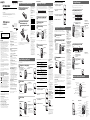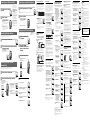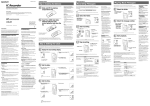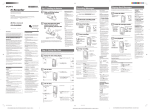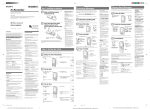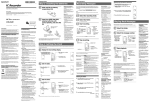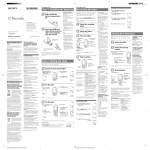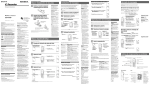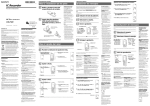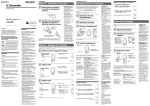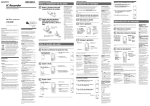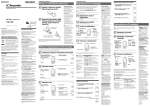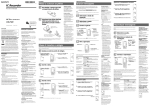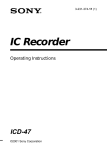Download Sony ICD-B310F User's Manual
Transcript
BGetting started BBasic Operations Step 1: Installing the Batteries IC Recorder 1 Operating Instructions Slide and lift the battery compartment lid. The battery indicator in the display window shows the battery condition. When flashes, replace the batteries with new ones. When flashes, the batteries are exhausted and the unit will stop operation. Owner’s Record The model number is located at the rear and the serial number is located inside the battery compartment. Record the serial number in the space provided below. Refer to these numbers whenever you call upon your Sony dealer regarding this product. Model No. ICD-B310F Battery life* (With continuous use) In the HQ mode Serial No. _____________________________________ 2 ICD-B310F 2006 Sony Corporation Printed on 100% recycled paper using VOC (Volatile Organic Compound)-free vegetable oil based ink. Insert two LR03 (size AAA) alkaline batteries with correct polarity, and close the lid. Printed in China Information IN NO EVENT SHALL SELLER BE LIABLE FOR ANY DIRECT, INCIDENTAL OR CONSEQUENTIAL DAMAGES OF ANY NATURE, OR LOSSES OR EXPENSES RESULTING FROM ANY DEFECTIVE PRODUCT OR THE USE OF ANY PRODUCT. For the customers in the U.S.A. INFORMATION This equipment has been tested and found to comply with the limits for a Class B digital device, pursuant to Part 15 of the FCC Rules. These limits are designed to provide reasonable protection against harmful interference in a residential installation. This equipment generates, uses, and can radiate radio frequency energy and, if not installed and used in accordance with the instructions, may cause harmful interference to radio communications. However, there is no guarantee that interference will not occur in a particular installation. If this equipment does cause harmful interference to radio or television reception, which can be determined by turning the equipment off and on, the user is encouraged to try to correct the interference by one or more of the following measures: – Reorient or relocate the receiving antenna. – Increase the separation between the equipment and receiver. – Connect the equipment into an outlet on a circuit different from that to which the receiver is connected. – Consult the dealer or an experienced radio/TV technician for help. You are cautioned that any changes or modifications not expressly approved in this manual could void your authority to operate this equipment. This device complies with part 15 of the FCC Rules. Operation is subject to the following two conditions: (1) This device may not cause harmful interference, and (2) this device must accept any interference received, including interference that may cause undesired operation. If you have any questions about this product, you may call: Sony Customer Information Services Center 1-800-222-7669 or http://www.sony.com/ Disposal of Old Electrical & Electronic Equipment (Applicable in the European Union and other European countries with separate collection systems) This symbol on the product or on its packaging indicates that this product shall not be treated as household waste. Instead it shall be handed over to the applicable collection point for the recycling of electrical and electronic equipment. By ensuring this product is disposed of correctly, you will help prevent potential negative consequences for the environment and human health, which could otherwise be caused by inappropriate waste handling of this product. The recycling of materials will help to conserve natural resources. For more detailed information about recycling of this product, please contact your local Civic Office, your household waste disposal service or the shop where you purchased the product. Noise is heard. • An object, such as your finger, etc., accidentally rubbed or scratched the unit during recording so that noise was recorded. • The unit was placed near an AC power source, a fluorescent lamp or a mobile phone during recording or playback. • Plug of the connected microphone was dirty when recording. Clean the plug. • Ear receiver/headphones plug is dirty. Clean the plug. If the battery compartment lid is accidentally detached, attach it as illustrated. Clock setting display appears when you insert batteries for the first time, or or when you replace the batteries with new ones. Please refer to Steps 2 to 3 in “Step 2: Setting the Clock” to set the date and time. • The advanced VOR function is activated. Set VOR to “OFF”. Recording level is unstable (when recording music, etc.). • This unit is designed to automatically adjust the recording level when recording meetings, etc., and is not suitable for music recording. “--Y--M--D” or “--:--” is displayed. • You have not set the clock. “--Y--M--D” or “--:--” is displayed on the REC DATE display. • The date and time of recording will not be displayed if you recorded the message when the clock was not set. The unit does not operate. • The batteries have been inserted with incorrect polarity. • The batteries are weak. • The buttons are locked with the HOLD switch. (If you press any button, “HOLD” will flash three times.) No sound comes from the speaker. • The ear receiver or headphones are plugged in. • The volume is turned down completely. Recording: Approx. 22 hr. Playback: Approx.11 hr. FM recording: Approx.7 hr. FM reception: Approx.13 hr. • Do not use manganese batteries for this unit. • When you replace the batteries with new ones, the clock setting display appears. In this case, set the date and time again. The recorded messages and alarm setting, however, will remain. • When replacing the batteries, be sure to replace both batteries with new ones. • Do not charge dry batteries. • When you are not going to use the unit for a long time, remove the batteries to prevent damage from battery leakage and corrosion. • The unit is accessing data while “ACCESS“ appears in the display window or the OPR indicator flashes in orange. While accessing, do not remove the batteries. Doing so may damage the data. You cannot divide a message. • You cannot divide a message in a folder which has 99 messages. • If you divide messages frequently, the unit may become unable to divide a message. • You cannot divide a message in the first or the last 1 second of a message. You cannot record messages up to the maximum recording time. • If you record messages in a mixture of HQ, SP and LP modes, the recordable time varies from the maximum HQ mode recording time to the maximum LP mode recording time. • No more recording can be made when 99 messages each have been recorded in a folder. • Due to the limitation of the IC recording system, this unit records in the minimum recording unit. If the length of each message cannot be divided by the minimum recording unit, the remaining recording time may decrease by more than the total length of the messages. The audio is weak or has poor quality when listening to the radio. • The batteries are weak. Replace all the batteries with new ones. • Move the unit away from the TV. The picture of your TV becomes unstable. • If you are listening to an FM program near the TV with an indoor antenna, move the unit away from the TV. Clock setting display appears when you insert batteries for the first time, or when you replace the batteries with new ones. In this case, proceed from step 2. 1 Display the clock setting display. 1 Press DISPLAY/MENU for more than 1 second until “MODE” appears in the display window. The unit enters the menu mode. 2 Set the date. 1 Press – . or >+ to select the digits of the year. Please note that recorded messages may be erased during service or repair work. Message 1 Message 2 Newly recorded message 2 Press NxPLAY/STOP. The month digits will flash. Blank space Note Before making a long recording, be sure to insert new batteries and check the battery indicator. 1 2 3 Select the recording mode. See “Changing the Recording Mode” on the reverse side. Select the folder. See “Selecting the Folder”. Start recording. 1 Press zXREC/PAUSE. Recording mode Current message number Counter display* 2 Speak to the built-in microphone. OPR indicator (lights in red during recording.) * The display selected with the DISPLAY/ MENU button appears. Remaining memory indicator You do not need to keep pressing zXREC/PAUSE while recording. 4 Stop recording. zXREC/PAUSE NxPLAY/STOP Press xSTOP. The unit stops at the beginning of the current recording. – .(Review) If you do not change the folder after you stop recording, the next time you record you will record in the same folder. To Do this pause recording* Press zXREC/PAUSE. During recording pause, the OPR indicator flashes in red and “PAUSE” flashes in the display window. release pause and resume recording Press zXREC/PAUSE. Recording resumes from that point. (To stop recording after pausing recording, press xSTOP.) listen to the current recording Press xSTOP to stop recording, then press NxPLAY/STOP. review the current recording instantly Press NxPLAY/STOP during recording. search backward during recording (Review) Hold down – . during recording or recording pause. Recording mode will be released, and reviewing of the current recording starts. If you release the button, playback starts from that point. select the microphone sensitivity You can select the microphone sensitivity using the menu. See “Selecting the Microphone Sensitivity”. H (high): To record at meeting or in a quiet and/or spacious place. L (low): To record for dictation or in a noisy place. * About one hour after you pause recording, recording pause is automatically released and the unit goes into the stop mode. Selecting the Folder 3 Set the month and day in sequence, then press NxPLAY/ STOP. The hour digits will flash. 1 Tip 2 To set the date to Year 2006, display “06Y”. 3 Set the time. 1 Press – . or >+ to select the digits of the hour. 3 • The memory is full. Erase some of the messages. • 99 messages have been recorded in the selected folder. Select another folder or erase some of the messages. 2 Press NxPLAY/STOP. The minute digits will flash. 5 Press xSTOP to exit from the menu mode. If the unit is left unused for more than 3 seconds in the stop mode, the display will show the current time. 1 Tip This unit does not have a power on/off switch. The display is shown at all times. Press DISPLAY/MENU for more than 1 second until “MODE” appears in the display window. You can erase the recorded messages one by one or all messages in a folder at a time. Note that once a recording has been erased, you cannot retrieve it. Note on recording Noise may be recorded if an object, such as your finger, etc., accidentally rubs or scratches the unit during recording. 2 Press – . or >+ to select “SENS” and press NxPLAY/STOP. Erasing messages one by one Maximum recording time The maximum recording time of all the folders is as follows. You can record messages for the maximum recording time in a single folder. HQ* 7 h. 30 min. SP** 20 h. 5 min. LP*** 37 h. 5 min. When a message is erased, the remaining messages will advance and renumbered so that there will be no space between messages. 3 Press – . or >+ to select “H (high sensitivity)” or “L (low sensitivity)” and press NxPLAY/STOP. Before erasing Message 1 Message 2 Message 3 Message 4 Message 5 Erase Message 3 After erasing (h.: hours/min.: minutes) * HQ: High quality recording mode (monaural sound) ** SP: Standard play recording mode (monaural sound) ***LP: Long play recording mode (monaural sound) Press DISPLAY/MENU for more than 1 second until “MODE” appears in the display window. Press – . or >+ to select “FOLDER” and press NxPLAY/STOP. Press – . or >+ to select the folder you want and press NxPLAY/STOP. • To record in better sound quality, select the HQ mode. For switching the recording mode, see “Changing the Recording Mode” on the reverse side. • Before making a long recording, be sure to check the battery indicator. • The maximum recording time and the number of messages you can make vary depending on the conditions of use. • When you record messages in the mixture of HQ, SP and LP mode, the maximum recording time will be between those for the HQ and LP modes. • Due to the limitation of the IC recording system, this unit records in the minimum recording unit of approx. 2 seconds at most, therefore the following symptoms may occur: – When a message is shorter than the minimum recording unit, it is still counted as approx. 2 seconds at most so the remaining recording time will decrease by more than the actual length of the message. – When the message is longer than the minimum recording unit, the remaining recording time will decrease by more than the actual length of the message if it cannot be divided by the minimum recording unit without a remainder. – The sum of the number on the counter (elapsed recording time) and the remaining recording time may be less than the unit’s maximum recording time. 4 Message 1 Message 2 Message 3 Message 4 Remaining messages are renumbered. Press xSTOP to exit the menu mode. To cancel erasing 1 Select a message you want to erase. Press xSTOP before step 4. 2 Press DISPLAY/MENU for more than 1 second until “MODE” appears in the display window. To erase other messages Repeat steps 1 - 4. When playing back a previously recorded message, start from Step 1. When playing back a message you have just finished recording, start from Step 3. 1 Select the folder. See “Selecting the Folder”. 2 Select the message number. Press – . or >+ to display the desired message number. Selected message number – .: for smaller message number Number of messages in a folder >+: for larger message number Counter display* * The display selected with the DISPLAY/MENU button appears (see the reverse side). 3 Start playback. i (headphone) jack 1 Press NxPLAY/STOP. During recording, the remaining memory indicator decreases one by one. OPR indicator (lights in green during playback.) 2 Adjust the volume with the VOL control. The memory is nearly full. Counter display (or the selected display mode) Flashing When the remaining time of recording reaches 5 minutes, the last one of the indication flashes. If the remaining recording time display mode is selected, the remaining recording time display will also flash when the remaining time reaches 1 minute. When the memory is full, recording automatically stops and “FULL” will flash in the display window with an alarm sound. To continue recording, first erase some of the messages. Notes • If you press zXREC/PAUSE when the memory is full, “FULL” will flash with an alarm sound. Erase some of the messages before you start recording again. • If you press zXREC/PAUSE after you have recorded 99 messages, “FULL” will flash with an alarm sound. Select another folder or erase some of the messages. Starting recording automatically in response to the sound — Advanced VOR function When VOR (voice operated recording) is set to “ON” in the menu, recording starts when the recorder detects sound. (“VOR” is displayed in the display window.) xSTOP After playing back one message, the unit stops at the beginning of the next message. When the continuous play function is set to “ON” (see the reverse side), the unit stops after playing all messages in a folder. When the last message on a folder has been played back, the unit stops at the beginning of the last message. For private listening Connect an ear receiver or headphones to the i (headphone) jack. The built-in speaker will be automatically disconnected. If noise is heard, wipe the headphones plug. Other operations To Do this stop at the current position Press NxPLAY/STOP or xSTOP. To resume playback from that point, press NxPLAY/STOP again. go back to the beginning of the current message Press – . once. skip to the next message Press >+ once. go back to previous messages/skip to succeeding messages Press – . or >+ repeatedly. (During stop mode, keep the button pressed to skip the messages continuously.) To erase a message partially 3 Press – . or >+ to display “ERASE” and press NxPLAY/STOP. The message number and “ERASE” will flash while the whole message is played back 10 times. Playing Back Messages Remaining memory indication Playing back a message repeatedly — Repeat Play During playback, press NxPLAY/STOP for more than one second. “ “ will be displayed and the selected message will be played back repeatedly. To resume normal playback, press NxPLAY/STOP again. To stop playback, press xSTOP. Playing back all messages in a folder continuously — Continuous Play You can select the continuous play mode with CONT in the menu. When you set CONT to “ON,” you can play back all messages in a folder continuously. First divide the message and then follow the steps to erase the message. 4 Press NxPLAY/STOP. The setting is completed. The message is erased and the remaining messages will be renumbered. (For example, if you erase Message 3, Message 4 will be renumbered as Message 3. When erasing is completed, the unit will stop at the beginning of the following message.) Erasing all messages in a folder e.g. Folder A Folder B Message 1 Message 2 Message 3 Blank space Searching forward/ backward during playback (Cue/Review) Blank space To search forward, keep >+ pressed during playback and release the button at the point you wish to resume playback. To search backward, keep – . pressed during playback and release the button at the point you wish to resume playback. Message 1 Message 2 Message 3 Message 1 Message 2 Message 3 To cancel erasing 1 Select the folder you want to erase. Press xSTOP before step 4. 2 Press DISPLAY/MENU for more than 1 second until “MODE” appears in the display window. 3 Press – . or >+ to display “ALL ERASE” and press NxPLAY/STOP. The message number and “ALL ERASE” will flash 10 times. If you keep >+ or – .pressed, the unit starts to search at higher speed. For the first 7 seconds of cue/ review, fast playback sound can be heard. When searching at a higher speed, playback sound will not be heard. During cue/review, the counter will be displayed, regardless of the display mode setting. 4 While display is flashing, press NxPLAY/STOP. The setting is completed. 5 Press xSTOP to exit the menu mode. 1 Tip When fast playback is done to the end of the last message, “END” flashes 5 times. (You cannot hear the playback sound.) If you keep – . pressed while “END” is flashing, the messages are played back rapidly, and normal playback will start at the point you release the button. When “END” stops flashing and the OPR indicator goes off, the unit will stop at the beginning of the last message. If the last message is long and you wish to start playback at a later part of the message, keep >+ pressed to play back the message to the end and then press – . while “END” is flashing to go back to the desired point. (For messages other than the last one, go to the beginning of the next message and play backward to the desired point.) Index to Parts and Controls Main unit MIC (built-in microphone) i (headphone) jack (microphone) jack OPR (operation) indicator Display window DIVIDE DISPLAY/MENU VOL (volume) control* FM•i (headphone)/5 (speaker) selector xSTOP HOLD zXREC (record) /PAUSE NxPLAY/STOP (ENTER)** – .(review/fast backward)/ >+ (cue/fast forward) (SELECT) Speaker * There is a tactile dot beside the control to show the direction to turn up the volume. **The button has a tactile dot. Rear 3 Set the minute. 4 Press NxPLAY/STOP at the time signal. The display will return to “SET DATE”. “FULL” is displayed and you cannot start recording. 1 1 Notes 2 Press – . or >+ to display “SET DATE”. 3 Press NxPLAY/STOP. The year digits will flash. • Take out the batteries and insert them again. Before taking the unit for repair, check the following sections. Should any problem persist after you have made these checks, consult your nearest Sony dealer. In the SP and LP modes Step 2: Setting the Clock The unit does not operate correctly. Troubleshooting Approx. 11hr. Approx. 7.5 hr. Approx. 5 hr. Approx.13 hr. e.g. Notes Recording level is low. Recording is interrupted. Recording: Playback: FM recording: FM reception: You can record up to 99 messages in each of the four folders (A, B, C, and D). Since a newly recorded message is automatically added behind the last recorded message, you can start recording quickly without searching for the end of the last recording. (hr.: hours) * Using Sony alkaline batteries LR03 (size AAA) * When playing back through the internal speaker with the medium volume level The battery life may shorten depending on the operation of the unit. Make sure to insert both of the batteries from their – ends. • Set the microphone sensitivity to “H (high)” using the menu. Recording Messages Replacing the batteries Erasing Messages Selecting the Microphone Sensitivity Display window Remaining battery indicator 4 Folder indication Press xSTOP to exit the menu mode. Current folder Microphone sensitivity Recording stops when no sound is heard. (“VOR PAUSE” flashes in the display window.) Alarm indicator Note VOR function is affected by the sound around you. Set the microphone sensitivity to “H (high)” or “L (low)” using the menu. If recording is not satisfactory after you have changed the microphone sensitivity, or for important recording, set VOR to “OFF.” Selected message number Battery compartment REC DATE (recorded date) indication REMAIN indicator Hook for handstrap (not supplied) FM radio sensitivity Remaining memory indicator Recording mode indication REC (recording) indicator FM indicator Repeat play indicator Number of messages in a folder/Menu indication/Counter / Remaining time indication /Recording date indication /Current time indication / Messages Listening to an FM radio station The display in the display window may be different from the actual one in some regions. 1 2 Press FM to enter FM radio mode. Note The headphone cord is an FM antenna, therefore, connect the headphone when listening to the radio. Switching the FM radio output between speaker and headphone When a headphone is connected during FM reception or FM recording, you can switch between the sound from the speaker and from the headphone by pressing FM for more than 1 second. The sound will be switched between speaker and headphone. Tune in a station. Press – . or >+ repeatedly to tune in a station or press and hold – . or >+ until the frequency digits begin to change on the display. The IC recorder automatically scans the radio frequencies and stops when it finds a clear station. If you cannot tune in a station, press – . or >+ repeatedly to change the frequency step by step. When a station you tune in is a preset station, the preset number is displayed, otherwise, “- -” appears instead. The display in the display window may be different from the actual one in some regions. 1 Press FM repeatedly until “[P]” appears. 1 Tip If you press FM repeatedly, the radio switches between tuning manually (“P” appears) and tuning by preset number (“[P]” appears). 2 1 Press FM to enter the FM mode. 2 Tune in the station you want to record. 3 Press zXREC/PAUSE to start recording. 4 Press xSTOP to stop recording. Tune in the station. You can add a recording to the message being played back. The added recording will be placed after the current message and counted as a part of the message. During playback of Message 3 1 2 2 Press xSTOP to turn the FM radio off. The display in the display window may be different from the actual one in some regions. 1 Press FM to enter FM radio mode. Press FM repeatedly until “[P]” appears. 2 Tune in the station you want to preset and store on the preset number. Press and hold NxPLAY/STOP until a preset number flashes on the display. The station will be stored in memory after 3 seconds. Press – . or >+ repeatedly until the preset number you want to erase is displayed. To cancel erasing Press xSTOP before you press NxPLAY/STOP in step 3. • You cannot add or overwrite a recording if the remaining memory is not long enough. • The added portion of a message will be recorded in the same recording mode (HQ, SP, or LP). Recording with an External Microphone or from Other Equipment 1 While recording or playing back a message, press DIVIDE at the point you want to divide. You can sound an alarm and start playback of a selected message at a desired time. If you select “B-ONLY” in Step 6, an alarm sounds only and playback will not start. 1 2 When recording with an external microphone mini-plug (monaural) External microphone (not supplied) • When you press DIVIDE during recording: The new message number is added at the point you pressed the button, and the new message number and “DIVIDE“ flash three times. The message will be divided into two; however, the messages will be recorded without a break. Audio connecting cable with attenuator (not supplied) EAR, EARPHONE, v or REC OUT mini-plug (stereo or monaural) Tape recorder, TV, radio, etc. 2 2 Press NxPLAY/STOP. The preset number will be changed to 0“- -.” Follow the steps in “Recording Messages” on the front side to record messages. A message is divided. Recording continues 1 Tip Note You can divide a message during recording pause. “ALARM OFF (or ON)” will not appear and the alarm cannot be set if the clock has not been set or no message has been recorded in the selected folder. • When you press DIVIDE during playback: The message is divided into two at the point you pressed the button, and the new message number and “DIVIDE“ flash three times. The message numbers of the following messages will increase by one. Message 1 Message 2 3 Press NxPLAY/STOP. “OFF” starts to flash. Message 3 4 Press – . or >+ to select “ON”. “ON” starts to flash. A message is divided. Message 1 Message 2 Message 3 Message 4 The message numbers increase. To play the divided message 5 Press NxPLAY/STOP. “DATE” will flash in the display window. Press –. or >+ to display the message number as the divided messages each have message numbers. 1 To play the divided messages continuously Select “ON” for CONT in the menu as described in “Playing Back All Messages in a Folder Continuously”. 1 Press NxPLAY/STOP while “DATE” is flashing. The year digits will flash. 3 Press – . or >+ to select the month digits and press NxPLAY/STOP. The day digits will flash. Press – . or >+ to select “MOVE” and press NxPLAY/ STOP. 4 Press – . or >+ to select the day digits. 4 Press FM to enter the FM mode. 5 2 Press DISPLAY/MENU for more than 1 second until “AUTO-P” appears in the display window. 2 Press NxPLAY/STOP. 3 6 Press – . or >+ to select the folder to which you want to move the message (C in this case). Press NxPLAY/STOP. To play back at the same time every day Press – . or >+ to select “DAILY”. 4 Press xSTOP to exit the menu mode. Press NxPLAY/STOP. The hour digits will flash. 5 Slide the HOLD switch to “ON”. “HOLD” will flash three times, indicating that all the functions of the buttons are locked. When the HOLD function is activated during stop, all the display will be turned off after “HOLD” flashes. 2 Press DISPLAY/MENU for more than 1 second until “MODE” appears in the display window. Press – . or >+ to display “BEEP ON (or OFF)” and press NxPLAY/STOP. “ON (or OFF)” will flash. 3 4 The setting is completed. On noise • Noise may be heard when the unit is placed near an AC power source, a fluorescent lamp or a mobile phone during recording or playback. • Noise may be recorded when an object, such as your finger, etc., rubs or scratches the unit during recording. Press xSTOP to exit the menu mode. On maintenance • To clean the exterior, use a soft cloth slightly moistened in water. Do not use alcohol, benzine or thinner. Press – . or >+ to select “ON” or “OFF” and press NxPLAY/STOP. Changing the Recording Mode HQ: You can record with the high quality sound (monaural sound). SP: You can record with better sound (monaural sound). LP: You can record for longer time (monaural sound). 1 2 Press DISPLAY/MENU for more than 1 second until “MODE” appears in the display window. Make sure that “MODE” is displayed and press NxPLAY/ STOP. 3 1 Tip You can select the display mode for the stop, recording and playback modes. Each time you press DISPLAY/MENU, the display mode will change as shown below: Now the setting is completed. 4 If the unit is left unoperated for more than 3 seconds in the stop mode, the display will show the current time, regardless of the display mode setting. Counter: Elapsed playback/recording time in one message Press xSTOP to exit the menu mode. 2 Press – . or >+ to select the minute digits and press NxPLAY/STOP. “B-PLAY” will be displayed. Remaining time (REMAIN): In the playback mode: The remaining time of one message indication. In the stop and recording mode: The remaining recording time indication. Set the alarm sound. m 6 1 Press – . or >+ to select the alarm sound either from “B-PLAY” (playing back the message after the alarm) or “B-ONLY” (alarm only) Note The move function does not duplicate a message in another folder. When you move a message to another folder, the one in the previous folder will be deleted. 2 Press NxPLAY/STOP. “ALARM ON” will be displayed. 7 Press xSTOP to exit the menu mode. “,” is displayed when the number of the message with alarm setting is selected. At the set time, the alarm will sound for about 10 seconds and the selected message will be played back. (If you have selected “B-ONLY”, only the alarm will sound.) During playback, “ALARM” will flash in the display window. When the playback ends, the unit will stop automatically at the beginning of that message. Press xSTOP to exit the menu mode. The setting becomes effective and the normal screen will be displayed. If the unit is left unoperated for more than 3 seconds, the display will show the current time and the selected recording mode will be displayed. Playing Back All Messages in a Folder Continuously CONT ON: You can play back all messages in a folder continuously. CONT OFF: Playback stops at the end of each message. 1 Press DISPLAY/MENU for more than 1 second until “MODE” appears in the display window. 2 Press – . or >+ to display “CONT” and press NxPLAY/ STOP. “OFF (or ON)” will flash. 1 On the current time display B Set the alarm time. Press – . or >+ to select “HQ”, “SP” or “LP” and press NxPLAY/STOP. Slide the HOLD switch to “OFF” . Even if the HOLD function is activated, you can stop the alarm playback. To stop the alarm or playback, press xSTOP. m Recorded date (REC DATE)*: The date the current message was recorded. m Recorded time (REC DATE)**: The time the current message was recorded. * If the clock has not been set, “--Y--M--D” will be displayed. **If the clock has not been set, “--:--” will be displayed. On handling • Do not leave the unit in a location near heat sources, or in a place subject to direct sunlight, excessive dust or mechanical shock. • Should any solid object or liquid fall into the unit, remove the batteries and have the unit checked by qualified personnel before operating it any further. Backup recommendations To cancel the HOLD function Note On safety • Do not operate the unit while driving, cycling or operating any motorized vehicle. If you have any questions or problems concerning your unit, please consult your nearest Sony dealer. HOLD 1 Press – . or >+ to select the hour digits and press NxPLAY/STOP. The minute digits will flash. Press xSTOP before step 5. 5 On power • Operate the unit only on 3 V DC. Use two LR03 (size AAA) alkaline batteries. A beep will sound to indicate that operation has been accepted. BEEP OFF: No beep sound will be heard except for the alarm and timer. Selecting the Display Mode Press – . or >+ to select “SENS” and press NxPLAY/STOP. Press – . or >+ to select “LOCAL” or “DX” and press NxPLAY/STOP. Preventing Accidental Operation — HOLD function The message is moved in the destination folder. To cancel moving the message(s) 4 1 Select the message you set the alarm to play back, and press DISPLAY/MENU for more than 1 second to enter the menu mode. 2 Press – . or > + to select “ALARM ON”. 3 Press NxPLAY/STOP to flash “ON”. 4 To cancel the alarm setting: Press – . or > + to flash “OFF” and press NxPLAY/STOP. To change the alarm setting: Press NxPLAY/STOP. When the alarm date is displayed, follow the Steps 3 to 6 of “Playing Back a Message at a Desired Time with an Alarm” to change the alarm setting. 5 Press xSTOP to exit the menu mode. Press – . or >+ to select the day of the week. The destination folder indication flashes. Switching the receiver sensitivity of the FM radio Notes • You cannot set the alarm if you have not set the clock or there is no message in the selected folder (the unit will not enter the alarm setting mode when you press DISPLAY/ MENU in Step 2). • If you try to set the alarm to play back a message at a previously set time on another message, “PRE SET” will be displayed, preventing new settings. • If the alarm time comes while another message is being played back with an alarm, the playback stops and the new message will be played back. • If the alarm time comes during recording, alarm will sound for 10 seconds after the recording is finished and playback begins. “,” will flash when the alarm time comes. • If more than one alarm time comes during recording, only the first message will be played back. • When the alarm time comes when the unit is in the menu mode, alarm will sound and the menu mode will be canceled. • If you erase the message you set the alarm to play back, the alarm setting will be canceled. • If you divide a message with the playback alarm, playback will stop at the point you divided a message. • You can adjust the playback volume with the VOL control. • If the alarm time comes during erasing, alarm will sound for 10 seconds after the erasing is finished and playback begins. • Alarm setting will not be canceled when the alarm playback finishes. To cancel alarm setting, see below. When the HOLD function is activated during recording, cancel the HOLD function first to stop recording. To play back once a week 3 BEEP ON: 1 2 Press – . or > + to select the year digits and press NxPLAY/STOP. The month digits will flash. While the unit is stopped, select the message you want to move. Press DISPLAY/MENU for more than 1 second until “MODE” appears in the display window. Press xSTOP while the alarm sound is heard. You can stop even when the HOLD function is activated. Precautions Set the alarm date. To play back on a desired date (the message will be played back at the same time on the same date every year until you erase the message) Moving Messages to a Different Folder — Move Function 2 To cancel the alarm setting before the playback starts Turning off the Beep Sound HQ (or SP, LP)” will flash. 3 • If 99 messages have been recorded in a folder, you cannot divide a message. In that case, reduce the number of messages to 98 or less by erasing unnecessary messages or by moving some of the messages to another folder before dividing a message. • If you divide a message with an alarm setting, the alarm setting remains only with the former message divided. • You cannot divide a message in the first or the last 1 second. • If you divide a message frequently, the unit may become unable to divide a message. • Once a message is divided, you cannot combine the divided messages with the IC recorder. 1 Press NxPLAY/STOP. The same message will be played back from the beginning. To cancel or change the alarm setting Notes • Make sure that the plugs are connected securely. • We recommend you make a trial recording to check the connections and volume control. • When connecting equipment other than Sony’s, refer to the instruction manual of the equipment. Enter the alarm setting mode. 2 Press – . or >+ to select “ALARM OFF” (If the alarm has already set to the selected message, “ALARM ON” is displayed. If you do not wish to change the setting, press xSTOP and exit the menu mode.) Notes When you connect an external microphone, the built-in microphone is automatically cut off. When a plug in power type microphone is connected, power is automatically supplied to the microphone from the IC recorder. Select the folder (See “Selecting the Folder” on the front side) and display the message you want to play back with an alarm. 1 Press DISPLAY/MENU for more than 1 second until “MODE” appears in the display window. Example: Moving Message 3 in Folder A to Folder C 1 4 Press xSTOP to exit from the menu mode. If the unit is left unused for more than 3 seconds in the stop mode, the display will show the current time. You can divide a message during recording or playback, so that the message is divided into two and the new message number is added to the divided message. By dividing a message, you can easily find the point you want to play back when you make a long recording such as a meeting. You can divide messages until the total number of messages in the folder becomes 99. Connect a plug-in-power type microphone or other equipment to the (microphone) jack. Erase the preset number. Press FM to enter FM radio mode. 3 Press – . or >+ to select “YES” and press NxPLAY/STOP. The IC recorder automatically scans the radio frequencies and the stations will be stored in memory from the lower frequencies to the higher ones. Dividing a Message You can move the recorded messages to another folder. The display in the display window may be different from the actual one in some regions. You can preset up to 25 FM radio stations automatically in the preset menu. Preset stations automatically in the menu. To listen to the same message again Playing Back a Message at a Desired Time with an Alarm Message 1 Message 2 Message 3 Notes (micromini-plug (monaural) phone) Presetting FM radio stations automatically 1 Press DISPLAY/MENU for more than 1 second until “AUTO- P” appears in the display window. Added recording BOther Functions Press xSTOP to stop the recording. 1 Press NxPLAY/STOP for more than 1 second. The preset number and “ERASE” flash in the display window. 2 Message 4 Message 3 When recording from other equipment 3 1 Message 4 During playback, press and hold zXREC/PAUSE. (microphone) 2 Message 3 The “REC” indication appears. “ADD” will flash 3 times. The OPR indicator will light in red. An add or overwrite recording starts. Erasing preset FM radio stations The display in the display window may be different from the actual one in some regions. You can preset up to 25 FM radio stations in the IC recorder‘s memory. Adding a Recording to a Previously Recorded Message After adding a recording 1 Press – . or >+ repeatedly until the preset number you want is displayed. When you press and hold – . or >+ , the preset numbers change rapidly. Recording FM broadcasts Presetting FM radio stations 1 Listening to a preset radio station BVarious Ways of Recording 3 Press – . or >+ to select “ON” or “OFF” and press NxPLAY/STOP. Now the setting is completed. 4 Press xSTOP to exit the menu mode. To avoid potential risk of data loss caused by accidental operation or malfunction of the IC recorder, we recommend that you save a backup copy of your recorded messages on a tape recorder, etc. Specifications IC recorder section Recording media Built-in flash memory 64 MB, Monaural recording Recording time HQ: 7 hours 30 minutes SP: 20 hours 5 minutes LP: 37 hours 5 minutes Freqency range HQ: 260 Hz - 6,800 Hz SP: 220 Hz - 3,400 Hz LP: 220 Hz - 3,100 Hz FM radio section Frequency range 87.5 - 108 MHz IF 225 kHz Antennas Headphone cord antenna General Speaker approx. 2.8 cm (1 1/8 in.) dia. Power output 250 mW Input/Output •Headphone jack (minijack) for 8 - 300 ohms ear receiver/headphones •Microphone jack (minijack, monaural) Plug in power Minimum input level 0.6 mV 3 kilohms or lower impedance microphone Power requirements Two LR03 (size AAA) alkaline batteries: 3 V DC Dimensions (w/h/d) (not incl. projecting parts and controls) 34.6 × 109.5 × 18.0 mm (1 3/8 × 4 3/8 × 23/32 in.) Mass (incl. batteries) 68 g (2.4 oz) Supplied accessories Operating instructions (1) LR03 (size AAA) alkaline batteries (2) (for the U.S.A.only) Headphone (1) Carrying pouch (1) (excluding the U.S.A.) Optional accessories Electret Condenser Microphone ECM-DM5P, ECM-CZ10, ECM-TL1 (for telephone recording) Audio connecting cable RK-G64HG /RKG69HG (excluding Europe) Active speaker SRS-T88, SRS-T80 Your dealer may not handle some of the above listed optional accessories. Please ask the dealer for detailed information. Design and specifications are subject to change without notice.