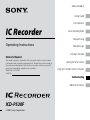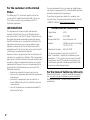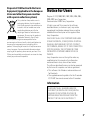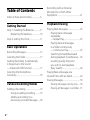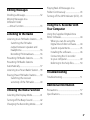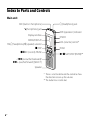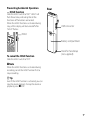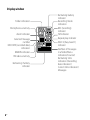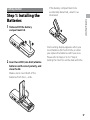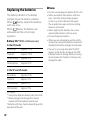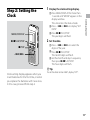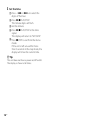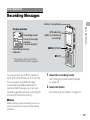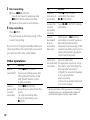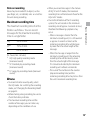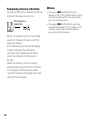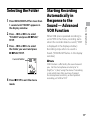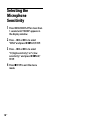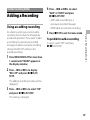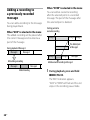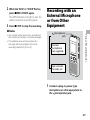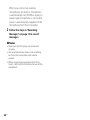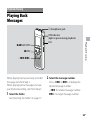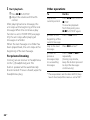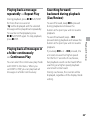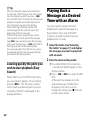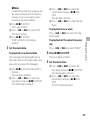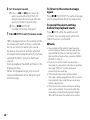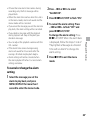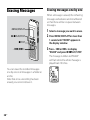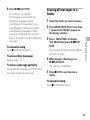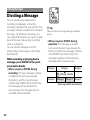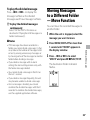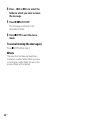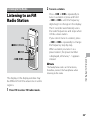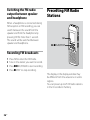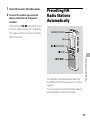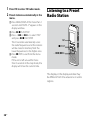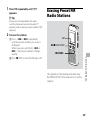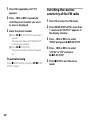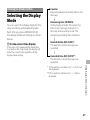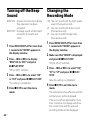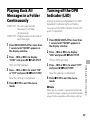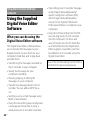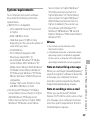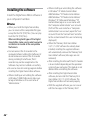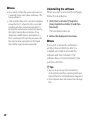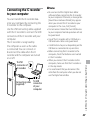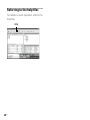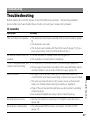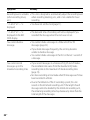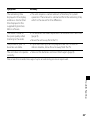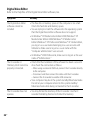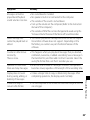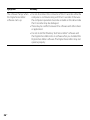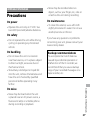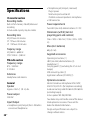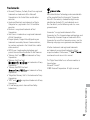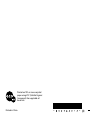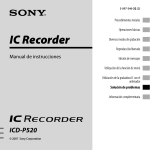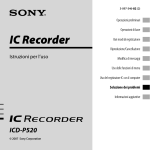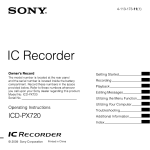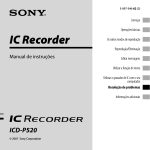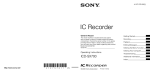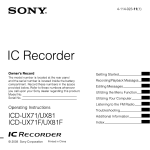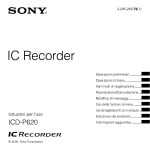Download Sony ICD-P530F User's Manual
Transcript
3-097-349-12 (1) Getting Started IC Recorder Basic Operations Various Recording Modes Playback/Erasing Operating Instructions Owner’s Record The model number is located at the rear panel and the serial number is located inside the battery compartment. Record the serial number in the space provided below. Refer to these numbers whenever you call upon your Sony dealer regarding this product. Model No. ICD-P530F Serial No. Editing Messages Listening to the Radio Utilizing the Menu Function Using the IC Recorder with Your Computer Toubleshooting Additional Information ICD-P530F © 2007 Sony Corporation For the customers in the United States The following FCC statement applies only to the version of this model manufactured for sale in the USA. Other versions may not comply with FCC technical regulations. INFORMATION This equipment has been tested and found to comply with the limits for a Class B digital device, pursuant to Part 15 of the FCC Rules. These limits are designed to provide reasonable protection against harmful interference in a residential installation. This equipment generates, uses and can radiate radio frequency energy and, if not installed and used in accordance with the instructions, may cause harmful interference to radio communications. However, there is no guarantee that interference will not occur in a particular installation. If this equipment does cause harmful interference to radio or television reception, which can be determined by turning the equipment off and on, the user is encouraged to try to correct the interference by one or more of the following measures: Reorient or relocate the receiving antenna. Increase the separation between the equipment and receiver. Connect the equipment into an outlet on a circuit different from that to which the receiver is connected. Consult the dealer or an experienced radio/TV technician for help. GB You are cautioned that any changes or modifications not expressly approved in this manual could void your authority to operate this equipment. If you have any questions about this product, you may call: Sony Customer Information Services Center 1-800-222-7669 or http://www.sony.com/ Declaration of Conformity Trade Name : SONY Model : ICD-P530F Responsible Party : Sony Electronics Inc. Address : 16530 Via Esprillo, San Diego, CA 92127 USA Telephone Number : 858-942-2230 This device complies with part 15 of the FCC Rules. Operation is subject to the following two conditions: (1) This device may not cause harmful interference, and (2) this device must accept any interference received, including interference that may cause undesired operation. For the State of California, USA only Perchlorate Material — special handling may apply, See www.dtsc.ca.gov/hazardouswaste/perchlorate Perchlorate Material : Lithium battery contains perchlorate Disposal of Old Electrical & Electronic Equipment (Applicable in the European Union and other European countries with separate collection systems) This symbol on the product or on its packaging indicates that this product shall not be treated as household waste. Instead it shall be handed over to the applicable collection point for the recycling of electrical and electronic equipment. By ensuring this product is disposed of correctly, you will help prevent potentialnegative consequences for the environment and human health, which could otherwise be caused by inappropriate waste handling of this product. The recycling of materials will help to conserve natural resources. For more detailed information about recycling of this product, please contact your local Civic Office, your household waste disposal service or the shop where you purchased the product. Notice for Users Program © 1999, 2000, 2001, 2002, 2003, 2004, 2005, 2006, 2007 Sony Corporation Documentation ©2007 Sony Corporation All rights reserved. This manual or the software described herein, in whole or in part, may not be reproduced, translated or reduced to any machine readable form without prior written approval from Sony Corporation. IN NO EVENT SHALL SONY CORPORATION BE LIABLE FOR ANY INCIDENTAL, CONSEQUENTIAL OR SPECIAL DAMAGES, WHETHER BASED ON TORT, CONTRACT, OR OTHERWISE, ARISING OUT OF OR IN CONNECTION WITH THIS MANUAL, THE SOFTWARE OR OTHER INFORMATION CONTAINED HEREIN OR THE USE THEREOF. Sony Corporation reserves the right to make any modification to this manual or the information contained herein at any time without notice. The software described herein may also be governed by the terms of a separate user license agreement. This software is for Windows and cannot be used for Macintosh. The supplied connecting cable is for the IC recorder ICD-P530F. You cannot connect other IC recorders. Information IN NO EVENT SHALL SELLER BE LIABLE FOR ANY DIRECT, INCIDENTAL OR CONSEQUENTIAL DAMAGES OF ANY NATURE, OR LOSSES OR EXPENSES RESULTING FROM ANY DEFECTIVE PRODUCT OR THE USE OF ANY PRODUCT. GB Table of Contents Index to Parts and Controls......................6 Getting Started Step 1: Installing the Batteries................9 Replacing the batteries......................10 Step 2: Setting the Clock............................11 Basic Operations Recording Messages....................................13 Selecting the Folder......................................17 Starting Recording Automatically in Response to the Sound — Advanced VOR Function ...................17 Selecting the Microphone Sensitivity............................................................18 Various Recording Modes Adding a Recording......................................19 Using an adding recording.............19 Adding a recording to a previously recorded message........20 GB Recording with an External Microphone or from Other Equipment..........................................................21 Playback/Erasing Playing Back Messages................................23 Playing back a message repeatedly — Repeat Play.........................................25 Playing back all messages in a folder continuously — Continuous Play..............................25 Searching forward/backward during playback (Cue/Review)......25 Locating quickly the point you wish to start playback (Easy Search).............................................26 Playing Back a Message at a Desired Time with an Alarm....................26 Erasing Messages...........................................30 Erasing messages one by one.......30 Erasing all messages in a folder....31 Editing Messages Dividing a Message.......................................32 Moving Messages to a Different Folder — Move Function..........................................33 Listening to the Radio Listening to an FM Radio Station..........35 Switching the FM radio output between speaker and headphone................................................36 Recording FM broadcasts.................36 Presetting FM Radio Stations..................36 Presetting FM Radio Stations Automatically....................................................37 Listening to a Preset Radio Station......38 Erasing Preset FM Radio Stations..........39 Switching the receiver sensitivity of the FM radio................40 Utilizing the Menu Function Selecting the Display Mode.....................41 Turning off the Beep Sound....................42 Changing the Recording Mode.............42 Playing Back All Messages in a Folder Continuously.....................................43 Turning off the OPR Indicator (LED)....43 Using the IC Recorder with Your Computer Using the Supplied Digital Voice Editor Software................................................44 What you can do using the Digital Voice Editor software..........44 System requirements..........................45 Installing the software........................46 Connecting the IC recorder to your computer..................................49 Referring to the help files.................50 Troubleshooting Troubleshooting..............................................51 Additional Information Precautions.........................................................57 Specifications....................................................58 GB Index to Parts and Controls Main unit MIC (built-in microphone) (microphone) jack Display window MENU/DISPLAY FM•i (headphone)/5 (speaker) selector xSTOP zXREC (record) /PAUSE i (headphone) jack OPR (operation) indicator DIVIDE VOL (volume) control* HOLD NxPLAY/STOP (ENTER)** – .(review/fast backward)/ >+ (cue/fast forward) (SELECT) Speaker * There is a tactile dot beside the control to show the direction to turn up the volume. **The button has a tactile dot. GB Preventing Accidental Operation — HOLD function Slide the HOLD switch to “ON”. “HOLD” will flash three times, indicating that all the functions of the buttons are locked. When the HOLD function is activated during stop, all the display will be turned off after “HOLD” flashes. Rear USB connector HOLD Battery compartment To cancel the HOLD function Hook for handstrap (not supplied) Slide the HOLD switch to “OFF” . Note When the HOLD function is activated during recording, cancel the HOLD function first to stop recording. Tip Even if the HOLD function is activated, you can stop the alarm playback. To stop the alarm or playback, press STOP. GB Display window Folder indication Microphone sensitivity Alarm indicator Selected message number REC DATE (recorded date) indication REMAIN indicator FM radio sensitivity Remaining memory indicator GB Remaining battery indicator Recording mode indication REC (recording) indicator FM indicator Repeat play indicator EASY-S (Easy Search) indicator Number of messages in a folder/Menu indication/Counter/ Remaining time indication /Recording date indication/ Current time indication/ Messages Getting Started Getting Started Step 1: Installing the Batteries If the battery compartment lid is accidentally detached, attach it as illustrated. 1 Slide and lift the battery compartment lid. 2 Insert two LR03 (size AAA) alkaline Clock setting display appears when you insert batteries for the first time, or when you replace the batteries with new ones. Please refer to Steps 2 to 3 in “Step 2: Setting the Clock” to set the date and time. batteries with correct polarity, and close the lid. Make sure to insert both of the batteries from their – ends. GB Replacing the batteries Notes The battery indicator in the display window shows the battery condition. When flashes, replace the batteries with new ones. When flashes, the batteries are exhausted and the unit will stop operation. Battery life* (With continuous use) In the HQ mode Recording: Approx. 11 hr. Playback: Approx. 7.5 hr. FM recording: Approx. 5 hr. FM reception: Approx.13 hr. In the SP and LP modes Recording: Approx. 22 hr. Playback: Approx.11 hr. FM recording: Approx.7 hr. FM reception: Approx.13 hr. (hr.: hours) * Using Sony alkaline batteries LR03 (size AAA) * When playing back through the internal speaker with the medium volume level The battery life may shorten depending on the operation of the unit. 10 GB Do not use manganese batteries for this unit. When you replace the batteries with new ones, the clock setting display appears. In this case, set the date and time again. The recorded messages and alarm setting, however, will remain. When replacing the batteries, be sure to replace both batteries with new ones. Do not charge dry batteries. When you are not going to use the unit for a long time, remove the batteries to prevent damage from battery leakage and corrosion. The unit is accessing data while “ACCESS“ appears in the display window or the OPR indicator flashes in orange. While accessing, do not remove the batteries. Doing so may damage the data. Step 2: Setting the Clock PLAY/STOP STOP – /+ Press MENU/DISPLAY for more than 1 second until “MODE” appears in the display window. The unit enters the menu mode. Press – or + to display “SET DATE”. Press PLAY/STOP. The year digits will flash. Getting Started MENU/DISPLAY 1 Display the clock setting display. 2 Set the date. Press – or + to select the digits of the year. Press PLAY/STOP. The month digits will flash. Set the month and day in sequence, then press PLAY/STOP. The hour digits will flash. Clock setting display appears when you insert batteries for the first time, or when you replace the batteries with new ones. In this case, proceed from step 2. Tip To set the date to Year 2007, display “07Y”. 11 GB 3 Set the time. Press – or + to select the digits of the hour. Press PLAY/STOP. The minute digits will flash. Set the minute. Press PLAY/STOP at the time signal. The display will return to “SET DATE”. Press STOP to exit from the menu mode. If the unit is left unused for more than 3 seconds in the stop mode, the display will show the current time. Tip This unit does not have a power on/off switch. The display is shown at all times. 12 GB Basic Operations Recording Messages Built-in microphone Recording mode Current message number Counter display* Remaining memory indicator * The display selected with the MENU/DISPLAY button appears. You can record up to 99 messages in each of the four folders (A, B, C, and D). Since a newly recorded message is automatically added behind the last recorded message, you can start recording quickly without searching for the end of the last recording. Basic Operations Display window OPR indicator (lights in red during recording.) REC/PAUSE STOP 1 Select the recording mode. See “Changing the Recording Mode” on page 42. 2 Select the folder. See “Selecting the Folder” on page 17. Note Before making a long recording, be sure to insert new batteries and check the battery indicator. 13 GB 3 Start recording. 1Press zXREC/PAUSE. You do not need to keep pressing REC/PAUSE while recording. 2Speak to the built-in microphone. 4 Stop recording. Press STOP. The unit stops at the beginning of the current recording. If you do not change the folder after you stop recording, the next time you record you will record in the same folder. Other operations 14 To pause recording* Do this Press REC/PAUSE. During recording pause, the OPR indicator flashes in red and “PAUSE” flashes in the display window. release pause and resume recording Press REC/PAUSE. Recording resumes from that point. (To stop recording after pausing recording, press STOP.) GB To listen to the current recording Do this Press STOP to stop recording, then press PLAY/STOP. review the current recording instantly Press PLAY/STOP during recording. search backward during recording (Review) Hold down – during recording or recording pause. Recording mode will be released, and reviewing of the current recording starts. If you release the button, playback starts from that point. select the You can select the microphone microphone sensitivity using sensitivity the menu. See “Selecting the Microphone Sensitivity”. H (high): To record at meeting or in a quiet and/or spacious place. L (low): To record for dictation or in a noisy place. * About one hour after you pause recording, recording pause is automatically released and the unit goes into the stop mode. Note on recording Maximum recording time HQ* 29 hr. 45 min. SP** 79 hr. 20 min. LP*** 130 hr. 25 min. (hr.: hours/min.: minutes) * HQ: High quality recording mode (monaural sound) ** SP: Standard play recording mode (monaural sound) ***LP: Long play recording mode (monaural sound) Notes To record in better sound quality, select the HQ mode. For switching the recording mode, see “Changing the Recording Mode” on page 42. Before making a long recording, be sure to check the battery indicator. The maximum recording time and the number of messages you can make vary depending on the conditions of use. Basic Operations The maximum recording time of all the folders is as follows. You can record messages for the maximum recording time in a single folder. When you record messages in the mixture of HQ, SP and LP modes, the maximum recording time will be between those for the HQ and LP modes. Due to the limitation of the IC recording system, this unit records in the minimum recording unit of approx. 2 seconds at most, therefore the following symptoms may occur: When a message is shorter than the minimum recording unit, it is still counted as approx. 2 seconds at most so the remaining recording time will decrease by more than the actual length of the message. When the message is longer than the minimum recording unit, the remaining recording time will decrease by more than the actual length of the message if it cannot be divided by the minimum recording unit without a remainder. The sum of the number on the counter (elapsed recording time) and the remaining recording time may be less than the unit’s maximum recording time. Noise may be recorded if an object, such as your finger, etc., accidentally rubs or scratches the unit during recording. 15 GB Remaining memory indication Notes During recording, the remaining memory indicator decreases one by one. The memory is nearly full. Flashing When the remaining time of recording reaches 5 minutes, the last one of the indication flashes. If the remaining recording time display mode is selected, the remaining recording time display will also flash when the remaining time reaches 1 minute. When the memory is full, recording automatically stops and “FULL” will flash in the display window with an alarm sound. To continue recording, first erase some of the messages. 16 GB If you press REC/PAUSE when the memory is full, “FULL” will flash with an alarm sound. Erase some of the messages before you start recording again. If you press REC/PAUSE after you have recorded 99 messages, “FULL” will flash with an alarm sound. Select another folder or erase some of the messages. Selecting the Folder 2 Press – or + to select “FOLDER” and press PLAY/ STOP. 3 Press – or + to select the folder you want and press PLAY/STOP. Current folder 4 Press STOP to exit the menu Basic Operations 1 second until “MODE” appears in the display window. 1 Press MENU/DISPLAY for more than Starting Recording Automatically in Response to the Sound — Advanced VOR Function When VOR (voice operated recording) is set to “ON” in the menu, recording starts when the recorder detects sound. (“VOR” is displayed in the display window.) Recording stops when no sound is heard. (“VOR PAUSE” flashes in the display window.) Note VOR function is affected by the sound around you. Set the microphone sensitivity to “H (high)” or “L (low)” using the menu. If recording is not satisfactory after you have changed the microphone sensitivity, or for important recording, set VOR to “OFF.” mode. 17 GB Selecting the Microphone Sensitivity 1 Press MENU/DISPLAY for more than 1 second until “MODE” appears in the display window. 2 Press – or + to select “SENS” and press PLAY/STOP. 3 Press – or + to select “H (high sensitivity)” or “L (low sensitivity)” and press PLAY/ STOP. 4 Press STOP to exit the menu mode. 18 GB Various Recording Modes 4 Press – or + to select “ADD” or “OVER” and press PLAY/STOP. Using an adding recording • ADD: adds a recording to a previously recorded message • OVER: adds an overwrite recording. 5 Press STOP to exit the menu mode. Various Recording Modes At a factory setting, you cannot add a recording not to erase the message by accidental operation. If you want to add a recording to a previously recorded message or add an overwrite recording, change the REC-OP setting in the procedures below. Adding a Recording To prohibit to add a recording In step 3, select “OFF” and press NxPLAY/STOP. 1 Press MENU/DISPLAY for more than 1 second until “MODE” appears in the display window. 2 Press – or + to display “REC-OP” and press PLAY/ STOP. The adding recording window will be displayed. 3 Press – or + to select “ON” and press PLAY/STOP. The setting is changed. 19 GB Adding a recording to a previously recorded message You can add a recording to the message being played back. When “ADD” is selected in the menu The added recording will be placed after the current message and counted as a part of the message. When “OVER” is selected in the menu You can add an overwrite recording after the selected point in a recorded message. The part of the message after the selected point is deleted. Starting point of an overwrite recording Message 2 Message 3 Message 4 The deleted part of Message 2 During playback of Message 3 Message 3 Message 4 Message 2 After adding a recording Message 3 Message 3 Message 4 Added overwrite recording in Message 2 Message 4 Added recording 1 During playback, press and hold REC/PAUSE. The “REC” indication appears. “ADD” or “OVER” will flash and the unit stops in the recording pause mode. 20 GB 2 While the “ADD” or “OVER” flashes, The OPR indicator will light in red. An add or overwrite recording starts. 3 Press STOP to stop the recording. Notes You cannot add or overwrite a recording if the remaining memory is not long enough. The added or overwritten portion of a message will be recorded in the same recording mode (HQ, SP, or LP). (microphone) jack Various Recording Modes Recording with an External Microphone or from Other Equipment press REC/PAUSE again. External microphone (not supplied) Tape recorder, TV, radio, etc. 1 Connect a plug-in-power type microphone or other equipment to the (microphone) jack. 21 GB When you connect an external microphone, the built-in microphone is automatically cut off. When a plug in power type microphone is connected, power is automatically supplied to the microphone from the IC recorder. 2 Follow the steps in “Recording Messages” on page 13 to record messages. Notes 22 GB Make sure that the plugs are connected securely. We recommend you make a trial recording to check the connections and volume control. When connecting equipment other than Sony’s, refer to the instruction manual of the equipment. Playback/Erasing Playing Back Messages i (headphone) jack Playback/Erasing PLAY/STOP OPR indicator (lights in green during playback) VOL STOP – ./>+ When playing back a previously recorded message, start from Step 1. When playing back a message you have just finished recording, start from Step 3. 1 Select the folder. 2 Select the message number. Press – . or >+ to display the desired message number. – .: for smaller message number >+: for larger message number See “Selecting the Folder” on page 17. 23 GB 3 Start playback. Press PLAY/STOP. Adjust the volume with the VOL control. After playing back one message, the unit stops at the beginning of the next message. When the continuous play function is set to “CONT ON” (see page 43), the unit stops after playing all messages in a folder. When the last message on a folder has been played back, the unit stops at the beginning of the last message. For private listening Connect an ear receiver or headphones to the i (headphone) jack. The built-in speaker will be automatically disconnected. If noise is heard, wipe the headphones plug. 24 GB Other operations To stop at the current position Do this Press PLAY/STOP or STOP. To resume playback from that point, press PLAY/STOP again. go back to the Press – once.* beginning of the current message skip to the next message Press + once.* go back to previous messages/skip to succeeding messages Press – or + repeatedly. (During stop mode, keep the button pressed to skip the messages continuously.) * These operations are for when EASY-S (Easy Search function) of the menu is set to “OFF”. During playback, press PLAY/STOP for more than one second. “ “ will be displayed and the selected message will be played back repeatedly. To resume normal playback, press PLAY/STOP again. To stop playback, press STOP. You can select the continuous play mode with CONT in the menu. When you set CONT to “ON,” you can play back all messages in a folder continuously. To search forward, keep + pressed during playback and release the button at the point you wish to resume playback. To search backward, keep – pressed during playback and release the button at the point you wish to resume playback. Playback/Erasing Playing back all messages in a folder continuously — Continuous Play Searching forward/ backward during playback (Cue/Review) Playing back a message repeatedly — Repeat Play If you keep + or – pressed, the unit starts to search at higher speed. For the first 7 seconds of cue/review, fast playback sound can be heard. When searching at a higher speed, playback sound will not be heard. During cue/review, the counter will be displayed, regardless of the display mode setting. 25 GB Tip When fast playback is done to the end of the last message, “END” flashes 5 times. (You cannot hear the playback sound.) If you keep – pressed while “END” is flashing, the messages are played back rapidly, and normal playback will start at the point you release the button. When “END” stops flashing and the OPR indicator goes off, the unit will stop at the beginning of the last message. If the last message is long and you wish to start playback at a later part of the message, keep + pressed to play back the message to the end and then press – while “END” is flashing to go back to the desired point. (For messages other than the last one, go to the beginning of the next message and play backward to the desired point.) Locating quickly the point you wish to start playback (Easy Search) When EASY-S is set to “ON” in the menu, you can advance approx. 10 seconds by pressing +. This function is useful when locating a desired point in a long recording. (“EASY-S” is displayed in the display window.) 26 GB Playing Back a Message at a Desired Time with an Alarm You can sound an alarm and start playback of a selected message at a desired time. If you select “B-ONLY” in Step 6, an alarm sounds only and playback will not start. 1 Select the folder (See “Selecting the Folder” on page 17) and display the message you want to play back with an alarm. 2 Enter the alarm setting mode. 1Press MENU/DISPLAY for more than 1 second until “MODE” appears in the display window. 2Press – or + to select “ALARM OFF.” (If the alarm has already set to the selected message, “ALARM ON” is displayed. If you do not wish to change the setting, press STOP and exit the menu mode.) Note “OFF” starts to flash. 4Press – or + to select “ON”. 3 Set the alarm date. To play back on a desired date (the message will be played back at the same time on the same date every year until you erase the message) 1Press PLAY/STOP while “DATE” is flashing. The year digits will flash. 2Press – or + to select the year digits and press PLAY/STOP. The month digits will flash. STOP. The day digits will flash. 4Press – or + to select the day digits. To play back once a week Press – or + to select the day of the week. To play back at the same time every day Press – or + to select “DAILY”. Playback/Erasing “ON” starts to flash. 5Press PLAY/STOP. “DATE” will flash in the display window. 3Press – or + to select the month digits and press PLAY/ “ALARM OFF (or ON)” will not appear and the alarm cannot be set if the clock has not been set or no message has been recorded in the selected folder. 3Press PLAY/STOP. 4 Press PLAY/STOP. The hour digits will flash. 5 Set the alarm time. 1Press – or + to select the hour digits and press NxPLAY/STOP. The minute digits will flash. 2Press – or + to select the minute digits and press PLAY/ STOP. “B-PLAY” will be displayed. 27 GB 6 Set the alarm sound. 1Press – or + to select the alarm sound either from “B-PLAY” (playing back the message after the alarm) or “B-ONLY” (alarm only). 2Press PLAY/STOP. “ALARM ON” will be displayed. 7 Press STOP to exit the menu mode. “” is displayed when the number of the message with alarm setting is selected. At the set time, the alarm will sound for about 10 seconds and the selected message will be played back. (If you have selected “B-ONLY”, only the alarm will sound.) During playback, “ALARM” will flash in the display window. When the playback ends, the unit will stop automatically at the beginning of that message. To listen to the same message again Press PLAY/STOP. The same message will be played back from the beginning. To cancel the alarm setting before the playback starts Press STOP while the alarm sound is heard. You can stop even when the HOLD function is activated. Notes 28 GB You cannot set the alarm if you have not set the clock or there is no message in the selected folder (the unit will not enter the alarm setting mode when you press MENU/ DISPLAY in Step 2). If you try to set the alarm to play back a message at a previously set time on another message, “PRE SET” will be displayed, preventing new settings. If the alarm time comes while another message is being played back with an alarm, the playback stops and the new message will be played back. If the alarm time comes during recording, alarm will sound for 10 seconds after the recording is finished and playback begins. “” will flash when the alarm time comes. “ALARM ON”. 3 Press PLAY/STOP to flash “ON”. 4 To cancel the alarm setting: Press – or + to flash “OFF” and press PLAY/STOP. To change the alarm setting: Press PLAY/STOP. When the alarm date is displayed, follow the Steps 3 to 6 of “Playing Back a Message at a Desired Time with an Alarm” to change the alarm setting. Playback/Erasing 2Press – or + to select If more than one alarm time comes during recording, only the first message will be played back. When the alarm time comes when the unit is in the menu mode, alarm will sound and the menu mode will be canceled. If you erase the message you set the alarm to play back, the alarm setting will be canceled. If you divide a message with the playback alarm, playback will stop at the point you divided a message. You can adjust the playback volume with the VOL control. If the alarm time comes during erasing, alarm will sound for 10 seconds after the erasing is finished and playback begins. Alarm setting will not be canceled when the alarm playback finishes. To cancel alarm setting, see below. 5 Press STOP to exit the menu mode. To cancel or change the alarm setting 1 Select the message you set the alarm to play back, and press MENU/DISPLAY for more than 1 second to enter the menu mode. 29 GB Erasing Messages MENU/DISPLAY PLAY/STOP STOP – ./>+ Erasing messages one by one When a message is erased, the remaining messages will advance and renumbered so that there will be no space between messages. 1 Select a message you want to erase. 2 Press MENU/DISPLAY for more than 1 second until “MODE” appears in the display window. 3 Press – or + to display “ERASE” and press PLAY/STOP. The message number and “ERASE” will flash while the whole message is played back 10 times. You can erase the recorded messages one by one or all messages in a folder at a time. Note that once a recording has been erased, you cannot retrieve it. 30 GB 4 Press PLAY/STOP. Press STOP before step 4. To erase other messages Repeat steps 1 - 4. To erase a message partially First divide the message and then follow the steps to erase the message. 1 Select the folder you want to erase. 2 Press MENU/DISPLAY for more than 1 second until “MODE” appears in the display window. 3 Press – or + to display “ALL ERASE” and press PLAY/ STOP. Playback/Erasing To cancel erasing Erasing all messages in a folder The setting is completed. The message is erased and the remaining messages will be renumbered. (For example, if you erase Message 3, Message 4 will be renumbered as Message 3. When erasing is completed, the unit will stop at the beginning of the following message.) The message number and “ALL ERASE” will flash 10 times. 4 While display is flashing, press PLAY/STOP. The setting is completed. 5 Press STOP to exit the menu mode. To cancel erasing Press STOP before step 4. 31 GB Editing Messages Dividing a Message You can divide a message during recording or playback, so that the message is divided into two and the new message number is added to the divided message. By dividing a message, you can easily find the point you want to play back when you make a long recording such as a meeting. You can divide messages until the total number of messages in the folder becomes 99. While recording or playing back a message, press DIVIDE at the point you want to divide. When you press DIVIDE during recording: The new message number is added at the point you pressed the button, and the new message number and “DIVIDE“ flash three times. The message will be divided into two; however, the messages will be recorded without a break. 32 GB Tip You can divide a message during recording pause. When you press DIVIDE during playback: The message is divided into two at the point you pressed the button, and the new message number and “DIVIDE“ flash three times. The message numbers of the following messages will increase by one. Message 1 Message 2 Message 3 A Message is divided. Message 1 Message 2 Message 3 Message 4 The message numbers are incremeted. To play the divided message To play the divided messages continuously Select “ON” for CONT in the menu as described in “Playing Back All Messages in a Folder Continuously”. Notes You can move the recorded messages to another folder. 1 While the unit is stopped, select the message you want to move. 2 Press MENU/DISPLAY for more than 1 second until “MODE” appears in the display window. Editing Messages If 99 messages have been recorded in a folder, you cannot divide a message. In that case, reduce the number of messages to 98 or less by erasing unnecessary messages or by moving some of the messages to another folder before dividing a message. If you divide a message with an alarm setting, the alarm setting remains only with the former message divided. You cannot divide a message in the first or the last 1 second. If you divide a message frequently, the unit may become unable to divide a message. Once a message is divided, you cannot combine the divided messages with the IC recorder. To combine the divided messages, use the supplied application software. Moving Messages to a Different Folder — Move Function Press – or + to display the message number as the divided messages each have message numbers. 3 Press – or + to select “MOVE” and press PLAY/STOP. The destination folder indication flashes. 33 GB 4 Press – or + to select the folder to which you want to move the message. 5 Press PLAY/STOP. The message is moved in the destination folder. 6 Press STOP to exit the menu mode. To cancel moving the message(s) Press STOP before step 5. Note The move function does not duplicate a message in another folder. When you move a message to another folder, the one in the previous folder will be deleted. 34 GB Listening to the Radio FM REC/PAUSE STOP Listening to the Radio – /+ Press – or + repeatedly to tune in a station or press and hold – or + until the frequency digits begin to change on the display. The IC recorder automatically scans the radio frequencies and stops when it finds a clear station. If you cannot tune in a station, press – or + repeatedly to change the frequency step by step. When a station you tune in is a preset station, the preset number is displayed, otherwise, “- -” appears instead. Listening to an FM Radio Station 2 Tune in a station. Note The headphone cord is an FM antenna, therefore, connect the headphone when listening to the radio. The display in the display window may be different from the actual one in some regions. 1 Press FM to enter FM radio mode. 35 GB Switching the FM radio output between speaker and headphone When a headphone is connected during FM reception or FM recording, you can switch between the sound from the speaker and from the headphone by pressing FM for more than 1 second. The sound will be switched between speaker and headphone. Presetting FM Radio Stations FM PLAY/STOP Recording FM broadcasts 1 2 3 4 Press FM to enter the FM mode. Tune in the station you want to record. Press REC/PAUSE to start recording. Press STOP to stop recording. The display in the display window may be different from the actual one in some regions. You can preset up to 25 FM radio stations in the IC recorder‘s memory. 36 GB preset and store on the preset number. Press and hold PLAY/STOP until a preset number flashes on the display. The station will be stored in memory after 3 seconds. Presetting FM Radio Stations Automatically 1 Press FM to enter FM radio mode. 2 Tune in the station you want to MENU/DISPLAY FM PLAY/STOP STOP Listening to the Radio – /+ The display in the display window may be different from the actual one in some regions. You can preset up to 25 FM radio stations automatically in the preset menu. 37 GB 1 Press FM to enter FM radio mode. 2 Preset stations automatically in the menu. Listening to a Preset Radio Station Press MENU/DISPLAY for more than 1 second until “AUTO- P” appears in the display window. Press PLAY/STOP. Press – or + to select “YES” and press PLAY/STOP. The IC recorder automatically scans the radio frequencies and the stations will be stored in memory from the lower frequencies to the higher ones. Press STOP to exit from the menu mode. If the unit is left unused for more than 3 seconds in the stop mode, the display will show the current time. FM STOP – /+ The display in the display window may be different from the actual one in some regions. 38 GB 1 Press FM repeatedly until “[P]” Tip If you press FM repeatedly, the radio switches between tuning manually (“P” appears) and tuning by preset number (“[P]” appears). 2 Tune in the station. Press – or + repeatedly FM PLAY/STOP – /+ Listening to the Radio until the preset number you want is displayed. When you press and hold – or + , the preset numbers change rapidly. Press STOP to turn the FM radio off. Erasing Preset FM Radio Stations appears. The display in the display window may be different from the actual one in some regions. 39 GB 1 Press FM repeatedly until “[P]” appears. 2 Press – or + repeatedly until the preset number you want to erase is displayed. 3 Erase the preset number. Press PLAY/STOP for more than 1 second. The preset number and “ERASE” flash in the display window. Press PLAY/STOP. The preset number will be changed to “- -.” To cancel erasing Press STOP before you press PLAY/ STOP in step 3. 40 GB Switching the receiver sensitivity of the FM radio 1 Press FM to enter the FM mode. 2 Press MENU/DISPLAY for more than 1 second until “AUTO-P” appears in the display window. 3 Press – or + to select “SENS” and press PLAY/STOP. 4 Press – or + to select “LOCAL” or “DX” and press PLAY/STOP. 5 Press STOP to exit the menu mode. Utilizing the Menu Function You can select the display mode for the stop, recording and playback modes. Each time you press MENU/DISPLAY, the display mode will change as shown below: On the current time display If the unit is left unoperated for more than 3 seconds in the stop mode, the display will show the current time, regardless of the display mode setting. Counter: Elapsed playback/recording time in one message Remaining time (REMAIN): In the playback mode: The remaining time of one message indication. In the stop and recording mode: The remaining recording time indication. Recorded date (REC DATE)*: The date the current message was recorded. Recorded time (REC DATE)**: The time the current message was recorded. Selecting the Display Mode Utilizing the Menu Function * If the clock has not been set, “--Y--M--D” will be displayed. **If the clock has not been set, “--:--” will be displayed. 41 GB Turning off the Beep Sound Changing the Recording Mode BEEP ON: A beep will sound to indicate that operation has been accepted. BEEP OFF: No beep sound will be heard except for the alarm and timer. HQ: You can record with the high quality sound (monaural sound). SP: You can record with better sound (monaural sound). LP: You can record for longer time (monaural sound). 1 Press MENU/DISPLAY for more than 1 second until “MODE” appears in the display window. 2 Press – or + to display “BEEP ON (or OFF)” and press PLAY/STOP. “ON (or OFF)” will flash. 3 Press – or + to select “ON” or “OFF” and press PLAY/STOP. The setting is completed. 4 Press STOP to exit the menu mode. 42 GB 1 Press MENU/DISPLAY for more than 1 second until “MODE” appears in the display window. 2 Make sure that “MODE” is displayed and press PLAY/STOP. “HQ (or SP, LP)” will flash. 3 Press – or + to select “HQ”, “SP” or “LP” and press PLAY/ STOP. Now the setting is completed. 4 Press STOP to exit the menu mode. The setting becomes effective and the normal screen will be displayed. If the unit is left unoperated for more than 3 seconds, the display will show the current time and the selected recording mode will be displayed. CONT ON: You can play back all messages in a folder continuously. CONT OFF: Playback stops at the end of each message. 1 Press MENU/DISPLAY for more than 1 second until “MODE” appears in the display window. 2 Press – or + to display “CONT” and press PLAY/STOP. 3 Press – or + to select “ON” or “OFF” and press PLAY/STOP. Now the setting is completed. 4 Press STOP to exit the menu mode. During recording and playback, the OPR (operation) indicator lights or flashes. You can set the OPR indicator to turn off even in operation. 1 Press MENU/DISPLAY for more than 1 second until “MODE” appears in the display window. 2 Press – or + to display “LED” and press PLAY/STOP. “ON (or OFF)” will flash. 3 Press – or + to select “OFF” Utilizing the Menu Function “OFF (or ON)” will flash. Turning off the OPR Indicator (LED) Playing Back All Messages in a Folder Continuously and press PLAY/STOP. Now the setting is completed. 4 Press STOP to exit the menu mode. Note When the IC recorder is connected to the USB connector of your computer, the OPR indicator always flashes regardless of the menu setting. 43 GB Using the IC Recorder with Your Computer Using the Supplied Digital Voice Editor Software What you can do using the Digital Voice Editor software The Digital Voice Editor software allows you to transfer the messages to your display monitor, to save them on your computer’s hard disk, and to play back and edit them. Transferring the messages recorded on the IC recorder to your computer Saving the messages on your computer’s hard disk. Viewing, playing, or editing the messages on your computer. Transferring messages back to the IC recorder. You can add an MP3 file as it is. Sending a voice e-mail message using MAPI e-mail software. Using the transcribing keys to play back a message and transcribe it using a word-processor or an editor’s window. 44 GB Transcribing your IC recorder message using Dragon NaturallySpeaking® speech-recognition software (Only when Dragon NaturallySpeaking version 5.0 (or higher) Preferred or Professional Edition is installed on your computer). Using the CD Recording Tool for DVE, you can play tracks of a CD inserted into the computer’s CD drive and save CD tracks onto the PC hard disk as a file format that the Digital Voice Editor supports. Saved files can then be added to an IC recorder using the Digital Voice Editor. Use of the CD Recording Tool for DVE is limited to the personal purposes. Notes You cannot use the software with a Macintosh machine. A handmade computer, a computer whose operating system is installed or upgraded by the user, or a computer with multi-boot operating environment are not supported. Using the IC Recorder with Your Computer Your computer and system software must meet the following minimum requirements. IBM PC/AT or compatible – CPU: 266 MHz Pentium® II processor or higher – RAM: 128 MB or more – Hard disk space: 70 MB or more depending on the size and number of sound files you store. – CD-ROM drive – Port: USB port (Supports USB (Previously called USB 1.1)) – Sound board: Windows® XP Media Center Edition 2005, Windows® XP Media Center Edition 2004, Windows® XP Media Center Edition, Windows® XP Professional, Windows® XP Home Edition, Windows® 2000 Professional compatible – Display: High color (16 bit) or more and 800 480 dots or more OS: Microsoft® Windows® XP Media Center Edition Service Pack 2 or higher 2005/Windows® XP Media Center Edition Service Pack 2 or higher 2004/ Windows® XP Media Center Edition Service Pack 2 or higher/Windows® XP Professional Service Pack 2 or higher/Windows® XP Home Edition Service Pack 2 or higher/Windows® 2000 Professional Service Pack 4 or higher installation (You cannot use this software with Windows® 95/ Windows® 98/Windows® 98 Second Edition/ Windows® Millennium Edition/ Windows® NT.) System requirements Note on transcribing a message When you use Dragon NaturallySpeaking® speech-recognition software to transcribe a message, your computer must also meet the system requirements that the Dragon NaturallySpeaking requires. Note on sending a voice e-mail When you use Microsoft® Outlook Express 5.0/5.5/6.0 to send a voice e-mail of a message, your computer must also meet the system requirements that the Outlook Express requires. 45 GB Installing the software Install the Digital Voice Editor software in your computer’s hard disk. Notes 46 GB When you install the Digital Voice Editor, you can create all the compatible file types except for the DVF (TRC) files. (You can play back the DVF (TRC) files.) When installing both types of the Digital Voice Editor, make sure to select overwrite installation to handle all the compatible file formats. Do not connect the IC recorder to the computer before installing the Software. Or do not remove or connect the IC recorder during installing the Software; The IC recorder may not be recognized or the Software may not be installed successfully. Be sure to close all running programs before installing the Digital Voice Editor software. When installing or uninstalling the software in Windows® 2000 Professional, make sure to log on Windows as the user name of “Administrator. ” When installing or uninstalling the software in Windows® XP Media Center Edition 2005/Windows® XP Media Center Edition 2004/Windows® XP Media Center Edition/ Windows® XP Professional/Windows® XP Home Edition, log on as a user name with the “Computer administrator” user account. (To find if the user name has a “Computer administrator” user account, open the “User Accounts” from the “Control Panel” and refer to the section beneath the user name being displayed.) When the “Memory Stick Voice Editor 1.0/1.1/1.2/2.0” software has already been installed, installing the supplied software will automatically remove the “Memory Stick Voice Editor” software. (Messages are not removed.) After installing, the Microsoft DirectX module is also installed depending on the operation system of your computer. This module is not deleted after uninstalling the software. After installing the Digital Voice Editor software, do not install the “Memory Stick Voice Editor 1.0/1.1/1.2/2.0” software. The Digital Voice Editor will not work properly. With the supplied software, you can save or edit the messages in the “Memory Stick”. 1 Make sure that the IC recorder 2 Insert the supplied CD-ROM into the CD-ROM drive. The installer starts up automatically and the welcome window appears. If the installer does not start up, double click [DVE Setup.exe] in the [English] folder. When the [Restart] dialog box appears, click [OK] to restart the computer. Now the installation is completed. When the dialog box to select the help language is displayed Click the desired language you want to use for the help. When the dialog box used to input the owner name is displayed Input the owner name for privilages and limitations in the Digital Voice Editor usage. Using the IC Recorder with Your Computer If you have already installed a previous version of the Digital Voice Editor or any version of the “Memory Stick Voice Editor” The dialog box to uninstall the previous version may be displayed. (Messages are not removed.) Follow the instructions on the screen to uninstall the software and then the installation of the current version starts. 3 Follow the displayed instructions. is not connected and then turn on your computer and start up Windows. 47 GB Notes You cannot change the owner name once it is entered. Please write down and keep it for future reference. A file recorded from a CD cannot be handled except for the PC where the file is recorded. Handling of a file is limited among the PCs bearing the same owner name input during the Digital Voice Editor installation. If any illegal data modification is attempted, or a file is used beyond the private purposes, the file may become unplayable or the Digital Voice Editor may become inoperable. Uninstalling the software When you wish to uninstall the software, follow the steps below. 1 Click [Start] and select [Programs], [Sony Digital Voice Editor 3] and then [Uninstall]. The uninstaller starts up. 2 Follow the displayed instructions. Note If you wish to move the software to another drive or directory after it is installed, you need to uninstall the software and then reinstall it. The software does not work properly if you just move the files. Tips You can also start up the uninstaller by clicking [Start] and then selecting [Settings], [Control Panel], and [Add/Remove Programs]. Uninstallation does not remove the message files. 48 GB You can transfer the IC recorder data onto your computer by connecting the IC recorder to the computer. Use the USB connecting cable supplied with the IC recorder to connect the USB connectors of the IC recorder and your computer. The IC recorder is recognized by the computer as soon as the cable is connected. You can connect or disconnect the cable when the IC recorder and the computer are turned on or off. Connecting cable (supplied) Be sure to install the Digital Voice Editor software before connecting the IC recorder to your computer. Otherwise, a message like [Found New Hardware Wizard] may appear when you connect the IC recorder to your computer. In this case, click [Cancel]. Do not connect more than two USB devices to your computer. Normal operation will not be guaranteed. Use of this IC recorder with a USB hub or a USB extension cable is not guaranteed. A malfunction may occur depending on the USB devices connected at any one time. Before connecting the IC recorder to the computer, check that batteries are inserted in the IC recorder. When you connect the IC recorder to the computer, make sure that the IC recorder is in the stop mode. It is recommend that you disconnect the cable from the computer when you do not use the Digital Voice Editor. Using the IC Recorder with Your Computer To USB connector of IC recorder Notes Connecting the IC recorder to your computer To USB connector of your computer 49 GB Referring to the help files For details on each operation, refer to the help files. Help 50 GB Troubleshooting Troubleshooting Before taking the unit for repair, check the following sections. Should any problem persist after you have made these checks, consult your nearest Sony dealer. IC recorder Symptom Remedy The unit does not operate. No sound comes from the speaker. “FULL” is displayed and you cannot start recording. Noise is heard. The ear receiver or headphones are plugged in. The volume is turned down completely. The memory is full. Erase some of the messages (page 30). 99 messages have been recorded in the selected folder. Select another folder or erase some of the messages (page 30). An object, such as your finger, etc., accidentally rubbed or scratched the unit during recording so that noise was recorded. The unit was placed near an AC power source, a fluorescent lamp or a mobile phone during recording or playback. Plug of the connected microphone was dirty when recording. Clean the plug. Ear receiver/headphones plug is dirty. Clean the plug. Recording level is low. Set the microphone sensitivity to “H (high)” using the menu (page 18). Recording is interrupted. The advanced VOR function is activated. Set VOR to “OFF” (page 17). Troubleshooting The batteries have been inserted with incorrect polarity (page 9). The batteries are weak. The buttons are locked with the HOLD switch (page 7). (If you press any button, “HOLD” will flash three times.) 51 GB Symptom Remedy Recording level is unstable (when recording music, etc.). This unit is designed to automatically adjust the recording level when recording meetings, etc., and is not suitable for music recording. “--Y--M--D” or “--:--” is displayed. You have not set the clock (page 11). “--Y--M--D” or “--:--” is displayed on the REC DATE display. The date and time of recording will not be displayed if you recorded the message when the clock was not set. You cannot divide a message. You cannot divide a message in a folder which has 99 messages (page 32). If you divide messages frequently, the unit may become unable to divide a message. You cannot divide a message in the first or the last 1 second of a message. You cannot record messages up to the maximum recording time. 52 GB If you record messages in a mixture of HQ, SP and LP modes, the recordable time varies from the maximum HQ mode recording time to the maximum LP mode recording time (page 15). No more recording can be made when 99 messages each have been recorded in a folder. Due to the limitation of the IC recording system, this unit records in the minimum recording unit. If the length of each message cannot be divided by the minimum recording unit, the remaining recording time may decrease by more than the total length of the messages. Remedy The remaining time displayed in the display window is shorter than that displayed in the supplied Digital Voice Editor software. The unit requires a certain amount of memory for system operation. That amount is subtracted from the remaining time, which is the reason for the difference. The audio is weak or has poor quality when listening to the radio. The batteries are weak. Replace all the batteries with new ones (page 9). Move the unit away from the TV. The picture of your TV becomes unstable. If you are listening to an FM program near the TV with an indoor antenna, move the unit away from the TV. The unit does not operate correctly. Take out the batteries and insert them again (page 9). Symptom Please note that recorded messages may be erased during service or repair work. Troubleshooting 53 GB Digital Voice Editor Refer to the Help files of the Digital Voice Editor software, too. Symptom Remedy The Digital Voice Editor software cannot be installed. The IC recorder or “Memory Stick” cannot be properly connected. The IC recorder does not operate. 54 GB The free disk or memory space on the computer is too small. Check the hard disk and memory space. You are trying to install the software into the operating system that the Digital Voice Editor software does not support. In Windows® XP Media Center Edition 2005/Windows® XP Media Center Edition 2004/Windows® XP Media Center Edition/Windows® XP Professional/Windows® XP Home Edition, you log on as a user name belonging to a user account with limitations. Make sure to log on as a user name with the “Computer administrator” user account. In Windows® 2000 Professional, make sure to log on as the user name of “Administrator. ” Check that the installation of the software has been successful. Also check the connection as follows: When using an external USB hub, connect the IC recorder directly to the computer. Disconnect and then connect the cable with the IC recorder. Connect the IC recorder to another USB connector. Your computer may be in the system standby/hibernate mode. Do not let your computer enter into the system standby/ hibernate mode while being connected to the IC recorder. You may format the memory of the IC recorder. Use the IC recorder formatting function to format the memory. Symptom Remedy Messages cannot be played back./Playback sound volume is too low. No sound board is installed. No speaker is built-in or connected to the computer. The volume of the sound is turned down. Turn up the volume on the computer. (Refer to the instruction manual of the computer.) The volume of WAV files can be changed and saved using the “Increase Volume” feature of the Microsoft Sound Recorder. You cannot play back a message whose file format the Digital Voice Editor software does not support. Depending on the file format, you cannot use part of editorial features of the software. Counter or slider moves incorrectly. There is noise. This happens when you play back messages that you divided, combined, overwrote, or added a recording. Save a message in the hard disk first, and then add it to the IC recorder. Select the saving file format that suits the IC recorder you use. Operation is slow when there are many messages. When the total number of messages increases, the operation becomes slower, regardless of the length of the recording time. Display does not work during saving, adding, or deleting of messages. It takes a longer time to copy or delete long messages. After completing operations, the display works normally. It takes too long to convert a file format. The time required for file conversion becomes longer as the file size is bigger. Troubleshooting Saved message files cannot be played back or edited. 55 GB Symptom Remedy The software ‘hangs’ when the Digital Voice Editor software starts up. 56 GB Do not disconnect the connector of the IC recorder while the computer is communicating with the IC recorder. Otherwise the computer operations become unstable or the data inside the IC recorder may be damaged. There may be conflict between the software and other driver or application. Do not install the “Memory Stick Voice Editor” software and the Digital Voice Editor Ver. 2x software after you installed the Digital Voice Editor software. The Digital Voice Editor may not operate properly. Additional Information On power Operate the unit only on 3 V DC. Use two LR03 (size AAA) alkaline batteries. On safety Do not operate the unit while driving, cycling or operating any motorized vehicle. On handling Do not leave the unit in a location near heat sources, or in a place subject to direct sunlight, excessive dust or mechanical shock. Should any solid object or liquid fall into the unit, remove the batteries and have the unit checked by qualified personnel before operating it any further. Precautions Noise may be recorded when an object, such as your finger, etc., rubs or scratches the unit during recording. On maintenance To clean the exterior, use a soft cloth slightly moistened in water. Do not use alcohol, benzine or thinner. If you have any questions or problems concerning your unit, please consult your nearest Sony dealer. Backup recommendations To avoid potential risk of data loss caused by accidental operation or malfunction of the IC recorder, we recommend that you save a backup copy of your recorded messages on a tape recorder, etc. Additional Information On noise Noise may be heard when the unit is placed near an AC power source, a fluorescent lamp or a mobile phone during recording or playback. 57 GB Specifications Microphone jack (minijack, monaural) Plug in power Minimum input level 0.6 mV 3 kilohms or lower impedance microphone USB connector IC recorder section Recording media Built-in flash memory 256 MB, Monaural recording Actual usable capacity may be smaller. Two LR03 (size AAA) alkaline batteries: 3 V DC Recording time HQ: 29 hours 45 minutes SP: 79 hours 20 minutes LP: 130 hours 25 minutes Freqency range HQ: 260 Hz - 6,800 Hz SP/LP: 220 Hz - 3,400 Hz FM radio section Frequency range 87.5 - 108 MHz IF 225 kHz Antennas Headphone cord antenna General Speaker Approx. 2.8 cm (1 1/8 in.) dia. Power output 250 mW Input/Output 58 GB Headphone jack (minijack) for 8 - 300 ohms ear receiver/headphones Power requirements Dimensions (w/h/d) (not incl. projecting parts and controls) 34.6 × 109.5 × 18.0 mm (1 3/8 × 4 3/8 × 23/32 in.) Mass (incl. batteries) 68 g (2.4 oz) Supplied accessories Operating instructions (1) LR03 (size AAA) alkaline batteries (2) Headphone (1) Carrying pouch (1) (excluding the U.S.A. and Europe) USB connecting cable (1) Application software (CD-ROM) (1) Optional accessories Electret Condenser Microphone ECM-DM5P, ECM-CZ10, ECM-TL1 (for telephone recording) Audio connecting cable RK-G64HG /RK-G69HG (excluding Europe) Active speaker SRS-T88, SRS-T80 Your dealer may not handle some of the above listed optional accessories. Please ask the dealer for detailed information. Design and specifications are subject to change without notice. Trademarks Music Identification Technology and associated data will be supplied from the Gracenote®. Gracenote MusicID is the industry standard for digital music identification for both CDs and individual music files. For details, see the following web site:: www. gracenote.com Gracenote® is a registered trademark of the Gracenote, Inc. The Gracenote logo and logotype, and “Powered by Gracenote” logo are trademarks of the Gracenote. For use of the Gracenote services, see the following web page: www.gracenote.com/corporate All other trademarks and registered trademarks are trademarks or registered trademarks of their respective holders. Furthermore, “ ™��������������������� �� ”�������������������� and “ ®����������� ������������ ” are not mentioned in each case in this manual. The “Digital Voice Editor” uses software modules as shown below: Microsoft® DirectX® ©2001 Microsoft Corporation. All rights reserved. Additional Information Microsoft, Windows, Outlook, DirectX are registered trademarks or trademarks of the Microsoft Corporation in the United States and/or other countries. Apple and Macintosh are trademarks of Apple Computer Inc., registered in the USA and other countries. Pentium is a registered trademark of Intel Corporation. Intel Core is a trademark or a registered trademark of Intel Corporation. Dragon Speech, Dragon NaturallySpeaking are trademarks owned by Nuance Communications, Inc. and are registered in the United States and/or other countries. MPEG Layer-3 audio coding technology and patents licensed from Fraunhofer IIS and Thomson. “Memory Stick” and are trademarks of Sony Corporation. “Memory Stick Duo” and are trademarks of Sony Corporation. “Memory Stick PRO Duo” and are trademarks of Sony Corporation. “MagicGate Memory Stick” is the trademark of Sony Corporation. “LPEC” and are registered trademarks of Sony Corporation. US and foreign patents licensed from Dolby Laboratories. 59 GB Printed on 70% or more recycled paper using VOC (Volatile Organic Compound)-free vegetable oil based ink. Printed in China