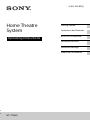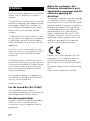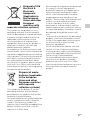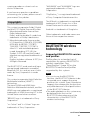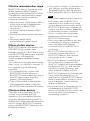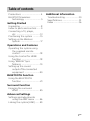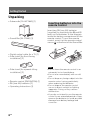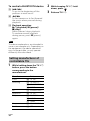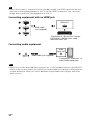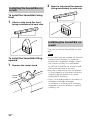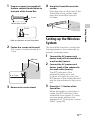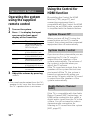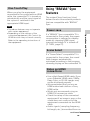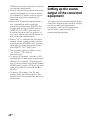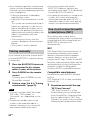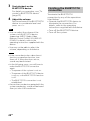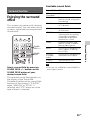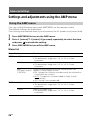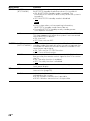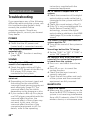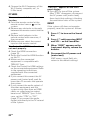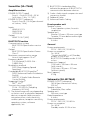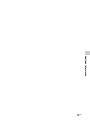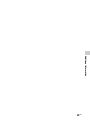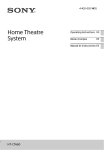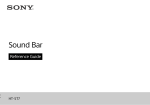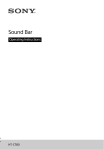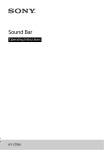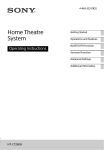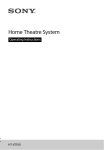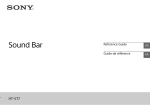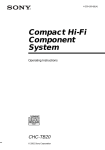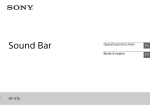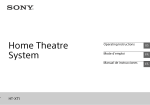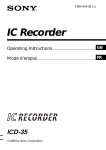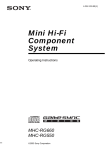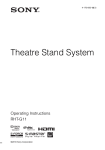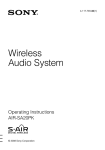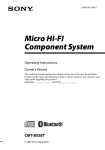Download Sony HTCT660 User's Manual
Transcript
4-452-002-21(5) Home Theatre System Operating Instructions Getting Started Operations and Features BLUETOOTH Function Surround Function Advanced Settings Additional Information HT-CT660 WARNING Do not install the appliance in a confined space, such as a bookcase or built-in cabinet. To reduce the risk of fire, do not cover the ventilation opening of the appliance with newspapers, tablecloths, curtains, etc. Do not expose the appliance to naked flame sources (for example, lighted candles). To reduce the risk of fire or electric shock, do not expose this appliance to dripping or splashing, and do not place objects filled with liquids, such as vases, on the appliance. The unit is not disconnected from the mains as long as it is connected to the AC outlet, even if the unit itself has been turned off. As the main plug is used to disconnect the unit from the mains, connect the unit to an easily accessible AC outlet. Should you notice an abnormality in the unit, disconnect the main plug from the AC outlet immediately. Do not expose batteries or appliances with battery-installed to excessive heat, such as sunshine and fire. Indoor use only. For the Sound Bar (SA-CT660) The nameplate and the date of manufacture marking are located on the rear oblique down-facing surface. Recommended cables Properly shielded and grounded cables and connectors must be used for connection to host computers and/or peripherals. 2GB Notice for customers: the following information is only applicable to equipment sold in countries applying EU directives. This product has been manufactured by or on behalf of Sony Corporation, 1-7-1 Konan Minato-ku Tokyo, 108-0075 Japan. Inquiries related to product compliance based on European Union legislation shall be addressed to the authorized representative, Sony Deutschland GmbH, Hedelfinger Strasse 61, 70327 Stuttgart, Germany. For any service or guarantee matters, please refer to the addresses provided in the separate service or guarantee documents. Hereby, Sony Corp., declares that this equipment is in compliance with the essential requirements and other relevant provisions of Directive 1999/5/ EC. For details, please access the following URL: http://www.compliance.sony.de/ Disposal of Old Electrical & Electronic Equipment (Applicable in the European Union and other European countries with separate collection systems) This symbol on the product or on its packaging indicates that this product shall not be treated as household waste. Instead it shall be handed over to the applicable collection point for the recycling of electrical and electronic equipment. By ensuring this product is disposed of correctly, you will help prevent potential negative consequences for the environment and human health, which could otherwise be caused by inappropriate waste handling of this product. The recycling of materials will help to conserve natural resources. For more detailed information about recycling of this product, please contact your local Civic Office, your household waste disposal service or the shop where you purchased the product. By ensuring these batteries are disposed of correctly, you will help prevent potentially negative consequences for the environment and human health which could otherwise be caused by inappropriate waste handling of the battery. The recycling of the materials will help to conserve natural resources. In case of products that for safety, performance or data integrity reasons require a permanent connection with an incorporated battery, this battery should be replaced by qualified service staff only. To ensure that the battery will be treated properly, hand over the product at endof-life to the applicable collection point for the recycling of electrical and electronic equipment. For all other batteries, please view the section on how to remove the battery from the product safely. Hand the battery over to the applicable collection point for the recycling of waste batteries. For more detailed information about recycling of this product or battery, please contact your local Civic Office, your household waste disposal service or the shop where you purchased the product. Disposal of waste batteries (applicable in the European Union and other European countries with separate collection systems) This symbol on the battery or on the packaging indicates that the battery provided with this product shall not be treated as household waste. On certain batteries this symbol might be used in combination with a chemical symbol. The chemical symbols for mercury (Hg) or lead (Pb) are added if the battery contains more than 0.0005% mercury or 0.004% lead. 3GB Precautions On safety Should any solid object or liquid fall into the system, unplug the system and have it checked by qualified personnel before operating it any further. Do not climb on the Sound Bar or the subwoofer, as you may fall down and injure yourself, or system damage may result. On power sources Before operating the system, check that the operating voltage is identical to your local power supply. The operating voltage is indicated on the nameplate at the rear of the Sound Bar. If you are not going to use the system for a long time, be sure to disconnect the system from the wall outlet (mains). To disconnect the AC power cord (mains lead), grasp the plug itself; never pull the cord. One blade of the plug is wider than the other for the purpose of safety and will fit into the wall outlet (mains) only one way. If you are unable to insert the plug fully into the outlet, contact your dealer. AC power cord (mains lead) must be changed only at the qualified service shop. On heat buildup Although the system heats up during operation, this is not a malfunction. If you continuously use this system at a large volume, the system temperature of the back and bottom rises considerably. To avoid burning yourself, do not touch the system. On placement Place the system in a location with adequate ventilation to prevent heat 4GB buildup and prolong the life of the system. Do not place the system near heat sources, or in a place subject to direct sunlight, excessive dust, or mechanical shock. Do not place anything at the rear of the Sound Bar that might block the ventilation holes and cause malfunctions. If the system is being used in combination with a TV, VCR, or tape deck, noise may result, and picture quality may suffer. In this case, place the system away from the TV, VCR, or tape deck. Use caution when placing the system on surfaces that have been specially treated (with wax, oil, polish, etc.) as staining or discoloration of the surface may result. Take care to avoid any possible injury on the corners of the Sound Bar or the subwoofer. On operation Before connecting other equipment, be sure to turn off and unplug the system. If you encounter color irregularity on a nearby TV screen Color irregularities may be observed on certain types of TV sets. If color irregularity is observed... Turn off the TV set, then turn it on again after 15 to 30 minutes. If color irregularity is observed again... Place the system further away from the TV set. On cleaning Clean the system with a soft dry cloth. Do not use any type of abrasive pad, scouring powder or solvent such as alcohol or benzine. If you have any question or problem concerning your system, please consult your nearest Sony dealer. Copyrights This system incorporates Dolby* Digital and the DTS** Digital Surround System. * Manufactured under license from Dolby Laboratories. Dolby, and the double-D symbol are trademarks of Dolby Laboratories. ** Manufactured under license under U.S. Patent Nos: 5,956,674; 5,974,380; 6,226,616; 6,487,535; 7,212,872; 7,333,929; 7,392,195; 7,272,567 & other U.S. and worldwide patents issued & pending. DTS-HD, the Symbol, & DTS-HD and the Symbol together are registered trademarks of DTS, Inc. Product includes software. © DTS, Inc. All Rights Reserved. The BLUETOOTH® word mark and logos are registered trademarks owned by Bluetooth SIG, Inc. and any use of such marks by Sony Corporation is under license. This system incorporates High-Definition Multimedia Interface (HDMI™) technology. The terms HDMI and HDMI HighDefinition Multimedia Interface, and the HDMI Logo are trademarks or registered trademarks of HDMI Licensing LLC in the United States and other countries. “BRAVIA” logo is a trademark of Sony Corporation. “WALKMAN” and “WALKMAN” logo are registered trademarks of Sony Corporation. “PlayStation®” is a registered trademark of Sony Computer Entertainment Inc. The N Mark is a trademark or registered trademark of NFC Forum, Inc. in the United States and in other countries. Android is a trademark of Google Inc. Other trademarks and trade names are those of their respective owners. BLUETOOTH wireless technology Supported BLUETOOTH version and profiles Profile refers to a standard set of capabilities for various BLUETOOTH product capabilities. See “Specifications” (page 33) on the BLUETOOTH version and profiles supported by this system. Notes For you to use the BLUETOOTH function, the BLUETOOTH device to be connected must support the same profile as this system. Even if the device supports the same profile, the functions may differ because of the specifications of the BLUETOOTH device. The audio playback on this system may be delayed from that on the BLUETOOTH device because of the characteristics of the BLUETOOTH wireless technology. “x.v.Colour” and “x.v.Colour” logo are trademarks of Sony Corporation. continued 5GB Effective communication range BLUETOOTH devices should be used within approximately 10 meters (unobstructed distance) of each other. The effective communication range may become shorter under the following conditions. When a person, metal object, wall or other obstruction is between the devices with a BLUETOOTH connection Locations where a wireless LAN is installed Around microwave ovens that are in use Locations where other electromagnetic waves occur Effects of other devices BLUETOOTH devices and wireless LAN (IEEE 802.11b/g) use the same frequency band (2.4 GHz). When using your BLUETOOTH device near a device with wireless LAN capability, electromagnetic interference may occur. This could result in lower data transfer rates, noise, or inability to connect. If this happens, try the following remedies: Try connecting this system and BLUETOOTH mobile phone or BLUETOOTH device when you are at least 10 meters away from the wireless LAN equipment. Turn off the power to the wireless LAN equipment when using your BLUETOOTH device within 10 meters. Effects on other devices The radio waves broadcast by this system may interfere with the operation of some medical devices. Since this interference may result in malfunction, always turn off the power on this system, BLUETOOTH mobile phone and BLUETOOTH device in the following locations: 6GB In hospitals, on trains, in airplanes, at gas stations, and any place where flammable gasses may be present Near automatic doors or fire alarms Notes This system supports security functions that comply with the BLUETOOTH specification as a means of ensuring security during communication using BLUETOOTH technology. However, this security may be insufficient depending on the setting contents and other factors, so always be careful when performing communication using BLUETOOTH technology. Sony cannot be held liable in any way for damages or other loss resulting from information leaks during communication using BLUETOOTH technology. BLUETOOTH communication is not necessarily guaranteed with all BLUETOOTH devices that have the same profile as this system. BLUETOOTH devices connected with this system must comply with the BLUETOOTH specification prescribed by the Bluetooth SIG, Inc., and must be certified to comply. However, even when a device complies with the BLUETOOTH specification, there may be cases where the characteristics or specifications of the BLUETOOTH device make it impossible to connect, or may result in different control methods, display or operation. Noise may occur or the audio may cut off depending on the BLUETOOTH device connected with this system, the communications environment, or surrounding conditions. Table of contents Precautions ............................... 4 BLUETOOTH wireless technology .......................... 5 Getting Started Additional Information Troubleshooting ..................... 30 Specifications .......................... 33 Index ........................................ 36 Unpacking ................................. 8 Index to parts and controls ...... 9 Connecting a TV, player, etc. ...................................... 13 Positioning the system ........... 15 Setting up the Wireless System ................................ 17 Operations and Features Operating the system using the supplied remote control ................................18 Using the Control for HDMI function ..............................18 Using “BRAVIA” Sync features ..............................19 Setting up the sound output of the connected equipment ........................ 20 BLUETOOTH Function Using the BLUETOOTH function .............................. 21 Surround Function Enjoying the surround effect .................................. 25 Advanced Settings Settings and adjustments using the AMP menu ....... 26 Linking the system (LINK) ....... 29 7GB Getting Started Unpacking Subwoofer (SA-WCT660) (1) Sound Bar (SA-CT660) (1) Digital optical cable for a TV (1) Side stand (for front-facing installation) (2) Inserting batteries into the remote control Insert two R6 (size AA) batteries (supplied) by matching the and ends on the batteries to the diagram inside the battery compartment of the remote control. To use the remote control, point it at the remote control sensor at the front of the Sound Bar. Notes Side stand (for upward-tilting installation) (2) Remote control (RM-ANP106) (1) R6 (size AA) batteries (2) Operating Instructions (1) 8GB Do not leave the remote control in an extremely hot or humid place. Do not use a new battery with an old one. Do not drop any foreign object into the remote control casing, particularly when replacing the batteries. Do not expose the remote control sensor to direct sunlight or lighting apparatus. Doing so may cause a malfunction. If you do not intend to use the remote control for an extended period of time, remove the batteries to avoid possible damage from battery leakage and corrosion. Index to parts and controls For more information, see the pages indicated in parentheses. Sound Bar Getting Started (on/standby) button PAIRING button (page 22) INPUT button Press to select the input source to play back. VOL (volume) +/ buttons N mark (remote control sensor) Illumination LED Lights up in white when the system is on. Lights up in blue in BLUETOOTH mode. Front panel display Message display area Displays volume, selected input source, etc. NIGHT (page 27) Lights up in NIGHT mode. HDMI Lights up when an HDMI signal is selected as the input source. OPT Lights up when the signal from the OPTICAL IN jack is selected. continued 9GB Jacks (on the rear of Sound Bar) AC power cord (mains lead) (page 13) HDMI IN 1/IN 2 jacks (page 13) ANALOG IN jack (page 14) Subwoofer (on/standby) indicator (on/standby) button LINK button (page 29) AC power cord (mains lead) (page 13) 10GB OPTICAL IN jack (page 13, 14) HDMI TV OUT (ARC) jack (page 13) HDMI IN 3 jack (page 13) Remote control This section describes how to operate the subwoofer, Sound Bar, and connected equipment using the remote control supplied. If you cannot operate the connected equipment, use the remote control of the equipment. the remote control towards the remote control sensor ( ) of the Sound Bar. (input) (page 18) Press to select the equipment you want to use. (on/standby) SOUND FIELD +/ (page 25) SOUND FIELD (page 25) DISPLAY Each time you press the button, the display turns on or off. When the system is operated, the display is lit for several seconds. (muting) (volume) +*/ AMP MENU (page 26) PAIRING (page 22) RETURN button Returns to the previous screen of any displayed menu. (return)/ (select)/ (proceed) or (enter) Press , , or to select the menu items. Then press to enter the selection. SPEAKER TV AUDIO Press to switch the output sound (TV or this system) from the speakers. To control a TV * The and + buttons have a tactile dot. Use it as a guide during operation. TV (volume) +/ Adjusts the volume. TV PROG (program) +/ Selects the next (+) or previous () channel. TV INPUT Selects input. TV (on/standby) Turns on or off the TV that the remote control is assigned to operate. continued 11GB Getting Started Note Point To control the system To control a BLUETOOTH device / To go to the beginning of the previous or next music. / To fast reverse or to fast forward the music when pressed during playback. Playback operation * (playback)/ (pause)/ (stop) Starts/pauses/stops playback. To resume normal playback during pause, press (pause) again. Note The above explanations are intended to serve as an example only. Depending on the equipment, the above operations may not be possible, or may operate differently than described. Setting manufacturer of controllable TVs 1 While holding down the TV button, press the button corresponding to the manufacturer. Manufacturer Button SONY TV + Samsung TV PROG + SOUND FIELD + GAME LG SOUND FIELD + Panasonic TV Philips TV PROG MOVIE GAME Sharp SOUND FIELD Toshiba STD 12GB 2 While keeping TV held down, press . 3 Release TV . Connecting a TV, player, etc. Before connecting the AC power cord (mains lead) to a wall outlet (mains), connect all other equipment and a TV to the system. No cable connection is required between the Sound Bar and the subwoofer because they can be connected wirelessly. Getting Started Connecting a TV If you connect the system to a TV compatible with the Audio Return Channel (ARC) technology via an HDMI input jack with “ARC” indicated, you do not need to connect a digital optical cable. If the digital optical cable has a cap, remove it before connecting the cable. HDMI cable (not supplied) HDMI IN (ARC) Digital Audio OUT (optical) Digital optical cable for a TV (supplied) TV Notes You can see the letters “ARC” beside the TV’s HDMI jack if it is compatible with the Audio Return Channel (ARC) technology. Even if you connect an HDMI cable to the jack, if the HDMI input jack is not compatible with the Audio Return Channel (ARC) technology, you cannot use the Audio Return Channel (ARC) technology. The Audio Return Channel (ARC) technology is available only when the Control for HDMI function is set to on. If the Control for HDMI function is set to off, use a digital optical cable. The HDMI jack connections have priority as the default setting when you connect different equipment to the system using the OPTICAL IN and HDMI IN jacks. continued 13GB Tip Even if the system is turned off (active standby mode), the HDMI signal will be sent from the connected equipment to the TV via the HDMI connection. You can enjoy image and sound from the equipment on the TV. Connecting equipment with an HDMI jack HDMI OUT HDMI cable (not supplied) “PlayStation®3,” Blu-ray Disc™ player, DVD player, satellite tuner, cable television tuner, etc. Connecting audio equipment Audio signal OUT Audio cable (not supplied) Smartphone, “Walkman,” or other audio equipment Note When you connect a portable music player, etc. via its headphone jack to the ANALOG IN jack of the system, adjust the volume on the portable music player to eliminate the volume difference when you switch between the portable music player and other input sources. 14GB Positioning the system The illustrations below are examples of how to install the Sound Bar. Installing the Sound Bar Installing the Sound Bar on a rack (page 16) Installing the Sound Bar on a wall (page 16) Getting Started Notes Take following precautions when installing the Sound Bar and the subwoofer. Do not block the ventilation holes on the rear panel. Do not place the Sound Bar and the subwoofer in a metal cabinet. Do not place an object such as an aquarium between the Sound Bar and the subwoofer. Place the subwoofer close to the Sound Bar in a same room. When the Sound Bar is placed in front of a TV, the TV may not be controlled with the remote control of the TV. In that case, place the Sound Bar away from the TV. If the remote control of the TV still cannot control the TV, set “IR REP” of the AMP menu to “ON” (page 28). Make sure that the remote control of the TV cannot control the TV, then set “IR REP” to “ON”. If it is set to “ON” when the remote control can control the TV, appropriate operation may not be obtained, because of the interference between the direct command from the remote control and the command via the Sound Bar. continued 15GB Installing the Sound Bar on a rack 2 Attach a side stand (for upwardtilting installation) to each side. To install the Sound Bar facing front 1 Attach a side stand (for frontfacing installation) to each side. Installing the Sound Bar on a wall You can install the Sound Bar on the wall. Notes To install the Sound Bar tilting upward 1 Remove the center stand. Center stand 16GB Use screws that are suitable for the wall material and strength. As a plaster board wall is especially fragile, attach the screws securely to a wall beam. Install the Sound Bar on a vertical and flat reinforced area of the wall. Be sure to subcontract the installation to Sony dealers or licensed contractors and pay special attention to safety during the installation. Sony is not responsible for accidents or damage caused by improper installation, insufficient wall strength, improper screw installation or natural calamity, etc. 1 Prepare screws (not supplied) that are suitable for the holes on the back of the Sound Bar. 4 4 mm Hang the Sound Bar onto the screws. Align the holes on the back of the Sound Bar to the screws, then hang the Sound Bar onto the 2 screws. More than 25 mm 9 mm 2 Hole on the back of the Sound Bar Setting up the Wireless System Fasten the screws to the wall. The screws should protrude 6 to 7 mm. The Sound Bar transmits sound from the equipment to the subwoofer by wireless communication. 1 680 mm 2 6 to 7 mm 3 Remove the center stand. 3 Connect the AC power cord (mains lead) of the Sound Bar to a wall outlet (mains). Connect the AC power cord (mains lead) of the subwoofer to a wall outlet (mains). The indicator of the subwoofer lights up in red. If it does not light up, press the button of the subwoofer and wait for the indicator to light up in red. Press the button of the Sound Bar. When the wireless connection is made, the indicator of the subwoofer turns green. If it does not turn green, perform the operations of “Linking the system (LINK)” (page 29). 17GB Getting Started 5 mm Operations and Features Operating the system using the supplied remote control 1 2 3 Turn on the system. Press to display the input source on the front panel display of the Sound Bar. Input source Playable equipment TV TV connected to the HDMI TV OUT (ARC) or OPTICAL IN jack HDMI 1 Equipment connected to the HDMI IN 1 jack HDMI 2 Equipment connected to the HDMI IN 2 jack HDMI 3 Equipment connected to the HDMI IN 3 jack ANALOG Equipment connected to the ANALOG IN jack BT AU BLUETOOTH device connected Adjust the volume by pressing +/. Tip Using the Control for HDMI function By enabling the Control for HDMI function (CTRL, page 27), and connecting equipment that is compatible with the Control for HDMI function via an HDMI cable, operation is simplified with the features below. System Power Off When you turn off the TV using the power button on the TV’s remote control, the system and the connected equipment turn off automatically. System Audio Control If you turn on the system while you are watching the TV, the TV sound is output from the speakers of the system automatically. The volume of the system is adjusted when you adjust the TV volume. If the TV sound was output from the speakers of the system the last time you turned off the TV, the system is turned on automatically when you turn on the TV again, and the TV sound is output from the speakers of the system automatically. The sound may be output from the TV’s speaker. In this case, turn the volume of the TV’s speaker down to minimum. Audio Return Channel (ARC) If the TV is compatible with the Audio Return Channel (ARC) technology, an HDMI cable connection also sends a digital audio signal from the TV to the system. You do not need to make a separate audio connection for listening to TV sound from the system (ARC, page 27). 18GB One-Touch Play When you play the equipment connected to the system with an HDMI cable, the connected TV is turned on automatically and the input signal of the system is switched to the appropriate HDMI input. Using “BRAVIA” Sync features The original Sony functions listed below can also be used with products that are compatible with “BRAVIA” Sync. Notes The Power save If a “BRAVIA” Sync-compatible TV is connected to the system, the power consumption is reduced in standby mode by stopping HDMI signal transmission when TV is turned off (P. THRU, page 27). Scene Select If a “Scene Select”-compatible TV is connected to the system, the sound field changes automatically, optimized according to the program currently playing on the connected TV. Notes on HDMI connections Use a High Speed HDMI cable. If you use a Standard HDMI cable, 1080p, Deep Color, or 3D/4K images may not be displayed properly. We recommend that you use an HDMI authorized cable or a Sony HDMI cable. We do not recommend using an HDMI-DVI conversion cable. Check the setup of the connected equipment if an image is poor or the sound does not come out of the equipment connected via the HDMI cable. Audio signals (sampling frequency, bit length, etc.) transmitted from an continued 19GB Operations and Features above features may not operate with certain equipment. Depending on the settings of the connected equipment, the Control for HDMI function may not work correctly. Refer to the operating instructions of the equipment. HDMI jack may be suppressed by the connected equipment. Sound may be interrupted when the sampling frequency or the number of channels of audio output signals from the playback equipment is switched. When the connected equipment is not compatible with copyright protection technology (HDCP), the image and/or the sound from the HDMI TV OUT (ARC) jack may be distorted or may not be output. In this case, check the specification of the connected equipment. When “TV” is selected for the input source of the system, video signals via one of the HDMI IN jacks that was selected last time are output from the HDMI TV OUT (ARC) jack. This system supports Deep Color, “x.v.Colour,” 3D, and 4K transmission. To enjoy 3D images, connect a 3Dcompatible TV and video equipment (Blu-ray Disc player, “PlayStation®3,” etc.) to the system using High Speed HDMI cables, put on 3D glasses, and then play back 3D compatible Bluray Disc. To enjoy 4K images, the TV and players that are connected to the system must be compatible with the 4K images. 20GB Setting up the sound output of the connected equipment To output multi-channel digital audio, check the digital audio output setting on the connected equipment. For details, refer to the operating instructions supplied with the connected equipment. 6 BLUETOOTH Function Using the BLUETOOTH function Pairing automatically 1 2 3 4 5 Place the system and a BLUETOOTH device within 1 meter. Press to select “BT AU.” Set the BLUETOOTH device in pairing mode. For details on setting the BLUETOOTH device in pairing mode, refer to the operating instructions supplied with the device. When the detected devices are listed on the BLUETOOTH device, check that “HT-CT660” is listed. On some BLUETOOTH devices, the list may not be displayed. Select “HT-CT660” on the list. If entering a Passkey is requested, enter “0000.” About the LED for BLUETOOTH The illumination LED lights up or flashes in blue to indicate the BLUETOOTH status. System status LED status During BLUETOOTH Flashes quickly in pairing blue. The system is attempting to connect with a BLUETOOTH device Flashes in blue. The system has established in connection with a BLUETOOTH device Lights up in blue. The system is in Flashes slowly in BLUETOOTH blue. standby mode (when the system is off) Notes For details on operation of the connected devices, refer to the operating instructions supplied with the devices. The BLUETOOTH devices to be connected must support A2DP (Advanced Audio Distribution Profile). Use a BLUETOOTH device such as BLUETOOTH mobile phone in an easily visible place in the same room where the Sound Bar is placed. If Wi-Fi equipment is used, BLUETOOTH communication may become unstable. In that case, use the BLUETOOTH device as close as possible to the Sound Bar. Sound may be interrupted because of a problem with the BLUETOOTH device. continued 21GB BLUETOOTH Function If the system is not paired with any equipment, you must pair the system with the equipment to be connected. Select “BT AU” with the button on the remote control to enter pairing mode. Make the BLUETOOTH connection on the BLUETOOTH device. When the BLUETOOTH connection is made correctly, the illumination LED lights up in blue and the pairing information is stored in the system. Once a pairing operation is performed, it does not have to be performed again. However, you must repeat pairing in the cases listed below. Pairing information is deleted by repairing the system. Pairing for 10 or more devices is to be set. This system can set pairing with up to 9 devices. If pairing is to be set on a device after pairing has been set on 9 devices, the pairing information on a device whose connection date is the oldest is overwritten with new information. The connection history with this system is deleted on the connected device. The system is reset to default. If you wish to pair with several BLUETOOTH devices, perform the procedure from steps 1 to 3 individually for each BLUETOOTH device. If no pairing information is stored in the system, the system automatically enters pairing mode when “BT AU” is selected as input. In this case, pairing mode is not released automatically. One-touch connection with a smartphone (NFC) By touching the system with a smartphone, the system is paired and connected with the smartphone via BLUETOOTH, and turns on automatically. NFC Pairing manually If you intend to pair the system with 2 or more BLUETOOTH, manual pairing is necessary. 1 2 3 Place the BLUETOOTH device to be connected to this system within 1 meter of the system. Press PAIRING on the remote control. You may press PAIRING on the Sound Bar, instead. Perform steps 3 to 6 in “Pairing automatically” (page 21). Notes “Passkey” may be called “Passcode,” “PIN code,” “PIN number” or “Password,” etc., depending on the device. The pairing standby status of the system is canceled after about 5 minutes. If pairing is not successful, redo the procedure from step 1. 22GB NFC (Near Field Communication) is a technology enabling short-range wireless communication between various devices, such as mobile phones and IC tags. Thanks to the NFC function, data communication can be achieved easily just by touching the relevant symbol or designated location on NFC compatible devices. Compatible smartphones Smartphones with the NFC function built-in (OS: Android 2.3.3 or later, excluding Android 3.x) 1 Download and install the app “NFC Easy Connect.” “NFC Easy Connect” is a free Android app you can download from Google Play. Download the app by searching for “NFC Easy Connect” or access it by using the following two-dimensional code. Fees may be charged for downloading the app. Use a two-dimensional code reader app. To disconnect the system, touch it with the smartphone again. Tips If 2 3 Start the app “NFC Easy Connect” on the smartphone. Make sure that the application screen is displayed. Touch the N mark on the Sound Bar with the smartphone. Keep touching the Sound Bar with the smartphone until the smartphone vibrates. Note The App may not be available in some countries and/or regions. Listening to music with the BLUETOOTH connection You can listen to a music that supports SCMS-T content protection. Before starting music playback, check the following: The BLUETOOTH function on the BLUETOOTH device is on. The pairing procedure is completed on both this system and the BLUETOOTH device. Illumination LED Complete the connection by following the instructions on the screen. When the Illumination LED (blue) stops flashing and remains lit, the system is connected with the device. 1 2 Press to select “BT AU.” Start the BLUETOOTH connection from the BLUETOOTH device. The illumination LED lights up in blue when the BLUETOOTH connection is established. continued 23GB BLUETOOTH Function 4 Turn on the system. you cannot connect the system, try the following. Start the app on the smartphone, and move the smartphone slowly over the N mark of the Sound Bar. If the smartphone is in a case, remove it from the case. Depending on your smartphone, you may not need to download “NFC Easy Connect” to connect the system with your smartphone by one touch. In that case, the operation and specifications may be different from the description here. For details, refer to the operating instructions supplied with your smartphone. 3 4 Start playback on the BLUETOOTH device. For details on operation, see “To control a BLUETOOTH device” (page 12). Adjust the volume. Set the volume of the BLUETOOTH device to a moderate level and press +/. Tips You can adjust the volume of the system via a BLUETOOTH device supporting AVRCP (Audio Video Remote Control Profile) VOLUME UP/ DOWN. For details, refer to the operating instructions supplied with the device. You may not be able to adjust the volume, depending on the device. Notes If the source device has a bass boost function or equalizer function, turn them off. If these functions are on, sound may be distorted. In the following cases, you will have to make the BLUETOOTH connection again. The power of the system is not on. The power of the BLUETOOTH device is not on, or the BLUETOOTH function is off. The BLUETOOTH connection is not established. If more than one devices paired with the system are playing, sound will be heard from just one of those devices. 24GB Finishing the BLUETOOTH connection Terminate the BLUETOOTH connection by any of the operations listed below. Operate the BLUETOOTH device to terminate the connection. For details, refer to the operating instructions supplied with the device. Turn off the BLUETOOTH device. Turn off the system. Available sound fields Surround Function Enjoying the surround effect This system can create multi-channel surround sound. You can select one of system’s optimized pre-programmed sound fields. SOUND FIELD Effect STD (Standard) Suits various sources. MOVIE Recreates powerful and realistic sound, along with clear dialog. DRAMA Recreates the clear dialog of TV dramas. NEWS Recreates the clear speech of newscasts. SPORTS Recreates clear narration, cheering with an exciting surround-sound effect, and produces powerful and realistic sound. GAME Produces powerful and realistic sound, suited for playing video games. MUSIC Suits for music programs or music videos on Blu-ray Discs/DVDs. P.AUDIO (Portable audio) Suits for music programs of a portable music player. STEREO Suits for music CDs. Tip Select a sound field by pressing SOUND FIELD +/ buttons or the SOUND FIELD button of your desired sound field. The selected sound field appears on the display of the Sound Bar. The default setting of the sound field function of the system is “P.AUDIO” when “ANALOG” or “BT AU” is selected, and “STD” when any other type of input is selected. You can set a different sound field for each input source. 25GB Surround Function SOUND FIELD +/ Sound field Advanced Settings Settings and adjustments using the AMP menu Using the AMP menu You can set the following items with AMP MENU on the remote control. The default settings are underlined. Your settings are retained even if you disconnect the AC power cord (mains lead). 1 2 3 Press AMP MENU to turn on the AMP menu. Press (return)/ (select)/ (proceed) repeatedly to select the item and press to decide the setting. Press AMP MENU to turn off the AMP menu. Menu list Menu items Function LEVEL Adjusts the voice level. The parameters range from “6” to “+6” in 1-step increments. VOICE SW LVL Adjusts the subwoofer level. The parameters range from “6” to “+6” in 1-step increments. DRC Useful for enjoying movies at low sound volume. DRC (DYNAMIC RANGE applies to Dolby Digital sources. CONTROL) ON: Compresses sound in accordance with the information contained in the content. AUTO: Compresses sound encoded in Dolby TrueHD automatically. OFF: Sound is not compressed. TONE 26GB BASS Adjusts the bass level. The parameters range from “6” to “+6” in 1-step increments. TREBLE Adjusts the treble level. The parameters range from “6” to “+6” in 1-step increments. Menu items AUDIO SYNC (AV SYNC) Function You can delay the sound using this function when the image is slower than the sound. ON: Adjusts the difference between picture and sound. OFF: No adjustment. DUAL (DUAL MONO) You can enjoy multiplex broadcast sound when the system receives a Dolby Digital multiplex broadcast signal. M/S: Main sound is output from the left speaker and sub sound is output from the right speaker. MAIN: Plays back only the main channel. SUB: Plays back only the sub channel. NIGHT You can enjoy sound effects and hear the dialog clearly even at a low volume level using this function. ON: Turns on the “NIGHT” function. OFF: Turns off the function. AAV Useful when there are sudden changes in the sound volume, (ADVANCED AUTO such as when the volume used in commercials is louder than VOLUME) that of the program. ON: Turns on the “AAV” function. OFF: Turns off the function. HDMI ON: Turns on the Control for HDMI function. OFF: Turns off the function. Select this setting when you P. THRU* (PASS THROUGH) AUTO: When the TV is turned on while the system is in ARC* (AUDIO RETURN CHANNEL) ON: Select this setting when you connect the system to a TV want to connect equipment not compatible with “BRAVIA” Sync, or that do not have HDMI jacks, etc. standby mode, the system outputs HDMI signals from the HDMI OUT TV (ARC) jack. This setting saves power in standby mode compared with the “ON” setting. ON: When the system is in standby mode, it always passes HDMI signals through. compatible with the Audio Return Channel (ARC) technology and listen to digital sound via an HDMI cable. OFF: Select this setting when you connect the system to a TV and listen to digital sound via a digital optical cable. * Items displayed when “CTRL (CONTROL FOR HDMI)” is set to “ON” only. continued 27GB Advanced Settings CTRL (CONTROL FOR HDMI) Menu items SET BT BT.STBY (BT STANDBY) Function When the system has pairing information, the system is in BLUETOOTH standby mode even when it is turned off. ON: BLUETOOTH standby mode is enabled. The illumination LED flashes in blue slowly when the system is turned off. OFF: BLUETOOTH standby mode is disabled. Notes If the system does not have pairing information, BLUETOOTH standby mode cannot be set. During BLUETOOTH standby mode, standby power consumption increases. SYSTEM WS 28GB AAC Sets whether or not the system will use AAC via BLUETOOTH. This item appears only when the system is not connected with a BLUETOOTH device. ON: Uses AAC. OFF: Does not use AAC. A. STBY (AUTO STANDBY) You can reduce power consumption. The Sound Bar enters standby mode automatically when you do not operate the Sound Bar for about 30 minutes and the Sound Bar is not receiving an input signal. ON: Turns on the “A. STBY”function. OFF: Turns off the function. IR REP If the remote control of a TV cannot control the TV, the Sound Bar can relay the remote control signal to the TV to control the TV. ON: The relay function is enabled. OFF: The relay function is disabled. VER The current firmware version information appears on the front panel display. LINK Use this item when you want to enable the wireless transmission (page 29). RF CHK Indicates whether or not the wireless transmission is activated on the system. RF OK: Wireless transmission is possible. RF NG: Wireless transmission is not possible. Linking the system (LINK) You can link the Sound Bar and the subwoofer again to enable wireless transmission between them. 1 2 3 4 6 Select “WS” with (select), then press or (proceed). Select “LINK,” then press (proceed). or “START” appears, then press . “SEARCH” appears, and the Sound Bar searches for equipment that can be used with Link. Proceed to the next step within 1 minute. To quit the Link function during a search for equipment, press . Advanced Settings 5 Press AMP MENU. Press LINK on the rear of the subwoofer with the point of a pen, etc. The indicator on the subwoofer lights up in green. “OK” appears on the front panel display. If “FAILED” appears, check to ensure the subwoofer is turned on, and perform the process again from step 1. Press AMP MENU. The AMP menu turns off. 29GB instructions supplied with the connected equipment. Additional Information POWER No TV sound is output from the system. Check the connection of the digital optical cable or audio cable that is connected to the system and the TV (page 13). Check the sound output of the TV. If the TV is not compatible with the Audio Return Channel (ARC) technology, connect the digital optical cable in addition to the HDMI cable (page 13) in order to output sound. The system is not turned on. Check that the AC power cord (mains lead) is connected securely. The sound is output from both the system and the TV. Turn off the sound of the system or the TV. The system is turned off automatically. The “A. STBY” function is working (page 28). Sound lags behind the TV image. Set the “SYNC” to “OFF” if “SYNC” is set to “ON” (page 27). Troubleshooting If you experience any of the following difficulties while using the system, use this troubleshooting guide to help remedy the problem before requesting repairs. Should any problem persist, consult your nearest Sony dealer. SOUND Dolby Digital or DTS multi-channel sound is not reproduced. Check the audio setting of Dolby Digital or DTS format on the Blu-ray Disc player, DVD player, etc., connected to the system. The surround effect cannot be obtained. Depending on the input signal and the setting for the sound field, surround sound processing may not work effectively (page 25). The surround effect may be subtle depending on the program or disc. If you connect a Blu-ray Disc player or a DVD player compatible with the surround effect function, the surround effect of the system may not work. In this case, set the surround effect function of the connected equipment to off. For details, refer to the operating 30GB No sound or only a very low-level sound of the connected equipment is heard from the system. Press + and check the volume level. Press or + to cancel the muting function. Check that the input source is correctly selected. Check that all the cables and cords of the system and the connected equipment are fully inserted. BLUETOOTH There is no sound. Make sure this system is not too far from the BLUETOOTH device, or this system is not receiving interference from a Wi-Fi network, other 2.4 GHz wireless device, or microwave oven. Check that the BLUETOOTH connection is made properly between this system and the BLUETOOTH device. Pair this system and the BLUETOOTH device again. Pairing cannot be done. Bring this system and the BLUETOOTH device closer together. The sound is not in sync with the image. When you are watching movies, you may hear the sound with a slight delay from the image. The BLUETOOTH connection cannot be completed. Make sure the BLUETOOTH device to be connected is turned on and the BLUETOOTH function is enabled. The BLUETOOTH connection has become disconnected. Make the BLUETOOTH connection again. WIRELESS SOUND Wireless transmission is not activated or there is no sound from the subwoofer. Check the status of the indicator on the subwoofer. Is off: Check that the AC power cord (mains lead) of the subwoofer is connected securely. Turn on the subwoofer by pressing on the subwoofer. Flashes in red: Press to turn off the subwoofer, and check that nothing is blocking the ventilation holes of the subwoofer. Flashes in green slowly or is lit in red: Move the subwoofer so that the indicator lights up in green. Check the wireless transmission status (page 28). Set the wireless transmission (page 29). Flashes in green quickly: Consult your nearest Sony dealer. Sound skips or has noise. If a device that generates electromagnetic radiation, such as a Wi-Fi network, or a microwave oven is nearby, move this system away from such sources. Remove any obstacle between the Sound Bar and the subwoofer, or move this system away from the obstacle. Locate the Sound Bar and the subwoofer as near as possible. continued 31GB Additional Information Sound skips or the correspondence distance is short. If a device that generates electromagnetic radiation, such as a Wi-Fi network, other BLUETOOTH device(s), or a microwave oven is nearby, move this system away from such sources. Remove any obstacle between this system and the BLUETOOTH device, or move this system away from the obstacle. Locate this system and the BLUETOOTH device as near as possible. Re-position this system. Re-position the BLUETOOTH device. Change the Wi-Fi frequency of the Wi-Fi router, computer, etc., to 5 GHz band. BLUETOOTH devices cannot be operated on the remote control of the system. Operate the BLUETOOTH device on itself. Change the Wi-Fi frequency of the Wi-Fi router, computer, etc., to 5 GHz band. OTHERS The remote control does not function. Point the remote control at the remote control sensor on the system. Remove any obstacles in the path between the remote control and the system. Replace both batteries in the remote control with new ones, if they are weak. Make sure you select the correct input on the remote control. The Control for HDMI function does not work properly. Check the HDMI connection (page 13). Set up the Control for HDMI function on the TV. Make sure the connected equipment is compatible with “BRAVIA” Sync. Check the Control for HDMI settings on the connected equipment. Refer to the operating instructions supplied with the connected equipment. If you connect/disconnect the AC power cord (mains lead), wait for more than 15 seconds and operate the system. If you connect the audio output of the video equipment and the system using other than an HDMI cable, no sound may be output because of “BRAVIA” Sync. In this case, set the “CTRL” to “OFF” (page 27) or connect the audio output jack directly to the TV instead of the system. 32GB “PROTECT” appears on the front panel display. Press to turn off the system. After “STBY” disappears, disconnect the AC power cord (mains lead), then check that nothing is blocking the ventilation holes of the system. RESET If the system still does not operate properly, reset the system as follows: 1 Press to turn on the Sound Bar. 2 Press while pressing INPUT and VOL on the Sound Bar. 3 4 When “RESET” appears on the front panel display, release the buttons. Disconnect the AC power cord (mains lead). AMP menu, sound field, etc., return to the default settings. Specifications Formats supported by this system Dolby Digital Dolby Digital Plus* Dolby TrueHD* DTS DTS 96/24 DTS-HD Master Audio* DTS-HD High Resolution Audio* DTS-HD Low Bit Rate* Linear PCM 2ch 48 kHz or less Linear PCM Maximum 7.1ch 192 kHz or less* * It is possible to input these formats only with HDMI connection. HDMI Input/Output (HDMI Repeater block) 3D Side-by-Side (Half) Over-Under (Top-andBottom) 3840 × 2160p @ 25 Hz 3840 × 2160p @ 23.98/24 Hz 1920 × 1080p @ 59.94/60 Hz 1920 × 1080p @ 50 Hz 1920 × 1080p @ 29.97/30 Hz 1920 × 1080p @ 25 Hz 1920 × 1080p @ 23.98/24 Hz 1920 × 1080i @ 59.94/60 Hz 1920 × 1080i @ 50 Hz 1280 × 720p @ 59.94/60 Hz 1280 × 720p @ 50 Hz 1280 × 720p @ 29.97/30 Hz 1280 × 720p @ 23.98/24 Hz 720 × 480p @ 59.94/60 Hz 720 × 576p @ 50 Hz 640 × 480p @ 59.94/60 Hz 2D 4096 × 2160p @ 23.98/24 Hz 3840 × 2160p @ 29.97/30 Hz Additional Information Frame packing File continued 33GB Sound Bar (SA-CT660) Amplifier section POWER OUTPUT (rated) Front L + Front R: 50 W + 50 W (at 3 ohms, 1 kHz, 1 % THD) POWER OUTPUT (reference) Front L/Front R: 100 W (per channel at 3 ohms, 1 kHz) Inputs HDMI IN 1/2/3 ANALOG IN OPTICAL IN Output HDMI TV OUT (ARC) BLUETOOTH section Communication system BLUETOOTH Specification version 3.0 Output BLUETOOTH Specification Power Class 2 Maximum communication range Line of sight approx. 10 m1) Frequency band 2.4 GHz band (2.4000 GHz 2.4835 GHz) Modulation method FHSS (Freq Hopping Spread Spectrum) Compatible BLUETOOTH profiles2) A2DP (Advanced Audio Distribution Profile) AVRCP 1.3 (Audio Video Remote Control Profile) Supported Codecs3) SBC4), AAC5) Transmission range (A2DP) 20 Hz - 20,000 Hz (Sampling frequency 44.1 kHz) 1) The actual range will vary depending on factors such as obstacles between devices, magnetic fields around a microwave oven, static electricity, cordless phone, reception sensitivity, operating system, software application, etc. 34GB 2) BLUETOOTH standard profiles indicate the purpose of BLUETOOTH communication between devices. 3) Codec: Audio signal compression and conversion format 4) Subband Codec 5) Advanced Audio Coding Front speaker unit Speaker system 2-way speaker system, Acoustic suspension Speaker unit Woofer: 50 mm × 90 mm cone type Tweeter: 20 mm balance drive type Rated impedance 3 ohms General Power requirements 220 V - 240 V AC, 50/60 Hz Power consumption On: 34 W “Control for HDMI” is off (Standby mode): 0.3 W or less BLUETOOTH Standby mode: 0.5 W or less Dimensions (approx.) 1,030 mm × 109 mm × 94 mm (with stands) 1,030 mm × 95 mm × 107 mm (without stands) Mass (approx.) 3.5 kg Subwoofer (SA-WCT660) POWER OUTPUT (reference) 130 W (per channel at 4 ohms, 100 Hz) Speaker system Subwoofer, Bass reflex Speaker unit 160 mm cone type Rated impedance 4 ohms Power requirements 220 V - 240 V AC, 50/60 Hz Power consumption On: 30 W Standby mode: 0.5 W or less Dimensions (approx.) 271 mm × 404 mm × 271 mm (w/h/d) Mass (approx.) 8.6 kg Wireless transmitter/receiver Communication system Wireless Sound Specification version 2.0 Frequency band 2.4 GHz band (2.4000 GHz 2.4835 GHz) Modulation method Pi/4 DQPSK Design and specifications are subject to change without notice. Standby Additional Information power consumption: 0.3 W or less (Sound Bar), 0.5 W or less (Subwoofer) Over 85% power efficiency of amplifier block is achieved with the full digital amplifier, S-Master. 35GB Index Symbols N 9 11 9, 11 NIGHT 27 A A. STBY 28 AAC 28 AAV 27 AMP menu 26 ARC 27 B BASS 26 BLUETOOTH 5, 21 BT.STBY 28 C Connecting Digital optical cable 13 DVD player 13 TV 13 CTRL 27 D DRC 26 DUAL 27 F Front panel display 10 I Installing 15 IR REP 28 L LINK 29 36GB P P. THRU 27 Positioning the system 15 PROTECT 32 R Remote control operating 11 preparing 8 Reset 32 RF CHK 28 S Sound field 25 SW LVL 26 SYNC 27 T TREBLE 26 V VER 28 VOICE 26 W Wireless System 17 Additional Information 37GB 38GB Additional Information 39GB 4-452-002-21(5) ©2013 Sony Corporation Printed in Malaysia