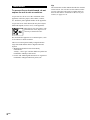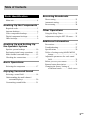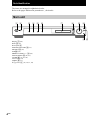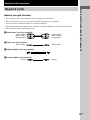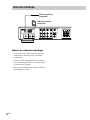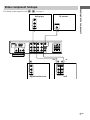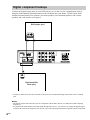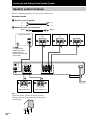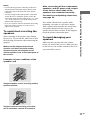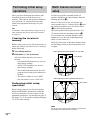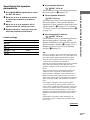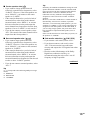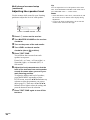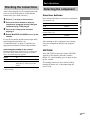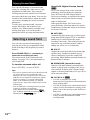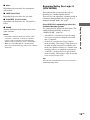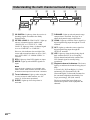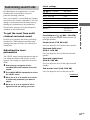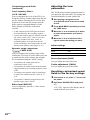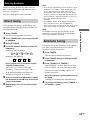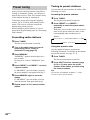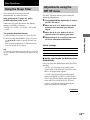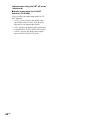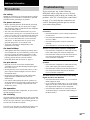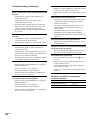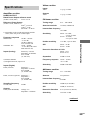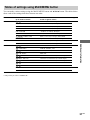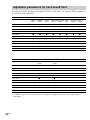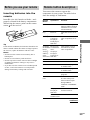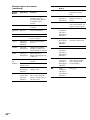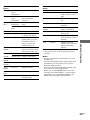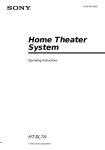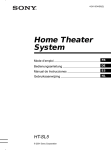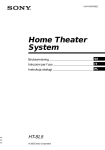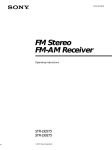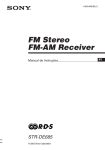Download Sony HT-SL5 User's Manual
Transcript
4-241-634-11(2) Home Theater System Operating Instructions GB FR ES HT-SL5 © 2002 Sony Corporation WARNING To prevent fire or shock hazard, do not expose the unit to rain or moisture. To prevent fire, do not cover the ventilation of the apparatus with news papers, table-cloths, curtains, etc. And don’t place lighted candles on the apparatus. To prevent fire or shock hazard, do not place objects filled with liquids, such as vases, on the apparatus. Don’t throw away the battery with general house waste, dispose of it correctly as chemical waste. Do not install the appliance in a confined space, such as a bookcase or built-in cabinet. This receiver incorporates Dolby* Digital and Pro Logic Surround and the DTS** Digital Surround System. * Manufactured under license from Dolby Laboratories. “Dolby”, “Pro Logic” and the double-D symbol are trademarks of Dolby Laboratories. ** “DTS” and “DTS Digital Surround” are registered trademarks of Digital Theater Systems, Inc. 2GB Tip The instructions in this manual describe the controls on the remote. You can also use the controls on the receiver if they have the same or similar names as those on the remote. For details on the use of your remote, see pages 33–36. Table of Contents Parts Identification Main unit ............................................... 4 Hooking Up the Components Required cords ....................................... 5 Antenna hookups ................................... 6 Video component hookups .................... 7 Digital component hookups ................... 8 Other hookups ....................................... 9 Receiving Broadcasts Direct tuning ........................................ 23 Automatic tuning ................................. 23 Preset tuning ........................................ 24 Other Operations Using the Sleep Timer ......................... 25 Adjustments using the SET UP menu .... 25 Additional Information Hooking Up and Setting Up the Speaker System Speaker system hookups ..................... 10 Performing initial setup operations ..... 12 Multi channel surround setup .............. 12 Checking the connections .................... 17 Basic Operations Selecting the component ..................... 17 Precautions .......................................... 27 Troubleshooting ................................... 27 Specifications ...................................... 29 Tables of settings using MAIN MENU button ............................................ 31 Adjustable parameters for each sound field ............................................... 32 Before you use your remote ................ 33 Remote button description ................... 33 Changing the factory setting of a function button ............. Back cover Enjoying Surround Sound Selecting a sound field ........................ 18 Understanding the multi channel surround displays .......................... 20 Customizing sound fields .................... 21 3GB Parts Identification The items are arranged in alphabetical order. Refer to the pages indicated in parentheses ( ) for details. Main unit 1 2 3 4 5 6 7 8 9 q; qs qa Display 7 (20) DVD 4 (17) IR receptor 2 MASTER VOLUME 9 (17) MUTING qs (17) PLII q; (19) PRESET TUNING +/– 8 (24) SOUND FIELD qa (18, 21) TUNER 6 (17, 23, 24) TV/SAT 5 (17) VIDEO 3 (17) ?/1 (power) 1 (12, 16, 17, 22) 4GB Hooking Up the Components Before you get started • Turn off the power to all components before making any connections. • Do not connect the AC power cord until all of the connections are completed. • Be sure to make connections firmly to avoid hum and noise. • When connecting optical digital cords, insert the cord plugs straight in until they click into place. • Do not bend or tie the optical digital cord. A Audio/video cord (not supplied) Yellow (video) White (L/audio) Red (R/audio) Yellow (video) White (L/audio) Red (R/audio) B Video cord (not supplied) Yellow (video) Yellow (video) C Optical digital cord (not supplied) Up the Components Up the Components Identification/Hooking Hooking Parts Required cords D Coaxial digital cord (supplied) Orange Orange 5GB Antenna hookups FM wire antenna (supplied) AM loop antenna (supplied) IMPEDANCE USE 8–16Ω ANTENNA VIDEO IN FM 75Ω COAXIAL U AM VIDEO OUT VIDEO IN MONITOR OUT + + SUB WOOFER L DVD COAX IN TV/SAT VIDEO IN IN IN OUT – IN – R OPTICAL IN R–FRONT–L OPTICAL IN DIGITAL TV/SAT DVD Notes on antenna hookups • To prevent noise pickup, keep the AM loop antenna away from the receiver and other components. • Be sure to fully extend the FM wire antenna. • After connecting the FM wire antenna, keep it as horizontal as possible. • Do not use the U SIGNAL GND terminal for grounding the receiver. 6GB VIDEO OUT SPEAKERS Video component hookups TV monitor DVD player VIDEO OUT L INPUT AUDIO OUT MONITOR IN R OUTPUT A B Hooking Up the Components For details on the required cords (A – D), see page 5. IMPEDANCE USE 8–16Ω ANTENNA VIDEO IN FM 75Ω COAXIAL U AM VIDEO OUT VIDEO IN MONITOR OUT + + SUB WOOFER L DVD COAX IN TV/SAT VIDEO IN IN IN OUT – IN – R R–FRONT–L OPTICAL IN DIGITAL TV/SAT DVD VIDEO OUT SPEAKERS A A Ç OUT A Ç OPTICAL IN IN VIDEO IN VIDEO OUT VIDEO OUT L L AUDIO IN AUDIO OUT AUDIO OUT R R OUTPUT Digital satellite tuner INPUT OUTPUT VCR 7GB Digital component hookups Connect the digital output jacks of your DVD player (etc.) to the receiver’s digital input jacks to bring the multi channel surround sound of a movie theater into your home. To fully enjoy multi channel surround sound, five speakers (two front speakers, two surround speakers, and a center speaker) and a sub woofer are required. DVD player (etc.) OPTICAL COAXIAL OUTPUT C* D* IMPEDANCE USE 8–16Ω ANTENNA VIDEO IN U FM 75Ω COAXIAL AM VIDEO OUT VIDEO IN MONITOR OUT + + SUB WOOFER L DVD COAX IN TV/SAT VIDEO IN IN IN OUT – IN – R OPTICAL IN R–FRONT–L OPTICAL IN DIGITAL TV/SAT DVD VIDEO OUT SPEAKERS C OPTICAL OUTPUT Digital satellite tuner (etc.) * Connect to either the COAX IN or OPTICAL IN jack. We recommend making connections to the COAX IN jack. Notes • The OPTICAL IN and COAX IN jacks are compatible with 96 kHz, 48 kHz, 44.1 kHz and 32 kHz sampling frequencies. • To playback the multi channel surround sound through this receiver, you may have to change the digital output setting on the connected component. For details, refer to the operating instructions supplied with the component. 8GB Other hookups IMPEDANCE USE 8–16Ω + – R–FRONT–L SPEAKERS IMPEDANCE USE 8–16Ω + + – – + – R–SURR–L CENTER SPEAKERS Hooking Up the Components AC power cord b To a wall outlet Connecting the AC power cord Before connecting the AC power cord of this receiver to a wall outlet, connect the speaker system to the receiver (see page 10). Connect the AC power cord(s) of your audio/ video components to a wall outlet. 9GB Hooking Up and Setting Up the Speaker System Speaker system hookups Before connecting speakers, be sure to turn off this unit. Required cords A Speaker cords (supplied) (+) (+) (–) (–) B Monaural audio cord (supplied) Black Black Active sub woofer Surround speaker (R) Surround speaker (L) Center speaker INPUT AUDIO IN E e B b A A To a wall outlet (Switch the power (POWER) to off before connecting the power cord.) IMPEDANCE USE 8–16Ω MONITOR OUT + IMPEDANCE USE 8–16Ω + + – – + SUB WOOFER – R–FRONT–L SPEAKERS OUT A e Front speaker (R) E e Front speaker (L) Tip To prevent speaker vibration or movement while listening, attach the supplied foot pads at the bottom of the speakers. 10GB CENTER SPEAKERS A E – R–SURR–L e E E e A Notes To avoid short-circuiting the speakers Short-circuiting of the speakers may damage the receiver. To prevent this, make sure to take the following precautions when connecting the speakers. Make sure the stripped ends of each speaker cord does not touch another speaker terminal, the stripped end of another speaker cord, or the metal parts of the receiver. After connecting all the components, speakers, and AC power cord, output a test tone to check that all the speakers are connected correctly. For details on outputting a test tone, see page 16. If no sound is heard from a speaker while outputting a test tone or a test tone is output from a speaker other than the one whose name is currently displayed on the receiver, the speaker may be short-circuited. If this happens, check the speaker connection again. To avoid damaging your speakers Make sure that you turn down the volume before you turn off the receiver. When you turn on the receiver, the volume remains at the level you turn off the receiver. Hooking Up and Setting Up the Speaker System • Connect the long speaker connecting cords to the surround speaker terminals and the short speaker connecting cords to the front and center speaker terminals. • Twist the stripped ends of the speaker cords about 10 mm. Be sure to match the speaker cord to the appropriate terminal on the components: + to + and – to –. If the cords are reversed, the sound will be distorted and will lack bass. • If you use speakers with low maximum input rating, adjust the volume carefully to avoid excessive output on the speakers. Examples of poor conditions of the speaker cord Stripped speaker cord is touching another speaker terminal. Stripped cords are touching each other due to excessive removal of insulation. 11GB Performing initial setup operations Once you have hooked up the speakers and turned on the power, clear the receiver’s memory. Then specify the speaker parameters (size, position, etc.) and perform any other initial setup operations necessary for your system. Tip To check the audio output during settings (to set up while outputting the sound), check the connection (see page 17). Clearing the receiver’s memory Before using your receiver for the first time, or when you want to clear the receiver’s memory, do the following. 1 Turn off the receiver. 2 Hold down ?/1 for 5 seconds. All of the following items are reset or cleared: • All sound field parameters are reset to their factory settings. • All SET UP parameters are reset to their factory settings. • The sound fields memorized for each program source and preset stations are cleared. • The master volume is set to “MIN”. • The fan control is set to “FAN ON”. Multi channel surround setup For the best possible surround sound, all speakers should be the same distance from the listening position (A). However, the receiver lets you to place the center speaker up to 1.5 meters closer (B) and the surround speakers up to 4.5 meters closer (C) to the listening position. The front speakers can be placed from 1.0 to 12.0 meters from the listening position (A). You can place the surround speakers either behind you or to the side, depending on the shape of your room (etc.). Place the sub woofer at the same distance from the listening position as the front speaker (left or right). When placing surround speakers to your side B Sub woofer A A 45° C C 90° 20° When placing surround speakers behind you B Performing initial setup operations Sub woofer A A 45° Before using your receiver for the first time, adjust MAIN MENU parameters so that the receiver correspond to your system. For the adjustable parameters, see the table on page 31. See pages 13–16 for speaker settings and pages 25–26 for other settings. C C 90° 20° Note Do not place the center speaker farther away from the listening position than the front speakers. 12GB Specifying the speaker parameters x Front speaker distance ( L R DIST. XX.X m) 1 Press MAIN MENU repeatedly to select Set the distance from your listening position to the front speakers (A on page 12). 2 Move the V/v/B/b button up or down to select the parameter you want to adjust. 3 Move the V/v/B/b button to left or right to select the setting you want. 4 Repeat steps 2 to 3 until you have set all of the parameters that follow. L C R DIST. XX.X m DIST. XX.X m Set the distance from your listening position to the center speaker. Center speaker distance should be set from a distance equal to the front speaker distance (A on page 12) to a distance 1.5 meters closer to your listening position (B on page 12). x Surround speaker distance ( SL SR DIST. XX.X m) Initial settings Parameter x Center speaker distance ( C DIST. XX.X m) Initial setting 5.0 m 5.0 m SL SR DIST. XX.X m 5.0 m SL SR PL. XXX BEHD. SL SR HGT. XXX LOW Set the distance from your listening position to the surround speakers. Surround speaker distance should be set from a distance equal to the front speaker distance (A on page 12) to a distance 4.5 meters closer to your listening position (C on page 12). Tip The receiver allows you to input the speaker position in terms of distance. However, it is not possible to set the center speaker further than the front speakers. Also, the center speaker cannot be set more than 1.5 meters closer than the front speakers. Likewise, the surround speakers can not be set farther away from the listening position than the front speakers. And they can be no more than 4.5 meters closer. This is because incorrect speaker placement is not conducive to the enjoyment of surround sound. Please note that, setting the speaker distance closer than the actual location of the speakers will cause a delay in the output of the sound from that speaker. In other words, the speaker will sound like it is farther away. For example, setting the center speaker distance 1–2 m closer than the actual speaker position will create a fairly realistic sensation of being “inside” the screen. If you cannot obtain a satisfactory surround effect because the surround speakers are too close, setting the surround speaker distance closer (shorter) than the actual distance will create a larger sound stage. Adjusting these parameter while listening to the sound often results in much better surround sound. Give it a try! Hooking Up and Setting Up the Speaker System the SET UP menu. continued 13GB Multi channel surround setup (continued) x Surround speaker position ( SL SR PL. XXX)* This parameter lets you specify the location of your surround speakers. Refer to the illustration below. • Select “SIDE” if the location of your surround speakers corresponds to section A. • Select “MID” if the location of your surround speakers corresponds to section B. • Select “BEHD.” if the location of your surround speakers corresponds to section C. Only when you use the speaker system other than the supplied one, be sure to set the following parameters. The speaker size and sub woofer selection has been preset to MICRO SP. (Micro Satellite Speaker) according to the supplied speaker system. If you change the speaker system, choose NORM. SP. (Normal Speaker) to adjust the speaker size and sub woofer selection. To select NORM. SP., turn off the power, then turn on again while pressing the MUTING button. (To reset to MICRO SP., do the same procedure.) Parameter L C SL SW R (FRONT) (CENTER) SR (SURR) Initial setting LARGE LARGE LARGE S.W. XXX (SUB WOOFER) YES You cannot change the configuration if you choose MICRO SP. 90° A A 60° 30° B C B C 20° x Surround speaker height ( SL SR HGT. XXX)* This parameter lets you specify the height of your surround speakers. Refer to the illustration below. • Select “LOW” if the location of your surround speakers corresponds to section A. • Select “HIGH” if the location of your surround speakers corresponds to section B. B A B 60 A 30 * These parameters are not available when “Surround speaker size” is set to “NO”. 14GB x Front speaker size ( L R ) • If you connect large speakers that will effectively reproduce bass frequencies, select “LARGE”. • If the sound is distorted, or you feel a lack of surround effects when using multi channel surround sound, select “SMALL” to activate the bass redirection circuitry and output the front channel bass frequencies from the sub woofer. • When the front speakers are set to “SMALL”, the center and surround speakers are also automatically set to “SMALL” (unless previously set to “NO”). • If the sound is distorted, or you feel a lack of surround effects when using multi channel surround sound, select “SMALL” to activate the bass redirection circuitry and output the center channel bass frequencies from the front speakers (if set to “LARGE”) or sub woofer.*1 • If you do not connect a center speaker, select “NO”. The sound of the center channel will be output from the front speakers.*2 x Surround speaker size ( SL SR ) • If you connect large speakers that will effectively reproduce bass frequencies, select “LARGE”. However, if the front speakers are set to “SMALL”, you cannot set the surround speakers to “LARGE”. • If the sound is distorted, or you feel a lack of surround effects when using multi channel surround sound, select “SMALL” to activate the bass redirection circuitry and output the surround channel bass frequencies from the sub woofer or other “LARGE” speakers. Tip Internally, the LARGE and SMALL settings for each speaker determine whether or not the internal sound processor will cut the bass signal from that channel. When the bass is cut from a channel, the bass redirection circuitry sends the corresponding bass frequencies to the sub woofer or other “LARGE” speakers. However, since bass sounds have a certain amount of directionality, it best not to cut them, if possible. Therefore, even when using small speakers, you can set them to “LARGE” if you want to output the bass frequencies from that speaker. On the other hand, if you are using a large speaker, but prefer not to have bass frequencies output from that speaker, set it to “SMALL”. If the overall sound level is lower than you prefer, set all speakers to “LARGE”. x Sub woofer selection ( SW S.W. XXX) • If you connect a sub woofer, select “YES”. • If you do not connect a sub woofer, select “NO”. This activates the bass redirection circuitry and outputs the LFE signals from other speakers. • In order to take full advantage of the Dolby Digital bass redirection circuitry, we recommend setting the sub woofer’s cut off frequency as high as possible. Hooking Up and Setting Up the Speaker System x Center speaker size ( C ) • If you connect a large speaker that will effectively reproduce bass frequencies, select “LARGE”. However, if the front speakers are set to “SMALL”, you cannot set the center speaker to “LARGE”. continued • If you do not connect surround speakers, select “NO”.*3 Tip *1–*3 correspond to the following Dolby Pro Logic modes *1 NORMAL *2 PHANTOM *3 3 STEREO 15GB Multi channel surround setup (continued) Adjusting the speaker level Use the remote while seated in your listening position to adjust the level of each speaker. POWER POWER indicator LEVEL 1 Press ?/1 to turn on the receiver. 2 Turn MASTER VOLUME on the receiver clockwise. 3 Turn on the power of the sub woofer. 4 Turn LEVEL on the sub woofer clockwise (about position). 5 Press TEST TONE. You will hear the test tone from each speaker in sequence. Front (left) t Center t Front (right) t Surround (right) t Surround (left) t Sub woofer 6 Adjust the level parameters so that the level of the test tone from each speaker sounds the same when you are in your main listening position. To adjust the balance and level of speakers, press MAIN MENU repeatedly to select LEVEL menu, move the V/v/B/b button up or down to select the parameter you want to adjust (page 21). Then move the V/v/B/b button to left or right to select the setting, and press the button to enter the selection. 7 Press TEST TONE again to turn off the test tone. 16GB Tip You can adjust the level of all speakers at the same time. Turn MASTER VOLUME on the main unit or press MASTER VOL +/– on the remote. Notes • The front balance, center level, surround level, and sub woofer level are shown in the display during adjustment. • To enjoy the better sound quality, do not turn the volume of the subwoofer too high. Basic Operations Checking the connections 1 Press ?/1 to turn on the receiver. 2 Press a function button to select a component (program source) that you connected (e.g., DVD player). 3 Turn on the component and start playing it. 4 Rotate MASTER VOLUME to turn up the volume. If you do not obtain normal sound output after performing this procedure, see “Troubleshooting” on page 27 and take the appropriate measures to correct the problem. Switching the setting of fan control Hold down PLII button and press ?/1 to change the fan control setup. Each time you do the procedure above, the following setup appears. Select To FAN ON* Turn on the fan at all times. FAN AUTO Turn on the fan automatically when there is sufficient speaker output. Selecting the component Function buttons Press a function button to select the component you want to use. To select Press VCR VIDEO DVD player DVD TV or digital satellite tuner (etc.) TV/SAT Tuner TUNER After turning on the component you selected, select the component and play the program source. MUTING Press MUTING to mute the sound. MUTING appears on the display when the sound is muted. To cancel muting, press it again or turn up the volume. Setting Up the Speaker System Up and Operations Hooking Basic After connecting all of your components to the receiver, do the following to verify that the connections were made correctly. The muting function is also canceled when turning the power off, or disconnecting the power cord. * Initial setting. 17GB Enjoying Surround Sound You can take advantage of surround sound simply by selecting one of the receiver’s preprogrammed sound fields. They bring the exciting and powerful sound of movie theaters and concert halls into your home. You can also customize the sound fields to obtain the sound you want by changing the various surround parameters. To fully enjoy surround sound, you must register the number and location of you speakers. See “Multi channel surround setup” starting from page 12 to set the speaker parameters before enjoying surround sound. Selecting a sound field You can enjoy surround sound simply by selecting one of the pre-programmed sound fields according to the program you want to listen to. Press SOUND FIELD +/– repeatedly to select the sound field you want. The current sound field is indicated in the display. See pages 18–19 for information on each sound field. About DCS (Digital Cinema Sound) DCS DCS is the concept name of the surround technology for home theater developed by Sony. DCS uses the DSP (Digital Signal Processor) technology to reproduce the sound characteristics of an actual cinema cutting studio in Hollywood. When played at home, DCS will create a powerful theater effect that mimics the artistic combination of sound and action as envisioned by the movie director. x AUTO DEC Automatically detects the type of audio signal being input (Dolby Digital, DTS, or standard 2 channel stereo) and performs the proper decoding if necessary. This mode presents the sound as it was recorded/encoded, without adding any effects (ex. reverberation). x 2CH ST. Outputs the sound from the front left and right speakers only. Standard 2 channel (stereo) sources completely bypass the sound field processing. Multi channel surround formats are downmixed to 2 channel. x NORM.SURR. (Normal Surround) To turn the surround effect off Press AUTO DEC, or select 2CH ST. Tips • The receiver memorizes the last sound field selected for each program source (Sound Field Link). Whenever you select a program source, the sound field that was last applied is automatically applied again. For example, if you listen to DVD with HALL as the sound field, change to a different program source, then return to DVD, HALL will be applied again. • You can identify the encoding format of program software by looking at its packaging. Dolby Digital discs are labeled with the logo, and Dolby Surround encoded programs are labeled with the logo. 18GB Software with multi channel surround audio signals is played back according to the way it was recorded. Software with 2 channel audio signals is decoded with Dolby Pro Logic (II) to create surround effects. x C.ST.EX A–C DCS • C.ST.EX A reproduces the sound characteristics of Sony Pictures Entertainment’s classic editing studio. • C.ST.EX B reproduces the sound characteristics of Sony Pictures Entertainment’s mixing studio which is one of the most up-to-date facilities in Hollywood. • C.ST.EX C reproduces the sound characteristics of Sony Pictures Entertainment’s BGM recording studio. x HALL Reproduces the acoustics of a rectangular concert hall. x JAZZ (Jazz Club) Reproduces the acoustics of a jazz club. x CONCERT (Live Concert) Reproduces the acoustics of a 300-seat live house. Obtains maximum audio impact from video game software. Notes • No sound is output from the sub woofer when “2CH ST.” is selected. To listen to 2 channel (stereo) sources using the front left and right speakers and a sub woofer, select “AUTO DEC”. • When you select MICRO SP., internal sound processor will automatically redirect bass sound to subwoofer. This function lets you specify the type of decoding for 2 channel audio sources. This receiver can reproduce 2 channel sound in 5 channels through Dolby Pro Logic II; or 4 channels through Dolby Pro Logic. Press ;PL/PLII repeatedly to select the 2 channel decoding mode. The selected mode appears in the display. The sound field automatically switches to “NORM.SURR.” (page 18). • “DOLBY PL” performs Pro Logic decoding. The source recorded in 2 channel is decoded into 4.1 channels. • “II MOVIE” performs Pro Logic II Movie mode decoding. This setting is ideal for movies encoded in Dolby Surround. In Addition, this mode can reproduce sound in 5.1 channel when watching videos of overdubbed or old movies. Enjoying Surround Sound x GAME Enjoying Dolby Pro Logic II (2CH MODE) • “II MUSIC” performs the Pro Logic II Music mode decoding. This setting is ideal for normal stereo sources such as CDs. Tip You can also use PLII on the receiver to select the 2 channel decoding mode. 19GB Understanding the multi channel surround displays 1 2 3 a DIGITAL a PRO LOGIC II DTS OPT COAX L C 9 8 MPEG MEMORY STEREO MONO SLEEP 7 6 0 1 ; DIGITAL: Lights up when the receiver is decoding signals recorded in the Dolby Digital format. 7 D.RANGE: Lights up when dynamic range compression is activated. See page 22 to adjust the dynamic range compression. 2 ; PRO LOGIC II: “PRO LOGIC” lights up when a 2-channel signal is applied with “DOLBY PL” or C.ST.EX A–C. “PRO LOGIC II” lights up when a 2-channel signal is set to “II MOVIE” or “II MUSIC”. 8 COAX: Lights up when the source signal is a digital signal being input through the COAX terminal. However, this indicator does not light if the center and surround speakers are set to “NO”, and “AUTO DEC” or “NORM. SURR.” is selected. 3 DTS: Lights up when DTS signals are input. 4 MPEG: Lights up when MPEG signals are input. Note Only the front 2 channels are compatible with MPEG format. Multi channel surround sound is downmixed and output from the front 2 channels. 5 Tuner indicators: Light up when using the receiver to tune in radio stations, etc. See pages 23–24 for tuner operations. 6 SLEEP: Lights up when sleep timer is activated. 20GB 5 R SW L F E SL S SR qa D.RANGE 4 9 OPT: Lights up when the source signal is a digital signal being input through the OPTICAL terminal. 0 LFE: Lights up when the disc being played back contains the LFE (Low Frequency Effect) channel and when the sound of the LFE channel signal is actually being reproduced. qa Playback channel indicators: The letters light up to indicate the channels being played back. L (Front Left), R (Front Right), C (Center (monaural)), SL (Surround Left), SR (Surround Right), S (Surround (monaural or the surround components obtained by Pro Logic processing)), SW (Sub woofer) The boxes around the letters light up to indicate the speakers used to playback the channels. Customizing sound fields By adjusting the level parameters, you can customize the sound fields to suit your particular listening situation. Once you customize a sound field, the changes are stored in the memory indefinitely. You can change a customized sound field any time by making new adjustments to the parameters. Initial settings Parameter L R Initial setting BAL. L/R XXX BALANCE CTR XXX dB 0 dB SUR.L. XXX dB 0 dB SUR.R. XXX dB 0 dB S.W. XXX dB 0 dB L.F.E. XXX dB D. RANGE 0 dB COMP. XXX OFF EFFECT To get the most from multi channel surround sound Front balance ( Position your speakers and do the procedures described in “Multi channel surround setup” starting from page 12 before you customize a sound field. Center level (CTR XXX dB) Adjusting the level parameters The LEVEL menu contains parameters that let you adjust the balance and volumes of each speaker. The settings are applied to all sound fields. 1 Start playing a program source encoded with multi channel surround sound. 2 Press MAIN MENU repeatedly to select the LEVEL menu. (depends on the sound field) L R BAL. L/R XXX) Lets you adjust the balance between front left and right speakers. Lets you adjust the level of the center speaker. Surround (left) level (SUR.L. XXX dB) Enjoying Surround Sound See the tables on page 32 for the parameters available in each sound field. Lets you adjust the level of the left surround speaker. Surround (right) level (SUR.R. XXX dB) Lets you adjust the level of the right surround speaker. Sub woofer level (S.W. XXX dB) Lets you adjust the level of the sub woofer. continued 3 Move the V/v/B/b button up or down to select the parameter you want to adjust. 4 Move the V/v/B/b button to left or right to select the setting you want. 21GB Customizing sound fields (continued) Adjusting the tone parameters Low Frequency Effect (L.F.E. XXX dB) The TONE menu contains parameters that let you adjust the bass and treble. The settings are stored individually for each sound field. Lets you attenuate the level of the LFE (Low Frequency Effect) channel output from the sub woofer without effecting the level of the bass frequencies sent to the sub woofer from the front, center or surround channels via the Dolby Digital or DTS bass redirection circuitry. • “0 dB” outputs the full LFE signal at the mix level determined by the recording engineer. • To mute the sound of the LFE channel from the sub woofer, select “OFF”. However, the low frequency sounds of the front, center, or surround speakers are output from the sub woofer according to the settings made for each speaker in the speaker setup (pages 14–15). encoded with multi channel surround sound. 2 Press MAIN MENU repeatedly to select the TONE menu. 3 Move the V/v/B/b button up or down to select the parameter you want to adjust. 4 Move the V/v/B/b button to left or right to select the setting you want. Initial settings Dynamic range compressor ( D. RANGE COMP. XXX) Parameter BASS 0 dB Lets you compress the dynamic range of the sound track. This may be useful when you want to watch movies at low volumes late at night. We recommend using the “MAX” setting. TREB. 0 dB • To reproduce the sound track with no compression, select “OFF”. • To reproduce the sound track with the dynamic range intended by the recording engineer, select “STD”. • To compress the dynamic range in small steps to achieve the sound you desire, select “0.1”– “0.9”. • To reproduce a dramatic compression of the dynamic range, select “MAX”. 22GB 1 Start playing a program source Initial setting Bass adjustment (BASS) Lets you adjust the gain of the bass. Treble adjustment (TREB.) Lets you adjust the gain of the treble. Resetting customized sound fields to the factory settings 1 If the power is on, press ?/1 to turn off the power. 2 Hold down SOUND FIELD and press Effect level (EFFECT) ?/1. Lets you adjust the “presence” of the current surround effect. “S.F. CLR.” appears in the display and all sound fields are reset at once. Receiving Broadcasts Tips Before receiving broadcasts, make sure you have connected FM and AM antennas to the receiver (see page 6). Use the remote for the tuner operation. Direct tuning You can enter a frequency of the station you want directly by using the numeric buttons on the supplied remote. The last received station is tuned in. Note If “STEREO” does not appear at all when an FM broadcast is received normally, press FM MODE to turn on the “STEREO” indication. 2 Press TUNER when you change the FM or AM band. 3 Press D.TUNING 4 Press the numeric buttons to enter the frequency. Example 1: FM 102.50 MHz 1 b 0 b 2 b 5 b 0 Automatic tuning If you don’t know the frequency of the station you want, you can let the receiver scan all available stations in your area. Receiving Broadcasts 1 Press TUNER. • If you do not remember the precise frequency, press TUNING + or TUNING – after entering the value close to the frequency you want. The receiver automatically tunes in the station you want. If the frequency seems to be higher than the entered value, press TUNING +, and if the frequency seems to be lower than the entered value, press TUNING –. • If “STEREO” flashes in the display and the FM stereo reception is poor, press FM MODE to improve the sound. You will not be able to enjoy the stereo effect, but the sound will be less distorted. 1 Press TUNER. The last received station is tuned in. Example 2: AM 1350 kHz 1 b 3 b 5 b 0 If you cannot tune in a station and the entered numbers flash Make sure you’ve entered the right frequency. If not, repeat steps 3 and 4. If the entered numbers still flash, the frequency is not used in your area. 5 If you’ve tuned in an AM station, adjust the direction of the AM loop antenna for optimum reception. 6 Repeat steps 2 to 5 to receive another 2 Press TUNER when you change the FM or AM band. 3 Press TUNING + or TUNING –. Press TUNING + to scan from low to high; press TUNING – to scan from high to low. The receiver stops scanning whenever a station is received. When the receiver reaches either end of the band Scanning is repeated in the same direction. 4 To continue scanning, press TUNING + or TUNING – again. station. 23GB Preset tuning After you have tuned in stations using Direct Tuning or Automatic Tuning, you can preset them to the receiver. Then you can tune in any of the stations directly by entering its 2-character preset code using the supplied remote. Up to 30 FM or AM stations can be preset. The receiver will also scan all the stations that you have preset. Before tuning to preset stations, be sure to preset them by performing steps on “Presetting radio stations”. Presetting radio stations Tuning to preset stations You can tune the preset stations by either of the following two ways. Scanning the preset stations 1 Press TUNER. The last received station is tuned in. 2 Press PRESET + or PRESET – repeatedly to select the preset station you want. Each time you press the button, the receiver tunes in one preset station at a time, in the corresponding order and direction as follows: nA1˜A2˜...˜A0˜B1˜B2˜...˜B0N 1 Press TUNER. nC0˜...C2˜C1N The last received station is tuned in. 2 Tune in the station that you want to preset using Direct Tuning or Automatic Tuning (page 23). 3 Press MEMORY. “MEMORY” appears in the display for a few seconds. Do steps 4 to 5 before “MEMORY” goes out. 4 Press PRESET + or PRESET – to select a preset number. If “MEMORY” goes out before you press the preset number, start again from step 3. 5 Press MEMORY again to store the station. If “MEMORY” goes out before you can store the station, start again from step 3. 6 Repeat steps 2 to 5 to preset another station. 24GB Using the preset codes Use the supplied remote to perform the following operations. For details on the buttons used in this section, see page 33–35. 1 Press TUNER. The last received station is tuned in. 2 Press SHIFT to select a memory page (A, B, or C), then press the preset number of the station you want using the numeric buttons. Tip You can also use PRESET TUNING +/– on the receiver to tune to preset stations. Other Operations Using the Sleep Timer You can set the receiver to turn off automatically at a specified time. After pressing ALT (page 35), press SLEEP while the power is on. Adjustments using the SET UP menu The SET UP menu allows you to make the following adjustments. 1 Press MAIN MENU repeatedly to select the SET UP menu. Each time you press the button, the display changes cyclically as follows: 2 Move the V/v/B/b button up or down 2-00-00 t 1-30-00 t 1-00-00 t 0-30-00 t OFF to select the parameter you want to adjust. To specify the time freely 1 After pressing ALT (page 35), press SLEEP. right to select the setting you want. 4 Repeat steps 2 to 3 until you have set all of the parameters that follow. Initial settings Tip Parameter Initial setting To check the remaining time before the receiver turns off, press SLEEP. The remaining time appears in the display. DVD-XXXX AUTO TV-XXXX AUTO Other Operations 2 After pressing MAIN MENU (page 35), press the V/v/B/b button to specify the time you want. The sleep timer changes in 1 minute intervals. You can specify up to 5 hours. 3 Move the V/v/B/b button to left or x Audio input mode for DVD function (DVD-XXXX) Lets you select the audio input mode for DVD function. • “AUTO” gives priority to the analog audio signals input to the DVD IN (L/R) jacks when there is no digital audio signals. • “COAX” specifies the digital audio signals input to the DIGITAL DVD COAX IN jacks. • “OPT” specifies the digital audio signals input to the DIGITAL DVD OPTICAL IN jacks. • “ANLG” specifies the analog audio signals input to the DVD IN (L/R) jacks. continued 25GB Adjustments using the SET UP menu (continued) x Audio input mode for TV/SAT function (TV-XXXX) Lets you select the audio input mode for TV/ SAT function. • “AUTO” gives priority to the analog audio signals input to the TV/SAT IN (L/R) jacks when there is no digital audio signals. • “OPT” specifies the digital audio signals input to the DIGITAL TV/SAT OPTICAL IN jacks. • “ANLG” specifies the analog audio signals input to the TV/SAT IN (L/R) jacks. 26GB Additional Information Precautions On safety Should any solid object or liquid fall into the cabinet, unplug the receiver and have it checked by qualified personnel before operating it any further. On power sources On heat buildup • Although the unit heats up during operation, this is not a malfunction. If you continuously use this unit at a large volume, the cabinet temperature of the top, side and bottom rises considerably. To avoid burning yourself, do not touch the cabinet. • For details about fan activation, see page 17. On placement • Place the receiver in a location with adequate ventilation to prevent heat buildup and prolong the life of the receiver. • Do not place the receiver near heat sources, or in a place subject to direct sunlight, excessive dust or mechanical shock. • Do not place anything on top of the cabinet that might block the ventilation holes and cause malfunctions. • Use caution when placing the unit or speakers on surfaces that have been specially treated (with wax, oil, polish, etc.) as staining or discoloraion of the surface may result. On operation Before connecting other components, be sure to turn off and unplug the receiver. On cleaning Clean the cabinet, panel and controls with a soft cloth slightly moistened with a mild detergent solution. Do not use any type of abrasive pad, scouring powder or solvent such as alcohol or benzine. If you experience any of the following difficulties while using the receiver, use this troubleshooting guide to help you remedy the problem. Also, see “Checking the connections” on page 17 to verify that the connections are correct. Should any problem persist, consult your nearest Sony dealer. There is no sound no matter which component is selected. • Check that both the receiver and all components are turned on. • Check that the MASTER VOLUME control is not set at “MIN”. • Check that all speaker cords are connected correctly. • Press MUTING to cancel the muting function. There is no sound from a specific component. • Check that the component is connected correctly to the audio input jacks for that component. • Check that the cord(s) used for the connection is (are) fully inserted into the jacks on both the receiver and the component. There is no sound from one of the front speakers. Additional Information • Before operating the unit, check that the operating voltage is identical with your local power supply. The operating voltage is indicated on the nameplate at the rear of the receiver. • The unit is not disconnected from the AC power source (mains) as long as it is connected to the wall outlet, even if the receiver itself has been turned off. • If you are not going to use the receiver for a long time, be sure to disconnect the receiver from the wall outlet. To disconnect the AC power cord, grasp the plug itself; never pull the cord. • AC power cord must be changed only at the qualified service shop. Troubleshooting • Check that the component is connected correctly to the audio input jacks for that component. • Check that the cord(s) used for the connection is (are) fully inserted into the jacks on both the receiver and the component. The multi channel surround effect of the Dolby Digital or DTS is not obtained. • Check that the DVD software, etc. is recorded in Dolby Digital or DTS. • If you connect the DVD player, etc. to the digital input jack on this system, check the audio setting (for digital audio output) of the component. • Check that the audio track is correctly selected on the DVD player. (Check the audio setting of the DVD menu.) continued If you have any question or problem concerning your receiver, please consult your nearest Sony dealer. 27GB Troubleshooting (continued) There is no sound or only a very low-level sound is heard. • Check that the speakers and components are connected securely. • Check that you have selected the correct component on the receiver. • Press MUTING if muting function is activated. • The protection circuit has been activated. Turn off the receiver, eliminate the short-circuit problem and turn on the power again after about 20 seconds. The left and right sounds are unbalanced or reversed. • Check that the speakers and components are connected correctly and securely. • Adjust balance parameters in the LEVEL menu. There is severe hum or noise. • Check that the speakers and components are connected securely. • Check that the connecting cords are away from a transformer or motor, and at least 3 meters away from a TV set or fluorescent light. • The plugs and jacks are dirty. Wipe them with a cloth slightly moistened with alcohol. There is no sound from the center speaker. • Make sure the sound field function is on (press SOUND FIELD +/–). • Select C.ST.EX A–C (see page 18). • Adjust the speaker level (see page 21). • Make sure the center speaker size parameter is not set to “NO” (see page 15). There is no sound or only a very low-level sound is heard from the surround speakers. • Make sure the sound field function is on (press SOUND FIELD +/–). • Select C.ST.EX A–C (see page 18). • Adjust the speaker level (see page 21). • Make sure the surround speaker size parameter is not set to “NO” (see page 15). 28GB There is no sound from the active sub woofer. • When you select NORM. SP., make sure the sub woofer is set to “YES” (see page 15). • Check that “2CH ST.” is not selected (see page 19). Radio stations cannot be tuned in. • Check that the antennas are connected securely. Adjust the antennas and connect an external antenna if necessary. • The signal strength of the stations is too weak (when tuning in with automatic tuning). Use Direct tuning. • No stations have been preset or the preset stations have been cleared (when tuning by scanning preset stations). Preset the stations (see page 24). The surround effect cannot be obtained. • Make sure the sound field function is on (press SOUND FIELD +/–). There is no picture or an unclear picture appears on the TV screen or monitor. • Select the appropriate function on the receiver. • Set your TV to the appropriate input mode. The remote does not function. • Point the remote at the remote sensor on the receiver. • Remove any obstacles in the path between the remote and the receiver. • Replace both batteries in the remote with new ones, if they are weak. • Make sure you select the correct function on the remote. Reference sections for clearing the receiver’s memory To clear See All memorized settings page 12 Customized sound fields page 22 Specifications Amplifier section POWER OUTPUT Rated Power Output at Stereo mode (8 ohms 1 kHz, DIN) 25 W + 25 W Reference Power Output (8 ohms 1 kHz, THD 10 %) Front1): 35 W/ch Center1): 35 W Surround1): 35 W/ch 1) Depending on the sound field settings and the source, there may be no sound output. Frequency response MICRO SP.: Inputs (Analog) Sensitivity: 250 mV Impedance: 50 kilohms S/N2): 96 dB (A, 250 mV3)) 2) INPUT SHORT. 3) Weighted network, input level. Inputs (Digital) DVD (Coaxial) Sensitivity: – Impedance: 75 ohms S/N: 100 dB (A, 20 kHz LPF) Inputs Video: 1 Vp-p, 75 ohms Outputs Video: 1 Vp-p, 75 ohms FM tuner section Tuning range 87.5 – 108.0 MHz Antenna terminals 75 ohms, unbalanced Intermediate frequency 10.7 MHz Sensitivity Mono: 18.3 dBf, 2.2 µV/75 ohms Stereo: 38.3 dBf, 22.5 µV/75 ohms Usable sensitivity 11.2 dBf, 1 µV/75 ohms S/N Mono: 76 dB Stereo: 70 dB Harmonic distortion at 1 kHz Mono: 0.3% Stereo: 0.5% Separation 45 dB at 1 kHz Frequency response 30 Hz – 15 kHz +0.5/–2 dB Selectivity 60 dB at 400 kHz AM tuner section Tuning range 531 – 1602 kHz DVD, TV/SAT (Optical) Sensitivity: – Impedance: – S/N: 100 dB (A, 20 kHz LPF) Antenna Loop antenna Sampling frequency COAX, OPT Usable sensitivity 50 dB/m (at 999 kHz) S/N 54 dB (at 50 mV/m) Harmonic distortion 0.5% (50 mV/m, 400 Hz) Selectivity At 9 kHz: 35 dB Outputs LINE (SUB WOOFER) Additional Information NORMAL SP.: 150 Hz – 50 kHz –3/+0.5 dB 150 Hz (6 dB/oct) Low cut Filter ON 10 Hz – 50 kHz –3/+0.5 dB (with sound field and tone off) Video section Intermediate frequency 450 kHz 96 kHz Voltage: 2 V Impedance: 1 kilohms continued 29GB Specifications (continued) SA-WMSP3 subwoofer Speaker system Active subwoofer, magnetically shielded General Speaker unit Woofer: 20 cm cone type Power requirements 230 V AC, 50/60 Hz Enclosure type Acoustically Loaded Bass Reflex Power consumption 110 W Continuous RMS power output (6 ohms, 20 – 250 Hz) 100 W Power consumption (during standby mode) 0.5 W Dimensions (w/h/d) 430 × 63 × 289 mm including projecting parts and controls Mass (Approx.) 4.6 kg High frequency cut-off frequency 150 Hz Input LINE IN (input pin jack) Power requirements 230 V AC, 50/60 Hz Speaker Section Power consumption 100 W SS-MSP2 Front and surround speakers SS-CNP2 Center speaker Dimensions (w/h/d) 272 × 326 × 405 mm including front panel Speaker system Full range, magnetically shielded Mass (Approx.) 10 kg Speaker units 70 mm × 100 mm cone type Enclosure type Bass reflex Rated impedance 8 ohms Supplied accessories FM wire antenna (1) AM loop antenna (1) Remote commander RM-U25 (1) R6 (size-AA) batteries (2) Speakers • Front speakers (2) • Center speaker (1) • Surround speakers (2) • Sub woofer (1) Speaker cords (long) (2) Speaker cords (short) (3) Speaker foot pads (24) Coaxial digital cord (1) Monaural audio cord (1) Power handling capacity (Maximum input power) 100 watts 30GB Reproduction frequency range 28 Hz – 200 Hz Sensitivity level 85 dB (1 W, 1m) Frequency range 160 Hz – 20, 000 Hz Dimensions (w/h/d) Approx. (MSP2) 81 × 141 × 121 mm (CNP2) 230 × 81 × 121 mm including front grille Mass Approx. (MSP2) 0.8 kg (CNP2) 1.0 kg Design and specifications are subject to change without notice. Tables of settings using MAIN MENU button You can make various settings using the MAIN MENU button and V/v/B/b button. The tables below show each of the settings that these buttons can make. Menu LEVEL Move the V/v/B/b button up or down to select L R BAL. L/R XXX CTR XXX dB L8 to R8 (1 increment steps) 21 –10 dB to +10 dB (1 dB steps) –10 dB to +10 dB (1 dB steps) SUR.R. XXX dB –10 dB to +10 dB (1 dB steps) S.W. XXX dB –10 dB to +10 dB (1 dB steps) L.F.E. XXX dB OFF, –20 dB to 0 dB (1 dB steps) COMP. XXX EFFECT OFF, 0.1 to 0.9 (0.1 steps), STD, MAX depends on the sound field (15 steps) BASS –6 dB to +6 dB (1 dB steps) TREB. –6 dB to +6 dB (1 dB steps) L C SL SW L C R (FRONT)* (CENTER)* SR (SURR)* S.W. XXX* R DIST. XX.X m DIST. XX.X m LARGE, SMALL 22 13 LARGE, SMALL, NO LARGE, SMALL, NO YES, NO 1.0 meter to 12.0 meters (0.1 meter steps) 1.0 meter to 12.0 meters (0.1 meter steps) SL SR DIST. XX.X m 1.0 meter to 12.0 meters (0.1 meter steps) SL SR PL. XXX SIDE, MID, BEHD. SL SR HGT. XXX LOW, HIGH DVD-XXXX AUTO, COAX, OPT, ANLG TV-XXXX AUTO, OPT, ANLG Additional Information SET UP Page SUR.L. XXX dB D. RANGE TONE Move the V/v/B/b button to left or right to select 25 * Only when you select “NORM. SP”. 31GB Adjustable parameters for each sound field The adjusted LEVEL parameters are applied to all the sound fields. The adjusted TONE parameters are stored in each sound field. < LEVEL FRONT CENTER SUR.L BAL LEVEL LEVEL > SUR.R SUB WOOFER LFE LEVEL LEVEL MIX D.RANGE EFFECT COMP. LEVEL 2CH ST. z z z AUTO DEC z z z z z z z NORM.SURR. z z z z z z z C.ST.EX A z z z z z z z z C.ST.EX B z z z z z z z z C.ST.EX C z z z z z z z z HALL z z z z z z z z JAZZ z z z z z z z z CONCERT z z z z z z z z GAME z z z z z z z z PCM 96K* z < TONE > BASS GAIN TREBLE GAIN 2CH ST. z z AUTO DEC z z NORM.SURR. z z C.ST.EX A z z C.ST.EX B z z C.ST.EX C z z HALL z z JAZZ z z CONCERT z z GAME z z PCM 96K* * “PCM96K” appears as a sound field only for the digital input signals. In this case, other sound fields are unavailable. 32GB Before you use your remote Inserting batteries into the remote Insert R6 (size-AA) batteries with the + and – properly oriented in the battery compartment. When using the remote, point it at the remote sensor on the receiver. Remote button description You can use the remote to operate the components in your system. The tables below show the settings of each button. Operations Function SLEEP Receiver Activates the sleep function and the duration which the receiver turns off automatically. ?/1 Receiver Turns the receiver on or off. AV ?/1 TV/VCR/ CD player/ LD player/ DVD player/ MD deck Turns the audio and video components on or off. SYSTEM STANDBY (Press AV ?/1 and ?/1 at the same time) Receiver/TV/ VCR/Satellite tuner/ CD player/ LD player/ DVD player/ MD deck Turns off the receiver and other Sony audio/ video components. Tip Under normal conditions, the batteries should last for about 6 months. When the remote no longer operates the receiver, replace all batteries with new ones. Notes • Do not leave the remote in an extremely hot or humid place. • Do not use a new battery with an old one. • Do not expose the remote sensor to direct sunlight or lighting apparatuses. Doing so may cause a malfunction. • If you don’t use the remote for an extended period of time, remove the batteries to avoid possible damage from battery leakage and corrosion. VIDEO Receiver To watch VCR. DVD Receiver To watch DVD. TV Receiver To watch TV programs or satellite tuner. SAT Receiver To watch TV programs or satellite tuner. TUNER Receiver To listen to radio programs. 1–9 and 0/10 Receiver Use with “SHIFT” button to select tuner preset station numeric input during DIRECT TUNING or MEMORY mode. CD player/ LD player/ MD deck Selects track numbers. 0 selects track 10. Additional Information Remote Button TV/VCR/ Selects channel numbers. Satellite tuner continued 33GB Remote button description (continued) Remote Button Operations Function SHIFT Receiver Press repeatedly to select a memory page for presetting radio stations or tuning to preset stations. D.TUNING Receiver Tuner station direct keyin-mode. TUNING +/– Scans radio stations. Receiver MEMORY Receiver Stores the radio stations. FM MODE Receiver Selects FM monaural or stereo reception. >10/11 CD player/ LD player/ MD deck Selects track numbers over 10. AUDIO TV/VCR/ DVD player Changes the sound to Multiplex, Bilingual or Multi channel TV Sound. TIME CD player/ DVD player Shows the time or displays the playing time of disc, etc. PRESET/ CH/ Receiver Scans and selects preset stations. D.SKIP +/– TV/VCR/ satellite tuner CD player/ DVD player/ MD deck ENTER/12 TV/VCR/ satellite tuner/ LD player/ MD deck 34GB Remote Operations Button Function DISC CD player Selects a disc directly (multi-disc changer only). DISPLAY TV/VCR/ LD player/ DVD player Selects information displayed on the TV screen. ANT Selects output signal from aerial terminal: TV signal or VCR program. ./> VCR/ CD player/ LD player/ DVD player/ MD deck Skips tracks. m/M CD player/ DVD player/ LD player/ MD deck Searches tracks (forward or backward). VCR Fast forwards or rewinds. H VCR/ CD player/ LD player/ DVD player/ MD deck Starts play. X VCR/ CD player/ LD player/ DVD player/ MD deck Pauses play or record. (Also starts recording with components in record standby.) x VCR/ CD player/ LD player/ DVD player/ MD deck Stops play. Selects preset channels. Skips discs (multi-disc changer only). After selecting a channel, disc or track using the numeric buttons, press to enter the value. VCR Remote Button Operations Function AV MENU VCR/Satellite Displays menu. tuner/ DVD player V/v/B/b VCR/Satellite Selects a menu item. tuner/ Press to enter the DVD player selection. RETURN O/ LD player/ EXIT DVD player Remote Button Operations Function TV ?/1 TV Turns the TV on or off. -/-- TV Selects the channel entry mode, either one or two digit. TV VOL +/– TV Adjust the volume of the TV. TV CH +/– TV Select preset TV channels. Exits the menu. TV/ VIDEO TV Selects input signal: TV input or video input. SUBTITLE DVD player Changes the subtitles. SWAP* TV ANGLE DVD player To select viewing angle or changes the angles. Swaps the small and large picture. JUMP TV CLEAR DVD player Press if you made a mistake when you press the number button or press to return to the continuous play etc. Toggles between the previous and the current channels. ALT Remote Change remote key function to activate those buttons with orange printing. Satellite tuner SEARCH DVD player MODE Select searching mode. Press to select the unit for search (track, index, etc.) TOP MENU/ DVD player Displays DVD title. * Only for Sony TVs with the picture-in-picture function. GUIDE Satellite tuner Displays guide menu. Notes MAIN MENU Receiver • The above explanation is intended to serve as an example only. Therefore, depending on the component the above operation may not be possible or may operate differently than described. • To activate the buttons with orange printing, press ALT first before pressing the buttons. • Before you use the V/v/B/b button for receiver operation, press MAIN MENU. To operate other components, press TOP MENU/GUIDE or AV MENU after pressing the function button. Selects menus. SOUND Receiver FIELD +/– Selects sound fields. TEST TONE Receiver Outputs test tone. AUTO DEC Receiver Auto decoding. ;PL/PLII Receiver Selects 2 channel decoding mode. Additional Information Returns to the previous menu. 35GB Changing the factory setting of a function button If the factory settings of the function buttons do not match your system components, you can change them. For example, if you have an MD player and you do not have a DVD player, you can assign the DVD button to your MD deck. 1 Hold down the Function button whose function you want to change (for example, DVD). 2 Press the corresponding button of the component you want to assign to the Function button (for example, m – MD deck). The following buttons are assigned to select the functions: To operate TV ?/1 VCR (command mode VTR 1*) 1 ?/1 VCR (command mode VTR 2*) 2 VCR (command mode VTR 3*) 3 ?/1 AV ?/1 SYSTEM STANDBY SLEEP VIDEO DVD SAT TV AUX TUNER ;PL/PLII AUTO DEC AAC BI-LING 2 ANGLE 5 6 SWAP 8 9 MEMORY . PRESET/ CH/D.SKIP JUMP 7 ANT Tuner (this receiver) X N 6 >10/11 CD player 12 MD deck m LD player M - TOP MENU/ GUIDE M x MUTING AV MENU * Sony VCRs are operated with a VTR 1, 2 or 3 setting. These correspond to Beta, 8mm and VHS respectively. MASTER VOL F G g f MASTER VOL – O TV VOL Numeric buttons ALT CLEAR SEARCH MODE DISPLAY 5 DSS (Digital Satellite Receiver) > M m 4 TV SHIFT 0/10 >10/11 ENTER/12 – TUNING + DISC m DVD player 3 SUBTITLE 4 TIME Function buttons SOUND FIELD FM MODE D.TUNING 1 AUTO Press AV ?/1 RETURN/EXIT TV CH TV/ VIDEO MAIN MENU WIDE TEST TONE To reset all the function buttons to their factory setting Press ?/1, AV ?/1 and MASTER VOL – at the same time. Sony Corporation 36GB Printed in Malaysia