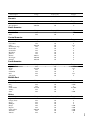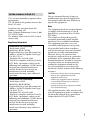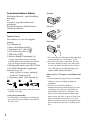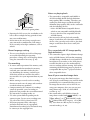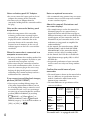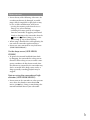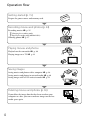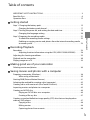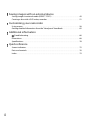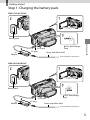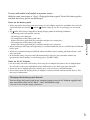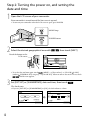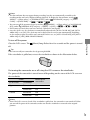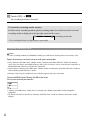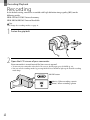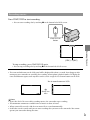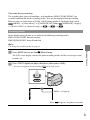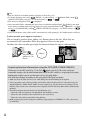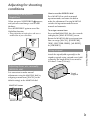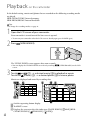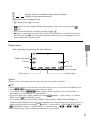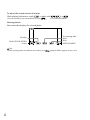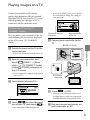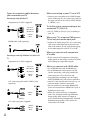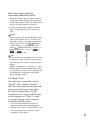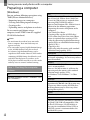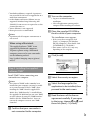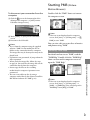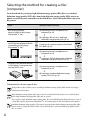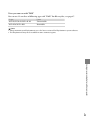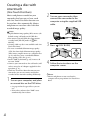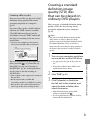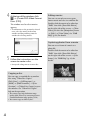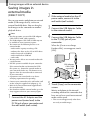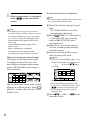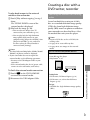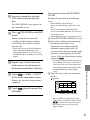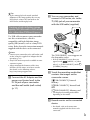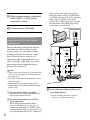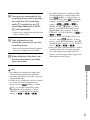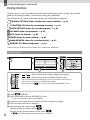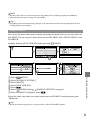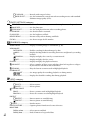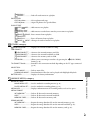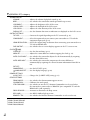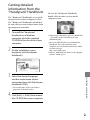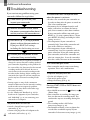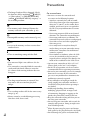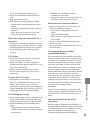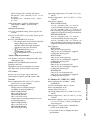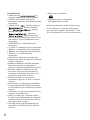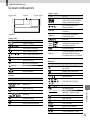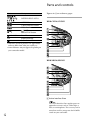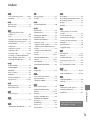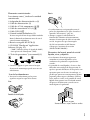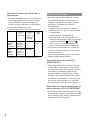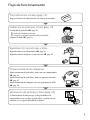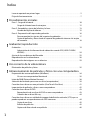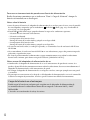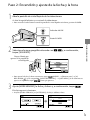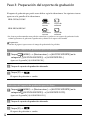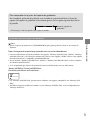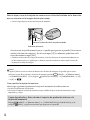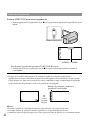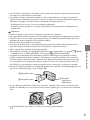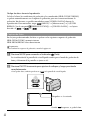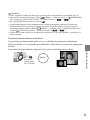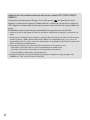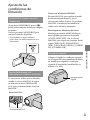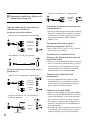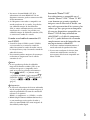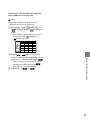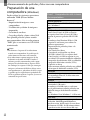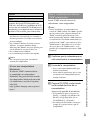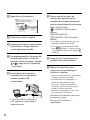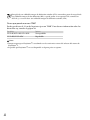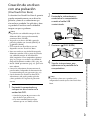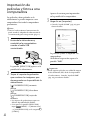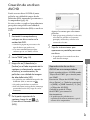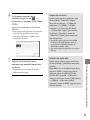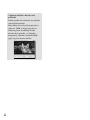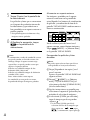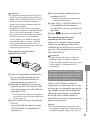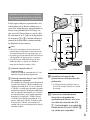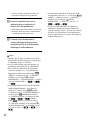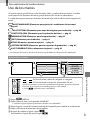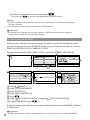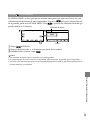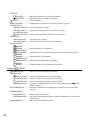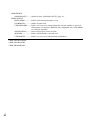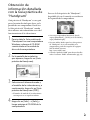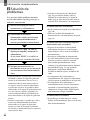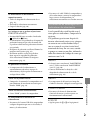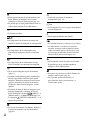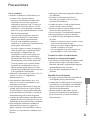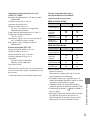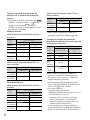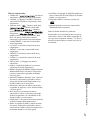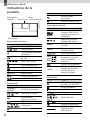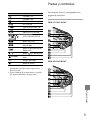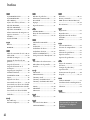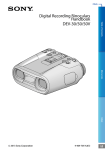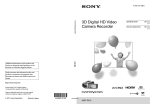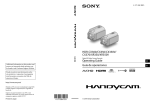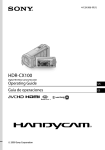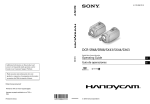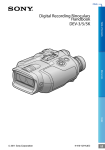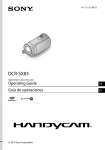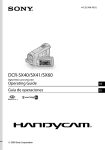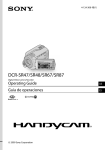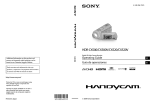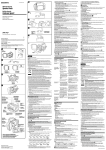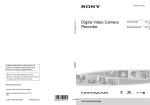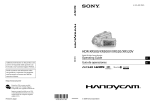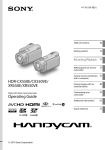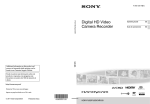Download Sony HDR-CX550V Operating Guide
Transcript
4-170-538-11(1) HDR-CX550/CX550V/ XR550/XR550V US/ES Additional information on this product and answers to frequently asked questions can be found at our Customer Support Website. Digital HD Video Camera Recorder Operating Guide US Guía de operaciones ES Puede encontrar más información sobre este producto y respuestas a las preguntas más frecuentes en nuestro sitio Web de atención al cliente. http://www.sony.net/ Printed on 70% or more recycled paper using VOC (Volatile Organic Compound)-free vegetable oil based ink. Impreso en papel reciclado en un 70% o más utilizando tinta hecha con aceite vegetal exento de compuesto orgánico volátil (COV). Printed in Japan 2010 Sony Corporation Owner’s Record The model and serial numbers are located on the bottom. Record the serial number in the space provided below. Refer to these numbers whenever you call upon your Sony dealer regarding this product. Model No. HDRSerial No. Model No. ACSerial No. WARNING To reduce fire or shock hazard, do not expose the unit to rain or moisture. Do not expose the batteries to excessive heat such as sunshine, fire or the like. This symbol is intended to alert the user to the presence of uninsulated “dangerous voltage” within the product’s enclosure that may be of sufficient magnitude to constitute a risk of electric shock to persons. US This symbol is intended to alert the user to the presence of important operating and maintenance (servicing) instructions in the literature accompanying the appliance. IMPORTANT SAFETY INSTRUCTIONS SAVE THESE INSTRUCTIONS. DANGER - TO REDUCE THE RISK OF FIRE OR ELECTRIC SHOCK, CAREFULLY FOLLOW THESE INSTRUCTIONS. Read these instructions. Keep these instructions. Heed all warnings. Follow all instructions. Do not use this apparatus near water. Clean only with dry cloth. Do not block any ventilation openings. Install in accordance with the manufacturer’s instructions. Do not install near any heat sources such as radiators, heat registers, stoves, or other apparatus (including amplifiers) that produce heat. Do not defeat the safety purpose of the polarized or grounding-type plug. A polarized plug has two blades with one wider than the other. A grounding type plug has two blades and a third grounding prong. The wide blade or the third prong are provided for your safety. If the provided plug does not fit into your outlet, consult an electrician for replacement of the obsolete outlet. Protect the power cord from being walked on or pinched particularly at plugs, convenience receptacles, and the point where they exit from the apparatus. Only use attachments/accessories specified by the manufacturer. Use only with the cart, stand, tripod, bracket, or table specified by the manufacturer, or sold with the apparatus. When a cart is used, use caution when moving the cart/apparatus combination to avoid injury from tip-over. US Unplug this apparatus during lightning storms or when unused for long periods of time. Refer all servicing to qualified service personnel. Servicing is required when the apparatus has been damaged in any way, such as power-supply cord or plug is damaged, liquid has been spilled or objects have fallen into the apparatus, the apparatus has been exposed to rain or moisture, does not operate normally, or has been dropped. If the shape of the plug does not fit the power outlet, use an attachment plug adaptor of the proper configuration for the power outlet. US Representative plug of power supply cord of countries/regions around the world. A Type (American Type) B Type BF Type B3 Type (British Type) (British Type) (British Type) C Type (CEE Type) SE Type (CEE Type) O Type (Ocean Type) The representative supply voltage and plug type are described in this chart. Depend on an area, Different type of plug and supply voltage are used. Attention: Power cord meeting demands from each country shall be used. For only the United States Use a UL Listed, 1.5-3 m (5-10 ft.), Type SPT-2 or NISPT-2, AWG no. 18 power supply cord, rated for 125 V 7 A, with a NEMA 1-15P plug rated for 125 V 15 A.” Europe Countries/regions Austria Belgium Czech Denmark Finland France Germany Greece Hungary Iceland Ireland Italy Luxemburg Netherlands Norway Poland Portugal Romania Russia Slovak Spain Sweden Switzerland UK Voltage Frequency (Hz) Plug type 230 230 220 230 230 230 230 220 220 230 230 220 230 230 230 220 230 220 220 220 127/230 230 230 240 50 50 50 50 50 50 50 50 50 50 50 50 50 50 50 50 50 50 50 50 50 50 50 50 C C C C C C C C C C C/BF C C C C C C C C C C C C BF Voltage Frequency (Hz) Plug type 220 200/220 230/240 127/230 100 220 240 220/230 230 110 220 50 50 50 50 50/60 60 50 60 50 60 50 A BF C C A C BF A/C BF A C/BF Asia Countries/regions US China Hong Kong India Indonesia Japan Korea (rep) Malaysia Philippines Singapore Taiwan Thailand Countries/regions Voltage Frequency (Hz) Plug type 220 50 A/C Countries/regions Voltage Frequency (Hz) Plug type Australia New Zealand 240 230/240 50 50 O O Voltage Frequency (Hz) Plug type 120 120 60 60 A A Vietnam Oceania North America Countries/regions Canada USA Central America Countries/regions Voltage Frequency (Hz) Plug type 120/240 110 110/220 110 110 120 110 110 120/127 120/240 110/220 60 60 60 60 60 60 60 50 60 60 60 A A A/C A A A A A A A A Voltage Frequency (Hz) Plug type 220 127/220 220 120 220 120 50 60 50 60 60 60 C/BF/O A/C C A A/C A Countries/regions Voltage Frequency (Hz) Plug type Iran Iraq Israel Saudi Arabia Turkey UAE 220 220 230 127/220 220 240 50 50 50 50 50 50 C/BF C/BF C A/C/BF C C/BF Countries/regions Voltage Frequency (Hz) Plug type Algeria Congo (dem) Egypt Ethiopia Kenya Nigeria South Africa Tanzania Tunisia 127/220 220 220 220 240 230 220/230 230 220 50 50 50 50 50 50 50 50 50 C C C C C/BF C/BF C/BF C/BF C Bahamas Costa Rica Cuba Dominican (rep) El Salvador Guatemala Honduras Jamaica Mexico Nicaragua Panama South America Countries/regions Argentina Brazil Chile Colombia Peru Venezuela Middle East Africa US Read this first Before operating the unit, please read this manual thoroughly, and retain it for future reference. CAUTION Battery pack If the battery pack is mishandled, the battery pack can burst, cause a fire or even chemical burns. Observe the following cautions. Do not disassemble. Do not crush and do not expose the battery pack to any shock or force such as hammering, dropping or stepping on it. Do not short circuit and do not allow metal objects to come into contact with the battery terminals. Do not expose to high temperature above 60°C (140°F) such as in direct sunlight or in a car parked in the sun. Do not incinerate or dispose of in fire. Do not handle damaged or leaking lithium ion batteries. Be sure to charge the battery pack using a genuine Sony battery charger or a device that can charge the battery pack. Keep the battery pack out of the reach of small children. Keep the battery pack dry. Replace only with the same or equivalent type recommended by Sony. Dispose of used battery packs promptly as described in the instructions. Replace the battery with the specified type only. Otherwise, fire or injury may result. AC Adaptor Do not use the AC Adaptor placed in a narrow space, such as between a wall and furniture. Use the nearby wall outlet (wall socket) when using the AC Adaptor. Disconnect the AC Adaptor from the wall outlet (wall US socket) immediately if any malfunction occurs while using your camcorder. Even if your camcorder is turned off, AC power source (mains) is still supplied to it while connected to the wall outlet (wall socket) via the AC Adaptor. Excessive sound pressure from earphones and headphones cause hearing loss. For customers in the U.S.A. and CANADA RECYCLING LITHIUM-ION BATTERIES Lithium-Ion batteries are recyclable. You can help preserve our environment by returning your used rechargeable batteries to the collection and recycling location nearest you. For more information regarding recycling of rechargeable batteries, call toll free 1-800-822- 8837, or visit http://www.rbrc.org/ Caution: Do not handle damaged or leaking LithiumIon batteries. Battery pack This device complies with Part 15 of the FCC Rules. Operation is subject to the following two conditions: (1) This device may not cause harmful interference, and (2) this device must accept any interference received, including interference that may cause undesired operation. This Class B digital apparatus complies with Canadian ICES-003. For the customers in the U.S.A. UL is an internationally recognized safety organization. The UL Mark on the product means it has been UL Listed. If you have any questions about this product, you may call: Sony Customer Information Center 1-800222-SONY (7669). The number below is for the FCC related matters only. Regulatory Information Declaration of Conformity Trade Name: SONY Model No.: HDR-CX550V Responsible Party: Sony Electronics Inc. Address: 16530 Via Esprillo, San Diego, CA 92127 U.S.A. Telephone No.: 858-942-2230 This device complies with Part 15 of the FCC Rules. Operation is subject to the following two conditions: (1) This device may not cause harmful interference, and (2) this device must accept any interference received, including interference that may cause undesired operation. Declaration of Conformity Trade Name: SONY Model No.: HDR-XR550V Responsible Party: Sony Electronics Inc. Address: 16530 Via Esprillo, San Diego, CA 92127 U.S.A. Telephone No.: 858-942-2230 This device complies with Part 15 of the FCC Rules. Operation is subject to the following two conditions: (1) This device may not cause harmful interference, and (2) this device must accept any interference received, including interference that may cause undesired operation. CAUTION You are cautioned that any changes or modifications not expressly approved in this manual could void your authority to operate this equipment. Note This equipment has been tested and found to comply with the limits for a Class B digital device, pursuant to Part 15 of the FCC Rules. These limits are designed to provide reasonable protection against harmful interference in a residential installation. This equipment generates, uses, and can radiate radio frequency energy and, if not installed and used in accordance with the instructions, may cause harmful interference to radio communications. However, there is no guarantee that interference will not occur in a particular installation. If this equipment does cause harmful interference to radio or television reception, which can be determined by turning the equipment off and on, the user is encouraged to try to correct the interference by one or more of the following measures: Reorient or relocate the receiving antenna. Increase the separation between the equipment and receiver. Connect the equipment into an outlet on a circuit different from that to which the receiver is connected. Consult the dealer or an experienced radio/ TV technician for help. The supplied interface cable must be used with the equipment in order to comply with the limits for a digital device pursuant to Subpart B of Part 15 of FCC Rules. US For the State of California , USA only Perchlorate Material – special handling, may apply, See www.dtsc.ca.gov/hazardouswaste/ perchlorate Perchlorate Material: Lithium battery contains perchlorate. Viewfinder LCD Screen Supplied items The numbers in ( ) are the supplied quantity. AC Adaptor (1) Power cord (Mains lead) (1) Component A/V cable (1) A/V connecting cable (1) USB cable (1) Wireless Remote Commander (1) A button-type lithium battery is already installed. Remove the insulation sheet before using the Wireless Remote Commander. Battery pack Rechargeable battery pack NP-FV50 (1) CD-ROM “Handycam” Application Software (1) (p. 39) “PMB” (software, including “PMB Help”) Handbook (PDF) “Handycam” “Operating Guide” (This manual) (1) Menu items, LCD panel, viewfinder and lens See page 22 for the memory card you can use with this camcorder. Using the camcorder US Do not hold the camcorder by the following parts, and also do not hold the camcorder by the jack covers. The camcorder is not dustproofed, dripproofed or waterproofed. See “Precautions” (p. 68). Even if the camcorder is turned off, the GPS function is working as long as the GPS switch is set to ON. Make sure that the GPS switch is set to OFF during take off and landing of an airplane (HDR-CX550V/XR550V). A menu item that is grayed out is not available under the current recording or playback conditions. The LCD screen and viewfinder are manufactured using extremely high-precision technology, so over 99.99% of the pixels are operational for effective use. However, there may be some tiny black points and/or bright points (white, red, blue, or green in color) that appear constantly on the LCD screen. These points are normal results of the manufacturing process and do not affect the recording in any way. Notes on playing back Black points White, red, blue or green points Exposing the LCD screen, the viewfinder or the lens to direct sunlight for long periods of time may cause malfunctions. Do not aim at the sun. Doing so might cause your camcorder to malfunction. Take images of the sun only in low light conditions, such as at dusk. About language setting The on-screen displays in each local language are used for illustrating the operating procedures. Change the screen language before using the camcorder if necessary (p. 20). Discs recorded with HD image quality (high definition) On recording To ensure stable operation of the memory card, it is recommended to initialize the memory card with your camcorder before the first use. Initializing the memory card will erase all the data stored on it and the data will be irrecoverable. Save your important data on your PC etc. Before starting to record, test the recording function to make sure the image and sound are recorded without any problems. Compensation for the contents of recordings cannot be provided, even if recording or playback is not possible due to a malfunction of the camcorder, recording media, etc. TV color systems differ depending on the country/region. To view your recordings on a TV, you need a NTSC system-based TV. Television programs, films, video tapes, and other materials may be copyrighted. Unauthorized recording of such materials may be contrary to the copyright laws. The camcorder is compatible with MPEG-4 AVC/H.264 High Profile for high definition image quality (HD) recording. Therefore, you cannot play back images recorded with high definition image quality (HD) on the camcorder with the following devices; Other AVCHD format compatible devices which are not compatible with High Profile Devices which are not compatible with the AVCHD format You may not be able to play back normally images recorded on your camcorder with other devices. Also, you may not be able to play back images recorded on other devices with your camcorder. This camcorder captures high definition footage in the AVCHD format. DVD media containing AVCHD footage should not be used with DVD based players or recorders, as the DVD player/ recorder may fail to eject the media and may erase its contents without warning. DVD media containing AVCHD footage may be played on a compatible Blu-ray Disc player/recorder or other compatible device. Save all your recorded image data To prevent your image data from being lost, save all your recorded images on external media periodically. It is recommended that you save the image data on a disc such as DVD-R, etc. using your computer. Also, you can save your image data using a VCR, or a DVD/HDD recorder (p. 51). You cannot make a AVCHD disc from the image data recorded with [Show others] [ (MENU) REC MODE] (under [SHOOTING SET] category) set to [HD FX]. Save them on a Blu-ray Disc or using an external media (p. 47, 49). US Notes on battery pack/AC Adaptor Be sure to remove the battery pack or the AC Adaptor after turning off the camcorder. Disconnect the AC Adaptor from the camcorder, holding both the camcorder and the DC plug. Note on the camcorder/battery pack temperature When the temperature of the camcorder or battery pack becomes extremely high or extremely low, you may not be able to record or play back on the camcorder, due to the protection features of the camcorder being activated in such situations. In this case, an indicator appears on the LCD screen and the viewfinder. When the camcoder is connected to a computer or accessories Do not try to format the recording media of the camcorder using a computer. If you do so, your camcorder may not operate correctly. When connecting the camcorder to another device with communication cables, be sure to insert the connector plug in the correct way. Pushing the plug forcibly into the terminal will damage the terminal and may result in a malfunction of the camcorder. Notes on optional accessories About this manual, illustrations and on-screen displays If you repeat recording/deleting images for a long time, fragmentation of data occurs on the recording media. Images cannot be saved or recorded. In such a case, save your images on some type of external media first, and then perform [MEDIA FORMAT] by touching (MENU) [Show others] [MEDIA FORMAT] (under [MANAGE MEDIA] category) the desired medium [YES] [YES] US 10 . The example images used in this manual for illustration purposes are captured using a digital still camera, and therefore may appear different from images and screen indicators that actually appear on your camcorder. And, the illustrations of your camcorder and its screen indication are exaggerated or simplified for understandability. In this manual, the internal memory (HDRCX550/CX550V) and the hard disk (HDRXR550/XR550V) of the camcorder and the memory card are called “recording media.” In this manual, the DVD disc recorded with high definition image quality (HD) is called AVCHD disc. Design and specifications of your camcorder and accessories are subject to change without notice. Confirm the model name of your camcorder If you cannot record/play back images, perform [MEDIA FORMAT] We recommend using genuine Sony accessories. Genuine Sony accessories may not be available in some countries/regions. The model name is shown in this manual when there is a difference in specification between models. Confirm the model name on the bottom of your camcorder. The main differences in specification of this series are as follows. Recording media Capacity of internal recording media HDRCX550/ HDRCX550V* Internal memory + memory card 64 GB HDRXR550/ HDRXR550V* Internal hard disk + memory card 240 GB USB jack Input/ output The model with * is equipped with GPS. Notes on use Do not do any of the following. Otherwise, the recording media may be damaged, recorded images may be impossible to play back or may be lost, or other malfunctions could occur. ejecting the memory card when the access lamp (p. 23) is lit or flashing removing the battery pack or AC Adaptor from the camcorder, or applying mechanical shock or vibration to the camcorder when the (Movie)/ (Photo) lamps (p. 24) or the access lamp (p. 23) are lit or flashing When using a shoulder belt (sold separately), do not crash the camcorder against an object. Do not use your camcorder in very loud areas (HDR-XR550/XR550V). On the drop sensor (HDR-XR550/ XR550V) To protect the internal hard disk from shock by dropping, the camcorder has a drop sensor function. When a drop occurs, or under a nongravity condition, the block noise made when this function is activated by the camcorder may also be recorded. If the drop sensor catches a drop repeatedly, recording/playback may be stopped. Note on using the camcorder at high altitudes (HDR-XR550/XR550V) Do not turn on the camcorder in a low-pressure area, where the altitude is more than 5,000 meters (16,000 feet). Doing so may damage the internal hard disk drive of your camcorder. US 11 Operation flow Getting started (p. 15) Prepare the power source and memory card. Recording movies and photos (p. 24) Recording movies p. 25 Changing the recording mode Expected recording time(MEDIA INFO) Shooting photos p. 27 Playing movies and photos Playback on the camcorder p. 30 Playing images on a TV p. 33 Saving images Saving movies and photos with a computer p. 38 Saving movies and photos in external media p. 49 Saving images with a DVD writer/recorder p. 51 Deleting movies and photos (p. 36) If you delete the image data that has been saved on your computer or a disc, you can record new images on the free media space again. US 12 Table of contents IMPORTANT SAFETY INSTRUCTIONS.. . . . . . . . . . . . . . . . . . . . . . . . . . . . . . . . . . . . . . . . . . . . . . . . . . . . . . . . . . . . 3 Read this first.. . . . . . . . . . . . . . . . . . . . . . . . . . . . . . . . . . . . . . . . . . . . . . . . . . . . . . . . . . . . . . . . . . . . . . . . . . . . . . . . . . . . . . . . . 6 Operation flow.. . . . . . . . . . . . . . . . . . . . . . . . . . . . . . . . . . . . . . . . . . . . . . . . . . . . . . . . . . . . . . . . . . . . . . . . . . . . . . . . . . . . . 12 Getting started 15 17 18 20 21 22 Table of contents Step 1: Charging the battery pack.. . . . . . . . . . . . . . . . . . . . . . . . . . . . . . . . . . . . . . . . . . . . . . . . . . . . . . . . . . . . . Charging the battery pack abroad.. . . . . . . . . . . . . . . . . . . . . . . . . . . . . . . . . . . . . . . . . . . . . . . . . . . . Step 2: Turning the power on, and setting the date and time.. . . . . . . . . . . . . . . . . . . . . . . . . . . Changing the language setting.. . . . . . . . . . . . . . . . . . . . . . . . . . . . . . . . . . . . . . . . . . . . . . . . . . . . . . . . Step 3: Preparing the recording media.. . . . . . . . . . . . . . . . . . . . . . . . . . . . . . . . . . . . . . . . . . . . . . . . . . . . . . . To check the recording media settings.. . . . . . . . . . . . . . . . . . . . . . . . . . . . . . . . . . . . . . . . . . . . . . . Dubbing or copying movies and photos from the internal recording media to memory card.. . . . . . . . . . . . . . . . . . . . . . . . . . . . . . . . . . . . . . . . . . . . . . . . . . . . . . . . . . . . . . . . . . . . . . . . . . . 23 Recording/Playback Recording.. . . . . . . . . . . . . . . . . . . . . . . . . . . . . . . . . . . . . . . . . . . . . . . . . . . . . . . . . . . . . . . . . . . . . . . . . . . . . . . . . . . . . . . . . . . Acquiring location information using the GPS (HDR-CX550V/XR550V).. . . . . . . Adjusting for shooting conditions.. . . . . . . . . . . . . . . . . . . . . . . . . . . . . . . . . . . . . . . . . . . . . . . . . . . . . . . . . . . . . Playback on the camcorder.. . . . . . . . . . . . . . . . . . . . . . . . . . . . . . . . . . . . . . . . . . . . . . . . . . . . . . . . . . . . . . . . . . . . . Playing images on a TV.. . . . . . . . . . . . . . . . . . . . . . . . . . . . . . . . . . . . . . . . . . . . . . . . . . . . . . . . . . . . . . . . . . . . . . . . . . 24 28 29 30 33 Making good use of your camcorder Deleting movies and photos.. . . . . . . . . . . . . . . . . . . . . . . . . . . . . . . . . . . . . . . . . . . . . . . . . . . . . . . . . . . . . . . . . . . . 36 Saving movies and photos with a computer Preparing a computer (Windows).. . . . . . . . . . . . . . . . . . . . . . . . . . . . . . . . . . . . . . . . . . . . . . . . . . . . . . . . . . . . . When using a Macintosh.. . . . . . . . . . . . . . . . . . . . . . . . . . . . . . . . . . . . . . . . . . . . . . . . . . . . . . . . . . . . . . . . Starting PMB (Picture Motion Browser).. . . . . . . . . . . . . . . . . . . . . . . . . . . . . . . . . . . . . . . . . . . . . . . . . . . . . . . Selecting the method for creating a disc (computer).. . . . . . . . . . . . . . . . . . . . . . . . . . . . . . . . . . . . . . Creating a disc with one touch (One Touch Disc Burn).. . . . . . . . . . . . . . . . . . . . . . . . . . . . . . . . . . . . Importing movies and photos to a computer.. . . . . . . . . . . . . . . . . . . . . . . . . . . . . . . . . . . . . . . . . . . . . . . Creating an AVCHD disc.. . . . . . . . . . . . . . . . . . . . . . . . . . . . . . . . . . . . . . . . . . . . . . . . . . . . . . . . . . . . . . . . . . . . . . . . . Playing an AVCHD disc on a computer.. . . . . . . . . . . . . . . . . . . . . . . . . . . . . . . . . . . . . . . . . . . . . . . Creating a Blu-ray disc.. . . . . . . . . . . . . . . . . . . . . . . . . . . . . . . . . . . . . . . . . . . . . . . . . . . . . . . . . . . . . . . . . . . Creating a standard definition image quality (STD) disc that can be played on ordinary DVD players.. . . . . . . . . . . . . . . . . . . . . . . . . . . . . . . . . . . . . . . . . . . . . . . . . . . . . . . . . . . . . . . . . . . . . . . . . . . . . Copying a disc.. . . . . . . . . . . . . . . . . . . . . . . . . . . . . . . . . . . . . . . . . . . . . . . . . . . . . . . . . . . . . . . . . . . . . . . . . . . . . Editing movies.. . . . . . . . . . . . . . . . . . . . . . . . . . . . . . . . . . . . . . . . . . . . . . . . . . . . . . . . . . . . . . . . . . . . . . . . . . . . Capturing photos from a movie.. . . . . . . . . . . . . . . . . . . . . . . . . . . . . . . . . . . . . . . . . . . . . . . . . . . . . . . 38 39 41 42 44 45 46 46 47 47 48 48 48 US 13 Saving images with an external device Saving images in external media (DIRECT COPY).. . . . . . . . . . . . . . . . . . . . . . . . . . . . . . . . . . . . . . . . . . . 49 Creating a disc with a DVD writer, recorder.. . . . . . . . . . . . . . . . . . . . . . . . . . . . . . . . . . . . . . . . . . . . . . . . . . 51 Customizing your camcorder Using menus.. . . . . . . . . . . . . . . . . . . . . . . . . . . . . . . . . . . . . . . . . . . . . . . . . . . . . . . . . . . . . . . . . . . . . . . . . . . . . . . . . . . . . . . 58 Getting detailed information from the “Handycam” Handbook.. . . . . . . . . . . . . . . . . . . . . . . . . 65 Additional information Troubleshooting.. . . . . . . . . . . . . . . . . . . . . . . . . . . . . . . . . . . . . . . . . . . . . . . . . . . . . . . . . . . . . . . . . . . . . . . . . . . . . . . 66 Precautions.. . . . . . . . . . . . . . . . . . . . . . . . . . . . . . . . . . . . . . . . . . . . . . . . . . . . . . . . . . . . . . . . . . . . . . . . . . . . . . . . . . . . . . . . . 68 Specifications.. . . . . . . . . . . . . . . . . . . . . . . . . . . . . . . . . . . . . . . . . . . . . . . . . . . . . . . . . . . . . . . . . . . . . . . . . . . . . . . . . . . . . . 70 Quick reference Screen indicators.. . . . . . . . . . . . . . . . . . . . . . . . . . . . . . . . . . . . . . . . . . . . . . . . . . . . . . . . . . . . . . . . . . . . . . . . . . . . . . . . . . 75 Parts and controls.. . . . . . . . . . . . . . . . . . . . . . . . . . . . . . . . . . . . . . . . . . . . . . . . . . . . . . . . . . . . . . . . . . . . . . . . . . . . . . . . . 76 Index.. . . . . . . . . . . . . . . . . . . . . . . . . . . . . . . . . . . . . . . . . . . . . . . . . . . . . . . . . . . . . . . . . . . . . . . . . . . . . . . . . . . . . . . . . . . . . . . . . 79 US 14 Getting started Step 1: Charging the battery pack HDR-CX550/CX550V Battery pack AC Adaptor DC plug Getting started /CHG (flash/charge) lamp DC IN jack Power cord (Mains lead) To the wall outlet (wall socket) HDR-XR550/XR550V Battery pack /CHG (flash/charge) lamp DC IN jack AC Adaptor DC plug Power cord (Mains lead) To the wall outlet (wall socket) US 15 You can charge the “InfoLITHIUM” battery pack (V series) after attaching it to your camcorder. Notes You cannot attach any “InfoLITHIUM” battery pack other than the V series to your camcorder. 1 2 3 Turn off your camcorder by closing the LCD screen after replacing the viewfinder. Attach the battery pack by sliding it in the direction of the arrow until it clicks. Connect the AC Adaptor and the power cord (mains lead) to your camcorder and the wall outlet (wall socket). 4 Align the mark on the DC plug with that on the DC IN jack. The /CHG (flash/charge) lamp lights up and charging starts. The /CHG (flash/charge) lamp turns off when the battery pack is fully charged. When the battery is charged, disconnect the AC Adaptor from the DC IN jack of your camcorder. Tips See page 72 on recording and playing time. When your camcorder is on, you can check the approximate amount of remaining battery power with the remaining battery indicator at the upper left on the LCD screen. To remove the battery pack Close the LCD screen. Slide the BATT (battery) release lever () and remove the battery pack (). US 16 To use a wall outlet (wall socket) as a power source Make the same connections as “Step 1: Charging the battery pack.” Even if the battery pack is attached, the battery pack is not discharged. Notes on the battery pack Getting started When you remove the battery pack or disconnect the AC Adaptor, replace the viewfinder, close the LCD (Movie)/ (Photo) lamps (p. 24), the access lamp (p. 23) are turned screen and make sure that the off. The /CHG (flash/charge) lamp flashes during charging under the following conditions: The battery pack is not attached correctly. The battery pack is damaged. The temperature of the battery pack is low. Remove the battery pack from your camcorder and put it in a warm place. The temperature of the battery pack is high. Remove the battery pack from your camcorder and put it in a cool place. When attaching a video light (sold separately), it is recommended that you use an NP-FV70 or NP-FV100 battery pack. We do not recommend using an NP-FV30, which only allows short recording and playback times, with your camcorder. In the default setting, the power turns off automatically if you leave your camcorder without any operation for about 5 minutes, to save battery power ([A.SHUT OFF]). Notes on the AC Adaptor Use the nearby wall outlet (wall socket) when using the AC Adaptor. Disconnect the AC Adaptor from the wall outlet (wall socket) immediately if any malfunction occurs while using your camcorder. Do not use the AC Adaptor placed in a narrow space, such as between a wall and furniture. Do not short-circuit the DC plug of the AC Adaptor or battery terminal with any metallic objects. This may cause a malfunction. Charging the battery pack abroad You can charge the battery pack in any countries/regions using the AC Adaptor supplied with your camcorder within the AC 100 V - 240 V, 50 Hz/60 Hz range. Do not use an electronic voltage transformer. US 17 Step 2: Turning the power on, and setting the date and time 1 Open the LCD screen of your camcorder. Your camcorder is turned on and the lens cover is opened. To turn on your camcorder when the LCD screen is open, press POWER. MODE lamp POWER button 2 Select the desired geographical area with / , then touch [NEXT]. Touch the button on the LCD screen 3 To set the date and time again, touch (MENU) [Show others] [CLOCK/ LANG] [GENERAL SET] category) [CLOCK SET]. When an item is not on the screen, touch (under / until the item appears. Set [DST SET] or [SUMMERTIME], date and time, then touch The clock starts. US 18 If you set [DST SET] or [SUMMERTIME] to [ON], the clock advances 1 hour. . Notes The date and time does not appear during recording, but they are automatically recorded on the recording media, and can be displayed during playback. To display the date and time, touch [PLAYBACK] category) [DATA (MENU) [Show others] [PLAYBACK SET] (under . CODE] [DATE/TIME] You can turn off the operation beeps by touching (MENU) [Show others] [SOUND/DISP [GENERAL SET] category) [BEEP] [OFF] . SET] (under If the button you touch does not react correctly, calibrate the touch panel. Once the clock is set, the clock time is automatically adjusted with [AUTO CLOCK ADJ] and [AUTO AREA ADJ] set to [ON]. The clock may not be adjusted to the correct time automatically, depending on the country/region selected for your camcorder. In this case, set [AUTO CLOCK ADJ] and [AUTO AREA ADJ] to [OFF] (HDR-CX550V/XR550V). To turn off the power (Movie) lamp flashes for a few seconds and the power is turned Getting started Close the LCD screen. The off. Tips You can turn off your camcorder also by pressing POWER. If the viewfinder is pulled out, retract the viewfinder as shown in the illustration below. On turning the camcorder on or off using the LCD screen or the viewfinder The power of the camcorder is turned on or off depending on the status of the LCD screen or the viewfinder. LCD screen Status Viewfinder Power of the camcorder Open Retracted On Pulled out On Retracted Off Pulled out On Closed Notes Even if the LCD screen is closed, if the viewfinder is pulled out, the camcorder is not turned off. When you turn off the power of the camcorder, make sure that the viewfinder is retracted to the original position. US 19 Changing the language setting You can change the on-screen displays to show messages in a specified language. (MENU) [Show others] [CLOCK/ LANG] (under [GENERAL SET] Touch . category) [ LANGUAGE SET] a desired language US 20 Step 3: Preparing the recording media The recording media that can be used differs depending on your camcorder. The following icons are displayed on the screen of your camcorder. HDR-CX550/CX550V * Internal memory HDR-XR550/XR550V * Internal hard disk Memory card Memory card * In the default setting, both movies and photos are recorded on this recording media. You can perform recording, playback and editing operations on the selected medium. Tips See page 72 for the recordable time of movies. Getting started Selecting the recording media for movies Touch (MENU) [Show others] [MEDIA SETTINGS] (under [MANAGE MEDIA] category) [MOVIE MEDIA SET]. The [MOVIE MEDIA SET] screen appears. Touch the desired recording media. Touch [YES] . The recording medium is changed. Selecting the recording media for photos Touch (MENU) [Show others] [MEDIA SETTINGS] (under [MANAGE MEDIA] category) [PHOTO MEDIA SET]. The [PHOTO MEDIA SET] screen appears. Touch the desired recording media. US 21 Touch [YES] . The recording medium is changed. To check the recording media settings In either movie recording mode or photo recording mode, the media icon of the selected recording media is displayed at the top right corner of the screen. Recording media icon The icon displayed may vary depending on your model. Inserting a memory card Notes Set the recording medium to [MEMORY CARD] to record movies and/or photos on a memory card. Types of memory card you can use with your camcorder Only “Memory Stick PRO Duo” (Mark2) media, “Memory Stick PRO-HG Duo” media, SD memory cards (Class 4 or faster) and SDHC memory cards (Class 4 or faster) can be used with this camcorder. A MultiMediaCard cannot be used with this camcorder. In this manual, “Memory Stick PRO Duo” (Mark2) media and “Memory Stick PRO-HG Duo” media are called “Memory Stick PRO Duo” media. Memory cards of up to 32 GB have been verified to operate with your camcorder. “Memory Stick PRO Duo” media/“Memory Stick PRO-HG Duo” media (This size can be used with your camcorder.) US 22 “Memory Stick PRO Duo” media can be used only with “Memory Stick PRO” media compatible equipment. Do not attach a label or the like on “Memory Stick PRO Duo” media or “Memory Stick Duo” media adaptor. Open the cover, and insert the memory card with the nothched edge in the direction as illustrated until it clicks. Close the cover after inserting the memory card. Note direction of notched corner. Getting started Access lamp The [Create a new Image Database File.] screen may appear if you insert a new memory card. In that case, touch [YES]. If you record only photos on the memory card, touch [NO]. Confirm the direction of the memory card. If you forcibly insert the memory card in the wrong direction, the memory card, memory card slot, or image data may be damaged. Notes If [Failed to create a new Image Database File. It may be possible that there is not enough free space.] is displayed, format the memory card by touching FORMAT] (under . (MENU) [Show others] [MEDIA [MANAGE MEDIA] category) [MEMORY CARD] [YES] [YES] To eject the memory card Open the cover and lightly push the memory card in once. Do not open the cover during recording. When inserting or ejecting the memory card, be careful so that the memory card does not pop out and drop. Dubbing or copying movies and photos from the internal recording media to memory card Touch (MENU) [Show others] [MOVIE DUB]/[PHOTO COPY] (under category), then follow the displays on the screen. [EDIT] US 23 Recording/Playback Recording In the default setting, movies are recorded with high definition image quality (HD) on the following media. HDR-CX550/CX550V: Internal memory HDR-XR550/XR550V: Internal hard disk Tips To change the recording media, see page 21. 1 Fasten the grip belt. 2 Open the LCD screen of your camcorder. Your camcorder is turned on and the lens cover is opened. To turn on your camcorder when the LCD screen is already open, press POWER (p. 18). You can switch recording modes by pressing MODE. Press MODE to light up the desired recording mode lamp. MODE button (Movie): When recording a movie (Photo): When recording a photo US 24 Recording movies Press START/STOP to start recording. You can start recording also by touching in the bottom left of LCD screen. START/STOP button Recording/Playback [STBY] [REC] To stop recording, press START/STOP again. You can stop recording also by touching in the bottom left of LCD screen. The icons and indicators on the LCD panel will be displayed for about 3 seconds, then disappear after turning on your camcorder or switching the recording (movie/photo)/playback modes. To display the icons and indicators again, touch anywhere on the screen except the rec & zoom buttons on the LCD. Rec & zoom buttons on LCD about 3sec after Notes If you close the LCD screen while recording movies, the camcorder stops recording. The maximum continuous recordable time of movies is about 13 hours. When a movie file exceeds 2 GB, the next movie file is created automatically. It will take several seconds until you can start recording after you turn on the camcorder. You cannot operate your camcorder during this time. US 25 The following states will be indicated if data is still being written onto the recording media after recording has finished. During this time, do not apply shock or vibration to the camcorder, or remove the battery or AC Adaptor. Access lamp (p. 23) is lit or flashing The media icon in the upper right of the LCD screen is flashing Tips See page 72 on the recordable time of movies. You can record photos during movie recording by pressing PHOTO fully (Dual Rec). When a face is detected, a white frame appears and the image quality around the face is optimized automatically ([FACE DETECTION]). You can specify the priority face by touching it. In the default setting, a photo is recorded automatically when the camcorder detects the smile of a person during movie recording (Smile Shutter). You can capture photos from recorded movies. (MENU) You can check the recordable time, estimated remaining capacity, etc., by touching [MANAGE MEDIA] category). [Show others] [MEDIA INFO] (under The LCD screen of your camcorder can display recording images across the entire screen (full pixel display). However, this may cause slight trimming of the top, bottom, right and left edges of images when played back on a TV which is not compatible with full pixel display. In this case, set [GUIDEFRAME] to [ON], and record images using the outer frame displayed on the screen as a guide. To adjust the angle of the LCD panel, first open the LCD panel 90 degrees to the camcorder (), and then adjust the angle (). 90 degrees (max.) 180 degrees (max.) US 26 90 degrees to the camcorder When you make recording with the viewfinder only, pull out the viewfinder and close the LCD panel. If the indicator on the viewfinder appear blurred, adjust the viewfinder lever located on the side of the viewfinder. [ STEADYSHOT] is set to [ACTIVE] in the default setting. Data code during recording The recording date, time and condition , and coordinates (HDR-CX550V/XR550V) are recorded automatically on the recording media. They are not displayed during recording. However, you can check them as [DATA CODE] during playback. To display them, touch (MENU) [Show others] [PLAYBACK SET] (under [PLAYBACK] category) . [DATA CODE] a desired setting Shooting photos In the default setting, photos are recorded on the following recording media. HDR-CX550/CX550V: Internal memory HDR-XR550/XR550V: Internal hard disk Tips To change the recording media, see page 21. (Photo) lamp. Recording/Playback Press MODE to turn on the The LCD screen display switches for photo recording mode, and the screen aspect ratio becomes 4:3. Press PHOTO lightly to adjust the focus, then press it fully. You can record photos also by touching on the LCD screen. Flashes Lights up When disappears, the photo is recorded. US 27 Tips You can check the recordable number of photos on the LCD (p. 75). (MENU) [Show others] [ IMAGE SIZE] (under To change the image size, touch . [PHOTO SETTINGS] category) a desired setting is displayed. You cannot record photos while Your camcorder flashes automatically when there is insufficient ambient light. The flash does not work (MENU) [Show in the movie recording mode. You can change how your camcorder flashes by [PHOTO SETTINGS] category) a desired setting others] [FLASH MODE] (under . If you record photos using a flash with a conversion lens (sold separately), the shadow may be reflected. If white circular spots appear on photos This is caused by particles (dust, pollen, etc.) floating close to the lens. When they are accentuated by the camcorder’s flash, they appear as white circular spots. To reduce the white circular spots, light the room and shoot the subject without a flash. Particles (dust, pollen, etc.) in the air Subject Acquiring location information using the GPS (HDR-CX550V/XR550V) When you set the GPS switch (p. 77) to ON, appears on the LCD screen, and your camcorder acquires the location information from the GPS satellites. Acquiring the location information enables you to use functions such as the Map Index. The indicator changes according to the strength of GPS signal reception. US 28 Make sure that the GPS switch is set to OFF during take off and landing of an airplane. Processing time can be shortened when you load the GPS assist data into the camcorder using the supplied software “PMB.” Install “PMB” on your computer (p. 39) and connect the computer to the internet. Then connect the camcorder to the computer and the GPS assist data will be automatically updated. The GPS assist data may not function in the following cases: When the GPS assist data are not updated for about 30 days or more When the date and time of the camcorder are not correctly set When the camcorder is moved for a long distance Built-in map is powered by companies as follows; Map of Japan by ZENRIN CO., LTD., other areas by NAVTEQ. Adjusting for shooting conditions Recording in dark places (NightShot) When you press NIGHTSHOT, appears, and you can record images even in total darkness. Press NIGHTSHOT again to cancel the NightShot function. Using NightShot in bright places will cause a malfunction of your camcorder. How to use the MANUAL dial Press MANUAL to switch to manual operation mode, and rotate the dial to make the adjustment. Pressing MANUAL switches the operation mode between manual and automatic. To assign a menu item Press and hold MANUAL for a few seconds to display the [DIAL SETTING] screen. Rotate the MANUAL dial to assign an item. You can assign [FOCUS], [EXPOSURE], [IRIS], [SHUTTER SPEED], [AE SHIFT], or [WB SHIFT]. Recording/Playback Using a tripod Attach the tripod (sold separately) to the tripod receptacle using a tripod screw (sold separately, the length of the screw must be less than 5.5 mm (7/32 in.)). Adjusting focus, etc., manually (MANUAL dial) It is convenient to make manual adjustments using the MANUAL dial, by assigning a menu item ([FOCUS] in the default setting) to the MANUAL dial. Tripod receptacle MANUAL button MANUAL dial US 29 Playback on the camcorder In the default setting, movies and photos that are recorded on the following recording media are played. HDR-CX550/CX550V: Internal memory HDR-XR550/XR550V: Internal hard disk Tips To change the recording media, see page 21. 1 2 Open the LCD screen of your camcorder. Your camcorder is turned on and the lens cover is opened. To turn on your camcorder when the LCD screen is already open, press POWER (p.18). (VIEW IMAGES). Press The VISUAL INDEX screen appears after some seconds. 3 You can display the VISUAL INDEX screen also by touching screen. (VIEW IMAGES) on the LCD or () a desired movie () to playback a movie. Touch Touch the (Photo) () a desired photo () to view a photo. Movies are displayed and sorted by recording date. US 30 Switches operating button display. To MENU screen Displays the screen to select the index type ([DATE INDEX]/[ CX550V/XR550V)/[ FILM ROLL]/[ FACE]). MAP] (HDR- / : Displays movies recorded on the previous/next date.* / : Displays the previous/next movie. Returns to the recording screen. * is displayed when is touched. appears when the standard definition image quality (STD) movie is selected with [ / SET]. You can scroll the display by touching and dragging or . appears with the movie or photo that was most recently played or recorded. If you touch the movie or photo with , you can continue playback from the previous time. ( appears on the photo recorded on the memory card.) Playing movies Recording/Playback Your camcorder starts playing the selected movie. Volume adjustment Previous To stop Next OPTION To fast-forward To fast-reverse To pause/play Notes You may not be able to play back the images with other devices than camcorder. Tips When playback from the selected movie reaches the last movie, the screen returns to the INDEX screen. / during pause to play back movies slowly. Touch / during playback, movies are played as fast as about 5 times As you repeat touching about 10 times about 30 times about 60 times. (MENU) [Show others] [VISUAL You can also display the VISUAL INDEX by touching [PLAYBACK] category). INDEX] (under The recording date, time, and shooting conditions , and coordinates (HDR-CX550V/XR550V) are recorded automatically during recording. This information is not displayed during recording, but you can (MENU) [Show others] [PLAYBACK SET] (under display it during playback by touching [PLAYBACK] category) [DATA CODE] a desired setting . In the default setting, a protected demonstration movie is pre-recorded. US 31 To adjust the sound volume of movies While playing back movies, touch adjust with You can also adjust the sound volume by using / / in the OPTION MENU. . Viewing photos Your camcorder displays the selected photo. Previous To start/stop slide show To the VISUAL INDEX screen Next OPTION MENU Tips When viewing photos recorded on the memory card, US 32 (playback folder) appears on the screen. Playing images on a TV Connection methods and the image quality (high definition (HD) or standard definition (STD)) viewed on the TV screen differ depending on what type of TV is connected, and the connectors used. Connecting a TV using [TV CONNECT Guide] You can connect your camcorder to the TV easily following the instructions displayed on the LCD screen, [TV CONNECT Guide]. If you touch [HINT], you can see tips for the connection or change the settings of your camcorder. Connectors on your camcorder Connect your camcorder to the TV. Switch the input on the TV to the connected jack. HDMI OUT jack Recording/Playback Input connectors on the TV Refer to the instruction manuals of the TV. Turn on your camcorder, and touch (MENU) [Show others] [TV CONNECT Guide] (under [OTHERS] category) on the LCD screen. Use the supplied AC Adaptor as the power source (p. 17). A/V Remote Connector Touch [High Definition TV]. Touch / to select the input Touch jack of your TV, then touch . The connection medhod is displayed. [YES]. When the A/V connecting cable is used to output movies, movies are output with standard definition image quality (STD). Play back movies and photos on your camcorder (p. 30). US 33 Types of connection cables between your camcorder and TV When connecting to your TV via a VCR Connecting to a high definition TV Component A/V Cable (supplied) (Green) Y (Blue)PB/CB (Red)PR/CR (White) (Red) HDMI Cable (sold separately) Connecting to a non-high-definition 16:9 (wide) or 4:3 TV To set the aspect ratio according to the connected TV (16:9/4:3) (White) (Red) A/V connecting cable with S VIDEO (sold separately) (Yellow) A/V connecting cable (supplied) (Yellow) (White) (Red) US 34 Connect the yellow plug of the A/V connecting cable to the video input jack and connect the white (left channel) or red (right channel) plug to the audio input jack of your TV or VCR. When you connect with component A/V cable If you connect only component video plugs, audio signals are not output. Connect the white and red plugs to output audio signals. When you connect with HDMI cable (White) (Red) Set [TV TYPE] to [16:9] or [4:3] according to your TV. When your TV is monaural (When your TV has only one audio input jack) Component A/V Cable (supplied) (Green) Y (Blue)PB/CB (Red)PR/CR Connect your camcorder to the LINE IN input on the VCR using the A/V connecting cable. Set the input selector on the VCR to LINE (VIDEO 1, VIDEO 2, etc.). Use an HDMI cable with the HDMI logo. Use an HDMI mini connector on one end (for the camcorder), and a plug suitable for connecting your TV on the other end. Copyright-protected images are not output from the HDMI OUT jack of your camcorder. Some TVs may not function correctly (e.g., no sound or image) with this connection. Do not connect the camcorder HDMI OUT jack to an external device HDMI OUT jack, as malfunction may result. When the connected device is compatible with 5.1ch surround sound, high definition image quality (HD) movies are output in 5.1ch surround sound automatically. Standard definition image quality (STD) movies are converted to 2ch sound. When you connect with A/V connecting cable with S VIDEO When the S VIDEO plug (S VIDEO channel) is connected, audio signals are not output. To output audio signals, connect the white and red plugs to the audio input jack of your TV. This connection produces higher resolution images compared with the A/V connecting cable. Notes When you play back standard definition image quality (STD) movies on a 4:3 TV that is not compatible with the 16:9 signal, record movies (MENU) with 4:3 aspect ratio. Touch [Show others] [OTHER REC SET] [SHOOTING SET] category) (under [ WIDE SELECT] [4:3] (p. 62). Recording/Playback Tips If you connect your camcorder to the TV using more than one type of cable to output images, the order of priority of the TV input jacks is as follows: HDMI component S VIDEO video HDMI (High Definition Multimedia Interface) is an interface to send both video/audio signals. The HDMI OUT jack outputs high quality images and digital audio. On “Photo TV HD” This camcorder is compatible with the “Photo TV HD” standard. “Photo TV HD” allows for highly-detailed, photo-like depiction of subtle textures and colors. By connecting Sony’s Photo TV HDcompatible devices using an HDMI cable* or the component A/V cable**, a whole new world of photos can be enjoyed in breathtaking full HD quality. * The TV will automatically switch to the appropriate mode when displaying photos. ** Setup of the TV will be necessary. Please refer to the instructions of your Photo TV HDcompatible TV for details. US 35 Making good use of your camcorder Deleting movies and photos You can free media space by deleting movies and photos from recording media. Notes You cannot restore images once they are deleted. Save important movies and photos in advance. Do not remove the battery pack or the AC Adaptor from your camcorder while deleting the images. It may damage the recording media. Do not eject memory card while deleting images from the memory card. You cannot delete protected movies and photos. Undo the protection of the movies and photos to delete them, before you try to delete them. The demonstration movie on your camcorder is protected. If the deleted movie is included in the Playlist, the movie added to the Playlist is deleted also from the Playlist. If the deleted movie is included in the saved Highlight Playback scenario, the movie is also deleted from the scenario. 3 Touch and display the mark on the movies or photos to be deleted. Tips You can delete an image on the playback screen OPTION MENU. from To delete all images recorded in the recording media, and recover all the recordable space of the media, format the media. Reduced-size images which enable you to view many images at the same time on an index screen are called “thumbnails.” 1 Touch (MENU) [Show others] [DELETE] (under [EDIT] category). 2 To delete movies, touch DELETE] or [ DELETE] [ [ DELETE]. US 36 To delete photos, touch [ [ DELETE]. DELETE] 4 Press and hold the image down on the LCD screen to confirm the image. Touch to return to the previous screen. Touch [YES] . To delete all movies/photos at one time In step 2, touch [ DELETE] DELETE ALL]/[ DELETE ALL] [ . [YES] [YES] To delete all photos at one time, touch [ DELETE] [ DELETE ALL] [YES] . [YES] To delete all the movies/photos recorded on the same day at one time Notes You cannot delete photos on memory card by recording date. In step 2, touch [ DELETE] DELETE by date]/[ DELETE [ by date]. To delete all photos on the same day at one time, touch [ DELETE] [ DELETE by date]. Touch / to select the recording date of the desired movies/photos, then . touch Touch the image on the LCD screen to to return confirm the image. Touch to the previous screen. Touch [YES] . Making good use of your camcorder US 37 Saving movies and photos with a computer Preparing a computer (Windows) You can perform following operations using “PMB (Picture Motion Browser).” Importing images to a computer Viewing and editing imported images Creating a disc Uploading movies and photos to websites To save movies and photos using a computer, install “PMB” from the supplied CD-ROM beforehand. Notes Do not format the media of your camcorder from a computer. Your camcorder may not operate correctly. This camcorder captures high definition footage in the AVCHD format. Using the enclosed PC software, high definition footage can be copied onto DVD media. However, DVD media containing AVCHD footage should not be used with DVD based players or recorders, as the DVD player/recorder may fail to eject the media and may erase its contents without warning. Step 1 Checking the computer system OS*1 Microsoft Windows XP SP3*2/Windows Vista SP2*3/Windows 7 CPU*4 Intel Core Duo 1.66 GHz or faster, or Intel Core 2 Duo 1.66 GHz or faster (Intel Core 2 Duo 2.26 GHz or faster is required when processing HD FX/HD FH movies) However, Intel Pentium III 1 GHz or faster is sufficient for the following operations: Importing the movies and photos to the computer One Touch Disc Burn Creating a Blu-ray disc/AVCHD disc/ DVD-video (Intel Core Duo 1.66 GHz or faster is required when creating a DVD video by converting high definition image quality (HD) to standard definition image quality (STD).) Copying a disc Processing only the movies with standard definition image quality (STD) Application DirectX 9.0c or later (This product is based on DirectX technology. It is necessary to have DirectX installed.) Memory For Windows XP: 512 MB or more (1 GB or more is recommended.) However, 256 MB or more is sufficient for processing only the movies with standard definition image quality (STD). For Windows Vista/Windows 7: 1 GB or more Hard disk Disk volume required for installation: Approximately 500 MB (10 GB or more may be necessary when creating AVCHD discs. 50 GB maximum may be necessary when creating Blu-ray discs.) Display Minimum 1,024 × 768 dots Others USB port (this must be provided as standard, Hi-Speed USB (USB 2.0 compatible)), Bluray disc/DVD burner (CD-ROM drive is necessary for installation) Either NTFS or exFAT file system is recommended as the hard disk file system. US 38 *1Standard installation is required. Operation is not assured if the OS has been upgraded or in a multi-boot environment. *264-bit editions and Starter (Edition) are not supported. Windows Image Mastering API (IMAPI) Ver.2.0 or newer is required to use disc creation function, etc. *3Starter (Edition) is not supported. *4Faster processor is recommended. Notes Operation with all computer environments is not assured. When using a Macintosh The supplied software “PMB” is not supported by Macintosh computers. To process photos using a Macintosh computer connected to your camcorder, see the following website. http://guide.d-imaging.sony.co.jp/mac/ ms/us/ Turn on the computer. Log on as an Administrator for installation. Close all applications running on the computer before installing the software. Place the supplied CD-ROM in the disc drive of your computer. The installation screen appears. If the screen does not appear, click [Start] [Computer] (in Windows XP, [My Computer]), then double-click [SONYPMB (E:)] (CD-ROM)*. * Drive names (such as (E:)) may vary depending on the computer. Click [Install]. Saving movies and photos with a computer Step 2 Installing the supplied software “PMB” Install “PMB” before connecting your camcorder to a computer. Select the country or region. Notes If a version of “PMB” under 5.0.00 has been installed on your computer, you may be unable to use some functions of those “PMB” when installing the “PMB” from the supplied CDROM. Also, “PMB Launcher” is installed from the supplied CD-ROM and you can start “PMB” or other software by using the “PMB Launcher.” Double-click the “PMB Launcher” short-cut icon on the computer screen to start “PMB Launcher.” Select the language for the application to be installed, then proceed to the next screen. Confirm that your camcorder is not connected to the computer. Read the terms of the license agreement carefully. If you agree to the terms, change to , and then click [Next] [Install]. US 39 Turn on your camcorder, then connect the camcorder to the computer using the supplied USB cable. When the installation is completed, following icons will appear. Remove the CD-ROM from your computer. The [USB SELECT] screen appears on the camcorder screen automatically. : Starts “PMB.” : Displays “PMB Help.” : Displays “PMB Launcher.” “PMB Launcher” enables you to start “PMB” or other software, or to open web sites. Touch the one of the media types displayed on the camcorder screen to make the computer recognize your camcorder. HDR-CX550/CX550V : [ USB CONNECT] (internal memory) HDR-XR550/XR550V: [ USB CONNECT] (internal hard disk) The displayed recording media differ depending on the model. If the [USB SELECT] screen does not (MENU) [Show appear, touch others] [USB CONNECT] (under [OTHERS] category). Click [Continue] on the computer screen. Follow the on-screen instructions to install the software. US 40 Connect the camcorder to the computer during the installation of “PMB.” Depending on the computer, you may need to install third party software. If the installation screen appears, follow the instructions to install the required software. Restart the computer if required to complete the installation. Other icons may appear. No icon may appear depending on the installation procedure. Notes To create discs or use other functions on Windows XP, Image Mastering API v2.0 for Windows XP should be installed. If Image Mastering API v2.0 for Windows XP has not been installed yet, select it from required programs on the installation screen and install it following the procedures displayed. (The computer must be connected to the internet for the installation.) You may install Image Mastering API v2.0 for Windows XP in response to the message displayed when you try to start those functions. Starting PMB (Picture Motion Browser) To disconnect your camcorder from the computer Double-click the “PMB” short-cut icon on the computer screen. Click the icon at the bottom right of the desktop of the computer [Safely remove USB Mass Storage Device]. Touch [END] [YES] on the camcorder screen. Disconnect the USB cable. You can view, edit, or create discs of movies and photos using “PMB.” Reading “PMB Help” For details on how to use “PMB,” read the “PMB Help.” Double-click the “PMB Help” short-cut icon on the computer screen to open the “PMB Help.” Saving movies and photos with a computer Notes Access from the computer using the supplied software “PMB.” Do not modify the files or folders on the camcorder from the computer. The image files may be destroyed or may not be played back. Operation is not guaranteed, if you perform the above operation. When you delete image files, follow the steps on page 36. Do not delete the image files on the camcorder directly from the computer. Do not copy the files on the recording media from the computer. Operation is not guaranteed. You can create a Blu-ray disc by using a computer with a Blu-ray disc burner. Install the BD Add-on Software for “PMB”(p. 47). Notes If the icon is not displayed on the computer screen, click [Start] [All Programs] [ PMB] to start “PMB.” Notes If the icon is not displayed on the computer screen, click [Start] [All Programs] [PMB] [PMB Help]. You can also open the “PMB Help” from [Help] of “PMB.” US 41 Selecting the method for creating a disc (computer) Several methods for creating a high definition image quality (HD) disc or a standard definition image quality (STD) disc from high definition image quality (HD) movies or photos recorded on your camcorder are described here. Select the method that suits your disc player. Player Choosing a method and disc type Blu-ray disc playback devices (a Blu-ray disc player, PlayStation3, etc.) Importing movies and photos to a AVCHD format playback devices (a Sony Blu-ray disc player, PlayStation3, etc.) computer (p. 45) Creating a Blu-ray disc* with high definition image quality (HD) (p. 47) Creating a disc with one touch (One Touch Disc Burn) (p. 44) Importing movies and photos to a computer (p. 45) Creating a AVCHD format disc with high definition image quality (HD) (p. 46) Ordinary DVD playback devices (a DVD player, a computer that can play DVDs, etc.) Importing movies and photos to a computer (p. 45) Creating a standard definition image quality (STD) disc (p. 47) * To create a Blu-ray disc, the BD Add-on Software for “PMB” must be installed (p. 47). Characteristics of each type of disc Using a Blu-ray disc enables you to record high definition image quality (HD) movies of a longer duration than DVD discs. High definition image quality (HD) movie can be recorded on DVD media, such as DVD-R discs, and a high definition image quality (HD) disc is created. You can play a high definition image quality (HD) disc on AVCHD format playback devices, such as a Sony Blu-ray disc player and a PlayStation3. You cannot play the disc on ordinary DVD players. Standard definition image quality (STD) movie converted from high definition image quality (HD) movie can be recorded on DVD media, such as DVD-R discs, and a standard image quality (STD) disc is created. US 42 Discs you can use with “PMB” You can use 12 cm discs of following type with “PMB.” For Blu-ray disc, see page 47. Disc type DVD-R/DVD+R/DVD+R DL DVD-RW/DVD+RW Features Unrewritable Rewritable Notes Always maintain your PlayStation3 to use the latest version of the PlayStation3 system software. The PlayStation3 may not be available in some countries/regions. Saving movies and photos with a computer US 43 Creating a disc with one touch (One Touch Disc Burn) Movies and photos recorded on your camcorder that have not yet been saved with One Touch Disc Burn function can be saved on a disc automatically. Movies and photos are saved on a disc with their recorded image quality. Notes High definition image quality (HD) movies (the default setting) will make an AVCHD disc. You cannot create AVCHD discs from movies recorded with [HD FX] mode of [ REC MODE]. Creating a Blu-ray disc is not available with One Touch Disc Burn. To create a standard definition image quality (STD) disc from high definition image quality (HD) movies, import movies to a computer first (p. 45), and then create a standard definition image quality (STD) disc (p. 47). Install “PMB” beforehand (p. 39), however, do not start “PMB.” Connect your camcorder to the wall outlet (wall socket) using the AC Adaptor supplied for this operation (p. 17). With One Touch Disc Burn function on your camcorder, you can save movies and photos recorded on the internal recording media only. 2 Turn on your camcorder, then connect the camcorder to the computer using the supplied USB cable. 1 Turn on your computer, and place an unused disc on the DVD drive. US 44 See page 43 for the type of discs you can use. If any other software than “PMB” starts automatically, shut it down. 3 Press (DISC BURN). 4 Follow the instructions on the computer screen. Notes Movies and photos are not saved on the computer when you perform One Touch Disc Burn. Importing movies and photos to a computer Movies and photos recorded on your camcorder can be imported to a computer. Turn on the computer beforehand. 3 Click [Import]. Refer to “PMB Help” (p. 41) for details. Notes Connect your camcorder to the wall outlet (wall socket) using the supplied AC Adaptor for this operation (p. 17). 1 Turn on your camcorder, then connect the camcorder to the computer using the supplied USB cable. Movies and photos are imported to your computer. When the operation is completed, the “PMB” screen appears. Touch the recording media that contains the images you want to save on the camcorder screen. Tips You can export high definition image quality (HD) movies from your computer to your camcorder. See “PMB Help” (p. 41) for details. Saving movies and photos with a computer 2 The [USB SELECT] screen appears on the camcorder screen. [ USB CONNECT]: Internal memory [ USB CONNECT]: Internal hard disk [ USB CONNECT]: Memory card The displayed recording media differ depending on the model. If the [USB SELECT] screen does not (MENU) [Show appear, touch others] [USB CONNECT] (under [OTHERS] category). The window for import appears on the computer screen. US 45 Creating an AVCHD disc You can create an AVCHD disc by putting together high definition image quality (HD) movies previously imported to your computer (p. 45). In this section, the procedure for recording a high definition image quality (HD) movie on a DVD disc is explained. 1 The window used to select movies appears. Turn on your computer, and place an unused disc on the DVD drive. 2 3 See page 42 for the type of discs you can use. If any other software than “PMB” starts automatically, shut it down. Start “PMB” (p. 41). Click [Calendar] or [Index] on the left side in the window, and select the date or folder, then select the high definition image quality (HD) movies. 4 High definition image quality (HD) movies are marked with . You cannot save photos on a disc. To select plural movies, hold the Ctrl key down and click thumbnails. At the top of the window, click [Create AVCHD Format Discs (HD)]. US 46 5 To add movies to the previously selected ones, select the movies in the main window and drag and drop onto the window for selecting movies. Follow the instructions on the screen to create a disc. It may take a long time to create a disc. Playing an AVCHD disc on a computer You can play back AVCHD discs using “Player for AVCHD” that is installed together with “PMB.” To start “Player for AVCHD” Click [Start] [All Programs] [PMB] [PMB Launcher] [View] [Player for AVCHD]. See the “Player for AVCHD” help on the operation. Movies may not be played smoothly depending on the computer environment. Creating a Blu-ray disc You can create a Blu-ray disc with a high definition image quality (HD) movie previously imported to a computer (p. 45). To create a Blu-ray disc, the BD Add-on Software for “PMB” must be installed. Click [BD Add-on Software] on the installation screen of “PMB,” and install this plug-in according to the on-screen instructions. Connect your computer to the internet when you install [BD Add-on Software]. Creating a standard definition image quality (STD) disc that can be played on ordinary DVD players You can create a standard definition image quality (STD) disc by selecting movies previously imported to your computer (p. 45). Notes You may select high definition image quality (HD) movies as sources. However, image quality is converted from high definition (HD) to standard definition (STD). It will take a longer time for converting the image quality of the movies than it took to actually record the movies. 1 Your computer must support the creation of Blu-ray discs. BD-R (unrewritable) and BD-RE (rewritable) media are available for creating Blu-ray discs. You cannot add contents to either type of disc after creating the disc. 2 3 See page 42 for the type of discs you can use. If any other software than “PMB” starts automatically, shut it down. Saving movies and photos with a computer Place an unused Blu-ray disc in the disc [Create Blu-ray drive, and click Disc (HD)] in step 4 of “Creating an AVCHD disc” (p. 46). Other procedures are the same as that for creating an AVCHD disc. Turn on your computer, and place an unused disc on the DVD drive. Start “PMB” (p. 41). Click [Calendar] or [Index] on the left side in the window, and select the date or folder, then select the movies. High definition image quality (HD) movies are marked with . To select plural movies, hold the Ctrl key down and click thumbnails. US 47 4 At the top of the window, click [Create DVD-Video Format Discs (STD)]. The window used to select movies appears. To add movies to the previously selected ones, select the movies in the main window and drag and drop onto the window for selecting movies. Editing movies You can cut out only necessary parts from a movie and save it as another file. Double-click the movie to be edited on “PMB,” then click [Show Edit Palette] on the right side of the screen [Trim Video], or select the [Manipulate] menu [Edit] [Trim Video]. See “PMB Help” (p. 41) for details. Capturing photos from a movie 5 Follow the instructions on the screen to create a disc. It may take a long time to create a disc. Copying a disc You can copy a recorded disc to another disc using “Video Disc Copier.” Click [Start] [All Programs] [PMB] [PMB Launcher] [Disc Creation] [Video Disc Copier] to start the software. See “Video Disc Copier” help on the operation. US 48 You cannot copy high definition image quality (HD) movies by converting them to standard definition image quality (STD). You cannot copy to a Blu-ray disc. You can save a frame of a movie as a photo file. Double-click the movie to be edited on “PMB,” then click [Show Edit Palette] on the right side of the screen [Save Frame]. See “PMB Help” (p. 41) for details. Saving images with an external device Saving images in external media (DIRECT COPY) You can save movies and photos on external media (USB storage device), such as an external hard disk drive. You can also play back images on the camcorder or another playback device. 1 Connect the AC Adaptor and the power cord (mains lead) to the DC IN jack of your camcorder and the wall outlet (wall socket). If the external media has the AC power cable, connect it to the wall outlet (wall socket). 3 Connect the USB Adaptor Cable to the external media. 4 Connect the USB Adaptor Cable to the (USB) jack of your camcorder. When the [Create a new Image Database File.] screen appears, touch [YES]. USB Adaptor Cable (sold separately) Saving images with an external device Notes For this operation, you need the USB Adaptor Cable VMC-UAM1 (sold separately). The USB Adaptor Cable VMC-UAM1 may not be available in some countries/regions. You cannot use the following devices as an external media. media with a capacity exceeding 2 TB ordinary disc drive such as CD or DVD drive media connected via USB hub media with built-in USB hub card reader You may not be able to use external media with a code function. FAT file system is available for your camcorder. If the external media was formatted to NTFS file system, etc., format the external media on your camcorder before use. The format screen appears when the external media is connected to your camcorder. Operation is not assured with every device satisfying requirements for operating. Connect your camcorder to the wall outlet (wall socket) using the supplied AC adaptor (p. 17). Refer to the instruction manual supplied with the external media. For details on available external media, go to the Sony support website in your country/region. 2 5 Touch [Copy.] on the camcorder screen. Movies and photos in the internal recording media of the camcorder that have not yet been saved on to external media can be saved. This screen will appear only when there are newly recorded images. US 49 6 After the operation is completed, touch on the camcorder screen. Notes The number of scenes you can save on the external media are as follows. However, even if the external media has free space, you cannot save scenes exceeding the following number. High definition image quality (HD) movies: Max. 3,999 Standard definition image quality (STD) movies: 9,999 Photos: 9,999 frames × 899 folders The number of scenes may be smaller depending on the type of images recorded. When connecting an external media The images saved in the external media are displayed on the LCD screen. The movie display and photo display buttons on the VISUAL INDEX screen change as illustrated below. To save desired movies and photos Notes You cannot copy or search photos by date which are recorded on the memory card. Touch [Play without copying.] in step 5 above. The VISUAL INDEX screen of the external media is displayed. (MENU) [Show others] Touch [MOVIE DUB] (when selecting movies)/[PHOTO COPY] (when selecting photos). Follow the on-screen instructions to select the recording media and image selection methods. When you selected [DUB by select], touch the image to be saved. appears. When you selected [DUB by date], select the date of the images to be dubbed with / , then touch and go to step . Remaining external media capacity You can make menu settings of the external media such as deleting images. Touch (MENU) [Show others] on the VISUAL INDEX screen. US 50 Press and hold the image down on the LCD screen to confirm the image. Touch to return to the previous screen. By touching date, you can search for images by date. Touch [YES] camcorder screen. on the Creating a disc with a DVD writer, recorder To play back images in the external media on the camcorder Touch [Play without copying.] in step 5 above. The VISUAL INDEX screen of the external media is displayed. Play back the image (p. 30). You can also view images on a TV connected to your camcorder (p. 33). You can play back the high definition image quality (HD) movies on your computer using [Player for AVCHD]. Start [Player for AVCHD] (p. 46), and select the drive where the external media is connected with [Settings]. Notes The Date Index and Map Index (HDR-CX550V/ XR550V) of photos cannot be displayed. If your camcorder does not recognize the external media, try the following operations. Reconnect the USB Adaptor Cable to your camcorder If the external media has the AC power cable, connect it to the wall outlet (wall socket) Selecting the method for creating a disc Several methods for creating an AVCHD disc or a standard definition image quality (STD) disc from high definition image quality (HD) movies or photos recorded on your camcorder are described here. Select the method that suits your disc player. Notes Prepare a DVD disc such as a DVD-R, for creating a disc. See page 47 to create a Blu-ray disc. See page 49 to save images in the external media. AVCHD format compatible device Player Sony Blu-ray disc player PlayStation3, etc. Touch on the VISUAL INDEX screen of the external media. Disconnect the USB Adaptor Cable. Saving images with an external device To finish the external media connection Creating device DVD writer, DVDirect Express (p. 52) DVD writer, etc., other than DVDirect Express (p. 55) Disc type AVCHD disc (high definition image quality (HD)) US 51 Ordinary DVD device Player DVD player Computer that can play DVDs, etc. Creating device DVD writer, DVDirect Express (p. 52) DVD writer, other than DVDirect Express (p. 55) Disc recorder, etc. (p. 56) Disc type Standard definition image quality (STD) disc Notes Always maintain your PlayStation3 to use the latest version of the PlayStation3 system software. The PlayStation3 may not be available in some countries/regions. Delete the demonstration movie when dubbing or creating discs. If it is not deleted, the camcorder may not operate correctly. However, you cannot recover the demonstration movie once you delete it. The AVCHD disc can be played back only on AVCHD format compatible devices. The AVCHD disc should not be used in DVD players/recorders. Because DVD players/ recorders are not compatible with the AVCHD format, DVD players/recorders may fail to eject the disc. You cannot create an AVCHD disc from a movie recorded with [HD FX] mode of [ REC MODE]. Save a movie recorded with [HD FX] mode onto Blu-ray discs or external storage devices (p. 49). US 52 Creating a disc with the dedicated DVD writer, DVDirect Express You can create a disc or play back the images on a created disc by using the dedicated DVD writer, DVDirect Express (sold separately). Refer also to the instruction manual supplied with the DVD writer. Notes Connect your camcorder to the wall outlet (wall socket) using the supplied AC Adaptor for this operation (p. 17). Only unused discs of the following types can be used: 12cm DVD-R 12cm DVD+R The device does not support two-layered discs. DVDirect Express is referred to as “DVD writer” in this section. Connect the AC Adaptor and the power cord (mains lead) to the DC IN jack of your camcorder and the wall outlet (wall socket) (p. 17). Turn on your camcorder, and connect the DVD writer to the (USB) jack of your camcorder with the USB cable of the DVD writer. Insert an unused disc into the DVD writer, and close the disc tray. The [DISC BURN] screen appears on the camcorder screen. Press writer. Perform this operation in the following cases: When When disc dubbing a desired image creating multiple copies of the same When (DISC BURN) on the DVD Movies recorded on the internal recording media that have not been saved on any discs will be recorded onto the disc. To customize a disc with DISC BURN OPTION When there are unsaved high definition (HD) and standard definition (STD) image quality movies, they will be saved on individual discs according to the image quality. Repeat steps 3 and 4 when the total memory size of movies to be burnt exceeds that of the disc. Remove the disc after the operation is completed. Touch [DISC BURN OPTION] in step 4. Select the recording media containing the movie(s) you want to save. When you select movies with high definition image quality (HD), the screen to select the image quality of the disc to be created appears on the LCD screen. Select the desired image quality, . and touch The image quality of the disc depends on the recording time of the selected movies when you create a disc converting them from high definition image quality (HD) to standard definition image quality (STD). Saving images with an external device [END] [EJECT Touch DISC] on the camcorder screen. converting high definition (HD) movies to standard definition (STD) movies, and creating a disc When dubbing images in the memory card Touch the movie you want to burn on the disc. appears. , then disconnect the Touch USB cable. Remaining Disc capacity Press and hold the image down on the LCD screen to confirm the image. Touch to return to the previous screen. By touching date, you can search for images by date. US 53 Touch screen. [YES] on the camcorder To create another disc of the same contents, insert a new disc and touch [CREATE SAME DISC]. After the operation is completed, touch [EXIT] [END] on the camcorder screen. Disconnect the USB cable from your camcorder. Notes Do not do any of the following when creating a disc. Turn off the camcorder Disconnect the USB cable or the AC adaptor Subject the camcorder to mechanical shock or vibration Eject the memory card from the camcorder Play the created disc to make sure dubbing was performed correctly before deleting the movies on your camcorder. If [Failed.] or [DISC BURN failed.] appears on the screen, insert another disc into the DVD writer and perform the DISC BURN operation again. Tips If the total memory size of movies to be burnt by the DISC BURN operation exceeds that of the disc, disc creation stops when the limit is reached. The last movie on the disc may be cut off. Disc creation time to dub movies to the limit of the disc is about 20 to 60 minutes. It may take more time depending on the recording mode or the number of scenes. Also, if high definition image quality (HD) is converted to standard definition image quality (STD), image quality conversion takes longer than the actual recording. US 54 To play back a disc on the DVD writer Connect the AC Adaptor and the power cord (mains lead) to the DC IN jack of your camcorder and the wall outlet (wall socket) (p. 17). Turn on your camcorder, and connect the DVD writer to the (USB) jack of your camcorder with the USB cable of the DVD writer. You can play back movies on the TV screen by connecting the camcorder to a TV (p. 33). Insert a created disc into the DVD writer. The movies on the disc appear as VISUAL INDEX on the camcorder screen. Press the play button on the DVD writer. You can also operate by the camcorder screen. Touch [END] [EJECT DISC] on the camcorder screen and remove the disc after the operation is completed. and disconnect the USB Touch cable. To play back a disc on the ordinary DVD player Select the standard image quality (STD) on the screen to select the image quality of the disc to be created in step 2 of “To customize a disc with DISC BURN OPTION.” Tips If you cannot play back created standard definition (STD) image quality discs on any DVD player, connect the camcorder to the DVD writer, and then play back. Turn on your camcorder, and connect a DVD writer, etc. to the (USB) jack of your camcorder with the USB cable (supplied). Creating a high definition image quality (HD) disc with a DVD writer, etc., other than DVDirect Express Use USB cable to connect your camcorder to a disc creation device, which is compatible with high definition image quality (HD) movies, such as a Sony DVD writer. Refer also to the instruction manuals supplied with the device to be connected. Connect the AC Adaptor and the power cord (mains lead) to the DC IN jack of your camcorder and the wall outlet (wall socket) (p. 17). The [USB SELECT] screen appears on the camcorder screen. If the [USB SELECT] screen does not (MENU) [Show appear, touch others] [USB CONNECT] (under [OTHERS] category). Touch the recording media that contains the images on the camcorder screen. Saving images with an external device Notes Connect your camcorder to the wall outlet (wall socket) using the supplied AC Adaptor for this operation (p. 17). Sony DVD writer may not be available in some countries/regions. Always maintain the firmware of the Sony DVDirect (DVD writer) to its latest version. For details, see the following website. http://sony.storagesupport.com/ [ USB CONNECT]: Internal memory [ USB CONNECT]: Internal hard disk [ USB CONNECT]: Memory card The displayed recording media differ depending on the model. Record movies on the connected device. For details, refer to the instruction manuals supplied with the device to be connected. US 55 After the operation is completed, touch [END] [YES] on the camcorder screen. Disconnect the USB cable. cable. Connect the white and red plug (left/right audio) and the S VIDEO plug (S VIDEO channel) of the A/V connecting cable with an S VIDEO cable. If you connect the S VIDEO plug only, you will hear no sound. The yellow plug (video) connection is not necessary. A/V Remote Connector Creating a standard definition image quality (STD) disc with a recorder, etc. You can dub images played back on your camcorder on a disc or video cassette, by connecting your camcorder to a disc recorder, a Sony DVD writer, etc., other than DVDirect Express, with the A/V connecting cable. Connect the device in either way of or . Refer also to the instruction manuals supplied with the devices to be connected. Notes Connect your camcorder to the wall outlet (wall socket) using the supplied AC Adaptor for this operation (p. 17). Sony DVD writer may not be available in some countries/regions. High definition image quality (HD) movies will be dubbed with standard definition image quality (STD). A/V connecting cable (supplied) Connect the A/V connecting cable to the input jack of another device. A/V connecting cable with S VIDEO (sold separately) When connecting to another device via the S VIDEO jack, by using an A/V connecting cable with an S VIDEO cable (sold separately), higher quality images can be produced than with an A/V connecting US 56 Input S VIDEO VIDEO (Yellow) (White) AUDIO (Yellow) (Red) Signal flow Insert the recording media in the recording device. If your recording device has an input selector, set it to the input mode. Connect your camcorder to the recording device (a disc recorder, etc.) with the A/V connecting cable (supplied) or an A/V connecting cable with S VIDEO (sold separately). Connect your camcorder to the input jacks of the recording device. Start playback on your camcorder, and record it on the recording device. Refer to the instruction manuals supplied with your recording device for details. When dubbing is finished, stop the recording device, and then your camcorder. To record the date/time, coordinates (HDRCX550V/XR550V), or camera settings data, (MENU) [Show others] touch [PLAYBACK] [PLAYBACK SET] (under category) [DATA CODE] a desired . In setting (MENU) [Show addition, touch others] [OUTPUT SETTINGS] (under [GENERAL SET] category) [DISP OUTPUT] [V-OUT/PANEL] . When the screen size of display devices (TV, (MENU) [Show etc.) is 4:3, touch others] [OUTPUT SETTINGS] (under [GENERAL SET] category) [TV TYPE] . [4:3] When you connect a monaural device, connect the yellow plug of the A/V connecting cable to the video input jack, and the white (left channel) or the red (right channel) plug to the audio input jack on the device. Saving images with an external device Notes Since dubbing is performed via analog data transfer, the image quality may deteriorate. You cannot dub images to recorders connected with an HDMI cable. To hide the screen indicators (such as a counter, etc.) on the screen of the monitor device (MENU) [Show connected, touch others] [OUTPUT SETTINGS] (under [GENERAL SET] category) [DISP OUTPUT] [LCD PANEL] (the default . setting) US 57 Customizing your camcorder Using menus Using the menus, you can perform useful functions and change various settings. If you make good use of menu operations, you can enjoy using your camcorder. The camcorder has various menu items under each of eight menu categories. MANUAL SETTINGS (Items to adjust for scene condition) p. 61 SHOOTING SET (Items for customized shooting) p. 61 PHOTO SETTINGS (Items for recording photos) p. 62 PLAYBACK (Items for playback) p. 62 EDIT (Items for editing) p. 62 OTHERS (Items for other settings) p. 63 MANAGE MEDIA (Items for recording media) p. 63 GENERAL SET (Other setup items) p. 64 Menu items are described in more details in the “Handycam” Handbook. Setting menus / / : The menu list moves from category to category. : The menu list moves through 4 items at once. You can touch buttons and drag the screen to scroll the list of the menu. The selected category icon is displayed in orange. , the screen returns to the MY MENU screen. When you touch Touch (MENU). Touch [Show others] on the MY MENU screen. See the next page for details on MY MENU. Touch the central part in the left side of screen to change the display. Touch the menu item to be changed. . After changing the setting, touch . To finish setting the menu, touch . To return to the previous menu screen, touch US 58 may not be displayed depending on the menu item. Notes You may not be able to set some menu items, depending on the recording or playback conditions. Grayed out menu items or settings are not available. Tips Depending on the menu items being changed, your camcorder switches between playback mode and recording mode (movie/photo). Using MY MENU You can use the menu items more easily by registering the menu items you use most often on MY MENU. You can register 6 menu items on each MY MENU of the MOVIE, PHOTO, and PLAYBACK. Example: deleting [SPOT MTR/FCS] and registering [ FADER] Customizing your camcorder Touch (MENU). Touch [MY MENU SETTING]. Touch [MOVIE]. Touch [SPOT MTR/FCS]. . Touch [MANUAL SETTINGS] category). Touch [ FADER] (under . When MY MENU is displayed, touch Repeat the same steps above to register menu items on MY MENU, and enjoy using your “Handycam.” Tips When an external storage device is connected, the exclusive MY MENU appears. US 59 Using the OPTION MENU The OPTION MENU appears just like the pop-up window that appears when you right-click is displayed at bottom-right of the screen, you can use the mouse on a computer. When , and the menu items you can change in the context the OPTION MENU. You touch appear. Menu item Tab Touch (OPTION). Touch the desired tab the item to change the setting. . After completing the setting, touch Notes Grayed out menu items or settings are not available. When the item you want is not on the screen, touch another tab. (There may be no tab.) The tabs and items that appear on the screen depend on the recording/playback status of your camcorder at the time. US 60 Menu lists (MANUAL SETTINGS) category SCENE SELECTION................... Selects an appropriate recording setting according to the type of scene, such as night view or beach. FADER..................................... Fades scenes in or out. WHITE BAL.................................. Adjusts the color balance to the brightness of the recording environment. SPOT MTR/FCS.......................... Adjusts the brightness and focus for the selected subject simultaneously. SPOT METER.............................. Adjusts the brightness of images to a subject you touch on the screen. SPOT FOCUS.............................. Focuses on a subject you touch on the screen. EXPOSURE.................................. Adjusts the brightness of movies and photos. FOCUS.......................................... Focuses manually. TELE MACRO.............................. Shoots a subject in focus with, the background out of focus. AE SHIFT...................................... Adjusts the exposure. WB SHIFT..................................... Adjust the white balance manually. GOLF SHOT................................ Divides two seconds of fast movement into frames which are then recorded as a movie and photos. SMTH SLW REC.......................... Records fast moving subjects in slow-motion. (SHOOTING SET) category Customizing your camcorder / SET.............................. Sets image quality for recording, playback, or editing movies. REC MODE............................ Sets the mode to record movies. When recording fast moving subject, a high image quality is recommended. GUIDEFRAME............................. Displays the frame to make sure the subject is horizontal or vertical. STEADYSHOT....................... Sets the SteadyShot function when recording movies. CONVERSION LENS.................. Sets the type of an attached conversion lens (sold separately). Optimizes the SteadyShot function and focus according to the attached lens. LOW LUX..................................... Records bright color images in the dim. FACE DETECTION..................... Adjusts the image quality of the face(s) automatically. PRIORITY SETTING................... Select the subject that has priority for the face detection and the smile shutter. SMILE DETECTION................... Automatically takes a shot whenever a smile is detected. SMILE SENSITIVITY................... Sets the smile detection sensitivity using the smile shutter function. AUDIO REC SET BLT-IN ZOOM MIC........... Records movies with vivid sound appropriate to the zoom position. MICREF LEVEL.................. Sets the microphone level. AUDIO MODE................... Sets the recording sound format (5.1ch surround/2ch stereo). OTHER REC SET DIGITAL ZOOM.......... Sets the maximum zoom level of the digital zoom that exceeds the zoom level of the optical zoom. AUTO BACK LIGHT......... Adjusts the exposure for backlit subjects automatically. DIAL SETTING.................. Assigns a function to the MANUAL dial (p. 29). NIGHTSHOT LIGHT......... Emits infrared light when using NightShot. US 61 X.V.COLOR................... Records wider range of colors. WIDE SELECT.............. Sets the horizontal to vertical ratio when recording movies with standard definition image quality (STD). (PHOTO SETTINGS) category SELF-TIMER........................... Sets the self-timer when your camcorder is in photo recording mode. IMAGE SIZE........................... Sets the photo size. STEADYSHOT....................... Sets the SteadyShot function when recording photos. FLASH MODE............................. Sets how the flash is activated. FLASH LEVEL............................. Sets the brightness of flash. REDEYE REDUC......................... Prevents redeye when shooting with flash. FILE NO........................................ Sets how to assign the file number. (PLAYBACK) category VISUAL INDEX............................ Displays recording images as thumbnails (p. 30). VIEW IMAGES DATE INDEX...................... Enables searching for desired images by date. MAP*1............................ Displays the Map Index for searching for movies and photos by recording location. FILM ROLL................... Displays and plays the scenes by a certain interval. FACE............................... Displays and plays the face scenes. PLAYLIST..................................... Displays and plays the playlist of movies. HIGHLIGHT............................ Selects a number of short scenes and plays them back together as a digest of your movies with music and visual effects. SCENARIO.............................. Plays the favorite scenario saved in Highlight Playback. PLAYBACK SET / SET.................... Sets image quality for recording, playback, or editing movies. DATA CODE....................... Displays the detailed recording data during playback. (EDIT) category DELETE US 62 DELETE......................... Deletes movies. DELETE......................... Deletes photos. SCENARIO ERASE ERASE................................. Erases scenarios saved in Highlight Playback. ERASE ALL......................... Erases all scenarios saved in Highlight Playback. PROTECT PROTECT...................... Protects movies to avoid deleting. PROTECT...................... Protects photos to avoid deleting. DIVIDE.................................... Divides movies. PHOTO CAPTURE..................... Captures photos from desired scenes of movies. MOVIE DUB DUB by select.................. Selects movies and dub. DUB by date..................... Dubs all movies of a specified date. DUB ALL/ DUB ALL..................... Dubs all saved movies in a playlist. PHOTO COPY COPY by select................ Selects photos and copy. COPY by date................... Copies all photos of a specified date. PLAYLIST EDIT ADD/ ADD......... Adds movies in a playlist. ADD by date/ ADD by date............ Adds movies recorded on a same day at one time in a playlist. ERASE/ ERASE... Erases movies from a playlist. ERASE ALL/ ERASE ALL................. Erases all movies from a playlist. MOVE/ MOVE.... Changes the order of movies in a playlist. (OTHERS) category YOUR LOCATION*1............. Displays the current location on a map. USB CONNECT USB CONNECT*2. ...... Connects the internal memory via USB. USB CONNECT*3....... Connects the internal hard disk via USB. USB CONNECT........... Connects the memory card via USB. (DISC BURN) DISC BURN........................ Allows you to save images onto discs by pressing the button (p. 44). TV CONNECT Guide................ Introduces the connection method depending on the TV type connected (p. 33). MUSIC TOOL EMPTY MUSIC.................. Deletes music files. DOWNLOAD MUSIC...... Download music files that can be played with Highlight Playback. BATTERY INFO........................... Displays the battery information. Customizing your camcorder (MANAGE MEDIA) category MEDIA SETTINGS MOVIE MEDIA SET.......... Sets the media for recording movies (p. 21). PHOTO MEDIA SET......... Sets the media for recording photos (p. 21). MEDIA INFO............................... Displays information on the recording media, such as free space. MEDIA FORMAT INT. MEMORY*2............... Deletes all data on the internal memory. HDD*3................................. Deletes all data on the internal hard disk. MEMORY CARD............... Deletes all data on the memory card. REPAIR IMG.DB F. INT. MEMORY*2............... Repairs the image database file on the internal memory (p. 68). HDD*3................................. Repairs the image database file on the internal hard disk (p. 68). MEMORY CARD............... Repairs the image database file on the memory card (p. 68). US 63 (GENERAL SET) category SOUND/DISP SET VOLUME............................. Adjusts the volume of playback sound (p. 32). BEEP.................................... Sets whether the camcorder sounds operation beeps or not. LCD BRIGHT...................... Adjusts the brightness of the LCD screen. LCD BL LEVEL................... Adjusts the backlight of the LCD screen. LCD COLOR....................... Adjusts the color intensity of the LCD screen. DISPLAY SET..................... Sets the duration that icons or indicators are displayed on the LCD screen. OUTPUT SETTINGS TV TYPE.............................. Converts the signal depending on the TV connected (p. 33). COMPONENT................... Select this option when you connect your camcorder to a TV with the component input jack (p. 34). HDMI RESOLUTION........ Selects the output image resolution when connecting your camcorder to a TV with an HDMI cable. DISP OUTPUT................... Sets whether the on-screen displays appears on the TV screen or not. CLOCK/ LANG CLOCK SET........................ Sets the date and time (p. 18). AREA SET........................... Adjusts for a time difference without stopping the clock (p. 18). AUTO CLOCK ADJ*1....... Sets whether the camcorder adjusts the clock automatically by acquiring the time from GPS or not. AUTO AREA ADJ*1.......... Sets whether the camcorder compensates for a time differences automatically by acquiring the current location information from GPS or not. DST SET/ SUMMERTIME.....................Sets the DST SET (p. 18). LANGUAGE SET.......... Sets the display language (p. 20). POWER SETTINGS A.SHUT OFF...................... Changes the [A.SHUT OFF] setting (p. 17). OTHER SETTINGS DEMO MODE................... Sets whether the demonstration appears or not. CALIBRATION................... Calibrates the touch panel. CTRL FOR HDMI.............. Sets whether or not the TV’s Remote Commander is to be used when the camcorder is connected to a “BRAVIA” Sync compatible TV with the HDMI cable (sold separately). DROP SENSOR*3............. Activates or deactivates the drop sensor. REC LAMP.......................... Sets REC LAMP to light up or not. REMOTE CTRL.................. Sets whether the Wireless Remote Commander is to be used or not. *1HDR-CX550V/XR550V *2HDR-CX550/CX550V *3HDR-XR550/XR550V US 64 Getting detailed information from the “Handycam” Handbook The “Handycam” Handbook is a user guide designed to be read on a computer screen. The “Handycam” Handbook is intended to be read when you want to know more about operating your camcorder. 1 To install the “Handycam” Handbook on a Windows computer, place the supplied CD-ROM in the disc drive of your computer. 2 On the installation screen displayed, click [Handycam Handbook]. To view the “Handycam” Handbook, double-click the short-cut icon on the computer screen. When using a Macintosh, open the [Handbook] – [US] folder in the CD-ROM, then copy [Handbook.pdf]. You need Adobe Reader to read “Handycam” Handbook. If it is not installed on your computer, you can download it from the Adobe Systems web page: http://www.adobe.com/ Refer to “PMB Help” for details on the supplied software “PMB” (p. 41). 3 4 Customizing your camcorder Select the desired language and the model name of your camcorder, then click [Handycam Handbook (PDF)]. The model name of your camcorder is printed on its bottom surface. Click [Exit] [Exit], then remove the CD-ROM from your computer. US 65 Additional information Troubleshooting If you run into any problems using your camcorder, follow the steps below. Check the list (p. 66 to 68), and inspect your camcorder. The camcorder does not operate even when the power is set to on. Remove the power source, attach the power source again after about 1 minute, and turn the camcorder on. Press RESET (p. 77) using a pointed object, and turn the camcorder on. If you press RESET, all settings, including the clock setting, are reset. Contact your Sony dealer or local authorized Sony service facility. Your camcorder may be required to initialize or change the current internal recording media of your camcorder, depending on the problem. In the event of this, the data stored on the internal recording media will be deleted. Be sure to save the data on the internal recording media on other media (backup) before sending your camcorder for repair. We will not compensate you for any loss of internal recording media data. During repair, we may check a minimum amount of data stored on the internal recording media in order to investigate the problem. However, your Sony dealer will neither copy nor retain your data. See the “Handycam” Handbook (p. 65) for details on the symptoms of your camcorder, and “PMB Help” (p. 41) on connecting your camcorder to a computer. The power does not turn on. US 66 Attach a charged battery pack to the camcorder (p. 15). Connect the plug of the AC Adaptor to the wall outlet (wall socket) (p. 17). It takes a few seconds for your camcorder to be ready to shoot after the power is turned on. This is not a malfunction. Disconnect the AC Adaptor from the wall outlet (wall socket) or remove the battery pack, then reconnect it after about 1 minute. If your camcorder still does not work, press RESET (p. 77) using a pointed object. (If you press RESET, all settings, including the clock setting, are reset.) The temperature of your camcorder is extremely high. Turn off the camcorder and leave it for a while in a cool place. The temperature of your camcorder is extremely low. Leave the camcorder with the power turned on. If you still cannot operate your camcorder, turn off the camcorder and take it to a warm place. Leave the camcorder there for a while, then turn on the camcorder. Your camcorder gets warm. Your camcorder may become warm during operation. This is not a malfunction. The power abruptly turns off. Use the AC Adaptor (p. 17). Turn on the power again. Charge the battery pack (p. 15). Pressing START/STOP or PHOTO does not record images. Press MODE to turn on the (Movie) or (Photo) lamp. Your camcorder is recording the image you have just shot on the recording media. You cannot make any new recordings during this period. The recording media is full. Delete unnecessary images (p. 36). Total number of movie scenes or photos has exceeded the recordable capacity of your camcorder. Delete unnecessary images (p. 36). The recording stops. The temperature of your camcorder is extremely high/low. Turn off your camcorder and leave it for a while in a cool/warm place. ”PMB” cannot be installed. Check the computer environment or installation procedure required to install “PMB” (p. 38). ”PMB” does not work correctly. Disconnect devices from the USB jack of the computer other than the keyboard, mouse, and your camcorder. Disconnect the USB cable from the computer and your camcorder, and restart the computer, then connect the computer and your camcorder again in an orderly manner. Self-diagnosis display/Warning indicators C:04: The battery pack temperature is high. Change the battery pack or place it in a cool place. C:13: / C:32: Remove the power source. Reconnect it and operate your camcorder again. E:: Follow the steps from to on page 66. The internal hard disk of your camcorder is full. Delete unnecessary images on the internal hard disk (p. 36). An error may have occurred with the internal hard disk of your camcorder. The battery pack is not an “InfoLITHIUM” battery pack V series. Use an “InfoLITHIUM” battery pack (V series) (p. 15). Connect the DC plug of the AC Adaptor to your camcorder securely (p. 15). Battery power is low. The battery pack temperature is high. Change the battery pack or place it in a cool place. The temperature of your camcorder is getting high. Turn off your camcorder and leave it in a cool place. The temperature of your camcorder is low. Make the camcorder warm. No memory card is inserted (p. 22). When the indicator flashes, there is not enough free space for recording images. Delete unnecessary images (p. 36), or format the memory card after storing the images on other media. Additional information If indicators appear on the LCD screen or viewfinder, check the following. If the problem persists even after you have tried to fix a couple of times, contact your Sony dealer or local authorized Sony service facility. In this case, when you contact them, give them all the numbers of the error code beginning with C or E. Quit “PMB” and restart your computer. The camcorder is not recognized by the computer. C:06: US 67 Precautions The Image Database File is damaged. Check the data base file by touching (MENU) [Show others] [REPAIR IMG.DB F.] (under [MANAGE MEDIA] category) the recording medium. The memory card is damaged. Format the memory card with your camcorder (p. 63). Incompatible memory card is inserted (p. 22). Access to the memory card was restricted on another device. There is something wrong with the flash. The amount of light is not sufficient. Use the flash. The camcorder is unsteady. Hold the camcorder steady with both hands. However, note that the camera-shake warning indicator does not disappear. On use and care The drop sensor function is activated. You may not be able to record nor play back images. The recording media is full. Delete unnecessary images (p. 36). Photos cannot be recorded during processing. Wait for a while, then record. US 68 Do not use or store the camcorder and accessories in the following locations: Anywhere extremely hot, cold or humid. Never leave them exposed to temperatures above 60 C (140 °F), such as under direct sunlight, near heaters or in a car parked in the sun. They may malfunction or become deformed. Near strong magnetic fields or mechanical vibration. The camcorder may malfunction. Near strong radio waves or radiation. The camcorder may not be able to record properly. Near AM receivers and video equipment. Noise may occur. On a sandy beach or anywhere dusty. If sand or dust gets in your camcorder, it may malfunction. Sometimes this malfunction cannot be repaired. Near windows or outdoors, where the LCD screen, the viewfinder or the lens may be exposed to direct sunlight. This damages the inside of the viewfinder or the LCD screen. Operate your camcorder on DC 6.8 V/7.2 V (battery pack) or DC 8.4 V (AC Adaptor). For DC or AC operation, use the accessories recommended in these operating instructions. Do not let your camcorder get wet, for example, from rain or sea water. If your camcorder gets wet, it may malfunction. Sometimes this malfunction cannot be repaired. If any solid object or liquid gets inside the casing, unplug your camcorder and have it checked by a Sony dealer before operating it any further. Avoid rough handling, disassembling, modifying, physical shock, or impact such as hammering, dropping or stepping on the product. Be particularly careful of the lens. Keep the camcorder turning off when you are not using your camcorder. Do not wrap your camcorder with a towel, for example, and operate it. Doing so might cause heat to build up inside. When disconnecting the power cord (mains lead), pull it by the plug and not the cord (lead). Do not damage the power cord (mains lead) such as by placing anything heavy on it. Do not use a deformed or damaged battery pack. Keep metal contacts clean. If the battery electrolytic liquid has leaked: Consult your local authorized Sony service facility. Wash off any liquid that may have contacted your skin. If any liquid gets in your eyes, wash with plenty of water and consult a doctor. When not using your camcorder for a long time To keep your camcorder in optimum state for a long time, turn it on and let it run by recording and playing back images about once a month. Use up the battery pack completely before storing it. LCD screen Do not exert excessive pressure on the LCD screen, as it may cause damage. If your camcorder is used in a cold place, a residual image may appear on the LCD screen. This is not a malfunction. While using your camcorder, the back of the LCD screen may heat up. This is not a malfunction. To clean the LCD screen On handling the casing If the casing is soiled, clean the camcorder body with a soft cloth lightly moistened with water, and then wipe the casing with a dry soft cloth. Avoid the following to avoid damage to the finish: Using chemicals such as thinner, benzine, alcohol, chemical cloths, repellent, insecticide and sunscreen the camcorder with above substances on your hands Leaving the casing in contact with rubber or vinyl objects for a long period of time About care and storage of the lens Wipe the surface of the lens clean with a soft cloth in the following instances: When there are fingerprints on the lens surface In hot or humid locations When the lens is exposed to salty air such as at the seaside Store in a well-ventilated location subject to little dirt or dust. To prevent mold, periodically clean the lens as described above. On charging the pre-installed rechargeable battery Your camcorder has a pre-installed rechargeable battery to retain the date, time, and other settings even when the camcorder is turned off. The preinstalled rechargeable battery is always charged while your camcorder is connected to the wall outlet (wall socket) via the AC Adaptor or while the battery pack is attached. The rechargeable battery will be fully discharged in about 3 months if you do not use your camcorder at all. Use your camcorder after charging the pre-installed rechargeable battery. However, even if the preinstalled rechargeable battery is not charged, the camcorder operation will not be affected as long as you are not recording the date. Additional information If fingerprints or dust make the LCD screen dirty, it is recommended that you use a soft cloth to clean it. When you use the LCD Cleaning Kit (sold separately), do not apply the cleaning liquid directly to the LCD screen. Use cleaning paper moistened with the liquid. Handling Procedures Connect your camcorder to a wall outlet (wall socket) using the supplied AC Adaptor, and leave it with the LCD screen closed for more than 24 hours. Note on disposal/transfer of the camcorder Even if you delete all movies and still images, or perform [MEDIA FORMAT], data on the internal recording media may not be completely erased. When you transfer the camcorder, it is recommended that you perform [EMPTY] US 69 Specifications (See “Getting detailed information from the “Handycam” Handbook” on page 65.) to prevent the recovery of your data. Also, when you dispose of the camcorder, it is recommended that you destroy the actual body of the camcorder. Note on disposal/transfer of memory card Even if you delete data in the memory card or format the memory card on your camcorder or a computer, you may not delete data from the memory card completely. When you give the memory card to somebody, it is recommended that you delete data completely using data deletion software on a computer. Also, when you dispose of the memory card, it is recommended that you destroy the actual body of the memory card. To change the battery of the Wireless Remote Commander While pressing on the tab, inset your fingernail into the slit to pull out the battery case. Place a new battery with the + side facing up. Insert the battery case back into the Wireless Remote Commander until it clicks. Tab WARNING Battery may explode if mistreated. Do not recharge, disassemble or dispose of in fire. US 70 When the lithium battery becomes weak, the operating distance of the Wireless Remote Commander may shorten, or the Wireless Remote Commander may not function properly. In this case, replace the battery with a Sony CR2025 lithium battery. Use of another battery may present a risk of fire or explosion. System Signal format: NTSC color, EIA standards HDTV 1080/60i specification Movie recording format: HD: MPEG-4 AVC/H.264 AVCHD format compatible STD: MPEG-2 PS Audio recording system: Dolby Digital 2ch/5.1ch Dolby Digital 5.1 Creator Photo file format : DCF Ver.2.0 Compatible : Exif Ver.2.21 Compatible : MPF Baseline Compatible Recording media (Movie/Photo) Internal memory HDR-CX550/CX550V: 64 GB Internal hard disk HDR-XR550/XR550V: 240 GB “Memory Stick PRO Duo” media SD Memory card, SDHC Memory card (Class 4, 6, 10) When measuring media capacity, 1 GB equals 1 billion bytes, a portion of which is used for system management and/or application files. The capacity that a user can use is below. HDR-CX550: approximately 63.6 GB HDR-CX550V: approximately 62.8 GB HDR-XR550: approximately 239 GB HDR-XR550V: approximately 238 GB Viewfinder: Electronic viewfinder: color Image device: 6.3 mm (1/2.88 type) CMOS sensor Recording pixels (photo, 4:3): Max. 12.0 mega (4 000 3 000) pixels*1 Gross: Approx. 6 631 000 pixels Effective (movie, 16:9): Approx. 4 150 000 pixels*2 Effective (photo, 16:9): Approx. 4 500 000 pixels Effective (photo, 4:3): Approx. 6 000 000 pixels Lens: G lens 10 (Optical)*2, 14 *3, 120 (Digital) Filter diameter: 37 mm (1 1/2 in.) F1.8 ~ 3.4 Focal length: f=3.8 ~ 38.0 mm (5/32 ~ 1 1/2 in.) When converted to a 35 mm still camera For movies*2: 29.8 ~ 298 mm (1 3/16 ~ 11 3/4 in.) (16:9) For photos: 26.3 ~ 263 mm (1 1/16 ~ 10 3/8 in.) (4:3) Color temperature: [AUTO], [ONE PUSH], [INDOOR] (3 200 K), [OUTDOOR] (5 800 K) Minimum illumination 11 lx (lux) (in default setting, shutter speed 1/60 second) 3 lx (lux) (LOW LUX is set to [ON], shutter speed 1/30 second) 0 lx (lux) (NIGHTSHOT is set to on) Picture: 8.8 cm (3.5 type, aspect ratio 16:9) Total number of pixels: 921 600 (1 920 480) Operating temperature: 0 C to 40 C (32 °F to 104 °F) Storage temperature: –20 C to +60 C (–4 °F to +140 °F) Dimensions (approx.): HDR-CX550/CX550V: 66 74 143 mm (2 5/8 × 3 × 5 3/4 in.) (w/h/d) including the projecting parts 66 74 143 mm (2 5/8 × 3 × 5 3/4 in.) (w/ h/d) including the projecting parts, and the supplied rechargeable battery pack attached HDR-XR550/XR550V: 70 74 143 mm (2 7/8 × 3 × 5 3/4 in.) (w/h/d) including the projecting parts 70 74 143 mm (2 7/8 × 3 × 5 3/4 in.) (w/ h/d) including the projecting parts, and the supplied rechargeable battery pack attached Mass (approx.) HDR-CX550: 430 g (15 oz) main unit only 480 g (1 lb 1 oz) including the supplied rechargeable battery pack HDR-CX550V: 440 g (15 oz) main unit only 490 g (1 lb 1 oz) including the supplied rechargeable battery pack HDR-XR550: 500 g (1 lb 1 oz) main unit only 550 g (1 lb 3 oz) including the supplied rechargeable battery pack HDR-XR550V: 510 g (1 lb 2 oz) main unit only 570 g (1 lb 4 oz) including the supplied rechargeable battery pack General AC Adaptor AC-L200C/AC-L200D *1 The unique pixel array of Sony’s ClearVid and the image processing system (BIONZ) allow still image resolution equivalent to the sizes described. *2 [ STEADYSHOT] is set to [STANDARD] or [OFF]. *3 [ STEADYSHOT] is set to [ACTIVE]. Input/Output connectors A/V Remote Connector: Component/video and audio output jack HDMI OUT jack: HDMI mini connector USB jack: mini-AB Headphone jack: Stereo minijack ( 3.5 mm) MIC input jack: Stereo minijack ( 3.5 mm) LCD screen Power requirements: AC 100 V - 240 V, 50 Hz/60 Hz Current consumption: 0.35 A - 0.18 A Power consumption: 18 W Output voltage: DC 8.4 V* Operating temperature: 0 C to 40 C (32 °F to 104 °F) Storage temperature: –20 C to +60 C (–4 °F to +140 °F) Dimensions (approx.): 48 29 81 mm (1 15/16 1 3/16 3 1/4 in.) (w/h/d) excluding the projecting parts Mass (approx.): 170 g (6.0 oz) excluding the power cord (mains lead) Additional information Power requirements: DC 6.8 V/7.2 V (battery pack) DC 8.4 V (AC Adaptor) Average power consumption: During camera recording using the viewfinder at normal brightness: HDR-CX550/CX550V HD: 3.4 W STD: 2.5 W HDR-XR550/XR550V HD: 3.8 W STD: 2.8 W During camera recording using LCD screen at normal brightness: HDR-CX550/CX550V HD: 3.6 W STD: 2.7 W HDR-XR550/XR550V HD: 4.0 W STD: 3.0 W * See the label on the AC Adaptor for other specifications. US 71 Rechargeable battery pack NP-FV50 Maximum output voltage: DC 8.4 V Output voltage: DC 6.8 V Maximum charge voltage: DC 8.4 V Maximum charge current: 2.1 A Capacity Typical: 7.0 Wh (1 030 mAh) Minimum: 6.6 Wh (980 mAh) Type: Li-ion Expected charging and running time for the supplied battery pack (in minute) HDR-CX550/CX550V HD Charging time (full charge) STD 155 Continuous recording time 100 110 140 150 Typical recording time 50 55 70 75 Playback time 190 215 240 280 HDR-XR550/XR550V Image quality HD Charging time (full charge) 125 135 Typical recording time 45 45 60 65 Playback time 155 170 200 225 72 155 90 95 US STD Continuous recording time Recording condition: [ REC MODE] is set to [HQ]. Typical recording time shows the time when you repeat recording start/stop, turning the power on/off and zooming. Expected recording time of movies in the internal recording media Design and specifications of your camcorder and accessories are subject to change without notice. Manufactured under license from Dolby Laboratories. Image quality Top: When the LCD screen is opened Bottom: When recording with the viewfinder without opening the screen Recording and playback time is approximate time available using a fully charged battery pack. High definition image quality (HD)/Standard definition image quality (STD) To set the recording mode, touch (MENU) [Show others] [ REC [SHOOTING SET] MODE] (under category). In the default setting, the recording mode is [HD HQ]. Internal memory High definition image quality (HD) in h (hour) and m (minute) Recording mode Recording time HDR-CX550 HDR-CX550V [HD FX] 6h5m 6h [HD FH] 7 h 45 m 7 h 40 m [HD HQ] 15 h 50 m 15 h 35 m [HD LP] (5.1 ch)* 25 h 35 m 25 h 15 m [HD LP] (2 ch)* 26 h 55 m 26 h 35 m Standard definition image quality (STD) in h (hour) and m (minute) Recording mode Recording time HDR-CX550 HDR-CX550V [STD HQ] (5.1 ch)* 15 h 50 m 15 h 35 m [STD HQ] (2 ch)* 16 h 15 m 16 h 5 m Internal hard disk High definition image quality (HD) in h (hour) and m (minute) Recording mode Recording time HDR-XR550 HDR-XR550V [HD FX] 23 h 22 h 50 m [HD FH] 29 h 20 m 29 h 10 m [HD HQ] 59 h 30 m 59 h 20 m [HD LP] (5.1 ch)* 96 h 30 m 96 h 10 m [HD LP] (2 ch)* 101 h 20 m 101 h On charging/recording/playback time Measured when using the camcorder at 25 C (77 °F) (10 C to 30 C (50 °F to 86 °F) is recommended) The recording and playback time will be shorter in low temperatures, or depending on the conditions under which you use your camcorder. If you want to record up to the maximum recording time indicated in the table, you need to delete the demonstration movie on your camcorder. Standard definition image quality (STD) in h (hour) and m (minute) Recording mode Recording time HDR-XR550 HDR-XR550V [STD HQ] (5.1 ch)* 59 h 40 m 59 h 20 m [STD HQ] (2 ch)* 61 h 20 m 61 h 10 m * You can change the recording sound format with [AUDIO MODE] (p. 61). Example of expected recording time of movies in a memory card (in minute) Recording mode For 4 GB capacity High definition (HD) Standard definition (STD) 20 (20) - 25 (25) - [HQ] 55 (40) 55 (50) [LP] (5.1 ch)* 90 (70) - [LP] (2 ch)* 95 (75) - Additional information [FX] [FH] * You can change the recording sound format with [AUDIO MODE] (p. 61). The number in ( ) is the minimum recordable time. The recordable time may vary depending on the recording and subject conditions and [ REC MODE]. US 73 On trademarks US 74 “Handycam” and are registered trademarks of Sony Corporation. “AVCHD” and “AVCHD” logotype are trademarks of Panasonic Corporation and Sony Corporation. “Memory Stick,” “ ,” “Memory Stick Duo,” “ ,” “Memory Stick PRO Duo,” “ ,” “Memory Stick PRO-HG Duo,” “ ,” “MagicGate,” “ ,” “MagicGate Memory Stick” and “MagicGate Memory Stick Duo” are trademarks or registered trademarks of Sony Corporation. “InfoLITHIUM” is a trademark of Sony Corporation. “x.v.Color” is a trademark of Sony Corporation. “BIONZ” is a trademark of Sony Corporation. “BRAVIA” is a trademark of Sony Corporation. “DVDirect” is a trademark of Sony Corporation. “Blu-ray Disc” and the logo are trademarks. Dolby and the double-D symbol are trademarks of Dolby Laboratories. HDMI, the HDMI logo and High-Definition Multimedia Interface are trademarks or registered trademarks of HDMI Licencing LLC. Microsoft, Windows, Windows Vista, and DirectX are either registered trademarks or trademarks of Microsoft Corporation in the United States and/or other countries. Macintosh and Mac OS are registered trademarks of Apple Inc. in the U.S. and other countries. Intel, Intel Core, and Pentium are trademarks or registered trademarks of Intel Corporation or its subsidiaries in the United States and other countries. “PlayStation” is a registered trademark of Sony Computer Entertainment Inc.. Adobe, the Adobe logo, and Adobe Acrobat are either registered trademarks or trademarks of Adobe Systems Incorporated in the United States and/or other countries. NAVTEQ and the NAVTEQ MAPS logo are trademarks of NAVTEQ in the US and other countries. SDHC logo is a trademark. MultiMediaCard is a trademark of MultiMediaCard Association. All other product names mentioned herein may be the trademarks or registered trademarks of their respective companies. Furthermore, and are not mentioned in each case in this manual. Quick reference Screen indicators Upper right Upper left Center Upper right Bottom Indicator 0:00:00 Counter (hour:minute: second) [00min] Estimated recording remaining time 9999 9999 9999 FADER Approximate number of recordable photos and recording media Playback folder 100/112 Current playing movie or photo/Number of total recorded movies or photos Upper left Indicator Meaning MENU button AUDIO MODE Self-timer recording GPS tracking status Flash / REDEYE REDUC MICREF LEVEL low WIDE SELECT BLT-IN ZOOM MIC 60 min Remaining battery Meaning Recording image quality (HD/STD) and recording mode (FX/FH/HQ/LP) Recording/playback/ editing media Bottom Indicator Recording folder Return button Meaning [FACE DETECTION] set to [OFF] SMILE DETECTION LOW LUX Center Indicator Meaning [STBY]/[REC] Recording status Photo size Manual focus SCENE SELECTION White balance SteadyShot off NightShot SPOT MTR/FCS / SPOT METER / EXPOSURE Warning Playback mode WB SHIFT Drop sensor off TELE MACRO Drop sensor activated X.V.COLOR Quick reference Slide show set AE SHIFT SHUTTER SPEED IRIS CONVERSION LENS US 75 Parts and controls Indicator Meaning INTELLIGENT AUTO OPTION button Figures in ( ) are reference pages. HDR-CX550/CX550V VIEW IMAGES button Slide show button 101-0005 YOUR LOCATION button Data file name Protected image Index button Indicators and their positions are approximate and may differ from what you actually see. Some indicators may not appear, depending on your camcorder model. HDR-XR550/XR550V Active Interface Shoe US 76 The Active Interface Shoe supplies power to optional accessories such as a video light, a flash, or a microphone. The accessory can be turned on or off as you operate the POWER switch on your camcorder. Built-in microphone Flash Lens (G lens) HDR-CX550/CX550V MIC (PLUG IN POWER) jack (headphones) jack Remote sensor/Infrared port Camera recording lamp (64) The camera recording lamp lights up in red during recording. The lamp flashes when the remaining recording media capacity or battery power is low. MANUAL button (29) MANUAL dial (29) HDR-XR550/XR550V LCD screen/Touch panel If you rotate the LCD panel 180 degrees, you can close the LCD panel with the LCD screen facing out. This is convenient during playback operations. (VIEW IMAGES) button (30) (DISC BURN) button (44) NIGHTSHOT button (29) (INTELLIGENT AUTO) button POWER button (18) RESET button Press RESET using a pointed object. Press RESET to initialize all the settings including the clock setting. Quick reference GPS switch (HDR-CX550V/XR550V) (28) Speaker MODE button (24) (Movie)/ (Photo) lamps (24) (USB) jack (40, 44, 45, 49, 52) HDMI OUT jack (33) US 77 Power zoom lever HDR-CX550/CX550V /CHG (flash/charge) lamp (15) START/STOP button (25) Grip belt (24) Hook for a shoulder belt Tripod receptacle (29) Memory card slot (23) Memory card Access lamp (23) While the lamp is lit or flashing, the camcorder is reading or writing data. BATT (battery) release lever (16) HDR-XR550/XR550V Eyecup Viewfinder (26) Viewfinder lens adjustment lever (26) Battery pack (15) A/V Remote Connector (33) DC IN jack (15) PHOTO button (27) US 78 Index A I R A/V connecting cable...........34, 56 AVCHD........................................42 Image quality................................61 Install.............................................39 Recording.....................................24 Recording and playback time....72 Recording media.........................21 Repair............................................66 RESET...........................................77 B L Battery pack..................................15 Blu-ray disc...................................47 LANGUAGE SET........................20 C Macintosh.....................................39 Maintenance.................................68 MANAGE MEDIA......................21 MANUAL dial.............................29 MEDIA SETTINGS.....................21 Memory card................................22 “Memory Stick” media................22 “Memory Stick PRO-HG Duo” media.............................................22 “Memory Stick PRO Duo” media.............................................22 Menus......................................58, 61 MOVIE MEDIA SET..................21 Movies.....................................25, 31 MY MENU...................................59 MY MENU SETTING................59 Capturing photos from a movie..........................................48 Care...............................................68 Charging the battery abroad......17 Charging the battery pack..........15 CLOCK SET.................................18 Computer.....................................38 Computer system.........................38 Copying a disc..............................48 Creating a disc.......................42, 51 Creating a standard definition image quality (STD) disc............47 Creating AVCHD disc................46 D DATA CODE...............................19 DATE/TIME................................19 DELETE........................................36 Disc recorder................................56 Dubbing........................................23 DVDirect Express........................52 DVD writer............................52, 55 E Editing movies.............................48 External media.............................49 G GPS................................................28 H “Handycam” Handbook..............65 S Saving images in external media.............................................49 Screen indicators.........................75 Self-diagnosis display..................67 Setting the date and time............18 Software........................................39 Specifications...............................70 Supplied items................................8 T Thumbnail....................................36 Tripod.....................................29, 78 Troubleshooting...........................66 Turning the power on.................18 TV..................................................33 TV CONNECT Guide................33 N U NightShot......................................29 O USB cable................................52, 55 USB CONNECT....................45, 55 One Touch Disc Burn.................44 Operation flow.............................12 OPTION MENU.........................60 VISUAL INDEX..........................30 Volume..........................................32 V P W Parts and controls........................76 PHOTO MEDIA SET.................21 Photos.....................................27, 32 Playing..........................................30 Playing AVCHD disc..................46 PMB (Picture Motion Browser)..................................38, 41 PMB Help.....................................41 Power on.......................................18 Precautions...................................68 Wall outlet (wall socket).............15 Warning indicators......................67 Windows.......................................38 Quick reference F Fully charged................................15 M You will find the menu lists on pages 61 to 64. US 79 Lea este apartado en primer lugar Antes de utilizar la unidad, lea detenidamente este manual y consérvelo para futuras consultas. Nombre del producto: Videocámara Digital Modelo: HDR-CX550V/XR550V Mantenga la batería fuera del alcance de niños pequeños. Mantenga la batería seca. Sustitúyala únicamente por otra del mismo tipo o equivalente recomendada por Sony. Deshágase de la baterías usada lo antes posible según el procedimiento que se describe en las instrucciones. Sustituya la batería únicamente por otra del tipo especificado. De lo contrario, es posible que se produzcan incendios o lesiones. Adaptador de alimentación de ca ADVERTENCIA Para reducir el riesgo de incendios o electrocución, no exponga la unidad a la lluvia ni a la humedad. No exponga las pilas a fuentes de calor excesivo, como la luz solar directa, el fuego o similares. PRECAUCIÓN Batería Si la batería se manipula indebidamente, puede explotar y causar un incendio o provocarle quemaduras químicas. Tenga en cuenta las siguientes precauciones. ES No desmonte el producto. No aplaste ni exponga la batería a impactos tales como golpes o caídas, ni la deje caer o la pise. No provoque un cortocircuito en la batería ni permita que objetos metálicos entren en contacto con sus terminales. No exponga la batería a temperaturas superiores a 60 °C como a la luz solar directa, o en el interior de un automóvil estacionado al sol. No la incinere ni la arroje al fuego. No manipule baterías de iones de litio dañadas o que presenten fugas. Asegúrese de cargar la batería con un cargador de baterías original de Sony o con un dispositivo que pueda cargarla. No utilice el adaptador de alimentación de ca colocado en un espacio angosto, tal como entre una pared y los muebles. Si utiliza el adaptador de alimentación de ca conéctelo a un tomacorriente de pared cercano. Si se produce alguna falla de funcionamiento al utilizar la videocámara, desconecte el adaptador de alimentación de ca del tomacorriente de inmediato. Aunque la videocámara esté apagada, seguirá recibiendo adaptador de alimentación de ca (corriente doméstica) mientras esté conectada a la toma de pared mediante el adaptador de alimentación de ca Un exceso de presión sonora de los auriculares puede ocasionar la pérdida de la capacidad auditiva. Elementos suministrados Los números entre ( ) indican la cantidad suministrada. Adaptador de alimentación de ca (1) Cable de alimentación (1) Cable de A/V de componente (1) Cable de conexión de A/V (1) Cable USB (1) Control remoto inalámbrico (1) Ya tiene una pila de litio de tipo botón instalada. Retire la lámina de aislamiento antes de usar el control remoto inalámbrico. Batería Batería recargable NP-FV50 (1) CD-ROM “Handycam” Application Software (1) (pág. 35) “PMB” Guía (software, incluye la “Ayuda de PMB”) práctica de “Handycam” (PDF) “Guía de operaciones” (este manual) (1) Elementos del menú, panel de cristal líquido, visor y objetivo Consulte la página 17 para conocer los tipos de tarjeta de memoria que puede usar con esta videocámara. Uso de la videocámara No sujete la videocámara por las partes siguientes ni por las tapas de las tomas. Visor La videocámara no está protegida contra el polvo, las salpicaduras ni el agua. Consulte el apartado “Precauciones” (pág. 69). Aunque se apague la videocámara, la función GPS continúa en funcionamiento mientras el interruptor de GPS esté ajustado en ON. Asegúrese de que el interruptor de GPS está ajustado en OFF durante el despegue y aterrizaje de un avión (HDR-CX550V/XR550V). Los elementos de menú que aparezcan atenuados no estarán disponibles en las condiciones de grabación o reproducción actuales. La pantalla de cristal líquido y el visor se han fabricado con tecnología de alta precisión, lo que hace que más del 99,99% de los píxeles sean operativos para uso efectivo. Sin embargo, es posible que aparezcan constantemente algunos pequeños puntos negros o brillantes (blancos, rojos, azules o verdes) en la pantalla de cristal líquido. Estos puntos son el resultado normal del proceso de fabricación y no afectan en modo alguno a la grabación. ES Pantalla de cristal líquido Puntos negros Puntos blancos, rojos, azules o verdes ES La exposición de la pantalla de cristal líquido, el visor o el objetivo a la luz solar directa durante períodos prolongados puede provocar fallas de funcionamiento. No apunte directamente al sol. Si lo hace, puede ocasionar fallas en la unidad. Tome fotografías del sol sólo en condiciones de baja intensidad, como al atardecer. Notas acerca de la reproducción Acerca del ajuste de idioma Para ilustrar los procedimientos operativos se utilizan indicaciones en pantalla en cada idioma local. Si es necesario, cambie el idioma de la pantalla antes de utilizar la videocámara (pág. 15). Acerca de la grabación ES Para asegurar el funcionamiento estable de la tarjeta de memoria, es recomendable inicializarla con la videocámara antes del primer uso. Al inicializar la tarjeta de memoria, se borrarán todos los datos almacenados en ella y no podrá recuperarlos. Guarde los datos importantes en su computadora u otro soporte. Antes de comenzar a grabar, pruebe las funciones de grabación para asegurarse de que la imagen y el sonido se graben sin problemas. No es posible compensar el contenido de las grabaciones, aun si la grabación o la reproducción no son posibles a causa de una falla de funcionamiento de la videocámara, de los soportes de grabación, etc. Los sistemas de televisión en color varían en función del país o la región. Si desea ver su grabación en un televisor, necesita un televisor con sistema NTSC. Los programas de televisión, películas, cintas de video y demás materiales pueden estar sujetos a derechos de autor. La grabación no autorizada de tales materiales puede ir en contra de las leyes sobre los derechos de autor. La videocámara es compatible con MPEG-4 AVC/H.264 High Profile para la grabación de imágenes de alta calidad (HD). Por lo tanto, no es posible reproducir en la videocámara imágenes grabadas en calidad de imagen de alta definición (HD) con los siguientes dispositivos; Otros dispositivos compatibles con el formato AVCHD que no sean compatibles con High Profile Dispositivos que no sean compatibles con el formato AVCHD Es posible que no pueda reproducir normalmente en otros dispositivos imágenes grabadas con la videocámara. También, es posible que no pueda reproducir en la videocámara imágenes grabadas con otros dispositivos. Discos grabados con calidad de imagen HD (alta definición) Esta videocámara captura imágenes de alta definición en formato AVCHD. Los soportes DVD que contengan imágenes en formato AVCHD no deben usarse con reproductores o grabadoras de DVD, ya que es posible que los reproductores/grabadoras de DVD no puedan expulsar el soporte y borren su contenido sin previo aviso. Los soportes DVD que contengan imágenes en formato AVCHD se pueden reproducir en un reproductor o grabadora de Blu-ray Disc u otro dispositivo compatible. Guarde todos los datos de imagen grabados Para evitar que se pierdan sus datos de imagen, guarde periódicamente todas las imágenes grabadas en soportes externos. Se recomienda guardar los datos de imagen en un disco como, por ejemplo, un DVD-R, etc. usando la computadora. También puede guardar los datos de imagen mediante una videograbadora o una grabadora de DVD/HDD (pág. 50). No es posible crear un disco AVCHD a partir de los datos de imagen grabados con (MENU) [Mostrar otros] [ MODO [AJUSTES GRAB.] (en la categoría TOMA]) ajustado en [HD FX]. Guarde los datos en un Blu-ray Disc o utilizando un soporte externo (pág. 44, 47). Si no puede grabar o reproducir imágenes, ejecute [FORMAT.SOPORTE] Notas sobre la batería/Adaptador de alimentación de ca Asegúrese de retirar la batería o el adaptador de alimentación de ca luego de apagar la videocámara. Desconecte el adaptador de alimentación de ca de la videocámara, sujetando la videocámara y la clavija de cc Nota sobre la temperatura de la videocámara y la batería Cuando la temperatura de la videocámara o la batería sea demasiado alta o baja, es posible que no se pueda grabar ni reproducir en la videocámara. Esto se debe a que en estas condiciones se activan las funciones de protección de la videocámara. En este caso, aparecerá un indicador en la pantalla de cristal líquido y en el visor. (MENU) [Mostrar otros] al tocar [FORMAT.SOPORTE] (en la categoría [GESTIÓN SOPORTE]) el soporte deseado [SÍ] [SÍ] . Notas sobre los accesorios opcionales No intente formatear el soporte de grabación de la videocámara mediante una computadora. Si lo hace, es posible que la videocámara no funcione correctamente. Cuando conecte la videocámara a otro dispositivo mediante cables de comunicación, asegúrese de insertar la clavija del conector en la dirección correcta. Si inserta la clavija a la fuerza en el terminal, dañará el terminal, lo que podría ocasionar una falla de funcionamiento en la videocámara. Recomendamos el uso de accesorios Sony originales. Es posible que los accesorios originales de Sony no estén disponibles en algunos países o regiones. Acerca de este manual, ilustraciones e indicaciones en pantalla Si la videocámara se conecta a una computadora o accesorios Si graba o elimina imágenes repetidamente durante mucho tiempo, los datos del soporte de grabación se fragmentarán. Las imágenes no se pueden guardar ni grabar. En tal caso, guarde las imágenes en algún tipo de soporte externo primero y luego ejecute [FORMAT.SOPORTE] Las imágenes de ejemplo que se usan en este manual con fines ilustrativos fueron capturadas usando una cámara digital de imágenes fijas y, por lo tanto, pueden lucir diferentes a las imágenes e indicadores en pantalla que aparecen realmente en la videocámara. Además, las ilustraciones de la videocámara y las indicaciones en pantalla se muestran exageradas o simplificadas para facilitar su comprensión. En este manual, la memoria interna (HDRCX550/CX550V) y el disco duro (HDRXR550/XR550V) de la videocámara, además de la tarjeta de memoria, reciben el nombre de “soportes de grabación”. En este manual, el disco DVD grabado con calidad de imagen de alta definición (HD) recibe el nombre de disco AVCHD. El diseño y las especificaciones de la videocámara y los accesorios están sujetos a modificaciones sin previo aviso. ES Confirme el nombre de modelo de su videocámara El nombre de modelo aparece en este manual si existe alguna diferencia en las especificaciones entre los modelos. Confirme el nombre de modelo en la parte inferior de su videocámara Las principales diferencias en las especificaciones de esta serie son las siguientes. Soportes de grabación Capacidad del soporte de grabación interno HDRCX550/ HDRCX550V* Memoria interna + tarjeta de memoria 64 GB HDRXR550/ HDRXR550V* Disco duro interno + tarjeta de memoria 240 GB Notas acerca del uso Toma USB Entrada/ salida El modelo con * está equipado con GPS. No realice ninguna de las siguientes acciones o podría dañar el soporte de grabación, ser incapaz de reproducir las imágenes grabadas o perderlas, u ocasionar otras fallas de funcionamiento. expulsar la tarjeta de memoria cuando el indicador de acceso (pág. 18) está encendido o parpadeando extraer la batería o el adaptador de alimentación de ca de la videocámara, o someter la videocámara a golpes o vibraciones (Película)/ cuando los indicadores (Foto) (pág. 19) o el indicador de acceso (pág. 18) están encendidos o parpadeando Al usar una correa de hombros (se vende por separado), procure no golpear la videocámara contra otros objetos. No utilice la videocámara en áreas demasiado ruidosas (HDR-XR550/XR550V). Acerca del sensor de caída (HDRXR550/XR550V) Para proteger el disco duro interno del golpe en una caída, la videocámara cuenta con una función de sensor de caída. Cuando se produce una caída o en condiciones donde no hay gravedad, también se puede grabar el ruido de bloqueo que emite la videocámara cuando esta función está activada. Si el sensor de caída detecta una caída reiteradas veces, es posible que la grabación o reproducción se detenga. Nota sobre el uso de la videocámara en alturas elevadas (HDR-XR550/XR550V) ES No encienda la videocámara en un área de baja presión donde la altitud sea superior a los 5 000 metro. Hacerlo puede dañar la unidad de disco duro interna de la videocámara. Flujo de funcionamiento Procedimientos iniciales (pág. 10) Prepare la fuente de alimentación y la tarjeta de memoria. Grabación de películas y fotos (pág. 19) Grabación de películas pág. 20 Cambio del modo de grabación Tiempo de grabación esperado (INFO SOPORTE) Captura de fotos pág. 22 Reproducción de películas y fotos Reproducción en la videocámara pág. 26 Reproducción de imágenes en un televisor pág. 29 Almacenamiento de imágenes Almacenamiento de películas y fotos con una computadora pág. 34 Almacenamiento de películas y fotos en soportes externos pág. 47 Almacenamiento de imágenes con una grabadora de DVD pág. 50 Eliminación de películas y fotos (pág. 32) Si elimina datos de imagen que ya ha guardado en la computadora o en un disco, puede volver a grabar nuevas imágenes en el espacio liberado del soporte. ES Índice Lea este apartado en primer lugar.. . . . . . . . . . . . . . . . . . . . . . . . . . . . . . . . . . . . . . . . . . . . . . . . . . . . . . . . . . . . . . . 2 Flujo de funcionamiento.. . . . . . . . . . . . . . . . . . . . . . . . . . . . . . . . . . . . . . . . . . . . . . . . . . . . . . . . . . . . . . . . . . . . . . . . . . 7 Procedimientos iniciales Paso 1: Carga de la batería.. . . . . . . . . . . . . . . . . . . . . . . . . . . . . . . . . . . . . . . . . . . . . . . . . . . . . . . . . . . . . . . . . . . . . . 10 Carga de la batería en el extranjero.. . . . . . . . . . . . . . . . . . . . . . . . . . . . . . . . . . . . . . . . . . . . . . . . . . . 12 Paso 2: Encendido y ajuste de la fecha y la hora.. . . . . . . . . . . . . . . . . . . . . . . . . . . . . . . . . . . . . . . . . . . . 13 Cambio del ajuste de idioma.. . . . . . . . . . . . . . . . . . . . . . . . . . . . . . . . . . . . . . . . . . . . . . . . . . . . . . . . . . . 15 Paso 3: Preparación del soporte de grabación.. . . . . . . . . . . . . . . . . . . . . . . . . . . . . . . . . . . . . . . . . . . . . . 16 Para comprobar los ajustes del soporte de grabación.. . . . . . . . . . . . . . . . . . . . . . . . . . . . 17 Copia de películas y fotos desde el soporte de grabación interno a la tarjeta de memoria .. . . . . . . . . . . . . . . . . . . . . . . . . . . . . . . . . . . . . . . . . . . . . . . . . . . . . . . . . . . . . . . . . . . . . . . . . . . . . . . 18 Grabación/reproducción Grabación.. . . . . . . . . . . . . . . . . . . . . . . . . . . . . . . . . . . . . . . . . . . . . . . . . . . . . . . . . . . . . . . . . . . . . . . . . . . . . . . . . . . . . . . . . . . Adquisición de la información de ubicación usando GPS (HDR-CX550V/ XR550V).. . . . . . . . . . . . . . . . . . . . . . . . . . . . . . . . . . . . . . . . . . . . . . . . . . . . . . . . . . . . . . . . . . . . . . . . . . . . . . . . . . . . . Ajuste de las condiciones de filmación.. . . . . . . . . . . . . . . . . . . . . . . . . . . . . . . . . . . . . . . . . . . . . . . . . . . . . . . Reproducción en la videocámara.. . . . . . . . . . . . . . . . . . . . . . . . . . . . . . . . . . . . . . . . . . . . . . . . . . . . . . . . . . . . . . Reproducción de imágenes en un televisor.. . . . . . . . . . . . . . . . . . . . . . . . . . . . . . . . . . . . . . . . . . . . . . . . . 19 24 25 26 29 Uso correcto de la videocámara Eliminación de películas y fotos.. . . . . . . . . . . . . . . . . . . . . . . . . . . . . . . . . . . . . . . . . . . . . . . . . . . . . . . . . . . . . . . . 32 Almacenamiento de películas y fotos con una computadora Preparación de una computadora (Windows).. . . . . . . . . . . . . . . . . . . . . . . . . . . . . . . . . . . . . . . . . . . . . . Al usar una computadora Macintosh.. . . . . . . . . . . . . . . . . . . . . . . . . . . . . . . . . . . . . . . . . . . . . . . . . Inicio de PMB (Picture Motion Browser).. . . . . . . . . . . . . . . . . . . . . . . . . . . . . . . . . . . . . . . . . . . . . . . . . . . . . . Selección del método para crear un disco (computadora).. . . . . . . . . . . . . . . . . . . . . . . . . . . . . . . Creación de un disco con una pulsación (One Touch Disc Burn).. . . . . . . . . . . . . . . . . . . . . . . . Importación de películas y fotos a una computadora.. . . . . . . . . . . . . . . . . . . . . . . . . . . . . . . . . . . . . Creación de un disco AVCHD.. . . . . . . . . . . . . . . . . . . . . . . . . . . . . . . . . . . . . . . . . . . . . . . . . . . . . . . . . . . . . . . . . . . Reproducción de un disco AVCHD en una computadora. . . . . . . . . . . . . . . . . . . . . . . . . Creación de un disco Blu-ray.. . . . . . . . . . . . . . . . . . . . . . . . . . . . . . . . . . . . . . . . . . . . . . . . . . . . . . . . . . . Creación de un disco con calidad de imagen de definición estándar (STD) que se puede reproducir en reproductores de DVD comunes.. . . . . . . . . . . . . . . . . . . . . . . . . . . . . . . . . . . . Copia de un disco.. . . . . . . . . . . . . . . . . . . . . . . . . . . . . . . . . . . . . . . . . . . . . . . . . . . . . . . . . . . . . . . . . . . . . . . . . Edición de películas.. . . . . . . . . . . . . . . . . . . . . . . . . . . . . . . . . . . . . . . . . . . . . . . . . . . . . . . . . . . . . . . . . . . . . . Captura de fotos desde una película.. . . . . . . . . . . . . . . . . . . . . . . . . . . . . . . . . . . . . . . . . . . . . . . . . ES 34 35 38 39 41 42 43 43 44 44 45 45 46 Almacenamiento de imágenes en un dispositivo externo Almacenamiento de imágenes en soportes externos (COPIA DIRECTA).. . . . . . . . . . . . . . . 47 Creación de un disco con una grabadora de DVD.. . . . . . . . . . . . . . . . . . . . . . . . . . . . . . . . . . . . . . . . . . 50 Personalización de la videocámara Uso de los menús.. . . . . . . . . . . . . . . . . . . . . . . . . . . . . . . . . . . . . . . . . . . . . . . . . . . . . . . . . . . . . . . . . . . . . . . . . . . . . . . . . 57 Obtención de información detallada con la Guía práctica de “Handycam”.. . . . . . . . . . . 65 Información complementaria Índice Solución de problemas.. . . . . . . . . . . . . . . . . . . . . . . . . . . . . . . . . . . . . . . . . . . . . . . . . . . . . . . . . . . . . . . . . . . . . . 66 Precauciones.. . . . . . . . . . . . . . . . . . . . . . . . . . . . . . . . . . . . . . . . . . . . . . . . . . . . . . . . . . . . . . . . . . . . . . . . . . . . . . . . . . . . . . . 69 Especificaciones.. . . . . . . . . . . . . . . . . . . . . . . . . . . . . . . . . . . . . . . . . . . . . . . . . . . . . . . . . . . . . . . . . . . . . . . . . . . . . . . . . . . 71 Referencia rápida Indicadores de la pantalla.. . . . . . . . . . . . . . . . . . . . . . . . . . . . . . . . . . . . . . . . . . . . . . . . . . . . . . . . . . . . . . . . . . . . . . . 76 Piezas y controles.. . . . . . . . . . . . . . . . . . . . . . . . . . . . . . . . . . . . . . . . . . . . . . . . . . . . . . . . . . . . . . . . . . . . . . . . . . . . . . . . . 77 Índice.. . . . . . . . . . . . . . . . . . . . . . . . . . . . . . . . . . . . . . . . . . . . . . . . . . . . . . . . . . . . . . . . . . . . . . . . . . . . . . . . . . . . . . . . . . . . . . . . 80 ES Procedimientos iniciales Paso 1: Carga de la batería HDR-CX550/CX550V Batería Indicador /CHG (flash/carga) Toma DC IN Adaptador de alimentación de ca Clavija de cc Cable de alimentación Al tomacorriente de pared HDR-XR550/XR550V Batería Indicador /CHG (flash/carga) Toma DC IN Adaptador de alimentación de ca ES 10 Clavija de cc Cable de alimentación Al tomacorriente de pared Puede cargar la batería “InfoLITHIUM” (serie V) después de instalarla en la videocámara. Notas No puede instalar ninguna batería “InfoLITHIUM” que no sea de la serie V en la videocámara. 1 2 3 Para apagar la videocámara, cierre la pantalla de cristal líquido después de volver a poner el visor. Instale la batería en la dirección que indica la flecha hasta que oiga un clic. 4 Procedimientos iniciales Conecte el adaptador de alimentación de ca y el cable de alimentación a la videocámara y al tomacorriente de pared. Alinee la marca de la clavija de cc con la marca de la toma DC IN. El indicador /CHG (flash/carga) se enciende y se inicia el proceso de carga. El indicador /CHG (flash/carga) se apaga cuando la batería está totalmente cargada. Cuando la batería esté cargada, desconecte el adaptador de alimentación de ca de la toma de DC IN de la videocámara. Sugerencias Consulte la página 73 para conocer los tiempos de grabación y reproducción. Con la videocámara encendida, puede comprobar el tiempo restante aproximado de la batería a través del indicador de batería restante situado en la esquina superior izquierda de la pantalla de cristal líquido. Para extraer la batería Cierre la pantalla de cristal líquido. Deslice la palanca BATT (liberación de la batería) () y retire la batería (). ES 11 Para usar un tomacorriente de pared como fuente de alimentación Realice las mismas conexiones que se indican en “Paso 1: Carga de la batería”. Aunque la batería esté instalada, no se descargará. Notas sobre la batería Antes de extraer la batería o el adaptador de alimentación de ca vuelva a poner el visor, cierre la pantalla (Película)/ (Foto) (pág. 19) y el indicador de de cristal líquido y compruebe que los indicadores acceso (pág. 18) estén apagados. El indicador /CHG (flash/carga) parpadea durante la carga en las condiciones siguientes: La batería no está conectada correctamente. La batería está dañada. La temperatura de la batería es baja. Extraiga la batería de la videocámara y póngala en un lugar cálido. La temperatura de la batería es alta. Extraiga la batería de la videocámara y póngala en un lugar frío. Al conectar una luz de video (se vende por separado), se recomienda el uso de una batería NP-FV70 o NP-FV100. No recomendamos el uso de una batería NP-FV30 en esta videocámara, ya que sólo permite tiempos de grabación y reproducción cortos. En el ajuste predeterminado, la alimentación se apaga automáticamente si no utiliza la videocámara durante unos 5 minuto, para ahorrar energía de la batería ([APAGADO AUTO]). Notas acerca del adaptador de alimentación de ca Cuando utilice el adaptador de alimentación de ca use el tomacorriente de pared más cercano. Si se produce alguna falla de funcionamiento mientras utiliza la videocámara, desconecte inmediatamente el adaptador de alimentación de ca del tomacorriente de pared. No coloque el adaptador de alimentación de ca en lugares estrechos, como por ejemplo entre una pared y un mueble. No provoque un cortocircuito en la clavija de cc del adaptador de alimentación de ca ni en el terminal de la batería con ningún objeto metálico. Si lo hace, puede ocasionar una falla de funcionamiento. Carga de la batería en el extranjero Puede cargar la batería en cualquier país o región con el adaptador de alimentación de ca suministrado con la videocámara dentro de un rango de ca de entre 100 V y 240 V 50 Hz/60 Hz ES 12 No utilice un transformador de voltaje electrónico. Paso 2: Encendido y ajuste de la fecha y la hora 1 Abra la pantalla de cristal líquido de la videocámara. Se abre la tapa del objetivo y se enciende la videocámara. Para encender la videocámara cuando la pantalla de cristal líquido está abierta, presione POWER. Indicador MODE Botón POWER / Procedimientos iniciales 2 Seleccione la zona geográfica deseada con toque [SIGUIENTE]. y, a continuación, Toque el botón que aparece en la pantalla de cristal líquido 3 Para ajustar la fecha y la hora nuevamente, toque (MENU) [Mostrar otros] [AJ. [AJUST.GENERALES]) [AJUS.RELOJ]. Si un elemento no REL./IDIOM. ] (en la categoría / hasta que aparezca. aparece en la pantalla, toque Ajuste [HORA VERANO], la fecha y la hora y, a continuación, toque . El reloj empezará a funcionar. Si ajusta [HORA VERANO] en [ACTIVADO], el reloj se adelanta 1 hora. ES 13 Notas La fecha y la hora no aparecen durante la grabación, aunque se graban automáticamente en el soporte de grabación y se pueden mostrar durante la reproducción. Para mostrar la fecha y la hora, toque [REPRODUCCIÓN]) (MENU) [Mostrar otros] [AJUSTES REPROD.] (en la categoría . [CÓDIGO DATOS] [FECHA/HORA] Para desactivar los pitidos de funcionamiento, toque (MENU) [Mostrar otros] [AJUS. [AJUST.GENERALES]) [PITIDO] [DESACTIV.] SON./PANT.] (en la categoría . Si el botón que toca no reacciona correctamente, debe calibrar el panel táctil. Tras ajustar el reloj, la hora se ajusta automáticamente con [AJUS.AUTO RELOJ] y [AJUS.AUTO ZONA] ajustados en [ACTIVADO]. En función del país o región que se seleccione en la videocámara, es posible que el reloj no ajuste la hora correcta automáticamente. En ese caso, ajuste [AJUS.AUTO RELOJ] y [AJUS.AUTO ZONA] en [DESACTIV.] (HDR-CX550V/XR550V). Para apagar la videocámara Cierre la pantalla de cristal líquido. El indicador segundos y se apaga la videocámara. (Película) parpadea durante varios Sugerencias También puede apagar la videocámara al presionar POWER. Si el visor está extendido, retráigalo como se muestra en la ilustración siguiente. Cómo encender y apagar la videocámara usando la pantalla de cristal líquido o el visor La videocámara se enciendo o se apaga dependiendo del estado de la pantalla de cristal líquido o del visor. Pantalla de cristal líquido Estado Visor Alimentación de la videocámara Abierta Retraído Encendida Extendido Encendida Retraído Apagada Extendido Encendida Cerrada Notas Aunque la pantalla de cristal líquido esté cerrada, si el visor está extendido, la videocámara no se apaga. Si apaga la videocámara, asegúrese de que el visor esté retraído a su posición original. ES 14 Cambio del ajuste de idioma Puede modificar las indicaciones en pantalla para que muestren los mensajes en un idioma determinado. (MENU) [Mostrar otros] [AJ.REL./IDIOM. ] (en la categoría Toque [AJUST.GENERALES]) [AJUSTE IDIOMA ] el idioma deseado . Procedimientos iniciales ES 15 Paso 3: Preparación del soporte de grabación El soporte de grabación que puede usarse difiere según la videocámara. Los siguientes iconos aparecen en la pantalla de la videocámara. HDR-CX550/CX550V HDR-XR550/XR550V * Memoria interna Tarjeta de memoria * Disco duro interno Tarjeta de memoria * En el ajuste predeterminado, tanto películas como fotos se graban en este soporte de grabación. Puede realizar operaciones de grabación, reproducción y edición en el soporte seleccionado. Sugerencias Consulte la página 74 para conocer el tiempo de grabación de las películas. Selección del soporte de grabación para las películas Toque categoría (MENU) [Mostrar otros] [AJUSTES SOPORTE] (en la [GESTIÓN SOPORTE]) [AJ.SOPORTE PEL.]. Aparecerá la pantalla [AJ.SOPORTE PEL.]. Toque el soporte de grabación deseado. Toque [SÍ] . El soporte de grabación se cambia. Selección del soporte de grabación para las fotos Toque categoría (MENU) [Mostrar otros] [AJUSTES SOPORTE] (en la [GESTIÓN SOPORTE]) [AJ.SOPORTE FOTO]. Aparecerá la pantalla [AJ.SOPORTE FOTO]. Toque el soporte de grabación deseado. Toque [SÍ] . El soporte de grabación se cambia. ES 16 Para comprobar los ajustes del soporte de grabación En el modo de grabación de películas o en el modo de grabación de fotos, el icono de soporte del soporte de grabación seleccionado aparece en la esquina superior derecha de la pantalla. Icono de soporte de grabación El icono que se muestra puede variar según su modelo. Inserción de una tarjeta de memoria Procedimientos iniciales Notas Ajuste el soporte de grabación en [TARJ.MEMORIA] para grabar películas o fotos en una tarjeta de memoria . Tipos de tarjeta de memoria que puede usar con esta videocámara Con esta videocámara sólo pueden utilizarse los soportes “Memory Stick PRO Duo” (Mark2), “Memory Stick PRO-HG Duo” y las tarjetas de memoria SD (Clase 4 o más rápida) y SDHC (Clase 4 o más rápida). Esta videocámara no es compatible con MultiMediaCard. En este manual, “Memory Stick PRO Duo” (Mark2) y “Memory Stick PRO-HG Duo” reciben el nombre de “Memory Stick PRO Duo”. Se ha comprobado que tarjetas de memoria de hasta 32 GB funcionan con esta videocámara. “Memory Stick PRO Duo”/“Memory Stick PRO-HG Duo” (Este tamaño puede utilizarse con la videocámara.) Los “Memory Stick PRO Duo” pueden usarse solamente con equipos compatibles con “Memory Stick PRO”. No adhiera etiquetas ni adhesivos similares en un “Memory Stick PRO Duo” ni en un adaptador para “Memory Stick Duo”. ES 17 Abra la tapa e inserte la tarjeta de memoria con el borde biselado en la dirección que se muestra en la imagen hasta que encaje. Cierre la tapa después de insertar la tarjeta de memoria. Observe la dirección de la esquina biselada. Indicador de acceso Si inserta una tarjeta de memoria nueva, es posible que aparezca la pantalla [Crear nuevo arch.base de datos de imágenes.]. En tal caso, toque [SÍ]. Si solamente graba fotos en la tarjeta de memoria, toque [NO]. Confirme la dirección de la tarjeta de memoria. Si inserta la tarjeta de memoria forzadamente en la dirección incorrecta, es posible que se dañe la tarjeta de memoria, la ranura para la tarjeta de memoria o los datos de imagen. Notas Si aparece [Error al crear un nuevo archivo de base de datos de imágenes. Es posible que no exista suficiente espacio libre.] formatee la tarjeta de memoria tocando [FORMAT.SOPORTE] (en la categoría [SÍ] . (MENU) [Mostrar otros] [GESTIÓN SOPORTE]) [TARJ.MEMORIA] [SÍ] Para expulsar la tarjeta de memoria Abra la tapa y presione ligeramente la tarjeta de memoria hacia dentro una vez. No abra la tapa durante la grabación. Al insertar o expulsar la tarjeta de memoria, tenga cuidado de que la tarjeta de memoria no salga impulsada y se caiga. Copia de películas y fotos desde el soporte de grabación interno a la tarjeta de memoria Toque categoría ES 18 (MENU) [Mostrar otros] [COPIA PELÍCULA]/[COPIAR FOTO] (en la [EDIT]), y siga las instrucciones que aparecen en la pantalla. Grabación/reproducción Grabación En el ajuste predeterminado, las películas se graban con calidad de imagen de alta definición (HD) en los siguientes soportes. HDR-CX550/CX550V: memoria interna HDR-XR550/XR550V: disco duro interno Sugerencias Para cambiar los soportes de grabación, consulte la página 16. 1 Ajuste la correa de sujeción. Grabación/reproducción 2 Abra la pantalla de cristal líquido de la videocámara. Se abre la tapa del objetivo y se enciende la videocámara. Para encender la videocámara cuando la pantalla de cristal líquido está abierta, presione POWER (pág. 13). Puede cambiar los modos de grabación al presionar MODE. Presione MODE para encender el indicador de modo de grabación deseado. Botón MODE (Película): Durante la grabación de una película (Foto): Durante la grabación de una foto ES 19 Grabación de películas Presione START/STOP para iniciar la grabación. También puede iniciar la grabación al tocar en la parte inferior izquierda de la pantalla de cristal líquido. Botón START/STOP [ESPERA] [GRAB.] Para detener la grabación, presione START/STOP de nuevo. También puede detener la grabación al tocar en la parte inferior izquierda de la pantalla de cristal líquido. Después de encender la videocámara o de cambiar los modos de grabación (película/foto) o reproducción, los iconos e indicadores del panel de cristal líquido se muestran durante unos 3 segundo y luego desaparecen. Para volver a mostrar los iconos e indicadores, toque cualquier lugar de la pantalla, excepto los botones de grabación y zoom en la pantalla de cristal líquido. Botones de grabación y zoom en la pantalla de cristal líquido unos 3 segundo después Notas Si cierra la pantalla de cristal líquido mientras graba películas, se detendrá la grabación. El tiempo máximo de grabación continua de películas es de aproximadamente 13 hora. Cuando un archivo de película supera los 2 GB el siguiente archivo de película se crea automáticamente. ES 20 Tras encender la videocámara, esta tardará varios segundo antes de poder comenzar a grabar. Durante este tiempo, no podrá utilizar la videocámara. Los siguientes estados se indicarán si todavía se están escribiendo datos en el soporte de grabación después de que ha finalizado la grabación. Durante este tiempo, no someta la videocámara a golpes ni a vibraciones, ni tampoco extraiga la batería o el adaptador de alimentación de ca El indicador de acceso (pág. 18) está encendido o parpadeando El icono de soporte que aparece en la parte superior derecha de la pantalla de cristal líquido está parpadeando Sugerencias Consulte la página 74 para conocer el tiempo de grabación de las películas. Para capturar fotos durante la grabación de una película, presione PHOTO completamente (Dual Rec). Cuando se detecte una cara, aparecerá un marco blanco y la calidad de imagen alrededor de la cara se optimizará de manera automática ([DETECCIÓN CARA]). Para especificar la prioridad de cara, tóquela. En el ajuste predeterminado, se graba automáticamente una foto cuando la videocámara detecta la sonrisa de una persona durante la grabación de una película (Captura de sonrisas). Puede capturar fotos a partir de las películas grabadas. (MENU) Para comprobar el tiempo y la capacidad de grabación restantes aproximados, etc., toque [GESTIÓN SOPORTE]). [Mostrar otros] [INFO SOPORTE] (en la categoría La pantalla de cristal líquido de la videocámara puede mostrar imágenes de grabación en toda la pantalla (visualización de píxeles completos). Sin embargo, esto puede ocasionar un leve recorte de los bordes superior, inferior, derecho e izquierdo de las imágenes al reproducirlas en un televisor que no es compatible con la visualización de píxeles completos. En este caso, ajuste [GUÍA FOTOG.] en [ACTIVADO] y grabe imágenes usando como guía el marco externo que se muestra en la pantalla. Para ajustar el ángulo del panel de cristal líquido, primero abra el panel de cristal líquido 90 grados con respecto a la videocámara () y ajuste el ángulo (). Grabación/reproducción 90 grados (máx.) 180 grados (máx.) 90 grados respecto a la videocámara Si va a realizar una grabación usando el visor solamente, extienda el visor y cierre el panel de cristal líquido. Si el indicador en el visor aparece borroso, ajuste la palanca que se encuentra a un costado del visor. [ STEADYSHOT] está ajustado en [ACTIVO] en el ajuste predeterminado. ES 21 Código de datos durante la grabación La fecha, la hora, las condiciones de grabación y las coordenadas (HDR-CX550V/XR550V) se graban automáticamente en el soporte de grabación, pero no se muestran durante la grabación. No obstante, es posible consultarlos como [CÓDIGO DATOS] durante la (MENU) [Mostrar otros] [AJUSTES reproducción. Para mostrarlos, toque [REPRODUCCIÓN]) [CÓDIGO DATOS] el ajuste REPROD.] (en la categoría . deseado Captura de fotos En el ajuste predeterminado, las fotos se graban en los siguientes soportes de grabación. HDR-CX550/CX550V: memoria interna HDR-XR550/XR550V: disco duro interno Sugerencias Para cambiar los soportes de grabación, consulte la página 16. Presione MODE para encender el indicador (Foto). La visualización de la pantalla de cristal líquido cambia para el modo de grabación de fotos y el formato de la pantalla se ajusta en 4:3. Presione PHOTO levemente para ajustar el enfoque y luego presiónelo completamente. Para grabar fotos, también puede tocar en la pantalla de cristal líquido. Parpadea Se enciende Cuando ES 22 desaparece, se graba la foto. Sugerencias Puede comprobar el número de fotos que se pueden grabar en la pantalla de cristal líquido (pág. 76). (MENU) [Mostrar otros] [ TAM.IMAGEN] Para cambiar el tamaño de la imagen, toque [AJUST.FOTO CÁM.]) el ajuste deseado . (en la categoría . No es posible grabar fotos mientras se muestra La videocámara dispara el flash automáticamente cuando la iluminación ambiental es insuficiente. El flash no funciona en el modo de grabación de películas. Es posible cambiar el modo en el que la (MENU) [Mostrar otros] [MODO FLASH] (en la videocámara dispara el flash mediante [AJUST.FOTO CÁM.]) el ajuste deseado . categoría Si graba fotos usando un flash con un objetivo de conversión (se vende por separado), es posible que se refleje la sombra. Si aparecen puntos blancos en las fotos Las partículas que flotan (polvo, polen, etc.) cerca del objetivo provocan este fenómeno. Dichas partículas se ven acentuadas por el flash de la videocámara y se muestran como puntos blancos. Para reducir los puntos blancos, ilumine la sala y tome la foto del motivo sin flash. Grabación/reproducción Partículas (polvo, polen, etc.) en el aire Motivo ES 23 Adquisición de la información de ubicación usando GPS (HDR-CX550V/ XR550V) Cuando ajusta el interruptor GPS (pág. 78) en ON, aparece en la pantalla de cristal líquido y la videocámara adquiere la información de su ubicación a partir de los satélites de GPS. Adquirir la información de ubicación le permite usar funciones tales como el Índice de mapas. El indicador cambia en función de la intensidad de la recepción de la señal de GPS. ES 24 Asegúrese de que el interruptor de GPS está ajustado en OFF durante el despegue y aterrizaje de un avión. Puede acortar el tiempo de procesamiento si carga los datos de asistencia de GPS en la videocámara usando el software “PMB” suministrado. Instale “PMB” en la computadora (pág. 35) y conecte la computadora a Internet. Luego, conecte la videocámara a la computadora y los datos de asistencia de GPS se actualizarán automáticamente. Es posible que los datos de asistencia de GPS no funcionen en los siguientes casos: Si los datos asistencia de GPS no se han actualizado durante 30 días o más Si la fecha y la hora de la videocámara no están ajustadas correctamente Si ha trasladado la videocámara una larga distancia El mapa incorporado es proporcionado por las siguientes compañías: el mapa de Japón es de ZENRIN CO., LTD.; otras áreas son de NAVTEQ. Ajuste de las condiciones de filmación Grabación en lugares oscuros (NightShot) Al presionar NIGHTSHOT, aparece y puede grabar imágenes incluso en completa oscuridad. Vuelva a presionar NIGHTSHOT para cancelar la función NightShot. Usar NightShot en lugares brillantes puede causar un malfuncionamiento de la videocámara. Cómo usar el selector MANUAL Presione MANUAL para cambiar al modo de funcionamiento manual, y gire el selector para realizar el ajuste. Al presionar MANUAL, el modo de funcionamiento cambia entre manual y automático. Para asignar un elemento de menú Mantenga presionado MANUAL durante unos segundos para mostrar la pantalla [AJUSTE SELECTOR]. Gire el selector MANUAL para asignar un elemento. Puede asignar [ENFOQUE], [EXPOSICIÓN], [IRIS], [VELOCIDAD OBTUR], [CAMBIO AE] o [CAMBIO WB]. Grabación/reproducción Uso de un trípode Coloque el trípode (se vende por separado) en el receptáculo correspondiente mediante un tornillo para trípode (se vende por separado: la longitud del tornillo debe ser inferior a 5,5 mm) Ajuste del enfoque, etc., manualmente (selector MANUAL) Es conveniente realizar ajustes manuales usando el selector MANUAL al asignar un elemento de menú ([ENFOQUE] en el ajuste predeterminado) al selector MANUAL. Receptáculo del trípode Botón MANUAL Selector MANUAL ES 25 Reproducción en la videocámara En el ajuste predeterminado, se reproducen las películas y fotos grabadas en los siguientes soportes de grabación. HDR-CX550/CX550V: memoria interna HDR-XR550/XR550V: disco duro interno Sugerencias Para cambiar los soportes de grabación, consulte la página 16. 1 Abra la pantalla de cristal líquido de la videocámara. Se abre la tapa del objetivo y se enciende la videocámara. 2 Para encender la videocámara cuando la pantalla de cristal líquido esté abierta, presione POWER (pág. 13). (VISUALIZAR IMÁGENES). Presione Luego de unos segundos, aparece la pantalla VISUAL INDEX. 3 También puede mostrar la pantalla VISUAL INDEX al tocar la pantalla de cristal líquido. (VISUALIZAR IMÁGENES) en o () la película deseada () para reproducir una Toque película. Toque (Foto) () la foto deseada () para ver una foto. Las películas se muestran y se ordenan por fecha de grabación. Cambia la visualización del botón de funcionamiento. A la pantalla MENU ES 26 Muestra la pantalla para seleccionar el tipo de índice ([ÍNDICE DE FECHAS]/ [ MAPA] (HDR-CX550V/XR550V)/[ ROLLO PELÍC.]/[ CARA]). / : muestra las películas grabadas en la fecha anterior/siguiente.* / : muestra la película anterior/siguiente. Permite volver a la pantalla de grabación. * se muestra cuando se toca . aparece cuando se selecciona la película con calidad de imagen de definición estándar (STD) / ]. con [AJUSTE Toque y arrastre o para desplazar la pantalla. aparece junto con la película o foto que se reprodujo o se grabó más recientemente. Si toca la película o foto con , puede continuar la reproducción desde el momento anterior. ( aparece en la foto grabada en la tarjeta de memoria.) Grabación/reproducción Reproducción de películas La videocámara comienza a reproducir la película seleccionada. Ajuste del volumen Anterior Detención Rebobinado rápido Siguiente OPTION Avance rápido Pausa/reproducción Notas Es posible que no se puedan reproducir las imágenes con otros dispositivos además de la videocámara. Sugerencias Cuando la reproducción desde la película seleccionada llega a la última película, vuelve a mostrarse la pantalla INDEX. / durante la pausa para reproducir la película a cámara lenta. Toque / durante la reproducción, las películas se reproducen con un aumento de Si sigue tocando velocidad de aproximadamente 5 veces 10 veces 30 veces 60 veces. (MENU) [Mostrar otros] También puede mostrar la pantalla VISUAL INDEX si toca [REPRODUCCIÓN]). [VISUAL INDEX] (en la categoría ES 27 La fecha y la hora de grabación, así como las condiciones de filmación y las coordenadas (HDR-CX550V/ XR550V) se graban automáticamente durante la grabación. Esta información no se muestra durante (MENU) [Mostrar otros] la grabación, pero puede verla durante la reproducción si toca [REPRODUCCIÓN]) [CÓDIGO DATOS] el ajuste [AJUSTES REPROD.] (en la categoría . deseado En el ajuste predeterminado, la película de demostración se encuentra pregrabada. Para ajustar el volumen del sonido de las películas Durante la reproducción de películas, toque También puede ajustar el volumen del sonido mediante ajuste con / / en el OPTION MENU. . Visualización de fotos La videocámara muestra la foto seleccionada. Anterior Ir a la pantalla VISUAL INDEX Inicio/detención de presentación de diapositivas Siguiente OPTION MENU Sugerencias Cuando visualiza fotos grabadas en una tarjeta de memoria, en la pantalla aparece reproducción). ES 28 (carpeta de Reproducción de imágenes en un televisor Los métodos de conexión y la calidad de la imagen (alta definición (HD) o definición estándar (STD)) que se visualiza en un televisor dependen del tipo de televisor conectado y de los conectores utilizados. / para seleccionar la Toque toma de entrada de su televisor y, a continuación, toque . Conexión a un televisor mediante la [GUÍA CONEXIÓN TV] Puede conectar la videocámara al televisor fácilmente si sigue las instrucciones que aparecen en la pantalla de cristal líquido, [GUÍA CONEXIÓN TV]. Consulte los manuales de instrucciones del televisor. Conectores de la videocámara Conectores de entrada del televisor Conecte la videocámara al televisor. Grabación/reproducción Cambie la entrada en el televisor según la toma conectada. Se muestra el método de conexión. Si toca [SUGEREN.], puede ver consejos para establecer la conexión o para cambiar los ajustes de la videocámara. Toma HDMI OUT Encienda la videocámara y toque (MENU) [Mostrar otros] [GUÍA CONEXIÓN TV] (en la categoría [OTROS]) en la pantalla de cristal líquido. Utilice el adaptador de alimentación de ca suministrado como fuente de alimentación (pág. 12). Toque [TV alta definición]. Conector remoto de A/V Toque [SÍ]. Cuando el cable de conexión de A/V se utiliza para emitir películas, éstas se emiten con calidad de imagen de definición estándar (STD). ES 29 Reproduzca películas y fotos en la videocámara (pág. 26). Tipos de cables de conexión entre la videocámara y el televisor Conexión a un televisor de alta definición Cable de conexión de A/V (suministrado) (amarillo) (blanco) (rojo) Al conectar el televisor a través de una videograbadora Cable de A/V de componente (suministrado) (verde) Y (azul)PB/CB (rojo)PR/CR (blanco) (rojo) Cable HDMI (se vende por separado) Para ajustar el formato según el televisor conectado (16:9/4:3) Conexión a un televisor que no sea de alta definición 16:9 (panorámico) o 4:3 (verde) Y (azul)PB/CB (rojo)PR/CR (blanco) (rojo) ES 30 (amarillo) Si conecta únicamente las clavijas de video de componente, no se emitirán las señales de audio. Conecte las clavijas blanca y roja para que se emitan las señales de audio. Cuando use el cable HDMI (blanco) (rojo) Conecte la clavija amarilla del cable de conexión de A/V a la toma de entrada de video y conecte la clavija blanca (canal izquierdo) o la clavija roja (canal derecho) a la toma de entrada de audio del televisor o la videograbadora. Cuando use el cable de A/V de componente Cable de conexión de A/V con S VIDEO (se vende por separado) Ajuste [TIPO TV] en [16:9] o en [4:3] según el televisor que vaya a utilizar. Si el televisor es monoaural (si el televisor sólo dispone de una toma de entrada de audio) Cable de A/V de componente (suministrado) Conecte la videocámara a la toma de entrada de línea de la videograbadora mediante el cable de conexión de A/V. Ajuste el selector de entrada de la videograbadora en LINE (VIDEO 1, VIDEO 2, etc.). Utilice un cable HDMI con el logotipo HDMI. Utilice un conector HDMI mini en un extremo (para la videocámara), y una clavija adecuada para conectar el televisor en el otro extremo. Las imágenes con protección de derechos de autor no se emiten desde la toma HDMI OUT de la videocámara. Es posible que algunos televisores no funcionen correctamente (por ejemplo, que no se emita sonido o imagen) con este tipo de conexión. No conecte la toma HDMI OUT de la videocámara a la toma HDMI OUT de un dispositivo externo o puede ocasionar una falla de funcionamiento. Si el dispositivo conectado es compatible con sonido envolvente de 5,1 canales, las películas con calidad de imagen de alta definición (HD) se emiten automáticamente con sonido envolvente de 5,1 canales. Las películas con calidad de imagen de definición estándar (STD) se convierten a sonido de 2 canales. Cuando use el cable de conexión A/V con S VIDEO Esta videocámara es compatible con el estándar “Photo TV HD”. “Photo TV HD” es un formato que permite reproducir imágenes con un alto nivel de detalle, con una sutil representación de las texturas y los colores, que hace que parezcan fotografías. Al conectar dispositivos compatibles con Photo TV HD de Sony utilizando un cable HDMI * o el cable de componente de A/V **, podrá disfrutar de un mundo completamente nuevo de fotografías con una impresionante calidad HD. * El televisor cambiará automáticamente al modo adecuado al reproducir las fotos. ** Es necesario configurar el televisor. Para Grabación/reproducción Cuando la clavija S VIDEO (canal S VIDEO) está conectada, no se emiten las señales de audio. Para emitir las señales de audio, conecte las clavijas blanca y roja a la toma de entrada de audio del televisor. Esta conexión produce imágenes de una mayor resolución en comparación con el cable de conexión de A/V. Acerca de “Photo TV HD” obtener más información, consulte las instrucciones del televisor compatible con Photo TV HD. Notas Si va a reproducir películas de calidad de imagen de definición estándar (STD) en un televisor 4:3 que no es compatible con la señal 16:9, grabe las películas en formato 4:3. (MENU) [Mostrar otros] Toque [OTROS AJ.GRAB.] (en la categoría [AJUSTES TOMA]) [ SELEC.PANOR.] [4:3] (pág. 61). Sugerencias Si conecta la videocámara al televisor utilizando más de un tipo de cable para emitir imágenes, el orden de prioridad de las tomas de entrada del televisor es el siguiente: HDMI componente S VIDEO video HDMI (High Definition Multimedia Interface) es una interfaz que envía señales de audio y video. La toma HDMI OUT emite imágenes de alta calidad y audio digital. ES 31 Uso correcto de la videocámara Eliminación de películas y fotos Puede liberar espacio en el soporte de grabación si elimina películas y fotos almacenadas en él. Notas Una vez eliminadas, las imágenes no se pueden restaurar. Guarde las películas y fotos importantes de antemano. No extraiga la batería ni el adaptador de alimentación de ca de la videocámara durante la eliminación de imágenes. Si lo hace, podría dañar el soporte de grabación. No expulse la tarjeta de memoria mientras elimina imágenes contenidas en ella. No es posible eliminar películas y fotos protegidas. Desactive la protección de las películas y fotos antes de intentar eliminarlas. La película de demostración en la videocámara se encuentra protegida. Si la película eliminada está incluida en la playlist, también se elimina de la playlist. Si la película eliminada está incluida en el escenario de Selección de reproducción guardado, la película también se elimina del escenario. 2 Para eliminar películas, toque [ BORRAR] [ BORRAR] o [ BORRAR]. Sugerencias Es posible borrar una imagen de la pantalla de OPTION MENU. reproducción desde Para eliminar las imágenes almacenadas en el soporte de grabación y recuperar todo el espacio disponible en el soporte, formatee el soporte. Las imágenes de tamaño reducido que permiten ver varias imágenes al mismo tiempo en una pantalla de índice se conocen como “miniaturas”. 3 Para eliminar fotos, toque [ [ BORRAR]. BORRAR] Toque las películas o fotos que desea eliminar para que se muestre la marca . 4 Mantenga presionada la imagen en la pantalla de cristal líquido para para volver a la confirmarla. Toque pantalla anterior. Toque . [SÍ] 1 Toque (MENU) [Mostrar otros] [BORRAR] (en la [EDIT]). categoría ES 32 Para borrar todas las películas/fotos de una vez En el paso 2, toque [ BORRAR] BORRAR TODO]/[ BORRAR [ TODO] [SÍ] [SÍ] Para eliminar todas las fotos a la vez, toque [ BORRAR] [ BORRAR TODO] . [SÍ] [SÍ] . Para borrar a la vez todas las películas/ fotos grabadas el mismo día Notas No puede eliminar fotos de la tarjeta de memoria por la fecha de grabación. En el paso 2, toque [ BORRAR] BORR.por fecha]/[ BORR.por [ fecha]. Para eliminar a la vez todas las fotos del mismo día, toque [ BORRAR] [ BORRAR p.fecha]. Uso correcto de la videocámara Toque / para seleccionar la fecha de grabación de las películas/fotos . que desee y, a continuación, toque Toque la imagen en la pantalla de cristal líquido para confirmarla. Toque para volver a la pantalla anterior. Toque [SÍ] . ES 33 Almacenamiento de películas y fotos con una computadora Preparación de una computadora (Windows) Puede realizar las siguientes operaciones utilizando “PMB (Picture Motion Browser)”. Importación de imágenes a una computadora Visualización y edición de imágenes importadas Creación de un disco Carga de películas y fotos a sitios Web Para guardar películas y fotos usando una computadora, debe instalar primero “PMB”, que se encuentra en el CD-ROM suministrado. Notas No formatee el soporte de la videocámara usando una computadora. Es posible que la videocámara no funcione correctamente. Esta videocámara captura imágenes de alta definición en formato AVCHD. Usando el software para PC suministrado, puede copiar imágenes de alta definición en soportes DVD. Sin embargo, los soportes DVD que contengan imágenes en formato AVCHD no deben usarse con reproductores o grabadoras de DVD, ya que es posible que los reproductores/grabadoras de DVD no puedan expulsar el soporte y borren su contenido sin previo aviso. Paso 1 Comprobación del sistema de computadora Sistema operativo*1 Microsoft Windows XP SP3*2/Windows Vista SP2*3/Windows 7 CPU*4 Intel Core Duo de 1,66 GHz o superior, o Intel Core 2 Duo 1,66 GHz o superior (se requiere Intel Core 2 Duo 2,26 GHz o superior al procesar películas HD FX/HD FH) Sin embargo, Intel Pentium III de 1 GHz o superior es suficiente para realizar las siguientes operaciones: Importación de películas y fotos a la computadora One Touch Disc Burn Creación de un disco Blu-ray /disco AVCHD /video DVD (se requiere Intel Core Duo de 1,66 GHz o superior si crea un video DVD convirtiéndolo de calidad de imagen de alta definición (HD) a calidad de imagen de definición estándar (STD)). Copia de un disco Procesamiento sólo de películas con calidad de imagen de definición estándar (STD) Aplicación DirectX 9.0c o superior (este producto se basa en la tecnología DirectX. Es necesario tener DirectX instalado). Memoria Para Windows XP: 512 MB o más (se recomienda 1 GB o más). Sin embargo, 256 MB o más es suficiente para el procesamiento sólo de películas con calidad de imagen de definición estándar (STD). Para Windows Vista/Windows 7: 1 GB o más Disco duro Volumen de disco que se requiere para la instalación: 500 MB aproximadamente (puede necesitar 10 GB o más al crear discos con formato AVCHD. 50 GB cómo máximo se puede necesitar al crear discos Blu-ray). ES 34 Pantalla Mínimo 1 024 × 768 puntos Otros Puerto USB (se debe proporcionar como estándar, Hi-Speed USB (compatible con USB 2.0)), disco Blu-ray /grabadora de DVD (se necesita una unidad de CD-ROM para la instalación). Se recomienda usar el sistema de archivos NTFS o exFAT para el disco duro. *1Se requiere una instalación estándar. La operación no está asegurada si se actualiza el sistema operativo o si se realiza en un entorno de inicio múltiple. *2No se admiten ediciones de 64 bits y Starter (Edition). Se requiere Windows Image Mastering API (IMAPI) Ver.2,0 o superior para usar la función de creación de disco, etc. *3No se admite Starter (Edition). *4Se recomiendan procesadores más rápidos. Notas No se asegura la operación con todos los entornos de computadora. El software “PMB” suministrado no es compatible con computadoras Macintosh. Para procesar fotos usando una computadora Macintosh conectada a la videocámara, consulte el siguiente sitio Web. http://guide.d-imaging.sony.co.jp/mac/ ms/es/ Instale “PMB” antes de conectar la videocámara a una computadora. Notas Si tiene instalada en su computadora una versión de “PMB” inferior a la 5,0,00, es posible que no pueda acceder a algunas funciones de “PMB” si instala la aplicación desde el CDROM suministrado. Además, “PMB Launcher” se instala desde el CD-ROM suministrado y le permite iniciar “PMB” u otro software al usar “PMB Launcher”. Haga doble clic en el icono de acceso directo de “PMB Launcher” en la pantalla de la computadora para iniciar “PMB Launcher”. Confirme que la videocámara no esté conectada a la computadora. Encienda la computadora. Almacenamiento de películas y fotos con una computadora Al usar una computadora Macintosh Paso 2 Instalación del software “PMB” suministrado Inicie sesión como administrador para realizar la instalación. Cierre todas las aplicaciones que se estén ejecutando en la computadora antes de instalar el software. Ponga el CD-ROM suministrado en la unidad de disco de su computadora. Aparecerá la pantalla de instalación. Si la pantalla no aparece, haga clic en [Inicio] [Equipo] (en Windows XP, [Mi PC]) y luego haga doble clic en [SONYPMB (E:)] (CD-ROM)*. * Los nombres de las unidades (como por ejemplo (E:)) pueden variar según la computadora. ES 35 Haga clic en [Instalación]. Seleccione el país o región. Seleccione el idioma para instalar la aplicación y luego continúe con la siguiente pantalla. Lea atentamente los términos del acuerdo de licencia. Si está de acuerdo con los términos, cambie a y haga clic en [Siguiente] [Instalar]. Encienda la videocámara y conéctela a la computadora usando el cable USB suministrado. Toque uno de los tipos de soporte que aparecen en la pantalla de la videocámara para que la computadora la reconozca. HDR-CX550/CX550V : [ CONEXIÓN USB] (memoria interna) HDR-XR550/XR550V: [ CONEXIÓN USB] (disco duro interno) Haga clic en [Continuar] en la pantalla de la computadora. Siga las instrucciones que aparecen en la pantalla para instalar el software. La pantalla [SELEC.USB] aparece en la pantalla de la videocámara automáticamente. ES 36 Los soportes de grabación que aparecen difieren dependiendo del modelo. Si no aparece la pantalla [SELEC.USB], (MENU) [Mostrar otros] toque [CONEXIÓN USB] (en la categoría [OTROS]). Conecte la videocámara a la computadora durante la instalación de “PMB”. Dependiendo de la computadora, es posible que deba instalar software de terceros. Si aparece la pantalla de instalación, siga las instrucciones para instalar el software requerido. Reinicie la computadora si es necesario para completar la instalación. Al finalizar la instalación, aparecerán los siguientes iconos. Extraiga el CD-ROM de la computadora. Desconecte el cable USB. Notas Acceda desde la computadora usando el software “PMB” suministrado. No modifique los archivos ni las carpetas de la videocámara en la computadora. De lo contrario, es posible que los archivos de imágenes se destruyan o que no puedan reproducirse. Si realiza alguna de las acciones mencionadas, no se garantiza el funcionamiento de la videocámara. Cuando elimine archivos de imagen, siga los pasos que aparecen en la página 32. No elimine los archivos de imagen de la videocámara directamente desde la computadora. No copie los archivos en el soporte de grabación desde la computadora. No se garantiza el funcionamiento de la videocámara. Puede crear un disco Blu-ray al usar una computadora con una grabadora de discos Bluray. Instale Software Complementario de BD para “PMB” (pág. 44). : Inicia “PMB”. : Muestra “Ayuda de PMB”. : Muestra “PMB Launcher”. “PMB Launcher” le permite iniciar “PMB” u otro software, o abrir sitios Web. Pueden aparecer otros iconos. Es posible que no aparezca ningún icono, dependiendo del procedimiento de instalación. Almacenamiento de películas y fotos con una computadora Notas Para crear discos o usar otras funciones en Windows XP, se debe instalar Image Mastering API versión 2.0 para Windows XP. Si la aplicación Image Mastering API versión 2.0 para Windows XP no está instalada aún, selecciónela entre los programas requeridos en la pantalla de instalación e instálela siguiendo los procedimientos indicados. (La computadora debe estar conectada a Internet para realizar la instalación.) Puede instalar Image Mastering API versión 2.0 para Windows XP en respuesta al mensaje que aparece cuando intenta iniciar esas funciones. Para desconectar la videocámara de la computadora Haga clic en el icono en la parte inferior derecha del escritorio de la computadora [Extracción segura de Dispositivo de almacenamiento masivo USB]. Toque [FIN] [SÍ] en la pantalla de la videocámara. ES 37 Inicio de PMB (Picture Motion Browser) Haga doble clic en el icono de acceso directo de “PMB” en la pantalla de la computadora. Notas Si no aparece el icono en la pantalla de la computadora, haga clic en [Inicio] [Todos los programas] [ PMB] para iniciar “PMB”. Puede usar “PMB” para ver, editar o crear discos de películas y fotos. Lectura de la “Ayuda de PMB” Para obtener detalles sobre cómo usar “PMB”, lea la “Ayuda de PMB”. Haga doble clic en el icono de acceso directo de “Ayuda de PMB” en la pantalla de la computadora para abrir la “Ayuda de PMB”. Notas Si no aparece el icono en la pantalla de la computadora, haga clic en [Inicio] [Todos los programas] [PMB] [Ayuda de PMB]. Además, puede abrir la “Ayuda de PMB” desde la [Ayuda] de “PMB”. ES 38 Selección del método para crear un disco (computadora) A continuación se describen diversos métodos para crear un disco con calidad de imagen de alta definición (HD) o un disco con calidad de imagen de definición estándar (STD) a partir de películas o fotos con calidad de imagen de alta definición (HD) grabadas en la videocámara. Seleccione el método correspondiente a su reproductor de discos. Reproductor Selección de un método y tipo de disco Dispositivos de reproducción de discos Blu-ray (un reproductor de discos Blu-ray, PlayStation3, etc.) Importación de películas y fotos a una Dispositivos de reproducción de formato AVCHD (un reproductor de discos Sony Blu-ray, PlayStation3, etc.) computadora (pág. 42) Creación de un disco Blu-ray * con calidad de imagen de alta definición (HD) (pág. 44) Creación de un disco con una pulsación (One Touch Disc Burn) (pág. 41) Importación de películas y fotos a una Dispositivos de reproducción DVD comunes (un reproductor de DVD, una computadora que puede reproducir DVD, etc.) Almacenamiento de películas y fotos con una computadora computadora (pág. 42) Creación de un disco de formato AVCHD con calidad de imagen de alta definición (HD) (pág. 43) Importación de películas y fotos a una computadora (pág. 42) Creación de un disco con calidad de imagen de definición estándar (STD) (pág. 44) * Para crear un disco Blu-ray, el Software Complementario de BD para “PMB” debe estar instalado (pág. 44). Características de cada tipo de disco Usar un disco Blu-ray le permite grabar películas con calidad de imagen de alta definición (HD) con una duración mayor que los discos DVD. Puede grabar películas con calidad de imagen de alta definición (HD) en soportes DVD, como discos DVD-R, y se crea un disco con calidad de imagen de alta definición (HD). Puede reproducir un disco con calidad de imagen de alta definición (HD) en dispositivos de reproducción formato AVCHD, como un reproductor de discos Blu-ray y un PlayStation3 de Sony. No puede reproducir el disco en reproductores DVD comunes. ES 39 Una película con calidad de imagen de definición estándar (STD) convertida a partir de una película con calidad de imagen de alta definición (HD) se puede grabar en un soporte DVD, como discos DVD-R, y se crea un disco con calidad de imagen de definición estándar (STD). Discos que puede usar con “PMB” Puede usar discos de 12 cm del siguiente tipo con “PMB”. Para obtener información sobre los discos Blu-ray, consulte la página 44. Tipo de disco DVD-R/DVD+R/DVD+R DL DVD-RW/DVD+RW Funciones No regrabable Regrabable Notas Siempre mantenga su PlayStation3 actualizado con la versión más reciente del software del sistema de PlayStation3. Es posible que PlayStation3 no esté disponible en algunos países o regiones. ES 40 Creación de un disco con una pulsación (One Touch Disc Burn) La función One Touch Disc Burn le permite guardar automáticamente en un disco las películas y fotos de su videocámara que aún no haya guardado. Las películas y fotos se guardan en un disco con la calidad de imagen con que se grabaron. Notas Las películas con calidad de imagen de alta definición (HD) (ajuste predeterminado) crearán un disco AVCHD. No puede crear discos AVCHD a partir de películas grabadas con el modo [HD FX] de [ MODO GRAB.]. La creación de un disco Blu-ray no está disponible con One Touch Disc Burn. Para crear un disco con calidad de imagen de definición estándar (STD) a partir de películas con calidad de imagen de alta definición (HD), impórtelas a una computadora primero (pág. 42) y luego cree un disco con calidad de imagen de definición estándar (STD) (pág. 44). Instale “PMB” previamente (pág. 35), pero lo no inicie todavía. Conecte la videocámara al tomacorriente de pared usando el adaptador de alimentación de ca suministrado para esta operación (pág. 12). Con la función One Touch Disc Burn de la videocámara, sólo puede guardar películas y fotos grabadas en el soporte de grabación interno. 2 Encienda la videocámara y conéctela a la computadora usando el cable USB suministrado. Encienda la computadora y coloque un disco vacío en la unidad de DVD. Presione (DISC BURN). 4 Siga las instrucciones que aparecen en la pantalla de la computadora. Almacenamiento de películas y fotos con una computadora 1 3 Notas La películas y fotos no se guardan en la computadora cuando ejecuta One Touch Disc Burn. Consulte la página 40 para conocer los tipos de discos que puede usar. Si se inicia automáticamente algún software que no sea “PMB”, ciérrelo. ES 41 Importación de películas y fotos a una computadora Las películas y fotos grabadas en la videocámara se pueden importar a una computadora. Encienda la computadora previamente. 3 Aparece la ventana para importación en la pantalla de la computadora. Haga clic en [Importar]. Notas Conecte la videocámara al tomacorriente de pared usando el adaptador de alimentación de ca suministrado para esta operación (pág. 12). Consulte “Ayuda de PMB” (pág. 38) para obtener detalles. 1 Encienda la videocámara y conéctela a la computadora usando el cable USB suministrado. La películas y fotos se importan a la computadora. Al finalizar la operación, aparece la pantalla “PMB”. 2 La pantalla [SELEC.USB] aparece en la pantalla de la videocámara. Toque el soporte de grabación que contiene las imágenes que desea guardar en la pantalla de la videocámara. [ CONEXIÓN USB]: memoria interna [ CONEXIÓN USB]: disco duro interno [ CONEXIÓN USB]: tarjeta de memoria ES 42 Los soportes de grabación que aparecen difieren dependiendo del modelo. Si no aparece la pantalla [SELEC.USB], (MENU) [Mostrar otros] toque [CONEXIÓN USB] (en la categoría [OTROS]). Sugerencias Puede exportar películas con calidad de imagen de alta definición (HD) desde la computadora a la videocámara . Consulte “Ayuda de PMB” (pág. 38) para obtener detalles. Creación de un disco AVCHD Puede crear un disco AVCHD al juntar películas con calidad de imagen de alta definición (HD) importadas previamente a la computadora (pág. 42). En esta sección, se explica el procedimiento para grabar una película con calidad de imagen de alta definición (HD) en un disco DVD. Aparece la ventana para seleccionar películas. 1 Encienda la computadora y coloque un disco vacío en la unidad de DVD. 5 Siga las instrucciones que aparecen en pantalla para crear un disco. Inicie “PMB” (pág. 38). Haga clic en [Calendario] o [Índice] en el lado izquierdo de la ventana y seleccione la carpeta o fecha y, a continuación, las películas con calidad de imagen de alta definición (HD). 4 Las películas con calidad de imagen de alta definición (HD) se marcan con : No puede guardar fotos en un disco. Para seleccionar varias películas, mantenga presionada la tecla Ctrl y haga clic en las miniaturas. En la parte superior de la ventana, haga clic en [Crear discos formato AVCHD (HD)]. Para agregar otras películas a la selección, seleccione las películas en la ventana principal y arrástrelas y suéltelas en la ventana de selección. Es posible que la creación de un disco tarde bastante tiempo. Almacenamiento de películas y fotos con una computadora 2 3 Consulte la página 39 para conocer los tipos de discos que puede usar. Si se inicia automáticamente algún software que no sea “PMB”, ciérrelo. Reproducción de un disco AVCHD en una computadora Puede reproducir discos AVCHD usando “Player for AVCHD” que se instala junto con “PMB”. Para iniciar “Player for AVCHD”, haga clic en [Inicio] [Todos los programas] [PMB] [PMB Launcher] [Ver] [Player for AVCHD]. Consulte la ayuda de “Player for AVCHD” para conocer el funcionamiento. Es posible que las películas no se reproduzcan de manera uniforme según el entorno de la computadora. ES 43 Creación de un disco Blu-ray Puede crear un disco Blu-ray con una película con calidad de imagen de alta definición (HD) importada previamente a una computadora (pág. 42). Para crear un disco Blu-ray, debe tener instalado el Software Complementario de BD para “PMB”. Haga clic en [Software Complementario de BD] en la pantalla de instalación de “PMB”, e instale este complemento según las instrucciones que aparecen en la pantalla. Conecte la computadora a Internet cuando instale [Software Complementario de BD]. Coloque un disco Blu-ray vacío en la unidad de disco y haga clic en [Crear Disco Blu-ray (HD)] en el paso 4 de “Creación de un disco AVCHD” (pág. 43). Los otros procedimientos son iguales que para la creación de un disco AVCHD. La computadora debe admitir la creación de discos Blu-ray. Existen soportes BD-R (no regrabables) y BD-RE (regrabables) disponibles para la creación de discos Blu-ray. Ninguno de estos tipos de discos permite agregar más contenido después de crear el disco. Creación de un disco con calidad de imagen de definición estándar (STD) que se puede reproducir en reproductores de DVD comunes Puede crear un disco con calidad de imagen de definición estándar (STD) al seleccionar películas importadas previamente a la computadora (pág. 42). Notas Puede seleccionar películas con calidad de imagen de alta definición (HD) como origen. Sin embargo, la calidad de imagen se convierte desde alta definición (HD) a definición estándar (STD). Convertir la calidad de imagen de las películas toma más tiempo que el que se tardó en grabar las películas. 1 Encienda la computadora y coloque un disco vacío en la unidad de DVD. 2 3 Inicie “PMB” (pág. 38). Haga clic en [Calendario] o [Índice] en el lado izquierdo de la ventana y seleccione la carpeta o fecha y luego seleccione las películas. ES 44 Consulte la página 39 para conocer los tipos de discos que puede usar. Si se inicia automáticamente algún software que no sea “PMB”, ciérrelo. Las películas con calidad de imagen de alta definición (HD) se marcan con : Para seleccionar varias películas, mantenga presionada la tecla Ctrl y haga clic en las miniaturas. 4 En la parte superior de la ventana, haga clic en [Crear discos formato DVD-Video (STD)]. Aparece la ventana para seleccionar películas. Para agregar otras películas a la selección, seleccione las películas en la ventana principal y arrástrelas y suéltelas en la ventana de selección. Copia de un disco Puede copiar un disco grabado a otro disco usando “Video Disc Copier”. Haga clic en [Inicio] [Todos los programas] [PMB] [PMB Launcher] [Creación del disco] [Video Disc Copier] para iniciar el software. Consulte la ayuda de “Video Disc Copier” para conocer el funcionamiento. 5 Es posible que la creación de un disco tarde bastante tiempo. Edición de películas Puede cortar sólo las partes necesarias de una película y guardarlas como otro archivo. Haga doble clic en la película que desea editar en “PMB” y luego haga clic en [Mostrar paleta de edición] al lado derecho de la pantalla [Recortar vídeo] o seleccione el menú [Manipular] [Editar] [Recortar vídeo]. Consulte “Ayuda de PMB” (pág. 38) para obtener detalles. Almacenamiento de películas y fotos con una computadora Siga las instrucciones que aparecen en pantalla para crear un disco. No puede copiar películas con calidad de imagen de alta definición (HD) al convertirlas a calidad de imagen de definición estándar (STD). No puede copiar las películas en un disco Blu-ray. ES 45 Captura de fotos desde una película Puede guardar un cuadro de una película como archivo de foto. Haga doble clic en la película que desea editar en “PMB” y luego, haga clic en [Mostrar paleta de edición] al lado derecho de la pantalla [Guardar fotograma]. Consulte “Ayuda de PMB” (pág. 38) para obtener detalles. ES 46 Almacenamiento de imágenes en un dispositivo externo Almacenamiento de imágenes en soportes externos (COPIA DIRECTA) Puede guardar películas y fotos en soportes externos (dispositivos de almacenamiento USB), como una unidad de disco duro externo. También puede reproducir imágenes en la videocámara o en otro dispositivo de reproducción. Para obtener más detalles sobre los soportes externos disponibles, visite el sitio Web de soporte de Sony correspondiente a su país o región. 1 Conecte el adaptador de alimentación de ca y el cable de alimentación a la toma DC IN de la videocámara y al tomacorriente de pared. 2 Si el soporte externo tiene un cable de alimentación de ca conéctelo al tomacorriente de pared. 3 Conecte el cable adaptador USB al soporte externo. 4 Conecte el cable adaptador USB a la toma (USB) de la videocámara. Almacenamiento de imágenes en un dispositivo externo Notas Para esta operación, necesita un cable adaptador USB VMC-UAM1 (se vende por separado). Es posible que el cable adaptador USB VMCUAM1 no esté disponible en algunos países o regiones. No puede usar los siguientes dispositivos como soporte externo. soporte con una capacidad superior a 2 TB unidad de disco común, como una unidad de CD o DVD soporte conectado a través de un concentrador USB soporte con concentrador USB incorporado lector de tarjeta Es posible que no pueda usar soportes externos con código de función. La videocámara es compatible con el sistema de archivos FAT. Si el soporte externo se formateó con el sistema de archivos NTFS u otro, formatéelo nuevamente en la videocámara antes de usarlo. La pantalla de formato aparece cuando conecta el soporte externo a la videocámara. No se garantiza el funcionamiento con todos los dispositivos que cumplan los requisitos de funcionamiento. Conecte la videocámara al tomacorriente de pared mediante el adaptador de alimentación de ca suministrado (pág. 12). Consulte los manuales de instrucciones suministrados con los soportes externos. Cuando aparezca la pantalla [Crear nuevo arch.base de datos de imágenes.], toque [SÍ]. Cable adaptador USB (se vende por separado) ES 47 5 Toque [Copiar.] en la pantalla de la videocámara. Las películas y fotos que se encuentran en el soporte de grabación interno de la videocámara y que todavía no se han guardado en un soporte externo se pueden guardar. 6 Las imágenes guardadas en el soporte externo se muestran en la pantalla de cristal líquido. Los botones de visualización de película y visualización de foto de la pantalla VISUAL INDEX cambian como se ilustra a continuación. Esta pantalla aparecerá solamente si hay imágenes nuevas grabadas. Al finalizar la operación, toque en la pantalla de la videocámara. Notas A continuación se indica la cantidad de escenas que puede guardar en el medio externo. Sin embargo, aunque el soporte externo tenga espacio libre, no puede guardar escenas que superen el siguiente número. Películas con calidad de imagen de alta definición (HD): Máx. 3 999 Películas con calidad de imagen de definición estándar (STD): 9 999 Fotos: 9 999 cuadros × 899 carpetas La cantidad de escenas puede ser menor dependiendo del tipo de imágenes grabadas. Al conectar un soporte externo Puede realizar ajustes del menú en el soporte externo, como eliminar imágenes. (MENU) [Mostrar otros] Toque en la pantalla VISUAL INDEX. Para guardar las películas y fotos deseadas Notas No puede copiar o buscar fotos por fecha si están grabadas en la tarjeta de memoria. Toque [Reproducir sin copiar.] en el paso 5 anterior. Aparece la pantalla VISUAL INDEX del soporte externo. (MENU) [Mostrar Toque otros] [COPIA PELÍCULA] (al seleccionar películas)/[COPIAR FOTO] (al seleccionar fotos). Siga las instrucciones en pantalla para seleccionar el soporte de grabación y los métodos de selección de imágenes. Si seleccionó [COPIA por selección], toque la imagen que desea guardar. Aparece . ES 48 Si seleccionó [COPIA por fecha], seleccione la fecha de las imágenes que / , toque desea copiar con y, a continuación, vaya al paso . Para finalizar la conexión del soporte externo Capacidad restante en el soporte externo Toque en la pantalla VISUAL INDEX del soporte externo. Desconecte el cable adaptador USB. Mantenga presionada la imagen en la pantalla de cristal líquido para para volver a la confirmarla. Toque pantalla anterior. Al tocar la fecha, puede buscar imágenes por la fecha. Toque [SÍ] pantalla de la videocámara. en la Para reproducir imágenes del soporte externo en la videocámara Toque [Reproducir sin copiar.] en el paso 5 anterior. Aparece la pantalla VISUAL INDEX del soporte externo. Reproduzca la imagen (pág. 26). Almacenamiento de imágenes en un dispositivo externo También puede ver imágenes en un televisor conectado a la videocámara (pág. 29). Puede reproducir las películas con calidad de imagen de alta definición (HD) en la computadora usando [Player for AVCHD]. Inicie [Player for AVCHD] (pág. 43) y selecciona la unidad donde está conectado el soporte externo con [Configuración]. Notas El Índice de fechas y el Índice de mapas (HDR-CX550V/XR550V) de fotos no se puede mostrar. Si la videocámara no reconoce el soporte externo, intente lo siguiente. Vuelva a conectar el cable adaptador USB a la videocámara. Si el soporte externo tiene un cable de alimentación de ca conéctelo al tomacorriente de pared. ES 49 Creación de un disco con una grabadora de DVD Selección del método para crear un disco A continuación se describen diversos métodos para crear un disco AVCHD o un disco con calidad de imagen de definición estándar (STD) a partir de películas o fotos con calidad de imagen de alta definición (HD) grabadas en la videocámara. Seleccione el método correspondiente a su reproductor de discos. Notas Prepare un DVD, como un DVD-R, para crear un disco. Consulte la página 44 si desea crear un disco Blu-ray. Consulte la página 47 para obtener información sobre cómo guardar imágenes en el soporte externo. Aparato de DVD común Reproductor Dispositivo de creación Dispositivo compatible con el formato AVCHD Reproductor Reproductor de discos Sony Blu-ray PlayStation3, etc. Dispositivo de creación Grabadora de DVD, DVDirect Express (pág. 51) Grabadora de DVD, etc., que no sea DVDirect Express (pág. 53) Tipo de disco ES 50 Disco AVCHD (calidad de imagen de alta definición (HD)) Reproductor de DVD Computadora que puede reproducir DVD, etc. Grabadora de DVD, DVDirect Express (pág. 51) Grabadora de DVD, que no sea DVDirect Express (pág. 53) Grabadora de discos, etc. (pág. 55) Tipo de disco Disco con calidad de imagen de definición estándar (STD) Notas Siempre mantenga su PlayStation3 actualizado con la versión más reciente del software del sistema de PlayStation3. Es posible que PlayStation3 no esté disponible en algunos países o regiones. Elimine la película de demostración cuando copie o cree discos. Si no la elimina, es posible que la videocámara no funcione correctamente. Sin embargo, una vez que elimine la película de demostración, no podrá recuperarla. El disco AVCHD puede reproducirse solamente en dispositivos compatibles con el formato AVCHD. El disco AVCHD no debe usarse en reproductores o grabadoras de DVD. Debido a que los dispositivos de reproducción/grabación de DVD no son compatibles con el formato AVCHD, DVD es posible que no puedan expulsar el disco. No puede crear un disco AVCHD a partir de una película grabada con el modo [HD FX] de [ MODO GRAB.]. Guarde las películas grabadas con el modo [HD FX] en discos Blu-ray o en dispositivos de almacenamiento externos (pág. 47). Creación de un disco con la grabadora de DVD dedicada, DVDirect Express Puede crear un disco o reproducir las imágenes en un disco creado usando la grabadora de DVD dedicada, DVDirect Express (se vende por separado). Consulte también los manuales de instrucciones suministrados con la grabadora de DVD. Conecte el adaptador de alimentación de ca y el cable de alimentación a la toma DC IN de la videocámara y al tomacorriente de pared (pág. 12). Inserte un disco no utilizado anteriormente en la grabadora de DVD y cierre la bandeja de discos. La pantalla [GRABAR EN DISCO] aparece en la pantalla de la videocámara. (DISC BURN) en la Presione grabadora de DVD. Almacenamiento de imágenes en un dispositivo externo Notas Conecte la videocámara al tomacorriente de pared usando el adaptador de alimentación de ca suministrado para esta operación (pág. 12). Sólo se pueden utilizar discos no utilizados anteriormente de los siguientes tipos: DVD-R de 12 cm DVD+R de 12 cm El dispositivo no es compatible con discos de doble capa. En esta sección, DVDirect Express recibe el nombre de “grabadora de DVD”. Encienda la videocámara y conecte la grabadora de DVD en la toma (USB) de la videocámara con el cable USB de la grabadora de DVD. Las películas grabadas en el soporte de grabación interno que no se hayan guardado en un disco se grabarán en el disco. Si hay películas con calidad de imagen de alta definición (HD) y con calidad de imagen de definición estándar (STD) sin guardar, se guardarán en discos individuales según la calidad de la imagen. Repita los pasos 3 y 4 cuando el tamaño de memoria total de las películas que desea grabar supere el tamaño del disco. ES 51 [FIN] Toque [EXPULSAR DISCO] en la pantalla de la videocámara. Toque la película que desea grabar en el disco. Aparece . Extraiga el disco una vez que finalice la operación. Toque USB. y desconecte el cable Capacidad restante del disco Para personalizar un disco con OPC. GRAB.DISCO Lleve a cabo esta operación en los siguientes casos: Al copiar una imagen deseada Al crear varias copias del mismo disco Al convertir películas con calidad de alta definición (HD) en películas con calidad de definición estándar (STD) y al crear un disco Al copiar imágenes en la tarjeta de memoria Toque [OPC.GRAB.DISCO] en el paso 4. Seleccione el soporte de grabación que contiene las películas que desea guardar. Cuando selecciona películas con calidad de imagen de alta definición (HD), la pantalla para seleccionar la calidad de imagen del disco que desea crear aparece en la pantalla de cristal líquido. Seleccione la calidad de imagen deseada . y toque ES 52 La calidad de imagen del disco depende del tiempo de grabación de las películas seleccionadas cuando crea un disco donde las convierte de calidad de imagen de alta definición (HD) en calidad de imagen de definición estándar (STD). Mantenga presionada la imagen en la pantalla de cristal líquido para para volver a la confirmarla. Toque pantalla anterior. Al tocar la fecha, puede buscar imágenes por la fecha. Toque [SÍ] en la pantalla de la videocámara. Para crear otro disco con el mismo contenido, inserte un disco nuevo y toque [CREAR UN DISCO IGUAL]. Al finalizar la operación, toque [SALIR] [FIN] en la pantalla de la videocámara. Desconecte el cable USB de la videocámara. Notas No realice ninguna de las acciones siguientes mientras crea un disco. Apagar la videocámara Desconectar el cable USB o el adaptador de alimentación de ca Someter la videocámara a golpes o vibraciones Extraer la tarjeta de memoria de la videocámara Reproduzca el disco creado para asegurarse de que la copia se realizó correctamente antes de eliminar las películas de la videocámara. Si [Se produjo un error.] o [Error al ejecutar GRABAR EN DISCO.] aparecen en la pantalla, inserte otro disco en la grabadora de DVD y repita la operación de DISC BURN. Sugerencias Si el tamaño de memoria total de las películas que desea grabar mediante la operación DISC BURN supera el tamaño del disco, la creación del disco se detiene al alcanzar el límite de tamaño. Es posible que la última película del disco quede incompleta. El tiempo de creación del disco para copiar películas hasta completar la capacidad total del disco es de entre 20 y 60 minuto. Es posible que el proceso tarde más tiempo dependiendo del modo de grabación y de la cantidad de escenas. Además, si la calidad de imagen de alta definición (HD) se convierte en calidad de imagen de definición estándar (STD), la conversión de la calidad de la imagen tarda más tiempo que la grabación en sí. Para reproducir un disco en el reproductor de DVD Presione el botón reproducción de la grabadora de DVD. Toque [FIN] [EXPULSAR DISCO] en la pantalla de la videocámara y extraiga el disco una vez que finalice la operación. y desconecte el cable USB. Toque Para reproducir un disco en el reproductor de DVD común Seleccione la calidad de imagen estándar (STD) en la pantalla para seleccionar la calidad de imagen del disco que creará en el paso 2 de “Para personalizar un disco con OPC.GRAB.DISCO”. Puede reproducir películas en la pantalla del televisor si conecta la videocámara a un televisor (pág. 29). Inserte un disco creado en la grabadora de DVD. Las películas del disco aparecen como VISUAL INDEX en la pantalla de la videocámara. Creación de un disco con calidad de imagen de alta definición (HD) mediante una grabadora de DVD, etc., que no es DVDirect Express Almacenamiento de imágenes en un dispositivo externo Sugerencias Si no puede reproducir discos creados con calidad de imagen de definición estándar (STD) en ningún reproductor de DVD, conecte la videocámara a la grabadora de DVD y reprodúzcalos. Conecte el adaptador de alimentación de ca y el cable de alimentación a la toma DC IN de la videocámara y al tomacorriente de pared (pág. 12). Encienda la videocámara y conecte la grabadora de DVD en la toma (USB) de la videocámara con el cable USB de la grabadora de DVD. También puede operar la reproducción mediante la videocámara. Utilice el cable USB para conectar la videocámara a un dispositivo de creación de discos que sea compatible con películas con calidad de imagen de alta definición (HD), como por ejemplo, una grabadora de DVD de Sony. Consulte además el manual de instrucciones suministrado del dispositivo que conecte. Notas Conecte la videocámara al tomacorriente de pared usando el adaptador de alimentación de ca suministrado para esta operación (pág. 12). ES 53 Es posible que la grabadora de DVD de Sony no esté disponible en algunos países o regiones. Siempre mantenga actualizado el firmware de Sony DVDirect (grabadora de DVD) con la versión más reciente. Para obtener detalles, consulte el siguiente sitio Web. http://sony.storagesupport.com/ Conecte el adaptador de alimentación de ca y el cable de alimentación a la toma DC IN de la videocámara y al tomacorriente de pared (pág. 12). Encienda la videocámara y conecte una grabadora de DVD, etc. a la toma (USB) de la videocámara mediante el cable USB (suministrado). Toque el medio de grabación que contiene las imágenes en la pantalla de la videocámara. [ CONEXIÓN USB]: memoria interna [ CONEXIÓN USB]: disco duro interno [ CONEXIÓN USB]: tarjeta de memoria Los soportes de grabación que aparecen difieren dependiendo del modelo. Grabe las películas en el dispositivo conectado. Para obtener más detalles, consulte el manual de instrucciones suministrado de los dispositivos que conecte. Al finalizar la operación, toque [FIN] [SÍ] en la pantalla de la videocámara. Desconecte el cable USB. La pantalla [SELEC.USB] aparece en la pantalla de la videocámara. ES 54 Si no aparece la pantalla [SELEC.USB], (MENU) [Mostrar otros] toque [CONEXIÓN USB] (en la categoría [OTROS]). Creación de un disco con calidad de imagen de definición estándar (STD) mediante una grabadora, etc. Conector remoto de A/V Puede copiar imágenes reproducidas en la videocámara en un disco o videocasete si conecta la videocámara a una grabadora de discos, una grabadora de DVD Sony, etc., que no sea DVDirect Express, con el cable de conexión de A/V. Conecte el dispositivo de la manera o . Consulte además el manual de instrucciones suministrado de los dispositivos que conecte. Notas Conecte la videocámara al tomacorriente de pared usando el adaptador de alimentación de ca suministrado para esta operación (pág. 12). Es posible que la grabadora de DVD de Sony no esté disponible en algunos países o regiones. Las películas con calidad de imagen de alta definición (HD) se copian con calidad de imagen de definición estándar (STD). Entrada S VIDEO VIDEO (amarillo) (blanco) AUDIO (amarillo) Cable de conexión de A/V (suministrado) Cable de conexión de A/V con S VIDEO (se vende por separado) Al establecer la conexión a otro dispositivo a través de la toma S VIDEO mediante un cable de conexión de A/V con un cable de S VIDEO (se vende por separado), pueden producirse imágenes de mayor calidad que con un cable de conexión de A/V. Conecte las clavijas blanca y roja (audio izquierdo/ derecho) y la clavija de S VIDEO (canal S VIDEO) del cable de conexión de A/V con un cable de S VIDEO. Si conecta sólo la clavija de S VIDEO, no escuchará el sonido. No es necesario conectar la clavija amarilla (video). Flujo de señales Almacenamiento de imágenes en un dispositivo externo Conecte el cable de conexión de A/V a la toma de entrada de otro dispositivo. (rojo) Introduzca el soporte de grabación en el dispositivo de grabación. Si el dispositivo de grabación tiene un selector de entrada, ajústelo en el modo de entrada. Conecte la videocámara al dispositivo de grabación (grabadora de discos, etc.) con un cable de conexión de A/V (suministrado) o un cable de conexión de A/V con S VIDEO (se vende por separado). ES 55 Conecte la videocámara a las tomas de entrada del dispositivo de grabación. Inicie la reproducción en la videocámara y grabe en el dispositivo de grabación. Para obtener más información, consulte los manuales de instrucciones suministrados con el dispositivo de grabación. Cuando haya finalizado la copia, detenga el dispositivo de grabación y, a continuación, detenga la videocámara. Notas Debido a que la copia se realiza a través de la transferencia de datos analógica, es posible que la calidad de imagen se deteriore. No es posible realizar copias de imágenes en grabadoras conectadas con un cable HDMI. Para ocultar los indicadores de la pantalla (como un contador, etc.), en la pantalla del dispositivo monitor conectado, toque (MENU) [Mostrar otros] [AJUSTES [AJUST. SALIDA] (en la categoría GENERALES]) [SALIDA PANT.] [LCD] (ajuste predeterminado) . Para grabar la fecha, la hora, las coordenadas (HDR-CX550V/XR550V), o los datos de (MENU) ajustes de la cámara, toque [Mostrar otros] [AJUSTES REPROD.] [REPRODUCCIÓN]) (en la categoría [CÓDIGO DATOS] el ajuste deseado . Además, (MENU) [Mostrar otros] toque [AJUSTES SALIDA] (en la categoría [AJUST.GENERALES]) [SALIDA PANT.] [SAL-V/LCD] . ES 56 Si el tamaño de pantalla de los dispositivos de visualización (televisor, etc.) es 4:3, toque (MENU) [Mostrar otros] [AJUSTES [AJUST. SALIDA] (en la categoría GENERALES]) [TIPO TV] [4:3] . Si conecta la videocámara a un dispositivo monoaural, introduzca la clavija amarilla del cable de conexión de A/V en la toma de entrada de video, y la clavija blanca (canal izquierdo) o la rojo (canal derecho) en la toma de entrada de audio del dispositivo. Personalización de la videocámara Uso de los menús Al usar los menús, puede llevar a cabo funciones útiles y cambiar diversos ajustes. Si utiliza correctamente las funciones del menú, puede disfrutar del uso de su videocámara. La videocámara posee diversos elementos del menú bajo cada una de las ocho categorías de menú. AJUST.MANUALES (Elementos para ajustar las condiciones de la escena) pág. 60 AJUSTES TOMA (Elementos para toma de imágenes personalizada) pág. 60 AJUST.FOTO CÁM. (Elementos para la grabación de fotos) pág. 61 REPRODUCCIÓN (Elementos para la reproducción) pág. 61 EDIT (Elementos para la edición) pág. 61 OTROS (Elementos para otros ajustes) pág. 62 GESTIÓN SOPORTE (Elementos para los soportes de grabación) pág. 63 AJUST.GENERALES (Otros elementos de ajuste) pág. 63 Los elementos del menú se describen de manera más detallada en Guía práctica de “Handycam”. Ajuste de los menús Personalización de la videocámara / / : La lista de menú cambia de categoría en categoría. : La lista de menú se mueve de 4 elementos a la vez. Puede tocar botones y arrastrar la pantalla para desplazarse por la lista del menú. El icono de la categoría seleccionada aparece en color naranja. , la pantalla vuelve a MI MENÚ. Si toca Toque (MENU). Toque [Mostrar otros] en la pantalla MI MENÚ. Consulte la página siguiente para obtener detalles sobre MI MENÚ. Toque la parte central del costado izquierdo de la pantalla para cambiar la visualización. Toque el elemento de menú que desea cambiar. . Después de cambiar el ajuste, toque . Para finalizar el ajuste del menú, toque ES 57 Para volver a la pantalla de menú anterior, toque Es posible que . no aparezca, dependiendo del elemento del menú. Notas Según las condiciones de grabación o reproducción, es posible que no se puedan ajustar algunos elementos de menú. Los elementos de menú o ajustes atenuados no están disponibles. Sugerencias En función de los elementos de menú que cambien, la videocámara alterna entre el modo de reproducción y el modo de grabación (película/foto). Uso de la función MI MENÚ Puede usar los elementos de menú con mayor facilidad al registrar los elementos de menú que usa con más frecuencia en MI MENÚ. Puede registrar 6 elementos de menú en cada MI MENÚ de PELÍCULA, FOTO y REPRODUCCIÓN. Ejemplo: eliminación de [MED./ENF.PUNTO] y registro de [ Toque (MENU). Toque [AJUSTE MI MENÚ]. Toque [PELÍCULA]. Toque [MED./ENF.PUNTO]. . Toque Toque [ DESVANECEDOR] (en la categoría . Si aparece MI MENÚ, toque DESVANECEDOR] [AJUST.MANUALES]). Repita los mismos pasos anteriores para registrar elementos de menú en MI MENÚ y disfrute su “Handycam”. Sugerencias Cuando un dispositivo de almacenamiento externo está conectado, aparece el exclusivo MI MENÚ. ES 58 Uso de OPTION MENU El OPTION MENU se abre igual que las ventanas emergentes que aparecen al hacer clic con en la parte inferior derecha el botón derecho del mouse de una computadora. Si aparece y aparecen los elementos de menú que de la pantalla, puede usar OPTION MENU. Toca puede cambiar en el contexto. Elemento de menú Ficha Toque (OPTION). Toque la ficha deseada el elemento cuyo ajuste desea cambiar. . Cuando finalice el ajuste, toque Notas Los elementos de menú o ajustes atenuados no están disponibles. Si el elemento que desea no se muestra en la pantalla, toque otra ficha. (Es posible que no haya fichas.) Las fichas y los elementos que aparecen en la pantalla dependen del estado de grabación/reproducción de la videocámara en ese momento. Personalización de la videocámara ES 59 Listas de menú Categoría (AJUST.MANUALES) SELEC.ESCENA.......................... Selecciona un ajuste de grabación adecuado de acuerdo al tipo de escena, como por ejemplo una vista nocturna o una playa. DESVANECEDOR................ Escenas fundidas. BAL.BLANCOS........................... Ajusta el balance cromático según el brillo del entorno de grabación. MED./ENF.PUNTO..................... Ajusta simultáneamente el brillo y el enfoque del motivo seleccionado. MEDID.PUNTO........................... Ajusta el brillo de las imágenes a un motivo que toque en la pantalla. ENFOQ.PUNTO.......................... Enfoca un motivo que toque en la pantalla. EXPOSICIÓN............................... Ajusta el brillo de películas y fotos. ENFOQUE.................................... Enfoca manualmente. TELE MACRO.............................. Graba un motivo enfocado con el fondo desenfocado. CAMBIO AE................................. Ajusta la exposición. CAMBIO WB............................... Ajusta el balance de blancos manualmente. TOMA ESTILO GOLF................ Divide 2 segundo de movimiento rápido en cuadros que luego se graban como película y fotos. GR.LEN.UNIF............................... Graba motivos que se mueven a gran velocidad en cámara lenta. Categoría (AJUSTES TOMA) AJUSTE / . ................... Ajusta la calidad de imagen para grabar, reproducir o editar películas. MODO GRAB........................ Ajusta el modo para grabar películas. Al grabar motivos que se mueven a gran velocidad, se recomienda usar una alta calidad de imagen. GUÍA FOTOG.............................. Muestra el marco para que pueda asegurarse de que el motivo aparezca horizontal o vertical. STEADYSHOT....................... Ajusta la función SteadyShot al grabar películas. OBJETIVO CONVER.................. Ajusta el tipo de objetivo de conversión instalado (se vende por separado). Optimiza la función SteadyShot y el enfoque según el objetivo instalado. LOW LUX..................................... Graba imágenes de color brillante en condiciones de poca iluminación. DETECCIÓN CARA.................... Ajusta la calidad de imagen de las caras automáticamente. AJUST.PRIORIDAD................... Seleccione el motivo que tiene prioridad para la detección de caras y la captura de sonrisas. DETEC.SONRISA....................... Automáticamente toma una fotografía cuando se detecta una sonrisa. SENSIB.SONRISA....................... Ajusta la sensibilidad de la detección de sonrisas mediante la función Captura de sonrisas. AJ.GRAB.AUDIO MIC.ZOOM INCOR.......... Graba películas con sonido intenso de acuerdo con la posición del zoom. NIVEL REFMIC.................. Ajusta el nivel del micrófono. MODO AUDIO.................. Define el formato del sonido de grabación (sonido envolvente de 5,1 canales/estereofónico de 2 canales). ES 60 OTROS AJ.GRAB. ZOOM DIGITAL.......... Ajusta el nivel máximo del zoom digital que excede el nivel del zoom óptico. CONTRALUZ AUTO......... Ajusta automáticamente la exposición para motivos a contraluz. AJUSTE SELECTOR......... Asigna una función al selector MANUAL (pág. 25). ILUM.NIGHTSHOT........... Emite luz infrarroja cuando se usa NightShot. X.V.COLOR................... Graba una gama más amplia de colores. SELEC.PANOR............. Ajusta el formato horizontal a vertical al grabar películas con calidad de imagen de definición estándar (STD). Categoría (AJUST.FOTO CÁM.) AUTODISPAR........................ Ajusta el disparador automático cuando la videocámara se encuentra en el modo de grabación de fotos. TAM.IMAGEN........................ Ajusta el tamaño de la foto. STEADYSHOT....................... Ajusta la función SteadyShot al grabar fotos. MODO FLASH............................ Ajusta cómo se activa el flash. NIVEL FLASH.............................. Ajusta el brillo del flash. R.OJOS ROJ................................. Evita la aparición de ojos rojos al tomar fotos con flash. NÚM.ARCHIVO.......................... Ajusta cómo asignar el número de archivo. Categoría (REPRODUCCIÓN) Categoría Personalización de la videocámara VISUAL INDEX............................ Muestra las imágenes grabadas como imágenes en miniatura (pág. 26). VISUALIZAR IMÁG. ÍNDICE DE FECHAS......... Permite buscar las imágenes deseadas por fecha. MAPA*1. ........................ Muestra el Índice de mapas para buscar películas y fotos por ubicación de grabación. ROLLO PELÍC.............. Muestra y reproduce las escenas según un intervalo determinado. CARA.............................. Muestra y reproduce las escenas de caras. PLAYLIST..................................... Muestra y reproduce la playlist de películas. SELECCIÓN............................ Selecciona un número de escenas cortas y las reproduce juntas como un resumen de las películas con música y efectos visuales. ESCENARIO............................ Reproduce el escenario favorito guardado en Selección de reproducción. AJUSTES REPROD. / ........... Ajusta la calidad de imagen para grabar, reproducir o editar películas. AJUSTE CÓDIGO DATOS.............. Muestra los datos de grabación detallados durante la reproducción. (EDIT) BORRAR BORRAR....................... Elimina películas. BORRAR........................ Elimina fotos. BORR. ESCENAR. BORRAR............................. Borra escenarios guardados en Selección de reproducción. BORRAR TODO................ Borra todos escenarios guardados en Selección de reproducción. ES 61 PROTEGER PROTEGER................... Protege películas para evitar que se eliminen. PROTEGER................... Protege fotos para evitar que se eliminen. DIVIDIR................................... Divide películas. TOMA FOTOGRÁF..................... Captura fotos a partir de las escenas de películas que desee. COPIA PELÍCULA COPIA por selección...... Selecciona películas y copia. COPIA por fecha............. Copia todas las películas de una fecha especificada. COPIA DE TODO/ COPIA DE TODO...... Copia todas las películas guardadas en una playlist. COPIAR FOTO COPIAR por selec............ Selecciona fotos y copia. COPIAR por fecha........... Copia todas las fotos de una fecha especificada. EDICIÓN PLAYLIST AÑADIR/ AÑADIR...................... Agrega películas en una playlist. AÑAD.p.fecha/ AÑAD.p.fecha.......... Agrega de una vez a la playlist las películas grabadas en un mismo día. BORRAR/ BORRAR...................... Borra películas de una playlist. BORRAR TODO/ BORRAR TODO......... Borra todas las películas de una playlist. MOVER/ MOVER....................... Cambia el orden de las películas en una playlist. Categoría (OTROS) SU UBICACIÓN*1................. Muestra la ubicación actual en un mapa. CONEXIÓN USB CONEXIÓN USB*2...... Conecta la memoria interna a través de USB. CONEXIÓN USB*3. .... Conecta el disco duro interno a través de USB. CONEXIÓN USB......... Conecta la tarjeta de memoria a través de USB. (DISC GRABAR EN DISCO......... Le permite guardar imágenes en discos al presionar el botón BURN) (pág. 41). GUÍA CONEXIÓN TV................ Introduce el método de conexión según el tipo de televisor conectado (pág. 29). HERRAM.MÚSICA VACIAR MÚSICA.............. Elimina archivos de música. DESCARG.MÚSICA......... Descarga archivos de música que se pueden reproducir con Selección de reproducción. INFORM.BATERÍA..................... Muestra información de la batería. ES 62 Categoría (GESTIÓN SOPORTE) AJUSTES SOPORTE AJ.SOPORTE PEL............. Ajusta el soporte para grabar películas (pág. 16). AJ.SOPORTE FOTO......... Ajusta el soporte para grabar fotos (pág. 16). INFO SOPORTE.......................... Muestra información sobre el soporte de grabación, como por ejemplo, el espacio libre. FORMAT.SOPORTE MEMORIA INTERNA*2... Elimina todos los datos existentes en la memoria interna. HDD*3................................. Elimina todos los datos existentes en el disco duro interno. TARJ.MEMORIA................ Elimina todos los datos existentes en la tarjeta de memoria. REP.ARCH.BD.IM. MEMORIA INTERNA*2... Repara el archivo de base de datos de imágenes existente en la memoria interna (pág. 68). HDD*3................................. Repara el archivo de base de datos de imágenes existente en el disco duro interno (pág. 68). TARJ.MEMORIA................ Repara el archivo de base de datos de imágenes existente en la tarjeta de memoria (pág. 68). Categoría (AJUST.GENERALES) Personalización de la videocámara AJUS.SON./PANT. VOL...................................... Ajusta el volumen del sonido de reproducción (pág. 28). PITIDO................................ Define si los pitidos de funcionamiento de la videocámara suenan o no. BRILLO LCD....................... Ajusta el brillo de la pantalla de cristal líquido. NIV LUZ LCD..................... Ajusta la luz de fondo de la pantalla de cristal líquido. COLOR LCD....................... Ajusta la intensidad del color de la pantalla de cristal líquido. AJUSTE PANTALLA......... Ajusta el tiempo que los iconos o indicadores se muestran en la pantalla de cristal líquido. AJUSTES SALIDA TIPO TV............................... Convierte la señal según el televisor conectado (pág. 29). COMPONENTE................. Seleccione esta opción cuando conecte la videocámara a un televisor con la toma de entrada de componente (pág. 30). RESOLUCIÓN HDMI....... Selecciona la resolución de la imagen de salida cuando conecta la videocámara a un televisor con un cable HDMI. SALIDA PANT.................... Define si los indicadores en pantalla aparecen en la pantalla del televisor o no. AJ.REL./IDIOM. AJUS.RELOJ....................... Ajusta la fecha y la hora (pág. 13). AJUS.ZONA....................... Es posible ajustar una diferencia horaria sin detener el reloj (pág. 13). AJUS.AUTO RELOJ*1...... Define si la videocámara ajusta el reloj automáticamente al adquirir la hora desde GPS o no. AJUS.AUTO ZONA*1. ..... Define si la videocámara compensa automáticamente las diferencias de horario al adquirir la información de ubicación actual desde GPS o no. HORA VERANO...................Se usa el horario de verano (pág. 13). AJUSTE IDIOMA ......... Selecciona el idioma de la pantalla (pág. 15). ES 63 AJ.ENCENDIDO APAGADO AUTO............. Cambia el ajuste [APAGADO AUTO] (pág. 12). OTROS AJUSTES MODO DEMO.................. Define si la demostración aparece o no. CALIBRACIÓN.................. Calibra el panel táctil. CTRL.PARA HDMI............ Define si se usa o no el control remoto del televisor cuando se conecta la videocámara a un televisor “BRAVIA” Sync compatible con el cable HDMI (se vende por separado). SENSOR CAÍDA*3............ Activa o desactiva el sensor de caída. IND.GRAB.......................... Define si IND.GRAB. se enciende o no. CTRL REMOTO................. Define si se usa o no el control remoto inalámbrico. *1HDR-CX550V/XR550V *2HDR-CX550/CX550V *3HDR-XR550/XR550V ES 64 Obtención de información detallada con la Guía práctica de “Handycam” Guía práctica de “Handycam” es una guía para el usuario diseñada para leerse en la pantalla de una computadora. Puede leer la Guía práctica de “Handycam” cuando desee obtener más información acerca del funcionamiento de la videocámara. 1 Para instalar la Guía práctica de “Handycam” en una computadora Windows, coloque el CD-ROM suministrado en la unidad de disco de la computadora. 2 En la pantalla de instalación que aparece, haga clic en [Guía práctica de Handycam]. Para ver la Guía práctica de “Handycam”, haga doble clic en el icono de acceso directo de la pantalla de la computadora. Si usa una computadora Macintosh, abra la carpeta [Handbook] – [ESUS] en el CD-ROM y copie [Handbook.pdf]. Necesita Adobe Reader para leer Guía práctica de “Handycam”. Si no está instalado en la computadora, puede descargarlo de la página Web de Adobe Systems: http://www.adobe.com/ Consulte “Ayuda de PMB” para obtener detalles sobre el software “PMB” suministrado (pág. 38). Personalización de la videocámara 3 Seleccione el idioma deseado y el modelo de la videocámara y, a continuación, haga clic en [Guía práctica de Handycam (PDF)]. 4 El nombre de modelo de la videocámara está impreso en su superficie inferior. Haga clic en [Salir] [Salir], y luego extraiga el CD-ROM de la computadora. ES 65 Información complementaria Solución de problemas Si se presenta algún problema mientras usa su videocámara, siga los pasos que se indican a continuación. Revise la lista (pág. 66 a 68) e inspeccione su videocámara. Desconecte la fuente de alimentación, vuelva a conectarla después de aproximadamente 1 minuto y encienda la videocámara. Presione RESET (pág. 78) con un objeto puntiagudo y encienda la videocámara. Al presionar RESET, se restablecen todos los ajustes, incluido el del reloj. La videocámara no se enciende. ES 66 Según el problema, es posible que sea necesario inicializar o cambiar el soporte de grabación interno de la videocámara. En este caso, se eliminarán todos los datos almacenados en ese soporte. Antes de enviar la videocámara a reparación, asegúrese de guardar los datos almacenados en el soporte de grabación interno o en otro soporte (copia de seguridad). No recibirá compensación por la pérdida de los datos almacenados en el soporte de grabación interno. Durante la reparación, es posible que se deba revisar una cantidad mínima de los datos almacenados en el soporte de grabación interno con el fin de investigar el problema. No obstante, el distribuidor Sony no copiará ni conservará los datos. Instale una batería cargada en la videocámara (pág. 10). Conecte el enchufe del adaptador de alimentación de ca al tomacorriente de pared (pág. 12). La videocámara no funciona aunque la alimentación esté encendida. Póngase en contacto con su distribuidor Sony o con un centro de servicio técnico local autorizado de Sony. Consulte la Guía práctica de “Handycam” (pág. 65) para obtener detalles sobre los síntomas de la videocámara y la “Ayuda de PMB” (pág. 38) para obtener detalles sobre la conexión de la videocámara a la computadora. Después de encenderse, la videocámara tarda algunos instantes en estar lista para tomar imágenes. No se trata de una falla de funcionamiento. Desconecte el adaptador de alimentación de ca del tomacorriente de pared o extraiga la batería y vuelva a realizar la conexión transcurrido aproximadamente 1 min (minuto). Si la videocámara aún no funciona, presione RESET (pág. 78) con un objeto puntiagudo. (Al presionar RESET, se restablecen todos los ajustes, incluido el del reloj). La temperatura de la videocámara es extremadamente alta. Apague la videocámara y déjela reposar un momento en un lugar frío. La temperatura de la videocámara es extremadamente baja. Deje la videocámara encendida. Si aún no funciona, apáguela y colóquela en un lugar cálido. Déjela reposar unos momentos y luego enciéndala. La videocámara se calienta. Es posible que la videocámara se caliente durante el funcionamiento. No se trata de una falla de funcionamiento. La alimentación se desconecta repentinamente. Utilice el adaptador de alimentación de ca (pág. 12). Encienda la videocámara nuevamente. Cargue la batería (pág. 10). Las imágenes no se graban al presionar START/STOP o PHOTO. Presione MODE para encender el indicador (Película) o (Foto). La videocámara está grabando en el soporte de grabación la imagen que acaba de tomar. No se pueden realizar nuevas grabaciones durante este período. El soporte de grabación está lleno. Elimine las imágenes innecesarias (pág. 32). El número total de escenas de película o fotos supera la capacidad de grabación de la videocámara. Elimine las imágenes innecesarias (pág. 32). La grabación se detiene. La temperatura de la videocámara es extremadamente alta o baja. Apague la videocámara y déjela reposar un momento en un lugar frío o cálido. “PMB” no se puede instalar. “PMB” no funciona correctamente. Visualización de autodiagnóstico/ Indicadores de advertencia Si en la pantalla de cristal líquido o en el visor aparecen indicadores, compruebe lo siguiente. Si el problema persiste aun después de intentar solucionarlo varias veces, póngase en contacto con su distribuidor Sony o con un centro de servicio técnico local autorizado de Sony. En este caso, cuando se ponga en contacto con ellos, infórmeles todos los números del código de error que comienza con C o E. C:04: Desconecte de la toma USB de la computadora cualquier dispositivo que no sea el teclado, el mouse y la videocámara. La batería no es una batería “InfoLITHIUM” serie V. Utilice una batería “InfoLITHIUM” (serie V) (pág. 10). Conecte firmemente la clavija de cc del adaptador de alimentación de ca de la videocámara (pág. 10). C:06: La temperatura de la batería está muy alta. Cambie la batería o colóquela en un lugar frío. C:13: / C:32: Cierre “PMB” y reinicie la computadora. La computadora no reconoce la videocámara. Desconecte el cable USB de la computadora y de la videocámara y reinicie la computadora; luego, conecte la computadora y la videocámara nuevamente en el orden correcto. Información complementaria Compruebe el entorno de la computadora o el procedimiento de instalación necesario para instalar “PMB” (pág. 34). Desconecte la fuente de alimentación. Conéctela de nuevo y vuelva a poner en funcionamiento la videocámara. E:: Siga los pasos de a en la página 66. ES 67 El disco duro interno de la videocámara está lleno. Elimine las imágenes innecesarias existentes en el disco duro interno (pág. 32). Es posible que se haya producido un error en el disco duro interno de la videocámara. Se insertó una tarjeta de memoria incompatible (pág. 17). Se restringió el acceso a la tarjeta de memoria en otro dispositivo. Existe algún problema con el flash. La cantidad de luz no es suficiente. Use el flash. La videocámara se encuentra en posición inestable. Sostenga la videocámara de forma estable con ambas manos. No obstante, tenga en cuenta que el indicador de advertencia de vibración de la cámara no desaparecerá. La batería está baja. La temperatura de la batería está muy alta. Cambie la batería o colóquela en un lugar frío. La temperatura de la videocámara está aumentando. Apáguela y déjela en un lugar frío. La temperatura de la videocámara es baja. Lleve la unidad a un entorno más templado. No se insertó ninguna tarjeta de memoria (pág. 17). Cuando el indicador parpadea, significa que no hay espacio libre suficiente para grabar imágenes. Elimine las imágenes innecesarias (pág. 32) o formatee la tarjeta de memoria después de almacenar las imágenes en otro soporte. El archivo de base de datos de imágenes está dañado. Compruebe el archivo de base de datos de imágenes al tocar (MENU) [Mostrar otros] [REP.ARCH.BD.IM.] (en la categoría [GESTIÓN SOPORTE]) el soporte de grabación. ES 68 La tarjeta de memoria está dañada. Formatee la tarjeta de memoria con la videocámara (pág. 63). La función del sensor de caída está activada. Es posible que no se puedan reproducir imágenes con la videocámara. El soporte de grabación está lleno. Elimine las imágenes innecesarias (pág. 32). No es posible grabar fotos durante el procesamiento. Espere un momento y, a continuación, grabe. Precauciones Uso y cuidados Mantenga la videocámara apagada cuando no la esté utilizando. No utilice la videocámara envuelta en una toalla, por ejemplo. Si lo hace, puede recalentarse internamente. Cuando desconecte el cable de alimentación, tire del enchufe y nunca del cable. Procure no dañar el cable de alimentación al colocar un objeto pesado sobre él. No use la batería si está deformada o dañada. Mantenga limpios los contactos metálicos. Si se producen fugas del líquido electrolítico de la pila: Póngase en contacto con un centro de servicio técnico local autorizado de Sony. Límpiese con agua cualquier líquido que haya entrado en contacto con su piel. Si le entra líquido en los ojos, láveselos con agua abundante y acuda a un médico. Cuando no utilice la videocámara durante un tiempo prolongado Para mantener la videocámara en óptimo estado durante mucho tiempo, enciéndala y déjela funcionar grabando y reproduciendo imágenes aproximadamente una vez al mes. Agote la batería completamente antes de guardarla. Pantalla de cristal líquido No ejerza excesiva presión sobre la pantalla de cristal líquido porque puede dañarla. Cuando utilice la videocámara en un lugar frío, es posible que en la pantalla de cristal líquido aparezca una imagen residual. No se trata de una falla de funcionamiento. Mientras utiliza la videocámara, la parte posterior de la pantalla de cristal líquido se puede calentar. No se trata de una falla de funcionamiento. Información complementaria No utilice ni almacene la videocámara y los accesorios en los siguientes lugares: En lugares extremadamente cálidos, fríos o húmedos. Nunca los deje expuestos a temperaturas superiores a 60 C como, por ejemplo, bajo la luz solar directa, cerca de calefactores o en un automóvil estacionado bajo el sol, ya que podrían deformarse o sufrir fallas de funcionamiento. Cerca de campos magnéticos intensos o vibraciones mecánicas. La videocámara podría sufrir fallas de funcionamiento. Cerca de ondas radiofónicas potentes o radiaciones. Es posible que la videocámara no pueda grabar correctamente. Cerca de receptores de AM y de equipos de video. Es posible que se produzcan ruidos. En una playa o cualquier lugar con mucho polvo. Si entra arena o polvo en la videocámara, pueden causar una falla de funcionamiento. En ocasiones, esta falla de funcionamiento puede resultar irreparable. Cerca de ventanas o en el exterior, donde la pantalla de cristal líquido, el visor o el objetivo pueden quedar expuestos a la luz solar directa. Esto dañaría el interior del visor o de la pantalla de cristal líquido. Alimente la videocámara con cc de 6,8 V/7,2 V (batería) o cc de 8,4 V (adaptador de alimentación de ca) Para alimentar la videocámara con cc o ca utilice los accesorios recomendados en este manual de instrucciones. No permita que la videocámara se moje; por ejemplo, bajo la lluvia o por el agua del mar. Si la videocámara se moja, podría sufrir fallas de funcionamiento. En ocasiones, esta falla de funcionamiento puede resultar irreparable. Si dentro de la videocámara entra algún objeto o líquido, desconéctela y haga que la revise un distribuidor de Sony antes de volver a utilizarla. Evite manipular, desmontar o modificar la videocámara bruscamente y exponerla a golpes o impactos como martillazos, caídas o pisotones. Sea especialmente cuidadoso con el objetivo. ES 69 Para limpiar la pantalla de cristal líquido Carga de la pila recargable preinstalada Si la pantalla de cristal líquido se ensucia de huellas dactilares o polvo, se recomienda el uso de un paño suave para limpiarla. Si utiliza el kit de limpieza para la pantalla de cristal líquido (se vende por separado), no aplique el líquido de limpieza directamente sobre la pantalla. Utilice papel de limpieza humedecido con el líquido. La videocámara contiene una batería recargable preinstalada para conservar la fecha, la hora y otros ajustes aunque esté apagada. La pila recargable preinstalada siempre se carga mientras la videocámara está conectada al tomacorriente de pared a través del adaptador de alimentación de ca o cuando tiene la batería insertada. La batería recargable se descargará completamente transcurridos aproximadamente 3 meses si no utiliza la videocámara en absoluto. Utilice la videocámara después de cargar la batería recargable preinstalada. Sin embargo, aunque no esté cargada, el funcionamiento de la videocámara no se verá afectado, siempre que no se esté grabando la fecha. Manipulación de la unidad Si la unidad está sucia, limpie el cuerpo de la videocámara con un paño suave ligeramente humedecido con agua y, a continuación, limpie la unidad con un paño suave y seco. No realice ninguna de las acciones siguientes para evitar dañar el acabado: Usar productos químicos como diluyentes, bencina, alcohol, paños con productos químicos, repelentes, insecticidas y pantallas solares Utilizar la videocámara con las sustancias mencionadas en las manos Dejar la unidad en contacto con objetos de goma o vinilo durante un tiempo prolongado Cuidado y almacenamiento del objetivo ES 70 Frote la superficie del objetivo con un paño suave en los casos siguientes: Cuando haya huellas dactilares en la superficie del objetivo En lugares cálidos o húmedos Cuando el objetivo esté expuesto al aire salado como, por ejemplo, a orillas del mar Guárdelo en un lugar bien ventilado donde no haya suciedad ni mucho polvo. Para evitar la aparición de moho, limpie el objetivo periódicamente como se ha descrito anteriormente. Procedimientos Conecte la videocámara a un tomacorriente de pared mediante el adaptador de alimentación de ca suministrado y deje la pantalla de cristal líquido cerrada durante más de 24 hora. Nota sobre la eliminación o transferencia de la videocámara Aunque elimine todas las películas e imágenes fijas, o ejecute [FORMAT.SOPORTE], es posible que los datos del soporte de grabación interno no se borren completamente. Si transfiere la videocámara, es recomendable que ejecute [VACIAR] (consulte “Obtención de información detallada con la Guía práctica de “Handycam”” en la página 65) para impedir que otra persona recupere sus datos. Además, cuando deseche la videocámara, se recomienda que destruya el cuerpo real del aparato. Especificaciones Nota sobre la eliminación o transferencia de la tarjeta de memoria Aunque borre los datos de la tarjeta de memoria o la formatee en su videocámara o en una computadora, es posible que no borre los datos completamente. Si le entrega la tarjeta de memoria a otra persona, es recomendable eliminar los datos completamente usando el software de eliminación de datos en una computadora. Además, cuando deseche la tarjeta de memoria, se recomienda que destruya el cuerpo real de la tarjeta. Para cambiar la batería del control remoto inalámbrico Mientras presiona la lengüeta, coloque la uña en la abertura para retirar la tapa de la batería. Instale una nueva batería con el lado + orientado hacia arriba. Vuelva a insertar la tapa de la batería en el control remoto inalámbrico hasta que haga clic. Ficha ADVERTENCIA La batería puede explotar si se manipula de manera incorrecta. No recargue, desmonte ni arroje la batería al fuego. Cuando la batería de litio se agota, es posible que la distancia de funcionamiento del control remoto inalámbrico se acorte, o que no funcione correctamente. En esto caso, reemplace la batería con una batería de litio Sony CR2025. Es posible que el uso de otra batería presente riesgo de fuego o explosión. Formato de señal: Color NTSC, estándar EIA Especificación 1080/60i de HDTV Formato de grabación de películas: HD: compatible con el formato MPEG-4 AVC/H.264 AVCHD STD: MPEG-2 PS Sistema de grabación de audio: Dolby Digital de 2 canales/5,1 canales Dolby Digital 5.1 Creator Formato de archivo de foto : Compatible con DCF Ver.2,0 : Compatible con Exif Ver.2,21 : Compatible con MPF Baseline Soporte de grabación (película/foto) Memoria interna HDR-CX550/CX550V: 64 GB Disco duro interno HDR-XR550/XR550V: 240 GB “Memory Stick PRO Duo” Tarjeta de memoria SD, tarjeta de memoria SDHC (Clase 4, 6, 10) En el cálculo de la capacidad de un soporte, 1 GB equivale a mil millones de bytes, de los cuales se utiliza una porción para la gestión de sistemas o archivos de aplicación. La capacidad que el usuario puede utilizar se indica a continuación. HDR-CX550: aproximadamente 63,6 GB HDR-CX550V: aproximadamente 62,8 GB HDR-XR550: aproximadamente 239 GB HDR-XR550V: aproximadamente 238 GB Visor: Visor electrónico: color Dispositivo de imagen: Sensor CMOS de 6,3 mm (tipo 1/2,88) Píxeles de grabación (foto, 4:3): Máx. 12,0 megapíxeles (4 000 3 000) *1 Bruto: Aprox. 6 631 000 píxeles Efectivo (película, 16:9): Aprox. 4 150 000 píxeles*2 Efectivo (foto, 16:9): Aprox. 4 500 000 píxeles Efectivo (foto, 4:3): Aprox. 6 000 000 píxeles Información complementaria Sistema ES 71 Objetivo: Objetivo G 10 (Óptico)*2, 14 *3, 120 (Digital) Diámetro de filtro: 37 mm F1,8 ~ 3,4 Distancia focal: f=3,8 ~ 38 mm Si se convierte en una cámara de imágenes fijas de 35 mm Para películas*2: 29,8 ~ 298 mm (16:9) Para fotos: 26,3 ~ 263 mm (4:3) Temperatura de color: [AUTOM.], [UNA PULS.], [INTERIOR] (3 200 K), [EXTERIOR] (5 800 K) Iluminación mínima 11 lx (lux) (en el ajuste predeterminado, velocidad de obturación 1/60 segundo) 3 lx (lux) (LOW LUX está ajustado en [ACTIVADO], velocidad de obturación de 1/30 segundo) 0 lx (lux) (NIGHTSHOT está activado) *1 La exclusiva matriz de píxeles del sensor ClearVid de Sony y el sistema de procesamiento de imágenes (BIONZ) permiten una resolución para las imágenes equivalente a los tamaños descritos. *2 [ STEADYSHOT] está ajustado en [ESTÁNDAR] o [DESACTIV.]. *3 [ STEADYSHOT] está ajustado en [ACTIVO]. Conectores de entrada/salida Conector remoto de A/V: Toma de salida de componente/audio y video Toma HDMI OUT: Conector HDMI mini Toma USB: mini AB Toma de audífonos: Minitoma estereofónica ( 3,5 mm) Toma de entrada MIC: Minitoma estereofónica ( 3,5 mm) Pantalla de cristal líquido Imagen: 8,8 cm (tipo 3,5, relación de aspecto de 16:9) Número total de píxeles: 921 600 (1 920 480) General Requisitos de alimentación: cc de 6,8 V/7,2 V (batería) cc de 8,4 V (adaptador de alimentación de ca) ES 72 Consumo de energía promedio: Durante la grabación con el visor en el ajuste de brillo normal: HDR-CX550/CX550V HD: 3,4 W STD: 2,5 W HDR-XR550/XR550V HD: 3,8 W STD: 2,8 W Durante la grabación con la pantalla de cristal líquido en el ajuste de brillo normal: HDR-CX550/CX550V HD: 3,6 W STD: 2,7 W HDR-XR550/XR550V HD: 4,0 W STD: 3,0 W Temperatura de funcionamiento: 0 C a 40 C Temperatura de almacenamiento: –20 C a +60 C Dimensiones (aprox.): HDR-CX550/CX550V: 66 74 143 mm (an/al/prf), incluidas las partes salientes 66 74 143 mm (an/al/prf), incluidas las partes salientes y con la batería recargable suministrada instalada HDR-XR550/XR550V: 70 74 143 mm (an/al/prf), incluidas las partes salientes 70 74 143 mm (an/al/prf), incluidas las partes salientes y con la batería recargable suministrada instalada Peso (aprox.) HDR-CX550: 430 g (unidad principal solamente) 480 g (incluida la batería recargable suministrada) HDR-CX550V: 440 g (unidad principal solamente) 490 g (incluida la batería recargable suministrada) HDR-XR550: 500 g (unidad principal solamente) 550 g (incluida la batería recargable suministrada) HDR-XR550V: 510 g (unidad principal solamente) 570 g (incluida la batería recargable suministrada) Adaptador de alimentación de ca ACL200C/AC-L200D Requisitos de alimentación: ca de 100 V a 240 V 50 Hz/60 Hz Consumo actual: 0,35 A - 0,18 A Consumo de energía: 18 W Voltaje de salida: cc de 8,4 V 1,5 A ó 1,7 A (refiérase a la etiqueta del adaptador suministrado) Temperatura de funcionamiento: 0 C a 40 C Temperatura de almacenamiento: –20 C a +60 C Dimensiones (aprox.): 48 29 81 mm (an/al/ prf), excluidas las partes salientes Peso (aprox.): 170 g (excluido el cable de alimentación) Batería recargable NP-FV50 Voltaje máximo de salida: cc de 8,4 V Voltaje de salida: cc de 6,8 V Voltaje máximo de carga: cc de 8,4 V Corriente máxima de carga: 2,1 A Capacidad Normal: 7,0 Wh (1 030 mAh) Mínimo: 6,6 Wh (980 mAh) Tipo: Iones de litio El diseño y las especificaciones de la videocámara y los accesorios están sujetos a modificaciones sin previo aviso. Fabricado bajo licencia de Dolby Laboratories. Tiempo esperado de carga y funcionamiento de la batería suministrada (en minutos) HDR-CX550/CX550V Calidad de imagen HD Tiempo de carga (carga completa) STD 155 Tiempo de grabación continua 100 110 140 150 Tiempo de grabación normal 50 55 70 75 Tiempo de reproducción 190 215 240 280 HDR-XR550/XR550V Calidad de imagen HD Tiempo de carga (carga completa) STD 155 Tiempo de grabación continua 90 95 125 135 Tiempo de grabación normal 45 45 60 65 Tiempo de reproducción 155 170 200 225 Información complementaria Parte superior: Cuando la pantalla de cristal líquido está abierta Parte inferior: Cuando graba con el visor sin abrir la pantalla de cristal líquido El tiempo de grabación y reproducción es el tiempo aproximado disponible cuando se utiliza una batería completamente cargada. Calidad de imagen de alta definición (HD)/ calidad de imagen de definición estándar (STD) Condición de grabación: [ MODO GRAB.] se ajusta en [HQ]. El tiempo de grabación normal indica el tiempo de grabación al repetir las operaciones de inicio/detención, al conectar y desconectar la alimentación y al usar la función de zoom. ES 73 Tiempo esperado de grabación de películas en el soporte de grabación interno Para ajustar el modo de grabación, toque (MENU) [Mostrar otros] [ MODO [AJUSTES GRAB.] (en la categoría TOMA]). En el ajuste predeterminado, el modo de grabación es [HD HQ]. Memoria interna Calidad de imagen de alta definición (HD) en h (hora) y m (minuto) Modo de grabación Tiempo de grabación HDR-CX550 HDR-CX550V [HD FX] 6h5m 6h [HD FH] 7 h 45 m 7 h 40 m [HD HQ] 15 h 50 m 15 h 35 m [HD LP] (5,1 canales)* 25 h 35 m 25 h 15 m [HD LP] (2 canales)* 26 h 55 m 26 h 35 m Calidad de imagen de definición estándar (STD) en h (hora) y m (minuto) Modo de grabación Tiempo de grabación HDR-CX550 HDR-CX550V [STD HQ] (5,1 canales)* 15 h 50 m 15 h 35 m [STD HQ] (2 canales)* 16 h 15 m 16 h 5 m Disco duro interno ES Modo de grabación HDR-XR550V [STD HQ] (5,1 canales)* 59 h 40 m 59 h 20 m [STD HQ] (2 canales)* 61 h 20 m 61 h 10 m * Puede cambiar el formato de sonido de la grabación con [MODO AUDIO] (pág. 60). Ejemplo de tiempo de grabación estimado de películas en una tarjeta de memoria (en minutos) Modo de grabación HDR-XR550 HDR-XR550V [HD FX] 23 h 22 h 50 m [HD FH] 29 h 20 m 29 h 10 m [HD HQ] 59 h 30 m 59 h 20 m [HD LP] (5,1 canales)* 96 h 30 m 96 h 10 m [HD LP] (2 canales)* 101 h 20 m 101 h Para capacidad de 4 GB Alta definición (HD) Definición estándar (STD) [FX] 20 (20) - [FH] 25 (25) - [HQ] 55 (40) 55 (50) [LP] (5,1 canales)* 90 (70) - [LP] (2 canales)* 95 (75) - * Puede cambiar el formato de sonido de la Tiempo de grabación Modo de grabación Tiempo de grabación HDR-XR550 Calidad de imagen de alta definición (HD) en h (hora) y m (minuto) 74 Calidad de imagen de definición estándar (STD) en h (hora) y m (minuto) grabación con [MODO AUDIO] (pág. 60). Los números entre paréntesis ( ) indican el tiempo mínimo de grabación. El tiempo disponible para grabación puede variar según las condiciones de grabación, del motivo y de [ MODO GRAB.]. Acerca del tiempo de carga/grabación/reproducción Medido al utilizar la videocámara a 25 C (se recomiendan 10 C a 30 C) En función de las condiciones en las que utilice la videocámara, es posible que el tiempo de grabación y reproducción se vea reducido en bajas temperaturas. Si desea grabar hasta el tiempo máximo de grabación indicado en la tabla, debe eliminar la película de demostración de la videocámara. Marcas comerciales NAVTEQ y el logotipo de NAVTEQ MAPS son marcas comerciales de NAVTEQ en los Estados Unidos y en otros países. El logotipo SDHC es una marca comercial. MultiMediaCard es una marca comercial de MultiMediaCard Association. Todos los demás nombres de productos mencionados en este manual pueden ser marcas comerciales o marcas comerciales registradas de sus respectivas compañías. Además, y no se incluyen en forma expresa en todos los casos en este manual. Información complementaria “Handycam” y son marcas comerciales registradas de Sony Corporation. “AVCHD” y el logotipo “AVCHD” son marcas comerciales de Panasonic Corporation y Sony Corporation. “Memory Stick”, “ ”, “Memory Stick Duo”, “ ”, “Memory Stick PRO Duo”, “ ”, “Memory Stick PRO-HG Duo”, “ ”, “MagicGate”, “ ”, “MagicGate Memory Stick” y “MagicGate Memory Stick Duo” son marcas comerciales o marcas comerciales registradas de Sony Corporation. “InfoLITHIUM” es una marca comercial de Sony Corporation. “x.v.Color” es una marca comercial de Sony Corporation. “BIONZ” es una marca comercial de Sony Corporation. “BRAVIA” es una marca comercial de Sony Corporation. “DVDirect” es una marca comercial de Sony Corporation. “Blu-ray Disc” y el logotipo son marcas comerciales. Dolby y el símbolo de double-D son marcas comerciales de Dolby Laboratories. HDMI, el logotipo de HDMI y High-Definition Multimedia Interface son marcas comerciales o marcas comerciales registradas de HDMI Licencing LLC. Microsoft, Windows, Windows Vista y DirectX son marcas comerciales registradas o marcas comerciales de Microsoft Corporation en los Estados Unidos y/o en otros países. Macintosh y Mac OS son marcas comerciales registradas de Apple Inc. en los Estados Unidos y en otros países. Intel, Intel Core y Pentium son marcas comerciales o marcas comerciales registradas de Intel Corporation o sus subsidiarias en los Estados Unidos y en otros países. “PlayStation” es una marca comercial registrada de Sony Computer Entertainment Inc.. Adobe, el logotipo de Adobe y Adobe Acrobat son marcas comerciales registradas o marcas comerciales de Adobe Systems Incorporated en los Estados Unidos y/o en otros países. ES 75 Referencia rápida Indicadores de la pantalla Parte superior izquierda Parte central Indicador Parte superior derecha Significado Sensor de caída desactivado Sensor de caída activado Parte superior derecha Indicador Parte inferior Parte superior izquierda Indicador Significado Botón MENU MODO AUDIO Grabación con disparador automático Estado de seguimiento de GPS Flash / R.OJOS ROJ. 0:00:00 Contador (hora:minuto: segundo) [00min] Tiempo de grabación restante previsto 9999 9999 9999 NIVEL REFMIC bajo SELEC.PANOR. MIC.ZOOM INCOR. 60 min 100/112 Batería restante Carpeta de grabación Botón Volver Indicador Significado Estado de la grabación Tamaño de la imagen Presentación de diapositivas ajustada NightShot ES 76 Advertencia Modo de reproducción DESVANECEDOR Número aproximado de imágenes que puede grabar y soporte de grabación Carpeta de reproducción Película o imagen en reproducción/número total de películas o imágenes grabadas Parte inferior Parte central Indicador [ESPERA]/ [GRAB.] Significado Calidad de grabación de la imagen (HD/STD) y modo de grabación (FX/ FH/HQ/LP) Soporte de grabación/ reproducción/edición Significado [DETECCIÓN CARA] ajustado en [DESACTIV.] DETEC.SONRISA LOW LUX Enfoque manual SELEC.ESCENA Balance de blancos SteadyShot desactivado MED./ENF.PUNTO / MEDID.PUNTO / EXPOSICIÓN Piezas y controles Indicador Significado CAMBIO AE Los números entre ( ) corresponden a las páginas de referencia. CAMBIO WB TELE MACRO X.V.COLOR HDR-CX550/CX550V VELOCIDAD OBTUR IRIS OBJETIVO CONVER. AUTO INTELIGENTE Botón OPTION Botón VISUALIZAR IMÁGENES Botón de presentación de diapositivas 101-0005 Botón SU UBICACIÓN Nombre del archivo de datos Imagen protegida Botón de índice HDR-XR550/XR550V Los indicadores y sus posiciones son aproximados y pueden variar respecto de su apariencia real. Según el modelo de la videocámara, es posible que algunos indicadores no aparezcan. Referencia rápida ES 77 Active Interface Shoe Active Interface Shoe proporciona alimentación a accesorios opcionales como luz de video, flash o micrófono. Puede encender y apagar el accesorio al operar el interruptor POWER de la videocámara. HDR-CX550/CX550V Micrófono incorporado Flash Objetivo (objetivo G) Toma MIC (PLUG IN POWER) Toma (audífonos) Sensor remoto/puerto de infrarrojos HDR-XR550/XR550V Indicador de grabación de la cámara (64) El indicador de grabación de la cámara se enciende de color rojo durante la grabación. El indicador parpadea cuando queda poca capacidad restante en el soporte de grabación o si la energía de la batería es baja. Botón MANUAL (25) Selector MANUAL (25) Botón (VISUALIZAR IMÁGENES) (26) (DISC BURN) (41) Botón NIGHTSHOT (25) Botón (AUTO INTELIGENTE) Botón POWER (13) Botón RESET Botón Presione RESET con un objeto puntiagudo. Presione RESET para inicializar todos los ajustes, incluido el del reloj. Pantalla de cristal líquido/panel táctil Si gira el panel de cristal líquido en 180 grado, podrá cerrarlo con la pantalla de cristal líquido mirando hacia fuera. Este procedimiento resulta conveniente para las operaciones de reproducción. Interruptor de GPS (HDR-CX550V/ XR550V) (24) Altavoz Botón MODE (19) Indicadores (Película)/ Toma HDMI OUT (29) ES 78 (Foto) (19) Toma (USB) (36, 41, 42, 47, 51) Botón PHOTO (22) HDR-CX550/CX550V Palanca del zoom motorizado Indicador /CHG (flash/carga) (10) Botón START/STOP (20) Correa de sujeción (19) Gancho para bandolera Receptáculo del trípode (25) Ranura para tarjeta de memoria (18) Indicador de acceso de la tarjeta de memoria (18) Si el indicador está encendido o parpadeando, significa que la videocámara está leyendo o escribiendo datos. Palanca BATT (liberación de la batería) (11) HDR-XR550/XR550V Referencia rápida Ocular Visor (21) Palanca de ajuste del objetivo del visor (21) Batería (10) Conector remoto de A/V (29) Toma DC IN (10) ES 79 Índice A E P AJ.SOPORTE FOTO...................16 AJ.SOPORTE PEL.......................16 AJUS.RELOJ.................................13 Ajuste de la fecha y la hora.........13 AJUSTE IDIOMA.......................15 AJUSTE MI MENÚ....................58 AJUSTES SOPORTE...................16 Almacenamiento de imágenes en soportes externos.........................47 AVCHD........................................39 Ayuda de PMB.............................38 Edición de películas....................45 Elementos suministrados.............3 Encendido....................................13 Equipo...........................................34 Especificaciones...........................71 Películas..................................20, 27 Piezas y controles.........................77 PMB (Picture Motion Browser) .................................................34, 38 Precauciones.................................69 B GESTIÓN SOPORTE.................16 GPS................................................24 Grabación.....................................19 Grabadora de discos....................55 Grabadora de DVD...............51, 53 GUÍA CONEXIÓN TV..............29 Guía práctica de “Handycam”....65 Batería...........................................10 BORRAR......................................32 C Cable de conexión de A/V...30, 55 Cable USB...............................51, 53 Calidad de imagen.......................60 Captura de fotos desde una película..........................................46 Carga de la batería.......................10 Carga de la batería en el extranjero......................................12 Cargada por completo................10 CÓDIGO DATOS.......................14 CONEXIÓN USB..................42, 53 Copia.............................................18 Copia de un disco........................45 Creación de un disco............39, 50 Creación de un disco con calidad de imagen de definición estándar (STD)............................................44 Creación de un disco AVCHD .......................................................43 Cuidados.......................................69 D Disco Blu-ray...............................44 DVDirect Express........................51 ES 80 F R FECHA/HORA............................14 Flujo de funcionamiento..............7 Fotos........................................22, 28 Reparación....................................66 Reproducción...............................26 Reproducción de un disco AVCHD........................................43 RESET...........................................78 G I Indicadores de advertencia........67 Indicadores de la pantalla...........76 Instalar..........................................35 M Macintosh.....................................35 Mantenimiento............................69 “Memory Stick”............................17 “Memory Stick PRO Duo”.........17 “Memory Stick PRO-HG Duo” .......................................................17 Menús......................................57, 60 MI MENÚ....................................58 Miniatura......................................32 N S Selector MANUAL......................25 Sistema de computadora............34 Software........................................35 Solución de problemas................66 Soporte externo...........................47 Soportes de grabación.................16 T Tarjeta de memoria.....................17 Televisor........................................29 Tiempo de grabación y reproducción................................73 Tomacorriente de pared..............10 Trípode....................................25, 79 V VISUAL INDEX..........................26 Visualización de autodiagnóstico .......................................................67 Volumen.......................................28 W Windows.......................................34 NightShot......................................25 O One Touch Disc Burn.................41 OPTION MENU.........................59 Encontrará las listas de menús en las páginas 60 a 64.
This document in other languages
- español: Sony HDR-XR550V