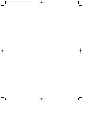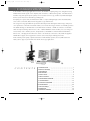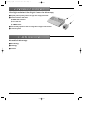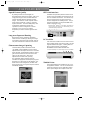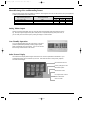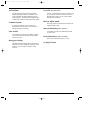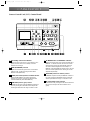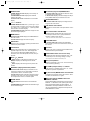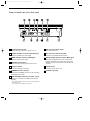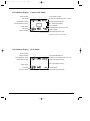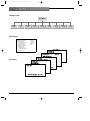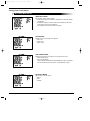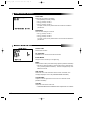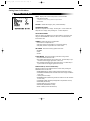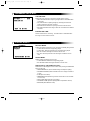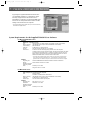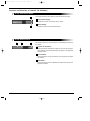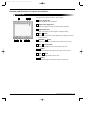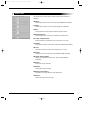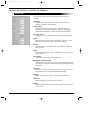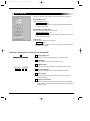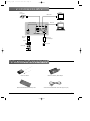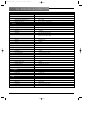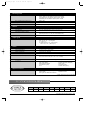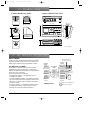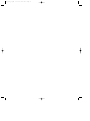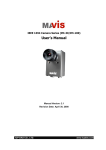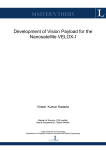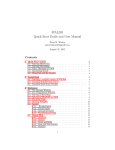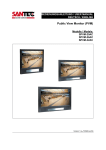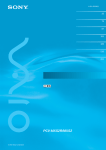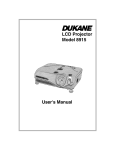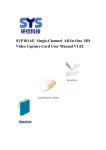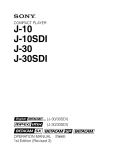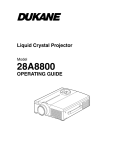Download Sony DXC-S500 User's Manual
Transcript
DXC_S500_cover.qxd 02.10.21 2:23 PM Page 3 Color Digital Camera DXC-S500 iCY SHOT T M Product Information Manual Internal Use Only DXC_S500_1C.qxd 02.10.21 2:17 PM Page 2 DXC_S500_1C.qxd 02.10.21 2:17 PM Page 3 1. INTRODUCTION As the number of microscopy applications increases, the method of capturing images has changed from using NTSC/PAL-based video signals to the simplicity and convenience of PC-based image data. A flexible interface with PCs along with superior picture quality are now essential to microscopy, and the Sony DXC-S500 Digital Camera System meets these demands by providing both. Comprising two separate units, the DXC-S500 includes a compact and lightweight camera head unit (CHU) and a camera control unit (CCU) with an integrated 3.5 type LCD monitor. The 2/3 type five mega-pixel CCD incorporated in the CHU provides ultra-high-resolution images and precise color reproduction. The LCD on the CCU enables you to monitor live images and offers user-friendly operation. The added advantage of the DXC-S500 is its flexible interface with PCs. An IEEE 1394 interface on the CCU allows uncompressed image data transfer to a PC. A built-in PCMCIA card slot enables you to store images on various media, such as "Memory Stick™", CompactFlash™, SmartMedia™ and removable hard disk drives. What's more, a hot-plug function allows the camera to be effortlessly connected to a PC, while the supplied TWAIN driver supports various application software such as Photoshop® and Image-Pro® Plus. With excellent picture quality, sophisticated features and PC-friendly operation, the Sony DXC-S500 is the ideal system to support your medical and scientific microscopy applications. C O N T E N T S 1. INTRODUCTION . . . . . . . . . . . . . . . . . . . . . . . . . . . . . . . . . . . . . . 3 2. PRODUCT CONCEPT . . . . . . . . . . . . . . . . . . . . . . . . . . . . . . . . . . 4 3. APPLICATIONS . . . . . . . . . . . . . . . . . . . . . . . . . . . . . . . . . . . . . . . 4 4. KEY FEATURES . . . . . . . . . . . . . . . . . . . . . . . . . . . . . . . . . . . . . . . . 5 5. PANEL LAYOUT . . . . . . . . . . . . . . . . . . . . . . . . . . . . . . . . . . . . . . . 8 6. MENU FUNCTION . . . . . . . . . . . . . . . . . . . . . . . . . . . . . . . . . . . . 12 7. TWAIN DRIVER SOFTWARE . . . . . . . . . . . . . . . . . . . . . . . . . . . . . 17 8. SYSTEM EXAMPLE . . . . . . . . . . . . . . . . . . . . . . . . . . . . . . . . . . . . 23 9. OPTIONAL ACCESSORIES . . . . . . . . . . . . . . . . . . . . . . . . . . . . . . 23 10. SPECIFICATIONS . . . . . . . . . . . . . . . . . . . . . . . . . . . . . . . . . . . . . 24 11. PIN ASSIGNMENT . . . . . . . . . . . . . . . . . . . . . . . . . . . . . . . . . . . . 25 12. DIMENSIONS . . . . . . . . . . . . . . . . . . . . . . . . . . . . . . . . . . . . . . . . 26 13. TECHNICAL APPENDIX . . . . . . . . . . . . . . . . . . . . . . . . . . . . . . . . 26 DXC-S500 Product Information Manual – 3 DXC_S500_1C.qxd 02.10.21 2:17 PM Page 4 2. PRODUCT CONCEPT Ultra-high-resolution Color Digital Camera for Microscopy ■ Superb picture quality with a 2/3 type five mega-pixel CCD ■ Flexible interface with PCs ◆ IEEE 1394 interface ◆ PC card slot ◆ TWAIN driver ■ User-friendly operation with an integrated 3.5 type LCD monitor ■ C-mount system 3. APPLICATIONS Bio-medical Microscopy ■ Microbiology ■ Pathology ■ Genetics 4 – DXC-S500 Product Information Manual DXC_S500_1C.qxd 02.10.21 2:17 PM Page 5 4. KEY FEATURES Superb Picture Quality By utilizing several core technologies, the DXC-S500 offers superb picture quality. With a five mega-pixel 2/3 type IT CCD, the DXC-S500 can capture ultra-high-resolution and high-precision images. The maximum number of pixels used for image capture is 2560 (H) x 1920 (V), providing superior resolution. The use of RGB primary color mosaic filters contributes to precise color reproduction, while a cooling device cools the CCD chip to 5 ˚C (at 0 to 35 ˚C ambient temperature) to achieve excellent signal-to-noise ratio. IEEE 1394 Interface The IEEE 1394 (400 Mb/s) interface located on the camera control unit enables direct interface with various PCs or IEEE 1394 boards*. The interface supports a hot-plug function for quick access to the camera's image without restarting the PC. The pictures are transmitted in uncompressed IEEE 1394 format for highest accuracy. * When Microsoft® Windows® is used, IEEE 1394 boards conforming to OHCI are supported. For Macintosh®, genuine FireWire® boards are supported. Long-term Exposure Shooting Built-in frame memory provides a remarkable enhancement in sensitivity by allowing the charge accumulation period of the CCD (typically 1/60 second) to be extended to a maximum of 60 seconds. Fluorescence Image Capturing The DXC-S500 provides a fluorescent mode (FL MODE), which facilitates focus and capture adjustments for dark objects at the touch of a button. When activated, it automatically boosts the camera gain level and lowers the frame rate so the dark object can be clearly seen. When focus adjustments have been made, pressing the "CAPTURE" button resets the gain and calculates the appropriate shutter speed (Long-term Exposure) so a clear image can be obtained. And, thanks to the CCD cooling device, the dark noise that is typically seen in Long-term Exposure mode is dramatically reduced. PC Card Slot A PC card slot is located on the front of the CCU for storing images directly onto various media. This slot supports PCMCIA ATA Type II*, enabling data storage in a "Memory Stick", CompactFlash, SmartMedia and removable hard disk drive. * PC cards supporting 3.3 V power supply only are not available. TWAIN Driver The supplied TWAIN driver enables the use of various application software. You can use this driver to monitor live images on the PC application window, and to capture images with a simple mouse click. DXC-S500 Product Information Manual – 5 DXC_S500_1C.qxd 02.10.21 2:17 PM Page 6 Selectable Image Size and Recording Format Three recording image sizes are available for selection, and images of each size can be stored in TIFF (uncompressed) or JPEG (compressed, three modes) format. Image recording size (H x V) FULL: 2560 x 1920 TIFF (uncompressed) 15 MB JPEG (compressed) High 5 MB Mid Low 2.5 MB 1.3 MB SXGA: 1280 x 960 3.8 MB 1.3 MB 630 KB 310 KB VGA: 640 x 480 940 KB 310 KB 160 KB 78 KB The above image data sizes are approximations. Analog Video Output Analog composite output (BNC) and Y/C output (S-Video) terminals allow high-frame-rate live monitoring. The output signal supports VGA (640 x 480) size at a 30 fps (NTSC)/25 fps (PAL) frame rate, so you can easily focus the microscope by viewing the image on a video monitor. User-Friendly Operation A 3.5 type 200,000-pixels LPS TFT LCD monitor on the CCU provides sophisticated operability, including image capture, index picture display and menu setting. You can also monitor the live image with the built-in LCD monitor. Index Picture Display The Index Picture Display allows images stored on the PC card to be previewed as thumbnails. Up to 10 thumbnail images can be viewed at any one time. This allows the user to easily check, playback, and erase stored images. Recorded date and time Picture quality/picture size Gain/shutter speed White balance mode EV compensation volume/ flash mode/rotation User ID number 6 – DXC-S500 Product Information Manual DXC_S500_1C.qxd 02.10.21 2:17 PM Page 7 AE Functions The AE (Auto Exposure) function automatically detects the lighting conditions or brightness of the object and adjusts the shutter speed and gain for proper exposure. The DXC-S500 is equipped with a number of AE modes that offer superb image quality. C-Mount System To provide an extensive choice of lenses, the DXC-S500 uses the 2/3 type C-mount system for flexible and easy lens mounting. Foot Switch An optional FS-20 foot switch is available, enabling you to capture and record images by simply stepping on the switch. User File (max. three files) A variety of customized data can be saved as a user file, up to three of which can be stored in the CCU. By loading this user file, you can quickly recreate particular setup conditions. Black & White Mode The image output can be selected from either Color or Black & White modes. Interval Recording (max. 24 hours) It is possible to record at pre-determined intervals (up to 24 hours). Picture Rotation (0˚/180˚ selectable) This function rotates the image by 0˚ to 180˚. Histogram Display The DXC-S500 automatically detects the luminance distribution of images, displaying a histogram on the monitor so you can verify the condition of each exposure. 2x Digital Zoom DXC-S500 Product Information Manual – 7 DXC_S500_1C.qxd 02.10.21 2:17 PM Page 8 5. PANEL LAYOUT Camera Control Unit (CCU) Control Panel MENU EXIT CAM GAIN RED AE LOCK AE MODE WHITE MANUAL ENTER KEY LOCK DISP/INFO EZ FOCUS/INDEX HISTOGRAM PLAY SHUTTER ERASE LIVE AUTO BLUE WB MODE MANUAL EV COMP CAPTURE GAIN FL MODE REC PC CARD 1 On/standby switch and indicator When the power of the unit is on, the indicator is lit in green, and when the unit is in standby mode the indicator is lit in orange. 2 GAIN (BLUE/RED) controls Adjusts the red and blue gain levels in manual white balance mode, or after executing the Auto White Balance mode (WB-AUTO). 3 WHITE (white balance) button and AUTO indicator When the WB MODE is set to AUTO (the AUTO indicator is lit in green), pressing the WHITE button activates WB-AUTO (Auto White Balance). 4 CAM GAIN (camera gain) control In MANUAL exposure mode (the MANUAL indicator is lit in red), turning the CAM GAIN volume adjusts the camera gain level within the range of 0 dB to 12 dB. 8 – DXC-S500 Product Information Manual 5 AE MODE button and MANUAL indicator Sets the exposure mode of the camera to AE-AUTO or MANUAL. In AE-AUTO mode, the electronic shutter speed and the camera gain automatically change in accordance with the brightness of the subject. In MANUAL mode (the MANUAL indicator is lit in red), the electronic shutter speed and the camera gain can be adjusted independently. 6 SHUTTER (electronic shutter) control In MANUAL exposure mode (the MANUAL indicator is lit in red), turning the SHUTTER volume controls the shutter speed within the range of 1/10,000 s to 60 s. 7 AE LOCK button and indicator In AE-AUTO mode, pressing the AE LOCK button fixes the exposure time (the AE LOCK indicator is lit in green). DXC_S500_1C.qxd 02.10.21 2:17 PM Page 9 8 ENTER button In MENU DISPLAY mode: Displays the next layer of the menu system. In INDEX DISPLAY mode: Displays the selected image in full screen. In Camera LIVE mode: Initializes the focus indicator display. 9 ↑/↓/←/→ buttons In MENU DISPLAY mode: The ↑ (cursor up) or ↓ (cursor down) button moves the cursor in the menu display up or down. The ← (data down) or → (data up) button sets the data in the menu display. In INDEX DISPLAY mode: Selects an image from the thumbnail images displayed. 10 MENU button In Camera LIVE mode: Displays the MAIN MENU on the LCD monitor. In PLAY mode: Displays the menu for replay. 11 EXIT button When the menu is displayed, pressing the EXIT button restores the previous menu. 12 LCD monitor Displays the picture being shot, a captured image, or a playback image from a PC card. Also displays the menu, the list of still images (INDEX DISPLAY), or information such as shutter speed, file name, and picture size. 13 PLAY /+/_ buttons button: Replays a still image recorded on a card. + button: Replays the still image of the next file number. _ button: Replays the still image of the previous file number. 14 DISP/INFO (display/information) button In Camera LIVE mode: Displays information on the camera's live image such as white balance mode, EV compensation volume, and shutter speed. In PLAY mode: Displays information about the image recorded to a PC card, such as record date and time, EV compensation volume, and shutter speed. 15 ERASE button In PLAY mode: Erases the files on the loaded PC card. In INDEX DISPLAY mode: Erases the selected image from thumbnail images. 16 EZ FOCUS (easy focus)/INDEX button In Camera LIVE mode: Activates 2x electronic zoom to facilitate focusing operations. In PLAY mode: Displays thumbnail images of still pictures (INDEX DISPLAY) recorded to a PC card. 17 HISTOGRAM button In Camera LIVE mode: Displays a histogram of the image on the LCD monitor. 18 LIVE button and indicator Activates the Camera LIVE mode (the indicator is lit in green). 19 KEY LOCK button and indicator Pressing the KEY LOCK button for more than two seconds (the indicator is lit in green) disables the operation of buttons and volumes. * The KEY LOCK mode retains while the unit is switched off. 20 CAPTURE button In Camera LIVE mode: Pressing the CAPTURE button stores a picture in the built-in frame memory of the camera. 21 Card slot Accepts a PC card or a Memory Stick installed in the MSAC-PC2 Memory Stick adaptor. 22 CARD EJECT button and access lamp Pressing this button ejects the loaded PC card. The access lamp is lit in red during reading or writing. * Do not eject the card while the access lamp is lit. 23 REC (record) button Records a still image to a PC card. The access lamp is lit in red during recording. _ 24 EV COMP (compensation) +/ buttons In AE-AUTO or FL MODE, pressing the + or _ button adjusts the exposure compensation. 25 FL (fluorescent) MODE button and indicator Activates the fluorescent mode of the camera. When activated, the indicator is lit in green. 26 WB (white balance) MODE button and MANUAL indicator Sets the White Balance adjustment mode to AUTO or MANUAL. In WB-AUTO mode, pressing the WHITE button automatically adjusts the white balance. In WB-MANUAL mode (the MANUAL indicator is lit in red), the white balance is adjusted manually with the GAIN RED/BLUE volumes. DXC-S500 Product Information Manual – 9 DXC_S500_1C.qxd 02.10.21 2:17 PM Page 10 Camera Control Unit (CCU) Rear Panel NTSC CAMERA OFF ON PAL VIDEO FLASH S VIDEO ~ AC IN OUTPUT IEEE 1394 FS2 FS1 REMOTE 1 O/I (main power) switch Switches the main power of the camera on or off. 2 S-VIDEO OUTPUT connector (mini DIN 4-pin) Outputs an S-VIDEO (Y/C video) signal. 3 VIDEO OUTPUT connector (BNC-type) Outputs a composite video signal. 4 NTSC/PAL select switch Selects the output video signal from NTSC or PAL. 5 FLASH connector Connects the cable of a flash lamp. 6 CAMERA connector (10-pin) Connects to the CAMERA connector on the CHU using the supplied camera cable. 7 IEEE 1394 (digital interface) connector * (6-pin) Connects to a computer via an IEEE 1394 cable (not supplied). * This connector cannot be used for connection to camera equipment with a DV connector. * This connector is not compatible with bus power. 10 – DXC-S500 Product Information Manual TRIG IN 8 FS2 connector (D-sub 9-pin) Reserved for future use. 9 FS1 connector (stereo mini jack) Connects to the optional FS-20 foot switch. 10 TRIG IN (trigger input) connector (BNC-type) Used when an external device, such as a slave unit, generates the trigger signal. When using a flash lamp in INPUT mode, connects a slave unit to the TRIG IN connector. 11 ~AC IN socket Connects to the AC power cord. 12 Ventilation opening DXC_S500_1C.qxd 02.10.21 2:17 PM Page 11 LCD Monitor Display Camera LIVE Mode Flash indicator Current date and time LIVE mode Number of recorded pictures on a card* Picture size/picture quality White balance mode Focus area (AE window) EV compensation volume Focus indicator Folder name* Remaining shot number on a card File name* Shutter speed User ID number ISO sensitivity/camera gain * Displayed only when a card is inserted. LCD Monitor Display PLAY Mode Flash indicator Protect indicator PLAY (playback) mode White balance mode Recorded date and time Number of recorded pictures on a card Picture size/picture quality EV compensation volume Folder name File name User ID number Shutter speed ISO sensitivity/camera gain DXC-S500 Product Information Manual – 11 DXC_S500_1C.qxd 02.10.21 2:18 PM Page 12 6. MENU FUNCTION Configuration Main Menu Sensitivity mode Picture size File format mode AE detect mode User file set up System set up Camera set up Main Menu <<MAIN MENU>> SENSITIVITY MODE : PICTURE SIZE : FILE FORMAT MODE : JPEG QUALITY : AE DETECT MODE : USER FILE SET UP SYSTEM SET UP CAMERA SET UP CAPTURE/REC SET UP ISO100 2560x1920 JPEG MIDDLE MID <<PLAY SET UP>> PROTECT MODE DELETE MODE DISPLAY SET <<CAPTURE/REC SET UP>> CAPTURE TRIG : MAIN SW ↓↑SELECT ← → SET Sub Menu INTERVAL <<CAMERA SET REC UP>>TIME B&W OFF ROTATE : 0 [↑] SHARPNESS LEVEL :00 <<SYSTEM SET UP>> ← → DATE & TIME AUTO-WHITE-PAINT OFF PC CARD INIT GAMMA : ON AE SPEED : NORMAL ID FILE SET MODE <<USER SET UP>> FLASH MODE : OFF BEEP :ON DATA LOAD DISPLAY SET : KEY CLICK :ON DATA SAVE OSD COLOR : WHITE [ENTER] NEXT [EXIT] BACK COLOR BARSESELECT :OFF LCD SET ↓↑SELECT [ENTER] NEXT 12 – DXC-S500 Product Information Manual [EXIT] BACK Capture/rec set up Play set up DXC_S500_1C.qxd 02.10.21 2:18 PM Page 13 Setting Items in the Menu Recording Mode Menus SENSITIVITY MODE: <<MAIN MENU>> SENSITIVITY MODE : ISO100 PICTURE SIZE : 2560x1920 FILE FORMAT MODE : JPEG JPEG QUALITY : AE DETECT MODE : MIDDLE MID USER FILE SET UP SYSTEM SET UP CAMERA SET UP CAPTURE/REC SET UP Sets the gain used for image capture. • In AE-AUTO mode, the sensitivity is selectable from ISO100, ISO200, and ISO400. • In MANUAL exposure mode, the gain value adjusted with the CAM GAIN volume on the CCU is displayed. • In FL MODE, the fluorescent mode is activated. ↓↑SELECT ← → SET PICTURE SIZE: <<MAIN MENU>> SENSITIVITY MODE : ISO100 PICTURE SIZE : 2560x1920 FILE FORMAT MODE : JPEG JPEG QUALITY : AE DETECT MODE : MIDDLE MID USER FILE SET UP Selects the size of the image to be captured. • 640 x 480 • 1280 x 960 • 2560 x 1920 SYSTEM SET UP CAMERA SET UP CAPTURE/REC SET UP ↓↑SELECT ← → SET FILE FORMAT MODE: <<MAIN MENU>> SENSITIVITY MODE : ISO100 PICTURE SIZE : 2560x1920 FILE FORMAT MODE : JPEG JPEG QUALITY : AE DETECT MODE : MIDDLE MID USER FILE SET UP SYSTEM SET UP CAMERA SET UP Selects the file format of an image to be recorded to a PC card. • JPEG (compressed) • TIFF (uncompressed) When JPEG is selected as the FILE FORMAT, the data compression ratio is selectable from three modes _ LOW, MIDDLE, or HIGH. CAPTURE/REC SET UP ↓↑SELECT ← → SET AE DETECT MODE: <<MAIN MENU>> SENSITIVITY MODE : ISO100 PICTURE SIZE : 2560x1920 FILE FORMAT MODE : JPEG JPEG QUALITY : AE DETECT MODE : USER FILE SET UP MIDDLE MID Sets the size of the AE window. • SPOT • MID • LARGE SYSTEM SET UP CAMERA SET UP CAPTURE/REC SET UP ↓↑SELECT ← → SET DXC-S500 Product Information Manual – 13 DXC_S500_1C.qxd 02.10.21 2:18 PM Page 14 USER FILE SET UP Menu DATA LOAD: <<USER FILE SET UP>> DATA LOAD DATA SAVE ↓↑SELECT [ENTER] NEXT [EXIT] BACK Selects the user setting to be loaded. • No.0 (RESET): the factory settings • No.1 (yy.mm.dd): user file 1 • No.2 (yy.mm.dd): user file 2 • No.3 (yy.mm.dd): user file 3 The year, month, and day that the data was saved are indicated in parentheses. DATA SAVE: Saves the user setting as a user file. • No.1 (yy.mm.dd): user file 1 • No.2 (yy.mm.dd): user file 2 • No.3 (yy.mm.dd): user file 3 The year, month, and day that the data is to be saved are indicated in parentheses. SYSTEM SET UP Menu <<SYSTEM SET UP>> DATE & TIME PC CARD INIT ID SET MODE BEEP KEY CLICK OSD COLOR COLOR BARS LCD SET ↓↑SELECT DATE & TIME: Sets the date and time. :ON :ON :WHITE :OFF ← SET → PC CARD INIT: Initializes the PC card to be used with the camera. ID SET MODE: Assigns a user ID number up to 20 digits long. BEEP: Selects whether a beep is sounded during operation (ON/OFF selectable). • KEY CLICK: Selects whether to sound a beep when an operation button is pressed (ON/OFF selectable). This item is displayed only when BEEP is set to ON. OSD COLOR: Selects the color of the characters used for menus, information, and messages displayed on the LCD (WHITE/BLUE/RED selectable). COLOR BARS: Outputs a color bar signal to the LCD monitor or an external monitor (ON/OFF selectable). LCD SET: Adjusts the LCD monitor of the CCU. • CONTRAST/BRIGHT/COLOR/BACKLIGHT adjustments are available. 14 – DXC-S500 Product Information Manual DXC_S500_1C.qxd 02.10.21 2:18 PM Page 15 Setting Items in the Menu CAMERA SET UP Menu <<CAMERA SET UP>> B&W OFF ROTATE : 0 [↑] SHARPNESS LEVEL : ±00 AUTO-WHITE-PAINT OFF GAMMA : ON AE SPEED : NORMAL FLASH MODE : OFF DISPLAY SET : ↓↑SELECT [ENTER] NEXT [EXIT] BACK B&W*: Displays the Camera LIVE picture in black and white. • ON: Black and white *When B&W is selected, the image will also be captured in B&W. • OFF: Color ROTATE: Rotates the image by 180˚ (0˚/180˚selectable). SHARPNESS LEVEL: Adjusts the sharpness of an image. Pressing the ← button softens the sharpness of an image, while pressing the → button sharpens it. AUTO-WHITE-PAINT: Allows an offset to be added to the auto white balance convergent point using the GAIN RED/BLUE volumes on the CCU. This offset can be turned ON or OFF. GAMMA: Selects the gamma compensation. • OFF: Gamma compensation off. • ON (MS): Gamma compensation for microscope shooting. • ON (STD): Gamma compensation for a CRT monitor. AE SPEED: Selects the focusing speed in AE mode. • NORMAL • FAST • SLOW FLASH MODE: Selects the shooting mode when using a flash. • OFF: Deactivates the flash mode. • EXT: INPUT: Selected when using a slave unit. The flash lamp is synchronized with the trigger signal from a slave unit. • EXT: OUTPUT: Selected when using a flash lamp. The flash lamp is synchronized with the trigger signal from the CCU. DISPLAY SET (in Camera LIVE mode): Selects the items that are displayed on the monitor when pressing the DISP/INFO button on the CCU. • SIZE/FORMAT/QLTY (Picture size/recording format/picture quality). • FOLDER/FILE NAME (Folder name/file name of an image recorded to a PC card). • ID NO (User ID number). • REMAINING SHOT (Remaining number of shots that can be recorded to a PC card). • TV/GAIN/EV COMP (Shutter speed/gain/EV compensation volume). • AE FRAME (AE window). • FOCUS DISPLAY (Focus indicator). • WB WHITE (White Balance mode). • DATE & TIME (Current date and time). DXC-S500 Product Information Manual – 15 DXC_S500_1C.qxd 02.10.21 2:18 PM Page 16 CAPTURE/REC SET UP Menu <<CAPTURE/REC SET UP>> CAPTURE TRIG : MAIN SW INTERVAL REC TIME ↓↑SELECT ← → SET [EXIT] BACK CAPTURE TRIG: Selects the input connector to be used for image capture control. • MAIN SW: Selected when capturing images with the CAPTURE button on the CCU. • FS1: Selected when capturing images by switching the FS-20 foot switch connected to the FS1 connector. • FS2: Selected to activate the input signal from the FS2 connector. • EXT TRIG: Selected when using a slave unit connected to the TRIG IN connector. INTERVAL REC TIME: Sets an interval time for recording. The interval time is selectable within the range of 10 seconds to 24 hours. PLAY SET UP Menu <<PLAY SET UP>> PROTECT MODE DELETE MODE DISPLAY SET ↓↑SELECT [ENTER] NEXT [EXIT] BACK PROTECT MODE: Protects the images recorded on a PC card from accidentally being erased. • 1 SHOT ON: Protects the image being played. • 1 SHOT OFF: Removes protection from the image being played. • ALL ON: Protects all images recorded on the PC card. • ALL OFF: Removes protection from all images recorded on the PC card. DELETE MODE: Deletes images recorded on the PC card. • 1 SHOT DELETE: Deletes the image being played. • ALL DELETE: Deletes all images recorded on the PC card. DISPLAY SET (in CAPTURE/PLAY mode): Selects items to be displayed on the monitor when pressing the DISP/INFO button on the CCU. • SIZE/FORMAT/QLTY (Picture size/recording format/picture quality). • FOLDER/FILE NAME (Folder name/file name of an image recorded on a card). • ID NO (User ID number). • REMAINING SHOT (Remaining number of shots that can be recorded on a PC card). • DATE & TIME (Date and time of recording). • TV/GAIN/EV COMP (Shutter speed/gain/EV compensation volume). • WB MODE (White Balance mode). 16 – DXC-S500 Product Information Manual DXC_S500_1C.qxd 02.10.21 2:18 PM Page 17 7. TWAIN DRIVER SOFTWARE By opening the supplied TWAIN driver software from your application software (e.g., Photoshop or ImagePro Plus), images stored on the camera can be transmitted to a computer in uncompressed IEEE 1394 format. You can also operate basic functions and alter settings of the camera from the computer. * The supplied TWAIN driver software can only be used with the Sony DXC-S500 color digital camera. System Requirements for the Supplied TWAIN Driver Software For Microsoft Windows users Hardware IBM PC/AT®-compatible machine CPU: Intel® Pentium® III or faster (Pentium III 400 MHz or faster recommended) Memory capacity: 128 MB RAM minimum (more than 256 MB RAM recommended) Cache memory: 256 KB minimum Hard disk: 50 MB memory or greater required PCI slot: One free PCI slot required (PCI 2.1-compliant) Video board: 24-bit full-color video board supporting DirectX V8.0 or later required. To display images correctly with this software, the video board requires the ability to show at least 16,000,000 colors. To display live images correctly, the video board requires a high-performance video chip supporting DirectX, such as ATI RADEON 7500/8500 series or NVIDIA GeForce 2/3/4 series. *The TWAIN driver software displays the live image using the function of the high-performance video board through the DirectX V8.0. Correct operation of the software is not guaranteed with some notebook computers in which the video board cannot be changed. Software Supporting OS: Windows 98SE/ME/2000 Professional SP2/XP Home/XP Professional DirectX: DirectX Runtime module V8.0 or later Application software supporting TWAIN driver: Photoshop V5.0 or later Image-Pro Plus V4.5 or later For Macintosh users Hardware Apple Computer, Inc. genuine personal computer CPU: PowerPC G3/G4 PowerMac, PowerBook, iMac, iBook series Memory capacity: 128 MB RAM minimum (more than 256 MB RAM recommended) Hard disk: 50 MB memory or greater required FireWire port: One free built-in FireWire port required Software Supporting OS: Mac OS 8.6, 9.0, 9.1, 9.2 QuickTime: QuickTime V4.0 or later Application software supporting TWAIN driver: Photoshop V5.0 or later DXC-S500 Product Information Manual – 17 DXC_S500_1C.qxd 02.10.21 2:18 PM Page 18 Locations and Functions of Controls (for Windows) Image Information Panel 1 The Image Information Panel displays information about the images. 1 Shot number display Displays the number of shots taken by the camera. 2 Status display 2 Displays the status of the DXC-S500 camera. Image Control Panel 1 2 3 The Image Control Panel contains buttons for transmitting the image from the camera. 1 Acquire (to PC) button Clicking this button transmits the images from the CCU into the application software. The transmitted image then appears in the application software window. 2 Cancel button Clicking this button cancels transmission of the image into the application software. 3 Quit button Clicking this button exits the TWAIN driver software and returns to the application software. 18 – DXC-S500 Product Information Manual DXC_S500_1C.qxd 02.10.23 4:10 PM Page 19 Locations and Functions of Controls (for Windows) Capture Tab 1 2 3 The Capture tab is used to capture or record images. 1 Device display area Shows the device name recognized. 2 Progress bar display area Shows the progress bar when an image is being transferring. 3 Image display area Shows a live image, the index display or a playback image. 4 LIVE L button Selects the Camera LIVE mode to display the live image on the LCD or video monitor. 4 5 6 7 8 9 5 CAPTURE C button Captures a still image in the built-in frame memory of the camera. 6 REC R (record) button Records a still image to the PC card inserted in the CCU. 7 – button Selects a still image of the previous file number on the PC card. 8 PLAY P button Plays a still image stored on the PC card. 9 + button Selects a still image of the next file number on the PC card. DXC-S500 Product Information Manual – 19 DXC_S500_1C.qxd 02.10.21 2:18 PM Page 20 Camera Tab The Camera tab is used to set the camera modes and the functions for recording. AE Mode: Selects the exposure mode of the camera (AUTO/MANUAL selectable). FL Mode: Selects the fluorescent mode of the camera (ON/OFF selectable). Shutter: Sets the electronic shutter speed in MANUAL exposure mode. CAM (camera) Gain: Sets the master gain of the camera in MANUAL exposure mode. EV Comp. (compensation): Sets the exposure compensation value in AE-AUTO or FL mode. Sensitivity: Sets the ISO sensitivity in AE-AUTO mode (ISO 100/200/400 selectable). AE Lock: Fixes the exposure time ON or OFF in AE-AUTO or FL mode. AE Detect: Changes the size of the AE window (SPOT/MID/LARGE selectable). WB (white balance) Mode: Selects the white balance mode of the camera (AUTO/MANUAL selectable). RED Gain: Adjusts the red gain manually. BLUE Gain: Adjusts the blue gain manually. WHITE One Push button: Activates the auto white balance mode (WB AUTO). Sharpness: Adjusts the sharpness of the image. 20 – DXC-S500 Product Information Manual DXC_S500_1C.qxd 02.10.21 2:18 PM Page 21 Locations and Functions of Controls (for Windows) System Tab The System tab is used to set the camera modes and the functions for recording. Image Size: Selects the size of the image to be recorded to the PC card (640 x 480/1280 x 960/2560 x 1920 selectable). Image Quality: Selects the recording format of the image _ selectable from TIFF (uncompressed), JPEG High (JPEG low compression), JPEG Middle (JPEG middle compression), or JPEG Low (JPEG high compression). E.Z. (easy) Focus: Activates E.Z. Focus to facilitate focus operations in Camera LIVE mode. Flash: Selects the Flash mode when using a flash lamp or a slave unit _ selectable from OFF, ON (EXT: OUTPUT), and ON (EXT: INPUT). Gamma: Selects the gamma compensation mode _ selectable from ON (MS), ON (STD), and OFF. Rotate: Rotates the camera image by 180˚ _ selectable from 0˚(normal image) or 180˚ (upside down). Interval REC: Selects the interval-recording mode to ON or OFF. B&W (Black and White) mode: Switches the Camera LIVE image from color to black and white. When ON is selected, both the Camera LIVE image and the captured image become monochrome. OSD Color: Selects the color of the characters used for menus, information, and messages displayed on the LCD (WHITE/BLUE/RED selectable). ID Mode: Selects whether or not to assign a user ID number to each image. Histogram: Displays a histogram on the LCD monitor of the CCU. Display: Displays information such as menus and focus indicator on the LCD monitor of the CCU. DXC-S500 Product Information Manual – 21 DXC_S500_1C.qxd 02.10.21 2:18 PM Page 22 Timer & ID Tab The Timer & ID tab is used to set the clock and ID number for the camera. System Date & Time: Displays the date and time. Set Date & Time button After the date and time are set in the boxes, clicking this button transfers the values to the camera. Interval Rec (recording) Time: Sets the interval recording time for the camera.. Set Interval Rec Time button After the interval recording time is set in the box, clicking this button transfers the value to the camera. ID No. Input: Assigns a user ID number of up to 20 digits. Set ID No. button After the user ID number is set in the box, clicking this button transfers the ID number to the camera. Locations and Functions of Controls (for Macintosh) 1 1 Image display area Shows a live image, the index display, or a playback image. 2 LIVE button Shows the live image on the LCD or video monitor. 3 Capture button Captures a still image in the built-in frame memory of the camera. 2 3 4 5 6 4 Rec (record) button Records a still image on the PC card inserted into the CCU. 5 Cancel button Clicking this button cancels the transmission of the image into the application software. 6 Acquire (to PC) button Clicking this button transmits the images from the CCU into the application software. The transmitted image then appears in the application software window. 22 – DXC-S500 Product Information Manual DXC_S500_1C.qxd 02.10.21 2:18 PM Page 23 8. SYSTEM EXAMPLE Monitor FS-20 Foot Switch VBS/S-Video PC IEEE 1394 Camera cable (5 m) DXC-S500 Microscope Adaptor MSAC-PC2 PC Card Adaptor Coupler Memory Stick Microscope 9. OPTIONAL ACCESSORIES FS-20 Foot Switch MSA-8A/16A/32A/64A/128A Memory Stick MSAC-PC2 Memory Stick Adaptor VMC-IL6615A/IL6635A IEEE 1394 cable (6-pin to 6-pin) DXC-S500 Product Information Manual – 23 DXC_S500_1C.qxd 02.10.21 2:18 PM Page 24 10. SPECIFICATIONS Imager Pick-up device 2/3 type IT (Interline Transfer) CCD, interlaced scan Color filter R, G, B primary color filter Total picture elements (H x V) 5.24 mega-pixels (2658 x 1970) Recording pixel elements (H x V) 2560 x 1920 Sensing area (H x V) 9.74 x 7.69 mm, square pixels Camera Lens mount C-mount Flange back 17.526 mm in air CCD cooling Cooled to 5 °C (41 °F) at 0 °C to 35 °C (32 °F to 95 °F) ambient temperature Bit depth 10-bit ADC Sensitivity ISO 100/200/400 selectable Gain Auto (AGC): 0 dB/6 dB/12 dB selectable Manual: 0 to 12 dB (1 steps) Exposure control AE: Auto/Manual selectable, AE lock function AE area Spot/Mid/Large AE level Variable AE speed Fast/Mid/Slow Shutter speed Auto/Manual (60 to 1/10000 s)/Electrical shutter Gamma ON (MS)/ON (STD)/OFF *1 switchable White balance Auto/Manual (R/B gain) Detail level Variable EV compensation -2 to 2 EV (0.25 EV steps) Flash Ext: Input mode/Output mode User file 1/2/3 switchable (3 pattern memories) Electrical zoom 2x (VGA size) Fluorescent mode ON/OFF Black & White mode ON/OFF Interval recording ON/OFF Max. 24 hours User ID ON/OFF Max. 20 digits Picture rotate 0°/180° selectable Live picture Image size (H x V) 640 x 480 pixels Frame rate 30 fps/25 fps Display Digital interface and analog video output Size 3.5 type Type TFT color LCD made of low-temperature polysilicon Resolution 200000 dots Frame rate NTSC: 30 fps, PAL: 25 fps Image display Live image or recording image (VGA size) LCD *1: MS: for Microscopy, STD: for Standard 24 – DXC-S500 Product Information Manual DXC_S500_1C.qxd 02.10.28 3:45 PM Page 25 Recording system Recording media PC card-type removable HDD (PCMCIA-ATA Type II), Max. 5 GB Memory Stick (PC card adaptor required), Max. 128 MB CompactFlash (PC card adaptor required), Max. 330 MB SmartMedia (PC card adaptor required), Max. 128 MB Max. recording pixel number (H x V) 2560 x 1920 Image data size (H x V) 3 modes: 2560 x 1920, 1280 x 960, 640 x 480 Recording format TIFF (uncompressed), JPEG (compressed, three modes) Software TWAIN driver Bundled, for Windows/Macintosh Supported OS Windows 98SE/ME/2000/XP, Mac OS 8.6/9.0/9.1/9.2 Supported application software Image-Pro Plus version 4.5 or later (for Windows) Photoshop version 5.0 or later (for Windows/Macintosh) Control from PCs Data transmission, live picture display, camera control Output signals IEEE 1394 (400 Mb/s), UYUV 16 bit/s VBS: 1.0 Vp-p, 75 Ω, sync negative Y: 1.0 Vp-p, 75 Ω C: NTSC 0.284 Vp-p, 75 Ω (without sync) PAL 0.3 Vp-p, 75 Ω (without sync) General Operating temperature -5 °C to 45 °C (23 °F to 113 °F) Storage temperature -20 °C to 60 °C (-4 °F to 140 °F) Power requirements 100 to 240 V AC, 50/60 Hz Power consumption Max. 24 W Dimensions (W x H x D) CHU: 56 x 72 x 72 mm (2 1/4 x 2 7/8 x 2 7/8 inches) CCU: 270 x 163 x 79 mm (10 3/4 x 6 1/2 x 3 1/6 inches) Mass CHU: 300 g (11 oz) Connectors IEEE 1394 output (6-pin jack)*2 Video output (BNC) External trigger in (BNC) FS1 (stereo mini jack) AC in PC card (PCMCIE-ATA type II) S-Video output (Mini DIN 4-pin) Flash out (X) FS2 (D-sub 9-pin) Camera cable (10-pin) TWAIN driver software (CD-ROM) Camera cable User's guide for TWAIN driver software Lens mount cap Operation manual CCU: 1.8 kg (3 lb 15 oz) Supplied accessories *2: IEEE 1394: Bus power not supported 11. PIN ASSIGNMENT 5 4 9 3 8 2 7 1 6 1 2 3 4 5 6 7 8 9 FOOT SW1 FOOT SW2 FOOT SW3 NC NC GND NC NC NC DXC-S500 Product Information Manual – 25 DXC_S500_1C.qxd 02.10.21 5:35 PM Page 26 12. DIMENSIONS Camera Head Unit (CHU) Camera Control Unit (CCU) 79 (3 56 (6 1/2) 1/6 1/2 ) ) 162 (6 72 (2 7/8) 163 (6 1/2) 163 (6 1/2) 270 (10 3/4) 72 (2 7/8) 7/1 6) 79 (3 1/6) 35 (1 Unit : mm (inches) 13. TECHNICAL APPENDIX What's TWAIN? TWAIN is an open, industry-standard interface that directly acquires image data from devices such as scanners and digital cameras, without closing the application software. The Elements of TWAIN TWAIN defines a standard software protocol and API (application programming interface) for communication between the application software and the image-acquisition device (the source of the data). The three key elements of TWAIN are: • The application software _ The application must be modified to use TWAIN. • The Source Manager software _ This software manages the communication between the application software and the source. The source code is provided in the TWAIN Developer's Toolkit. • The Source software _ This software controls the imageacquisition device and is programmed by the device developer to comply with TWAIN specifications. 26 – DXC-S500 Product Information Manual HW Dependant I/O Layer (SCSI, Parallel, Serial, etc.) Data Source Software Application Software Image Application Source Manager Software Digital Camera Data Source Fax Application Data Source Manager Scanner Data Source Word Proccessor Application TWAIN interface Consumers of Image Data Image Databace Data Source Producers of Image Data Sony Custom TWAIN Driver TWAIN Elements Target Device DXC-S500 DXC_S500_1C.qxd 02.10.21 2:18 PM Page 27 DXC-S500 Product Information Manual – 27 DXC_S500_cover.qxd 02.10.21 2:23 PM Page 2 © 2002 Sony Corporation. All rights reserved. Reproduction in whole or in part without written permission is prohibited. Design, features and specifications are subject to change without notice. All non-metric weights and measures are approximate. Sony, iCY-SHOT and Memory Stick are trademarks of Sony Corporation. All other trademarks are the property of their respective owners. MK10001V1IW02OCT Printed in Japan on recycled paper.