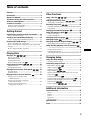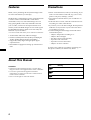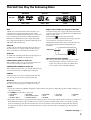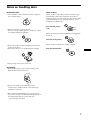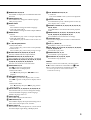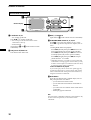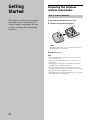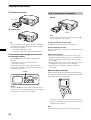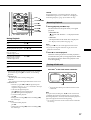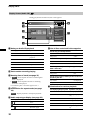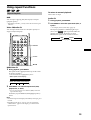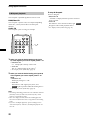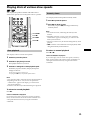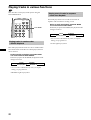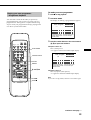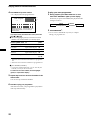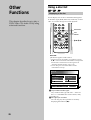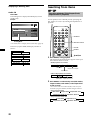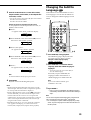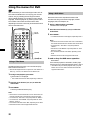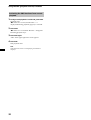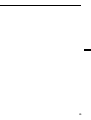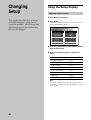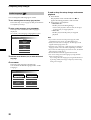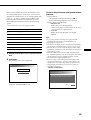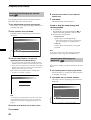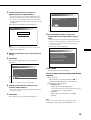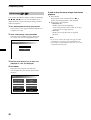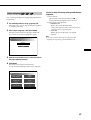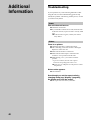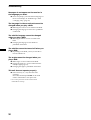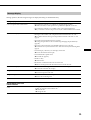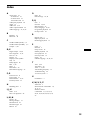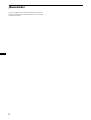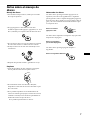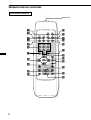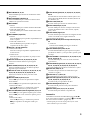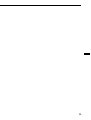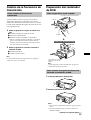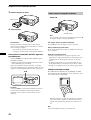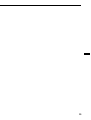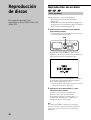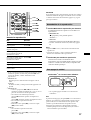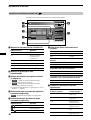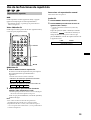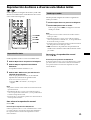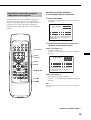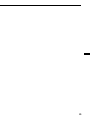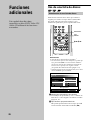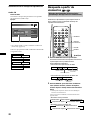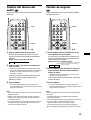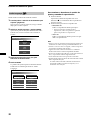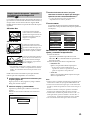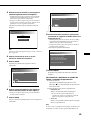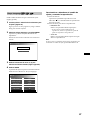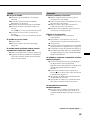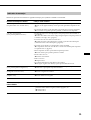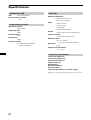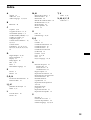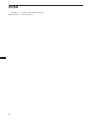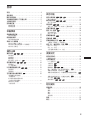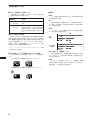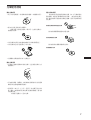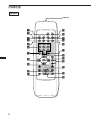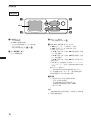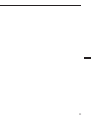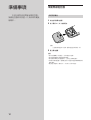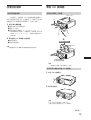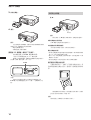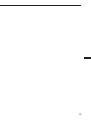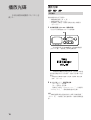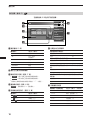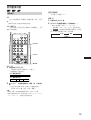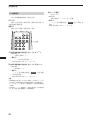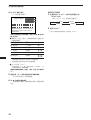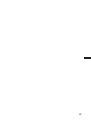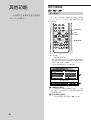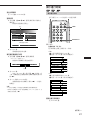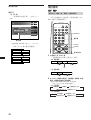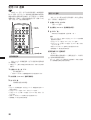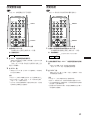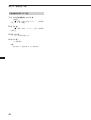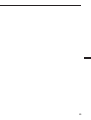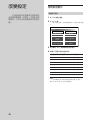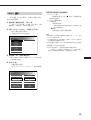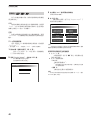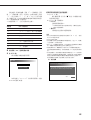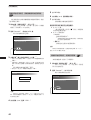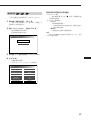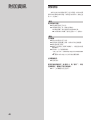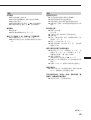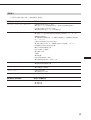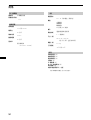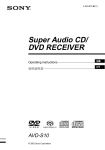Download Sony DVX-100 User's Manual
Transcript
3-234-623-21(2) DVD Changer DVD Changer DVX-100 Operating Instructions GB Manual de instrucciones ES 使用說明書 CT For installation and connections, see the supplied installation/connections manual. Para obtener información sobre la instalación y las conexiones, consulte el manual de instalación/conexiones suministrado. 關於本機的安裝及線路連接,請參見提供的“安裝 DVX-100 © 2001 Sony Corporation 線路連接說明書”。 Welcome! Thank you for purchasing this Sony DVD Changer. Before operating the unit, please read this manual thoroughly and retain it for future reference. 2 Table of contents Features ................................................................. Precautions ............................................................ About This Manual ............................................... This Unit Can Play the Following Discs ............... Notes on handling discs ....................................... Location of controls .............................................. 4 4 4 5 7 8 Wireless remote commander ............................................ 8 Wired remote commander .............................................. 10 Using a disc list ............................. 26 Displaying a disc list ...................................................... 26 Displaying a Running Time ......... 27 Displaying a running time ............................................. 27 Searching from items .......................... 28 Searching Methods (Title/Chapter/Track/elapsed time of playback) ...................................................................... 28 Changing the Subtitle Language ............... 29 Using the menus for DVD ........................... 30 Getting Started Preparing the wireless remote commander ..... 12 How to load the batteries ................................................ 12 Changing the transmitting frequency .............. 13 How to change the transmitting frequency ................. 13 Preparing the DVD changer ............................... 13 How to load discs into a magazine ............................... 13 How to install the disc magazine to start up the DVD changer .............................................................................. 13 How to remove the disc magazine ................................ 14 Playing Discs Playing a disc Other Functions Using a Title Menu ........................................................... 30 Using a DVD Menu ......................................................... 30 Changing Audio Language ......................... 31 Changing Angles ......................................... 31 . 32 Changing the Audio Output Method Stereo/Monaural left/Monaural right ......................... 32 Using the PBC (playback control) functions ........................................................................ 33 Using the PBC functions ................................................. 33 Stopping PBC function .................................................... 33 Activating the PBC functions from normal playback . 34 ................................ 16 How to play back ............................................................. Resuming Playback ......................................................... Turning off this unit ......................................................... Display Screen (Audio CD) ................................... Using repeat functions 16 17 17 18 ................ 19 Repeat Playback ............................................................... 19 A-B-Repeat playback ....................................................... 20 Playing discs at various slow speeds . 21 Slow playback .................................................................. 21 Frame by frame ................................................................ 21 Playing tracks in various functions ............ 22 Playing tracks in random order —Shuffle Playback ........................................................... 22 Playing start of tracks in sequence —Intro Scan Playback ..................................................... 22 Playing your own programme —Programme Playback .................................................. 23 Changing Setup Using the Setup Display ..................................... 36 Selecting items for setup ................................................. 36 Completing setup changes ................................ 37 DVD Menu Language ............................................ Audio Language ..................................................... Subtitle Language ................................................... Digital Output ....................................... Display (Aspect Ratio —horizontal/vertical screen image ratio) .............................................................. Parental (initial setup) ............................................ Parental setup (Changing the parental level) ..... Parental setup (Changing your password) ......... OSD message .................................................. Player Language ................................... 37 38 39 40 41 42 44 44 46 47 Additional Information Troubleshooting .................................................. 48 Power ................................................................................. Picture ................................................................................ Sound ................................................................................. Operation .......................................................................... Message Display .............................................................. 48 48 49 49 51 Specifications ...................................................... 52 Index .................................................................... 53 3 Features Precautions Thank you for purchasing this Sony DVD changer. Here are some of the features you will enjoy. • Do not watch the monitor, while you are driving. If you want to watch a DVD or Video CD, stop your car first, park in a safe place, and enjoy yourself. • You cannot use this unit unless your car audio has an FM tuner. • If the unit does not work, check the connections first. If everything is in order, check the fuse. • If you leave your car in direct sunlight, the temperature inside the car may become very hot. Allow the unit to cool off before you use it. • Avoid installing the DVD changer and wired remote commander in places: — subject to temperature exceeding 55 °C — subject to direct sunlight — near heat sources (such as heaters) — exposed to rain or moisture — exposed to excessive dust or dirt — subject to excessive vibration The DVX-100 is a DVD changer system comprised of both a wireless remote commander and a wired remote commander, a relay box, and a DVD changer. You can enjoy playing DVDs, Video CDs, and Audio CDs with your car audio, even if it has no input terminals for an auxiliary audio. The DVD changer converts audio signals into RF (Radio Frequency) signals to be received by the FM tuner of your car audio*. * You cannot use this unit unless your car audio has an FM tuner. • 10 discs DVD/Video CD/Audio CD changer • CD-Extra (Audio)/Mixed CD (Audio)/CD-R (Digital Audio)/CD-RW (Digital Audio) compatibility • Support dts/Dolby digital through optical digital output terminal • FM modulator equipped for setting up with all master units. If you have any questions or problems concerning your unit, please counsult your nearest Sony dealer. About This Manual Conventions • Instructions in this manual describe how to use this unit by using the controls on the supplied wireless remote commander. • You can also operate with the supplied wired remote commander, if its controls have the same or similar names of wireless remote commander. • The icons on the right are used in this manual: 4 Icon Meaning Indicates a DVD function. Indicates a Video CD function. Indicates an Audio CD function. This Unit Can Play the Following Discs DVD VIDEOs Video CDs Audio CDs Audio + Video Audio + Video Audio Disc logo Contents The “DVD VIDEO” logo is a trademark. DVD A DVD disc contains both audio and visual data. A 12 centimetre disc can hold 7 times the amount of data contained in a CD-ROM, which translates to 4 consecutive hours of playing time (8 hours for double-sided discs). DVD discs are divided into 4 types: single sided single layer, single sided double layer, double sided single layer, and double sided double layer. Video CD A Video CD can contain both audio and visual data on a disc the same size as a regular Audio CD. The playing time is 74 minutes for a standard 12 centimetre CD. Audio CD An Audio CD containing audio data. The playing time is 74 minutes for a standard 12 centimetre CD. CD-Recordable (CD-R) for audio use With a CD-R for audio use, you can edit audio data. You can write information on a CD-R only once. Region code of DVDs you can play on this unit Your DVD changer has a region code printed on the back of the unit and will only play DVDs that are labelled with identical region codes. DVDs labelled ALL will also play on this unit. If you try to play any other DVD, the message “This disc can’t be played.” will appear on the screen. Depending on the DVD, the region code indication may not appear even if the DVD is prohibited by area restrictions. Region code X 10-DISC DVD CHANGER MODEL NO 10 DC 12 VOLTS NEGATIVE GROUND Note on the TV colour systems The colour system differs, depending on your country. — Your DVD changer conforms to the PAL colour system. You cannot play discs recorded in other colour systems such as SECAM and NTSC. CD-Rewritable (CD-RW) for audio use With a CD-RW for audio use, you can edit audio data. You can write information on a CD-RW again and again. CD-Extra A CD-Extra has two sections containing audio and data. You can only play the section of audio on this unit. Mixed CD A Mixed CD has one section containing both audio and data. You can only play the part of audio on this unit. Caution • You can play CD-Rs and CD-RWs designed for audio with this unit, however, depending on the recorded conditions, you can’t play some discs. • You CANNOT play these discs on this unit. — DVD-Audio — DVD-RAM — DVD-ROM — 8 cm discs — DVD-RW — DVD-R — Active-Audio (Data) — CD-G — Photo-CD — VSD — CD-Extra (Data) — MixedCD (DATA) — CD-ROM • This product incorporates copyright protection technology that is protected by method claims of certain U.S. patents and other intellectual property rights owned by Macrovision Corporation and other rights owners. Use of this copyright protection technology must be authorized by Macrovision Corporation, and is intended for home and other limited viewing uses only unless otherwise authorized by Macrovision Corporation. Reverse engineering or disassembly is prohibited. continue to next page t 5 This Unit Can Play the Following Discs Note on PBC (Playback Control) (Video CDs) This player conforms to Ver. 1.1 and Ver. 2.0 of Video CD standards. You can enjoy two kinds of playback according to the disc type. Disc type You can Video CDs without PBC functions (Ver. 1.1 discs) Enjoy video playback (moving pictures) as well as music. Video CDs with PBC functions (Ver. 2.0 discs) Play interactive software by using menu screens displayed on the monitor (PBC Playback), in addition to the video playback functions of Ver. 1.1 discs. Moreover, you can play highresolution still pictures if they are included on the disc. Note on DTS-encoded CDs When playing DTS*-encoded CDs, excessive noise will be heard from the analog stereo outputs. To avoid possible damage to the audio system, the consumer should take proper precautions when the analogue stereo outputs of this DVD changer are connected to an amplification system. To enjoy DTS Digital Surround™ playback, an external 5.1-channel DTS Digital Surround™ decoder system must be connected to the digital output of this DVD changer. * “DTS,” “DTS Digital Surround” and “DTS Digital Out” are trademarks of Digital Theater Systems, Inc. Note on CD-R/CD-RW You can play certain CD-Rs and CD-RWs designed for audio use (provided the quality of the recording is adequate). — You can play Digital Audio CD-Rs and CD-RWs bearing these icons: — You CANNOT play (non-digital audio) CD-Rs and CD-RWs bearing these icons: 6 Terms for discs • Title The longest section of a picture or music feature on a DVD, e.g., a movie for video software, or an album for audio software, etc. • Chapter Sections of a picture or a music feature that are smaller than titles. A title is composed of several chapters. Each chapter is assigned a chapter number enabling you to locate the chapter you want. Depending on the disc, chapters may not be recorded. • Track Sections of a picture or a music feature on a Video CD/Audio CD. Each track is assigned a track number enabling you to locate the track you want. Disc DVD structure Title Chapter Disc Video CD/ Audio CD structure Track Index • Index (Audio CD)/Video Index (Video CD) Numbered points within a track. A number that divides a track into sections to easily locate the point you want on a Video CD or an Audio CD. Depending on the disc, no indexes may be recorded. • Scene On a Video CD with PBC (playback control) functions, the menu screens, moving pictures and still pictures are divided into sections called “scenes.” Each scene is assigned a scene number enabling you to locate the scene you want. Notes on handling discs On handling discs • To keep the disc clean, handle the disc by its edge. Do not touch the surface. • Do not stick paper or tape on the disc. If there is a sticky residue, glue etc., on the disc, remove it completely before using the disc. Notes on discs Do not use discs with sticky residue on the surface (e.g., second-hand or rental discs with sticky seals, ink, or peeling stickers). If you use such a disc, the sticky residue could cause the disc to stop spinning and may cause a malfunction or ruin the disc. Discs with sticky residue or ink Do not use rental discs with old labels that are beginning to peel off. Discs with peeling stickers • Do not expose discs to direct sunlight or heat sources such as hot air ducts. • Do not leave discs in a car parked in direct sunlight. Do not use discs with labels or stickers attached. Discs with labels attached • After playing a disc, store it in its case. On cleaning • Before playing a disc, clean it with a cleaning cloth. Wipe the disc from the centre out. • Do not use solvents such as benzine, thinner, commercially available cleaners or anti-static spray intended for vinyl LPs. • Discs with non-standard shapes (e.g., heart, square, star) cannot be played on this unit. Attempting to do so may damage the unit. Do not use such discs. You cannot play 8 cm discs. 7 Location of controls Wireless remote commander Light emitter qs 1 MENU TITLE TIME 2 3 4 5 6 SUBTITLE AUDIO ANGLE REPEAT A SEARCH PLAY MODE B 1 2 3 4 5 6 7 8 7 qf qg qh 9 CLEAR qd qj RETURN 0 qk LIST 8 ENTER DISC 9 q; qa ql w; SCAN PREV PLAY NEXT SET UP STOP PAUSE wa ws wd 8 1 MENU button 30, 33, 34 Press MENU to display the recorded DVD and Video CD menu. 2 SUBTITLE button 29 Press SUBTITLE to change the subtitle languages while playing a DVD. 3 AUDIO button • DVD 31 Press AUDIO to change the Audio Language. • Video CD/Audio CD 32 Press AUDIO to change the Audio Output Method. 4 REPEAT button • DVD 19 Press REPEAT to play a title or a chapter repeatedly. • Video CD/Audio CD 19 Press REPEAT to play the entire tracks of a disc or a track. 5 AyB (A-B repeat) button • DVD/Video CD 20 Press AyB to play your favorite scene repeatedly. • Audio CD 20 Press AyB to play your favorite passage of songs. 6 Number buttons 23, 28, 29, 33, 42, 44, 45 Press the number buttons to input numbers. 7 CLEAR button 23, 28, 29, 33, 42, 44, 45 Press CLEAR to clear the wrong number you entered. 8 Cursor buttons 19, 23, 26, 27, 28, 29, 30, 31, 33, 36, 37, 38, 39, 40, 41, 42, 43, 44, 45, 46, 47 Press the cursor buttons to select the items. 9 SCAN buttons 17, 21 Press M for fast forward playback. Press m for fast rewind playback. • DVD/Video CD 21 Press X (PAUSE), then press M/m for slow playback. q; PREV/NEXT button 16, 17, 21 Press > to go to the next chapter, track, or scene. Press . to go back to the previous chapter, track or scene. • DVD/Video CD 21 Press X (PAUSE), then press > to play pictures frame by frame. qa SET UP button 36, 37, 38, 39, 41, 43, 44, 45, 46, 47 Press SET UP when you want to change the settings, such as DVD Menu Language, Audio Language, Subtitle Language, and so on. qs TITLE button 30 Press TITLE to display the title menu. qd TIME button 27, 28 Press TIME to display the elapsed/remaining time of items such as title, chapter, track, and disc. qf ANGLE button 31 Press ANGLE to select the pictures of a scene viewed from the multiple angle during a DVD playback. qg PLAY MODE button 22, 23, 24 • Audio CD Press PLAY MODE to select your favorite playback mode. qh SEARCH button 28, 29 Press SEARCH to specify a desired point on a disc by title, chapter, track , or time. qj RETURNO button 26, 27, 36, 37, 38, 39, 41, 42, 43, 44, 45, 46, 47 Press RETURN to come back to the normal playback mode. qk ENTER button 23, 24, 26, 27, 28, 29, 30, 31, 32, 33, 37, 38, 39, 40, 41, 42, 43, 44, 45, 46, 47 Press ENTER to execute the items or settings. ql LIST button 26, 27 Press LIST to display the list of discs contained in the magazine. w; DISC (+/–) button 16 Press DISC to select your favorite disc. wa PLAY button 16, 17, 21, 23, 24, 33, 34, 37, 38, 39, 40, 41, 43, 44, 45, 46, 47 Press PLAY to play a disc. ws PAUSE button 16, 17, 21 Press PAUSE to pause playback. wd STOP button 16, 17, 23, 33, 34, 36 Press STOP to stop playback. Caution When you want to turn on the unit, you have to press B/X* on the wired remote commander. See “1 B/X button” of the wired remote commander (page 10). * You can also press PLAY on the wireless remote commander for start-up. 9 Location of controls Wired remote commander 1 3 DISC Window display 4 OFF 5 2 1 B/X button 14, 16 — For starting up the unit Press B/X*1 for starting up the unit. *1 You can also press PLAY on the wireless remote commander for start-up. — PLAY/PAUSE (equivalent to wa and ws on the wireless remote commander) 2 OFF (power off) button 17 Press OFF to turn off the unit 3 DISC (–/+) button 16 (equivalent to w; on the wireless remote commander) 4 SCAN/PREV/NEXT button 16, 17, 18, 21 Press > to go to the next chapter, track, or scene. Press . to go back to the previous chapter, track or scene. • During DVD/Video CD playback Press B/X (PAUSE), then press > down for fast forward playback (only 2 times speed available). Press B/X (PAUSE), then press . down for fast rewind playback (only 2 times speed available). Press B/X (PAUSE), then press >, the chapter search function*2 is available. *2 Depending on the disc, even if the “You can’t operate this command now” message appears on the monitor, you may be able to use the chapter search function (with such discs) by using the wireless remote commander. Caution for DVD/Video CD playback If you want to play a disc at various slow speeds (page 21), or frame-by-frame (page 21), use the controls of the wireless remote commander. You cannot perform these functions by using the wired remote commander. 5 Reset button Press the reset button with a pointed object, such as a ball point pen in the cases below: — you use the unit for the first time — you reconnect the wired remote commander to the unit — you cannot activate a button on the wired remote commander — the display appears unnatural Note The wired remote commander is limited to certain functions only. For more advanced operations, use the wireless remote commander. 10 11 Getting Started Preparing the wireless remote commander How to load the batteries This section describes how to prepare the wired remote commander, the wireless remote commander, the unit, and how to change the transmitting frequency. 1 Press and slide the battery cover to open. 2 Insert two AA (R6) alkaline batteries. Caution Be careful to match the + and – ends of the batteries to the marking inside the compartment. 3 Replace the cover. Notes • Do not hold the battery with metallic tweezers, otherwise a short-circuit may occur. • Do not leave the remote commander in an extremely hot or humid place. • Do not drop any foreign object into the remote commander, particularly when replacing the batteries. • If you do not intend to use the remote commander for an extended period of time, remove the batteries to avoid possible damage from battery leakage and corrosion. • When the batteries wear out, dispose of them in a safe manner that complies with all applicable laws. 12 Changing the transmitting frequency How to change the transmitting frequency Preparing the DVD changer How to load discs into a magazine With the arrow side facing up With this unit, the audio is processed through an FM tuner for playback. Therefore, signal interference may occur. In such a case, change the modulated RF signal of your car stereo as follows. 1 Tray Operate on your car stereo. 1 Turn on your car stereo. 2 Select FM band. 3 Tune the radio to either 88.9 MHz or 88.3 MHz.* Tab * Tune to the same frequency (88.9 MHz or 88.3 MHz) you set on the FM modulator of the DVD changer during installation (Refer to the installation manual supplied with this unit). 2 x Labelled side down Operate on the monitor connected to this DVD changer. 1 Turn on the monitor. 2 Switch the mode to video. Note Read the operation manuals supplied with your car stereo and monitor. There are 10 trays in the magazine: put only one disc in each tray. Note When playing a double-sided disc, put the disc side to be played up. How to install the disc magazine to start up the DVD changer 1 Hold OPEN and unlock. 2 Slide the door toward the right. Notes • Open the door fully until you hear the door click. • To prevent injury, do not insert your hand into the DVD changer. continue to next page t 13 Preparing the DVD changer 3 Install the disc magazine. How to remove the disc magazine Press Z. Disc magazine 4 Close the door. Z (EJECT) Note To prevent injury, withdraw your hand, after you press Z. The disc magazine is ejected swiftly. Tip If the disc magazine does not lock properly After you install the disc magazine in the unit, wait until the unit completes creating the disc list. When the unit completes the disc list in the magazine: — the sound of checking discs stops — the display on the wired remote commander turns off Press Z to take out the disc magazine, and reinsert it. To start up the DVD changer, proceed with the operation below. Press B/X* on the wired remote commander for start-up. * You can also press PLAY on the wireless remote commander for start-up. The start-up screen appears on the monitor and the unit starts to play the first disc in the magazine automatically. See “Playing a disc” (page 16). Use the unit with the door closed Otherwise, foreign objects could enter and contaminate the lenses inside the unit. Notes on the disc magazine • Do not leave the disc magazine in locations subject to high temperature or high humidity, such as on a car dashboard or in the rear window where the disc magazine will be exposed to direct sunlight. • Do not place more than one disc at a time onto a tray, otherwise the DVD changer and/or the discs may be damaged. • Do not drop the disc magazine or otherwise subject it to a violent shock. When the tray comes out B/X DISC Under normal use, the trays should not come out of the disc magazine. However, if they are pulled out of the disc magazine, it is easy to re-insert them. OFF Caution If you press B/X on the wired remote commander (or PLAY on the wireless remote commander) before the unit completes checking the discs, the disc list is not complete. With the cut -away portion of the tray facing you, insert the right corner of the tray into the slot, then push the left corner in until it clicks into position. Note Do not insert the tray upside down or in the wrong direction. 14 15 Playing Discs Playing a disc How to play back This chapter describes how to play a DVD/Video CD/Audio CD. Make sure to complete the preparations below: — preparing the wireless remote commander (page 12) — changing the transmitting frequency (page 13) — loading discs into the disc magazine, then installing the magazine in the unit (page 13) 1 Press B/X*1 on the wired remote commander for start-up. *1 You can also press PLAY on the wireless remote commander for start-up. B/X DISC OFF After you press B/X on the wired remote commander (or PLAY on the wireless remote commander), the start-up screen will appear on the monitor. The unit automatically starts to play the first disc in the magazine. If you want to enjoy another disc*2 in the magazine, follow the step 2. *2 If you want to select a disc from the disc list, see “Using a disc list” (page 26). 2 Press a DISC button (+/–) to select the desired disc. Press +: to proceed to the next disc. Press –: to return to the previous disc. “Changing disc---,” then “Reading disc---” are displayed on the monitor. The selected disc starts to play. Note The wired remote commander is limited to certain functions only. See “Wired remote commander” (page 10). For more advanced operations, use the wireless remote commander. 16 CAUTION LIST ENTER DISC DISC If signal interference occurs during playback, change the modulated RF signal of your car stereo. See “Changing the transmitting frequency” (page 13) and follow the steps. SCANm/M SCAN PREV PLAY NEXT SET UP STOP PAUSE PLAYN NEXT> Resuming Playback 1 PAUSEX STOPx PREV. During Playback To Operation Stop Press x*1 Pause Press X*2 Resume playback after pause Press X or N Go to the next chapter, track, or scene in continuous play mode Press > Go back to the preceding chapter, track, or scene continuous play mode Press . Fast forward Press M*3 Fast rewind Press m*3 * See “Display Screen (Audio CD)” (page 18). Notes • If you press x twice, the resume playback is deactivated. • If you eject the magazine and insert it again, the resume playback is deactivated. 2 Stop playback and remove the Press Z disc During playback, press x to stop. The unit memorizes the point where you stopped playback. • DVD/Video CD “x” flashes and “Resume---” is displayed on the screen. • Audio CD The elapsed time of the Audio CD is displayed.* Press N to resume playback. When the resume playback is activated, playback is resumed from the point you stopped playback. When the resume playback is deactivated, playback starts from the beginning. Turning off this unit Press OFF*1 on the wired remote commander. *1 If the resume playback function is activated, you can resume playback later by pressing N. For details, see “Resuming playback.” *2 DVD/Video CD Both the picture and sound stop during pause. Audio CD The sound stops and the elapsed time flashes on the screen. *3 DVD/Video CD — Each time you press M or m, the playback speed switches in steps of 2-, 4-, 8-, 16-, and 32 times. The steps of speed are rough estimates. — To decrease the playback speed: press m during fast forward playback. press M during fast rewind playback. — To resume normal playback: press N. — During fast forwarding (M) and fast rewinding (m), the sound stops. Audio CD — To resume normal playback: press N. — During fast forwarding (M) and fast rewinding (m), the sound stops. DISC OFF OFF *1 You cannot turn off the power with the wireless remote commander. Note If you press OFF, and then press B/X*2 on the wired remote commander, playback starts from the point you pressed OFF (Resuming Playback is activated). When the resume playback is deactivated, playback starts from the beginning. *2 You can also press PLAY on the wireless remote commander for start-up. 17 Playing a disc Display Screen (Audio CD) During playback of an Audio CD, this screen appears. 4 1 6 7 8 5 10 6 2 DISC 3 4 DISC TRACK TRACK - 00 : 00 : 18 02 REPEAT L R A-B SCAN 7 SHUFFLE PROGRAM 5 1 During an Audio CD playback 6 List of discs contained in the magazine Icon display: Operation: The disc tray you currently selected: “H” Play tray number black “s” Stop/Suspend resume playback background yellow “J” Fast forward “j” Fast reverse “L/l” Skip “S” Pause 2 Track number currently playing 3 Running time of track (see page 27) • : while elapsed disc time or remaining disc time* is displayed. DISC : while elapsed track time or remaining track time* is displayed. * The remaining disc or track time appears with “–” (minus). • TRACK 4 Illumination for repeat mode (see page 19) REPEAT : Repeat playback or A-B-repeat playback. The Audio disc trays currently not selected: tray number green background blue The disc trays currently containingother-type discs (eg. DVDs or Video CDs): tray number white background blue The disc trays currently containing no discs or discs notplayable by this unit: tray number not displayed background blue 7 Illumination for various playback Icon display: lights up in yellow Operation: (see page –) “DISC” Disc-repeat playback (19) “TRACK” Track-repeat playback (19) “A-B” A-B-repeat playback (20) “SCAN” Scan playback (22) “SHUFFLE” Shuffle playback (22) “PROGRAM” Programme playback (22, 23) 5 Audio output-type display (see page 32) Icon display: Operation: “ L R ” Stereo “ L R ” Monaural (left) “ L R ” Monaural (right) 18 Using repeat functions To return to normal playback Repeat Playback Select “Off” in step 2. DVD You can repeat a playing title (Title repeat) or chapter (Chapter repeat).*1 *1 Depending on the disc, you may not be able to use the repeat function. Audio CD 1 During playback, press REPEAT. 2 Press REPEAT to select the repeat mode (Disc, or Track)*4. *4 See “Display Screen (Audio CD)” (page 18). Video CD/Audio CD You can repeat all the tracks of a disc (Disc repeat) or a single track (Track repeat). The repeat type (DISC or TRACK) lights up in yellow, and REPEAT lights up in blue under the running time of track. Each time you press REPEAT, the repeat mode switches as follows: MENU TITLE TIME SUBTITLE AUDIO ANGLE REPEAT A SEARCH PLAY MODE B B DISC B TRACK Normal playback b REPEAT 1 2 3 4 5 6 7 8 CLEAR 9 RETURN 0 CLEAR LIST ENTER DISC </, DVD/Video CD 1 During playback, press REPEAT. The repeat mode is displayed at the top of the screen for about 5 seconds.*2 *2 The selected mode is highlighted in yellow. • DVD repeat-mode display Repeat Off Title Chapter • Video CD repeat-mode display Repeat 2 Off Disc Track Press REPEAT*3 to select the repeat mode (Title, Chapter, Disc, or Track). *3 You can also press the cursor buttons (B/b) to select the repeat mode in step 2. Each time you press REPEAT, the highlight (yellow) moves. Notes • To hide the repeat-mode display immediately after step2, press CLEAR. • Depending on the disc or scene, if “You can’t operate this command now” appears in the display, you cannot use the repeat function. 19 Using repeat functions To stop A-B repeat A-B-Repeat playback You can repeat a specified segment of a title or track. DVD/Video CD You can repeat a specific scene, for example. Depending on the disc, you may not be able to use the repeat function. Audio CD You can repeat a part of a song, for example. MENU TITLE TIME SUBTITLE AUDIO ANGLE REPEAT A SEARCH PLAY MODE B A 1 1 2 3 4 5 6 7 8 9 B When you reach the desired starting point (point A) of the segment you want to repeat, press AyB. • DVD/Video CD “A-” is displayed at the top of the screen. • Audio CD The “A-” indicator lights up in yellow.*1 *1 See “Display Screen (Audio CD)” (page 18). 2 When you reach the desired ending point (point B) of the segment you want to repeat, press AyB again. • DVD/Video CD The display changes to “A-B.” • Audio CD The indicator “A-B” lights up in yellow, and REPEAT lights up in blue under the running time.*2 *2 See “Display Screen (Audio CD)” (page 18). Notes • The starting and ending points must occur within the same title (for DVD) or track (for Video CD/Audio CD). They cannot span two or more titles or tracks. • The “A-B” display for DVD/Video CD will disappear after about one second, then the scene or song returns to the starting point. • If you set “A-B-Repeat playback,” previous settings such as “Intro Scan Playback,” and “Disc/Track-Repeat playback” are set to off. 20 Press AyB again. • DVD/Video CD “ A-B OFF” is displayed at the top of the screen for about 1 second. • Audio CD The indicator “A-B” retrurns in white, and REPEAT disappears. The normal playback starts.*3 *3 See “Display Screen (Audio CD)” (page 18). Playing discs at various slow speeds You can play the pictures of DVDs and Video CDs at various slow speeds. You can enjoy the scene as a picture. 4 5 7 8 You can play freeze frame pictures frame by frame. 6 9 CLEAR Frame by frame 1 Press X to pause the picture. 2 Press > to show a frame. Each time you press >, the images advances by frame by frame. RETURN 0 LIST ENTER DISC Notes SCANm/M SCAN PREV PLAY NEXT SET UP STOP PAUSE PLAYN NEXT> PAUSEX • You cannot hear audio, while using the frame-by-frame function. • Depending on the disc or scene, if “You can’t operate this command now” appears in the display, you cannot use the frame by frame function. • Pictures in some discs may be distorted during frame-by-frame playback. • . is inactive. You cannot use reverse playback, while using the frame-by-frame function. Slow playback To return to normal playback Press X or N. You can play a disc at various slow speeds. 1 Press X to pause the picture. 2 Press M to play slowly forward. Slow playback starts at 1/16 first. 3 Press M or m again to select playback speed. Each time you press a button, the playback speed changes as follows: 1/16* y 1/8 y 1/4 y 1/2 Caution for DVD/Video CD playback If you want to play a disc at various slow speeds, or frame-byframe, use the controls of the wireless remote commander. You cannot perform these functions by using the wired remote commander. * If you press m at 1/16 speed, the picture freezes. Notes • You cannot hear audio, while using the slow-playback function. • Depending on the disc or scene, if “You can’t operate this command now” appears in the display, you cannot use the slow-playback function. • Pictures in some discs may be distorted during slow playback. To return to normal playback Press N. Caution for DVD/Video CD playback If you want to play a disc at various slow speeds, or frame-byframe, use the controls of the wireless remote commander. You cannot perform these functions by using the wired remote commander. 21 Playing tracks in various functions This unit offers various play mode options using the PLAY MODE button. MENU TITLE TIME SUBTITLE AUDIO ANGLE REPEAT A SEARCH PLAY MODE B This mode plays the first 10 seconds of each track in sequence. This is useful for locating a track. PLAY MODE 1 2 3 4 5 6 7 8 9 Normal playback b This mode plays back the tracks of a disc in random order. Once all the tracks on the disc have been played, the next disc is selected. During an Audio CD playback, press PLAY MODE one or more times to select SHUFFLE. Each time you press PLAY MODE, the playback mode changes as follows: B SHUFFLE Normal playback b PROGRAM* b * You can switch to PROGRAM only when you complete making your programme list. “SHUFFLE” lights up in yellow. 22 During an Audio CD playback, press PLAY MODE one or more times to select SCAN. Each time you press PLAY MODE, the playback mode changes as follows: B SCAN Playing tracks in random order —Shuffle Playback B SCAN Playing start of tracks in sequence —Intro Scan Playback B SHUFFLE PROGRAM* b * You can switch to PROGRAM only when you complete making your programme list. “SCAN” lights up in yellow. To make your own programme Playing your own programme —Programme Playback You can listen to tracks in the order you previously programmed. First of all, you have to create your own programme list and register it. Complete the following steps to create your programme and enjoy playing tracks on a disc in your favourite order. 1 Press x to stop playback. 2 Press PLAY MODE. The display for making a programme list appears. Track Program –– Last Clear All Clear B:Play(Program Play) Direction:Move Cursor CLEAR:Track No.Clear 0~9:Track No.Input ENTER:CFMD MENU TITLE TIME SUBTITLE AUDIO ANGLE REPEAT A SEARCH PLAY MODE 3 Press the number buttons or the cursor buttons (M /m) to input track numbers. Example 1: To enter “12” B PLAY MODE 1 2 3 4 5 6 7 8 Press 1, then press 2. “12” appears in the track-number-input display. Track Program 12 Number buttons 9 CLEAR Last Clear All Clear RETURN 0 CLEAR LIST ENTER B:Play(Program Play) Direction:Move Cursor CLEAR:Track No.Clear 0~9:Track No.Input ENTER:CFMD ENTER DISC M/,/m/< SCAN PREV PLAY NEXT SET UP STOP PAUSE Example 2: To enter “8” Press 8 (or press 0, then press 8). “-8” appears in the track-number-input display. PLAYN Note If you enter a wrong number, enter the correct number again. STOPx continue to next page t 23 Playing tracks in various functions 4 To play your own programme Press ENTER to input the number. “12” is displayed in the programme list. Track Program –– 1 Last Clear *1 All Clear *2 During playback, press PLAY MODE one or more times until “PROGRAM” lights up in the display. Each time you press PLAY MODE, the playback mode changes as follows: B SCAN 12 Normal playback b B:Play(Program Play) Direction:Move Cursor CLEAR:Track No.Clear 0~9:Track No.Input ENTER:CFMD 2 If you input a wrong track and want to clear it, follow the steps 1 to 2 below. 1 Move the highlight (yellow) to clear the last track number or all track numbers you already input. To move “yellow” from: Input-number display Last Clear* 1 Last Clear* 1 to press 1 Last Clear* , Input-number display < All Clear* 2 M or m All Clear*2 Input-number display < Input-number display All Clear*2 , then M or m *1 Select here to clear the last track number in a programme list. *2 Select here to clear all track numbers in a programme list. 2 Press ENTER (CLEAR*3). *3 If you press CLEAR at this point, you can clear only the last track, even if you select “All Clear.” To continue to store track numbers, move the highlight (yellow) to “input-number display.” 5 Repeat steps 3 and 4 to store track numbers in the desired order. You can store up to 20 track numbers. 6 Press N to play your programme. After the last track of your programme is played, the unit stops automatically. 24 B SHUFFLE PROGRAM*4 b Select PROGRAM*4. *4 You can switch to PROGRAM only when you complete making your programme list . 25 Other Functions This chapter describes how to play a DVD/Video CD/Audio CD by using advanced functions. Using a disc list Displaying a disc list You can display a list of discs contained in the magazine to check disc types (DVD/Video CD/Audio CD), to select a disc, or to set the disc type for current playback. 4 5 7 8 6 9 CLEAR RETURN RETURNO 0 LIST ENTER LIST ENTER DISC M/,/m/< SCAN PREV PLAY NEXT SET UP STOP PAUSE Press LIST. The disc list appears on the screen.*1 *1 If the disc list looks incomplete, you might have pressed B/X*2 on the wired remote commander for start-up before the unit ends to check the discs in the magazine. See “Preparing the DVD changer” (page 13-14). *2 You can also press PLAY on the wireless remote commander for start-up. Disc List 1. DVD 6. DVD 2. DVD 7. Video CD 3. Audio CD 8. Video CD 4. Audio CD 9. 5. 1 10. Disc type select DVD Video CD Audio CD 2 1 Tray numbers and disc types Trays without a disc type and with “–” mean “no discs” or “unreadable discs with scratches, sticky residue, etc.” 2 Disc types you can select You can only play disc types that are currently displaying the indicator (Y). 26 Displaying a Running Time To exit the Disc List Displaying a running time Press LIST or RETURNO. To select a disc 1 Press the cursor buttons (M/,/m/<) to select the desired disc tray in the Disc List. The selected tray is highlighted in yellow. You can display the running time of DVDs, Video CDs and Audio CDs. MENU TITLE TIME Yellow SUBTITLE AUDIO ANGLE REPEAT A SEARCH PLAY MODE TIME Disc List 1. DVD 6. DVD 2. DVD 7. Video CD 3. Audio CD 8. Video CD 4. Audio CD 9. 5. 10. B 1 2 3 4 5 6 7 8 CLEAR Video CD RETURNO 0 Disc type select DVD 9 RETURN Audio CD DVD/Video CD 2 Press ENTER. The disc you selected starts to play. To set the disc type for current playback 1 Press the cursor buttons (M/,/m/<) to select the disc type (DVD/Video CD/Audio CD). The selected disc type is highlighted in yellow. DVD Video CD Audio CD Yellow 2 Press ENTER. Each time you press ENTER, the indicator (Y) lights on and off. Make sure to display the indicator (Y) only for the disc types you want to play back. 3 Press LIST or RETURNO. Only the selected disc types (marked Y) are played, all others are skipped. During playback, Press TIME. The running time is displayed at the top of the screen for about 5 seconds. • DVD 1 Press TIME while the running time is displayed. 2 Each time you press TIME, the display switches as follows: Title Play 0:24:50 Title Remain 1:25:41 Chapter Play 0:01:48 Chapter Remain 0 : 0 3 : 2 6 • Video CD 1 Press TIME while the running time is displayed. 2 Each time you press TIME, the display switches as follows: Notes • These settings are automatically cancelled once you eject the magazine. • When you insert the magazine again, all of three disc types (DVD/Video CD/Audio CD) are displayed with the indicator (Y). Track Play 0:00:12 Track Remain 0:04:45 Disc play 0:06:32 Disc Remain 0:41:15 To exit the display for running time Press RETURNO. continue to next page t 27 Displaying a Running Time Searching from items Audio CD Press TIME. The running time is displayed in the Display Screen (Audio CD)*. Example: 4 6 7 8 5 Searching Methods (Title/Chapter/Track/ elapsed time of playback) You can quickly locate a desired point by specifying the title, chapter, or track, or by entering the elapsed time of playback. 10 DISC DISC 00 : 00 : 18 02 02 REPEAT MENU TITLE TIME TRACK TRACK L R A-B SUBTITLE AUDIO ANGLE REPEAT A SEARCH PLAY MODE SCAN SHUFFLE B PROGRAM SEARCH Running time * For details, refer to “Display Screen (Audio CD)” (page 18). 1 2 3 4 5 6 7 8 9 CLEAR Number buttons RETURN 0 Each time you press TIME, the display switches as follows: CLEAR LIST ENTER ENTER Track Play 00:00:12 Track Remain 00:04:45 Disc play 00:06:32 Disc Remain 00:41:15 DISC 1 M/,/m/< Press SEARCH, during playback. The current playback information appears at the top of the screen for about 5 seconds. • DVD playback information Search T:01 C:005 Title Number Time:0:23:41 Elapsed Time of Playback Chapter Number • Video CD playback information Search T:03 Track Number 2 Time:0:01:55 Elapsed Time of Track Press SEARCH* to select the key item (title number, chapter number, track number, or the elapsed time of title or track). * You can also use the cursor buttons (B/b) to select a key item. Each time you press SEARCH, the item changes as follows: • Key items with DVD B Title number BChapter number B Elapsed time “hour” Elapsed time “second” b Elapsed time “minute” b • Key items with Video CD B Track number B Elapsed time “hour” Elapsed time “second” b Elapsed time “minute” b 28 Changing the Subtitle Language 3 Press the number buttons* to enter title number, chapter number, track number, or the elapsed time of the title, or track. * You can also use the cursor buttons (V/v) to enter numbers. Press V: to increase the number. Press v: to decrease the number. Some DVDs have recorded subtitles in one or more languages. You can turn the subtitles on or off, or change the subtitle language on such DVDs. Example: To perform an elapsed time of title search To start playback from the elapsed time of 1 hour, 21 minutes, and 5 seconds. 1 Press 1. “1” appears in the “hour” position of display. TITLE TIME SUBTITLE AUDIO ANGLE REPEAT A SEARCH PLAY MODE Time: 1 : - - : - red 2 Press SEARCH or the cursor button (,) to move the cursor to the “minute” position. MENU B 1 2 3 4 5 6 7 8 CLEAR SUBTITLE 9 RETURN 0 Time: 1 : 0 0 : - - LIST red ENTER ENTER 3 Press 2, then press 1. “21” appears in the “minute” position. DISC M/m Time: 1 : 2 1 : - - 1 red 4 Press SEARCH or the cursor button (,) to move the cursor to the “second” position. Press SUBTITLE, during playback. The subtitle language is displayed at the top of the screen for about 5 seconds. Example: a subtitle language display Time: 1 : 2 1 : 0 0 Subtitle 02.English red 5 Press 5. “05” appears in the “second” position. 2 *1 You can also press the cursor buttons (V/v) to select the subtitle language. Time:1:21:05 red Each time you press SUBTITLE, the language switches within the list of subtitle languages recorded on the disc. Note To clear the numbers already input, press CLEAR. 4 Press SUBTITLE*1 to select the desired language, while the subtitle language is displayed. Press ENTER. Playback starts from the designated point. Note If you want to hide the subtitles, press SUBTITLE to select “Off.” Notes • The playback information disappears after about 5 seconds after each input. Therefore, be sure to complete the operation for next step while the information is displayed. • During a DVD playback, even if you press > on the wired remote commander, you cannot activate the chapter search function with some discs. Even if “You can’t operate this command now” message appears on the monitor, you may be able to use the chapter search function (with such discs) by using the wireless remote commander. • Depending on the disc, if “You can’t operate this command now” appears in the display, you cannot use the search function (Title/Chapter/Track/elapsed time of playback). 3 Press ENTER*2. *2 Even if you don’t press ENTER, the subtitle language is automatically activated about 5 seconds after selecting in step 2. Note You can also change the subtitle languages by using the DVD menu (see page 30) or the setup screen*3 (see page 39). *3 You can change to a specific subtitle language using a setup screen, only if the language is included in both the disc and the setup screen. 29 Using the menus for DVD With some DVDs you can use the original menu such as Title menu and DVD menu. You can play your favorite scene or song by selecting titles of songs and scenes during a DVD playback. You can select an item, subtitle language, audio language etc. by selecting a DVD menu. The contents of title menus and DVD menus differ, depending on the DVD. There may be some DVDs which have no recorded menus. MENU TITLE TIME SUBTITLE AUDIO ANGLE REPEAT A SEARCH PLAY MODE B 1 2 3 4 5 6 7 8 CLEAR TITLE MENU 1 During a DVD playback, press MENU. The DVD menu is displayed. 2 Press the cursor buttons (V/b/v/B) to select the desired item. 3 Press ENTER*1 . Notes 9 RETURN LIST ENTER ENTER DISC M/,/m/< Using a Title Menu Some DVDs have a title menu. You can select and play back a title from the menu.*1 *1 Titles are the longest sections of a picture or music feature on a DVD, e.g., a movie, or an album for audio software, etc. During a DVD playback, press TITLE. The title menu*2 is displayed. *2 The contents of title menus differ, depending on the DVD. 2 Press the cursor buttons (V/b/v/B) to select the desired title. 3 Press ENTER. The title you selected starts to play. Notes • Some DVDs do not have a title menu and on some DVDs, the contents of the title menu and the DVD menu are the same. • On some DVDs, “DVD menu” may be expressed as “MENU.” • On some DVDs, “Press ENTER” may be expressed as “Press SELECT” in step 3. • The contents of the DVD menu differ, depending on the DVD. • Read the instruction manual supplied with the DVD. 30 Some DVDs have more comprehensive Menu that includes such things as the audio languages, subtitle languages, titles, and chapters, etc. *1 If additional selection screens appear, repeat step 2 and 3. 0 1 Using a DVD Menu • Some DVDs do not have a DVD menu and on some DVDs, the contents of the DVD menu and title menu are the same. • On some DVDs, “DVD Menu” may be expressed as “MENU.” • Some DVDs, “Press ENTER” may be expressed as “Press SELECT” in step 3. • The contents of the DVD menu differ, depending on the DVD. • Read the instruction manual supplied with a DVD. To end or drop the DVD menu operation Press MENU. If the resume playback is activated*2, the disc plays from the point you displayed the DVD menu in step 1. *2 Some DVDs may not resume playback when you press MENU. In such a case, refer to the instruction manuals supplied with the discs. Changing Audio Language Changing Angles Some DVDs have multiple audio languages you can choose from. Some DVDs have multiple alternative angles recorded for certain scenes. MENU TITLE TIME SUBTITLE AUDIO ANGLE REPEAT A SEARCH PLAY MODE B AUDIO MENU TITLE TIME SUBTITLE AUDIO ANGLE REPEAT A SEARCH PLAY MODE B 1 2 3 1 2 3 4 5 6 4 5 6 7 8 9 7 8 RETURN CLEAR CLEAR 0 9 RETURN 0 LIST LIST ENTER ENTER ENTER ENTER DISC DISC M/m M/m 1 During playback, press AUDIO. The current audio language is displayed at the top of the screen for about 5 seconds. 1 Example: an audio language display Audio ANGLE 01.English Dolby Digital During playback of a scene recorded with multiple angles, press ANGLE. The number of the currently selected angle is displayed at the top in the screen for about 5 seconds. Example: an angle number display 2 The angle number you have currently selected/the total number of multiple alternative angles Press AUDIO*1 to select the desired audio language. *1 Be sure to press the button while the audio language is displayed at the top of the screen. You can also use the cursor buttons (V/v) to select a language. Angle 2 Each time you press AUDIO, the audio language switches between the available languages recorded on the disc. 3 1/4 Press ANGLE*1 to select your favorite angle number, while the angle number is displayed. *1 You can also use the cursor buttons (V/v) to select an angle number. Each time you press ANGLE, the angle number changes. Press ENTER*2 . *2 Even if you don’t press ENTER, the audio language is automatically activated about 5 seconds after selecting in step 2. 3 Press ENTER*2. *2 Even if you do not press ENTER, the angle number is automatically activated about 5 seconds after you selected in step 2. Notes • You can switch the audio language only if multiple audio languages are recorded on the DVD. • You can also change the audio languages by using the DVD menu (see page 30) or the setup screen*3 (see page 38). 3 * You can change to a specific audio language using a setup screen, only if the language is included in both the disc and the setup screen. Notes • You can switch the angle only if multiple angles are recorded on the DVD. • The total number of recorded angles differs depending on the DVD and scene. • You can only switch the angle during normal playback. You cannot switch the angle while using slow playback or the frame-by-frame function. • When the selected scene with multi angles appears, the angle is automatically switched to the angle number you selected in step 2. 31 Changing the Audio Output Method Stereo/Monaural left/Monaural right You can change the audio output method (Stereo/ Monaural left/Monaural right) during Video CD or Audio CD playback. SUBTITLE REPEAT AUDIO A B MENU TITLE ANGLE TIME SEARCH PLAY MODE 1 2 3 4 5 6 7 8 CLEAR AUDIO 9 RETURN ENTER ENTER DISC Video CD During playback, press AUDIO. The current output method is displayed at the top of the screen for about 5 seconds. Example: an output method display 2 L/R Press AUDIO to select the desired output method (Stereo/Monaural left/Monaural right), while the output method is displayed. Each time you press AUDIO, the output method switches as follows: • Video CD B Stereo (“Audio L/R”) B Monaural right (“Audio R/R”) Monaural left (“Audio L/L”) b 3 Press ENTER*1. *1 Even if you do not press ENTER, the output method is automatically be activatd about 5 seconds after selecting it in step 2. 32 During playback, press AUDIO. 2 Press AUDIO to select the desired output method (Stereo/Monaural left/Monaural right), while the output method is displayed. Each time you press AUDIO, the output method switches as follows: • Audio CD*2 R ”) BMonaural left (“ L Monaural right (“ L R ”) R ”)b *2 The audio output method is activated when you select it in step 2. You do not need to press ENTER. LIST Audio 1 B Stereo (“ L 0 1 Audio CD Using the PBC (playback control) functions Note Using the PBC functions If you enter a wrong number, press CLEAR. All the input numbers are cleared. During playback of a PBC compatible Video CD, the PBC funcions are automatically activated and you can display the PBC menu. If you do not want to use the PBC functions, see “Stopping the PBC functions.” 3 Press ENTER. If additional selection screens appear, repeat steps 2 (1 and 2) to 3. Note The PBC menus differ, depending on the Video CD. Read the instruction manual supplied with the Video CD. MENU TITLE TIME SUBTITLE AUDIO ANGLE REPEAT A SEARCH PLAY MODE B Stopping the PBC functions MENU 1 SEARCH 1 2 3 4 5 6 7 8 Number buttons “x” flashes for 1 second in step 1 and 2 9 CLEAR During Video CD playback, press STOP. Playback stops. “x” flashes for 1 second, and “Resume---” is displayed. Resuming playback (page 17) is activated. RETURN 0 LIST CLEAR ENTER Resume. . . ENTER “PBC” disappears in step 3 PBC DISC M/,/m/< SCAN PREV PLAY NEXT SET UP STOP PAUSE PLAYN STOPx 2 Press STOP. “Resume---” disappears, and “x” flashes for 1 second. Resuming playback stops. 3 Press STOP again. “PBC” at the upper right of the screen disappears. Press PLAY. Playback starts. 1 During Video CD playback, press MENU. The PBC menu is displayed. 4 2 While the PBC menu screen is displayed, press the number buttons to enter the number of the desired item. The current PBC item is displayed at the top of the screen for about 5 seconds. Note Depending on the Video CD, some of the contents may not be played if the PBC functions are not activated. Example: to enter the item number, “10” 1 Press 1. “-1”* appears at the upper left of the screen. * Complete the next operation before “-1” disappears. 2 Press 0. “10” appears at the upper left of the screen. 33 Using the PBC (playback control) functions Activating the PBC functions from normal playback 1 During normal playback of a Video CD, press STOP. Playback stops. “x” flashes for 1 second, and “Resume---” is displayed. Resuming playback (page 17) is activated. 2 Press STOP. “x” flashes for 1 second and “Resume---” disappears. Resuming playback stops. 3 Press STOP again. “PBC” at the upper right of the screen appears. 4 Press PLAY. PBC playback starts. Note If the PBC menu screen is not displayed, press MENU to display it. 34 35 Changing Setup This chapter describes how to set up and adjust the player using the onscreen setup menu. Most settings and adjustments need to be set when you first use the changer. Using the Setup Display Selecting items for setup 1 Press STOP to stop playback. 2 Press SET UP. The setup screen is displayed: the currently selected item is highlighted in yellow. Set Up DVD Menu Language Original Audio Language Original Subtitle Language Original Digital Output LPCM Display 4:3 Letter Box Parental 8 OSD Message On Player Language English 3 Press the cursor buttons (V/v) to select the desired item for setup change. 4 Refer to the following pages to complete your setup. If you selected “---” in step 3: see: “DVD Menu Language” page 37 “Audio Language” page 38 “Subtitle Language” page 39 “Digital Output” page 40 “Display” (Aspect Ratio) page 41 “Parental” page 42 “OSD Message” page 46 “Player Language” page 47 Note If you want to return to the setup screen (see step 2) while completing your setup change, press RETURNO or B. You can return here. 36 Completing setup changes To end or drop the setup change and resume playback DVD Menu Language You can change the display language of the DVD menu. 1 See “Selecting items for setup” (page 36) first. Follow the steps 1 to 4 on page 36, then proceed below to complete your setup. 2 Select “DVD Menu Language,” then press ENTER. The setup screen for the DVD menu language is displayed: 1 Press SET UP. The playback screen with the indicator “x” on appears. Resuming playback is still activated. 2 Press PLAY to start playback. • DVD/Video CD The disc plays from the beginning*. * If the resume playback is still activated, the disc plays from the point you stopped playback. • Audio CD The disc plays from the point you stopped playback. The currently selected language is highlighted in yellow. Notes DVD Menu Language • If you want to return to the setup screen (page 36) while completing the setup change, press RETURNO or B. • When you set the cursor to “Original,” the DVD displays the original language of the disc. • The number of languages differs, depending on the DVD. Some discs contain only 1 language. • If you select a language that is not stored on a disc, the default language is displayed. • Read the instruction manual supplied with the DVD. Original Japanese English Chinese Italian French German Korean 3 Press the cursor buttons (V/v) to select the desired language. 4 Press ENTER. The setup screen reappears automatically. You can check the desired language under “DVD Menu Language.” Set Up DVD Menu Language English Audio Language Original Subtitle Language Original Digital Output LPCM Display 4:3 Letter Box Parental 8 OSD Message On Player Language English 37 Completing setup changes To end or drop the setup change and resume playback Audio Language You can change the audio language of a DVD. 1 See “Selecting items for setup” (page 36) first. Follow the steps 1 to 4 on page 36, then proceed below to complete your setup. 2 Select “Audio Language,” then press ENTER. The setup screen for the DVD audio language is displayed: 1 Press SET UP. The playback screen with the indicator “x” on appears. Resuming playback is still activated. 2 Press PLAY to start playback. • DVD/Video CD The disc plays from the beginning*. * If the resume playback is still activated, the disc plays from the point you stopped playback. • Audio CD The disc plays from the point you stopped playback. The currently selected language is highlighted in yellow. Audio Language Notes Original Japanese English Chinese Italian French German Korean 3 Press the cursor buttons (V/v) to select the desired language. 4 Press ENTER. The setup screen reappears automatically. You can check the desired language under “Audio Language.” Set Up 38 DVD Menu Language English Audio Language Original Subtitle Language Original Digital Output Bitstream Display 4:3 Letter Box Parental 8 OSD Message On Player Language English • If you want to return to the setup screen (page 36) while completing the setup change, press RETURNO or B. • When you set the cursor to “Original,” the DVD plays in the original audio language of the disc. • Some discs may contain only 1 audio language. The number of languages stored on each disc differs, depending on the DVD. • If you select an audio language not stored on a disc, the default audio language will be played. • Read the instruction manual supplied with the DVD. • You can also change the audio language by using the DVD menu or the setup screen. If you change the audio language by using the DVD menu or by pressing AUDIO, the change is temporary and the setup setting is not changed. To end or drop the setup change and resume playback Subtitle Language You can change the subtitle language of a DVD. If you do not want to display the subtitles, you can also hide them. 1 2 See “Selecting items for setup” (page 36) first. Follow the steps 1 to 4 on page 36, then proceed below to complete your setup. 1 Press SET UP. The playback screen with the indicator “x” on appears. Resuming playback is still activated. 2 Press PLAY to start playback. • DVD/Video CD The disc plays from the beginning*2. *2 If the resume playback is still activated, the disc plays from the point you stopped playback. Select “Subtitle Language,” then press ENTER. The setup screen for the subtitle language is displayed: • Audio CD The disc plays from the point you stopped playback. The currently selected language is highlighted in yellow. Notes Subtitle Language Original Off Japanese English Chinese Italian French German Korean 3 Press the cursor buttons (V/v) to select the desired language*1. *1 If you do not want to display the subtitle language, select “Off.” With some discs, you cannot hide the subtitle language. 4 • If you want to return to the setup screen (page 36) while completing the setup change, press RETURNO or B. • Some discs may contain only 1 subtitle language. The number of languages stored on each disc differs, depending on the DVD. • If you select a subtitle language not stored on a disc, the default subtitle language will be played. • Read the instruction manual supplied with the DVD. • You can also change the subtitle language by using the DVD menu or the setup screen. If you change the subtitle language by using the DVD menu or by pressing the SUBTITLE button, the change is temporary and the setup setting is not changed. Press ENTER. The setup screen reappears automatically. You can check the desired language under “Subtitle Language.” Set Up DVD Menu Language Original Audio Language Original Subtitle Language Italian Digital Output LPCM Display 4:3 Letter Box Parental 8 OSD Message On Player Language English 39 Completing setup changes Digital Output You can change the audio output system. Select the correct setting for the connected digital audio devices. LPCM 3 Press the cursor buttons (V/v) to select the desired audio output (LPCM/Bitstream). 4 Press ENTER. The setup screen reappears automatically. You can check the desired audio output under “Digital Output.“ Select “LPCM, ” if your digital audio device is not equipped with a Dolby digital decoder. When audio signals in Dolby digital format are played, they are converted to linear PCM format before being output. Set Up Bitstream Select “Bitstream,” if your digital audio device is equipped with a Dolby digital decoder. Dolby digital format audio signals are directly output without modification. DVD Menu Language English Audio Language Original Subtitle Language Original Digital Output Bitstream Display 4:3 Letter Box Parental 8 OSD Message On Player Language English For DTS-format audio signals Caution Connect a digital audio device equipped with a DTS decoder, then select “Bitstream.”*1 Improper settings may cause noise harmful to your ears and damage your speakers. Read the instruction manual supplied with the digital audio device you connected. *1 Do not select “LPCM.” If you do so, audio will not be output. 1 2 See “Selecting items for setup” (page 36) first. Follow the steps 1 to 4 on page 36, then proceed below to complete the setting. Select “Digital Output,” then press ENTER. The setup screen for digital output is displayed: The currently selected item is highlighted in yellow. To end or drop the setup change and resume playback 1 Press SET UP. The playback screen with the indicator “x” on appears. Resuming playback is still activated. 2 Press PLAY to start playback. • DVD/Video CD The disc plays from the beginning*2. *2 If the resume playback is still activated, the disc plays from the point you stopped playback. Digital Output • Audio CD The disc plays from the point you stopped playback. LPCM Bitstream Note If you want to return to the setup screen (page 36) while completing the setup change, press RETURNO or B. 40 Display (Aspect Ratio —horizontal/vertical screen image ratio) A monitor has two types of aspect ratio: the normal type with a 4:3 horizontal-to-vertical screen ratio, and a wide type with a 16:9 ratio. Some DVDs also have multiple types of aspect ratio as follows: 4:3 Letter Box When using a normal monitor, select 4:3 Letter Box. If you play a 16:9-wide-image DVD on a normal monitor, the images are compressed vertically. 3 Press the cursor buttons (V/v) to select the desired aspect ratio (4:3 Letter Box/4:3 Pan & Scan/16:9 Widescreen)*2. *2 The aspect ratio types differ, depending on your monitor and the disc. 4 Press ENTER. The setup screen reappears automatically. You can check the desired aspect ratio type under “Display.” Set Up 4:3 Pan & Scan When using a normal monitor, select 4:3 Pan & Scan. If you play a 16:9-wide-image DVD on a normal monitor, the images are cropped at the left and right. 16:9 Widescreen When using a wide monitor, select 16:9 Widescreen. If you play a 16:9wide-image DVD, the images are played at full size*1. *1 To play images at full size, set your monitor to “Full” or to the corresponding mode. For details, read the instruction manual supplied with your monitor. 2 See “Selecting items for setup” (page 36) first. Follow steps 1 to 4 on page 36, then proceed below to complete your setup. Select “Display,” then press ENTER. The setup screen for changing the aspect-ratio is displayed: The currently selected item is highlighted in yellow. Display 4:3 Letter Box English Audio Language Original Subtitle Language Original Digital Output Bitstream Display 4:3 Pan&Scan Parental 8 OSD Message On Player Language English To end or drop the setup change and resume playback 1 Press SET UP. The playback screen with the indicator “x” on appears. Resuming playback is still activated. 2 Press PLAY to start playback. • DVD/Video CD The disc plays from the beginning*3. *3 If the resume playback is still activated, the disc plays from the point you stopped playback. • Audio CD The disc plays from the point you stopped playback. You can select the desired aspect ratio from those compatible with your monitor. 1 DVD Menu Language Notes • If you want to return to the setup screen (page 36) while completing the setup change, press RETURNO or B. • If you select an aspect ratio not stored on the disc, another aspect ratio stored on the disc will be selected during playback. • If you use a normal monitor to play a 16:9-wide-image DVD, the images will appear unnatural. • When you use a wide monitor in “Full” or an equivalent mode and set this unit to “4:3 Letter Box” or “4:3 Pan & Scan,” the images will appear unnatural. • Read the instruction manual supplied with the DVD. 4:3 Pan&Scan 16:9 Widescreen 41 Completing setup changes Parental (initial setup) 4 *3 If you enter a wrong number, press CLEAR. All the numbers are cleared. Playback of some DVDs can be limited according to a predetermined level, such as the age of the users. The Parental control function allows you to set a playback limitation level. When you use the unit for the first time, set a password and parental level as described below. 1 Press the number buttons to enter your password (the same 4-digit number in step 3)*3 again. The message screen is displayed. Password Password has been changed This password is necessary when you change parental setting. Please remember this password. See “Selecting items for setup” (page 36) first. Follow steps 1 to 4 on page 36, then proceed below to complete your setup. Please press "ENTER" key. 2 Select “Parental,” then press ENTER. The setup screen for setting your password is displayed. Password 5 Press ENTER. The parental menu screen is displayed. Please input Password Parental Level 1234567890 Password change In step 3, the “—” changes to “*” when you input numbers. 3 Press the number buttons*1 to enter your password (4-digit number)*2. *1 You can also press the cursor buttons (B/b), then press ENTER to select the numbers at the bottom of the screen. *2 If you enter a wrong number, press CLEAR. All the numbers are cleared. The screen for password re-entry is displayed. 6 Press the cursor buttons (V/v) to select “Level.” 7 Press ENTER. The level setting screen is displayed. The selected item is highlighted in yellow. Password Please input password again for confirmation Level 8 7 6 5 1234567890 4 3 In step 4, the “—” changes to “*” when you input numbers. 42 2 1 The lower the number, the stricter the limitation. Level “8”*4 being the least strict, and level “1” the most strict. Therefore, if you select level “4,“ for example, DVDs with levels “3,” “2,” and “1” cannot be played. Refer to the following table. Parental levels of the table are on the MPAA (Motion Picture Association of America) rating system. *4 If you select level “8,” you can play all discs. This Unit MPAA Rating System “8” “—”: “7” “NC-17”: No one 17 and under admitted “6” “R”: Restricted “5” “—”: “4” “PG-13”: Parents strongly cautioned “3” “PG”: Parental guidance suggested “2” “—”: “1” “G”: General audience 8 Press the cursor buttons (V/v) to select the desired level. 9 Press ENTER. The parental menu screen is displayed. Parental To end or drop the setup change and resume playback 1 Press SET UP. The playback screen with the indicator “x” on appears. Resuming playback is still activated. 2 Press PLAY to start playback. • DVD/Video CD The disc plays from the beginning*5. *5 If the resume playback is still activated, the disc plays from the point you stopped playback. • Audio CD The disc plays from the point you stopped playback. Notes • If you want to return to the setup screen (page 36) while completing the setup change, press RETURNO or B. • Don’t forget your password. • You need to enter the password to change the parental settings. You cannot play some DVDs unless you enter your password. • With this unit, you cannot restrict the playback of discs unless the DVD has a parental level. The parental level is often printed on the package of a disc. • Methods of audio-visual restriction differ, depending on the disc. Sometimes playback is not allowed altogether, other times only the offensive scenes are skipped. For details, read the instruction manual supplied with the DVD. • If you try to play a DVD with a parental level setting which your parental setup restricts, a prompt screen appears to ask whether you want to temporarily change your parental level setting and play the DVD. If you want to do so, follow the instruction on the screen. Example : a prompt screen Level Password change Parental Level Setting You need to change player's parental level to play this disc. Do you want to change it temporarily? If you want to check the desired level under “Parental,“ press RETURNO or B. Yes No 43 Completing setup changes Parental setup (Changing the parental level) 6 Press the cursor buttons (V/v) to select the desired level. To change the parental level after the initial setup has been performed, follow the steps below. 7 Press ENTER. The parental menu screen reappears. 1 See “Selecting items for setup” (page 36) first. Follow steps 1 to 4 on page 36, then proceed below to complete your setup. 2 Select “Parental,” then press ENTER. The setup screen for registering your password is displayed. To end or drop the setup change and resume playback 1 Press SET UP. The playback screen with the indicator “x” on appears. Resuming playback is still activated. 2 Press PLAY to start playback. • DVD/Video CD The disc plays from the beginning*4. Password *4 If the resume playback is still activated, the disc plays from the point you stopped playback. Please input Password • Audio CD The disc plays from the point you stopped playback. Note 1234567890 If you want to return to the setup screen (page 36) while completing the setup change, press RETURNO or B. In step 3, the “—” changes to “*” when you input numbers. 3 Press the number buttons*1 to enter your registered password (4-digit number)*2. Parental setup (Changing your password) *1 You can also press the cursor buttons (B/b), then press ENTER to select the numbers at the bottom of the screen. *2 If you enter a wrong number, press CLEAR. All the input numbers are cleared. The screen for password re-entry is displayed, then enter your pass word. If you want to change your password, follow the steps below. The screen for the parental menu*3 is displayed. 1 See “Selecting items for setup” (page 36) first. Follow the steps 1 to 4 on page 36, then come back to complete your setup. 2 Press ENTER, after you selected “Parental.” The setup screen for registering your password is displayed. *3 See step 7 of “Parental” on page 42. Parental Level Password change Password Please input Password Note If you forget your registered password, enter “5534.” Then complete the following steps. To change your password, follow the instructions in “Changing your password” on page 44. 4 Press the cursor buttons (V/v) to select “Level.” 5 Press ENTER. 44 1234567890 In step 3, the “—” changes to “*” when you input numbers. 3 Press the number buttons*1 to enter your registered password (4-digit number)*2. Change password *1 You can also press the cursor buttons (B/b), then press ENTER to select the numbers at the bottom of the screen. *2 If you enter a wrong number, press CLEAR. All numbers you input will be cleared. The screen for password re-entry is displayed. Please input password again for confirmation The screen for the parental menu is displayed. 1234567890 Parental In step 8, the “—” changes to “*” when you input numbers. Level 8 Password change Press the number buttons*4 to enter your password (the same 4-digit number in step 6)*5 again. *4 You can also press the cursor buttons (B/b), then press ENTER to select the numbers at the bottom of the screen. *5 If you enter a wrong number, press CLEAR. All the input numbers are cleared. Note The message screen is displayed. If you forget your registered password, enter “5534,” then complete the following steps. 4 Press the cursor buttons (V/v) to select “Password change.” 5 Press ENTER. The screen for registering your new password is displayed. Change password Password has been changed This password is necessary when you change parental setting. Please remember this password. Please press "ENTER" key. Change password 9 Please input new password Press ENTER. The parental menu screen reappears. To end or drop the setup change and resume playback 1234567890 In step 6, the “—” changes to “*” when you input numbers. 6 Press the number buttons to enter your new password (4-digit number)*3. 1 Press SET UP. The playback screen with the indicator “x” on appears. Resuming playback is still activated. 2 Press PLAY to start playback. • DVD/Video CD The disc plays from the beginning*6. *6 If the resume playback is still activated, the disc plays from the point you stopped playback. *3 If you enter a wrong number, press CLEAR. All the input numbers are cleared. 7 • Audio CD The disc plays from the point you stopped playback. Press ENTER. The screen for password re-entry is displayed. Note If you want to return to the setup screen (page 36) while completing the setup change, press RETURNO or B. 45 Completeing setup To end or drop the setup change and resume playback OSD message You can turn the indicator display of indicators (Example: N, x, M, m, X) “on” or “off.” The indicators are displayed when you press the buttons during a DVD or Video CD playback. 1 2 See “Selecting items for setup” (page 36) first. Follow steps 1 to 4 on page 36, then proceed below to complete your setup. Select “OSD message,” then press ENTER. The setup screen for OSD message is displayed. The currently selected item is highlighted in yellow. * If the resume playback is still activated, the disc plays from the point you stopped playback. • Audio CD The disc plays from the point you stopped playback. Notes • If you want to return to the setup screen (page 36) while completing the setup change, press RETURNO or B. • If you forget your registered password, enter “5534,” then complete the following steps. OSD Message On Off 3 Press the cursor buttons (V/v) to select “On” (displayed) or “Off” (not displayed). 4 Press ENTER. The setup screen reappears automatically. You can check that your selection under “OSD message.” Set Up 46 1 Press SET UP. The playback screen with the indicator “x” on appears. Resuming playback is still activated. 2 Press PLAY to start playback. • DVD/Video CD The disc plays from the beginning*. DVD Menu Language Original Audio Language Original Subtitle Language Original Digital Output LPCM Display 4:3 Letter Box Parental 8 OSD Message Off Player Language English To end or drop the setup change and resume playback Player Language You can change the display language (English/Japanese) for the setup. 1 2 See “Selecting items for setup” (page 36) first. Follow the steps 1 to 4 on page 36, then proceed below to complete your setup. 1 Press SET UP. The playback screen with the indicator “x” on appears. Resuming playback is still activated. 2 Press PLAY to start playback. • DVD/Video CD The disc plays from the beginning*. * If the resume playback is still activated, the disc plays from the point you stopped playback. Select “Player Language,” then press ENTER. The setup screen for Player Language is displayed. • Audio CD The disc plays from the point you stopped playback. The currently selected item is highlighted in yellow. Note If you want to return to the setup screen (page 36) while completing the setup change, press RETURNO or B. Player Language Japanese English 3 Press the cursor buttons (V/v) to select the desired language (English/Japanese). 4 Press ENTER. The setup screen reappears automatically. You can check the language under “Player language.” Set Up DVD Menu Language Original Audio Language Original Subtitle Language Original Digital Output LPCM Display 4:3 Letter Box Parental 8 OSD Message On Player Language English 47 Additional Information Troubleshooting If you experience any of the following difficulties while using this unit, use this troubleshooting guide to help remedy the problem. Should any problem persist, consult your nearest Sony dealer. Power This unit does not turn on. , Check the connections. , If you find the connections in order, check the fuse. If the fuse is blown, replace it with a correctly rated fuse. , If the fuse blows again, consult your nearest Sony dealer. Picture There is no picture. , Check that this unit is connected securely. , The connecting cord to the monitor is damaged. Replace it with a new one. , Make sure the monitor is turned on. , Make sure the video input is selected on the monitor to view pictures from this unit. , While driving a car*, you cannot watch the pictures. * To prevent accidents, the front video output is connected to the parking brake switch cord. , Stop your car and park in a safe place to watch the pictures. Picture noise appears. , Clean the disc. Even though you set the aspect ratio by changing setup (see “Display” (page 41)), the picture won’t fill the screen. , The aspect ratio is fixed on your DVD. 48 Sound There is no sound. , Check that this unit is connected securely. , The audio connecting cord is damaged. Replace it with a new one. , Make sure the master unit is turned on. , Pause or Slow-playback function is activated. Press N to return to normal playback. , Fast-forward or fast-reverse function is activated. Press N to return to normal playback. Sound is noisy. , Clean the disc. , Select the correct digital output setting (page 40). The sound loses its stereo effect when you play a Video CD or an Audio CD. , Change the audio output to “Stereo” (page 32). , Make sure this unit is connected correctly (Refer to the installation manual supplied with this unit). Operation The remote commander does not function. , Remove any obstacles between the remote commander and this unit. , Use the remote commander closer to the remote control sensor. , Point the light emitters of the commander at the receptor of the remote control sensor. , Replace all of the batteries in the remote with new ones if they are weak. The disc does not play. , There is no disc inside. Insert a disc. , Insert the disc correctly with the playback side facing up in the disc tray. , Clean the disc. , An incompatible disc is inserted. See “This Unit Can Play the Following Discs” (page 5). , Check the region code of the DVD (page 5). , Moisture has condensed inside this unit. Remove the disc magazine (page 14) and leave this unit turned on for about half an hour. This unit does not play from the beginning when playing a disc. , Programme Playback (page 23), Shuffle Playback (page 22), Repeat Playback (page 19) or A-B Repeat Playback (page 20) has been selected. Deactivate such functions above. , Resume Playback has been selected. Press x on the remote commander before you start playing. (page 17) , When you play a DVD, a title menu or a DVD menu automatically appears on the monitor. , When you play a Video CD, the PBC menu display automatically appears on the monitor. Playback stops automatically. , The disc may contain an auto pause signal. While playing such a disc, the DVD changer stops playback at the signal. You cannot perform some functions such as Stop, Search, Slow-motion Playback, Repeat Playback, Shuffle Playback or Programme Playback. , With some discs, you cannot activate these functions. continue to next page t 49 Troubleshooting Messages do not appear on the monitor in the language you want. , In the setup display, select the desired language for the on-screen display in “OSD Message” under “Changing setup” (page 36). The language for the sound track cannot be changed when you play a DVD. , Multilingual tracks are not recorded on the DVD. , Changing the language for the track is prohibited on the DVD. The subtitle language cannot be changed when you play a DVD. , Multilingual subtitles are not recorded on the DVD. , Changing the language for the subtitles is prohibited on the DVD. The subtitles cannot be turned off when you play a DVD. , Depending on the DVD, you may not be able to turn the subtitles off. The angles cannot be changed when you play a DVD. , Multi-angles are not recorded on the DVD. , Change the angles at a scene recorded from the multiple angles (page 31). , Changing the angles is prohibited on the DVD. This unit does not operate properly. , Static electricity, etc., may affect this unit’s operation. Press OFF, and then press B/X* on the wired remote commander to start up the unit. * You can also press PLAY on the wireless remote commander for start-up. 50 Message Display During operation, the following messages are displayed to help you understand easily. Message Display on the monitor Cause and/or Corrective Action “You can’t operate this command now.” •The command you made is not available for the DVD during playback. , With some DVDs, certain operations are prohibited. It depends on each disc. •The command you made is not available on the screen currently displayed. , If you advance to the next step on the screen, the command will become available. “This disc can’t be played.” •The region code is neither “the code printed on the back of the unit” nor “ALL.” , Use DVDs with the same region code printed on the back of the unit or “ALL” (page 5). •The audio-visual restricted function is activated. , Change the parental level. See “Parental setup (Changing the parental level)” (page 44). •The colour system of the disc is incompatible with the one on your unit. , Check the colour system of the disc. See “This Unit Can Play the Following Discs” (page 5) . •You tried to play a disc that you cannot play on this unit. , Load a disc that this unit can play. •You loaded the disc upside down. , Load the disc properly. •The disc is dirty. , Clean the disc. •Moisture has condensed on the laser lens of this unit. , Remove the magazine from this unit and wait for about one hour. “All discs can’t be played.” •All of the discs in the magazine are those that this unit cannot play. , Use the discs that this unit can play. “Magazine is not loaded.” •You didn’t insert the magazine. , Insert the magazine in this unit. “Magazine empty” •There were no discs at all in the magazine. , Insert a disc in the magazine. Message Display on the wired remote commander Cause and/or Corrective Action “E-07” •During playback, the unit does not start to play. Because of scratches, and sticky residue, etc., the unit cannot read the disc. , Clean the disc. , Change the disc. 51 Specifications DVD changer Laser Semiconductor laser Signal format system PAL Audio characteristics Frequency response 5 Hz to 20 kHz Signal to noise ratio 90 dB Harmonic distortion 0.01 % Dynamic range 90 dB Wow and flutter below measurable limits (±0.001 % W PEAK) General Power requirements 12V DC car battery (negative ground) Outputs Audio output Video output Digital output RF signal (FM) output Inputs Connector of remote control censor Current drain 1 A (during playback) Dimensions (approx.) 250 × 80 × 205 mm (w/h/d) incl. projecting parts Mass (approx.) 2.5 kg Operating temperature –10 ˚C to 55 ˚C Supplied accessories Wired remote commander (1) Wireless remote commander (1) Remote control sensor (1) Disc magazine (1) FM modulator (1) AA (R6) alkaline batteries (2) Index label (1) Parts for installation and connections (1 set) Design and specifications are subject to change without notice. 52 Index A O Aspect ratio 41 4:3 letter box 41 4:3 Pan & Scan 41 16:9 Wide screen 41 A-B-repeat playback 20 Angle 31 Audio CD 5, 16 Audio output method 32 Audio language 31, 36, 38 OSD 46 OSD message 36, 46 P, Q PAL 5 Parental 36, 42 PBC functions 33 Player language 36, 47 Programme playback 23 Prompt screen 43 B R Batteries 12 Bitstream 40 Region code 5 Repeat playback 19 Resuming playback 17 C CD-Recordable (CD-R) 5, 6 CD-Rewritable (CD-RW) 5, 6 Chapter 6, 28 S Scene 6 SECAM 5 Setup screen 36 Shuffle playback 22 Slow playback 21 Start-up screen 16 Stereo 32 Subtitle language 29, 36, 39 D, E Digital output 36, 40 Disc magazine 13, 14 Disc list 26 Display 41 Display Screen (Audio CD) 18 Dolby digital 40 DTS 6, 40 DVD 5 DVD menu 30 DVD menu language 37 T Title 6, 29 Title menu 30 Track 6, 19, 28 Transmitting frequency Troubleshooting 48 TV colour system 5 F, G Fast forward 17 Fast rewind 17 FM modulator 13, 52 Frame by frame 21 13 U Usable discs 5 V, W, X, Y, Z H Handling discs 7 I, J, K Index 6, 53 Intro scan playback L, M, N 22 Video CD 5 Wired remote commander 10, 14, 16, 17 Wireless remote commander 8, 9, 12, 16, 19, 20, 21, 22, 23, 28, 29, 30, 31, 32, 33 LPCM 40 Message display 51 Monaural left 32 Monaural right 32 MPAA 43 53 ¡Bienvenido! Gracias por adquirir este cambiador de DVD de Sony. Antes de utilizar la unidad, lea este manual atentamente y consérvelo para consultarlo en el futuro. 2 Índice Características ........................................................ 4 Precauciones .......................................................... 4 Acerca de este manual .......................................... 4 Esta unidad puede reproducir los siguientes discos ................................................................. 5 Notas sobre el manejo de discos .......................... 7 Ubicación de los controles .................................... 8 Control remoto inalámbrico .............................................. 8 Control remoto alámbrico ................................................ 10 Preparación del control remoto inalámbrico ..... 12 Cómo colocar las pilas ...................................................... 12 Cambio de la frecuencia de transmisión ............ 13 Cómo cambiar la frecuencia de transmisión ................. 13 Preparación del cambiador de DVD ................... 13 Cómo cargar discos en un cargador ............................... 13 Cómo instalar el cargador de discos para encender el cambiador de DVD ........................................................... 13 Cómo retirar el cargador de discos ................................ 14 Reproducción de discos ............. 16 Cómo reproducir ............................................................... Reanudación de la reproducción .................................... Para apagar la unidad ...................................................... Pantalla de visualización (Audio CD) .................. Uso de las funciones de repetición Uso de una lista de discos ............ 26 Visualización de una lista de discos ............................... 26 Visualización de un tiempo de reproducción .................................................... 27 Visualización de un tiempo de reproducción ............... 27 Búsqueda a partir de elementos ......... 28 Métodos de búsqueda (título/capítulo/pista/tiempo de reproducción transcurrido) ............................................. 28 Cambio del idioma de subtítulos ................ 29 Uso de los menús para DVD ........................ 30 Procedimientos iniciales Reproducción de un disco Funciones adicionales 16 17 17 18 Uso de un menú de títulos .............................................. 30 Uso de un menú DVD ...................................................... 30 Cambio del idioma del audio ...................... 31 ...................................... 31 Cambio de ángulos Cambio del método de salida de audio ................................................ 32 Estéreo/Mono izquierdo/Mono derecho ..................... 32 Uso de las funciones PBC (playback control) ................................................................... 33 Uso de las funciones PBC ................................................ 33 Detener las funciones PBC ............................................... 33 Activación de las funciones PBC desde la reproducción normal ................................................................................ 34 Cambio del ajuste Uso de la pantalla de ajuste ............................... 36 .................................. 19 Reproducción repetida ..................................................... 19 Reproducción de A-B repetición ..................................... 20 Reproducción de discos a diversas velocidades lentas ................................................ 21 Reproducción lenta ........................................................... 21 Cuadro por cuadro ........................................................... 21 Reproducción de pistas con varias funciones ................................................. 22 Reproducción de pistas en orden aleatorio —Reproducción aleatoria ................................................ 22 Reproducción secuencial del inicio de las pistas —Reproducción con exploración de ingresos .............. 22 Reproducción de su propio programa —Reproducción de programa ......................................... 23 Selección de los elementos para el ajuste ...................... 36 Finalizar los cambios de ajuste ........................... 37 DVD Menu Language ............................................. 37 Audio Language ...................................................... 38 .................................................... 39 Subtitle Language Digital Output ........................................ 40 Display (relación de aspecto —proporción horizontal/ vertical de imagen en la pantalla) ......................... 41 Parental (ajuste inicial) ............................................ 42 Ajuste del control de bloqueo (cambio del nivel de control de bloqueo) ............. 44 Ajuste del control de bloqueo (cambio de su contraseña) ............................................... 44 OSD Message ................................................... 46 Player Language .................................... 47 Información complementaria Solución de problemas ........................................ 48 Alimentación ..................................................................... Imagen ................................................................................ Sonido ................................................................................. Operación ........................................................................... Indicador de mensajes ...................................................... 48 48 49 49 51 Especificaciones ................................................... 52 Índice .................................................................... 53 3 Características Precauciones Gracias por adquirir este cambiador de DVD de Sony. Éstas son algunas de las características que disfrutará. • No mire el monitor cuando esté manejando. Si desea ver un DVD o Video CD, detenga el auto, estaciónelo en un lugar seguro y disfrute. • No se puede utilizar esta unidad a menos que el auto tenga un sintonizador de FM. • Si la unidad no funciona, compruebe las conexiones primero. Si todo está en orden, compruebe el fusible. • Si deja el auto directamente bajo el sol, la temperatura en su interior puede llegar a ser muy alta. Permita que se enfríe la unidad antes de utilizarla. • Evite instalar el cambiador de DVD y el control remoto alámbrico en lugares: — que puedan tener temperaturas superiores a los 55 °C — que estén directamente bajo el sol — que estén cerca de fuentes de calor (como serían los calefactores) — expuestos a la lluvia o la humedad — expuestos a polvo o suciedad excesivos — expuestos a vibración excesiva El DVX-100 es un sistema cambiador de discos DVD que consta de un control remoto inalámbrico y uno alámbrico, una caja de relés y un cambiador de DVD. Puede disfrutar de la reproducción de discos DVD, Video CD y Audio CD en el sistema de sonido de su auto, aunque éste no tenga terminales de entrada auxiliares de audio. El cambiador DVD convierte las señales de audio a RF (radiofrecuencia) que toma el receptor de FM del sistema de sonido del auto*. * Esta unidad no puede usarse a menos que el sistema de audio de su auto tenga un receptor FM. • Cambiador de DVD/Video CD/Audio CD para 10 discos • Compatibilidad con CD-Extra (Audio)/Mixed CD (Audio)/CD-R (Digital Audio)/CD-RW (Digital Audio) • Admite dts/Dolby digital por medio de un terminal de salida digital óptica • Modulador FM equipado para instalarse con cualquier unidad principal. Si tiene preguntas acerca de esta unidad o problemas con ella, consulte al proveedor Sony más próximo. Acerca de este manual Convenciones • Las instrucciones de este manual describen cómo usar esta unidad empleando los controles del control remoto que se incluye. • También puede operarla con el control remoto alámbrico incluido, si los controles tienen los mismos nombres, o similares, de los del control remoto inalámbrico. • En este manual se utilizan los iconos que aparecen a la derecha: 4 Icono Significado Indica una función de DVD. Indica una función de Video CD. Indica una función de Audio CD. Esta unidad puede reproducir los siguientes discos DVD VIDEO Video CD Audio CD Logotipo del disco Contenido Audio + Video Audio Audio + Video El logotipo “DVD VIDEO” es una marca registrada. DVD Los discos DVD contienen tanto datos de audio como visuales. Un disco de 12 centímetros puede contener 7 veces la cantidad de datos de un CD-ROM, lo que representa 4 horas consecutivas de tiempo de reproducción (u 8 horas en el caso de discos de doble lado). Los discos DVD se dividen en cuatro tipos: una cara de una capa, una cara de doble capa, dos caras de una capa y dos caras de doble capa. Video CD Un Video CD puede contener datos tanto de audio como visuales en un disco del mismo tamaño que un CD de audio común. El tiempo de reproducción de un CD estándar de 12 centímetros es de 74 minutos. Audio CD Un Audio CD contiene datos de audio. El tiempo de reproducción de un CD estándar de 12 centímetros es de 74 minutos. Código de región de los DVD que puede reproducir en esta unidad Este cambiador de DVD tiene un código de región impreso en su parte posterior y sólo puede reproducir discos DVD marcados con el mismo código de región. Los DVD con la etiqueta ALL también pueden reproducirse en esta unidad. Si intenta reproducir cualquier otro DVD, aparecerá en la pantalla el mensaje: “No se puede reproducir este disco”. Es posible, dependiendo del DVD, que no aparezca en él la indicación de código de región aunque su reproducción esté prohibida por límites de zona. Código de región X 10-DISC DVD CHANGER MODEL NO 10 DC 12 VOLTS NEGATIVE GROUND CD-Grabable (CD-R) para uso de audio Con un CD-R para uso de audio se pueden editar datos de audio. Sólo se puede escribir información una vez en un CD-R. CD-Reescribible (CD-RW) para uso de audio Con un CD-RW para uso de audio se pueden editar datos de audio y se puede escribir información en el CD-RW una y otra vez. Nota sobre los sistemas de TV a color El sistema de color varía según el país. Este cambiador de DVD está adaptado para el sistema de color PAL. No puede reproducir discos grabados en otros sistemas de color, como SECAM y NTSC. CD-Extra Los CD-Extra tienen dos secciones que contienen audio y datos. En esta unidad sólo se puede reproducir la sección de audio. Mixed CD Los Mixed CD tienen una sección que contiene tanto audio como datos. En esta unidad sólo se puede reproducir la parte de audio. Precaución • Puede reproducir con esta unidad discos CD-R y CD-RW diseñados para audio. Sin embargo, es posible que no pueda reproducir algunos discos debido a las condiciones de grabación. • NO ES POSIBLE reproducir los siguientes discos en esta unidad. — DVD-Audio — DVD-RAM — DVD-ROM — discos de 8 cm — DVD-RW — DVD-R — Active-Audio (Datos) — CD-G — Photo-CD — VSD — CD-Extra (Datos) — MixedCD (DATOS) — CD-ROM • Este producto incorpora tecnología de protección de derechos de autor (copyright) amparada por reclamaciones de método de ciertas patentes de EE.UU., otros derechos de propiedad intelectual de Macrovision Corporation y otros propietarios. El uso de dicha tecnología debe contar con la autorización de Macrovision Corporation y es únicamente para uso doméstico y otros usos de visualización limitados, a menos que Macrovision Corporation autorice lo contrario. Está prohibida la ingeniería inversa o desmontaje de la unidad. continuar a la siguiente página t 5 Esta unidad puede reproducir los siguientes discos Nota acerca del PBC (Control de reproducción) (Video CD) Términos referidos a los discos Este reproductor se ajusta a las versiones 1.1 y 2.0 de los estándares de Video CD. Puede disfrutar de dos tipos de reproducción según el tipo de disco. • Título Tipo de disco Podrá Video CD sin funciones PBC (discos Versión 1.1) Disfrutar de reproducción de video (en movimiento) y de música. Video CD con funciones PBC (discos Versión 2.0) Reproducir software interactivo empleando las pantallas de menú que aparecen en el monitor (reproducción PBC), además de las funciones de reproducción de video de los discos de la Versión 1.1. Además puede reproducir imágenes fijas de alta resolución si las hay en el disco. La sección más larga de un elemento de imagen o de música de un disco DVD, por ejemplo una película en software de video o el álbum completo en software de audio, etc. • Capítulo Secciones de un elemento de imagen o de una pieza musical que son menores que los títulos. Un título se compone de varios capítulos. A cada capítulo se le asigna un número de capítulo que permite que se localice el que se desea. Algunos discos pueden no tener capítulos grabados. • Pista Secciones de un elemento de imagen o de música en un disco Video CD o Audio CD. A cada pista se le asigna un número de que permite encontrar la que se desea. Disco Nota acerca de los CD con codificación DTS Al reproducir un CD con codificación DTS*, se escuchará un exceso de ruido en las salidas analógicas de estéreo. Para evitar posibles daños en el sistema de audio, tome las precauciones necesarias cuando las salidas analógicas de estéreo de este cambiador de DVD estén conectadas a un sistema de amplificación. Para disfrutar de la reproducción DTS Digital Surround™, debe conectar un sistema decodificador externo DTS Digital Surround™ de 5.1 canales a la salida digital del cambiador de DVD. Estructura de un DVD Título Capítulo Disco Estructura de Video CD o Audio CD Pista Índice • Índice (Audio CD) / Índice de video (Video CD) * “DTS”, “DTS Digital Surround” y “DTS Digital Out” son marcas comerciales de Digital Theater Systems, Inc. Nota acerca de los discos CD-R/CD-RW Puede reproducir algunos CD-R y CD-RW diseñados para uso de audio (siempre que la calidad de la grabación sea adecuada). — Puede reproducir los discos CD-R y CD-RW de audio digital (Digital Audio) que lleven estos iconos: — NO ES POSIBLE reproducir discos CD-R y CD-RW (que no sean de audio digital) que lleven estos iconos: 6 Puntos numerados en una pista. Número que divide una pista en secciones para localizar fácilmente el punto que se desee en un Video CD o Audio CD. Dependiendo del disco, es posible que no tenga índices grabados. • Escena En un Video CD con funciones PBC (control de reproducción), las pantallas de menú, las imágenes en movimiento y las imágenes fijas se dividen en secciones denominadas “escenas”. Cada escena tiene asignado un número que permite localizar la que se desea. Notas sobre el manejo de discos Manejo de discos Notas sobre los discos • Para mantener limpio el disco, tómelo por los bordes. No toque la superficie. No utilice discos que tengan residuos pegajosos en la superficie (como discos de segunda mano o alquilados que tengan sellos, tinta o etiquetas despegadas pegajosas). El uso de estos discos puede provocar que el disco deje de girar y dar como resultado un mal funcionamiento o que se estropee el disco. • No pegue papeles o cinta adhesiva en el disco. Si hubiera algún residuo pegajoso, pegamento, etc. en el disco, elimínelo por completo antes de utilizar el disco. Discos con residuos pegajosos o tinta No utilice discos alquilados con etiquetas viejas que estén empezando a despegarse. • No exponga los discos a la luz solar directa ni a fuentes de calor como serían los conductos de aire caliente. • No deje los discos en un auto estacionado bajo la luz solar directa. Discos con engomados que se estén despegando No utilice discos que tengan pegadas etiquetas o engomados. Discos con engomados adheridos • Después de reproducir un disco, guárdelo en su caja. Limpieza • Antes de reproducir un disco, límpielo con un paño. Pase el paño del centro hacia la parte exterior. • No utilice disolventes como bencina, diluyente, limpiadores comerciales ni aerosoles antiestáticos para discos de vinilo. • No se pueden reproducir en esta unidad discos de formas no estándar (por ejemplo, en forma de corazón, cuadrado o estrella). Tratar de hacerlo puede dañar la unidad. No utilice este tipo de discos. No se pueden reproducir discos de 8 cm. 7 Ubicación de los controles Control remoto inalámbrico Emisor de luz qs 1 MENU TITLE TIME 2 3 4 5 6 SUBTITLE AUDIO ANGLE REPEAT A SEARCH PLAY MODE B 1 2 3 4 5 6 7 8 7 qf qg qh 9 CLEAR qd qj RETURN 0 qk LIST 8 ENTER DISC 9 q; qa ql w; SCAN PREV PLAY NEXT SET UP STOP PAUSE wa ws wd 8 1 Botón MENU 30, 33, 34 Presione MENU para mostrar el menú DVD o Video CD grabado. 2 Botón SUBTITLE (subtítulo) 29 Presione SUBTITLE para cambiar los idiomas de los subtítulos al reproducir un DVD. 3 Botón AUDIO • DVD 31 Presione AUDIO para cambiar el Idioma del Audio. • Video CD/Audio CD 32 Presione AUDIO para cambiar el Método de salida de audio. 4 Botón REPEAT (repetición) • DVD 19 Presione REPEAT para reproducir repetidamente un título o capítulo. • Video CD/ Audio CD 19 Presione REPEAT para reproducir las pistas completas de un disco o pista. 5 Botón AyB (A-B repetición) • DVD/Video CD 20 Presione AyB para reproducir repetidamente su escena favorita. • Audio CD 20 Presione AyB para reproducir su pasaje favorito de la canción. 6 Botones numéricos 23, 28, 29, 33, 42, 44, 45 Presione los botones numéricos para ingresar números. 7 Botón CLEAR (borrar) 23, 28, 29, 33, 42, 44, 45 Presione CLEAR para borrar un número que haya ingresado equivocadamente. 8 Botones de cursor 19, 23, 26, 27, 28, 29, 30, 31, 33, 36, 37, 38, 39, 40, 41, 42, 43, 44, 45, 46, 47 Presione los botones de cursor para seleccionar elementos. 9 Botónes SCAN (explorar) 17, 21 Presione M para realizar la reproducción rápida hacia adelante. Presione m para la reproducción rápida hacia atrás. • DVD/Video CD 21 Presione X (PAUSA) y, a continuación, presione M/m para realizar la reproducción lenta. q; Botones PREV/NEXT (anterior/siguiente) 16, 17, 21 Presione > para ir al siguiente capítulo, pista o escena. Presione . para volver al anterior capítulo, pista o escena. • DVD/Video CD 21 Presione X (PAUSA) y, a continuación, presione > para reproducir las imágenes cuadro por cuadro. qa Botón SET UP (ajuste) 36, 37, 38, 39, 41, 43, 44, 45, 46, 47 Presione SET UP cuando desee cambiar ajustes como Idioma del menú DVD, Idioma del audio, Idioma de los subtítulos, etc. qs Botón TITLE (título) 30 Presione TITLE para mostrar el menú de títulos. qd Botón TIME (tiempo) 27, 28 Presione TIME para mostrar el tiempo transcurrido/ restante de elementos tales como el título, capítulo, pista y disco. qf Botón ANGLE (ángulo) 31 Presione ANGLE para seleccionar las imágenes de una escena vista desde varios ángulos durante la reproducción de un DVD. qg Botón PLAY MODE (modo de reproducción) 22, 23, 24 • Audio CD Presione PLAY MODE para elegir su modo de reproducción preferido. qh Botón SEARCH (búsqueda) 28, 29 Presione SEARCH (Buscar) para especificar el punto que desee en un disco, ya sea por título, capítulo, pista o tiempo. qj Botón RETURNO (volver) 26, 27, 36, 37, 38, 39, 41, 42, 43, 44, 45, 46, 47 Presione RETURN para volver al modo normal de reproducción. qk Botón ENTER (ingresar) 23, 24, 26, 27, 28, 29, 30, 31, 32, 33, 37, 38, 39, 40, 41, 42, 43, 44, 45, 46, 47 Presione ENTER para ejecutar los elementos o ajustes. ql Botón LIST (lista) 26, 27 Presione LIST para mostrar la lista de discos que contiene el cargador. w; Botón DISC (+/–) (disco) 16 Presione DISC para seleccionar su disco favorito. wa Botón PLAY (reproducir) 16, 17, 21, 23, 24, 33, 34, 37, 38, 39, 40, 41, 43, 44, 45, 46, 47 Presione PLAY para reproducir un disco. ws Botón PAUSE (pausa) 16, 17, 21 Presione PAUSE para hacer una pausa durante la reproducción. wd Botón STOP (parar) 16, 17, 23, 33, 34, 36 Presione STOP para detener la reproducción. Precaución Cuando desee encender la unidad debe presionar B/X* en el control remoto alámbrico. Consulte “1 Botón B/X” del control remoto alámbrico (página 10). * También puede presionar PLAY (Reproducir) en el control remoto inalámbrico para encenderla. 9 Ubicación de los controles Control remoto alámbrico 1 3 DISC Ventana de visualización 4 OFF 5 2 1 Botón B/X 14, 16 — Para encender la unidad Presione B/X*1 para encender la unidad. *1 También puede presionar PLAY (Reproducir) en el control remoto inalámbrico para encenderla. — PLAY/PAUSE (equivalente a wa y ws ws en el control remoto inalámbrico) 2 Botón OFF (apagado) 17 Presione OFF para apagar la unidad 3 Botón DISC (–/+) (disco) 16 (equivalente a w; en el control remoto inalámbrico) 4 Botón SCAN/PREV/NEXT (explorar/anterior/ siguiente) 16, 17, 18, 21 Presione > para ir al siguiente capítulo, pista o escena. Presione . para volver al anterior capítulo, pista o escena. • Durante la reproducción de un DVD/Video CD Presione B/X (PAUSA) y, a continuación, presione > hacia abajo para realizar la reproducción rápida hacia adelante (sólo cuenta con doble velocidad). Presione B/X (PAUSA) y, a continuación, presione . hacia abajo para realizar la reproducción rápida hacia atrás (sólo cuenta con doble velocidad). Presione B/X (PAUSA) y, a continuación, presione >, se activa la función de búsqueda de capítulo*2. *2 Dependiendo del disco, incluso si en el monitor aparece el mensaje “You can’t operate this command now”, es posible que pueda utilizar la función de búsqueda de capítulo (con discos de ese tipo) utilizando el control remoto inalámbrico. Precaución para la reproducción de DVD/Video CD Si desea reproducir un disco a varias velocidades lentas (página 21) o cuadro por cuadro (página 21), utilice los controles del control remoto inalámbrico. No se pueden realizar estas funciones empleando el control remoto alámbrico. 5 Botón de reinicio Presione el botón de reinicio con un objeto con punta, como por ejemplo un bolígrafo, en los siguientes casos: — está utilizando la unidad por primera vez — ha vuelto a conectar el control remoto alámbrico a la unidad — ha descubierto que no puede activar algún botón en el control remoto alámbrico — la visualización tiene un aspecto anormal Nota 10 El control remoto alámbrico está limitado a sólo algunas funciones. Para las operaciones avanzadas, utilice el control remoto inalámbrico. 11 Procedimientos iniciales Preparación del control remoto inalámbrico Cómo colocar las pilas Esta sección describe cómo preparar el control remoto alámbrico, el inalámbrico, la unidad y cómo cambiar la frecuencia de transmisión. 1 Presione y deslice la tapa del compartimiento de pilas para abrirla. 2 Inserte dos pilas alcalinas tamaño AA (R6). Precaución Cuide que los extremos + y – de las pilas coincidan con las marcas que hay en el interior del compartimiento. 3 Vuelva a colocar la tapa. Notas • Nunca sostenga las pilas utilizando pinzas metálicas ya que podría producirse un cortocircuito. • No deje el control remoto en lugares extremadamente cálidos o húmedos. • No deje caer objetos extraños en el interior del control remoto, particularmente al sustituir las pilas. • Si no va a utilizar el control remoto durante un largo tiempo, extraiga las pilas para evitar posibles daños por fugas y corrosión de las mismas. • Cuando se desgasten las pilas, deshágase de ellas de un modo seguro que cumpla con las leyes en vigor. 12 Cambio de la frecuencia de transmisión Cómo cambiar la frecuencia de transmisión Preparación del cambiador de DVD Cómo cargar discos en un cargador Con el lado que tiene la flecha hacia arriba Con esta unidad, el audio se procesa a través de un sintonizador de FM para su reproducción. Por tanto, puede existir interferencia de señales. En tal caso, cambie la señal de RF modulada del equipo de sonido de su auto en la siguiente forma. 1 Bandeja Realice lo siguiente en el equipo de sonido de su auto. 1 Encienda el equipo de sonido de su auto. 2 Seleccione la banda de FM. 3 Sintonice la radio a 88,9 MHz o a 88,3 MHz.* Lengüeta x * Sintonice a la misma frecuencia (88,9 MHz o a 88,3 MHz) que fijó en el modulador FM del cambiador de DVD durante la instalación (consulte el manual de instalación que viene incluido con la unidad). 2 El lado con la etiqueta hacia abajo Realice lo siguiente en el monitor conectado al cambiador de DVD. 1 Encienda el monitor. 2 Cambie el modo a video. Nota Lea los manuales de operación que recibió con el equipo de sonido de su auto y con el monitor. Hay 10 bandejas en el cargador: ponga sólo un disco en cada bandeja. Nota Cuando reproduzca un disco de doble lado, ponga hacia arriba el lado que desea reproducir. Cómo instalar el cargador de discos para encender el cambiador de DVD 1 Sostenga OPEN (abrir) y desbloquéelo. 2 Deslice la puerta hacia la derecha. Notas • Abra la puerta completamente hasta que oiga que produce un clic. • Para evitar posibles lesiones, no inserte la mano en el cambiador de DVD. continuar a la siguiente página t 13 Preparación del cambiador de DVD 3 Instale el cargador de discos. Cómo retirar el cargador de discos Presione Z. Cargador de discos 4 Cierre la puerta. Z (EJECT) (expulsar) Nota Para evitar una lesión, retire la mano después de presionar Z. El cargador del disco se expulsa rápidamente. Recomendación Si el cargador de discos no ajusta correctamente Después de instalar el cargador de discos en la unidad, espere a que ésta termine de crear la lista de discos. Cuando la haya creado por completo: — deja de oirse el sonido de revisión de los discos — se apaga la visualización en el control remoto alámbrico Presione Z para extraer el cargador y vuelva a insertarlo. Para activar el cambiador de DVD, siga este procedimiento. Presione B/X* en el control remoto alámbrico para encender la unidad. * También puede presionar PLAY (Reproducir) en el control remoto inalámbrico para encenderla. Aparecerá la pantalla de inicio en el monitor y la unidad comenzará automáticamente a reproducir el primer disco del cargador. Consulte “Reproducción de un disco” (página 16). Utilice la unidad con la puerta cerrada De otro modo, pueden entrar objetos y contaminar las lentes que hay en el interior. Notas sobre el cargador de discos • No deje el cargador de discos en lugares expuestos a altas temperaturas o niveles de humedad, como el tablero del auto o el medallón trasero, donde quedaría expuesto a la luz solar directa. • No ponga más de un disco a la vez en cada bandeja, de otro modo podrían dañarse el cambiador DVD, los discos o ambos. • No deje caer el cargador de discos ni lo someta a golpes fuertes. Cuando la bandeja se salga En condiciones normales de uso, las bandejas no deben salirse del cargador. Sin embargo, si se tira de ellas y se las saca, es fácil volver a insertarlas. B/X DISC OFF Precaución Si presiona B/X en el control remoto alámbrico (o PLAY en el control remoto inalámbrico) antes de que la unidad termine de revisar los discos, la lista de discos no estará completa. Mantenga el extremo recortado de la bandeja hacia usted e inserte en la ranura la esquina a su derecha, luego inserte la esquina de la izquierda hasta que ajuste en su sitio con un clic. Nota No inserte la bandeja de cabeza o en otra dirección. 14 15 Reproducción de discos Este capítulo describe cómo reproducir un disco DVD/Video CD/ Audio CD. Reproducción de un disco Cómo reproducir Asegúrese de llevar a cabo estos preparativos: — Preparación del control remoto inalámbrico (página 12) — Cambio de la frecuencia de transmisión (página 13) — Carga de discos en el cargador de discos e instalación de los mismos en la unidad (página 13) 1 Presione B/X*1 en el control remoto alámbrico para encender la unidad. *1 También puede presionar PLAY (Reproducir) en el control remoto inalámbrico para encenderla. B/X DISC OFF Después de presionar B/X en el control remoto alámbrico (o PLAY en el control remoto inalámbrico), aparecerá en el monitor la pantalla de inicio. La unidad comenzará automáticamente a reproducir el primer disco del cargador. Si desea escuchar el disco *2 del cargador, siga el paso 2. *2 Si desea seleccionar un disco de la lista de discos, consulte “Uso de una lista de discos” (página 26). 2 Presione uno de los botones DISC (+/–) para seleccionar el disco deseado. Presione +: para avanzar al siguiente disco. Presione –: para volver al disco anterior. En el monitor aparecerá “Changing disc---” y, a continuación, “Reading disc---”. Empezará a reproducirse el disco seleccionado. Nota El control remoto alámbrico está limitado a sólo algunas funciones. Consulte “Control remoto alámbrico” (página 10). Para las operaciones avanzadas, utilice el control remoto inalámbrico. 16 PRECAUCIÓN LIST ENTER DISC DISC Si hay interferencia de la señal durante la reproducción, cambie la señal de RF modulada del equipo de sonido de su auto. Consulte “Cambio de la frecuencia de transmisión” (página 13) y siga los pasos que se indican. SCANm/M SCAN PREV PLAY NEXT SET UP STOP PAUSE PLAYN NEXT> PAUSEX STOPx PREV. Reanudación de la reproducción 1 Durante la reproducción Para Operación Parar Presione x*1 Presione x durante la reproducción para detenerla. La unidad memorizará el punto en el cual detuvo la reproducción. • DVD/Video CD “x” parpadea y en la pantalla aparece “Resume---”. • Audio CD Se muestra el tiempo transcurrido del Audio CD.* * Consulte “Pantalla de visualización (Audio CD)” (página 18). X*2 Poner en pausa Presione Reanudar la reproducción después de la pausa Presione X o N Notas Pasar al capítulo, pista o escena siguiente en modo de reproducción continua Presione > • Si presiona x dos veces, se desactivará la reanudación de la reproducción. • Si expulsa el cargador y vuelve a insertarlo, también se desactivará la reanudación de la reproducción. Retroceder al capítulo, pista o escena anterior en modo de reproducción continua Presione . 2 Avance rápido Presione M*3 Regreso rápido Presione m*3 Detener la reproducción y extraer el disco Presione Z *1 Si está activada la función de reanudar la reproducción, puede reanudar la reproducción más tarde presionando N. Para conocer más detalles, consulte “Reanudación de la reproducción”. *2 DVD/Video CD Durante la pausa se detienen tanto las imágenes como el audio. Audio CD Se detiene el sonido y el tiempo transcurrido parpadea en la pantalla. *3 DVD/Video CD — Cada vez que presione M o m, la velocidad de reproducción cambia en múltiplos de 2, 4, 8, 16 y 32. Los pasos de velocidad son cálculos aproximados. — Para reducir la velocidad de reproducción: presione m durante la reproducción rápida hacia adelante. presione M durante la reproducción rápida hacia atrás. — Para reanudar la reproducción normal: presione N. — Durante el avance rápido (M) y el retroceso rápido (m) no habrá sonido. Audio CD — Para reanudar la reproducción normal: presione N. — Durante el avance rápido (M) y el retroceso rápido (m) no habrá sonido. Presione N para reanudar la reproducción. Cuando está activada la reanudación de la reproducción, ésta se reanuda desde el punto en el que la detuvo. Cuando está desactivada, la reproducción comienza desde el principio. Para apagar la unidad Presione OFF*1 en el control remoto alámbrico. DISC OFF OFF 1 * No se puede apagar la unidad con el control remoto inalámbrico. Nota Si presiona OFF (Apagar) y después B/X*2 en el control remoto alámbrico, la reproducción comienza desde el punto en el que presionó OFF (se activa la Reanudación de la reproducción). Cuando la opción Reanudación de la reproducción está desactivada, la reproducción comienza desde el principio. *2También puede presionar PLAY (Reproducir) en el control remoto inalámbrico para encenderla. 17 Reproducción de un disco Pantalla de visualización (Audio CD) Durante la reproducción de un Audio CD, aparece esta pantalla. 4 1 6 7 8 5 10 6 2 DISC 3 4 DISC TRACK TRACK - 00 : 00 : 18 02 REPEAT L R A-B SCAN 7 SHUFFLE PROGRAM 5 1 Durante la reproducción de un Audio CD Indicación de icono: Operación: “H” Reproducción “s” Detener/suspender reanudación de la reproducción “J” Avance rápido “j” Retroceso rápido “L/l” Salto “S” Pausa 6 Lista de los discos contenidos en el cargador La bandeja de disco seleccionada en este momento: número de bandeja negro fondo amarillo Las bandejas de disco no seleccionadas en este momento: número de bandeja verde fondo azul Las bandejas de disco que tienen discos de otro tipo (por ejemplo DVD o Video CD) en este momento: 2 Número de pista que se está reproduciendo número de bandeja blanco fondo azul 3 Tiempo de duración de la pista (consulte la página 27) Las bandejas de disco que en este momento están vacías o tienen discos que no puede reproducir esta unidad: • : cuando se esté mostrando el tiempo DISC transcurrido o restante* del disco. • TRACK : cuando se esté mostrando el tiempo transcurrido o restante* de la pista. * El tiempo restante del disco o la pista aparece con un símbolo “–” (menos). 4 Iluminación para los modos de repetición (consulte la página 19) REPEAT no se muestra fondo azul 7 Iluminación de distintos tipos de reproducción Indicación de icono: se ilumina en amarillo Operación: (consulte la página –) “DISC” Reproducción repetida de disco (19) “TRACK” Reproducción repetida de pista (19) “A-B” Reproducción de A-B repetición (20) “SCAN” Reproducción en exploración (22) “SHUFFLE” Reproducción aleatoria (22) “PROGRAM” Reproducción de programas (22, 23) : Reproducción repetida o A-B repetición. 5 Indicación del tipo de salida de audio (consulte la página 32) Indicación de icono: Operación: “ L R ” Estéreo “ L R ” Mono (izquierdo) “ L R ” Mono (derecho) 18 número de bandeja Uso de las funciones de repetición Para volver a la reproducción normal Reproducción repetida Seleccione “Off” en el paso 2. DVD Puede reproducir un título (repetición Title) o capítulo (repetición Chapter) que se estén reproduciendo.*1 *1 Dependiendo del disco, es posible que no pueda utilizar la función de repetición. Video CD/Audio CD Puede repetir todas las pistas de un disco (repetición Disc) o una sola pista (repetición Track). MENU TITLE TIME SUBTITLE AUDIO ANGLE REPEAT A SEARCH PLAY MODE B Audio CD 1 Presione REPEAT durante la reproducción. 2 Presione REPEAT para seleccionar el modo de repetición (Disc o Track)*4. *4 Consulte “Pantalla de visualización (Audio CD)” (página 18). El tipo de repetición (DISC o TRACK) se ilumina en amarillo y REPEAT se ilumina en azul bajo el tiempo de duración de la pista. Cada vez que presione REPEAT, el modo de repetición alterna de la siguiente forma: B DISC B TRACK Reproducción normal b REPEAT 1 2 3 4 5 6 7 8 CLEAR 9 RETURN 0 CLEAR LIST ENTER DISC </, DVD/Video CD 1 Presione REPEAT durante la reproducción. Se muestra el modo de repetición en la parte superior de la pantalla durante aproximadamente 5 segundos.*2 *2 El modo seleccionado se resalta en amarillo. • Indicación de modo de reproducción de DVD Repeat Off Title Chapter • Indicación de modo de repetición de Video CD Repeat 2 Off Disc Track Presione REPEAT*3 para seleccionar el modo de repetición (Title, Chapter, Disc o Track). *3 También puede presionar los botones de cursor (B/b) para seleccionar el modo de repetición en el paso 2. Cada vez que presione REPEAT, el resaltado (amarillo) cambiará de lugar. Notas • Para ocultar la indicación de modo de reproducción inmediatamente después del paso 2, presione CLEAR. • Dependiendo del disco o escena, si en la indicación aparece “You can’t operate this command now”, no será posible utilizar la función de repetición. 19 Uso de las funciones de repetición Para detener la A-B repetición Reproducción de A-B repetición Puede repetir un segmento específico de un título o pista. DVD/Video CD Puede repetir una escena específica, por ejemplo. Dependiendo del disco, es posible que no pueda usar la función de repetición. Puede repetir parte de una canción, por ejemplo. MENU TITLE TIME SUBTITLE AUDIO ANGLE REPEAT A SEARCH PLAY MODE B A 1 2 3 4 5 6 7 8 9 B Cuando llegue al punto de inicio (punto A) del segmento que desea repetir, presione AyB. • DVD/Video CD Se muestra “A-” en la parte superior de la pantalla. • Audio CD El indicador “A-” se ilumina en amarillo.*1 *1 Consulte “Pantalla de visualización (Audio CD)” (página 18). 2 Cuando llegue al punto final que desea (punto B) del segmento que quiere repetir, presione AyB de nuevo. • DVD/Video CD La indicación cambia a “A-B”. • Audio CD El indicador “A-B” se ilumina en amarillo y REPEAT se ilumina en azul bajo el tiempo de duración.*2 *2 Consulte “Pantalla de visualización (Audio CD)” (página 18). Notas • Los puntos de inicio y final deben estar dentro del mismo título (en el caso de un DVD) o pista (en el caso de Video CD/Audio CD). No pueden abarcar dos o más títulos o pistas. • La indicación “A-B” para DVD/Video CD desaparecerá después de aproximadamente un segundo, a continuación, la escena o canción volverá al punto de inicio. • Si establece “Reproducción de A-B repetición”, se desactivarán los ajustes anteriores como “Reproducción con exploración de introducciones” y “Reproducción repetida de pista”. 20 El indicador “A-B” vuelve a quedar blanco y REPEAT desaparecerá. Comenzará la reproducción normal.*3 *3 Consulte “Pantalla de visualización (Audio CD)” (página 18). Audio CD 1 Presione de nuevo AyB. • DVD/Video CD Se indicará “ A-B OFF” en la parte superior de la pantalla durante aproximadamente un segundo. • Audio CD Reproducción de discos a diversas velocidades lentas Puede reproducir las imágenes de los DVD y Video CD a diversas velocidades lentas. Puede disfrutar de la escena como si fuera una imagen fija. 4 5 7 8 6 9 CLEAR Cuadro por cuadro Puede reproducir imágenes de cuadros congelados en cuadro por cuadro. 1 Presione X para hacer una pausa en las imágenes. 2 Presione > para mostrar un cuadro. Cada vez que presione >, las imágenes avanzarán cuadro por cuadro. RETURN 0 LIST ENTER DISC Notas SCANm/M SCAN PREV PLAY NEXT SET UP STOP PAUSE PLAYN NEXT> PAUSEX • No podrá escuchar el sonido cuando esté usando la función cuadro por cuadro. • Dependiendo del disco o escena, si en la indicación aparece “You can’t operate this command now”, no será posible utilizar la función de cuadro por cuadro. • En algunos discos, las imágenes pueden verse distorsionadas al usar la reproducción de cuadro por cuadro. • . está inactivo. No puede usar la reproducción en sentido inverso mientras esté usando la función cuadro por cuadro. Reproducción lenta Para volver a la reproducción normal Presione X o N. Puede reproducir un disco a varias velocidades lentas. 1 Presione X para hacer una pausa en las imágenes. 2 Presione M para reproducir hacia adelante lentamente. La reproducción lenta comienza a 1/16. 3 Presione M o m de nuevo para seleccionar la velocidad de reproducción. Cada vez que presione un botón, la velocidad de reproducción cambiará de la siguiente forma: 1/16* y 1/8 y 1/4 y 1/2 Precaución para la reproducción de DVD/Video CD Si desea reproducir un disco a varias velocidades lentas o cuadro por cuadro, utilice los controles del control remoto inalámbrico. No se pueden realizar estas funciones empleando el control remoto alámbrico. * Si presiona m a velocidad de 1/16, la imagen se congelará. Notas • No podrá escuchar el sonido cuando esté usando la función de reproducción lenta. • Dependiendo del disco o escena, si en la indicación aparece “You can’t operate this command now”, no será posible utilizar la función de reproducción lenta. • En algunos discos, las imágenes pueden verse distorsionadas al usar la reproducción lenta. Para volver a la reproducción normal Presione N. Precaución para la reproducción de DVD/Video CD Si desea reproducir un disco a varias velocidades lentas o cuadro por cuadro, utilice los controles del control remoto inalámbrico. No se pueden realizar estas funciones empleando el control remoto alámbrico. 21 Reproducción de pistas con varias funciones Esta unidad ofrece varias opciones de modo de reproducción por medio del botón PLAY MODE (modo de reproducción). MENU TITLE TIME SUBTITLE AUDIO ANGLE REPEAT A SEARCH PLAY MODE B Este modo reproduce secuencialmente los primeros 10 segundos de cada pista. Esto es útil para localizar una pista. PLAY MODE 1 2 3 4 5 6 7 8 9 Reproducción secuencial del inicio de las pistas —Reproducción con exploración de ingresos Durante la reproducción de un Audio CD, presione PLAY MODE (Modo de reproducción) una o más veces para seleccionar SCAN. Cada vez que presione PLAY MODE, el modo de reproducción cambiará de la siguiente forma: B SCAN Reproducción de pistas en orden aleatorio —Reproducción aleatoria Este modo reproduce las pistas de un disco en orden aleatorio. Una vez que se hayan reproducido todas las pistas del disco, se selecciona el siguiente disco. Durante la reproducción de un Audio CD, presione PLAY MODE (Modo de reproducción) una o más veces para seleccionar SHUFFLE (Aleatorio). Cada vez que presione PLAY MODE, el modo de reproducción cambiará de la siguiente forma: B SCAN Reproducción normal b B SHUFFLE PROGRAM* b * Sólo puede pasar a PROGRAM cuando haya terminado de hacer su lista de programa. “SHUFFLE” se ilumina en amarillo. 22 B SHUFFLE Reproducción normal b PROGRAM* b * Sólo puede pasar a PROGRAM cuando haya terminado de hacer su lista de programa. “SCAN” se ilumina en amarillo. Reproducción de su propio programa —Reproducción de programa Puede escuchar las pistas en el orden que programó previamente. Primero, debe crear su propia lista de programa y registrarla. Siga los pasos que se muestran a continuación para crear su programa y disfrutar la reproducción de las pistas de un disco en el orden que prefiera. Para hacer su propio programa 1 Presione x para detener la reproducción. 2 Presione PLAY MODE. Aparecerá la indicación de creación de una lista de programa. Track Program –– Last Clear All Clear B:Play(Program Play) Direction:Move Cursor CLEAR:Track No.Clear 0~9:Track No.Input ENTER:CFMD MENU TITLE TIME SUBTITLE AUDIO ANGLE REPEAT A SEARCH PLAY MODE B 3 PLAY MODE 1 2 3 4 5 6 7 8 Ejemplo 1: para ingresar “12” Presione 1 y luego 2. Aparece “12” en la indicación de ingreso de números de pistas. Botones numéricos 9 CLEAR Presione los botones numéricos o los de cursor (M/m) para ingresar números de pista. Track Program 12 RETURN 0 Last Clear All Clear CLEAR LIST ENTER ENTER DISC B:Play(Program Play) Direction:Move Cursor CLEAR:Track No.Clear 0~9:Track No.Input ENTER:CFMD M/,/m/< SCAN PREV PLAY NEXT SET UP STOP PAUSE Ejemplo 2: para ingresar “8” PLAYN STOPx Presione 8 (o presione 0 y luego 8). Aparece “-8” en la indicación de ingreso de números de pistas. Nota Si ingresa un número equivocado, ingrese de nuevo el número correcto. continuar a la siguiente página t 23 Reproducción de pistas con varias funciones 4 Presione ENTER para ingresar el número. Se mostrará “12” en la lista del programa. Track Program –– Last Clear *1 All Clear *2 Para reproducir su propio programa 1 12 Durante la reproducción, presione PLAY MODE una o más veces hasta que “PROGRAM” se ilumine en la pantalla. Cada vez que presione PLAY MODE, el modo de reproducción cambiará de la siguiente forma: B SCAN Reproducción normal b B:Play(Program Play) Direction:Move Cursor CLEAR:Track No.Clear 0~9:Track No.Input ENTER:CFMD 2 Si ingresa una pista incorrecta y desea borrarla, siga los pasos 1 y 2 que se muestran a continuación. 1 Mueva el resaltado (amarillo) para borrar el último número de pista o todos los números de pista que ya ingresó. Para mover el “amarillo” desde: a presione Indicación de números ingresados Borrar última*1 , Borrar última*1 Indicación de números ingresados < Borrar última*1 Borrar todas*2 Mom Indicación de números ingresados < Borrar todas*2 , y luego Mom Borrar todas* 2 Indicación de números ingresados *1 Seleccione aquí para borrar el último número de pista de una lista de programa. *2 Seleccione aquí para borrar todos los números de pista de una lista de programa. 2 Presione ENTER (CLEAR*3). *3 Si presiona CLEAR en este momento, sólo puede borrar la última pista, aunque seleccione “Borrar todas”. Para seguir almacenando números de pista, mueva el resaltado (amarillo) a “indicación de ingreso de números”. 5 Repita los pasos 3 y 4 para almacenar números de pista en el orden que desee. Puede almacenar hasta 20 números de pista. 6 Presione N para reproducir su programa. Después de que se reproduzca la última pista de su programa, la unidad se detendrá automáticamente. 24 B SHUFFLE PROGRAM*4 b Seleccione PROGRAM*4. *4 Sólo puede pasar a PROGRAM cuando haya terminado de hacer su lista de programa. 25 Funciones adicionales Este capítulo describe cómo reproducir un disco DVD/Video CD/ Audio CD utilizando las funciones avanzadas. Uso de una lista de discos Visualización de una lista de discos Puede mostrar una lista de los discos que contiene el cargador para verificar los tipos de disco (DVD/Video CD/Audio CD), para seleccionar un disco o para establecer el tipo de disco para la reproducción actual. 4 5 7 8 6 9 CLEAR RETURN RETURNO 0 LIST ENTER LIST ENTER DISC M/,/m/< SCAN PREV PLAY NEXT SET UP STOP PAUSE Presione LIST. La lista de discos aparecerá en la pantalla.*1 *1 Si la lista de discos parece estar incompleta, es posible que haya presionado B/X*2 en el control remoto alámbrico para el inicio antes de que la unidad haya terminado de revisar los discos que hay en el cargador. Consulte “Preparación del cambiador de DVD” (página 13-14). *2 También puede presionar PLAY (Reproducir) en el control remoto inalámbrico para encenderla. Disc List 1. DVD 6. DVD 2. DVD 7. Video CD 3. Audio CD 8. Video CD 4. Audio CD 9. 5. 1 10. Disc type select DVD Video CD Audio CD 2 1 Números de las bandejas y tipos de disco Las bandejas sin tipo de disco y con “–” indican “no tiene disco” o “disco ilegible con arañazos, residuos pegajosos, etc”. 2 Tipos de disco que puede seleccionar Sólo puede reproducir discos de los tipos que estén en este momento mostrando el indicador (Y) . 26 Visualización de un tiempo de reproducción Para salir de la Lista de discos Visualización de un tiempo de reproducción Presione LIST o RETURNO. Puede mostrar el tiempo de reproducción de discos DVD, Video CD y Audio CD. Para seleccionar un disco 1 Presione los botones de cursor (M/,/m/<) para seleccionar en la Lista de discos la bandeja que desee. La bandeja seleccionada se resalta en amarillo. Amarillo MENU TITLE TIME SUBTITLE AUDIO ANGLE REPEAT A SEARCH PLAY MODE TIME B Disc List 1. DVD 6. DVD 2. DVD 7. Video CD 3. Audio CD 8. Video CD 4. Audio CD 5. 9. 1 2 3 4 5 6 7 8 CLEAR 10. 9 RETURN RETURNO 0 Disc type select DVD Video CD Audio CD 2 Presione ENTER. Empezará a reproducirse el disco que seleccionó. Para establecer el tipo de disco para la reproducción actual 1 Presione los botones de cursor (M/,/m/<) para seleccionar el tipo de disco (DVD/Video CD/Audio CD). El tipo de disco seleccionado se resalta en amarillo. DVD Video CD Audio CD DVD/Video CD Presione TIME durante la reproducción. Se muestra el tiempo de reproducción en la parte superior de la pantalla durante aproximadamente 5 segundos. • DVD 1 Presione TIME cuando se esté mostrando el tiempo de reproducción. 2 Cada vez que presione TIME, el indicador alternará de la siguiente forma: Title Play 0:24:50 Title Remain 1:25:41 Chapter Play 0:01:48 Amarillo 2 Presione ENTER. Cada vez que presione ENTER, el indicador (Y) se enciende y se apaga. Asegúrese de mostrar el indicador (Y) sólo para los tipos de disco que desea reproducir. 3 Presione LIST o RETURNO. Sólo los tipos de disco seleccionados (marcados como Y) se reproducirán, todos los demás se omitirán. Notas • Estos ajustes se cancelarán automáticamente cuando expulse el cargador. • Cuando vuelva a insertar el cargador, los tres tipos de disco (DVD/Video CD/Audio CD) aparecerán con el indicador (Y). Chapter Remain 0 : 0 3 : 2 6 • Video CD 1 Presione TIME cuando se esté mostrando el tiempo de reproducción. 2 Cada vez que presione TIME, el indicador alternará de la siguiente forma: Track Play 0:00:12 Track Remain 0:04:45 Disc play 0:06:32 Disc Remain 0:41:15 Para salir del indicador de tiempo de reproducción Presione RETURNO. continuar a la siguiente página t 27 Visualización de un tiempo de reproducción Audio CD Presione TIME. Se muestra el tiempo de reproducción en la pantalla de visualización (Audio CD)*. Ejemplo: 4 6 7 8 5 Búsqueda a partir de elementos Métodos de búsqueda (título/capítulo/ pista/tiempo de reproducción transcurrido) Puede ubicar rápidamente un punto especificando el título, capítulo o pista, o ingresando el tiempo de reproducción transcurrido. 10 DISC DISC MENU TITLE TIME TRACK TRACK 00 : 00 : 18 02 02 REPEAT L R A-B SCAN SUBTITLE AUDIO ANGLE REPEAT A SEARCH PLAY MODE B SHUFFLE SEARCH PROGRAM 1 2 3 4 5 6 7 8 Botones numéricos tiempo de reproducción 9 CLEAR * Para obtener detalles, consulte “Pantalla de visualización (Audio CD)” (página 18). RETURN 0 CLEAR LIST Cada vez que presione TIME, el indicador alternará de la siguiente forma: ENTER ENTER DISC Track Play 00:00:12 1 Track Remain 00:04:45 Disc play 00:06:32 Disc Remain 00:41:15 M/,/m/< Presione SEARCH durante la reproducción. Se muestra la información de reproducción actual en la parte superior de la pantalla durante proximadamente 5 segundos. • Información de reproducción de DVD Search T:01 C:005 Time:0:23:41 Número del título Tiempo de reproducción transcurrido Número del capítulo • Información de reproducción de Video CD Search T:03 Time:0:01:55 Número de pista 2 Tiempo de la pista transcurrido Presione SEARCH* para seleccionar el elemento clave (número del título, número del capítulo, número de pista o tiempo transcurrido del título o pista). * También puede emplear los botones de cursor (B/b) para seleccionar un elemento clave. Cada vez que presione SEARCH, el elemento alternará de la siguiente forma: • Elementos clave para DVD B Número de título B Número de capítulo B Tiempo transcurrido “horas” Tiempo transcurrido “segundos” b Tiempo transcurrido “minutos” b • Elementos clave para Video CD B Número de pista B Tiempo transcurrido “horas” Tiempo transcurrido “segundos” b Tiempo transcurrido “minutos” b 28 Cambio del idioma de subtítulos 3 Presione los botones numéricos* para ingresar el número del título, número del capítulo, número de pista o tiempo transcurrido del título o pista. Algunos DVD tienen grabados subtítulos en uno o más idiomas. En tales DVD puede activar o desactivar los subtítulos o cambiar el idioma en que aparecen. * También puede usar los botones de cursor (V/v) para ingresar números. Presione V: para aumentar el número. Presione v: para disminuir el número. Ejemplo: para realizar una búsqueda de tiempo transcurrido de un título MENU TITLE TIME SUBTITLE AUDIO ANGLE REPEAT A SEARCH PLAY MODE Para comenzar la reproducción a partir de un tiempo transcurrido de 1 hora, 21 minutos y 5 segundos. 1 Presione 1. Aparece “1” en la posición de “horas” del indicador. Time: 1 : - - : - - B 1 2 3 4 5 6 7 8 CLEAR rojo SUBTITLE 9 RETURN 0 2 Presione SEARCH o el botón de cursor (,) para mover el cursor a la posición de “minutos”. LIST ENTER Time: 1 : 0 0 : - - ENTER DISC rojo 3 Presione 2 y luego 1. Aparece “21” en la posición de “minutos”. M/m 1 Time: 1 : 2 1 : - rojo 4 Presione SEARCH o el botón de cursor (,) para mover el cursor a la posición de “segundos”. Presione SUBTITLE durante la reproducción. Se muestra el idioma de los subtítulos en la parte superior de la pantalla durante aproximadamente 5 segundos. Ejemplo: una indicación de idioma de los subtítulos Time: 1 : 2 1 : 0 0 rojo 5 Presione 5. Aparece “05” en la posición de “segundos”. Subtitle 2 rojo Cada vez que presione SUBTITLE, el idioma alterna a lo largo de la lista de los idiomas de subtítulos que están grabados en el disco. Nota Para borrar los números ya ingresados, presione CLEAR. Presione ENTER. Comenzará la reproducción desde el punto señalado. Nota Si desea ocultar los subtítulos, presione SUBTITLE para seleccionar “Off”. Notas • La información de reproducción desaparece aproximadamente 5 segundos después de cada ingreso. Por ello, asegúrese de completar la operación para el siguiente paso mientras se esté mostrando la información. • Durante la reproducción de un DVD, aunque presione > en el control remoto alámbrico, no podrá activar la función de búsqueda de capítulo en algunos discos. Incluso si en el monitor aparece el mensaje “You can’t operate this command now”, es posible que pueda utilizar la función de búsqueda de capítulo (con discos de ese tipo) utilizando el control remoto inalámbrico. • Dependiendo del disco, si en la indicación aparece “You can’t operate this command now”, no será posible utilizar la función de búsqueda (título/capítulo/pista/tiempo de reproducción transcurrido). Presione SUBTITLE*1 para seleccionar el idioma deseado mientras se esté mostrando el idioma de los subtítulos. *1 También puede presionar los botones de cursor (V/v) para seleccionar el idioma de los subtítulos. Time:1:21:05 4 02.English 3 Presione ENTER*2. *2 Aunque no presione ENTER (Intro), el idioma de los subtítulos se activa automáticamente unos 5 segundos después de hacer la selección en el paso 2. Nota También puede cambiar el idioma de los subtítulos utilizando el menú DVD (consulte la página 30) o la pantalla de ajuste*3 (consulte la página 39). *3 Sólo puede cambiar a un determinado idioma de subtítulos utilizando una pantalla de ajuste si el idioma está incluido tanto en el disco como en la pantalla de ajuste. 29 Uso de los menús para DVD Con algunos DVD se puede utilizar el menú original, como sería el menú de títulos y menú DVD. Puede reproducir su escena o canción favoritas seleccionando títulos de canciones y escenas durante la reproducción de un DVD. Puede elegir un elemento, el idioma de los subtítulos, el idioma del audio, etc. seleccionando un menú DVD. Los contenidos de los menús de títulos y los menús DVD son distintos dependiendo de cada disco. Es posible que haya discos DVD que no tengan menús grabados. MENU TITLE TIME SUBTITLE AUDIO ANGLE REPEAT A SEARCH PLAY MODE B 1 2 3 4 5 6 7 8 CLEAR TITLE MENU 9 RETURN LIST ENTER ENTER DISC M/,/m/< Uso de un menú de títulos Algunos DVD tienen un menú de títulos. Puede seleccionar y reproducir un título del menú.*1 *1 Los títulos son las secciones más largas de un elemento de imagen o música de un DVD, por ejemplo, una película o un álbum de software de audio, etc. Durante la reproducción de un DVD, presione TITLE (Título). Se muestra el menú de títulos.*2 *2 Los contenidos de los menús de títulos son distintos dependiendo del DVD. 2 Presione los botones de cursor (V/b/v/B) para seleccionar el título deseado. 3 Presione ENTER. Empezará a reproducirse el título que seleccionó. Notas • Algunos DVD no tienen menú de títulos y, en algunos, el contenido del menú de títulos y el menú DVD son iguales. • En algunos DVD, el “menú DVD” puede presentarse como “MENU”. • En algunos DVD “Presione ENTER” puede aparecer como “Presione SELECT” en el paso 3. • El contenido del menú DVD puede ser distinto dependiendo del DVD. • Lea el manual de instrucciones que viene incluido con el DVD. 30 Algunos DVD tienen un menú más completo que incluye elementos como los idiomas del audio, idiomas de los subtítulos, títulos, capítulos, etc. 1 Durante la reproducción de un DVD, presione MENU. Aparece el menú DVD. 2 Presione los botones de cursor (V/b/v/B) para seleccionar el elemento deseado. 3 Presione ENTER*1 . *1 Si aparecen otras pantallas de selección, repita el paso 2 y 3. Notas 0 1 Uso de un menú DVD • Algunos DVD no tienen menú DVD y, en algunos, el contenido del menú DVD y el menú de títulos son iguales. • En algunos DVD, el “Menú DVD” puede presentarse como “MENU”. • En algunos DVD “Presione ENTER” puede aparecer como “Presione SELECT” en el paso 3. • El contenido del menú DVD puede ser distinto dependiendo del DVD. • Lea el manual de instrucciones que viene incluido con el DVD. Para finalizar o abandonar la operación del menú DVD Presione MENU. Si está activada la reanudación de reproducción*2, el disco se reproducirá desde el punto que indicó en el menú DVD en el paso 1. *2 Es posible que algunos DVD no reanuden la reproducción al presionar MENU. En tal caso, consulte los manuales de instrucciones que recibió con los discos. Cambio del idioma del audio Cambio de ángulos Algunos DVD tienen varios idiomas del audio que puede seleccionar. Algunos DVD tienen varios ángulos alternos grabados para algunas escenas. MENU TITLE TIME SUBTITLE AUDIO ANGLE REPEAT A SEARCH PLAY MODE B AUDIO MENU TITLE TIME SUBTITLE AUDIO ANGLE REPEAT A SEARCH PLAY MODE B 1 2 3 1 2 3 4 5 6 4 5 6 7 8 9 7 8 RETURN CLEAR CLEAR 0 9 RETURN 0 LIST LIST ENTER ENTER ENTER ENTER DISC DISC M/m M/m 1 Presione AUDIO durante la reproducción. El idioma del audio actual se muestra en la parte superior de la pantalla durante aproximadamente 5 segundos. 1 Ejemplo: una indicación de idioma del audio Audio 2 Presione ANGLE durante la reproducción de una escena grabada con varios ángulos. El número del ángulo seleccionado actualmente se muestra en la parte superior de la pantalla durante aproximadamente 5 segundos. Ejemplo: indicación de un número de ángulo 01.English Dolby Digital El número de ángulo que tiene seleccionado actualmente/el número total de ángulos distintos o alternos 1 Presione AUDIO* para seleccionar el idioma del audio que desea. *1 Asegúrese de presionar el botón mientras el idioma del audio se está mostrando en la parte superior de la pantalla. También puede usar los botones de cursor (V/v) para seleccionar un idioma. Angle 2 Presione ENTER*2 . 2 * Aunque no presione ENTER, el idioma del audio se activa automáticamente unos 5 segundos después de hacer la selección en el paso 2. 1/4 Presione ANGLE*1 para seleccionar su número de ángulo preferido mientras se esté mostrando el número de ángulo. *1 También puede usar los botones de cursor (V/v) para seleccionar un número de ángulo. Cada vez que presione AUDIO, el idioma del audio alterna entre los idiomas disponibles que están grabados en el disco. 3 ANGLE Cada vez que presione el botón ANGLE, cambiará el número del ángulo. 3 Presione ENTER*2. *2 Aunque no presione ENTER, el número del ángulo se activará automáticamente unos 5 segundos después de que haga la selección en el paso 2. Notas Notas • Sólo puede cambiar de idioma del audio si hay varios idiomas grabados en el DVD. • También puede cambiar los idiomas del audio utilizando el menú DVD (consulte la página 30) o la pantalla de ajuste*3 (consulte la página 38). *3 Sólo puede cambiar un idioma del audio específico utilizando una pantalla de ajuste si el idioma está incluido tanto en el disco como en la pantalla de ajuste. • Sólo puede cambiar el ángulo si hay varios ángulos grabados en el DVD. • La cantidad total de ángulos grabados puede ser distinta dependiendo del DVD. • Sólo puede cambiar de ángulo durante la reproducción normal. No puede cambiar el ángulo cuando esté usando la reproducción lenta o la función cuadro por cuadro. • Cuando aparezca la escena con varios ángulos elegida, el ángulo cambiará automáticamente al que seleccionó en el paso 2. 31 Cambio del método de salida de audio Estéreo/Mono izquierdo/Mono derecho Puede cambiar el método de salida de audio (Estéreo/ Mono izquierdo/Mono derecho) durante la reproducción de un Video CD o Audio CD. MENU TITLE TIME SUBTITLE AUDIO ANGLE REPEAT A SEARCH PLAY MODE B AUDIO Audio CD 1 Presione AUDIO durante la reproducción. 2 Presione AUDIO para seleccionar el método de salida deseado (Estéreo/Mono izquierdo/Mono derecho) cuando se esté mostrando el método de salida. Cada vez que presione AUDIO, el método de salida alterna de la siguiente forma. • Audio CD*2 B Estéreo (“ L R ”) B Mono izquierdo (“ L Mono derecho (“ L 1 2 3 4 5 6 7 8 CLEAR *2 El método de salida de audio se activa cuando lo selecciona en el paso 2. No necesita presionar ENTER. 9 RETURN 0 LIST ENTER ENTER DISC Video CD 1 Presione AUDIO durante la reproducción. El método de salida actual se muestra en la parte superior de la pantalla durante aproximadamente 5 segundos. Ejemplo: una indicación de método de salida Audio 2 L/R Presione AUDIO para seleccionar el método de salida de audio (Estéreo/Mono izquierdo/Mono derecho) mientras se esté mostrando el método de salida. Cada vez que presione AUDIO, el método de salida alternará de la siguiente forma: • Video CD B Estéreo (“Audio L/R”) B Mono derecho (“Audio R/R”) Mono izquierdo (“Audio L/L”)b 3 Presione ENTER*1. *1 Aunque no presione ENTER, el método de salida se activará automáticamente unos 5 segundos después de seleccionarlo en el paso 2. 32 R ”) R ”) b Uso de las funciones PBC (playback control) 2 Presione 0. Aparece “10” en la esquina superior izquierda de la pantalla. Uso de las funciones PBC Durante la reproducción de un Video CD compatible con PBC, las funciones PBC se activan automáticamente y puede mostrar el menú PBC. Si no desea usar las funciones PBC, consulte “Detener las funciones PBC”. Nota Si ingresó un número equivocado, presione CLEAR. Se borrarán todos los números ingresados. 3 Presione ENTER. Si aparecen más pantallas de selección, repita los pasos 2 (1 y 2) a 3. Nota MENU TITLE TIME SUBTITLE AUDIO ANGLE REPEAT A SEARCH PLAY MODE B Los menús PBC serán distintos dependiendo del Video CD. Lea el manual de instrucciones que recibió con el Video CD. MENU Detener las funciones PBC SEARCH 1 2 3 4 5 6 7 8 1 Botones numéricos 9 CLEAR RETURN 0 LIST CLEAR ENTER “x” parpadeará durante un segundo en los pasos 1 y 2 ENTER DISC M/,/m/< SCAN PREV PLAY NEXT SET UP STOP PAUSE Presione STOP durante la reproducción del Video CD. Se detiene la reproducción. ”x” parpadea durante un segundo y aparece “Resume---”. Se activa la reanudación de la reproducción (página 17). “PBC” desaparece en el paso 3 PLAYN Resume. . . PBC STOPx 1 Presione MENU durante la reproducción del Video CD. Aparecerá el menú PBC. 2 Presione los botones numéricos para ingresar el número del elemento deseado mientras la pantalla de menú PBC se está mostrando. El elemento PBC actual se muestra en la parte superior de la pantalla durante aproximadamente 5 segundos. Ejemplo: para ingresar el número de elemento “10” 1 Presione 1. Aparece “-1”* en la esquina superior izquierda de la pantalla. 2 Presione STOP. Desaparecerá “Reanudar---” y “x” parpadea durante un segundo. Reanudación tras detener la reproducción. 3 Presione STOP nuevamente. Desaparecerá “PBC” de la esquina superior derecha de la pantalla. 4 Presione PLAY. Comenzará la reproducción. Nota Dependiendo del Video CD, es posible que no se reproduzca parte del contenido si no están activadas las funciones PBC. * Concluya la siguiente operación antes de que “-1” desaparezca. 33 Uso de las funciones PBC (playback control) Activación de las funciones PBC desde la reproducción normal 1 Presione STOP durante la reproducción normal de Video CD. Se detiene la reproducción. “x” parpadea durante un segundo y aparece “Resume---”. Se activa la reanudación de la reproducción (página 17). 2 Presione STOP. “x” parpadea durante un segundo y “Resume---” desaparece. Se desactiva la reanudación de la reproducción. 3 Presione STOP nuevamente. Aparecerá “PBC” en la esquina superior derecha de la pantalla. 4 Presione PLAY. Comenzará la reproducción PBC. Nota Si no aparece la pantalla de menú PBC, presione MENU para mostrarla. 34 35 Cambio del ajuste Este capítulo describe cómo configurar y ajustar el reproductor usando el menú de ajuste en pantalla. La mayoría de las configuraciones y ajustes deben fijarse la primera vez que utilice el cambiador. Uso de la pantalla de ajuste Selección de los elementos para el ajuste 1 Presione STOP para detener la reproducción. 2 Presione SET UP. Se mostrará la pantalla de ajuste: el elemento seleccionado actualmente estará resaltado en amarillo. Set Up DVD Menu Language Original Audio Language Original Subtitle Language Original Digital Output LPCM Display 4:3 Letter Box Parental 8 OSD Message On Player Language English 3 Presione los botones de cursor (V/v) para seleccionar el elemento cuyo ajuste desea cambiar. 4 Consulte las siguientes páginas para concluir el ajuste. Si seleccionó “---” en el paso 3: consulte: “DVD Menu Language” (idioma del menú DVD) página 37 “Audio Language” (idioma del audio) página 38 “Subtitle Language” (idioma de los subtítulos) página 39 “Digital Output” (salida digital) página 40 “Display” (Aspect Ratio) (pantalla, relaciones de aspecto) página 41 “Parental” (control de bloqueo) página 42 “OSD Message” (mensaje OSD) página 46 “Player Language” (idioma del reproductor) página 47 Nota Si desea volver a la pantalla de ajuste (consulte el paso 2) cuando esté terminando su cambio de ajuste, presione RETURNO o B. Puede volver aquí. 36 Finalizar los cambios de ajuste Para terminar o abandonar el cambio de ajuste y reanudar la reproducción DVD Menu Language Puede cambiar el idioma en que se muestra el menú DVD. 1 Consulte primero “Selección de los elementos para el ajuste” (página 36). Siga los pasos 1 a 4 de la página 36 y luego continúe abajo para concluir el ajuste. 2 Seleccione “DVD Menu Language” y presione ENTER. Aparecerá la pantalla de ajuste del idioma del menú DVD: 1 Presione SET UP. Aparecerá la pantalla de reproducción con el indicador “x”. La reanudación de la reproducción aún está activada. 2 Presione PLAY para iniciar la reproducción. • DVD/Video CD El disco se reproduce desde el principio*. * Si aún está activada la reanudación de la reproducción, el disco se reproducirá a partir del punto en el que detuvo la reproducción. • Audio CD El disco se reproducirá desde el punto en el que detuvo la reproducción. El idioma seleccionado actualmente estará resaltado en amarillo. Notas DVD Menu Language • Si desea volver a la pantalla de ajuste (página 36) mientras está terminando un cambio de ajuste, presione RETURNO o B. • Cuando se coloca el cursor en “Original”, el DVD muestra el idioma original del disco. • La cantidad de idiomas variará dependiendo del DVD. Algunos discos sólo contienen un idioma. • Si selecciona un idioma que no esté almacenado en el disco, se muestra el idioma predeterminado. • Lea el manual de instrucciones que recibió con el DVD. Original Japanese English Chinese Italian French German Korean 3 Presione los botones de cursor (V/v) para seleccionar el idioma deseado. 4 Presione ENTER. La pantalla de ajuste reaparecerá automáticamente. Puede marcar el idioma que desee en “DVD Menu Language”. Set Up DVD Menu Language English Audio Language Original Subtitle Language Original Digital Output LPCM Display 4:3 Letter Box Parental 8 OSD Message On Player Language English 37 Finalizar los cambios de ajuste Para terminar o abandonar el cambio de ajuste y reanudar la reproducción Audio Language Puede cambiar el idioma del audio de un DVD. 1 Consulte primero “Selección de los elementos para el ajuste” (página 36). Siga los pasos 1 a 4 de la página 36 y luego continúe abajo para concluir el ajuste. 2 Seleccione “Audio Language” y presione ENTER. Aparecerá la pantalla de ajuste del idioma del audio: 1 Presione SET UP. Aparecerá la pantalla de reproducción con el indicador “x”. La reanudación de la reproducción aún está activada. 2 Presione PLAY para iniciar la reproducción. • DVD/Video CD El disco se reproducirá desde el principio*. * Si aún está activada la reanudación de la reproducción, el disco se reproducirá a partir del punto en el que detuvo la reproducción. El idioma seleccionado actualmente estará resaltado en amarillo. • Audio CD El disco se reproducirá desde el punto en el que detuvo la reproducción. Audio Language Original Notas Japanese English Chinese Italian French German Korean 3 Presione los botones de cursor (V/v) para seleccionar el idioma deseado. 4 Presione ENTER. La pantalla de ajuste reaparecerá automáticamente. Puede marcar el idioma que desee en “Audio Language”. Set Up 38 DVD Menu Language English Audio Language Original Subtitle Language Original Digital Output Bitstream Display 4:3 Letter Box Parental 8 OSD Message On Player Language English • Si desea volver a la pantalla de ajuste (página 36) mientras está terminando un cambio de ajuste, presione RETURNO o B. • Cuando se coloca el cursor en “Original”, el DVD se reproduce en el idioma original del audio del disco. • Algunos discos sólo contienen un idioma. La cantidad de idiomas almacenados es distinta dependiendo del DVD. • Si selecciona un idioma del audio que no esté almacenado en el disco, se reproducirá el idioma original del audio. • Lea el manual de instrucciones que recibió con el DVD. • También puede cambiar el idioma del audio utilizando el menú DVD o la pantalla de ajuste. Si cambia el idioma del audio utilizando el menú DVD o presionando AUDIO, el cambio será temporal y no se cambiará el valor del ajuste. Para terminar o abandonar el cambio de ajuste y reanudar la reproducción Subtitle Language Puede cambiar el idioma de los subtítulos de un DVD. Si no desea que aparezcan los subtítulos, también puede ocultarlos. 1 2 Consulte primero “Selección de los elementos para el ajuste” (página 36). Siga los pasos 1 a 4 de la página 36 y luego continúe abajo para concluir el ajuste. 1 Presione SET UP. Aparecerá la pantalla de reproducción con el indicador “x”. La reanudación de la reproducción aún está activada. 2 Presione PLAY para iniciar la reproducción. • DVD/Video CD El disco se reproduce desde el principio*2. *2 Si aún está activada la reanudación de la reproducción, el disco se reproducirá a partir del punto en el que detuvo la reproducción. Seleccione “Subtitle Language” y presione ENTER. Aparecerá la pantalla de ajuste del idioma de los subtítulos: • Audio CD El disco se reproducirá desde el punto en el que detuvo la reproducción. El idioma seleccionado actualmente estará resaltado en amarillo. Notas Subtitle Language Original Off Japanese English Chinese Italian French German Korean 3 Presione los botones de cursor (V/v) para seleccionar el idioma deseado*1. • Si desea volver a la pantalla de ajuste (página 36) mientras está terminando un cambio de ajuste, presione RETURNO o B. • Algunos discos sólo contienen subtítulos en un idioma. La cantidad de idiomas almacenados es distinta dependiendo del DVD. • Si selecciona un idioma de subtítulos que no esté almacenado en el disco, se reproducirán los subtítulos en el idioma predeterminado. • Lea el manual de instrucciones que recibió con el DVD. • También puede cambiar el idioma de los subtítulos utilizando el menú DVD o la pantalla de ajuste. Si cambia el idioma de los subtítulos utilizando el menú DVD o presionando el botón SUBTITLE, el cambio será temporal y no se cambiará el valor del ajuste. *1 Si no desea que aparezca el idioma de los subtítulos, seleccione “Off”. En algunos discos no se puede ocultar el idioma de los subtítulos. 4 Presione ENTER. La pantalla de ajuste reaparecerá automáticamente. Puede marcar el idioma que desee en “Subtitle Language”. Set Up DVD Menu Language Original Audio Language Original Subtitle Language Italian Digital Output LPCM Display 4:3 Letter Box Parental 8 OSD Message On Player Language English 39 Finalizar los cambios de ajuste Digital Output Puede cambiar el sistema de salida de audio. Seleccione los ajustes correctos para los dispositivos de audio digital que tenga conectados. LPCM 3 Presione los botones de cursor (V/v) para seleccionar la salida de audio deseada (LPCM/Bitstream). 4 Presione ENTER. Reaparecerá la pantalla de ajuste automáticamente. Puede marcar la opción de salida de audio que desea en “Digital Output”. Seleccione “LPCM” si su dispositivo de audio digital no está equipado con un decodificador Dolby digital. Cuando se reproduzcan señales de audio en formato Dolby digital, se convertirán a formato lineal PCM antes de darles salida. Set Up DVD Menu Language English Audio Language Original Subtitle Language Original Digital Output Bitstream Display 4:3 Letter Box Bitstream Seleccione “Bitstream” (flujo de bits) si su dispositivo de audio digital está equipado con un decodificador Dolby digital. Se dará salida a las señales de audio en formato Dolby digital directamente sin modificarlas. Para señales de audio en formato DTS Conecte un dispositivo de audio digital equipado con decodificador DTS y luego seleccione “Bitstream”.*1 *1 No seleccione “LPCM”. Si lo hace, no habrá salida de audio. 1 Consulte primero “Selección de los elementos para el ajuste” (página 36). Siga los pasos 1 a 4 de la página 36 y luego continúe abajo para concluir el ajuste. 2 Seleccione “Digital Output” y presione ENTER. Aparecerá la pantalla de ajuste de la salida digital: El elemento seleccionado actualmente estará resaltado en amarillo. Bitstream 40 8 OSD Message On Player Language English Precaución El ajuste inadecuado puede causar ruidos perjudiciales a los oídos y dañar sus altavoces. Lea el manual de instrucciones que recibió con el dispositivo de audio digital que conectó. Para terminar o abandonar el cambio de ajuste y reanudar la reproducción 1 Presione SET UP. Aparecerá la pantalla de reproducción con el indicador “x”. La reanudación de la reproducción aún está activada. 2 Presione PLAY para iniciar la reproducción. • DVD/Video CD El disco se reproduce desde el principio*2. *2 Si aún está activada la reanudación de la reproducción, el disco se reproducirá a partir del punto en el que detuvo la reproducción. • Audio CD El disco se reproducirá desde el punto en el que detuvo la reproducción. Digital Output LPCM Parental Nota Si desea volver a la pantalla de ajuste (página 36) mientras está terminando un cambio de ajuste, presione RETURNO o B. Display (relación de aspecto —proporción horizontal/vertical de imagen en la pantalla) Los monitores tienen dos tipos de relaciones de aspecto: el tipo normal con una relación de 4:3 horizontal-a-vertical y un tipo ancho con una relación de 16:9. Algunos DVD también tienen los diversos tipos de relaciones de aspecto siguientes: 4:3 Letter Box 3 Presione los botones de cursor (V/v) para seleccionar la relación de aspecto que desee (4:3 Letter Box/4:3 Pan & Scan/16:9 Widescreen)*2. *2 Los tipos de relación de aspecto serán distintos dependiendo de su monitor y del disco. 4 Presione ENTER. La pantalla de ajuste reaparecerá automáticamente. Puede marcar el tipo de relación de aspecto que desee en “Display”. Cuando esté usando un monitor normal, seleccione 4:3 Letter Box. Si reproduce una imagen ancha de 16:9 de DVD en un monitor normal, las imágenes se comprimirán verticalmente. Set Up 4:3 Pan & Scan Cuando esté usando un monitor normal, seleccione 4:3 Pan & Scan. Si reproduce un DVD de imagen 16:9 en un monitor normal, las imágenes se recortarán a izquierda y derecha. 16:9 Widescreen Cuando esté utilizando un monitor ancho, seleccione 16:9 Widescreen. Si reproduce un DVD de imagen 16:9, las imágenes se reproducen a tamaño completo*1. *1 Para reproducir las imágenes a tamaño completo, ajuste su monitor a “Full” o al modo correspondiente. Para obtener detalles, lea el manual de instrucciones que recibió con el monitor. 2 Consulte primero “Selección de los elementos para el ajuste” (página 36). Siga los pasos 1 a 4 de la página 36 y luego continúe abajo para concluir el ajuste. Seleccione “Display” y presione ENTER. Aparecerá la pantalla para cambiar la relación del aspecto: El elemento seleccionado actualmente estará resaltado en amarillo. Display English Audio Language Original Subtitle Language Original Digital Output Bitstream Display 4:3 Pan&Scan Parental 8 OSD Message On Player Language English Para terminar o abandonar el cambio de ajuste y reanudar la reproducción 1 Presione SET UP. Aparecerá la pantalla de reproducción con el indicador “x”. La reanudación de la reproducción aún está activada. 2 Presione PLAY para iniciar la reproducción. • DVD/Video CD El disco se reproducirá desde el principio*3. *3 Si aún está activada la reanudación de la reproducción, el disco se reproducirá a partir del punto en el que detuvo la reproducción. • Audio CD El disco se reproducirá desde el punto en el que detuvo la reproducción. Puede seleccionar la relación de aspecto que desee de entre las que sean compatibles con su monitor. 1 DVD Menu Language Notas • Si desea volver a la pantalla de ajuste (página 36) mientras está terminando un cambio de ajuste, presione RETURNO o B. • Si selecciona una relación de aspecto que no esté almacenada en el disco, durante la reproducción se seleccionará otra que sí lo esté. • Si utiliza un monitor normal para reproducir un DVD de imagen 16:9, las imágenes tendrán un aspecto anormal. • Cuando utilice un monitor de pantalla ancha en “Full” o un modo equivalente y ajuste esta unidad a “4:3 Letter Box” o “4:3 Pan & Scan”, las imágenes tendrán un aspecto anormal. • Lea el manual de instrucciones que recibió con el DVD. 4:3 Letter Box 4:3 Pan&Scan 16:9 Widescreen 41 Finalizar los cambios de ajuste Parental (ajuste inicial) 4 Es posible limitar la reproducción de ciertos DVD según un nivel predeterminado, como sería la edad de los usuarios. La función “Control de bloqueo” permite establecer un nivel de limitación de reproducción. Cuando utilice la unidad por primera vez, establezca una contraseña y nivel de bloqueo como se describe a continuación. 1 2 *3 Si ingresa un número equivocado, presione CLEAR. Se borrarán todos los números. Se mostrará la pantalla de mensajes. Password Password has been changed This password is necessary when you change parental setting. Please remember this password. Consulte primero “Selección de los elementos para el ajuste” (página 36). Siga los pasos 1 a 4 de la página 36 y luego continúe abajo para concluir el ajuste. Seleccione “Parental” y presione ENTER. Aparecerá la pantalla de ajuste para establecer la contraseña. Presione los botones numéricos para ingresar nuevamente su contraseña (el mismo número de 4 dígitos del paso 3)*3. Please press "ENTER" key. 5 Presione ENTER. Se muestra la pantalla de control de bloqueo. Password Parental Please input Password Level Password change 1234567890 En el paso 3, “—” cambia a “*” cuando se ingresan los números. 3 Presione los botones numéricos*1 para ingresar su contraseña (número de cuatro dígitos)*2. 6 *1 También puede presionar los botones de cursor (B/b) y después presionar ENTER (Intro) para seleccionar los números en la parte inferior de la pantalla. *2 Si ingresa un número equivocado, presione CLEAR. Se borrarán todos los números. Presione los botones de cursor (V/v) para seleccionar “Level” (nivel). 7 Presione ENTER. Se muestra la pantalla de ajuste de nivel. Volverá a aparecer la pantalla para volver a ingresar la contraseña. El elemento seleccionado se resalta en amarillo. Level 8 Password 7 6 Please input password again for confirmation 5 4 3 2 1234567890 En el paso 4, “—” cambia a “*” cuando se ingresan los números. 42 1 Cuanto menor sea el número, más estricta será la limitación. El nivel “8”*4 es el menos estricto y el “1” el más estricto. Por tanto, si selecciona el nivel “4”, por ejemplo, no se podrán reproducir DVD con niveles “3”, “2” y “1”. Consulte la siguiente tabla. Los niveles de control de bloqueo de la tabla están en el sistema de clasificación de la MPAA (Motion Picture Association of America, asociación de productores de cine de Estados Unidos). *4 Si selecciona el nivel “8”, podrá reproducir cualquier disco. Esta unidad Sistema de clasificación MPAA “8” “—”: “7” “NC-17”: No se admite a ningún menor de 17 años “6” “R”: Restringida “5” “—”: “4” “PG-13”: Enérgica advertencia para los padres “3” “PG”: Se sugiere que los padres ofrezcan su orientación “2” “—”: “1” “G”: Público en general Para terminar o abandonar el cambio de ajuste y reanudar la reproducción 1 Presione SET UP. Aparecerá la pantalla de reproducción con el indicador “x”. La reanudación de la reproducción aún está activada. 2 Presione PLAY para iniciar la reproducción. • DVD/Video CD El disco se reproduce desde el principio*5. *5 Si aún está activada la reanudación de la reproducción, el disco se reproducirá a partir del punto en el que detuvo la reproducción. • Audio CD El disco se reproducirá desde el punto en el que detuvo la reproducción. Notas 8 Presione los botones de cursor (V/v) para seleccionar el nivel deseado. 9 Presione ENTER. Se muestra la pantalla de control de bloqueo. Parental Level Password change • Si desea volver a la pantalla de ajuste (página 36) mientras está terminando un cambio de ajuste, presione RETURNO o B. • No olvide su contraseña. • Es necesario que ingrese la contraseña para cambiar los ajustes de control de bloqueo. No podrá reproducir algunos DVD a menos que ingrese la contraseña. • Con esta unidad no puede restringir la reproducción de discos a menos que el DVD tenga un nivel de control de bloqueo. El nivel de control de bloqueo con frecuencia está impreso en el empaque de los discos. • Los métodos de restricción audiovisual son distintos dependiendo del disco. En algunas ocasiones no se permite la reproducción totalmente, en otras, sólo se omiten las escenas que se consideran ofensivas. Para obtener detalles, lea el manual de instrucciones que recibió con el DVD. • Si intenta reproducir un DVD con un ajuste de control de bloqueo restringido por sus ajustes de control de bloqueo, aparecerá una pantalla pidiéndole si desea cambiar temporalmente el ajuste del nivel de control de bloqueo y reproducir el DVD. Si desea hacerlo, siga las instrucciones en la pantalla. Ejemplo: pantalla de advertencia Parental Level Setting Si desea marcar el nivel deseado en “Parental”, presione RETURNO o B. You need to change player's parental level to play this disc. Do you want to change it temporarily? Yes No 43 Finalizar los cambios de ajuste Ajuste del control de bloqueo (cambio del nivel de control de bloqueo) Para cambiar el nivel de control de bloqueo después de que se ha realizado el ajuste inicial, siga los pasos que se muestran a continuación. 1 2 Consulte primero “Selección de los elementos para el ajuste” (página 36). Siga los pasos 1 a 4 de la página 36 y luego continúe abajo para concluir el ajuste. 5 Presione ENTER. 6 Presione los botones de cursor (V/v) para seleccionar el nivel deseado. 7 Presione ENTER. Reaparecerá la pantalla del menú de control de bloqueo. Para terminar o abandonar el cambio de ajuste y reanudar la reproducción 1 Presione SET UP. Aparecerá la pantalla de reproducción con el indicador “x”. La reanudación de la reproducción aún está activada. 2 Presione PLAY para iniciar la reproducción. • DVD/Video CD El disco se reproduce desde el principio*4. Seleccione “Parental” y presione ENTER. Aparecerá la pantalla de ajuste para registrar la contraseña: Password *4 Si aún está activada la reanudación de la reproducción, el disco se reproducirá a partir del punto en el que detuvo la reproducción. Please input Password • Audio CD El disco se reproducirá desde el punto en el que detuvo la reproducción. 1234567890 Nota Si desea volver a la pantalla de ajuste (página 36) mientras está terminando un cambio de ajuste, presione RETURNO o B. En el paso 3, “—” cambia a “*” cuando se ingresan los números. 3 Presione los botones numéricos*1 para ingresar su contraseña registrada (número de cuatro dígitos)*2. *1 También puede presionar los botones de cursor (B/b) y después presionar ENTER (Intro) para seleccionar los números en la parte inferior de la pantalla. *2 Si ingresa un número equivocado, presione CLEAR. Se borrarán todos los números ingresados. Volverá a aparecer la pantalla para volver a ingresar la contraseña. Ingrese su contraseña entonces. Ajuste del control de bloqueo (cambio de su contraseña) Si desea cambiar su contraseña, siga los pasos que se muestran a continuación. 1 Consulte primero “Selección de los elementos para el ajuste” (página 36). Siga los pasos 1 a 4 de la página 36 y luego vuelva para concluir el ajuste. 2 Presione ENTER después de haber seleccionado “Parental”. Aparecerá la pantalla de ajuste para registrar la contraseña: Aparecerá la pantalla para el menú de control de bloqueo*3 . *3 Consulte el paso 7 de “Control de bloqueo” en la página 42. Parental Level Password change Password Please input Password 1234567890 Nota Si olvida su contraseña registrada, ingrese “5534”. Luego realice los siguientes pasos. Para cambiar su contraseña, siga las instrucciones de “Cambio de su contraseña” en la página 44. 4 Presione los botones de cursor (V/v) para seleccionar “Level” (nivel). 44 En el paso 3, “—” cambia a “*” cuando se ingresan los números. 3 Presione los botones numéricos*1 para ingresar su contraseña registrada (número de 4 dígitos)*2. Change password *1 También puede presionar los botones de cursor (B/b) y después presionar ENTER (Intro) para seleccionar los números en la parte inferior de la pantalla. *2 Si ingresa un número equivocado, presione CLEAR. Se borrarán todos los números que ingresó. Reaparecerá la pantalla para volver a ingresar la contraseña. Please input password again for confirmation Aparecerá la pantalla para el menú de control de bloqueo. 1234567890 En el paso 8, “—” cambia a “*” cuando se ingresan los números. Parental 8 Level Password change Presione los botones numéricos*4 para ingresar nuevamente su contraseña (el mismo número de 4 dígitos del paso 6)*5. *4 También puede presionar los botones de cursor (B/b) y después presionar ENTER (Intro) para seleccionar los números en la parte inferior de la pantalla. *5 Si ingresa un número equivocado, presione CLEAR. Se borrarán todos los números. Se mostrará la pantalla de mensajes. Nota Si olvida su contraseña registrada, ingrese “5534” y realice los pasos siguientes. 4 Presione los botones de cursor (V/v) para seleccionar “Cambio de contraseña”. 5 Presione ENTER. Aparecerá la pantalla para registrar la nueva contraseña: Password Please input Password Change password Password has been changed This password is necessary when you change parental setting. Please remember this password. Please press "ENTER" key. 9 Presione ENTER. Reaparecerá la pantalla del menú de control de bloqueo. Para terminar o abandonar el cambio de ajuste y reanudar la reproducción 1234567890 En el paso 6, “—” cambia a “*” cuando se ingresan los números. 6 Presione los botones numéricos para ingresar su nueva contraseña (número de cuatro dígitos)*3. *3 Si ingresa un número equivocado, presione CLEAR. Se borrarán todos los números. 7 1 Presione SET UP. Aparecerá la pantalla de reproducción con el indicador “x”. La reanudación de la reproducción aún está activada. 2 Presione PLAY para iniciar la reproducción. • DVD/Video CD El disco se reproduce desde el principio*6. *6 Si aún está activada la reanudación de la reproducción, el disco se reproducirá a partir del punto en el que detuvo la reproducción. Presione ENTER. Volverá a aparecer la pantalla para volver a ingresar la contraseña. • Audio CD El disco se reproducirá desde el punto en el que detuvo la reproducción. Nota Si desea volver a la pantalla de ajuste (página 36) mientras está terminando un cambio de ajuste, presione RETURNO o B. 45 Finalizar los cambios de ajuste Para terminar o abandonar el cambio de ajuste y reanudar la reproducción OSD Message Puede activar o desactivar el que se muestren los indicadores (por ejemplo: N, x, M, m, X). Los indicadores se muestran cuando presiona los botones durante la reproducción de un DVD o Video CD. 1 2 Consulte primero “Selección de los elementos para el ajuste” (página 36). Siga los pasos 1 a 4 de la página 36 y luego continúe abajo para concluir el ajuste. Seleccione “OSD Message” y presione ENTER. Aparecerá la pantalla de ajuste del mensaje OSD. El elemento seleccionado actualmente estará resaltado en amarillo. * Si aún está activada la reanudación de la reproducción, el disco se reproducirá a partir del punto en el que detuvo la reproducción. • Audio CD El disco se reproducirá desde el punto en el que detuvo la reproducción. Notas • Si desea volver a la pantalla de ajuste (página 36) mientras está terminando un cambio de ajuste, presione RETURNO o B. • Si olvida su contraseña registrada, ingrese “5534” y realice los pasos siguientes. OSD Message On Off 3 Presione los botones de cursor (V/v) para seleccionar “On” (se muestran) u “Off” (no se muestran). 4 Presione ENTER. La pantalla de ajuste reaparecerá automáticamente. Puede marcar su selección en “OSD Message”. Set Up 46 1 Presione SET UP. Aparecerá la pantalla de reproducción con el indicador “x”. La reanudación de la reproducción aún está activada. 2 Presione PLAY para iniciar la reproducción. • DVD/Video CD El disco se reproducirá desde el principio*. DVD Menu Language Original Audio Language Original Subtitle Language Original Digital Output LPCM Display 4:3 Letter Box Parental 8 OSD Message Off Player Language English Para terminar o abandonar el cambio de ajuste y reanudar la reproducción Player Language Puede cambiar el idioma en que se muestra el ajuste (inglés/japonés). 1 2 Consulte primero “Selección de los elementos para el ajuste” (página 36). Siga los pasos 1 a 4 de la página 36 y luego continúe abajo para concluir el ajuste. 1 Presione SET UP. Aparecerá la pantalla de reproducción con el indicador “x”. La reanudación de la reproducción aún está activada. 2 Presione PLAY para iniciar la reproducción. • DVD/Video CD El disco se reproducirá desde el principio*. * Si aún está activada la reanudación de la reproducción, el disco se reproducirá a partir del punto en el que detuvo la reproducción. Seleccione “Player Language” y presione ENTER. Aparecerá la pantalla de ajuste del Idioma del reproductor. El elemento seleccionado actualmente estará resaltado en amarillo. • Audio CD El disco se reproducirá desde el punto en el que detuvo la reproducción. Nota Si desea volver a la pantalla de ajuste (página 36) mientras está terminando un cambio de ajuste, presione RETURNO o B. Player Language Japanese English 3 Presione los botones de cursor (V/v) para seleccionar el idioma deseado (inglés o japonés). 4 Presione ENTER. La pantalla de ajuste reaparecerá automáticamente. Puede marcar el idioma en “Player Language”. Set Up DVD Menu Language Original Audio Language Original Subtitle Language Original Digital Output LPCM Display 4:3 Letter Box Parental 8 OSD Message On Player Language English 47 Información complementaria Solución de problemas Si se encuentra con cualquiera de las siguientes dificultades al emplear esta unidad, utilice esta guía de solución de problemas para resolver el problema. Si el problema persiste, consulte con el proveedor Sony más próximo. Alimentación La unidad no se enciende. , Compruebe las conexiones. , Si encuentra que las conexiones están correctas, revise el fusible. Si el fusible está fundido, reemplácelo por otro fusible con las características adecuadas. , Si el fusible se funde de nuevo, consulte al proveedor Sony más próximo. Imagen La imagen no aparece. , Compruebe que la unidad está correctamente conectada. , El cable de conexión al monitor está dañado. Reemplácelo por uno nuevo. , Asegúrese de que el monitor esté encendido. , Asegúrese de que esté seleccionada en el monitor la entrada de video para ver imágenes de esta unidad. , Cuando esté manejando el auto* no puede ver imágenes. * Para evitar accidentes, la salida de video frontal está conectada al cable de conmutación del freno de estacionamiento. , Detenga el auto y estaciónelo en un lugar seguro para ver imágenes. Se produce ruido de imagen. , Limpie el disco. Aunque establezca la relación de aspecto cambiando el ajuste (consulte “Display” (Pantalla) (página 41)), la imagen no llenará la pantalla. , La relación de aspecto en el DVD es fija. 48 Sonido No se oye el sonido. , Compruebe que la unidad está correctamente conectada. , El cable de conexión de audio está dañado. Reemplácelo por uno nuevo. , Asegúrese de la unidad principal esté encendida. , La función de pausa o reproducción lenta está activada. Presione N para volver a la reproducción normal. , La función de avance o retroceso rápido está activada. Presione N para volver a la reproducción normal. El sonido se oye con ruido. , Limpie el disco. , Seleccione el ajuste correcto de salida digital (página 40). El sonido pierde su efecto estéreo cuando reproduce un Video CD o Audio CD. , Cambie la salida de audio a “Estéreo” (página 32). , Asegúrese de que esta unidad está correctamente conectada (consulte el manual de instalación que recibió con esta unidad). Operación El control remoto no funciona. , Elimine cualquier obstáculo que haya entre el control remoto y esta unidad. , Utilice el control remoto manteniéndolo más cerca del sensor del control remoto. , Dirija los emisores de luz del control hacia el receptor del sensor de control remoto. , Reemplace todas las pilas del control remoto por otras nuevas si están desgastadas. El disco no se reproduce. , No hay ningún disco en el reproductor. Inserte un disco. , Inserte el disco correctamente con la cara de reproducción hacia arriba en la bandeja de discos. , Limpie el disco. , Se insertó un disco incompatible. Vea “Esta unidad puede reproducir los siguientes discos” (página 5). , Compruebe el código de región del DVD (página 5). , Se condensó humedad dentro de la unidad. Retire el cargador (página 14) y deje la unidad encendida durante una media hora. La unidad no comienza a reproducir un disco desde el principio. , Se seleccionó Reproducción programada (página 23), Reproducción aleatoria (página 22), Reproducción repetida (página 19) o Reproducción repetida A-B (página 20). Desactive dichas funciones. , Se seleccionó reanudación de la reproducción. Presione x en el control remoto antes de comenzar la reproducción. (página 17) , Al reproducir un DVD aparece automáticamente un menú DVD en el monitor. , Al reproducir un Video CD, la pantalla del menú PBC aparece automáticamente en el monitor. La reproducción se detiene automáticamente. , Es posible el disco contenga una señal de pausa automática. Al reproducir este tipo de discos, el cambiador de DVD deja de reproducir al recibir la señal. continuar a la siguiente página t 49 Solución de problemas No es posible realizar algunas funciones, como la parada, búsqueda, reproducción a cámara lenta, reproducción repetida, reproducción aleatoria o reproducción programada. , En algunos discos no se pueden activar estas funciones. Los mensajes no aparecen en monitor en el idioma deseado. , En la pantalla de ajuste, seleccione el idioma deseado para las indicaciones en pantalla en “OSD Message” en “Cambio del ajuste” (página 36). No es posible cambiar el idioma de la pista de sonido al reproducir un DVD. , En el DVD no hay pistas grabadas en varios idiomas. , Está prohibido en el DVD cambiar el idioma de la pista. No es posible cambiar el idioma de los subtítulos al reproducir un DVD. , En el DVD no hay subtítulos grabados en varios idiomas. , Está prohibido en el DVD cambiar el idioma de los subtítulos. No es posible desactivar los subtítulos al reproducir un DVD. , Dependiendo del DVD, es posible que no pueda desactivar los subtítulos. No es posible cambiar los ángulos al reproducir un DVD. , En el DVD no hay diversos ángulos grabados. , Cambie los ángulos en una escena grabada desde varios ángulos (página 31). , Está prohibido en el DVD cambiar de ángulos. La unidad no funciona adecuadamente. , La electricidad estática y otros elementos pueden afectar al funcionamiento de la unidad. Presione OFF (Apagar) y después presione B/X* en el control remoto alámbrico para encender la unidad. * También puede presionar PLAY (Reproducir) en el control remoto inalámbrico para encenderla. 50 Indicador de mensajes Durante la operación se muestran los siguientes mensajes para ayudarle a entender con facilidad. Indicador de mensajes en el monitor Causa y/o acción correctiva “You can’t operate this command now.” (No puede utilizar este comando ahora.) •El comando que emitió no está disponible para el DVD durante la reproducción. , En el caso de algunos DVD hay ciertas operaciones prohibidas. Depende de cada disco. •El comando que emitió no está disponible en la pantalla que se muestra actualmente. , Si avanza haca el siguiente paso de la pantalla, el comando estará disponible. “This disc can’t be played.” (No se puede reproducir este disco.) •El código de región no es “el código impreso en la parte posterior de la unidad” ni “ALL (todos)”. , Utilice discos DVD con el mismo código de región impreso en la parte posterior de la unidad o con código “ALL” (página 5). •La función de restricción audiovisual está activa. , Cambie el nivel de control de bloqueo. Consulte “Ajuste del control de bloqueo (cambio del nivel de control de bloqueo)” (página 44). •El sistema de color del disco es incompatible con el de la unidad. , Compruebe el sistema de color del disco. Consulte “Esta unidad puede reproducir los siguientes discos” (página 5). •Intentó reproducir un disco que la unidad no puede reproducir. , Inserte un disco que sí pueda reproducir la unidad. •Insertó el disco al revés. , Insértelo correctamente. •El disco está sucio. , Limpie el disco. •Se condensó humedad en la lente del láser de la unidad. , Extraiga el cargador de la unidad y espere aproximadamente una hora. “All discs can’t be played.” (No se puede reproducir ningún disco.) •Todos los discos del cargador son de tipos que la unidad no puede reproducir. , Utilice discos que sí pueda reproducir la unidad. “Magazine is not loaded.” (El cargador no está en su sitio.) •No insertó el cargador. , Inserte el cargador en la unidad. “Magazine empty” (Cargador vacío) •No había ningún disco en el cargador. , Inserte un disco en el cargador. Indicador de mensajes en el control remoto alámbrico Causa y/o acción correctiva “E-07” •Durante la reproducción, la unidad no comienza la reproducción. La unidad no puede leer el disco debido a rasguños, residuos pegajosos, etc. , Limpie el disco. , Cambie el disco. 51 Especificaciones Cambiador de DVD Láser Láser semiconductor Sistema de formato de señales PAL Características de audio Frecuencia de respuesta 5 Hz a 20 kHz Relación señal-ruido 90 dB Distorsión armónica 0,01 % Gama dinámica 90 dB Fluctuación y trémolo por debajo de límites medibles (±0,001 % W PEAK) Generales Requisitos de alimentación Batería de automóvil 12 V (toma a tierra negativa) Salidas Salida de audio Salida de video Salida digital Salida de señal RF (FM) Entradas Conector del sensor del control remoto Consumo de corriente 1 A (durante la reproducción) Dimensiones (aprox.) 250 × 80 × 205 mm (a/a/p) incl. piezas sobresalientes Masa (aprox.) 2,5 kg Temperatura de funcionamiento –10 ˚C a 55 ˚C Accesorios suministrados Control remoto alámbrico (1) Control remoto inalámbrico (1) Sensor del control remoto (1) Cargador de discos (1) Modulador FM (1) Pilas alcalinas AA (R6) (2) Etiqueta de índice (1) Components para instalación y conexiones (1 juego) El diseño y las especificaciones pueden cambiar sin previo aviso. 52 Índice A M, N Ángulo 31 Audio CD 5, 16 Audio Language 31, 36, 38 B Bitstream 40 C Capítulo 6, 28 Cargador de discos 13, 14 CD-Grabable (CD-R) 5, 6 CD-Reescribible (CD-RW) 5, 6 Cuadro por cuadro 21 Código de región 5 Control remoto alámbrico 10, 14, 16, 17 Control remoto inalámbrico 8, 9, 12, 16, 19, 20, 21, 22, 23, 28, 29, 30, 31, 32, 33 Digital Output 36, 40 Discos utilizables 5 Display 41 Dolby digital 40 DTS 6, 40 DVD 5 DVD Menu Language 37 OSD 46 OSD Message V, W, X, Y, Z 32 Video CD 5 36, 46 PAL 5 Pantalla 41 Pantalla de advertencia 43 Pantalla de ajuste 36 Pantalla de inicio 16 Pantalla de visualización (Audio CD) 18 Parental 36, 42 Pista 6, 19, 28 Pilas 12 Player Language 36, 47 R Relación de aspecto 41 4:3 letter box 41 4:3 Pan & Scan 41 16:9 Widescreen 41 Regreso rápido 17 Reproducción aleatoria 22 Reproducción con exploración de introducciones 22 Reanudación de la reproducción 17 Reproducción de repetición A-B 20 Reproducción de programas 23 Reproducción lenta 21 Reproducción repetida 19 Escena 6 Estéreo 32 F, G, H 13 I, J, K Indicador de mensajes 51 Índice 6, 53 L 26 6, 29 P, Q E Lista de discos LPCM 40 Título O D Frecuencia de transmisión Funciones PBC 33 T, U Manejo de los discos 7 Menú de títulos 30 Menú DVD 30 Método de salida de audio Modulador FM 13, 52 Mono derecho 32 Mono izquierdo 32 MPAA 43 S SECAM 5 Sistema de TV a color 5 Solución de problemas 48 Subtitle Language 29, 36, 39 53 歡迎惠購 感謝您購買 Sony DVD 換碟器。在操作本換碟器之前請先仔細 閱讀本使用說明書,並妥善保管以備日後參考。 2 目錄 特色 ....................................... 預防措施 ................................... 關於本說明書 ............................... 本換碟器可播放以下各種光碟 ................. 光碟使用須知 ............................... 控制器位置 ................................. 4 4 4 5 7 8 無線遙控器 .................................... 8 有線遙控器 ................................... 10 其他功能 使用光碟清單 顯示運行時間 準備無線遙控器 ............................ 12 如何安裝電池 ................................. 12 改變發射頻率 .............................. 13 如何改變發射頻率 ............................. 13 準備 DVD 換碟器 ........................... 13 如何把光碟裝入光碟盒 ......................... 13 如何安裝光碟盒來啟動 DVD 換碟器 .............. 13 如何取出光碟盒 ............................... 14 ................ 27 顯示運行時間 ................................. 27 項目搜索 ......................... 28 搜索方法(標題/章/軌跡/已播放時間) ....... 28 改變字幕語言 使用 DVD 選單 準備事項 ................ 26 顯示光碟清單 ................................. 26 .......................... 29 ......................... 30 使用標題選單 ................................. 30 使用 DVD 選單 ................................ 30 改變聲音語言 .......................... 31 改變角度 .............................. 31 改變音頻輸出方法 ................. 32 立體聲/單聲道左/單聲道右 ................... 32 使用 PBC(播放控制)功能 .............. 33 使用 PBC 功能 ................................ 33 停止 PBC 功能 ................................ 33 在普通播放時激活 PBC 功能 .................... 34 播放光碟 播放光碟 .................... 16 如何播放 ..................................... 恢復播放 ..................................... 關閉裝置 ..................................... 顯示螢幕(音頻 CD) ..................... 使用重複功能 16 17 17 18 ................ 19 重複播放 ..................................... 19 A-B-重複播放 ................................. 20 以各種慢速播放光碟 ............... 21 慢速播放 ..................................... 21 逐幀播放 ..................................... 21 在各種功能中播放軌跡 .................. 22 以隨機順序播放軌跡 -隨機播放 ................................... 22 依次播放軌跡的開始部分 -軌跡首段掃描播放 ........................... 22 播放您自己的編序 -編序播放 ................................... 23 改變設定 使用設定顯示 .............................. 36 選擇設定項目 ................................. 36 完成改變設定 .............................. 37 DVD 選單語言 ............................ 音頻語言 ................................ 字幕語言 ................................ 數碼輸出 ...................... 顯示(幀橫縱比-橫/縱螢幕圖像比) ....... 視聽者年齡控制(起始設定) ............... 視聽者年齡控制設定(改變視聽者年齡控制等級) ............................................. 視聽者年齡控制設定(改變您的密碼) ....... OSD 資訊 ........................... 播放機語言 .................... 37 38 39 40 41 42 44 44 46 47 附加資訊 故障排除 .................................. 48 電源 ......................................... 圖像 ......................................... 聲音 ......................................... 操作 ......................................... 資訊顯示 ..................................... 48 48 49 49 51 規格 ...................................... 52 索引 ...................................... 53 3 特色 預防措施 感謝您購買 Sony DVD 換碟器。下面向您介紹您會喜歡 的一些特色。 • 在駕車時請勿觀看監視器。如果您想觀看 DVD 或 VCD, 應先停車,並將車泊於安全場所,而後再觀看。 • 如果您的汽車音響沒有 FM 諧調器,則無法使用本換碟器。 • 如果換碟器無法運轉,請先檢查路線連接。如果一切正 常,請檢查保險絲。 • 如果您的汽車泊於陽光直射之處,車內溫度可能會變得很 高。在使用換碟器前應先讓換碟器降溫。 • 切勿將 DVD 換碟器和有線遙控器置於下列場所: -氣溫超過 55 ℃ 的場所 -陽光直射的場所 -接近熱源(如加熱器等)的場所 -雨淋或潮濕的場所 -暴露於多灰塵或油泥的場所 -受劇烈震動的場所 DVX-100 是一種 DVD 換碟系統,包括無線遙控器、有 線遙控器、繼電器箱和 DVD 換碟器。即使您的音響系統沒 有輔助音頻輸入端子,您仍可用您的汽車音響播放 DVD、VCD 和音頻 CD。本 DVD 換碟器能將音頻訊號轉換成 RF(射頻) 訊號,用汽車音響系統中的 FM 諧調器進行接收*。 * 您的汽車音響必須具備 FM 諧調器,否則無法使用本設備。 • (DVD/VCD/音頻 CD)十碟裝換碟器 • 相容 CD﹣Extra(音頻)/混合 CD(音頻)/CD﹣R(數 碼音頻)/CD﹣RW(數碼音頻) • 通過光數碼輸出端子支援 dts/杜比數碼 • 配有用於所有主機設備的 FM 諧調器。 如果您有任何關於本換碟器的疑問或問題,請諮詢就近 的 Sony 經銷商。 關於本說明書 約定 • 本說明書中的用法說明描述了如何使用所提供的無線遙控器上的 各控制件來操作本換碟器。 • 如果所提供的有線遙控器上的控制件名稱和無線遙控器上的相同或 類似,您也可以使用有線遙控器進行操作。 • 右邊的這些圖標會在本使用說明書中使用: 4 圖標 含義 表示 DVD 功能。 表示 VCD 功能。 表示音頻 CD 功能。 本換碟器可播放以下各種光碟 DVD VIDEO VCD 音頻 CD 光碟標記 內容 音頻 + 視頻 音頻 音頻 + 視頻 “DVD VIDEO”標記係商標。 DVD DVD 光碟既包含有音頻數據,也包含有視頻數據。一張 12cm 的光碟能夠容納的數據量等於一張 CD-ROM(只讀光盤) 的七倍,可折算成連續4小時播放時間(雙面光碟為 8 小 時)。DVD 光碟分為四種類型:單面單層,單面雙層,雙面 單層和雙面雙層。 VCD 一張和常規音頻 CD 同樣尺寸的 VCD 可包含音頻和視 頻兩種數據,其數據量與常規音頻 CD 相同。標準的 12cm CD 的播放時間為 74 分鐘。 可以在本裝置上播放的 DVD 地區代碼 您的 DVD 換碟器背面印有一個地區代碼,只能播放標 有相同地區代碼的 DVD。 標有 ALL 的 DVD 也能在本裝置上播放。 如果您播放任何其他的 DVD,螢幕上將會出現“This disc can’t be played”的資訊。 根據 DVD 的不同,即使 DVD 因地區限制無法播放,地 區代碼指示仍可能不出現。 地區代碼 X 10-DISC DVD CHANGER MODEL NO 10 DC 12 VOLTS NEGATIVE GROUND 音頻 CD 音頻 CD 包含有音頻數據。標準的 12cm CD 的播放時 間為 74 分鐘。 作音頻用途的可寫光盤(CD-R) 您可以用作為音頻用途的 CD-R 來編輯音頻數據。您只 能在 CD-R 上寫入資訊一次。 關於電視機色彩系統的說明 根據您所在國家的不同,色彩系統將有所不同。 -您不能播放在其他色彩系統(如 SECAM 和 NTSC)中 錄製的 DVD。 作音頻用途的可重寫光盤(CD-RW) 您可用作為音頻用途的 CD-RW 來編輯音頻數據。您可 以反覆在 CD-RW 上寫入資訊。 CD-Extra CD-Extra 含有音頻和數據兩個部分,本裝置僅能播放音 頻部分。 混合 CD 混合 CD 有一個部分含有音頻和數據,本裝置僅能播放 其中的音頻部分。 小心 • 您可以用本裝置播放作音頻用途的可寫光盤(CD-R)和可重寫光盤(CD-RW),但視不同錄製情況而定,您不能播放某些光碟。 • 您不能在本裝置上播放以下光碟。 — DVD﹣音頻 — DVD﹣RAM — DVD﹣ROM — 8 cm 光碟 — DVD﹣RW — DVD﹣R — 動態音頻(數據) — CD﹣G — 照片﹣CD — VSD — CD﹣Extra(數據) — 混合 CD(數據) — CD﹣ROM • 本產品包含有版權保護技術,該技術已取得美國專利權及其他知識產權,並屬於 Macrovision 公司和其他產權擁有者所有。 必須由 Macrovision 公司授權方能使用上述版權保護技術,而且僅限於家庭以及其他有限範圍觀看之用。如作超出上述範 圍之用,必須由 Macrovision 公司另外授權。不可擅自更換或拆解本裝置。 續下頁 → 5 本裝置可播放以下光碟 關於 PBC(播放控制)的說明(VCD) 光碟術語 本播放機符合 VCD 標準的 1.1 版本和 2.0 版本。根據光碟類 型,您能欣賞到兩種不同的播放效果。 • 標題 光碟類型 您可以 無 PBC 功能的 VCD (1.1 版本光碟) 既欣賞視頻播放(運用畫面),又能欣賞 音樂。 有 PBC 功能的 VCD (2.0 版本光碟) 除了 1.1 版本光碟的視頻播放功能以外, 用監視器上顯示的(PBC 播放)選單螢幕 播放交互式軟體。不但如此,如果光碟上 包括有高解析度靜止畫面,您也可以播 放。 DVD 上圖像或專題音樂中最長的部分,如視頻軟體中的電影 或音頻軟體的歌曲集等。 •章 圖像或專題音樂中比標題短的部分。一個標題由多個章組成。 每一章配有一個章編號,以便您能找到所需的章。根據光碟的不 同,章可能無法錄製。 • 軌跡 VCD/音頻 CD 上的一段圖像或音樂。每一軌跡配有軌跡編 號,以便您能找到您需要的軌跡。 光碟 關於 DTS 編碼 CD 的說明 播放 DTS * 編碼 CD 時將會聽到來自模擬立體聲輸出端的強烈 噪聲。為避免對音響系統可能造成的損壞,用戶在將 DVD 換碟器的 模擬立體聲輸出端連接到放大系統上時應採取適當的預防措施。要想 欣賞 DTS 數碼環繞聲(DTS Digital Surround™ )播放,必須將一 個外接 5.1 聲道 DTS 數碼環繞聲(DTS Digital Surround™ )解碼 系統連接到本 DVD 換碟器的數碼輸出端上。 *“DTS”、“DTS Digital Surround”和“DTS Digital Out”是數 碼影院系統公司的商標。 DVD 結構 標題 章 光碟 VCD/音頻 CD 結構 軌跡 索引 • 索引(音頻 CD)/視頻索引(VCD) 關於可寫光盤(CD-R)和可重寫光盤(CD-RW)的說明 您可以播放某些作音頻用途的 CD-R 和 CD-RW(只要錄製品質 良好)。 — 您可以播放帶有如下圖標的數碼音頻 CD-R 和 CD-RW: 軌跡內部編號的位置。一個編號將軌跡分為多個部分,使您能 在 VCD 或音頻 CD 上方便地找到您需要的點。根據光碟的不同, 有的可能未錄製索引。 • 場面 在具有 PBC(播放控制)功能的 VCD 上,選單螢幕、移動圖 像和靜止圖像被分割成稱為“場面”的多個部分。每一場面配有一 個場面編號,以便您能找到您需要的場面。 — 您不可播放帶有如下圖標的(非數碼音頻)CD-R 和 CD-RW: 6 光碟使用須知 關於光碟處理 • 為了保持光碟清潔,拿光碟時請持其邊緣,勿接觸其表面。 關於光碟的說明 請勿使用表面有黏性殘留物的光碟(如二手光碟或留有 黏性標籤、油墨或可撕黏紙的出租光碟)。如您使用此類光 碟,黏性殘留物可能會使光碟停止旋轉,從而引起故障或損 壞光碟。 留有黏性殘留物或油墨的光碟 • 請勿在光碟上黏貼紙片或膠帶。 如果光碟上有黏性殘留物、膠水等,在使用光碟前, 請徹底去除掉。 請勿使用標籤開始脫落的出租光碟。 貼有可撕黏紙的光碟 • 勿將光碟放在陽光直射處或如暖氣管之類的熱源附近。 • 勿將光碟放在泊於直射陽光下的汽車內。 請勿使用貼有標籤或黏紙的光碟。 貼有標籤的光碟 • 光碟播放完畢後請將其放入光碟盒內。 關於光碟清潔 • 在播放之前請用清潔軟布擦拭光碟。注意要從光碟中心向 邊緣擦拭。 • 切勿使用酒精、稀釋劑、市場銷售的清潔劑以及用於留聲 機唱片的抗靜電噴霧劑等溶劑。 • 特殊形狀(如心形、正方形、星形等)的光碟不能在本裝 置上播放。如嘗試使用此類光碟可能會損壞裝置。請勿使 用此類光碟。 本裝置不能播放 8 厘米光碟。 7 控制器位置 無線遙控器 訊號發射器 qs 1 MENU TITLE TIME 2 3 4 5 6 SUBTITLE AUDIO ANGLE REPEAT A SEARCH PLAY MODE B 1 2 3 4 5 6 7 8 7 qf qg qh 9 CLEAR qd qj RETURN 0 qk LIST 8 ENTER DISC 9 q; qa ql w; SCAN PREV PLAY NEXT SET UP STOP PAUSE wa ws wd 8 1 MENU 鍵 30,33,34 按 MENU 鍵顯示錄製的 DVD 和 VCD 選單。 2 SUBTITLE 鍵 29 在播放 DVD 時按 SUBTITLE 鍵改變字幕語言。 3 AUDIO 鍵 • DVD 31 按 AUDIO 鍵改變聲音語言。 • VCD/音頻 CD 32 按 AUDIO 鍵改變音頻輸出方式。 4 REPEAT 鍵 • DVD 19 按 REPEAT 鍵播放一個標題或一個章。 • VCD/音頻 CD 19 按 REPEAT 鍵反覆播放一張光碟的全部軌跡或一個軌 跡。 5 AyB(A-B 重複) • DVD/VCD 20 按 AyB 鍵反覆播放您喜愛的場面。 • 音頻 CD 20 按 AyB 鍵播放您喜愛的歌曲片段。 6 數字鍵 23,28,29,33,42,44,45 按數字鍵輸入數字。 7 CLEAR 鍵 23,28,29,33,42,44,45 按 CLEAR 鍵清除您輸入的錯誤號碼。 8 光標鍵 19,23,26,27,28,29,30,31,33,36, 37,38,39,40,41,42,43,44,45,46,47 按光標鍵選擇項目。 9 SCAN 鍵 17,21 按 M 鍵快進播放。 按 m 鍵快倒播放。 • DVD/VCD 21 按 X(暫停)鍵,然後按 M/m 鍵慢速播放。 q; PREV/NEXT 鍵 16,17,21 按 > 進入下一章,下一軌跡或下一場面。 按 . 返回前一章,前一軌跡或前一場面。 • DVD/VCD 21 按 X(暫停)鍵,然後按 > 鍵逐幀播放畫面。 qa SET UP 鍵 36,37,38,39,41,43,44,45,46,47 按 SET UP 鍵改變設定,如 DVD 選單語言、聲音語言、 字幕語言等。 qs TITLE 鍵 30 按 TITLE 鍵顯示標題選單。 qd TIME 鍵 27,28 按 TIME 鍵顯示如標題、章、軌跡和光碟等各項目的已 播放時間或剩餘時間。 qf ANGLE 鍵 31 按 ANGLE 鍵在播放 DVD 時選擇從多角度觀看的場面中 的畫面。 qg PLAY MODE 鍵 22,23,24 • 音頻 CD 按 PLAY MODE 鍵選擇您喜歡的播放模式。 qh SEARCH 鍵 28,29 按 SEARCH 鍵並指明標題、章或軌跡,或時間以確定光 碟上某一所需位置。 qj RETURNO 鍵 26,27,36,37,38,39,41,42, 43,44,45,46,47 按 RETURN 鍵返回普通的播放模式。 qk ENTER 鍵 23,24,26,27,28,29,30,31,32, 33,37,38,39,40,41,42,43,44,45,46,47 按 ENTER 鍵執行項目或設定。 ql LIST 鍵 26,27 按 LIST 鍵顯示光碟盒中所包含的光碟的清單。 w; DISC(+/- 鍵)16 按 DISC 鍵選擇您喜愛的光碟。 wa PLAY 鍵 16,17,21,23,24,33,34,37,38,39, 40,41,43,44,45,46,47 按 PLAY 鍵播放光碟。 ws PAUSE 鍵 16,17,21 按 PAUSE 鍵暫停播放。 wd STOP 鍵 16,17,23,33,34,36 按 STOP 鍵停止播放。 小心 當您要開啟本裝置時,必須按有線遙控器上的 B/X* 鍵。 參閱“有線遙控器上的 1 B/X 鍵”(第 10 頁)。 * 您也可以按無線遙控器上的 PLAY 鍵來啟動。 9 控制器位置 有線遙控器 1 3 DISC 顯示窗 4 OFF 5 2 1 B/X 鍵 14,16 — 用於啟動裝置 按 B/X*1 鍵啟動本裝置。 *1 您也可以按無線遙控器上的 PLAY 鍵來啟動。 — PLAY/PAUSE (相當於無線遙控器上的 wa 和 ws) 2 OFF(關閉電源)鍵 17 按 OFF 鍵關閉裝置。 3 DISC(-/+)鍵 16 (相當於無線遙控器上的 w;) 4 SCAN/PREV/NEXT 鍵 16,17,18,21 按 > 進入下一章,下一軌跡或下一場面。 按 . 返回前一章,前一軌跡或前一場面。 • 在播放 DVD/VCD 時, 按 B/X(暫停)鍵,然後按 > 鍵快速播放(僅能 以 2 倍速度播放)。 按 B/X(暫停)鍵,然後按 . 鍵快倒播放(僅能 以 2 倍速度播放)。 按 B/X(暫停)鍵,然後按 > 鍵,則可進行按章 搜索功能*2。 *2 根據光碟不同,即使監視器上出現訊息“You can’t operate this command now”,您也可以通過無線遙控器使用按章搜 索功能。 播放 DVD/VCD 時應小心 如果您要使用先前所述的慢速播放功能(第 21 頁)或逐幀播放功能(第 21 頁),請用無線遙控器。 如用有線遙控器,有些功能您無法實現。 5 復原鍵 在下述情況中用原子筆等尖銳物按復原鍵: — 您第一次使用本裝置時 — 您把有線遙控器重新連接到裝置上時 — 您無法激活有線遙控器上的某一個鍵時 — 顯示不正常時 注意 有線遙控器對某些功能無法使用,如要進行更先進的操 作,請使用無線遙控器。 10 11 準備事項 本部分說明如何準備有線遙控器、 無線遙控器和本裝置,以及如何改變發 射頻率。 準備無線遙控器 如何安裝電池 1 按住並滑出電池盒蓋。 2 裝入兩節 AA(R6)鹼性電池。 小心 注意務必使電池的+極和-極與電池盒內的標誌一致。 3 蓋上電池盒蓋。 注意 • 請勿用金屬鑷子夾住電池,否則可能發生短路。 • 請勿將遙控器置於高溫或潮濕的場所。 • 請勿使任何異物掉入遙控器內,尤其是在更換電池時。 • 如長期不使用遙控器,應將電池取出以免造成電池洩漏和腐蝕所引 起的損壞。 • 電池電力耗盡時,請用合法、安全的方式加以處理。 12 改變發射頻率 如何改變發射頻率 準備 DVD 換碟器 如何把光碟裝入光碟盒 有箭頭的一面朝上 在本裝置中,音頻通過一個 FM 調諧器被處理後播放, 因此可能會發生訊號干擾。在這種情況下,請按照下述步驟 改變您的汽車立體聲音響中的調製 RF(射頻)訊號。 1 托盤 操作汽車立體聲音響。 1 開啟您的汽車立體聲音響。 2 選擇 FM 波段。 3 將無線電收音機調至 88.9 MHz 或 88.3 MHz。* * 調至的頻率與在安裝時 DVD 換碟器的 FM 調製器上設定的頻 率相同(88.9 MHz 或 88.3 MHz)(參閱隨本裝置附送的安 裝說明書)。 2 拉鉤 x 操作連接在 DVD 換碟器上的監視器。 1 開啟監視器。 2 切換至視頻模式。 有標籤的一面朝下 注意 請閱讀您的汽車立體聲音響和監視器的使用說明書。 光碟盒內共有十個托盤: 每一托盤中僅放一張光碟。 注意 播放雙面光碟時,請將要播放的一面朝上。 如何安裝光碟盒來啟動 DVD 換碟器 1 按住 OPEN 將鎖開啟。 2 將門滑向右邊。 注意 • 將門全部拉開直至聽到“喀噠”聲。 • 為防止受傷,請勿將手伸入 DVD 換碟器。 續下頁 → 13 準備 DVD 換碟器 3 安裝光碟盒。 如何取出光碟盒 按 Z。 光碟盒 4 關門。 Z (彈出) 注意 為防止傷害,按 Z 鍵後立即將手縮回,光碟盒將快速彈出。 如果光碟盒無法很好鎖定 按 Z 鍵將光碟盒取出後再重新裝入。 提示 在把光碟盒裝入換碟器後,請稍等片刻直至換碟器將光碟清 單製作完畢。當換碟器完成光碟清單時: -檢查光碟的聲音停止 -有線遙控器上的顯示關閉 本裝置應在滑門關閉後使用 否則可能有異物進入裝置,污染內部光學鏡片。 關於光碟盒的說明 要啟動 DVD 換碟器,請進行下列操作。 按有線遙控器上的 B/X* 鍵啟動本裝置。 * 您也可以按無線遙控器上的 PLAY 鍵來啟動。 監視器上出現啟動螢幕,裝置開始自動播放光碟盒中的第一 張光碟。參閱“播放光碟”(第 16 頁)。 B/X • 請勿將光碟盒置於易遭受高溫或高溼度的地點,如汽車儀表板或後 窗下等,以免光碟盒受到陽光直射。 • 請勿一次在一個光碟托盤上放置多張光碟,否則可能損壞 DVD 換 碟器和/或光碟。 • 請勿將光碟盒摔下或在其他情況下使其受到劇烈震動。 當托盤從光碟盒中掉出時 DISC 在通常使用情況下,托盤不大可能從光碟盒中掉出。但 是如果托盤被從光碟盒中拉出,重新裝入光碟是輕而易舉的 事。 OFF 小心 如果您在本裝置還未檢查完光碟前按有線遙控器上的 B/X 鍵(或按無線遙控器上的 PLAY 鍵),光碟清單將不完 整。 請將托盤缺口部分朝向您,再將托盤右角插入槽中,然後將 左角推入直至到位時發出“喀噠”聲。 注意 請勿將托盤上下顛倒插入或以錯誤方向插入。 14 15 播放光碟 播放光碟 如何播放 本部分說明如何播放 DVD/VCD/音 頻 CD。 播放前請務必完成下列操作: - 準備無線遙控器(第 12 頁)。 - 改變發射頻率(第 13 頁)。 - 將光碟裝入光碟盒,然後將光碟盒安裝在本裝置內 (第 13 頁)。 1 按有線遙控器上的 B/X*1 鍵開始啟動。 *1 您也可以按無線遙控器上的 PLAY 鍵來啟動。 B/X DISC OFF 按有線遙控器上的 B/X 鍵後(或按無線搖控器 上的 PLAY 鍵),監視器上會出現啟動螢幕。 本機開始自動播放光碟盒中的第一張光碟,如果您 想欣賞光碟盒中的另一張光碟*2,請按下述步驟 2 進行 操作。 *2 如果您想從光碟清單中選擇一張光碟,請參閱“使用光碟 清單”(第 26 頁)。 2 按 DISC 鍵(+/-)選擇所需光碟。 按+:進入下一張光碟。 按-:返回前一張光碟。 監視器上先顯示“Changing disc ﹍”,然後顯示 “Reading disk﹍”。開始播放被選中的光碟。 注意 有線遙控器對某些功能無法使用。參閱“有線遙控器 ” (第 10 頁)。如要進行更先進的操作,請使用無線遙控 器。 16 小心 LIST ENTER DISC DISC 如果在播放時發生訊號干擾,請改變您的汽車立體聲音響中的 調製 RF(射頻)訊號。參見“改變發射頻率”(第 13 頁),並 按所述步驟進行操作。 SCANm/M SCAN PREV PLAY NEXT SET UP STOP PAUSE PLAYN NEXT> 恢復播放 1 PAUSEX STOPx PREV. 在播放過程中 在播放過程中按 x 停止播放。 本裝置能記憶您在何處停止播放。 • DVD/VCD “x”閃爍,螢幕上顯示“Resume﹍”。 • 音頻 CD 音頻 CD 的已播放時間顯示在螢幕上。* * 參閱“顯示螢幕(音頻 CD)”(第 18 頁)。 如果要 進行以下操作 停止 按 x*1 暫停 按 X *2 暫停後恢復播放 按 X 或 N 在連續播放模式中進入 下一章、下一軌跡或下 一場面 按 > 在連續播放模式中返回 前一章、前一軌跡或前 一場面 按 . 快進 按 M*3 快倒 按 m*3 停止播放並取出光碟 按 Z *1 如恢復播放功能啟動,您可以在按 N 後恢復播放。詳情請參 閱“恢復播放” *2 DVD/VCD 在暫停期間畫面和聲音均停止。 音頻 CD 聲音停止,已播放時間在螢幕上閃爍。 *3 DVD/VCD -每按一次 M 或 m,播放速度以 2-,4-,8-,16-,和 32 倍的跨度轉換。速度跨度為粗略估計。 -降低播放速度: 在快進播放時按 m。 在快倒播放時按 M。 -恢復正常播放: 按 N。 -在快進(M)和快倒(m)時,聲音停止播放。 音頻 CD -恢復正常播放: 按 N。 -在快進(M)和快倒(m)時,聲音停止播放。 注意 • 如果您按兩次 x,恢復播放功能就會取消。 • 如果您退出光碟盒後再次裝入,恢復播放功能就會取消。 2 按 N 恢復播放。 當恢復播放功能啟動時,恢復播放會從您停止播放之 處開始播放。當恢復播放功能被取消時,播放將從頭開始。 關閉裝置 按有線遙控器上的 OFF*1。 DISC OFF OFF *1 無線遙控器無法關閉電源。 注意 當恢復播放功能處於激活狀態時,如果您按 OFF 鍵,然後按有 線遙控器上的 B/X*2 鍵,播放將從您按 OFF 鍵的地方開始。當 恢復播放功能未被激活時,播放將從頭開始。 *2 您也可以按無線遙控器上的 PLAY 鍵來啟動。 17 播放光碟 顯示螢幕(音頻 CD) 在播放音頻 CD 時出現下面的螢幕。 4 1 6 7 8 5 10 6 2 DISC DISC 3 TRACK TRACK - 00 : 00 : 18 02 4 REPEAT L A-B SCAN 7 SHUFFLE R PROGRAM 5 1 播放音頻 CD 時 6 光碟盒中的光碟清單 圖標顯示 進行以下操作: 當前選擇的光碟托盤: “H” 播放 托盤編號 黑 “s” 停止/暫停 恢復播放 背景 黃 “J” 快進 “j” 快退 “L/l” 跳過 “S” 暫停 2 當前正在播放的軌跡編號 3 軌跡的運行時間(見第 27 頁) • DISC • TRACK :顯示光碟已播放時間或剩餘時間*。 :顯示軌跡已播放時間或剩餘時間*。 * 剩餘的光碟時間或軌跡時間出現時有“-”(減號)。 4 重複模式說明(見第 19 頁) REPEAT :重複播放或 A-B 重複播放。 18 托盤編號 綠 背景 藍 當前包含有其他類型光碟(如 DVD 或 VCD)的光碟托 盤: 托盤編號 白 背景 藍 當前不包含任何光碟或包含有裝置無法播放的光碟的光 碟托盤: 托盤編號 不顯示 背景 藍 7 各種播放的說明 圖標顯示:點亮為黃色 進行以下操作:(參見頁) “DISC” 不光碟﹣重複播放(19) 進行以下操作: “TRACK” 軌跡﹣重複播放(19) 5 聲音輸出類型顯示(見第 32 頁) 圖標顯示 當前未被選擇的音頻光碟托盤: “ L R ” 立體聲 “A-B” A-B﹣重複播放(20) “ L R ” 單聲道(左) “SCAN” 掃描播放(22) “ R ” 單聲道(右) “SHUFFLE” 隨機播放(22) “PROGRAM” 編序播放(22,23) L 使用重複功能 返回正常播放 重複播放 在步驟 2 中選擇“Off”。 DVD 您可以重複播放一個標題(標題重複)或章(章重 複)。*1 *1 根據不同光碟,您可能無法使用重複功能。 音頻 CD 1 在播放時按 REPEAT 鍵。 2 按 REPEAT 鍵選擇重複模式(光碟或軌跡)*4。 *4 參閱“顯示螢幕(音頻 CD)”(第 18 頁)。 VCD/音頻 CD 您可以重複一張光碟上的全部軌跡(光碟重複)、一個 軌跡(軌跡重複)。 重複類型(D I S C 且 REPEAT 或 T R A C K )點亮為黃色, 在軌跡運行時間點亮為藍色。每次按 REPEAT 鍵,重複模式以如下方式改變: B 光碟 MENU TITLE TIME SUBTITLE AUDIO ANGLE REPEAT A SEARCH PLAY MODE B B 軌跡 正常播放 b REPEAT 1 2 3 4 5 6 7 8 CLEAR 9 RETURN 0 CLEAR LIST ENTER DISC </, DVD/VCD 1 在播放時按 REPEAT 鍵。 重複模式在螢幕上部顯示約 5 秒鐘。*2 *2 被選擇的模式以黃色照亮。 2 • DVD 重複模式顯示 Repeat Off Title Chapter • VCD 重複模式顯示 Repeat Off Disc Track 按 R E P E A T * 3 鍵選擇重複模式(標題、章、光碟或軌 跡)。 *3 您也可以按光標鍵(B/b)在步驟 2 中選擇重複模式。 每次按 REPEAT 鍵,強光(黃色)移動。 注意 • 如需在步驟 2 後立即隱藏重複模式顯示,請按 CLEAR 鍵。 • 根據光碟或場面的不同,如果顯示幕上出現“You can’t operate this command now”,您將無法使用重複功能。 19 使用重複功能 停止 A-B 重複 A-B-重複播放 再次按 AyB。 • DVD/VCD 螢幕上部顯示“A-B OFF”約 1 秒鐘。 • 音頻 CD 您可以重複標題或軌跡的一個特定片段。 DVD/VCD 例如,您可以重複一個特定場面。根據不同的光碟,您 可能無法使用重複功能。 例如,您可以重複一首歌曲的某一部分。 MENU TITLE TIME SUBTITLE AUDIO ANGLE REPEAT A SEARCH PLAY MODE B A 1 2 3 4 5 6 7 8 9 B 當您到達要重複片段的起點(點 A)時,按 AyB。 • DVD/VCD 在螢幕上部顯示“A﹣”。 • 音頻 CD “A-”指示燈呈黃色點亮。*1 *1 參閱“顯示螢幕(音頻 CD)”(第 18 頁)。 2 當您到達要重複片段的終點(點 B)時,再按 AyB。 • DVD/VCD 顯示變為“A-B”。 • 音頻 CD “A-B”指示燈點亮為黃色, 下面點亮為藍色。*2 REPEAT 在運行時間 *2 參閱“顯示螢幕(音頻 CD)”(第 18 頁)。 注意 • 起點和終點必須出現在 DVD 的同一標題內,或在音頻 CD/VCD 的 同一軌跡內。起點和終點不能跨越兩個或兩個以上的標題或軌跡。 • DVD/VCD 的“A-B”顯示約 1 秒鐘後消失,場面或歌曲隨即返 回起點。 • 如果您設定了“A-B 重複播放”,那麼先前的設定“首段掃描播 放”和“光碟/軌跡重複播放”功能都將關閉。 20 REPEAT 消失。開始正常 *3 參閱“顯示螢幕(音頻 CD)”(第 18 頁)。 音頻 CD 1 “A-B”指示燈變回白色, 播放。*3 以各種慢速播放光碟 您可以以各種慢速播放 DVD 和 VCD 的不同畫面。您可 以把場面當作一個畫面來欣賞。 逐幀播放 您可以逐幀播放靜止鏡頭畫面。 4 5 6 7 8 9 CLEAR RETURN 0 1 按 X 使畫面暫停。 2 按 > 展示一幀畫面。 每次按 >,圖像逐幀向前展示。 LIST 注意 ENTER DISC SCANm/M SCAN PREV PLAY NEXT SET UP STOP PAUSE PLAYN NEXT> PAUSEX • 在使用逐幀播放功能時,您無法聽到聲音。 • 根據光碟或場面的不同,如果顯示幕上出現“You can’t operate this command now”,您將無法使用逐幀播放功能。 • 在逐幀播放時,某些光碟中的畫面可能失真。 • . 暫停不用。在使用逐幀播放功能時,您不能逆向播放。 返回正常播放 按 X 或 N。 播放 DVD/VCD 時應小心 如果您要使用慢速播放功能或逐幀播放功能,請用無線遙控 器。如用有線遙控器,有些功能您無法實現。 慢速播放 您可以以各種慢速播放光碟。 1 按 X 使畫面暫停。 2 按 M 開始慢速播放。 慢速播放先以 1/16 倍開始。 3 再次按 M 或 m 選擇播放速度。 每次按此兩鍵之一,播放速度變化如下: 1/16* y 1/8 y 1/4 y 1/2 * 如果在 1/16 倍速時按 m,畫面將靜止不動。 注意 • 使用慢速播放功能時,無法聽到聲音。 • 根據光碟或場面的不同,如果顯示幕上出現“You can’t operate this command now”,您將無法使用慢速播放功能。 • 在慢速播放時,某些光碟中的畫面可能失真。 返回正常播放 按 N。 播放 DVD/VCD 時應小心 如果您要使用慢速播放功能或逐幀播放功能,請用無線遙控 器。如用有線遙控器,有些功能您無法實現。 21 在各種功能中播放軌跡 本裝置提供各種播放模式,您可使用 PLAY MODE 鍵進 行選擇。 MENU TITLE TIME SUBTITLE AUDIO ANGLE REPEAT A SEARCH PLAY MODE B 此模式依次播放每一首軌跡的最先 10 秒鐘。這有助於 查找軌跡。 PLAY MODE 1 2 3 4 5 6 7 8 9 普通播放 在播放音頻 CD 時,按 PLAY MODE 一次或多次選 擇 SHUFFLE。 每按一次 PLAY MODE,播放模式改變如下: B SHUFFLE PROGRAM* b * 只有在編序清單製作完成後,您才可以切換至 PROGRAM。 “SHUFFLE”點亮為黃色。 22 B SHUFFLE b PROGRAM* b * 只有在編序清單製作完成後,您才可以切換至 PROGRAM。 此模式以任意順序播放光碟上的軌跡。光碟上的全部軌 跡播放完畢後,下一張光碟即被選中。 普通播放 b 在播放音頻 CD 時,按 PLAY MODE 一次或多次選 擇 SCAN 。 每按一次 PLAY MODE,播放模式改變如下: B SCAN 以隨機順序播放軌跡-隨機播放 B SCAN 依次播放軌跡的開始部分-軌跡首段掃描播放 “SCAN”點亮為黃色。 製作您自己的編序 播放您自己的編序-編序播放 您可以按照事先排好的順序聽軌跡。但首先,您必須製 作您自己的編序清單並將其登錄。請完成下列各個步驟來製 作您的編序並按照您喜歡的順序在光碟上播放軌跡。 1 按 x 停止播放。 2 按 PLAY MODE 鍵。 出現製作編序清單的顯示。 Track Program –– MENU TITLE TIME SUBTITLE AUDIO ANGLE REPEAT A SEARCH PLAY MODE B 2 3 4 5 6 7 8 9 All Clear B:Play(Program Play) Direction:Move Cursor CLEAR:Track No.Clear 0~9:Track No.Input ENTER:CFMD 3 PLAY MODE 1 Last Clear 按數字鍵或光標鍵 V/v 輸入軌跡編號。 例 1:要輸入“12”時 先按 1,再按 2。 “12”出現在軌跡編號輸入顯示幕上。 數字鍵 CLEAR Track Program 12 RETURN 0 Last Clear All Clear CLEAR LIST ENTER ENTER DISC B:Play(Program Play) Direction:Move Cursor CLEAR:Track No.Clear 0~9:Track No.Input ENTER:CFMD M/,/m/< SCAN PREV PLAY NEXT SET UP STOP PAUSE 例 2:要輸入“8”時 PLAYN STOPx 按 8(或先按 0,再按 8)。 “-8”出現在軌跡編號輸入顯示幕上。 注意 如果輸入了錯誤數字,請重新輸入正確數字。 續下頁 t 23 在各種功能中播放軌跡 4 播放您自己的編序 按 ENTER 鍵輸入數字。 “12”出現在編序清單中。 Track Program –– 1 Last Clear All Clear *1 *2 B SCAN 普通播放 12 2 B:Play(Program Play) Direction:Move Cursor CLEAR:Track No.Clear 0~9:Track No.Input ENTER:CFMD 1 移動強光(黃色)清除上一個軌跡編號或您已經輸入的 全部軌跡編號。 將“黃色強光”從: 移至 按 輸入數字顯示 上一次清除*1 , 上一次清除*1 輸入數字顯示 < *1 上一次清除 *2 輸入數字顯示 全部清除 *2 M 或 m 輸入數字顯示 < 全部清除*2 , 然後 M 或 m *1 選擇此處後在編序清單中清除最後一個軌跡編號。 *2 選擇此處後在編序清單中清除全部軌跡編號。 2 按 ENTER 鍵 (CLEAR*3)。 *3 如果您此時按 CLEAR 鍵,即使您選擇了“全部清除”,您 也僅能清除最後一個軌跡編號。 要繼續存儲軌跡編號時,將強光(黃色)移至“輸入數字顯 示”。 5 重複步驟 3 和 4 按照想要的順序存儲軌跡編號。 您可以最多存儲 20 個軌跡編號。 6 按 N 播放您的軌跡編序。 當您的編序中最後一個軌跡播放完畢後,裝置會自動 停止。 24 b B SHUFFLE PROGRAM*4 b 選擇 PROGRAM*4。 *4 只有在完成編序清單製作後您才能切換至 PROGRAM。 如果您想要清除輸入的錯誤軌跡,請按下述步驟 1 至步驟 2 進行操作。 全部清除 在播放時按 PLAY MODE 一次或多次直至螢幕上的 “PROGRAM”點亮。 每按一次 PLAY MODE,播放模式改變如下: 25 其他功能 使用光碟清單 顯示光碟清單 本章說明怎樣使用先進功能播放 DVD/VCD/音頻 CD。 您可以顯示一張光碟盒中光碟的清單以便檢查光碟類型 (DVD/VCD/音頻 CD),也可以從中選擇光碟或設定正要播 放的光碟類型。 4 5 7 8 6 9 CLEAR RETURN RETURNO 0 LIST ENTER LIST ENTER DISC M/,/m/< SCAN PREV PLAY NEXT SET UP STOP PAUSE 按 LIST 鍵。 光碟清單出現在螢幕上*1 *1 如果光碟清單看起來不夠完整,這是因為您可能在裝置結束 檢查光碟盒中的光碟前按了有線遙控器上的 B/X*2 鍵來啟 動裝置。參閱“準備 DVD 換碟器”(第 13 到 14 頁)。 *2 您也可以按無線遙控器上的 PLAY 鍵來啟動。 Disc List 1. DVD 6. DVD 2. DVD 7. Video CD 3. Audio CD 8. Video CD 4. Audio CD 9. 5. 1 10. Disc type select DVD Video CD Audio CD 2 1 托盤編號和光碟類型 未標明其中光碟為何種類型且標有“—”的托 盤,指的是“其中無光碟”或“有擦痕或黏性殘留物而 無法閱讀的光碟”。 2 您可以選擇的光碟類型 您只能播放顯示指示符號為(Y)的光碟。 26 顯示運行時間 退出光碟清單 顯示運行時間 按 LIST 鍵或 RETURNO 鍵。 您可以顯示 DVD、VCD 和音頻 CD 的運行時間。 選擇光碟 1 按光標鍵(M/,/m/<)選擇光碟清單中所要的光 碟托盤。 被選中的托盤點亮為黃色。 MENU TITLE TIME SUBTITLE AUDIO ANGLE REPEAT A SEARCH PLAY MODE 黃色 TIME Disc List 1. DVD 6. DVD 2. DVD 7. Video CD 3. Audio CD 8. Video CD 4. Audio CD 9. 5. B 1 2 3 4 5 6 7 8 CLEAR 9 RETURN RETURNO 0 10. Disc type select DVD Video CD Audio CD 在播放時按 TIME 鍵。 運行時間會在螢幕上部顯示約 5 秒鐘。 2 按 ENTER 鍵。 開始播放您選中的光碟。 • DVD 1 在運行時間顯示時按 TIME 鍵。 2 每按一次 TIME 鍵,顯示將改變如下: 確定當前要播放的光碟 1 按光標鍵(M/,/m/<)選擇光碟類型 (DVD/VCD/音頻 CD)。 被選中的光碟類型以黃色加亮顯示。 DVD Video CD DVD/VCD Title Play 0:24:50 Title Remain 1:25:41 Chapter Play 0:01:48 Audio CD 黃色 2 按 ENTER 鍵。 每按一次 ENTER 鍵,指示符號 Y 交替地一亮 一滅。請確認僅在您需要播放的光碟類型處顯示指示符 號 Y。 3 按 LIST 鍵或 RETURNO 鍵。 僅播放被選中的光碟類型(標有 Y),其他均 被跳過。 注意 • 一旦退出光碟盒,所有這些光碟設置將全部自動被取消。 • 再次裝入光碟盒時,所有三種光碟類型(DVD/VCD/音頻 CD)全 部顯示指示符號(Y)。 Chapter Remain 0 : 0 3 : 2 6 • VCD 1 在運行時間顯示時按 TIME 鍵。 2 每按一次 TIME 鍵,顯示將改變如下: Track Play 0:00:12 Track Remain 0:04:45 Disc play 0:06:32 Disc Remain 0:41:15 要退出運行時間顯示 按 RETURNO 鍵。 續下頁 t 27 顯示運行時間 項目搜索 音頻 CD 搜索方法(標題/章/軌跡/已播放時間) 按 TIME 鍵。 運行時間出現在顯示幕上。(音頻 CD)*。 例: 4 6 7 8 您可以迅速確定某一所需位置,只要指明標題、章或 軌跡,或輸入已播放時間即可。 5 10 MENU TITLE TIME DISC DISC TRACK TRACK 00 : 00 : 18 02 02 REPEAT L R SUBTITLE AUDIO ANGLE REPEAT A SEARCH PLAY MODE A-B SCAN B SHUFFLE SEARCH PROGRAM 運行時間 1 2 3 4 5 6 7 8 9 CLEAR 數字鍵 RETURN 0 * 詳情請參閱“顯示螢幕(音頻 CD)”(第 18 頁)。 CLEAR LIST 每按一次 TIME 鍵,顯示將改變如下: ENTER ENTER Track Play 00:00:12 Track Remain 00:04:45 Disc play 00:06:32 Disc Remain 00:41:15 DISC M/,/m/< 1 在播放時,按 SEARCH 鍵。 當前播放資訊在螢幕上方顯示約 5 秒鐘。 • DVD 播放資訊 Search T:01 C:005 Time:0:23:41 標題編號 已播放時間 章編號 • VCD 播放資訊 Search 2 T:03 Time:0:01:55 軌跡編號 軌跡已播放時間 按 SEARCH* 鍵選擇主要項目(標題編號、章編號、軌跡 編號,或標題或軌跡的已播放時間)。 * 您也可以使用光標鍵(B/b)選擇一個主要項目。 每按一次 SEARCH 鍵,項目將改變如下: • DVD 主要項目 B 標題編號 B 章編號 已播放時間“秒”b B 已播放時間“小時” 已播放時間“分”b • VCD 主要項目 B 軌跡編號 B 已播放時間“小時” 已播放時間“秒”b 28 已播放時間“分”b 改變字幕語言 3 按數字鍵* 輸入 標題編號、章編號、軌跡編號或標題或 軌跡的已播放時間。 有些 DVD 已錄有一種或多種語言字幕。您可以開啟或 關閉字幕,也可以更換這種 DVD 的字幕語言。 * 您也可以用光標鍵(V/v)輸入編號。 按 V: 編號增大。 按 v: 編號減小。 例:要執行標題搜索中的已播放時間 要從已播放時間 1 小時 21 分 5 秒起開始播放。 1 按 1。 數字“1”出現在顯示幕的“小時”位置上。 MENU TITLE TIME SUBTITLE AUDIO ANGLE REPEAT A SEARCH PLAY MODE B Time: 1 : - - : - - 1 2 3 紅色 4 5 6 7 8 2 按 SEARCH 鍵或光標鍵(,)將光標移至“分鐘” 位置。 CLEAR 9 RETURN 0 Time: 1 : 0 0 : - - LIST 紅色 ENTER 3 按 2,然後按 1。 “21”出現在“分鐘”位置上。 ENTER DISC M/m Time: 1 : 2 1 : - - 1 紅色 4 按 SEARCH 鍵或光標鍵(,)將光標移至“秒”位 置。 在播放時,按 SUBTITLE 鍵。 字幕語言在螢幕上方顯示約 5 秒鍾。 例:字幕語言顯示 Time: 1 : 2 1 : 0 0 紅色 5 按 5。 “05”出現在“秒”位置上。 Subtitle 2 02.English 在字幕語言顯示時,按 SUBTITLE*1 鍵選擇所需語言。 *1 您也可以按光標鍵(V/v)選擇字幕語言。 每按一次 SUBTITLE 鍵,語言就在已錄於光碟上的字 幕語言清單中切換。 Time:1:21:05 注意 紅色 如果您要隱藏字幕,按 SUBTITLE 鍵選擇“Off”。 注意 要清除已輸入的編號,按 CLEAR 鍵。 4 SUBTITLE 按 ENTER 鍵。 從指定處開始播放。 注意 • 每次輸入約 5 秒鐘後播放資訊消失。因此請務必在資訊仍在顯示 時完成下一步操作。 • 在播放 DVD 時,對有些光碟即使您按了有線遙控器上的 > 鍵, 您也無法激活章搜索功能。而對於這些光碟,即使監視器上出現訊 息“You can’t operate this command now”,您也可能通過無 線遙控器來使用章搜索功能。 • 根據光碟不同,如果“Yon can’t operate this command now” 出現在顯示幕上,您將無法使用搜索功能(標題/章/軌跡/已播 放時間)。 3 按 ENTER*2 鍵。 *2 即使您不按 ENTER 鍵,字幕語言也會在第 2 步選擇之後 5 秒鐘自動激活。 注意 您也可以利用 DVD 選單(見第 30 頁)或使用設定螢幕*3(見 第 39 頁)來更換字幕語言。 *3 您可以用一個設定螢幕轉換到一種指定的聲音語言,前提是光碟 和設定螢幕都包括這種語言。 29 使用 DVD 選單 就某些 DVD 而言,您可以使用原始選單,如標題選單 和 DVD 選單。您可以在 DVD 播放時通過選擇樂曲和場面的 標題來播放您喜愛的場面或樂曲。您可以通過 DVD 選單的 選擇來選定一個項目、字幕語言和聲音語言等。根據 DVD 的 不同,有些 DVD 可能沒有錄製選單。 MENU TITLE TIME SUBTITLE AUDIO ANGLE REPEAT A SEARCH PLAY MODE B TITLE MENU 使用 DVD 選單 有些 DVD 有一個內容更為全面的選單,其中包括聲音 語言、字幕語言、標題和章等。 1 在播放 DVD 時,按 MENU。 顯示 DVD 選單。 2 按光標鍵(V/b/v/B)選擇需要的項目。 3 按 ENTER*1 鍵。 *1 如果出現另外的選擇螢幕,重複步驟 2 和 3。 1 2 3 4 5 6 7 8 CLEAR 注意 9 RETURN 0 LIST ENTER ENTER • 有些 DVD 沒有 DVD 選單,而在有些 DVD 中,DVD 選單和標 題選單的內容相同。 • 在有些 DVD 中,可能用“MENU”表示“DVD 選單”。 • 在有些 DVD 中,在步驟 3 中可能用“按 SELECT 鍵”來表示 “按 ENTER 鍵”。 • 根據 DVD 的不同,DVD 選單的內容可能會有所不同。 • 請閱讀隨 DVD 附送的使用說明書。 DISC 結束或省略 DVD 選單操作 M/,/m/< 使用標題選單 有些 DVD 有一個標題選單,您可以從選單中選擇並播 放一個標題。*1 *1 標題是 DVD 上圖片或專題音樂中的最長部分,如影片或音頻軟 體集等。 1 在播放 DVD 時,按 TITLE。 顯示標題選單 *2。 *2 根據 DVD 的不同,各種標題選單的內容可能會有所不同。 2 按光標鍵(V/b/v/B)選擇所需標題。 3 按 ENTER 鍵。 開始播放您選中的標題。 注意 • 有些 DVD 沒有標題選單,而在有些 DVD 中,標題選單內容和 DVD 選單內容相同。 • 在有些 DVD 中,可能用“MENU”來表示“DVD 選單”。 • 在有些 DVD 中,在步驟 3 中可能用“按 SELECT 鍵”來表示“按 ENTER 鍵”。 • 根據 DVD 的不同,DVD 選單的內容可能會有所不同。 • 請閱讀隨 DVD 附送的使用說明書。 30 按 MENU。 如果恢復播放功能被激活*2,光碟從您在第 1 步中顯示 DVD 選單的時間點開始播放。 *2 有些 DVD 在您按 MENU 鍵後可能不恢復播放。如發生此種情 況,請閱讀隨光碟附送的使用說明書。 改變聲音語言 改變角度 有些 DVD 有多種聲音語言可供選擇。 SUBTITLE REPEAT AUDIO A B MENU TITLE ANGLE TIME SEARCH PLAY MODE 有些 DVD 錄有用於某些場面的多種供選角度。 AUDIO MENU TITLE TIME SUBTITLE AUDIO ANGLE REPEAT A SEARCH PLAY MODE B 1 2 3 1 2 3 4 5 6 4 5 6 7 8 9 7 8 RETURN CLEAR CLEAR 0 9 RETURN 0 LIST LIST ENTER ENTER ENTER ENTER DISC DISC M/m M/m 1 ANGLE 在播放時按 AUDIO 鍵。 當前聲音語言在螢幕上部顯示約 5 秒鍾。 1 例:聲音語言顯示 在播放以多種角度錄製的場面時按 ANGLE 鍵。 當前選擇的角度編號在螢幕上部顯示約 5 秒鍾。 例:角度編號顯示 當前選擇的角度編號/供選角度的總數。 Audio 2 01.English Dolby Digital Angle 按 AUDIO*1 鍵選擇需要的聲音語言。 *1 請務必在聲音語言顯示在螢幕上部時按鍵。您也可以用光標 鍵(V/v)選擇語言。 2 每按一次 AUDIO 鍵,聲音語言在錄製於光碟上已有 的語言之間轉換。 1/4 在角度編號顯示時按 ANGLE * 1 鍵選擇您喜歡的角度編 號。 *1 您也可以用光標鍵(V/v)來選擇一個角度編號。 每按一次 ANGLE 鍵,角度編號都將改變。 3 按 ENTER*2 鍵。 *2 即使您不按 ENTER 鍵,在步驟 2 中作選擇後約 5 秒鍾聲音 語言也會自動激活。 3 按 ENTER*2 鍵。 *2 即使您不按 ENTER 鍵,在步驟 2 中進行了選擇後約 5 秒鍾 角度編號也會自動激活。 注意 • 只有當 DVD 上錄製有多種聲音語言時,您才能更換聲音語言。 • 您也可以利用 DVD 選單(見第 30 頁)或使用設定螢幕*3 (見第 38 頁)來更換字幕語言。 *3 您可以用一個設定螢幕轉換到一種指定的聲音語言,前提是 光碟和設定螢幕都包括這種語言。 注意 • 只有當 DVD 上錄有多種角度時您才能轉換角度。 • 根據 DVD 和場面的不同,錄製的角度總數可能會有所不同。 • 只有在普通播放時您才能轉換角度。在使用慢速播放或逐幀播 放功能時,您無法轉換角度。 • 當被選中的多角度場面出現時,角度會自動轉換成您在步驟 2 中所選擇的角度編號。 31 改變音頻輸出方法 音頻 CD 立體聲/單聲道左/單聲道右 在播放 VCD 或音頻 CD 時,您可以改變音頻輸出方法 (立體聲/單聲道左/單聲道右)。 MENU TITLE TIME SUBTITLE AUDIO ANGLE REPEAT A SEARCH PLAY MODE B 1 2 3 4 5 6 7 8 CLEAR AUDIO 9 RETURN ENTER ENTER DISC VCD 播放時按 AUDIO 鍵。 當前輸出方法在螢幕上部顯示約 5 秒鍾。 例:輸出方法顯示 2 L/R 當顯示輸出方法時,按 AUDIO 鍵選擇所需的輸出方法 (立體聲/單聲道左/單聲道右)。 每按一次 AUDIO 鍵,輸出方法改變如下: • VCD B 立體聲(“Audio L/R”) B 單聲道右(“Audio R/R”) 單聲道左(“Audio L/L”)b 3 *1 按 ENTER 鍵。 *1 即使您不按 ENTER 鍵,在步驟 2 中作選擇後約 5 秒鍾輸 出方法也會被自動激活。 32 2 在顯示輸出方法時,按 AUDIO 鍵選擇所需的輸出方法 (立體聲/單聲道左/單聲道右)。 每按一次 AUDIO 鍵,輸出方法改變如下: • 音頻 CD*2 L R ”) B 單聲道左(“ 單聲道右(“ L LIST Audio 在播放時按 AUDIO 鍵。 B 立體聲(“ 0 1 1 L R ”) R ”)b *2 當您在步驟 2 中選擇音頻輸出方法後,這一方法即被激活, 您不必按再 ENTER 鍵。 使用 PBC(播放控制)功能 注意 使用 PBC 功能 如果您輸入了錯誤的數字,請按 CLEAR 鍵,所有數字被清 除。 在播放 PBC 相容的 VCD 時,PBC 功能會被自動激活, 因此您可以顯示 PBC 選單。如果您不想使用 PBC 功能,請 參閱“停止 PBC 功能”。 3 按 ENTER 鍵。 如果出現另外的選擇螢幕,請重複步驟 2(1 和 2)和步驟 3。 注意 根據 VCD 的不同,PBC 選單可能會有所不同。請參閱隨 VCD 附送的使用說明書。 MENU TITLE SUBTITLE AUDIO ANGLE TIME REPEAT A SEARCH PLAY MODE B MENU SEARCH 1 2 3 4 5 6 7 8 1 數字鍵 9 CLEAR 停止 PBC 功能 RETURN “■”在步驟 1 和 2 中閃爍 1 秒鍾 0 LIST 在播放 VCD 時按 STOP 鍵。 播放停止。 “■”閃爍 1 秒鍾,出現“Resume﹍”。恢復播放 功能(第 17 頁)被激活。 CLEAR ENTER ENTER “PBC”在步驟 3 中消失 Resume. . . DISC PBC M/,/m/< SCAN PREV PLAY NEXT SET UP STOP PAUSE PLAYN STOPx 1 2 在播放 VCD 時按 MENU 鍵。 出現 PBC 選單。 在 PBC 選單螢幕顯示時按號碼鍵輸入所需項目的編號。 當前 PBC 項目在螢幕上部顯示約 5 秒鍾。 例:輸入項目編號“10” 2 按 STOP 鍵。 “Resume﹍”消失,“■”閃爍 1 秒鍾。恢復播放 停止。 3 再按 STOP 鍵。 螢幕右上角的“PBC”消失。 4 按 PLAY 鍵。 開始播放。 注意 根據 VCD 的不同,如果 PBC 功能未被激活,某些內容可能無 法播放。 1 按數字 1。 “-1”* 出現在螢幕的左上角。 * 請在“-1”消失前完成下一步操作。 2 按數字 0。 “10” 出現在螢幕的左上角。 33 使用 PBC(播放控制)功能 在普通播放時激活 PBC 功能 1 在 VCD 進行普通播放時,按 STOP 鍵。 播放停止。 “■”閃爍 1 秒鍾,出現“Resume﹍”。恢復播放 功能(第 17 頁)被激活。 2 按 STOP 鍵。 “■”閃爍 1 秒鍾,“Resume﹍”消失。恢復播放 功能停止。 3 再按 STOP 鍵。 “PBC”出現在螢幕右上角。 4 按 PLAY 鍵。 PBC 播放開始。 注意 如果未顯示 PBC 選單螢幕,按 MENU 鍵將其顯示。 34 35 改變設定 使用設定顯示 選擇設定項目 本章說明如何用螢幕設定選單來設 定和調整播放機。當您第一次使用本換 碟器時,大部分設定和調整項目需要改 變。 1 按 STOP 鍵停止播放。 2 按 SET UP 鍵。 顯示設定螢幕:當前選擇的項目以黃色光加亮顯 示。 Set Up DVD Menu Language Original Audio Language Original Subtitle Language Original Digital Output LPCM Display 4:3 Letter Box Parental 8 OSD Message On Player Language English 3 按光標鍵(V/v)選擇要改變設定的項目。 4 參閱以下各頁以便完成您的設定。 如果您在步驟 3 中選擇了“﹍”: 請參見: “DVD Menu Language” 第 37 頁 “Audio Language” 第 38 頁 “Subtitle Language” 第 39 頁 “Digital Output” 第 40 頁 “Display”(Aspect Ratio) 第 41 頁 “Parental” 第 42 頁 “OSD Message” 第 46 頁 “Player Language” 第 47 頁 注意 完成改變設定後,如果您想要返回設定螢幕(見步驟 2), 請按 RETURNO 或 B。您仍可再返回來。 36 完成改變設定 結束或取消改變設定並恢復播放 DVD 選單語言 您可以改變 DVD 選單的顯示語言。 1 2 請先參閱“選擇設定項目”(第 36 頁)。 按第 36 頁的步驟 1 至步驟 4 進行操作,然後繼續 進行下面的操作,以便完成您的設定。 1 按 SET UP 鍵。 播放螢幕上的指示符“■”點亮。恢復播放功能 仍處於激活狀態。 2 按 PLAY 鍵開始播放。 • DVD/VCD 光碟從頭開始播放*。 * 如果恢復播放功能仍處於激活狀態,光碟將從您停止 播放之處開始播放。 選擇“DVD Menu Language”,然後按 ENTER 鍵。 顯示 DVD 選單語言的設定螢幕。 • 音頻 CD 光碟從您停止播放之處開始播放。 當前選定的語言以黃色光加亮顯示。 注意 • 如果您要在完成改變設定後返回設定螢幕(第 36 頁),請按 RETURNO 鍵或 B 鍵。 • 當您將光標指向“Original”時,DVD 以光碟的原語言顯示。 • 根據 DVD 的不同,語言種數可能不相同,有些光碟上僅有一種語 言。 • 如果您選擇的語言未存儲在光碟中,則顯示預設語言。 • 請閱讀隨 DVD 附送的使用說明書。 DVD Menu Language Original Japanese English Chinese Italian French German Korean 3 按光標鍵(V/v)選擇所要的語言。 4 按 ENTER 鍵。 自動重現設定螢幕。 您可以在“DVD Menu Language”下核對所要的語 言。 Set Up DVD Menu Language English Audio Language Original Subtitle Language Original Digital Output LPCM Display 4:3 Letter Box Parental 8 OSD Message On Player Language English 37 完成改變設定 結束或取消改變設定並恢復播放 音頻語言 您可以改變 DVD 的音頻語言。 1 2 請先參閱“選擇設定項目”(第 36 頁)。 按第 36 頁上的步驟 1 至步驟 4 進行操作,然後繼 續進行下列的操作,以便完成您的設定。 1 按 SET UP 鍵。 出現播放螢幕,指示符“■”點亮。恢復播放功能 仍處於激活狀態。 2 按 PLAY 鍵開始播放。 • DVD/VCD 從頭開始播放光碟*。 * 如果恢復播放功能仍處於激活狀態,光碟將從您停止 播放之處開始播放。 選擇“Audio Language”,然後按 ENTER 鍵。 顯示 DVD 音頻語言的設定螢幕。 • 音頻 CD 光碟從您先前停止播放之處開始播放。 當前選定的語言以黃色光加亮顯示。 注意 • 如果您要在完成改變設定後返回設定螢幕(第 36 頁),請按 RETURNO 鍵或 B 鍵。 • 當您將光標指向“Original”時,DVD 以光碟的原語言進行播放。 • 有些光碟可能僅包含一種音頻語言。根據 DVD 的不同,存儲在每 一張光碟中的語言種數有所不同。 • 如果您選擇的語言並未存儲在光碟中,播放時使用的語言則為預設 語言。 • 請閱讀隨 DVD 附送的使用說明書。 • 您可以通過使用 DVD 選單或設定螢幕來改變音頻語言。 如果您是通過使用 DVD 選單或按 AUDIO 鍵來改變音頻語 言的,這種改變將是暫時的,且啟動設定並未改變。 Audio Language Original Japanese English Chinese Italian French German Korean 3 按光標鍵(V/v)選擇所要的語言。 4 按 ENTER 鍵。 自動重現設定螢幕。 您可以在“Audio Language”下核對所要的語言。 Set Up 38 DVD Menu Language English Audio Language Original Subtitle Language Original Digital Output Bitstream Display 4:3 Letter Box Parental 8 OSD Message On Player Language English 結束或取消改變設定並恢復播放 字幕語言 您可以更換 DVD 的字幕語言。如果您不想顯示字幕, 您也可以將其隱藏。 1 2 請先參閱“選擇設定項目”(第 36 頁)。 按第 36 頁上的步驟 1 至步驟 4 進行操作,然後 繼續進行下列的操作,以便完成您的設定。 *2 如果恢復播放功能仍處於激活狀態,光碟從您停止播 放之處開始播放。 • 音頻 CD 光碟從您停止播放之處開始播放。 選擇“Subtitle Language”,然後按 ENTER 鍵。 顯示字幕語言的設定螢幕。 當前選定的語言以黃色光加亮顯示。 Subtitle Language Original Off Japanese English Chinese Italian French German Korean 3 1 按 SET UP 鍵。 出現播放螢幕,指示符“■”點亮。恢復播放功能 仍處於激活狀態。 2 按 PLAY 鍵開始播放。 • DVD/VCD 從頭播放光碟*2。 注意 • 如果您要在完成改變設定後返回設定螢幕(第 36 頁),請按 RETURNO 鍵或 B 鍵。 • 有些光碟可能僅包含一種字幕語言。根據 DVD 的不同,存儲在每 一張光碟中的語言種數有所不同。 • 如果您選擇的字幕語言未存入光碟,播放時使用的語言為預設語 言。 • 請閱讀隨 DVD 附送的使用說明書。 • 您也可以通過使用 DVD 選單或設定螢幕來更換字幕語言。 如果您以 DVD 選單的方法或通過按 SUBTITLE 鍵來改變字 幕語言,這種改變只是暫時的,且啟動設定並未改變。 按光標鍵(V/v)選擇所要的語言*1。 *1 如果您不想顯示字幕語言,請選擇“OFF”。對於某些光碟, 您無法隱藏字幕語言。 4 按 ENTER 鍵。 自動重現設定螢幕。 您可以在“Subtitle Language”下核對所要的語 言。 Set Up DVD Menu Language Original Audio Language Original Subtitle Language Italian Digital Output LPCM Display 4:3 Letter Box Parental 8 OSD Message On Player Language English 39 完成設定改變 數碼輸出 您可以改變音頻輸出系統。請為相連的數碼音頻設備選 擇正確的設定。 LPCM 3 按光標鍵(V/v)選擇所要的音頻輸出 (LPCM/Bitstream)。 4 按 ENTER 鍵。 自動重現設定螢幕。您可以在“Digital Output”下 核對所要的音頻輸出。 如果您的數碼音頻設備未配有杜比數碼解碼器,請選擇 “LPCM”。當以杜比數碼音頻訊號格式播放時,這些訊號會 被轉化成線性 PCM 格式,然後輸出。 Set Up 位流 如果您的數碼音頻設備配有杜比數碼解碼器,選擇 “Bitstream”,杜比數碼格式的音頻訊號會不經修改被直接 輸出。 DTS-格式音頻訊號 連接一個配有 DTS 解碼器的數碼音頻設備,然後選擇 “Bitstream”。*1 *1 請勿選擇“LPCM”。如選擇了“LPCM”,音頻將不能輸出。 1 2 請先參閱“選擇設定項目”(第 36 頁)。 按第 36 頁上的第 1 至 4 步進行操作,然後繼續進 行下面的步驟完成設定。 選擇“Digital Output”,然後按 ENTER 鍵。 顯示數碼輸出的設定螢幕。 當前選擇的項目點亮為黃色。 DVD Menu Language English Audio Language Original Subtitle Language Original Digital Output Bitstream Display 4:3 Letter Box Parental 8 OSD Message On Player Language English 小心 不適當的設定可能會產生傷害耳朵和損壞揚聲器的噪聲。請閱 讀隨相連的數碼音頻設備附送的使用說明書。 結束或取消改變設定並恢復播放 1 按 SET UP 鍵。 出現播放螢幕,指示符“■”點亮。恢復播放功能 仍處於激活狀態。 2 按 PLAY 鍵開始播放。 • DVD/VCD 光碟從頭開始播放*2。 *2 如恢復播放功能仍處於激活狀態,光碟將從您停止播 放之處開始播放。 Digital Output • 音頻 CD 光碟從您停止播放之處開始播放。 LPCM 注意 Bitstream 40 如果在完成改變設定時您想要返回設定螢幕(第 36 頁),請按 RETURNO 鍵或 B 鍵。 顯示(幀橫縱比-橫/縱螢幕圖像比) 監視器有兩種類型的幀橫縱比:普通型橫-縱螢幕比為 4:3,寬螢幕型為 16:9。有些 DVD 還有多種不同幀橫縱比, 如下所列: 4:3 信箱 3 按光標鍵(V/v)選擇所要的幀橫縱比(4:3 信箱/4:3 全景和掃描/16:9 寬螢幕)*2。 *2 根據監視器和光碟的不同,幀橫縱比類型會有所不同。 4 按 ENTER 鍵。 自動重現設定螢幕。 您可以在“Display”下查對所要的幀橫縱比。 當使用普通監視器時,請選擇 4: 3 信箱。如果您在普通監視器上播放 16:9 寬像 DVD,圖像會被縱向壓縮。 Set Up 4:3 全景和掃描 當使用普通監視器時,請選擇 4:3 全景和掃描。如果您在普通監視 器上播放 16:9 寬像 DVD,圖像左右 兩邊被裁掉。 DVD Menu Language English Audio Language Original Subtitle Language Original Digital Output Bitstream Display 4:3 Pan&Scan Parental 8 OSD Message On Player Language English 要結束或取消改變設定並恢復播放。 16:9 寬螢幕 當使用寬螢幕監視器時,請選擇 16:9 寬螢幕。如果您播放 16:9 寬 式圖像 DVD,圖像被全景播放*1。 1 按 SET UP 鍵。 出現播放螢幕,指示符號“■”點亮。恢復播放功 能仍處於激活狀態。 2 按 PLAY 鍵開始播放。 • DVD/VCD 光碟從頭開始播放*3。 *3 如恢復播放功能仍處於激活狀態,光碟從您先前停止 播放之處開始播放。 *1 要全景播放圖像,請將監視器設定於“Full”或相應模式。 詳情請參見隨監視器附送的使用說明書。 您可以從與您的監視器相容的幀橫縱比中選擇您所要的 幀橫縱比。 1 請先參閱“選擇設定項目”(第 36 頁)。 按第 36 頁上的第 1 至 4 步進行操作,然後繼續進 行下面的步驟以完成設定。 2 選擇“Display”,然後按 ENTER 鍵。 顯示改變幀橫縱比的設定螢幕: 當前選擇的項目點亮為黃色。 • 音頻 CD 光碟從您停止播放之處開始播放。 注意 • 如果在完成改變設定時您想要返回設定螢幕(第 36 頁),請按 RETURNO 鍵或 B 鍵。 • 如果您選擇了一個未存入光碟的幀橫縱比,存在光碟上的另一幀橫 縱比將在播放時被選擇。 • 如果您用普通的監視器播放 16:9 的寬像 DVD,圖像顯示就會不 自然。 • 如果您使用寬螢幕監視器處於“Full”或相應的模式,並將裝置設 定為“4:3 信箱”或“4:3 搖攝和掃描”,圖像顯示就會不自然。 • 請閱讀隨 DVD 附送的使用說明書。 Display 4:3 Letter Box 4:3 Pan&Scan 16:9 Widescreen 41 完成改變設定 視聽者年齡控制(起始設定) 4 *3 如果您輸入了錯誤的數字,請按 CLEAR 鍵。所有的數字均 被清除。 某些 DVD 的播放可根據預先確定的等級,如使用者的 年齡加以限制。視聽者年齡控制功能使您能設定一個播放限 制等級。第一次使用本裝置時請按以下說明設定密碼和視聽 者年齡控制準則。 1 請先參閱“選擇設定項目”(第 36 頁)。 按第 36 頁上的步驟 1 至步驟 4 進行操作,然後繼 續進行下面的操作,以完成設定。 2 選擇“Parental”,然後按 ENTER 鍵。 顯示設定密碼的設定螢幕。 再次按數字鍵輸入您的密碼(步驟 3 中的同一四位數)*3。 出現資訊螢幕。 Password Password has been changed This password is necessary when you change parental setting. Please remember this password. Please press "ENTER" key. Password 5 Please input Password 按 ENTER 鍵。 出現視聽者年齡控制選單螢幕。 Parental Level 1234567890 Password change 在步驟 3 中,當您輸入數字時,“-”變為“*”。 3 按數字鍵*1 輸入您的密碼(4 位數)*2。 *1 您也可以按光標鍵(B/b),然後按 ENTER 鍵選擇螢幕底部 的數字。 *2 如果您輸入了錯誤的數字,請按 CLEAR 鍵。所有的數字均被 清除。 顯示要求重新輸入密碼的螢幕。 Password Please input password again for confirmation 6 按光標鍵(V/v)選擇“Level”。 7 按 ENTER 鍵。 顯示等級設定螢幕。 被選擇的項目以黃色加亮顯示。 Level 8 7 6 1234567890 5 4 3 在步驟 4 中,當您輸入數字時,“-”變為“*”。 2 1 42 數字越低,限制則越嚴。等級“8”*4 限制最鬆,而等 級“1 ”限制最嚴。因此,舉列說,如果您選擇了等級 “4”,那么等級為“3”、“2”和“1”的 DVD 都不能播 放。請參看下表。此表中的視聽者年齡控制等級劃分時基於 MPAA(美國電影協會)評級系統。 *4 如選擇等級“8”,您可以播放所有光碟。 結束或取消改變設定並恢復播放。 1 按 SET UP 鍵。 顯示播放螢幕,指示符“■”點亮。恢復播放功能 仍處於激活狀態。 2 按 PLAY 鍵,開始播放。 • DVD/VCD 光碟從頭開始播放*5。 *5 如果恢復播放功能仍處於激活狀態,光碟將從您停止 播放之處開始播放。 本裝置 MPAA 評級系統 “8” “-”: “7” “NC-17”:17 歲及 17 歲以下者不得觀看 “6” “R”:限制級 注意 “5” “-”: “4” “PG-13”:家長應強烈關注 “3” “PG”:建議家長加以引導 “2” “-”: “1” “G”:普通觀眾 • 如在完成改變設定時您想要返回設定螢幕(第 36 頁),請按 RETURNO 鍵或 B 鍵。 • 請勿忘記您的密碼。 • 您必須輸入密碼才能改變視聽者年齡控制設定。有些 DVD 只有輸 入您的密碼,否則無法改變。 • 除非 DVD 有視聽者年齡控制,否則您無法用本裝置限制光碟播 放。視聽者年齡控制等級往往印在光碟的包裝上。 • 根據光碟的不同,視聽限制方法有所不同。有時播放被徹底禁止, 而有時僅猥褻場面被跳過。詳情請參見隨 DVD 附送的使用說明 書。 • 如果您要播放一張有視聽者年齡控制等級設定的 DVD,而該等級 卻為您自己的視聽者年齡控制所限制,這時會出現一個提示螢幕詢 問您是否需要暫時改變您的視聽者年齡控制等級設定以播放 DVD。 如果您確實想這麼做,請按螢幕上的指示進行操作。 8 按光標鍵(V/v)選擇需要的等級。 9 按 ENTER 鍵。 顯示視聽者年齡控制選單螢幕。 • 音頻 CD 光碟從您停止播放之處開始播放。 例:提示螢幕 Parental Level Password change Parental Level Setting You need to change player's parental level to play this disc. Do you want to change it temporarily? Yes No 如果您要在“P a r e n t a l ”中核對所需等級,請按 RETURNO 鍵或 B 鍵。 43 完成改變設定 視聽者年齡控制設定(改變視聽者年齡控制等級) 要在起始設定完成後改變視聽者年齡控制等級時,請按 下述步驟進行操作。 1 2 請先參閱“選擇設定項目”(第 36 頁)。 按第 36 頁上的步驟 1 至步驟 4 進行操作,然後繼 續進行下面的操作,以完成設定。 5 按 ENTER 鍵。 6 按光標鍵(V/v)選擇需要的等級。 7 按 ENTER 鍵。 重現視聽者年齡控制選單螢幕。 要結束或取消改變設定並恢復播放。 1 按 SET UP 鍵。 顯示播放螢幕,指示符“■”點亮。恢復播放 功能仍處於激活狀態。 2 按 PLAY 開始播放。 • DVD/VCD 光碟從頭開始播放*4。 選擇“Parental”,然後按 ENTER 鍵。 顯示登錄密碼的設定螢幕。 *4 如果恢復播放功能仍處於激活狀態,光碟將從您 停止播放之處開始播放。 Password • 音頻 CD 光碟從您停止播放之處開始播放。 Please input Password 注意 如果在完成改變設定時,您要返回設定螢幕(第 36 頁), 請按 RETURNO 鍵或 B 鍵。 1234567890 在步驟 3 中,當您輸入數字時,“-”變為“*”。 3 視聽者年齡控制設定(改變您的密碼) 按數字鍵*1 輸入您的登錄密碼(4 位數)*2。 *1 您也可以按光標鍵(B/b),然後按 ENTER 鍵選擇螢幕底部 的數字。 *2 如果您輸入了錯誤的數字,請按 CLEAR 鍵,所有的數字均被 清除。顯示要求重新輸入密碼的螢幕顯示,隨即輸入您的密 碼。 如需改變密碼,請按以下步驟操作。 1 請先參閱“選擇設定項目”(第 36 頁)。 按第 36 頁上的步驟 1 至 4 進行操作,然後返 回以完成您的設定。 2 選擇“Parental”,按 ENTER 鍵。 顯示登錄密碼的設定螢幕。 顯示視聽者年齡控制選單*3 螢幕。 *3 參見第 42 頁上的“視聽者年齡控制”步驟 7。 Parental Level Password change Password Please input Password 1234567890 注意 如果您忘了登錄密碼,請輸入 5534。然後完成以下各步 驟。如果要改變密碼,請按第 44 頁上的“改變您的密碼”中 的說明進行操作。 4 按光標鍵(V/v)選擇“LEVEL。” 44 在步驟 3 中,當您輸入數字時,“-”變為“*”。 3 按數字鍵*1 輸入您的登錄密碼(4 位數)*2。 *1 您也可以按光標鍵(B/b),然後按 ENTER 鍵選擇螢幕底部 的數字。 *2 如果您輸入了錯誤的數字,請按 CLEAR 鍵,您輸入全部數字 將被清除。 Change password Please input password again for confirmation 顯示重新輸入密碼的螢幕。 Parental 1234567890 Level 在步驟 8 中,當您輸入數字時“-”變為“*”。 Password change 8 按數字鍵*4 再次輸入您的密碼(與步驟 6 中相同的 4 位數)*5 。 *4 您也可以按光標鍵(B/b),然後按 ENTER 鍵選擇螢幕底部 的數字。 *5 如果您輸入了錯誤的數字,請按 CLEAR 鍵。所有已輸入的數 字均被清除。 注意 顯示資訊螢幕 如果您忘了登錄密碼,請輸入“5534”。然後完成以下各步 驟。 Change password 4 按光標鍵(V/v)選擇“Password change”。 5 按 ENTER 鍵。 顯示登錄新密碼的螢幕。 Password has been changed This password is necessary when you change parental setting. Please remember this password. Please press "ENTER" key. Change password Please input new password 9 1234567890 在步驟 6 中,當您輸入數字時,“-”變為“*”。 6 按數字鍵輸入您的新密碼(4 位數)*3。 *3 如果您輸入了錯誤的數字,請按 CLEAR 鍵,所有已輸入的 數字均被清除。 7 按 ENTER 鍵。 重新出現視聽者年齡控制選單螢幕。 要結束或取消改變設定並恢復播放。 1 按 SET UP 鍵。 顯示播放螢幕,指示符“■”點亮。恢復播放功能 仍處於激活狀態。 2 按 PLAY 開始播放。 • DVD/VCD 光碟從頭開始播放*6。 *6 如果恢復播放功能仍處於激活狀態,光碟將從您停止 播放之處開始播放。 按 ENTER 鍵。 顯示重新輸入密碼的螢幕。 • 音頻 CD 光碟從您停止播放之處開始播放。 注意 如果在完成改變設定時您要返回設定螢幕(第 36 頁),請按 RETURNO 鍵或 B 鍵。 45 完成設定 要結束或取消改變設定並恢復播放。 OSD 資訊 您可以把指示符(如 N,x,M,m,X)的指示 顯示“On”或“Off”。在播放 DVD 或 VCD 時,如果按鍵, 這些指示符將會顯示。 1 2 請先參閱“選擇設定項目”(第 36 頁)。 按第 36 頁上的步驟 1 至 4 進行操作,然後進行下 面的操作以完成您的設定。 選擇“OSD Message”,然後按 ENTER 鍵。 顯示 OSD 資訊設定螢幕。 * 如果恢復播放功能仍處於激活狀態,光碟將從您停止 播放之處開始播放。 • 音頻 CD 光碟從您停止播放之處開始播放。 注意 • 如果在完成改變設定時您要返回設定螢幕(第 36 頁),請 按 RETURNO 鍵或 B 鍵。 • 如果您忘記了已登錄的密碼,請輸入“5534”。然後完成以下 各步驟。 當前選擇的項目點亮為黃色。 OSD Message On Off 3 按光標鍵選擇“On”(顯示)或“Off”(不顯示)。 4 按 ENTER 鍵。 自動重現設定螢幕。 您可以在“OSD Message”下核對您的選擇。 Set Up 46 1 按 SET UP 鍵。 顯示播放螢幕,指示符“■”點亮。恢復播放功能 仍處於激活狀態。 2 按 PLAY 開始播放。 • DVD/VCD 光碟從頭開始播放*。 DVD Menu Language Original Audio Language Original Subtitle Language Original Digital Output LPCM Display 4:3 Letter Box Parental 8 OSD Message Off Player Language English 要結束或取消改變設定並恢復播放。 播放機語言 您可以改變用於設定的顯示語言(English/Japanese)。 1 2 請先參閱“選擇設定項目”(第 36 頁)。 按第 36 頁上的步驟 1 至 4 進行操作,然後進行下 面的操作以完成您的設定。 1 按 SET UP 鍵。 顯示播放螢幕,指示符“■”點亮。恢復播放功能 仍處於激活狀態。 2 按 PLAY 開始播放。 • DVD/VCD 光碟從頭開始播放*。 * 如果恢復播放功能仍處於激活狀態,光碟將從您停止 播放之處開始播放。 選擇“Player Language”,然後按 ENTER 鍵。 顯示播放機語言設定螢幕。 當前選擇的項目點亮為黃色。 • 音頻 CD 光碟從您停止播放之處開始播放。 注意 如果在完成改變設定時您要返回設定螢幕(第 36 頁),請按 RETURNO 鍵或 B 鍵。 Player Language Japanese English 3 按光標鍵(V/v)選擇所要的語言(English/Japanese)。 4 按 ENTER 鍵。 自動重現設定螢幕。 您可以在“Player Language”下核對語言。 Set Up DVD Menu Language Original Audio Language Original Subtitle Language Original Digital Output LPCM Display 4:3 Letter Box Parental 8 OSD Message On Player Language English 47 附加資訊 故障排除 如果您在使用本裝置時遇到下述任何問題,請用本故障 排除指南來幫助您解決問題。如問題仍無法解決,請就近諮 詢 Sony 經銷商。 電源 無法啟動本裝置。 , 檢查線路連接是否牢固。 , 如果線路連接正常,請檢查保險絲。 如保險絲熔斷,請用適當級別的保險絲更換。 , 如保險絲再次熔斷,請就近諮詢 Sony 經銷商。 圖像 沒有圖像。 , 檢查本裝置連接是否牢固。 , 監視器的連接電纜已損壞。請換以新的連接電纜。 , 確定監視器已開啟。 , 確定已在監視器上選擇好視頻輸入,以便能從本裝置 觀看圖像。 , 駕車時*,您不能觀看圖像。 * 為防止發生事故,前置視頻輸出端連接與停車製動開關導 線上。 , 請停車並將車迫於安全場所後再觀看圖像。 出現圖像雜波。 , 清潔光碟。 即使您通過改變設定(參見第 41 頁“顯示”)來設 定幀橫縱比,圖像也不會充滿螢幕。 , DVD 上的幀縱橫比是固定的。 48 聲音 沒有聲音 , 檢查本裝置確已連接牢固。 , 如果音頻連接電纜損壞。請換以新的連接電纜。 , 確認主機已開啟。 , 暫停或慢速播放功能已激活。按 N 返回普通播放。 , 快進和快倒功能已激活。按 N 返回普通播放。 聲音嘈雜 , 清潔光碟 , 選擇正確的數碼輸出設定(第 40 頁)。 播放 VCD 或音頻 CD 時,聲音失去了立體聲效果。 , 將音頻輸出改為“Stereo”(第 32 頁)。 , 確認本裝置連接正確(參閱隨本裝置附送的安裝手 冊)。 操作 遙控器不起作用。 , 拿走遙控器和本裝置之間的任何障礙物。 , 使用遙控器時將其靠近遙控傳感窗。 , 將遙控器的光發射口對準遙控傳感窗的接收器。 , 如電池電力已減弱,請用新電池替換遙控器中的全部 電池。 無法播放光碟。 , 裝置內沒有光碟。 裝入光碟。 , 正確裝入光碟,使播放面在光碟托盤中朝上。 , 清潔光碟。 , 安裝了不相容的光碟。請見“本換碟器可播放以下各 種光碟”(第 5 頁)。 , 檢查 DVD 的地區代碼(第 5 頁)。 , 裝置內濕氣凝結。取出光碟(第 14 頁),並將裝置 通電約半小時。 播放光碟時本裝置不從頭開始播放。 , 編序播放(第 23 頁),隨機播放(第 22 頁),重 複播放(第 19 頁),或 A-B 重複播放(第 20 頁) 四種播放中選擇了一種。撤消上述播放。 , 選擇了重複播放。 開始播放前按了遙控器上的 x(第 17 頁)。 , 當播放 DVD 時,標題選單或 DVD 選單自動出現在監 視器上。 , 當播放 VCD 時,PBC 選單顯示自動出現在監視器上。 播放自動停止。 , 光碟中可能含有一個自動暫停訊號。播放此種光碟 時,DVD 換碟器會在此訊號處停止播放。 有些功能無法操作,如停止,搜索,慢動作播放,重 複播放,隨機播放或編序播放。 , 對於某些光碟,上述功能無法激活。 續下頁 t 49 故障排除 資訊並未以您所要的語言出現在監視器上時。 , 在設定顯示中時,在“改變設定”(第 36 頁)下的 “OSD Message”中選擇所需要的的螢幕顯示語言。 播放 DVD 時,音軌語言無法改變。 , DVD 上未錄製多種語言音軌。 , DVD 上禁止改變音軌語言。 播放 DVD 時,字幕語言無法改變。 , DVD 上未錄製多種語言字幕。 , DVD 上禁止改變字幕語言。 播放 DVD 時字幕無法關閉。 , 對於不同的 DVD,有時可能無法關閉字幕。 播放 DVD 時,角度無法改變。 , DVD 上未錄製多種角度。 , 在以多種角度錄製的場面出現時改變角度(第 3 1 頁)。 , DVD 上禁止改變角度。 本裝置無法正常操作。 , 靜電等可能影響本裝置的操作。 按有線遙控器上的 OFF 鍵,然後按 B/X* 鍵啟動 本裝置。 * 您也可以按無線遙控器上的 PLAY 鍵來啟動。 50 資訊顯示 以下資訊將在操作過程中出現,以幫助您輕鬆了解情況。 監視器上出現的資訊 原因和/或補救方法 “You can’t operate this command now.” •在播放時您發出的命令對 DVD 無效。 , 在有些 DVD 中,某些操作時被禁止的。這取決於每張光碟的實際情況。 •在當前顯示的螢幕上您發出的命令無效。 , 如果您在螢幕上進入下一步,命令將變得有效。 “This disc can’t be played.” •地區代碼既不是“印在裝置的背面的代碼”,也不是“ALL”。 , 使用的 DVD 地區代碼必須和印在裝置背面的代碼相同或“ALL”(第 5 頁)。 •視聽限制功能被激活。 , 改變視聽者年齡控制等級。見“視聽者年齡控制設定(改變視聽者年齡控制等 級)”(第 44 頁)。 •光碟色彩系統與裝置上的色彩系統不相容。 , 檢查光碟的色彩系統。見“本換碟器可播放以下各種光碟”(第 5 頁)。 •您試圖播放在本裝置上無法播放的光碟。 , 裝入本裝置能夠播放的光碟。 •您裝入光碟時上下面顛倒了。 , 正確裝入光碟。 •光碟髒。 , 清潔光碟。 •溼氣在裝置的雷射鏡片上凝結。 , 將光碟和從裝置內取出,等待約一小時。 “All discs can’t be played.” •光碟盒中裝入的光碟都是本裝置無法播放的。 , 使用本裝置能夠播放的光碟。 “Magazine is not loaded.” •您沒有裝入光碟盒。 , 將光碟盒裝入本裝置中。 “Magazine empty.” •光碟盒中沒有光碟。 , 在光碟盒中裝入光碟。 有線遙控器上的資訊顯示 原因和/或補救方法 “E-07” •要播放時裝置無法開使播放。由於有擦痕和黏性殘留物等使裝置無法讀取光碟。 , 清潔光碟。 , 更換光碟。 51 規格 DVD 換碟器 一般 雷射器 半導體雷射器 訊號格式系統 PAL 電源要求 12 V DC 汽車電池(負接地) 輸出 音頻輸出 視頻輸出 數碼輸出 RF 訊號(FM)輸出 音頻特徵 頻率響應 5 Hz 到 20 kHz 輸入 90 分貝 電流消耗 0.01 % 尺寸(約) 雜訊比 諧波失真 動態範圍 遙控傳感器的連接器 1 A(播放時) 250 × 80 × 205 mm (寬/高/深)包括突出部分 90 分貝 晃抖率 低於檢測值 (±0.001 % W PEAK) 質量(約) 2.5 kg 工作溫度 -10℃ 到 55℃ 附件 有線遙控器(1) 無線遙控器(1) 遙控傳感器(1) 光碟盒(1) FM 調制器(1) AA(R6)鹼性電池(2) 索引標籤(1) 安裝和連接用部件(一套) 設計和規格如有變化,恕不另行通知。 52 索引 A 有線遙控器 L A-B重複播放 20 LPCM 40 立體聲 32 B 編序播放 23 標題 6, 29 標題選單 30 播放機語言 36, 47 C 場面 6 重複播放 處理光碟 19 7 章 6, 28 橫縱比 41 4:3 信箱 41 4:3 搖攝和掃描 41 16:1 寬屏 41 逐幀 21 字幕語言 29, 36, 39 資訊顯示 51 MPAA 43 慢速播放 21 O 46 資訊 36, 46 P D DTS 6, 40 DVD 5 DVD 選單 30 DVD 選單語言 單聲道右 32 單聲道左 32 電池 12 地區代碼 5 杜比數碼 40 Z M OSD OSD 10, 14, 16, 17 PAL 5 PBC 功能 33 啟動螢幕 16 Q 37 S SECAM 5 設定螢幕 36 聲音語言 31, 36, 38 視聽者年齡控制 36, 42 數碼輸出 36, 40 隨機播放 22 索引 6, 53 F FM 調製器 13, 52 發射頻率 13 T G 光碟清單 26 光碟盒 13, 14 軌跡 6, 19, 28 軌跡首段掃描播放 故障排除 48 TV 彩色系統 5 提示螢幕 43 V 22 VCD 5 W H 恢復播放 位流 40 無線遙控器 8, 9, 12, 16, 19, 20, 21, 22, 23, 28, 29, 30, 31, 32, 33 17 J 角度 31 X K 可重寫光盤(CD-RW) 5, 6 可寫光盤(CD-R) 5, 6 可用光碟 5 快倒 17 快進 17 顯示 41 顯示螢幕(音頻 CD) 18 Y 音頻 CD 5, 16 音頻輸出方法 32 53 54 55 Sony Corporation Printed in Japan
This document in other languages
- español: Sony DVX-100