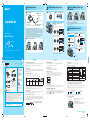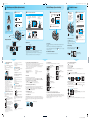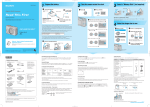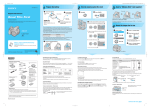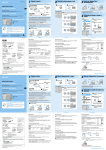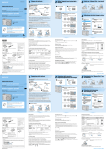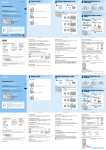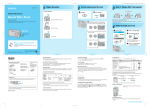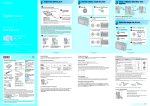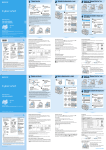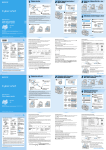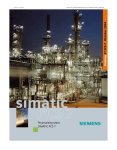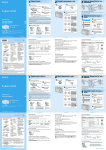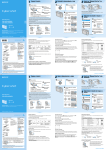Download Sony DSC-H2 Reading Guide
Transcript
1 1 Prepare the batteries Insert the batteries. Match 3/# and insert. 2 3 Battery charger 1 Turn the camera on/set the clock Select 2 . 2 Light off: Completed (Remove the batteries.) 3 Connect the power cord (mains lead). 4 Close the cover. Insert the “Memory Stick Duo” all the way in until it clicks. When there is no “Memory Stick Duo” inserted Set the clock with the control button. z. Read This First Open the “Memory Stick Duo” cover. The camera records/plays back images using the internal memory (30 MB). t “User’s Guide/ Troubleshooting” (page 29) 1 Select the date display format with v/V, then press • Connect the battery charger to an easily accessible wall outlet (wall socket) close by. • Even if the CHARGE lamp is not lit, the battery charger is not disconnected from the AC power source (mains) as long as it is connected to the wall outlet (wall socket). If some trouble occurs while using the battery charger, immediately shut off the power by disconnecting the plug from the wall outlet (wall socket). • When charging is finished, disconnect the power cord (mains lead) from the wall outlet (wall socket), and remove the Nickel-Metal Hydride batteries from the battery charger. • Time required to charge fully depleted Nickel-Metal Hydride batteries (supplied) at a temperature of 25°C (77°F) is approximately 6 hours. Charging may take longer under certain circumstances or conditions. • The CHARGE lamp may remain lit longer than six hours, but this is not a malfunction. Digital Still Camera Terminal side Labeled side To wall outlet (wall socket) Power cord (mains lead) Light on: Charging 3 Press the POWER button. Lighting CHARGE lamp Insert a “Memory Stick Duo” (not supplied) Select the image size for use 4 1 2 Select each item with b/B and set the numeric value Select a mode. Still image: with v/V, then press z. Insert the charged batteries. Select . Select . 2 Press 3 Select the size with v / V. (Image Size). Bottom Movie: DSC-H2/H5 3 Select [OK] with B, then press z. Operating Instructions Before operating the unit, please read this manual and “User’s Guide/Troubleshooting” (separate volume) thoroughly, and retain them for future reference. While pressing OPEN, open the battery cover. Match 3/# and insert. • The screen above is for still images. • For movies, select [640(Fine)] (“Memory Stick PRO Duo” only), [640(Standard)] or [160]. 4 Close the cover. Press (Image Size) to complete the setting. • To cancel, select [Cancel] and press z. button © 2006 Sony Corporation Printed in Japan 2-673-174-11 (1) Printed on 100% recycled paper using VOC (Volatile Organic Compound)-free vegetable oil based ink. Checking the accessories supplied • Ni-MH battery charger BCCS2A/CS2B (1)/Power cord (mains lead) (1) • Shoulder strap (1) • Lens hood (1)/Adaptor ring (1) A “Memory Stick Duo” is not supplied. The camera has its own internal memory (30 MB), however, purchase of a “Memory Stick Duo” is recommended for shooting more images. “Memory Stick Duo”: you can use a “Memory Stick Duo” with your camera. • HR6 (size AA) Nickel-Metal Hydride batteries (2)/Battery case (1) • Operating instructions: “Read This First” (this manual) (1) • Operating instructions: “User’s Guide/Troubleshooting” (1) • A/V cable (1) To change the date and time On still image sizes You can use HR 15/51:HR6 (size AA) Nickel-Metal Hydride batteries/LR6 (size AA) alkaline battery/ZR6 (size AA) Oxy Nickel Primary Battery. t “User’s Guide/Troubleshooting” (page 110) Select [Clock Set] in the (Setup) screen and perform the procedure in step 3 above. t “User’s Guide/Troubleshooting” (pages 56 and 68) For details on the image size t “User’s Guide/Troubleshooting” (page 16) Using the AC Adaptor You can connect the camera to a wall outlet (wall socket) using the AC-LS5K AC Adaptor (not supplied). t “User’s Guide/Troubleshooting” (page 19). Refer to the operating instructions supplied with the AC Adaptor. To check the remaining battery level Press POWER to turn on and check the level on the screen. The default settings are marked with “Memory Stick”: you cannot use a “Memory Stick” with your camera. Other memory cards cannot be used. • For details on “Memory Stick Duo” t “User’s Guide/ Troubleshooting” (page 108) Notes • Charge the batteries (supplied) before using the camera for the first time. • The LCD screen is manufactured using extremely high-precision technology so over 99.99% of the pixels are operational for effective use. However, there may be some tiny black points and/or bright points (white, red, blue or green in color) that constantly appear on the LCD screen. These points are normal in the manufacturing process and do not affect the recording in any way. • The camera is a precision instrument. Be careful not to bump the lens or the LCD screen, and not to apply force to it. Attach the shoulder strap to prevent the camera from damage by being dropped, etc. t “User’s Guide/Troubleshooting” (page 20). • Illustrations used in this manual are of the DSC-H2 unless noted otherwise. On the clock display Guidelines • Midnight is indicated as 12:00 AM, and noon as 12:00 PM. • If you selected [D/M/Y] in step 3-1, set the time on a 24-hour cycle. 7M (DSC-H5 only) Up to A3/11×17"print 6M (DSC-H2 only) Up to A4/8×10"print When turning on the power 3:21) Match 3:2 Aspect Ratio • Unless you set the clock, the Clock Set screen appears each time the camera is turned on. • Do not touch the lens portion as the lens portion extends. Also, do not leave the camera with the lens portion extended for a long period of time with the power off as this may cause malfunction. • The following screen appears when the camera is turned on for the second time or afterwards. 5M (DSC-H5 only) Up to A4/8×10"print Battery remaining indicator No. of images 3M Up to 13×18cm/5×7"print 2M Up to 10×15cm/4×6"print VGA For E-mail 16:92) Display On 16:9 HDTV3) Printing Less Fine More Rough 1) Battery remaining guidelines Sufficient power remaining Battery half full Battery low, recording/ playback will stop soon. Change the batteries with fully charged ones, or charge the batteries. (The warning indicator flashes.) Images are recorded in the same 3:2 aspect ratio as photograph printing paper or postcards, etc. Both edges of the image may be cut off when printing t “User’s Guide/Troubleshooting” (page 102) 3) By using a Memory Stick slot or USB connection, you can enjoy higher quality images. 2) To turn off the power Press the POWER button again. • The displayed time remaining may not be correct under certain circumstances. • When using LR6 (size AA) alkaline battery/Oxy Nickel Primary Battery, the battery remaining indicator does not display the correct information. • If the camera is running on battery power and you do not operate the camera for about three minutes, the camera turns off automatically to prevent wearing down the batteries (Auto power-off function). • When the AC Adaptor (not supplied) is used, the battery remaining indicator is not displayed. Changing the language setting To remove the batteries You can change the screen display to show messages in a specified language. To change the language setting, press MENU to display the menu screen. Select (Setup) with the control button, then, select [ A Language] in (Setup1), and select the desired language. t “User’s 1 Guide/Troubleshooting” (page 65) Hold the camera with the battery cover facing upward, then open the battery cover and remove the batteries. Be careful not to drop the batteries. On the recordable number of still images and recordable time of movies Recordable number of still images and recordable time of movies vary depending on the image size selected. For details on recordable number or time t “User’s Guide/Troubleshooting” (page 28) Still images Movies Maximum number of recordable images Maximum recordable time To use your camera abroad — Power sources • The number of recordable images and time can differ according to shooting conditions. You can use your camera, the supplied battery charger, and the AC-LS5K AC Adaptor (not supplied) in any country or region where the power supply is within 100 V to 240 V AC, 50/60 Hz. Use a commercially available AC plug adaptor [a], if necessary, depending on the design of the wall outlet (wall socket) [b]. To remove a “Memory Stick Duo” • Do not use an electronic transformer (travel converter), as this may cause a malfunction. Additional information on this product and answers to frequently asked questions can be found at our Customer Support Website. . Image size • Lens cap (1)/Lens cap strap (1) • CD-ROM (Cyber-shot application software) (1) • USB cable (1) Using batteries other than the supplied ones “Memory Stick Duo” cover Access lamp Open the “Memory Stick Duo” cover, then push the “Memory Stick Duo” in once. When the access lamp is lit Never open the battery cover, remove the “Memory Stick Duo” or turn off the power. The data may be corrupted. http://www.sony.net/ continued on the reverse 2-673-174-11(1) DSC-H2/H5 (X:100.0%, Y:100.0%) Created with Grafikhuset CMYK PDF Creator for sohc at sohc. Shoot images easily (Auto adjustment mode) 5 1 Holding the camera 2 Select a mode. Still image (auto adjustment mode): Select Shoot still images (Scene Selection) 1 Shoot with the shutter button. Still image: Press and hold the shutter button halfway down to focus. . AE/AF lock indicator Flashing t lit/beeps Select the desired mode of Scene Selection ( , , , , , , ). Press the shutter button fully down. The shutter sounds. 6 1 View/delete images 2 Press (Playback). button when the camera is powered off, the camera is turned on in the playback mode. Select an image with b/B. • If you press Still image: the image size is displayed Movie: Movie: button Function Guide Select . • For details on modes, see below. AF range finder frame 2 is displayed • You can easily view the next/previous image by turning the jog dial. Movie: Shoot with the shutter button. To play back a movie, press z. Movie: B Press the shutter button fully down. Position the subject in the center of the focus frame. Jog dial / Finder Zoom button Control button To stop recording, press the shutter button fully down again. To return to the shooting mode • Press (Playback) again. • Press and hold the shutter button halfway Using the flash for still images Rewind/Fast forward: b/B (Return to normal playback: z) Volume: v/V Stop playback: z Control button Using the control button • Movies with the image size [160] are displayed a size smaller. down. Using the zoom Zoom button Changing Image Brightness (EV) (Adjusting exposure) button button (Screen display switch) button (STEADY SHOT) button Playback bar REC Shooting close-up (Macro) On Function Guide • Change the position of the mode dial. The operational instructions displayed on the Function Guide are automatically turned off in a few seconds. To delete images When you want to cancel the Function Guide, press the shutter button halfway down. 1 Display the image you want to delete and press You can set the Function Guide not to be displayed on the Troubleshooting” (page 58) (Setup) screen. t “User’s Guide/ (Delete). 2 Select [Delete] with v, then press z. Pressing the button slightly zooms slowly and pressing the button fully down zooms fast. Using the self-timer Changing Image Brightness (EV) (Adjusting exposure) Before Step 2, press b ( button. ) on the control Adjust the image brightness by turning the jog dial. + (Brighter) / – (Darker). T side: Approx. 0.9 to 6.8 m (35 1/2 inches to 22 feet 3 3/4 inches) • The flash strobes twice. The first time is to adjust the light quantity. Shooting close-up (Macro) Before step 2, press B ( button. ) on the control To cancel, press B again. • Setting the zoom all the way to the W side is recommended. • The in-focus range becomes narrow, and the complete subject may not entirely be in focus. • The Auto Focus speed drops. Shortest shooting distance from the lens surface Toward – Toward + • The compensation value can be set in 1/3EV increments (+2.0EV to –2.0EV). • 0EV indicates the value judged as the most suitable by the camera. • The exposure value returns to 0EV when the mode dial position is changed or the power is turned off (Only when the mode dial is set to ). • For details on the exposure t “User’s Guide/ Troubleshooting” (page 14) • For details on the jog dial t “User’s Guide/ Troubleshooting” (page 32) Selecting a flash mode for still images Before step 2, press v ( ) on the control button repeatedly until the desired mode is selected. No indicator Flash Auto Strobes when there is insufficient light or backlight (default setting) Flash forced on Slow synchro (Flash forced on) The shutter speed is slow in a dark place to clearly shoot the background that is out of flash light. Setting all the way to the W side: Approx. 2 cm (13/16 inches) Setting all the way to the T side: Approx. 90 cm (35 1/2 inches) Using the self-timer Before Step 2, press V ( ) on the control button repeatedly until the desired mode is selected. No indicator Not using the self-timer • When the zoom scale exceeds 12×, the camera uses the Digital Zoom function. For details on the [Digital Zoom] settings and the image quality t “User’s Guide/Troubleshooting” (page 57) • Even if you press the button fully down, the camera zooms slowly while shooting a movie. To cancel the Scene Selection If you shoot a still image of a subject that is difficult to focus on Scene Selection modes • The shortest shooting distance is 50 cm (19 3/4 inches) (W)/90 cm (35 1/2 inches) (T). Shoot in the close-up (Macro) mode (left) when shooting a subject closer than the shortest shooting distance. • When the camera cannot focus on the subject automatically, the AE/AF lock indicator changes to flashing slowly and the beep does not sound (except for Continuous AF, t “User’s Guide/Troubleshooting” (page 57)). Recompose the shot and focus again. The following modes are predetermined to match the scene conditions. To cancel the deletion Set the mode dial to other than the mode of Scene Selection. High Sensitivity Shoot without flash in low-light reducing blur Select [Exit], then press z. To view an enlarged image (playback zoom) High-Speed Shutter Shoot moving subject to stop action – Distant from the camera and dark – The contrast between the subject and its background is poor. – Seen through glass – Moving fast – Reflective light or with a lustrous finish – Flashing – Backlit Landscape Shoot landscapes with distant focus Portrait Anti-blur function The anti-blur function is equipped with the camera. To cancel the anti-blur function, set the mode dial to other than , then press the (STEADY SHOT) button (above) to display the indicator. To turn on the anti-blur function, press the (STEADY SHOT) button again. • When the mode dial is set to , you cannot cancel the anti-blur function. • You can change the anti-blur mode t “User’s Guide/Troubleshooting” (page 61). Cancel playback zoom: z Twilight* If you view images in bright light such as in an outdoor location, adjust the brightness of the backlight up. However, the battery power may decrease faster under such condition. If you press the (Screen display switch) button longer (above), the backlight brightens. If you press again, the backlight is brightened down. Twilight Portrait* Shoot portraits in low light with flash Beach Press (Index) and select an image with v/V/b/B. To return to the single-image screen, press z. To display the next (previous) index screen, press b/B. To delete images in index mode 1 While an index screen is displayed, press control button, then press z. (Delete) and select [Select] with v/V on the 2 Select the image you want to delete with v/V/b/B, then press z to display the indicator on the selected image. Shoot waterside scene with rich blue color (Delete) Green selection frame To cancel a selection * The shutter speed becomes slower, so using a tripod is recommended. t “User’s Guide/Troubleshooting” (page 22) To use the functions set by the control button with Scene Selection Setting the 2-second delay selftimer To shoot using the finder With the FINDER/LCD button, you can choose to shoot either using the finder or the LCD screen. When you use the finder, the image does not appear on the LCD screen. Adjust the finder adjustment dial to your eyesight so that the image appears clearly within the finder, then shoot the image. Viewing an index screen Shoot low light scene without flash To brighten up the display (DSC-H2: Finder only) Finder adjustment dial . Adjust the portion: v/V/b/B Shoot portrait focus tightly on subject To identify items on the screen To cancel, press V until the indicator disappears. while displaying a still image. To undo the zoom, press To store enlarged images: [Trimming] t “User’s Guide/Troubleshooting” (page 55) Subjects difficult to focus on are: Setting the 10-second delay selftimer Press the shutter button, the self-timer lamp flashes, and a beep sounds until the shutter operates. Press Before shooting in step 2, select the settings with the control button. Some functions are not available, depending on the Scene Selection mode. When you press the button to select functions that cannot be combined with Scene Selection, a beep sounds. t “User’s Guide/ Troubleshooting” (page 34) Select an image you have previously selected for deletion, then press z to delete the indicator from the image. 3 Press (Delete). 4 Select [OK] with B, then press z. • To delete all the images in the folder, select [All In This Folder] with v/V in step 1 instead of [Select], then press z. FINDER/LCD button Self-timer lamp Flash forced off • The flash automatically pops up and strobes. Close the flash by hand after use. • The flash range (when [ISO] is set to [Auto]) W side: Approx. 0.3 to 9.0 m (11 7/8 inches to 29 feet 6 3/8 inches) • If you use the 2-second delay self-timer, you may prevent blur. 2-673-174-11(1) DSC-H2/H5