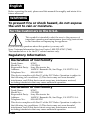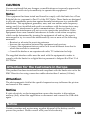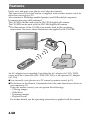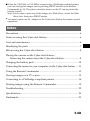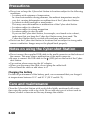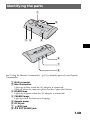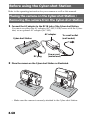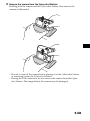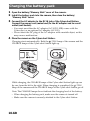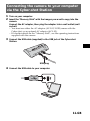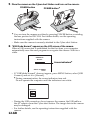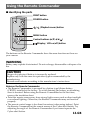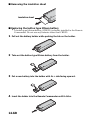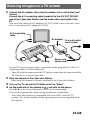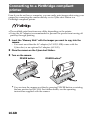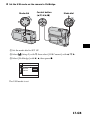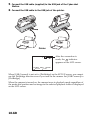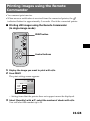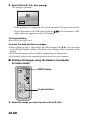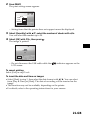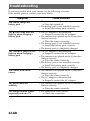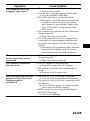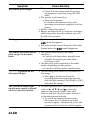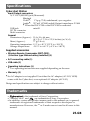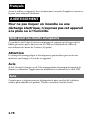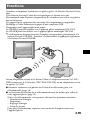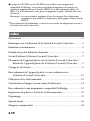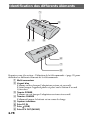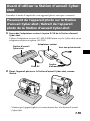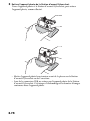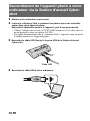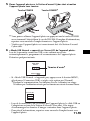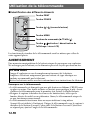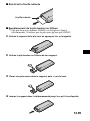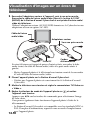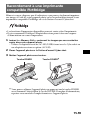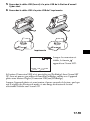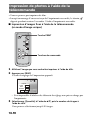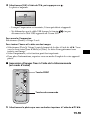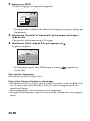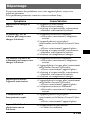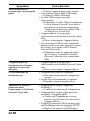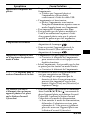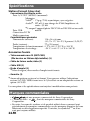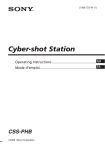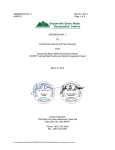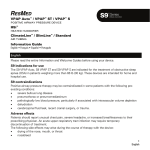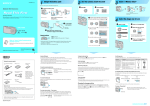Download Sony CSS-FEB User's Manual
Transcript
3-091-630-12 (1) Cyber-shot Station Operating Instructions GB Mode d’emploi FR CSS-PHA CSS-FEB 2004 Sony Corporation English Before operating the unit, please read this manual thoroughly and retain it for future reference. WARNING To prevent fire or shock hazard, do not expose the unit to rain or moisture. For the Customers in the U.S.A. This symbol is intended to alert the user to the presence of important operating and maintenance (servicing) instructions in the literature accompanying the appliance. If you have any questions about this product, you may call: Sony Customer Information Services Center 1-800-222-SONY (7669) The number below is for the FCC related matters only. Regulatory Information Declaration of Conformity Trade Name: Model No.: Responsible Party: Address: Telephone No.: SONY CSS-PHA Sony Electronics Inc. 16450 W. Bernardo Dr, San Diego, CA 92127 U.S.A. 858-942-2230 This device complies with Part 15 of the FCC Rules. Operation is subject to the following two conditions: (1) This device may not cause harmful interference, and (2)this device must accept any interference received, including interference that may cause undesired operation. Declaration of Conformity Trade Name: Model No.: Responsible Party: Address: Telephone No.: SONY CSS-FEB Sony Electronics Inc. 16450 W. Bernardo Dr, San Diego, CA 92127 U.S.A. 858-942-2230 This device complies with Part 15 of the FCC Rules. Operation is subject to the following two conditions: (1) This device may not cause harmful interference, and (2)this device must accept any interference received, including interference that may cause undesired operation. 2-GB CAUTION You are cautioned that any changes or modifications not expressly approved in this manual could void your authority to operate this equipment. Note: This equipment has been tested and found to comply with the limits for a Class B digital device, pursuant to Part 15 of the FCC Rules. These limits are designed to provide reasonable protection against harmful interference in a residential installation. This equipment generates, uses, and can radiate radio frequency energy and, if not installed and used in accordance with the instructions, may cause harmful interference to radio communications. However, there is no guarantee that interference will not occur in a particular installation. If this equipment does cause harmful interference to radio or television reception, which can be determined by turning the equipment off and on, the user is encouraged to try to correct the interference by one or more of the following measures: —Reorient or relocate the receiving antenna. —Increase the separation between the equipment and receiver. —Connect the equipment into an outlet on a circuit different from that to which the receiver is connected. —Consult the dealer or an experienced radio/TV technician for help. The supplied interface cable must be used with the equipment in order to comply with the limits for a digital device pursuant to Subpart B of Part 15 of FCC Rules. Attention for the Customers in Europe This product has been tested and found compliant with the limits sets out in the EMC Directive for using connection cables shorter than 3 meters (9.8 feet). Attention The electromagnetic field at the specific frequencies may influence the picture and sound of this camera. Notice If static electricity or electromagnetism causes data transfer to discontinue midway (fail), restart the application or disconnect and connect the USB cable again. Notice Certain countries and regions may regulate disposal of the battery used to power this product. Please consult with your local authority. 3-GB Features Easily view and print your photos via Cyber-shot Station. This convenient Cyber-shot Station is supplied with wireless remote cotrol for effort-less viewing on a TV. Also attaches to PictBridge enabled printers and USB enabled computers. In-camera charging while stationed. The CSS-PHA can be used with the DSC-P100 digital still camera. The CSS-FEB can be used with the DSC-F88 digital still camera. * The illustrations of the CSS-PHA are mainly used in this operating instructions. However, these illustrations are applied to the CSS-FEB. An AC adaptor is not supplied. Use either the AC adaptor (AC-LS5/LS5B) comes with the Cyber-shot (DSC-P100/DSC-F88), or an optional AC adaptor (AC-LS5). z You can easily view photos on a TV screen by remote control (p.15). z The buttons on the Remote Commander have the same functions as those on your camera (p.13). Using the remote control, you can operate the followings; – Viewing images – Slide Show – Trimming images – Playback zoom For further details, see the operating instructions supplied with the camera. 4-GB z When the CSS-PHA or CSS-FEB is connected to a PictBridge enabled printer, you can easily print images just by pressing PRINT button on the Remote Commander (p.19). The photo currently shown on the TV can be printed by remote control. Note: If you want to print one of the images in a Slide Show, cancel the Slide Show first, then press PRINT button. * You must connect an AC adaptor to the Cyber-shot Station for remote control operations. Index Precautions .................................................................................................... 6 Notes on using the Cyber-shot Station ...................................................... 6 Care and maintenance ................................................................................. 6 Identifying the parts ..................................................................................... 7 Before using the Cyber-shot Station .......................................................... 8 Placing the camera on the Cyber-shot Station / Removing the camera from the Cyber-shot Station ......................... 8 Charging the battery pack ......................................................................... 10 Connecting the camera to your computer via the Cyber-shot Station ..... 11 Using the Remote Commander ................................................................ 13 Viewing images on a TV screen ................................................................ 15 Connecting to a PictBridge compliant printer ........................................ 16 Printing images using the Remote Commander .................................... 19 Troubleshooting .......................................................................................... 22 Specifications ............................................................................................... 25 Trademarks .................................................................................................. 25 5-GB Precautions • Do not use or keep the Cyber-shot Station in locations subject to the following conditions: – Locations with extremes of temperature In closed automobiles during summer, the ambient temperature may be very hot, causing deformation or malfunction of the Cyber-shot Station. – Locations in direct sunlight or near heaters This may cause deformation or malfunction of the Cyber-shot Station. – Locations subject to vibration – Locations subject to strong magnetism – Locations subject to dust or sand If you use the Cyber-shot Station, for example, on a beach or in a desert, make sure that you keep the Cyber-shot Station away from sand. The Cyber-shot Station that is covered with sand may malfunction. • Do not use the Cyber-shot Station in locations that are subject to strong radio waves or radiation. Images may not be played back properly. Notes on using the Cyber-shot Station • Do not connect the supplied USB cable to the multi connector on the bottom of the camera. This may cause a malfunction of the multi connector. • Be sure to connect the USB cable to the (USB) jack on the back of the Cybershot Station. • Use caution when removing the AC adaptor. • When you disconnect the cable, do not grasp the cable itself. • Do not bend the cable or add stress to it. Charging the battery For the full performance of the battery pack, we recommend that you charge it at temperatures between 10 °C and 30 °C (50 °F and 86 °F). Care and maintenance Clean the Cyber-shot Station with a soft cloth slightly moistened with water, then wipe the surface with a dry cloth. Do not use any type of solvent such as thinner, alcohol or benzine as this may damage the surface. 6-GB Identifying the parts 1 2 3 4 5 6 7 8 See “Using the Remote Commander” (p.13) to identify parts of your Remote Commander. 1 Multi connector 2 Blue illumination Lights up in blue when the AC adaptor is connected. Goes off when the camera is placed on the Cyber-shot Station. 3 POWER lamp Lights up in green when the AC adaptor is connected. 4 CHARGE lamps Light up while the battery is charging. 5 Remote sensor 6 DC IN jack 7 (USB) jack 8 A/V OUT (MONO) jack 7-GB Before using the Cyber-shot Station Refer to the operating instruction for your camera as well as this manual. Placing the camera on the Cyber-shot Station / Removing the camera from the Cyber-shot Station 1 Connect the AC adaptor to the DC IN jack of the Cyber-shot Station. You must use either the AC adaptor (AC-LS5/LS5B) comes with the Cybershot, or an optional AC adaptor (AC-LS5). AC adaptor Cyber-shot Station DC plug 2 To a wall outlet (wall socket) Power cord (mains lead) Place the camera on the Cyber-shot Station as illustrated. – Make sure the camera is securely attached to the Cyber-shot Station. 8-GB 3 Remove the camera from the Cyber-shot Station. Holding both the camera and the Cyber-shot Station, then remove the camera as illustrated. – Be sure to turn off the camera before placing it on the Cyber-shot Station or removing it from the Cyber-shot Station. – During the USB connection, do not remove the camera from the Cybershot Station. The image data in the camera may be damaged. 9-GB Charging the battery pack 1 2 Open the battery/“Memory Stick” cover of the camera. 3 Connect the AC adaptor to the DC IN jack of the Cyber-shot Station. Connect the power cord (mains lead) to the AC adaptor and to a wall outlet (wall socket). – You must use either the AC adaptor (AC-LS5/LS5B) comes with the Cyber-shot, or an optional AC adaptor (AC-LS5). – Do not short the DC plug of the AC adaptor with a metalic object, as this may cause a malfunction. 4 Place the camera on the Cyber-shot Station. Charging starts automatically. Both the /CHG lamp of the camera and the CHARGE lamps of the Cyber-shot Station light up. Install the battery pack into the camera, then close the battery/ “Memory Stick” cover. While charging, the CHARGE lamps of the Cyber-shot Station light up one by one, from the left to the right. When charging is completed, the /CHG lamp of the camera and the CHARGE lamps of the Cyber-shot Station go off. Note: The CHARGE lamps do not indicate the charging level of the battery. – When charging the battery pack, make sure the camera is turned off. – Make sure the camera is securely attached to the Cyber-shot Station. 10-GB Connecting the camera to your computer via the Cyber-shot Station 1 2 Turn on your computer. 3 Connect the USB cable (supplied) to the USB jack of the Cyber-shot Station. Insert the “Memory Stick” with the images you want to copy into the camera. Connect the AC adaptor, then plug the adaptor into a wall outlet (wall socket). – You must use either the AC adaptor (AC-LS5/LS5B) comes with the Cyber-shot, or an optional AC adaptor (AC-LS5). – For further details on the “Memory Stick”, see the operating instructions supplied with the camera. USB plug 4 Connect the USB cable to your computer. 4 11-GB 5 Place the camera on the Cyber-shot Station and turn on the camera. POWER button POWER button* * You can turn the camera on either by pressing POWER button or rotating the lens portion for DSC-F88. For further details, see the operating instructions supplied with the camera. – Make sure the camera is securely attached to the Cyber-shot Station. 6 “USB Mode Normal” appears on the LCD screen of the camera. When a USB connection is established for the first time, your computer automatically runs the used program to recognize the camera. Wait for a while. USB Mode Normal Access indicators* Switch on MENU – If “USB Mode Normal” does not appear, press MENU button, select [USB Connect], and set it to [Normal]. * During communication, the access indicators turn red. Do not operate the computer until the indicators turn white. USB Connect PictBridge PTP Normal – During the USB connection, do not remove the camera, the USB cable or the AC adaptor from the Cyber-shot Station. The image data in the camera may be damaged. – For further details, see the operating instructions supplied with the camera. 12-GB Using the Remote Commander x Identifying the parts PRINT button POWER button / (Playback zoom) button MENU button Control buttons (v/V/b/B/ ) (Display / LCD on/off) button The buttons on the Remote Commander have the same functions as those on your camera. WARNING Battery may explode if mistreated. Do not recharge, disassemble or dispose of in fire. CAUTION Danger of explosion if battery is incorrectly replaced. Replace only with the same or equivalent type recommended by the manufacturer. Discard used batteries according to the manufacturer's instructions. Notes on the Remote Commander • The Remote Commander is powered by a button type lithium battery (CR2025) installed at the factory. To avoid draining the battery, an insulating sheet is inserted. Before using the Remote Commander for the first time, remove the insulation sheet. • Point the remote sensor away from strong light sources such as direct sunlight or overhead lighting. Otherwise, the Remote Commander may not function properly. • The remote control range is less than five meters (when using indoor). Point the Remote Commander at the remote sensor of the Cyber-shot Station. Try adjusting the angle of the Remote Commander if you cannot operate the Cyber-shot Station. 13-GB x Removing the insulation sheet Insulation sheet x Replacing the button type lithium battery * A button type lithium battery (CR2025) is already installed in the Remote Commander. Do not use any batteries other than CR2025. 1 Pull out the battery holder while pushing the tab on the holder. 2 Take out the button type lithium battery from the holder. 3 Put a new battery into the holder with its + side facing upward. 4 Insert the holder into the Remote Commander until it clicks. 14-GB Viewing images on a TV screen 1 Connect the AC adaptor, then plug the adaptor into a wall outlet (wall socket). Connect the A/V connecting cable (supplied) to the A/V OUT (MONO) jack of the Cyber-shot Station and the audio/video input jacks of the TV. You must use either the AC adaptor (AC-LS5/LS5B) comes with the Cybershot, or an optional AC adaptor (AC-LS5). A/V connecting cable AC adaptor DC plug To a wall outlet (wall socket) Power cord (mains lead) If your TV has stereo input jacks, connect the audio plug (black) of the A/V connecting cable to the left audio jack. – Turn off both the camera and the TV before connecting the camera and the TV with the A/V connecting cable. 2 Place the camera on the Cyber-shot Station. – Make sure the camera is securely attached to the Cyber-shot Station. 3 4 Turn on the TV and set the TV/Video switch to “Video”. Set the mode dial of the camera to , and turn on the power. Press b/B on the Control buttons to select the desired image. You can also operate the camera using the Remote Commander. – The Cyber-shot Station is compatible with both NTSC and PAL TV systems. For further details, see the operating instructions supplied with the camera. 15-GB Connecting to a PictBridge compliant printer Even if you do not have a computer, you can easily print images shot using your camera by connecting the camera directly or via Cyber-shot Station to a PictBridge compliant printer. • The available print functions may differ depending on the printer. • Using the AC adaptor is recommended to prevent the power from turning off partway through printing. 1 Insert the “Memory Stick” with the images you want to copy into the camera. – You must use either the AC adaptor (AC-LS5/LS5B) comes with the Cyber-shot, or an optional AC adaptor (AC-LS5). 2 Place the camera on the Cyber-shot Station. 3 Turn on the camera. POWER button POWER button* * You can turn the camera on either by pressing POWER button or rotating the lens portion for DSC-F88. For further details, see the operating instructions supplied with the camera. 16-GB 4 Set the USB mode on the camera to PictBridge. Mode dial Control button (v/V/b/B/z) Mode dial 1 Set the mode dial to SET UP. 2 Select (Setup 2) with V, then select [USB Connect] with v/V/B. 2 3 Select [PictBridge] with B/v, then press z. 1 Setup 2 File Number: USB Connect: PictBridge PTP Video Out: Normal Clock Set: 2 The USB mode is set. 17-GB 5 Connect the USB cable (supplied) to the USB jack of the Cyber-shot Station. 6 Connect the USB cable to the USB jack of the printer. Printer 1M 101 101-0002 BACK/NEXT 2/9 After the connection is made, the indicator appears on the LCD screen. 2005 1 1 10:30AM VOLUME When [USB Connect] is not set to [PictBridge] on the SET UP screen, you cannot use the PictBridge function even if you turn on the camera. Set [USB Connect] to [PictBridge]. When the camera is turned on, the camera turns to playback mode regardless of the mode dial position and an image in the selected playback folder is displayed on the LCD screen. 18-GB Printing images using the Remote Commander • You cannnot print movies. • When an error notification is received from the connected printer, the indicator flashes for approximately 5 seconds. Check the connected printer. x Printing still images using the Remote Commander (In single-image mode) PRINT button Control buttons 1 2 Display the image you want to print with b/B. Press PRINT. The print setting screen appears. 1M 101 2/9 Print Index Off Date Off Quantity 1 Exit OK – Setting items that the printer does not support cannot be displayed. 3 Select [Quantity] with v/V, select the number of sheets with b/B. You can select the number up to 20. 19-GB 4 Select [OK] with V/B, then press The image is printed. . Printing 1/3 Exit – When printing is completed, the screen returns to the previous screen. – Do not disconnect the USB cable while the cable) indicator appears on the LCD screen. (Not disconnect USB To cancel printing Select [Exit] in step 2 or 4. To insert the date and time on images • Select [Date] in step 3, then select the date format with b/B. You can select from [Day & Time] or [Date]. The date of recording will be inserted on the image. • This function may not be available, depending on the printer. • For details, refer to the operating instructions for your camera. x Printing still images using the Remote Commander (In index mode) PRINT button Control buttons 1 Select the image you want to print with v/V/b/B. 20-GB 2 Press PRINT. The print setting screen appears. 1M 101 2/9 Print Index Off Date Off Quantity 1 Exit OK – Setting items that the printer does not support cannot be displayed. 3 Select [Quantity] with v/V, select the number of sheets with b/B. You can select the number up to 20. 4 Select [OK] with V/B, then press The image is printed. . Printing 1/3 Exit – Do not disconnect the USB cable while the LCD screen. indicator appears on the To cancel printing Select [Exit] in step 2 or 4. To insert the date and time on images • Select [Date] in step 3, then select the date format with b/B. You can select from [Day & Time] or [Date]. The date of recording will be inserted on the image. • This function may not be available, depending on the printer. • For details, refer to the operating instructions for your camera. 21-GB Troubleshooting If you have trouble with your camera, try the following solutions. If the trouble persists, contact your Sony dealer. Symptom Cause/Solution You cannot charge the battery pack • The camera is turned on. t Turn the camera off. • The battery pack is not installed correctly. t Install the battery pack correctly. The /CHG lamp does not light up when charging a battery pack • The AC adaptor is disconnected. t Properly connect the AC adaptor. • The camera is not placed on the Cyber-shot Station correctly. t Place the camera correctly. • The battery pack is not installed correctly. t Install the battery pack correctly. • The battery pack is completely charged. The CHARGE lamps do not light up when charging a battery pack • The AC adaptor is disconnected. t Properly connect the AC adaptor. • The camera is not placed on the Cyber-shot Station correctly. t Place the camera correctly. • The battery pack is not installed correctly. t Install the battery pack correctly. • The battery pack is completely charged. You cannot turn on the camera • The camera is not placed on the Cyber-shot Station correctly. t Place the camera correctly. • The AC adaptor is disconnected. t Properly connect the AC adaptor. The power turns off suddenly • The camera is not placed on the Cyber-shot Station correctly. t Place the camera correctly. The images/sounds cannot be played back on a TV • The connection is not correct. t Check the connection. 22-GB Symptom Cause/Solution Your computer does not recognize your camera • The camera is turned off. t Turn on the camera. • You are not using the supplied USB cable. t Use the supplied USB cable. • The USB cable is not connected firmly. t Disconnect the USB cable from both the computer and the Cyber-shot Station, and connect it again firmly. Make sure that “USB Mode” is displayed on the LCD screen. • The camera is not placed on the Cyber-shot Station correctly. t Place the camera correctly. • The USB connectors on your computer are connected to other equipment besides the keyboard, the mouse, and the Cyber-shot Station. t Disconnect all equipment other than the keyboard, the mouse, and the Cybershot Station from the USB connectors. The camera does not work, and no operations can be performed • The camera is not placed on the Cyber-shot Station correctly. t Place the camera correctly. The Remote Commander does not work • The AC adaptor is disconnected. t Properly connect the AC adaptor. • The battery in the Remote Commander is dead. t Replace it with a new one. The connection between the printer and the Cyber-shot Station cannot be established • The printer is not PictBridge-compliant. t Consult with the printer manufacturer. • The printer is not set for the connection with the camera. t Check that the printer is turned on and can connect with the camera. • [USB Connect] is not set to [PictBridge] in the SET UP settings. t Set it to [PictBridge]. 23-GB Symptom Cause/Solution You cannot print images • The camera is not connect to the printer. t Check that the camera and the printer are properly connected using the USB cable. • The printer is not turned on. t Turn on the printer. For further infomation, refer to the operating instructions supplied with the printer. • Movies cannot be printed. • Images modified with a computer or images shot using other than this camera may not be able to be printed. Printing is canceled • You disconnected the USB cable before the mark disappears. • You removed the camera from the Cyber-shot Station before the mark disappears. You cannot insert the date or print images in the index mode • The printer does not provide these functions. t Consult with the printer manufacturer whether the printer provides these functions or not. • The date may not be inserted in the index mode, depending on the printer. t Consult with the printer manufacturer. “---- -- --” is printed on the date-inserted part • The recording date data is not recorded on the image. t The images that do not have the recording date data cannot be printed with the date inserted. Set [Date] to [Off] and print the image. The CHARGE lamps light up when no camera is placed on the Cyber-shot Station • You have pressed the Control button (in the order of v/b/V/B and ) when the camera was placed on the Cyber-shot Station, and now the Cyber-shot Station is in the demonstration mode. t To cancel the demonstration mode, discconect the AC adaptor once and connect it again. Alternatively, place the camera on the Cyber-shot Station again. 24-GB Specifications Cyber-shot Station Input/Output connectors A/V OUT (MONO) jack (Monaural) Minijack 1 Vp-p, 75 Ω, unbalanced, sync negative Video*: Audio*: 327 mV (47 kΩ loaded) Output impedance: 2.2 kΩ * When the DSC-P100 or the DSC-F88 is connected. USB jack: mini-B DC IN connector Multi connector General Dimensions (Approx.): 114 × 36 × 66 mm (4 1/2 × 1 7/16 × 2 5/8 inches) (w/h/d) Mass (Approx.): 77 g (2.8 oz) Operating temperature: 0 °C to +40 °C (32 °F to +104 °F) Storage temperature: –20 °C to +60 °C (–4 °F to +140 °F) Supplied accessories • Wireless Remote Commander (RMT-CSS1) (A button type lithium battery installed) (1) • A/V connecting cable (1) • USB cable (1) • Operating Instructions (1) * Two operating instructions are supplied depending on the area. • Warranty (1) * An AC adaptor is not supplied. Use either the AC adaptor (AC-LS5/LS5B) comes with the Cyber-shot, or an optional AC adaptor (AC-LS5). Design and specifications are subject to change without notice. Trademarks • is the trademark of Sony Corporation. • “Memory stick” and are trademarks of Sony Corporation. • In addition, system and product names used in this manual are, in general, trademarks or registered trademarks of their respective developers or manufacturers. However, the TM or ® marks are not used in all cases in this manual. 25-GB Français Avant d’utiliser cet appareil, lisez attentivement ce mode d’emploi et conservezle pour toute référence ultérieure. AVERTISSEMENT Pour ne pas risquer un incendie ou une décharge électrique, n’exposez pas cet appareil à la pluie ou à l’humidité. Note pour les clients européens Ce produit a fait l’objet d’essais ayant permis de constater qu’il respectait les limites prescrites par la directive sur la CEM sur l’utilisation de câbles de raccordement de moins de 3 mètres (9,8 pieds). Attention Le champ électromagnétique à des fréquences particulières peut avoir une incidence sur l’image et le son de cet appareil. Avis Si de l’électricité statique ou de l’électromagnétisme interrompt le transfert de données, redémarrez l’application ou débranchez et rebranchez le câble USB. Avis Certains pays et régions peuvent réglementer la mise au rebut de la batterie utilisée pour alimenter ce produit. Veuillez consulter l’autorité locale. 2-FR Fonctions Visualisez et imprimez facilement vos photos grâce à la Station d’accueil Cybershot. Cette Station d’accueil Cyber-shot très pratique est fournie avec une télécommande sans fil pour vous permettre de visualiser sans effort vos photos sur un téléviseur. Cet appareil peut également être raccordé à des imprimantes compatibles PictBridge et à des ordinateurs équipés d’une connexion USB. Chargement sur l’appareil photo au repos. La CSS-PHA peut être utilisée avec l’appareil photo numérique DSC-P100. La CSS-FEB peut être utilisée avec l’appareil photo numérique DSC-F88. * Les illustrations du présent mode d’emploi correspondent généralement à la station d’accueil CSS-PHA. Toutefois ces illustrations s’appliquent également à la station d’accueil CSS-FEB. Aucun adaptateur secteur n’est fourni. Utilisez l’adaptateur secteur (AC-LS5/ LS5B) fourni avec le Cyber-shot (DSC-P100/DSC-F88) ou un adaptateur secteur en option (AC-LS5). z Visualisez facilement vos photos sur l’écran d’un téléviseur grâce à la télécommande (page 14). z Les fonctions des touches de la télécommande sont les mêmes que celles de votre appareil photo (page 12). Grâce à la télécommande, vous pouvez effectuer les opérations suivantes : – Visualisation d’images – Diaporama – Rognage d’images – Zoom de lecture Pour plus d’informations, reportez-vous au mode d’emploi fourni avec l’appareil photo. 3-FR z Lorsque la CSS-PHA ou la CSS-FEB est raccordée à une imprimante compatible PictBridge, vous pouvez facilement imprimer des images en appuyant simplement sur la touche PRINT de la télécommande (page 18). Grâce à la télécommande, vous pouvez imprimer la photo affichée sur votre téléviseur. Remarque : si vous souhaitez imprimer l’une des images d’un diaporama, commencez par annuler le diaporama, puis appuyez sur la touche PRINT. * Pour utiliser la télécommande, vous devez raccorder un adaptateur secteur à la Station d’accueil Cyber-shot. Index Précautions .................................................................................................... 5 Remarques sur l’utilisation de la Station d’accueil Cyber-shot ............. 5 Entretien et maintenance ............................................................................. 5 Identification des différents éléments ........................................................ 6 Avant d’utiliser la Station d’accueil Cyber-shot ....................................... 7 Placement de l’appareil photo sur la Station d’accueil Cyber-shot / Retrait de l’appareil photo de la Station d’accueil Cyber-shot ....... 7 Charge de la batterie .................................................................................... 9 Raccordement de l’appareil photo à votre ordinateur via la Station d’accueil Cyber-shot .......................................................... 10 Utilisation de la télécommande ................................................................ 12 Visualisation d’images sur un écran de téléviseur ................................ 14 Raccordement à une imprimante compatible PictBridge ..................... 15 Impression de photos à l’aide de la télécommande .............................. 18 Dépannage ................................................................................................... 21 Spécifications ............................................................................................... 24 Marques commerciales .............................................................................. 24 4-FR Précautions • N’utilisez pas et ne rangez pas la Station d’accueil Cyber-shot dans les endroits suivants : – Endroits soumis à des températures extrêmes. La température à l’intérieur d’une voiture fermée pendant l’été peut être très élevée et risque de déformer la Station d’accueil Cyber-shot ou d’entraîner un problème de fonctionnement. – Endroits soumis à la lumière directe du soleil ou près de radiateurs. Cela risque de déformer la Station d’accueil Cyber-shot ou d’entraîner un problème de fonctionnement. – Endroits soumis à des vibrations. – Endroits soumis à de fortes ondes magnétiques. – Endroits poussiéreux ou sablonneux. Si, par exemple, vous utilisez la Station d’accueil Cyber-shot sur une plage ou dans le désert, protégez-la du sable. Si elle est couverte de sable, la Station d’accueil Cyber-shot risque de fonctionner de manière incorrecte. • N’utilisez pas la Station d’accueil Cyber-shot dans des endroits soumis à de fortes ondes radio ou à des radiations. Les images risquent de ne pas pouvoir être lues correctement. Remarques sur l’utilisation de la Station d’accueil Cyber-shot • Ne raccordez pas le câble USB fourni au multi-connecteur au bas de l’appareil photo. Cela risque d’entraîner un problème de fonctionnement du multiconnecteur. • Connectez le câble USB à la prise (USB) à l’arrière de la Station d’accueil Cyber-shot. • Débranchez l’adaptateur secteur avec précaution. • Lorsque vous débranchez le câble, ne tirez pas directement dessus. • Ne pliez pas le câble et ne le tendez pas trop. Charge de la batterie Pour garantir un fonctionnement optimal de la batterie, il est recommandé de la charger à des températures comprises entre 10 °C et 30 °C (50 °F et 86 °F). Entretien et maintenance Nettoyez la Station d’accueil Cyber-shot à l’aide d’un chiffon doux légèrement humidifié, puis essuyez sa surface à l’aide d’un chiffon sec. N’utilisez pas de solvant, tel que du diluant, de l’alcool ou de l’essence, qui risquerait d’abîmer la surface de l’appareil. 5-FR Identification des différents éléments 1 2 3 4 5 6 7 8 Reportez-vous à la section « Utilisation de la télécommande » (page 12) pour identifier les différents éléments de la télécommande. 1 Multi-connecteur 2 Voyant bleu S’allume en bleu lorsque l’adaptateur secteur est raccordé. S’éteint lorsque l’appareil photo est placé sur la Station d’accueil Cyber-shot. 3 Témoin POWER S’allume en vert lorsque l’adaptateur secteur est raccordé. 4 Témoins CHARGE S’allument lorsque la batterie est en cours de charge. 5 Capteur à distance 6 Prise DC IN 7 Prise (USB) 8 Prise A/V OUT (MONO) 6-FR Avant d’utiliser la Station d’accueil Cybershot Consultez le mode d’emploi de votre appareil photo, ainsi que ce manuel. Placement de l’appareil photo sur la Station d’accueil Cyber-shot / Retrait de l’appareil photo de la Station d’accueil Cyber-shot 1 Raccordez l’adaptateur secteur à la prise DC IN de la Station d’accueil Cyber-shot. Utilisez l’adaptateur secteur (AC-LS5/LS5B) fourni avec le Cyber-shot ou un adaptateur secteur en option (AC-LS5). Station d’accueil Cyber-shot Adaptateur secteur Vers une prise murale Fiche DC 2 Cordon d’alimentation Placez l’appareil photo sur la Station d’accueil Cyber-shot, comme illustré. – Vérifiez que l’appareil photo est correctement fixé à la Station d’accueil Cyber-shot. 7-FR 3 Retirez l’appareil photo de la Station d’accueil Cyber-shot. Tenez l’appareil photo et la Station d’accueil Cyber-shot, puis retirez l’appareil photo, comme illustré. – Mettez l’appareil photo hors tension avant de le placer sur la Station d’accueil Cyber-shot ou de l’en retirer. – Lors de la connexion USB, ne retirez pas l’appareil photo de la Station d’accueil Cyber-shot. Cela risque d’endommager les données d’images contenues dans l’appareil photo. 8-FR Charge de la batterie 1 Ouvrez le couvercle du logement de batterie/« Memory Stick » de l’appareil photo. 2 Placez la batterie dans l’appareil photo, puis fermez le couvercle du logement de batterie/« Memory Stick ». 3 Raccordez l’adaptateur secteur à la prise DC IN de la Station d’accueil Cyber-shot. Raccordez le cordon d’alimentation à l’adaptateur secteur et à une prise murale. – Utilisez l’adaptateur secteur (AC-LS5/LS5B) fourni avec le Cyber-shot ou un adaptateur secteur en option (AC-LS5). – Ne provoquez pas de court-circuit au niveau de la fiche DC de l’adaptateur secteur à l’aide d’un objet métallique, car cela risque d’entraîner un problème de fonctionnement. 4 Placez l’appareil photo sur la Station d’accueil Cyber-shot. La charge commence automatiquement. Le témoin /CHG de l’appareil photo et les témoins CHARGE de la Station d’accueil Cyber-shot s’allument. En cours de charge, les témoins CHARGE de la Station d’accueil Cyber-shot s’allument l’un après l’autre, de gauche à droite. Lorsque la charge est terminée, le témoin /CHG de l’appareil photo et les témoins CHARGE de la Station d’accueil Cyber-shot s’éteignent. Remarque : les témoins CHARGE n’indiquent pas le niveau de charge de la batterie. – Lors de la charge de la batterie, vérifiez que l’appareil photo est bien hors tension. – Vérifiez que l’appareil photo est correctement fixé à la Station d’accueil Cyber-shot. 9-FR Raccordement de l’appareil photo à votre ordinateur via la Station d’accueil Cybershot 1 2 Mettez votre ordinateur sous tension. 3 Raccordez le câble USB (fourni) à la prise USB de la Station d’accueil Cyber-shot. Insérez le « Memory Stick » contenant les photos que vous souhaitez copier dans votre appareil photo. Raccordez l’adaptateur secteur à l’appareil, puis à une prise murale. – Utilisez l’adaptateur secteur (AC-LS5/LS5B) fourni avec le Cyber-shot ou un adaptateur secteur en option (AC-LS5). – Pour plus d’informations sur le « Memory Stick », reportez-vous au mode d’emploi fourni avec l’appareil photo. Fiche USB 4 Raccordez le câble USB à votre ordinateur. 4 10-FR 5 Placez l’appareil photo sur la Station d’accueil Cyber-shot et mettez l’appareil photo sous tension. Touche POWER* Touche POWER * Vous pouvez allumer l’appareil photo en appuyant sur la touche POWER ou en tournant l’objectif dans le cas du DSC-F88. Pour plus d’informations, reportez-vous au mode d’emploi fourni avec l’appareil photo. – Vérifiez que l’appareil photo est correctement fixé à la Station d’accueil Cyber-shot. 6 « Mode USB Normal » apparaît sur l’écran LCD de l’appareil photo. Lors de la première connexion USB, votre ordinateur exécute automatiquement le programme de reconnaissance de l’appareil photo. Patientez quelques instants. Mode USB Normal Témoins d’accès* Activez MENU – Si « Mode USB Normal » n’apparaît pas, appuyez sur le bouton MENU, sélectionnez [Connexion USB], et réglez cette option sur [Normal]. * Pendant la communication, les témoins d’accès s’allument en rouge. N’utilisez pas l’ordinateur avant que les témoins ne soient devenus blancs. Connexion USB PictBridge PTP Normal – Lors de la connexion USB, ne retirez pas l’appareil photo, le câble USB ou l’adaptateur secteur de la Station d’accueil Cyber-shot. Cela risque d’endommager les données d’images contenues dans l’appareil photo. – Pour plus d’informations, reportez-vous au mode d’emploi fourni avec l’appareil photo. 11-FR Utilisation de la télécommande x Identification des différents éléments Touche PRINT Touche POWER Touche / (zoom de lecture) Touche MENU Touches de commande (v/V/b/B/ ) Touche (activation / désactivation de l’affichage / écran LCD) Les fonctions des touches de la télécommande sont les mêmes que celles de votre appareil photo. AVERTISSEMENT Une mauvaise manipulation de la batterie risque de provoquer son explosion. Ne rechargez pas la batterie, ne la démontez pas et ne la jetez pas dans un feu. ATTENTION Danger d’explosion en cas de remplacement incorrect de la batterie. Remplacez la batterie uniquement par une batterie de type identique ou similaire recommandé par le fabricant. Mettez les batteries usées au rebut conformément aux instructions du fabricant. Remarques sur la télécommande • La télécommande est alimentée par une pile bouton au lithium (CR2025) mise en place en usine. Une feuille isolante est insérée pour protéger la pile. Avant d’utiliser la télécommande pour la première fois, retirez la feuille isolante. • Eloignez le capteur à distance des sources de lumière forte, telles que la lumière directe du soleil ou un plafonnier. Sinon, la télécommande risque de ne pas fonctionner correctement. • La télécommande fonctionne dans un rayon inférieur à cinq mètres (lorsqu’elle est utilisée à l’intérieur). Dirigez la télécommande vers le capteur à distance de la Station d’accueil Cyber-shot. Si la Station d’accueil Cyber-shot ne répond pas, ajustez l’angle de la télécommande. 12-FR x Retrait de la feuille isolante Feuille isolante x Remplacement de la pile bouton au lithium * Une pile bouton au lithium (CR2025) est déjà placée dans la télécommande. N’utilisez pas de pile autre qu’une pile CR2025. 1 Retirez le support de la pile tout en appuyant sur sa languette. 2 Retirez la pile bouton au lithium de son support. 3 Placez une pile neuve dans le support, pôle + vers le haut. 4 Insérez le support dans la télécommande jusqu’à ce qu’il s’encliquette. 13-FR Visualisation d’images sur un écran de téléviseur 1 Raccordez l’adaptateur secteur à l’appareil, puis à une prise murale. Raccordez le câble de liaison audio/vidéo (fourni) à la prise A/V OUT (MONO) de la Station d’accueil Cyber-shot et aux prises d’entrée audio/ vidéo du téléviseur. Utilisez l’adaptateur secteur (AC-LS5/LS5B) fourni avec le Cyber-shot ou un adaptateur secteur en option (AC-LS5). Câble de liaison audio/vidéo Adaptateur secteur Vers une prise murale Cordon Fiche DC d’alimentation Si votre téléviseur est équipé de prises d’entrée stéréo, raccordez la fiche audio (noire) du câble de liaison audio/vidéo à la prise audio située à gauche. – Mettez l’appareil photo et le téléviseur hors tension avant de les raccorder à l’aide du câble de liaison audio/vidéo. 2 Placez l’appareil photo sur la Station d’accueil Cyber-shot. – Vérifiez que l’appareil photo est correctement fixé à la Station d’accueil Cyber-shot. 3 Mettez le téléviseur sous tension et réglez le commutateur TV/Video sur « Vidéo ». 4 Réglez le sélecteur de mode de l’appareil photo sur et mettez l’appareil sous tension. Appuyez sur b/B sur les touches de commande pour sélectionner l’image de votre choix. Vous pouvez également faire fonctionner l’appareil photo à l’aide de la télécommande. – La Station d’accueil Cyber-shot est compatible avec les standards NTSC et PAL. Pour plus d’informations, reportez-vous au mode d’emploi fourni avec l’appareil photo. 14-FR Raccordement à une imprimante compatible PictBridge Même si vous ne disposez pas d’ordinateur, vous pouvez facilement imprimer vos images à l’aide de votre appareil photo en le raccordant directement à une imprimante compatible PictBridge ou via la Station d’accueil Cyber-shot. • Les fonctions d’impression disponibles peuvent varier selon l’imprimante. • Il est recommandé d’utiliser l’adaptateur secteur pour éviter une coupure d’alimentation en cours d’impression. 1 Insérez le « Memory Stick » contenant les images que vous souhaitez copier dans votre appareil photo. – Utilisez l’adaptateur secteur (AC-LS5/LS5B) fourni avec le Cyber-shot ou un adaptateur secteur en option (AC-LS5). 2 Placez l’appareil photo sur la Station d’accueil Cyber-shot. 3 Mettez l’appareil photo sous tension. Touche POWER Touche POWER* * Vous pouvez allumer l’appareil photo en appuyant sur la touche POWER ou en tournant l’objectif dans le cas du DSC-F88. Pour plus d’informations, reportez-vous au mode d’emploi fourni avec l’appareil photo. 15-FR 4 Réglez le mode USB de l’appareil photo sur PictBridge. Sélecteur de mode Touche de commande Sélecteur de mode (v/V/b/B/z) 1 Réglez le sélecteur de mode sur SET UP. 2 Sélectionnez 2 (Réglages 2) à l’aide de V, puis [Connexion USB] à l’aide de v/V/B. 3 Sélectionnez [PictBridge] à l’aide de B/v, puis appuyez sur z. 1 Réglages 2 N˚ de fichier: Connexion USB: PictBridge PTP Sortie Vidéo: Réglage heure: Normal 2 L’appareil est réglé en mode USB. 16-FR 5 Raccordez le câble USB (fourni) à la prise USB de la Station d’accueil Cyber-shot. 6 Raccordez le câble USB à la prise USB de l’imprimante. Imprimante 1M 101 101-0002 PRÉC/SUIV 2/9 Lorsque la connexion est établie, le témoin apparaît sur l’écran LCD. 2005 1 1 10:30AM VOLUME Si l’option [Connexion USB] n’est pas réglée sur [PictBridge] dans l’écran SET UP, vous ne pouvez pas utiliser la fonction PictBridge, même avec l’appareil photo sous tension. Réglez [Connexion USB] sur [PictBridge]. Lorsque l’appareil photo est sous tension, il passe en mode de lecture, quel que soit le réglage du sélecteur de mode, et une image du dossier de lecture sélectionné s’affiche sur l’écran LCD. 17-FR Impression de photos à l’aide de la télécommande • Vous ne pouvez pas imprimer de film. • Lorsqu’un message d’erreur est reçu de l’imprimante raccordée, le témoin clignote pendant environ 5 secondes. Vérifiez l’imprimante raccordée. x Impression d’images fixes à l’aide de la télécommande (en mode d’image unique) Touche PRINT Touches de commande 1 2 Affichez l’image que vous souhaitez imprimer à l’aide de b/B. Appuyez sur PRINT. L’écran de réglage de l’impression apparaît. 1M 101 2/9 Imprim Index Désact Date Désact Quantité 1 Sortie OK – Il est impossible d’afficher des éléments de réglage non pris en charge par l’imprimante. 3 Sélectionnez [Quantité] à l’aide de v/V, puis le nombre de tirages à l’aide de b/B. Vous pouvez sélectionner jusqu’à 20 tirages. 18-FR 4 Sélectionnez [OK] à l’aide de V/B, puis appuyez sur La photo s’imprime. . Impression en cours 1/3 Sortie – Lorsque l’impression est terminée, l’écran précédent réapparaît. – Ne débranchez pas le câble USB lorsque le témoin déconnecter le câble USB) apparaît sur l’écran LCD. (ne pas Pour annuler l’impression Sélectionnez [Sortie] à l’étape 2 ou 4. Pour insérer l’heure et la date sur des images • Sélectionnez [Date] à l’étape 3, puis le format de la date à l’aide de b/B. Vous avez le choix entre [Jour & Heur] et [Date]. La date d’enregistrement sera insérée sur l’image. • Selon l’imprimante, cette fonction peut être inopérante. • Pour plus d’informations, reportez-vous au mode d’emploi de votre appareil photo. x Impression d’images fixes à l’aide de la télécommande (en mode d’index) Touche PRINT Touches de commande 1 Sélectionnez la photo que vous souhaitez imprimer à l’aide de v/V/b/B. 19-FR 2 Appuyez sur PRINT. L’écran de réglage de l’impression apparaît. 1M 101 2/9 Imprim Index Désact Date Désact Quantité 1 Sortie OK – Il est impossible d’afficher des éléments de réglage non pris en charge par l’imprimante. 3 Sélectionnez [Quantité] à l’aide de v/V, puis le nombre de tirages à l’aide de b/B. Vous pouvez sélectionner jusqu’à 20 tirages. 4 Sélectionnez [OK] à l’aide de V/B, puis appuyez sur La photo s’imprime. . Impression en cours 1/3 Sortie – Ne débranchez pas le câble USB lorsque le témoin l’écran LCD. apparaît sur Pour annuler l’impression Sélectionnez [Sortie] à l’étape 2 ou 4. Pour insérer l’heure et la date sur des images • Sélectionnez [Date] à l’étape 3, puis le format de la date à l’aide de b/B. Vous avez le choix entre [Jour & Heur] et [Date]. La date d’enregistrement sera insérée sur l’image. • Selon l’imprimante, cette fonction peut être inopérante. • Pour plus d’informations, reportez-vous au mode d’emploi de votre appareil photo. 20-FR Dépannage Si vous rencontrez des problèmes avec votre appareil photo, essayez les solutions suivantes. Si les problèmes persistent, contactez votre revendeur Sony. Symptôme Cause/Solution Impossible de charger la batterie • L’appareil est sous tension. t Mettez-le hors tension. • La batterie n’est pas installée correctement. t Installez correctement la batterie. Le témoin /CHG ne s’allume pas lorsque vous chargez la batterie • L’adaptateur secteur est débranché. t Raccordez correctement l’adaptateur secteur. • L’appareil photo n’est pas placé correctement sur la Station d’accueil Cybershot. t Placez correctement l’appareil photo. • La batterie n’est pas installée correctement. t Installez correctement la batterie. • La batterie est complètement chargée. Les témoins CHARGE ne s’allument pas lorsque vous chargez la batterie • L’adaptateur secteur est débranché. t Raccordez correctement l’adaptateur secteur. • L’appareil photo n’est pas placé correctement sur la Station d’accueil Cyber-shot. t Placez correctement l’appareil photo. • La batterie n’est pas installée correctement. t Installez correctement la batterie. • La batterie est complètement chargée. Impossible de mettre l’appareil sous tension • L’appareil photo n’est pas placé correctement sur la Station d’accueil Cyber-shot. t Placez correctement l’appareil photo. • L’adaptateur secteur est débranché. t Raccordez correctement l’adaptateur secteur. L’alimentation est brusquement coupée • L’appareil photo n’est pas placé correctement sur la Station d’accueil Cybershot. t Placez correctement l’appareil photo. Impossible de lire les photos/sons sur un téléviseur • La connexion n’est pas correcte. t Vérifiez la connexion. 21-FR Symptôme Cause/Solution Votre ordinateur ne reconnaît pas votre appareil photo • L’appareil photo est hors tension. t Mettez l’appareil photo sous tension. • Vous n’utilisez pas le câble USB fourni. t Utilisez le câble USB fourni. • Le câble USB n’est pas raccordé correctement. t Débranchez le câble USB de l’ordinateur et de la Station d’accueil Cyber-shot et raccordez-le de nouveau fermement. Vérifiez que l’indication « Mode USB » est affichée sur l’écran LCD. • L’appareil photo n’est pas placé correctement sur la Station d’accueil Cybershot. t Placez correctement l’appareil photo. • Les connecteurs USB de votre ordinateur sont raccordés à un autre appareil, en plus du clavier, de la souris et de la Station d’accueil Cyber-shot. t Débranchez tous les appareils autres que le clavier, la souris et la Station d’accueil Cyber-shot des connecteurs USB. L’appareil photo ne fonctionne pas et aucune opération ne peut être effectuée • L’appareil photo n’est pas placé correctement sur la Station d’accueil Cybershot. t Placez correctement l’appareil photo. La télécommande ne fonctionne pas • L’adaptateur secteur est débranché. t Raccordez correctement l’adaptateur secteur. • La pile de la télécommande est épuisée. t Remplacez-la par une pile neuve. Impossible d’établir la connexion entre l’imprimante et la Station d’accueil Cyber-shot • L’imprimante n’est pas compatible PictBridge. t Contactez le fabricant de l’imprimante. • L’imprimante n’est pas réglée pour être raccordée à l’appareil photo. t Vérifiez que l’imprimante est sous tension et qu’elle peut être raccordée à l’appareil photo. • L’option [Connexion USB] n’est pas réglée sur [PictBridge] dans les réglages SET UP. t Réglez cette option sur [PictBridge]. 22-FR Symptôme Cause/Solution Impossible d’imprimer des photos • L’appareil photo n’est pas raccordé à l’imprimante. t Vérifiez que l’appareil photo et l’imprimante sont raccordés correctement à l’aide du câble USB. • L’imprimante est hors tension. t Mettez l’imprimante sous tension. Pour plus d’informations, reportez-vous au mode d’emploi fourni avec l’imprimante. • Il est impossible d’imprimer des films. • Il est possible que des photos modifiées à l’aide d’un ordinateur ou prises à l’aide d’un appareil photo autre que le présent modèle ne puissent pas être imprimées. L’impression est annulée • Vous avez débranché le câble USB avant la . disparition de la marque • Vous avez retiré l’appareil photo de la Station d’accueil Cyber-shot avant la . disparition de la marque Impossible d’insérer la date ou d’imprimer des photos en mode d’index • L’imprimante n’est pas équipée de ces fonctions. t Contactez le fabricant de l’imprimante pour savoir si celle-ci est équipée ou non desdites fonctions. • Selon l’imprimante, il est possible que la date ne puisse pas être insérée en mode d’index. t Contactez le fabricant de l’imprimante. « ---- -- -- » s’imprime dans la section d’insertion de la date • Les données de date d’enregistrement ne sont pas enregistrées sur l’image. t Les images ne comportant pas de données de date d’enregistrement ne peuvent être imprimées avec la date insérée. Réglez [Date] sur [Désactivé] et imprimez l’image. Les témoins CHARGE s’allument alors qu’aucun appareil photo n’est placé sur la Station d’accueil Cyber-shot • Vous avez appuyé sur la touche de commande (dans l’ordre v/b/V/B et ) au moment de placer l’appareil photo sur la Station d’accueil Cyber-shot. A présent, la Station d’accueil Cyber-shot est en mode de démonstration. t Pour annuler le mode de démonstration, débranchez l’adaptateur secteur, puis rebranchez-le. Vous pouvez également placer de nouveau l’appareil photo sur la Station d’accueil Cyber-shot. 23-FR Spécifications Station d’accueil Cyber-shot Connecteurs d’entrée/de sortie Prise A/V OUT (MONO) (monaural) Miniprise Vidéo* : 1 Vp-p, 75 Ω, asymétrique, sync négative Audio* : 327 mV (à une charge de 47 kΩ) Impédance de sortie : 2,2 kΩ * Lorsque l’appareil photo DSC-P100 ou DSC-F88 est raccordé. Prise USB : mini-B Connecteur DC IN Multi-connecteur Caractéristiques générales Dimensions (environ) : 114 × 36 × 66 mm (4 1/2 × 1 7/16 × 2 5/8 pouces) (L/H/P) Poids (environ) : 77 g (2,8 onces) Température de fonctionnement : 0 °C à +40 °C (32 °F à +104 °F) Température de stockage : –20 °C à +60 °C (–4 °F à +140 °F) Accessoires fournis • Télécommande sans fil (RMT-CSS1) (Pile bouton au lithium déjà installée) (1) • Câble de liaison audio/vidéo (1) • Câble USB (1) • Mode d’emploi (1) * Selon la région, deux modes d’emploi sont fournis. • Garantie (1) * Aucun adaptateur secteur n’est fourni. Vous pouvez utiliser l’adaptateur secteur (AC-LS5/LS5B) fourni avec le Cyber-shot ou un adaptateur secteur en option (AC-LS5). La conception et les spécifications sont sujettes à modifications sans préavis. Marques commerciales • est une marque commerciale de Sony Corporation. sont des marques commerciales de Sony • « Memory stick » et Corporation. • En outre, les noms de système et de produit utilisés dans ce manuel sont généralement des marques commerciales ou des marques déposées de leurs fabricants ou développeurs respectifs. Toutefois, les symboles TM ou ® ne sont pas toujours utilisés. 24-FR Printed on 100% recycled paper using VOC (Volatile Organic Compound)-free vegetable oil based ink. Imprimé sur papier 100 % recyclé avec de I’encre á base d’huile végétale sans COV (composés organiques volatils). Printed in Japan
This document in other languages
- français: Sony CSS-FEB