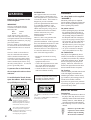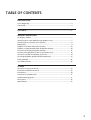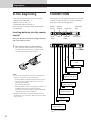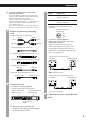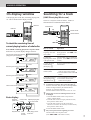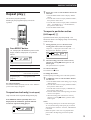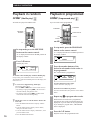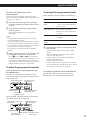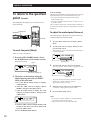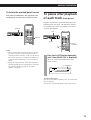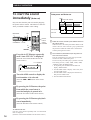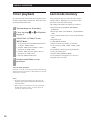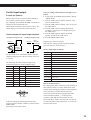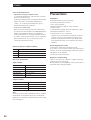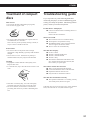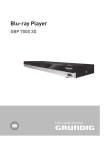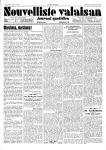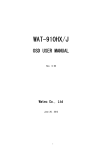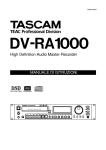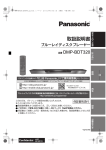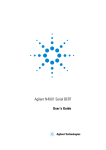Download Sony CDP-D11 User's Manual
Transcript
2-347-023-12(1) Compact Disc Player Operating Instructions Thank you for purchasing the Sony Compact Disc Player. Before operating the player, please read this manual thoroughly and retain it for future reference. CDP-D11 1999 by Sony Sound Tec Corporation WARNING Notice for the Customers in the United Kingdom IMPORTANT The wires in this mains lead are coloured in accordance with the following code: Blue: Neutral Brown: Live As the colours of the wires in the mains lead of this apparatus may not correspond with the coloured markings identifying the terminals in your plug, proceed as follows: The wire which is coloured blue must be connected to the terminal which is marked with the letter N or coloured black. The wire which is coloured brown must be connected to the terminal which is marked with the letter L or coloured red. Do not connect either wire to the earth terminal in the plug which is marked by the letter E or by the safety earth symbol Y or coloured green or green-and-yellow. To prevent fire or shock hazard, do not expose the unit to rain or INFORMATION This equipment has been tested and found to comply with the limits for a Class B digital device, pursuant to Part 15 of the FCC Rules. These limits are designed to provide reasonable protection against harmful interference in a residential installation. This equipment generates, uses, and can radiate radio frequency energy and, if not installed and used in accordance with the instructions, may cause harmful interference to radio communications. However, there is not guarantee that interference will not occur in a particular installation. If this equipment does cause harmful interference to radio or television reception, which can be determined by turning the equipment off and on, the user is encouraged to try to correct the interference by one or more of the following measures: – Reorient or relocate the receiving antenna. – Increase the separation between the equipment and receiver. – Connect the equipment into an outlet on a circuit different from that to which the receiver is connected. – Consult the dealer or an experienced radio/TV technician for help. moisture. To avoid electrical shock, do not open the cabinet. Refer servicing The laser component in this product is capable of emitting radiation exceeding the limit for Class 1. Precautions On safety (Refer to the supplied “WARNING”.) Should any solid object or liquid fall into the cabinet, unplug the recorder and have it checked by qualified personnel before operating it any further. On power sources • Before operating the player, check that the operating voltage of the player is identical with your local power supply. The operating voltage is indicated on the nameplate at the rear of the player. • If you are not going to use the player for a long time, be sure to disconnect the player from the wall outlet. To disconnect the AC power cord, grasp the plug itself: never pull the cord. • AC power cord must be changed only at the qualified service shop. On condensation If the player is brought directly from a cold to a warm location, or is placed in a very damp room, moisture may condense on the lenses inside the player. Should this occur, the player may not operate properly. In this case, remove the CD and leave the player turned on for about an hour until the moisture evaporates. On cleaning Clean the cabinet, panel and controls with a soft cloth slightly moistened with a mild detergent solution. Do not use any type of abrasive pad, scouring powder or solvent such as alcohol or benzine. If you have any questions or problems concerning your player, please consult your nearest Sony dealer. to qualified personnel only. About This Manual This symbol is intended to alert the user to the presence of uninsulated "dangerous voltage" within the product's enclosure that may be of sufficient magnitude to constitute a risk of electric shock to persons. This symbol is intended to alert the user to the presence of important operating and maintenance (servicing) instructions in the literature accompanying the appliance. 2 This appliance is classified as a CLASS 1 LASER product. The CLASS 1 LASER PRODUCT MARKING is located on the rear exterior. Conventions • Controls in the instructions are those on the player, these may, however, be substituted by controls on the remote that are similarly named or, when different, appear in the instructions within brackets. • The following icons are used in this manual: Z Indicates a procedure that requires use of the remote. z Indicates tips for making the task easier and hints. TABLE OF CONTENTS PREPARATIONS In the beginning ................................................................................................... 4 Connection ............................................................................................................ 4 PLAYBACK ........................................................................................ 6 VARIOUS OPERATIONS On display window ............................................................................................... 7 Searching for a track (AMS/Direct play/Music scan) ........................................... 7 Searching for a particular point (Search) ............................................................ 8 Repeat play ........................................................................................................... 9 Playback in random order (Shuffle play) ........................................................... 10 Playback in programmed order (Programmed play) ........................................ 10 To return to the specified point (Locate) .......................................................... 12 To pause after playback of each track (Auto pause) ........................................ 13 To start the sound immediately (Auto cue) ...................................................... 14 To change playback speed (Variable speed play) ............................................. 15 Timer playback .................................................................................................... 16 Last mode memory ............................................................................................. 16 OTHERS Functions of control terminals ........................................................................... 18 Functions of REMOTE terminal .......................................................................... 18 Precautions .......................................................................................................... 20 Treatment of compact discs ............................................................................... 21 Troubleshooting guide ....................................................................................... 21 Parts names ......................................................................................................... 22 Specifications ...................................................................................................... 23 3 Preparations èÄîı In the beginning CONNECTION Check that the following accessories are packed. • Remote control RM-DS11 (1) • Batteries size AA (R6) (2) • Connection cord for control S (1) If any accessory is missing, contact the shop where you purchased. The CD player can be connected with a mixer, an MD recorder or a DAT recorder, etc. Before connection, make sure to turn off each equipment. REMOTE RS-232C REMOTE PARALLEL ANALOG OUT (BAL) DIGITAL OUT Inserting batteries into the remote control Insert two R6 (size AA) batteries (supplied) with ‘ and ’ directions correctly. z RELAY OUT/IN CTRL-S ANALOG OUT (UNBAL) OUTPUT LEVEL These batteries hold out for about 6 months. The operational distance from the remote control decreases when the batteries are consumed. In this case replace the batteries with new ones. To a wall outlet Mixer Mixer Notes • Incorrect use of the batteries may causes an electrolyte leakage or a explosion. Keep the following. – Insert the batteries with ‘ and ’ directions correctly. – Do not mix new batteries with old ones or not mix different type of batteries. – Do not charge the batteries. – When the remote control is not going to be used for an extended period of time, remove the batteries. – In the event of electrolyte leakage, wipe out inside the compartment and insert new batteries. • Keep the remote sensor from direct sunlight or strong illumination. If it is exposed to them, the remote control may not work. Digital audio equipment (MD, DAT) Supplied remote control or control equipment Control equipment CDP-D11 Control equipment : Flow of the signals 4 Preparations z To use the supplied remote control as the wired remote control Connect the terminal on the front side of the remote control and the CONTROL terminal of the main unit with the CONTROL S cord (supplied). When the remote control and the main unit is connected with the CONTROL S cord, the infrared ray is not set out from the remote control and is not received at the main unit. To use as the wireless remote control, disconnect the plugs from both the main unit and the remote control. 1 Position Output level +4dBu The signal of -20dB in digital is output in +4dBu level. -10dBu The signal of -20dB in digital is output in -10dBu level. Specification of the BALANCE output connector. Equivalent to XLR-3-32 output terminal Prepare the necessary connecting cord. 1: GND 2: HOT 3: COLD • Audio connecting cord (pin type) White White Left (L) p To connect to a digital equipment (MD recorder, DAT recorder, mixer with digital input terminal, etc.) Left (L) Right (R) Right (R) Red Digital recording can be carried out by connecting to MD or DAT recorder. Use coaxial digital connecting cable VMC-10 (optional) or optical digital connecting cable POC-15A (optional), etc. Red • Audio connecting cord XLR type • Coaxial digital connecting cable VMC-10, etc. • When using coaxial digital cable CD player • Optical digital connecting cable POC-15A, etc. • Control S cord (supplied) (Mini jack) DIGITAL OUT (Mini jack) • Relay playback cord (RK-G136, etc.) (Stereo mini jack) : Flow of the signals • When using optical digital connecting cable (Stereo mini jack) CD player 2 Digital equipment Connect the cord. Digital equipment DIGITAL OUT p To connect to an analog equipment Use the terminals and switch as below. Analog output terminal UNBAL (pin type) Analog output terminal BAL (XLR type) : Flow of the signals 3 Connect the AC power cord to the wall outlet. OUTPUT LEVEL switch z When BALANCE output (XLR type) terminal is used, output level can be changed by OUTPUT LEVEL switch. 5 Basic playback operation Playback 2 3 4 LOCATE MENU/EXIT DISPLAY A CUE VARI SPEED PUSH MARK/ENTER 1 Turn on the mixer and adjust fader or level of the connected channel. 2 Turn on this unit. 3 Insert the disc. z To use the headphones Connect headphones to PHONE jack in the front panel. Adjust the volume by PHONE LEVEL control. z Playback can be started in step 4 by selecting a track number. 1 Turn the AMS control until the desired track number is displayed. (To use the remote control, press the = or + button.) 2 Press the AMS control or the fl button. z Ejecting function can be turned not to work to avoid ejecting the disc by mistake during playback or pause mode. 1 Press the MENU/EXIT button in stop mode to display “MENU Mode”. 2 Turn the AMS control until “PLAY/PAUSE” is displayed, then press the AMS control. 3 Turn the AMS control until “EJECT Disable” is displayed, then press the AMS control. 4 Press the MENU/EXIT button. To change so that ejecting function is always workable, select “EJECT Enable” in step 3. 6 8cm disc can be played without adapter. Label side up 4 Press the fl button. Playback starts. What to be Operation To stop playback Press p. To pause playback Press fl. (Playback starts by pressing it again.) To skip to the next track Turn AMS to right. (Press + in the remote control.) To return to the previous Turn AMS to left. (Press = in the remote control.) track To eject the disc Press § EJECT. VARIOUS OPERATION VARIOUS OPERATION Ç¢ÇÎÇ¢ÇÎÇ»çƒê∂ ÇÃǵǩÇΩ On display window Searching for a track Total playing time of the disc, remaining playing time, etc. can be checked in the display window. (AMS/Direct play/Music scan) DISPLAY There are 5 ways for search as follows. AMS is a shortened form of Automatic Music Sensor. ≠AMS± DISPLAY fl MUSIC SCAN Number buttons · = + P p 0 ) 0 ) >20 · =/+ To check the remaining time of current playing track or of whole disc Press DISPLAY during playback or in pause mode. Each time it is pressed, display changes as below. Current track number and elapsed playing time (normal display) REPEAT PLAY MODE C VARI SPEED 1t 16T 3 m 54s 54 m14 s A-PAUSE A-CUE MARK Press Remaining time of the current track REPEAT PLAY MODE C VARI SPEED 1t 16T -1 m 20s 54 m14 s A-PAUSE A-CUE MARK · = + P p 0 ) 0 ) How to search Operation To skip to the beginning of the next track (AMS) Turn the AMS control to right during playback. (Press + in the remote control.) To skip to the Turn the AMS control to left during beginning of the current playback. (Press = in the remote or the previous track control.) To select the track number directly (Direct play) Z Press the number button of desired track number. To search by track number (AMS) 1 Turn the AMS control in stop mode to select a track number. 2 Press the AMS control or the fl button. Press Remaining time of the whole disc REPEAT PLAY MODE C VARI SPEED -49 m 28s 16T 54 m14 s Press Index number in the current track REPEAT PLAY MODE C VARI SPEED A-PAUSE A-CUE MARK 1t Index 1 16T 54 m14 s A-PAUSE A-CUE MARK To search by listening to 1 Press the MUSIC.SCAN button. 2 Press the · button when the beginning of each track (Music scan) Z desired track is played. z To select the 21st track or after by the direct play Z Press the >20 button, then press the second digit number and the first digit number by the number buttons. Example: To select the 30th track Press the number buttons in the order of >20 n3 n10. z Playing time of each track during Music scan can be changed. 1 Press the MENU/EXIT button in stop mode to display “MENU Mode”. 2 Turn the AMS control to display “MUSIC SCAN”, then press the AMS control. 3 Turn the AMS control to set the playing time between 6 seconds to 20 seconds (1 second interval), then press the AMS control. 4 Press the MENU/EXIT button. z Play can be paused at the beginning of a track. Turn the AMS control in pause mode. (Press = or + in the remote control.) Basic display Playback pause mark Current track number Elapsed playing time of the current track REPEAT PLAY MODE VARI SPEED C 12t 16T 3 m 40s 54 m14 s Playback mark Total number of tracks A-PAUSE A-CUE MARK Total playing time of whole disc 7 VARIOUS OPERATION Searching for a particular point (Search) 0/) · = + P p 0 ) 0 ) 0/) -SLOW- 0/) There are 3 speed to search as follows. • Searching a point listening to a sound in twice the speed as normal playback. (Low speed search) • Searching a point listening to a sound in 20 times the speed as normal playback. (Standard search) • Searching a point checking the playing time display in 80 times the speed as normal playback. (High speed search) Searching way will be different due to MENU Mode setting (SOUND ON or SOUND OFF) or playback mode (playback or pause 0/)). 1.When “SOUND OFF” is selected Button During playback In pause mode 0/) in the main unit Standard search High speed search 0/) in the remote control Standard search High speed search Low speed search Low speed search -SLOW- 0/) in the remote control 2.When “SOUND ON” is selected Button During playback In pause mode 0/) in the main unit Standard search Low speed search 0/) in the remote control Standard search Standard search Low speed search Low speed search -SLOW- 0/) in the remote control 8 “SOUND ON” or “SOUND OFF” can be set as follows. 1 Press the MENU/EXIT button in stop mode to display “MENU Mode”. 2 Turn the AMS control to display “PAUSE0/)”. 3 Turn the AMS control to display “SOUND ON” or “SOUND OFF”, then press the AMS control. 4 Press the MENU/EXIT button. When “OVER” is displayed while pressing button in pause mode It shows that playback goes to the end of the last track. Turn the AMS control to left or press 0 button. (Press = or 0 button in the remote control.) Note Playback stops when playback goes to the end of the last track while pressing ) button during playback. VARIOUS OPERATION Ç¢ÇÎÇ¢ÇÎÇ»çƒê∂ ÇÃǵǩÇΩ z Repeat playZ All tracks are played repeatedly. Shuffle play and programmed play can also be repeated. Repeat play can be set with the MENU Mode in the main unit. 1 Press the MENU/EXIT button to display “MENU Mode”. 2 Turn the AMS control to display “REPEAT Mode”, then press the AMS control. 3 Turn the AMS control to display either of “REPEAT OFF”, “ALL REPEAT” or “1 Track REPEAT”, then press the AMS control. 4 Press the MENU/EXIT button. To repeat a particular section (A-B repeat) Z Specified section can be played repeatedly. The function is effective for language study or memorizing words of songs. REPEAT A˜B · = + P p 0 ) 0 ) ) 1 Press REPEAT button. “R” is displayed at the REPEAT position in the display window, and playback is repeated as follows. REPEAT PLAY MODE CR VARI SPEED 1t 16T 3 m 54s 54 m14 s Normal play (page 6) All tracks in numerical order Shuffle play (page 10) In different order in each time all tracks are repeated In programmed order Press REPEAT button repeatedly until “R“ in the “REPEAT” position in the display disappears. To repeat one track only (1 track repeat) Only one track can be repeated during normal play. Press REPEAT button repeatedly until “1” is displayed in the “REPEAT” position while the track to be repeated is being played. REPEAT VARI SPEED VARI SPEED 1t 16T C- 1t 3 m 54s REPEAT A- A-PAUSE A-CUE MARK 3 m 54s 54 m14 s A-PAUSE A-CUE MARK When the ending point of the section comes by playback or pressing ) button, press A˜B button again. The specified section is repeated. To cancel A-B repeat Press REPEAT or p button. To change the section Set the beginning and ending points in the same operation. z To cancel repeat play C1 PLAY MODE 2 How to repeat tracks PLAY MODE REPEAT A-PAUSE A-CUE MARK Playback mode programmed play (page 10) During playback, press A˜B button at the starting point of the section to be repeated. “Repeat A–” is displayed in the window and “–” is displayed in the “REPEAT” position. A-B REPEAT can be set with the MENU Mode in the main unit. 1 Press the MENU/EXIT button during play to display “MENU Mode”. 2 Turn the AMS control to display “REPEAT Mode”, then press the AMS control. 3 Turn the AMS control to display “A-B REPEAT”, then press the AMS control. 4 Press the AMS control at the beginning point of the section to be repeated. 5 When the ending point of the section comes by playback or pressing ) button, press the AMS control again. Notes • After turning off the power or after disconnecting the AC cord, the last setting of the repeat play is retained when the power is turned on. However, A-B REPEAT is canceled. • When auto pause or auto cue is set, playback enters pause mode at the beginning point of the repeated section. 9 VARIOUS OPERATION Playback in random order (Shuffle play) Z Playback in programmed order (Programmed play)Z All tracks are played in random order. Up to 99 tracks can be programmed. PROGRAM CONTINUE CONTINUE SHUFFLE Number buttons >20 CLEAR CHECK · · = 1 + P p 0 ) 0 ) · =/+ 1 In stop mode, press the SHUFFLE button on the remote control. · = P p 0 ) 0 ) In stop mode, press the PROGRAM button on the remote control. “P” is displayed in the PLAY MODE position in the display window. “S” is displayed in the PLAY MODE position in the display window. REPEAT PLAY MODE A-PAUSE A-CUE MARK P 00Step VARI SPEED 2 + Press fl button. Shuffle play starts. REPEAT PLAY MODE VARI SPEED S 11t 16T 1 m 28s 54 m14 s A-PAUSE A-CUE MARK 2 Press the number buttons of the desired track number in the order to be programmed. The selected track is programmed. To return to the normal play from the shuffle play REPEAT PLAY MODE In stop mode, press CONTINUE in the remote control. The indicator of the PLAYMODE position in the display window turns to “C”. z z 10 VARI SPEED P 3t 4 m 22s 02Step 8 m 40s A-PAUSE A-CUE MARK To select the 21st track or after A track can be skipped during shuffle play Turn the the AMS control. (Press the = or + button on the remote control.) • By turning to right (pressing + ), the next track is selected randomly and playback starts. • By turning to left (pressing =), playback of the current track starts from the beginning. Shuffle play can be set with the MENU Mode in the main unit. 1 Press the MENU/EXIT button to display “MENU Mode”. 2 Turn the AMS control to display “PLAY Mode”, then press the AMS control. 3 Turn the AMS control to display “SHUFFLE”, then press the AMS control. 4 Press the MENU/EXIT button. Use the >20 button. (See page 7.) If an incorrect number is pressed Press the CLEAR button, then press the correct number button. 3 Repeat step 2 to program other tracks. Each time the selected track is programmed, total playing time of the programmed tracks are displayed. Up to 99 tracks can be programmed. If you attempt to program more, “PROGRAM Full” is displayed. 4 Press the fl button. Playback starts in the programmed order. VARIOUS OPERATION Ç¢ÇÎÇ¢ÇÎÇ»çƒê∂ ÇÃǵǩÇΩ To return to the normal play from the programmed play To change the programmed tracks In stop mode, press CONTINUE in the remote control. The indicator of the PLAYMODE position in the display window turns to “C” from “P”. Before playback starts, the program can be changed. Contents Operation z The same track can be programmed repeatedly. Press the track number as much as times you want to repeat. Cancel a track in the middle 1 Press CHECK repeatedly until the track to be canceled is displayed. 2 Press CLEAR. z The program is retained after all programmed tracks are played. By pressing the fl button, the same program is played again. Cancel the last track Press CLEAR in stop mode. Each time it is pressed, the last track is canceled. Notes • The program is canceled when the disc is ejected by pressing the § EJECT button. • After turning off the power or after disconnecting the AC cord, tracks after the 25th in the program are canceled. • Up to 888 minutes can be programmed. If you attempt to program more, “Time Full” is displayed. • The program is canceled when the PLAY MODE is changed. z During program operation, you can check the total playing time of the program. (Program edit) In step 2, press the = or + button repeatedly until the track you want to program is displayed. The selected track number and the total playing time of when the track is added are displayed. By pressing the PROGRAM button, the track is programmed. To check the programmed contents Before playback starts or during playback, press the CHECK button. Each time it is pressed before playback starts, the track number and its playing time are displayed in the programmed order. Track number of the checking track VARI SPEED Cancel the whole program z Press CONTINUE. Programmed play can be set with the MENU Mode in the main unit. 1 Press the MENU/EXIT button to display “MENU Mode”. 2 Turn the AMS control to display “PLAY Mode”, then press the AMS control. 3 Turn the AMS control to display “PROGRAM”, then press the AMS control. 4 Press the MENU/EXIT button. 5 Turn the AMS control to display the track number to be programmed, then press the AMS control. Repeat this step in the order you want to program. To check the programmed contents in the main unit By turning the AMS control in pause mode, track numbers can be checked in the programmed order. Playing time of the checking track REPEAT PLAY MODE Add a track to the end Press the number button of the track to be added. P 12t 3 m 21s 02/05Step 15 m 32s A-PAUSE A-CUE MARK Total playing time of the programmed tracks Program number Total number of programmed tracks During playback, information about the track during play and the later tracks are displayed. Track number of the current playing track Elapsed playing time of the current track REPEAT PLAY MODE VARI SPEED P 3t 1 m 28s 04/05S 5t03 m 54s Program number A-PAUSE A-CUE MARK Track number of the checking track Playing time of the Total number of programmed tracks checking track 11 VARIOUS OPERATION To return to the specified point (Locate) By marking the desired point, you can locate to the point repeatedly. ≠AMS± MENU/EXIT Note on marking The displayed track number and playing time will be incorrect when the marked point is located in the following cases. • If a point is marked while the minus time is being displayed before play. • If a point is marked in the last several seconds of a track by the direct mark. This is caused by restrictions in the mechanism, and there is no problem for operation. But we recommend not to use in the ways above. To adjust the marked point (Rehearsal) MARK · = + P p 0 ) 0 ) The marked point is adjusted to forward or backward with listening to the playback sound. 1 Press the MENU/EXIT button to display “MENU Mode”. 2 Turn the AMS control to display “Reharsal”, then press the AMS control. The portion for several seconds from the marked point is played repeatedly. To mark the point (Mark) There are 2 ways of marking. REPEAT PLAY MODE 1 Press the AMS (MARK) button. (Press the MARK button on the remote control.) VARI SPEED This point is located. C 10t 01 m 34s 10t01m31s13Fr A-PAUSE A-CUE MARK Marked point Lights. REPEAT PLAY MODE VARI SPEED C 12t 3 m 45s 12t 1 m 21s MARK A-PAUSE A-CUE MARK 3 Turn the AMS control to move the mark point. The new point and “Position OK?” is displayed in turn. REPEAT PLAY MODE Time at the marked point VARI SPEED 2 The point can be marked using the elapsed playing time with the MENU Mode in the main unit. 1 Press the MENU/EXIT button to display “MENU Mode”. 2 Turn the AMS control to display “Direct MARK”, then press the AMS control. 3 Turn the AMS control to display the track number you want to mark in, then press the AMS control. REPEAT PLAY MODE VARI SPEED C Direct MARK 10t -- m --s A-PAUSE A-CUE MARK 4 Turn the AMS control to display minutes and seconds of the point you want to mark, then press the AMS control. 5 Press the MENU/EXIT button. 12 C 10t 01 m 34s Position 2 s03 Fr A-PAUSE A-CUE MARK Moved time The point can be moved up to 8 seconds forward or backward in 5 frames interval (5 frames = approximately 0.0667 seconds). 4 When the point is settled, press the AMS button. “Complete” is displayed for several seconds. 5 Press the MENU/EXIT button. Notes • If no point is marked, “Reharsal” is not displayed and this operation cannot be carried out. • The point cannot be moved to the other track. VARIOUS OPERATION Ç¢ÇÎÇ¢ÇÎÇ»çƒê∂ ÇÃǵǩÇΩ To locate the marked point (Locate) Press the LOCATE button. Play is paused at the marked point, and play can be starts from there. To pause after playback of each track (Auto pause) Playback of each track is paused automatically at the beginning of the next track. The function is effective for recording only a track or recording several tracks which are not continual. LOCATE fl LOCATE · = + P p 0 ) 0 ) A•CUE A•CUE A•PAUSE · P Notes • When a marked point is located, play may be paused at the point several frames after the marked one due to recording condition of the disc. In this case, the time of the located point may be 1 second after the marked one, if the time of the marked point is very near to the next second. • During the programmed play, if the LOCATE button is pressed though the track in which the point is marked is not included to the playing program, “Not PROGRAM” is displayed. · = + P p 0 ) 0 ) Press the A•CUE button repeatedly until “Auto PAUSE ON” is displayed. (Press the A•CUE/A•PAUSE button on the remote control.) “P” is displayed. REPEAT PLAY MODE VARI SPEED P C A-PAUSE A-CUE MARK Auto PAUSE ON To cancel Auto pause Press the A•CUE button repeatedly until “A•CUE/PAUSE OFF” is displayed. (Press the A•CUE/A•PAUSE button on the remote control.) 13 VARIOUS OPERATION To start the sound immediately (Auto cue) Auto pause and Auto cue Track Portion with sounds Play can starts from the point of sounds by skipping the portion with no sounds. This function is effective when you add the sounds to video editing. 1st track Auto pause Auto cue fl MENU/EXIT Number buttons ≠AMS± A•CUE A•PAUSE A•CUE · P · = + =/+ 1 P p 0 ) 0 ) Press the A•CUE button repeatedly until “Auto CUE ON” is displayed. (Press the A•CUE/A•PAUSE button on the remote control.) “C” is displayed. REPEAT PLAY MODE VARI SPEED 2 C C A-PAUSE A-CUE MARK Auto CUE ON Turn the AMS control to display the track number to be selected. (Press the = or + button on the remote control.) 3 By pressing the fl button, the point from which the sound starts is searched and play is paused at it. (Press the · button on the remote control.) 4 By pressing the fl button, playback starts immediately. (Press the ∏ button on the remote control.) To cancel Auto cue 14 Press the A•CUE button repeatedly until “A•CUE/PAUSE OFF” is displayed. (Press the A•CUE/A•PAUSE button on the remote control.) P P 2nd track P 3rd track P P P z When the track is selected by the number button on the remote control When the track is selected by the number button on the remote control at “Auto CUE ON”, play is paused after the point from which the sound starts is searched out without pressing the · button. z The sound level (threshold level) at the point to be auto cued can be selected. This unit is designed so as to search for a point with sounds more than –60dB and to pause. The level of the point where play is paused is selected from among 5 levels (–72dB, –66dB, –60dB, –54dB, –48dB) by setting the MENU Mode. 1 In stop mode, press the MENU/EXIT button to display “MENU Mode”. 2 Turn the AMS control to display “Auto CUE”, then press the AMS control. 3 Turn the AMS control to display the desired level, then press the AMS control. 4 Press the MENU/EXIT button. VARIOUS OPERATION Ç¢ÇÎÇ¢ÇÎÇ»çƒê∂ ÇÃǵǩÇΩ To change playback speed (Variable speed play) Playing time is adjusted by changing playback speed. Playback speed can be adjusted up to ±12.5% of normal speed. Playback speed can be decreased up to 12.5% of normal play (the pitch will be felled down), and can be increased up to 12.5% (the pitch will be raised). Note The variable speed play will be off when the VARI SPEED button is pressed while the VARI SPEED indicator is lighting and the button is released without turning the AMS control. z Note When the variable speed play is carried out, the connected equipment may not be able to receive digital signals from this unit. In this case, connect analog signals. Playback speed can be set in the MENU mode. 1 Press the VARI SPEED button so that the VARI SPEED indicator lights up. 2 In stop mode, press the MENU/EXIT button to display “MENU Mode”. 3 Turn the AMS control to display “Variable”, then press the AMS control. 4 Turn the AMS control to display the desired speed, then press the AMS control. •In stop mode Total playing time of all tracks in the selected speed Change speed in the main unit REPEAT MENU/EXIT ≠AMS± PLAY MODE VARI SPEED C VARI SPEED 7t 34 m 57s +5.0% [ 36m48s] A-PAUSE A-CUE MARK Total playing time of all tracks in the standard speed (0%) 1 •During playback or in pause mode During playback or in pause mode, press the VARI SPEED button. Playing time of the current track in the selected speed REPEAT “VARI SPEED” indicator lights up. VARI SPEED REPEAT PLAY MODE VARI SPEED PLAY MODE C 1t 1 m 53s +10.0%07T 33m07s C 1t 5 m 01s +10.0% [ 5m35s] A-PAUSE A-CUE MARK A-PAUSE A-CUE MARK Playing time of the current track in the standard speed (0%) Lights. 2 5 Press the MENU/EXIT button. Turn the AMS control while pressing the VARI SPEED button to select the desired speed. To change playback speed in the remote control The speed is varied in 0.5% interval. Two kinds of display are shown in the window as follows. •In stop mode REPEAT PLAY MODE VARI SPEED A-PAUSE A-CUE MARK C +5.0%07T 34m57s VARI SPEED · Total playing time of all tracks in the selected speed •During playback or in pause mode Time information at the current point in the selected speed REPEAT PLAY MODE VARI SPEED 3 C 1t +5.0%07T 1 m 38s 34m57s = 1 2 + P p 0 ) 0 ) Press the VARI SPEED button so that the VARI SPEED indicator lights up. Press the VARI SPEED + or – button to select the desired speed. The speed is varied in 0.5% interval. A-PAUSE A-CUE MARK When the desired speed is displayed, release the VARI SPEED button. To cancel Variable speed play Press the VARI SPEED button so that “VARI SPEED ” disappears. To play in the selected speed again, press the VARI SPEED button. The selected speed is memorized. 15 VARIOUS OPERATION Timer playback Last mode memory By connecting with the external timer, playback can be started or stopped at the desired time. Refer also to the operation manual of the timer. After turning off the power, this unit retains the last setting contents. When the power is turned on, this unit can be used in the same settings. The setting contents this unit retains are as follows. 1 Turn on the power of the timer. 2 Carry out steps 1 to 3 of Playback in page 6. 3 Select PLAY of “Timer” in the MENU Mode. • Playback mode (CONTINUE, PROGRAM SHUFFLE) • Repeat play mode (ALL REPEAT, 1 track REPEAT, OFF) • Auto cue/pause mode (AUTO CUE, AUTO PAUSE, OFF) • Playback speed • VARI SPEED ON/OFF • Music scan time (6 seconds to 20 seconds) • Auto cue level (–72dB, –66dB, –60dB, –54dB, –48dB) • Sound during search in pause mode ON/OFF • Timer play PLAY/OFF • Parallel setting (PRESET/USER) • User parallel I/O setting (PI 1 to 5, PO 1to 3) • Program (up to 24 tracks) 1 In stop mode, Press the MENU/EXIT button to display “MENU Mode”. 2 Turn the AMS control to display “Timer”, then press the AMS control. 3 Turn the AMS control to display “PLAY”, then press the AMS control. 4 Press the MENU/EXIT button. 4 Set the external timer to your preference. After the timer playback If “PLAY” of “Timer” is selected, play will start automatically whenever the power is turned on. When the timer is not used, select “OFF” of “Timer”. Notes • In playing of the programmed play by the timer, the program is played up to the 24th track after the power is turned off once. • When Auto cue or Auto pause is set, play is paused at the beginning of the 1st track. To play by timer, set Auto cue or Auto pause to OFF. 16 ǪÇÃëº OTHERS OTHERS Sizes 482 370 350 430 44 LOCATE MENU/EXIT DISPLAY A CUE VARI SPEED PUSH MARK/ENTER Unit: mm To rackmount The unit can be mounted on EIA 19-inch rack. Move the four feet away and mount it on the rack. To move them away, pull out the plastic pins piercing them, then feet will be removed. 17 OTHERS Functions of control terminals To the mixer Control terminal (CTRL-S) – mini jack The control terminal of this unit allows external control by connecting system controler equipped with CTRL-S terminal to the unit or with the attached remote control. Controllable functions Same as those of attached remote control. When a plug is connected to control S terminal, receiving infrared ray function stops. Functions of REMOTE terminal RELAY PLAY 1 Playbacks at the first player. 2 After the first player finishes playback, the second player starts playback. 3 If the other player’s cables are connected via RELAY IN terminal, they play back in turn after the previous player’s playback finishes. Notes All of following conditions are required to make the connected players start playback by receiving relay control signal. • Discs which can playback are set. • Players are set in STOP mode. • Not to be set in MENU mode. – stereo mini jack terminal When you connect the unit to the other CDP-D11, they play back automatically in succession after playing back at the unit finishes by receiving control signal via RELAY terminal. Relay play This function enables players to play back continuously by connecting the unit to the other CDP-D11. When you connect them in loop, continuous repeat play is possible. Connection for relay play Connect “RELAY OUT” of the unit to “RELAY IN” of the connected player with stereo mini plug cable (RK-G136, etc.). When you connect more than two players, connect “RELAY OUT” and “RELAY IN” as well. Note To operate relay play properly, you need two systems of control signal. Be sure to use a stereo type plug cable. 18 When REPEAT is set, the Relay play is not carried out as control signals are not output. RS-232C – D-sub 9 pin (male) External control is possible. On control protocols, please consult dealers. ǪÇÃëº OTHERS Parallel input/output D-sub 9 pin (female) When a simple circuit is connected to the parallel in/ out terminals, remote control is available. By connecting input terminal and GND, each function assigned to each terminal can work. These output terminals are open collector output. The LEDs can be lit on to show the status of the unit. Circuit examples for input/output terminals <Example of output circuit> <Example of input circuit> CDP-D11 CDP-D11 Input terminals (1st to 5th) Output terminals (7th to 9th) GND (6th) GND (6th) By the parallel select of the MENU Mode, either the standard setting (Preset) or the user setting (User) can be selected. The following chart shows inputs/outputs of the terminals and functions of the standard settings. Pin number Input/output Function Names in MENU Mode 1 Input PLAY PIN1 2 Input PAUSE PIN2 3 Input STOP PIN3 4 Input AMS+ PIN4 5 Input AMS– PIN5 6 GND --- 7 Output PLAY POUT1 The user setting of the function of each pin is set as follows. 1 In stop mode, press MENU/EXIT button to display “MENU Mode”. 2 Turn the AMS control to display “Parallel”, then press the AMS control. 3 Turn the AMS control to display “User”, then press the AMS control. 4 Turn the AMS control to display the pin name (“P.Input1” “P.Output1” for example), then press the AMS control. 5 Turn the AMS control to display the desired function, then press the AMS control. 6 Press the MENU/EXIT button. Repeat steps 4 and 5 for each pin. When the user setting of parallel select has already been selected, carry out from step 4. PIN1 to PIN5 (input terminals) PLAY/PAUSE The same function as PLAY/PAUSE in the main unit PLAY The same function as PLAY in the remote control PAUSE The same function as PAUSE in the remote control STOP The same function as STOP in the main unit AMS+ The same function as AMS+ in the remote control AMS– The same function as AMS- in the remote control FF The same function as FF in the main unit REW The same function as REW in the main unit MARK The same function as MARK in the remote control LOCATE The same function as LOCATE in the remote control EJECT The same function as EJECT in the main unit Fader PLAY Carry out the fader play 1 Track PLAY– The same function as Number buttons (1–20) in the 20 Track PLAY remote control OFF 8 Output PAUSE POUT2 9 Output NO DISC POUT3 Pin number In the user setting, the following functions can be assigned to PIN1 to PIN5, to POUT1 to POUT3 in the MENU Mode. Input/output of each pin is fixed. No operation How to use Fader PLAY By connecting the fader of the mixer to the terminal on the CDP-D11 which is set as the Fader PLAY of the parallel input, starting play and pause at the beginning of the next track are synchronized to the fader. This can be used in the mixer equipped with fader remote function in which – ∞ position (lowest position) is OFF and the other positions are ON. In the CDP-D11, “AMS+” and “PAUSE” are carried out when the fader is OFF, and “PLAY” is carried out when the fader is ON. 19 OTHERS Notes on the Fader PLAY • Operation in the largest numbered track To continue the Fader PLAY in the next track, select the track to be played manually. In the largest numbered track, it is designed mechanically that the next track is not selected automatically by “AMS+”. So, in the largest numbered track, play is paused when the Fader is turned OFF. • To carry out 1 track repeat When you want to repeat only one track with the Fader PLAY, select the track number by the PROGRAM Mode, and then set the REPEAT Mode to “ALL REPEAT”. In the normal operation, it is designed mechanically that by “AMS+” operation in the setting of 1 track repeat play skips to the next track. So, 1 track repeat play is not carried out on the track set at first. Precautions Installation Do not place the unit on such as following. • On a rickety stand, uneven surface • On a carpet, bedclothes • Where the humidity is high, is poorly ventilated. • Where is dusty • Under the direct sunlight, where the temperature is high • Where the temperature is very low • Near the tuner, TV set, or video deck (When this unit is used with such equipments, if played on nearby, noises may be generated or pictures may be distorted. Especially these troubles apt to happen when using antennas for inside, we recommend to use outdoor antennas.) When adjusting the volume POUT1 to POUT 3 (output terminals) PLAY Grounding during PLAY operation of the main unit PAUSE Grounding during PAUSE operation of the main unit NO DISC Grounding during NO DISC operation of the main unit OFF Always floating Compact discs contains fewer noises than records. If you listen to noises without sounds while adjusting the volume as in records, unexpected high volume may be output and speakers may be damaged. Turn down the volume before play. Etiquette toward listening Electrical specifications Input terminal Input system Make contact Input ON voltage Less than 0.5V Input OFF voltage More than 3V Opening terminal voltage 5V Input pulse width More than 100msec Input standing voltage -0.5 to +10V Output terminal Output system Open collector of NPN transister Remaining voltage at ON Less than 0.5V Maximum pouring current at ON 100mA Standing voltage 20V Note If the User is not selected in “PARALLEL Select” of MENU Mode, MENU for assignment of each pin is not displayed. When Preset is selected, the standard setting functions of the pins are displayed. 20 Listen to the sounds not to disturb a neighbor. Especially, sounds are easily out in the night. Shut the window, or use headphones to keep comfort.This is the symbol mark of listening etiquette. ǪÇÃëº OTHERS Treatment of compact discs How to treat • Not to touch the side without label (playing side). • Do not stick any paper or seal. Troubleshooting guide If you experience any of the following difficulties while using the player, use this troubleshooting guide to help you remedy the problem. Should any problem persist, consult your nearest Sony dealer. If “Disc Error” is displayed / It shows an unusual status in installing the disc or the disc itself. Remove the disc and check it. • Do not use a disc sticked with seals or pastes such as a secondhand disc or a rental disc. Such a disc may not be ejected by sticking to inside, or may be a cause of trouble of the unit. There is no sound. / The connection cord is not connected firmly. / The amplifier is not operated correctly. / The PHONE LEVEL control is turned toward 0. Turn it to right to increase the volume. / The AC cord is not connected firmly. Preservation • Do not leave discs in the places such as of high temperature or high humidity, especially under the direct sunlight. • Store a disc in its case. If the discs are piled up or standed without cases, they may become deformed. The unit does not play. / / / / / Cleaning • Fingerprints or dusts make the sound quality worse. Keep the disc clean. • To clean the disc, wipe it from the center out with a soft cloth. No disc is inside. The disc is inserted upside down. The disc is inserted inclined. The disc is dirty. The unit has condensation inside. Remove the disc, and leave the unit for about an hour, then turn on and try to operate again. The remote control does not work. / / / / There is an object between the unit and it. It is not directed to the sensor on the main unit. Replace the batteries with new ones. Only the cable is connected to CTRL-S. The unit does not function correctly. / The operation mechanism is not working correctly. Turn off the power, then turn on again. • If the disc is extremely dirty, use a soft cloth lightly moistened with water, then wipe it with a dry cloth. • Do not use benzine, record cleaner or medicine for preventing static electricity as these could damage the disc. If the unit does not work correctly by any of the operations above, disconnect the AC cord, then connect it again. 21 OTHERS Parts names LOCATE MENU/EXIT DISPLAY A CUE VARI SPEED PUSH MARK/ENTER 22 1 POWER switch 0 § EJECT button 2 Disc installing slot !¡ VARI SPEED indicator 3 Display window !™ AMS control (button) 4 MENU/EXIT button !£ A•CUE button 5 DISPLAY button !¢ p (stop) button 6 0/) (searching back and forth) buttons !∞ fl (play/pause) button 7 LOCATE button !§ VARI SPEED button 8 PHONE LEVEL control !¶ PHONES jack 9 Remote control sensor ǪÇÃëº OTHERS Specifications System Compact disc player Frequency response 20Hz - 20kHz (±0.5dB) Signal-to-noise ratio More than 93dB (IHF-A weight) Dynamic range More than 98dB Harmonic distortion Less than 0.008% (1kHz, 20kHz LPF) Channel separation More than 90dB (1kHz, 20kHz LPF) Analog output Terminal Terminal type Maximum output level Load impedance ANALOG XLR-3 +10/+24dBu OUT More than 600Ω (switchable) (BALANCE) ANALOG Phono jack + 8dBu More than 10kΩ Stereo phone 0 - 10mW 32Ω jack (adjustable) OUT (UNBALANCE) PHONES Digital output Terminal Terminal type DIGITAL OUT Optical connector Load impedance (OPTICAL) DIGITAL OUT Phono jack 75Ω (IEC-958) 0dBu=0.775Vrms General Power requirements European models : 230V AC 50/60Hz USA models : 120V AC 60Hz European models : 16W USA models : 16W Power consumption Dimensions (approx.) (w/h/d): 482 × 44 × 370mm (19 × 13/4 × 145/8 in.) Mass (approx.): 5.2kg (11lbs 8oz) Accessories See page 4. The 8cm compact disc can be played back without the adapter as well as the 12cm compact disc. Specifications are subject to change without notice. 23 OTHERS Printed in Japan 24