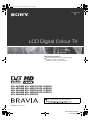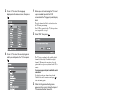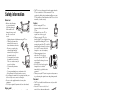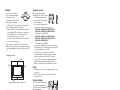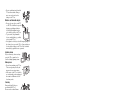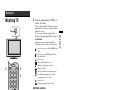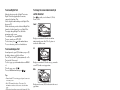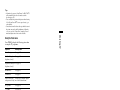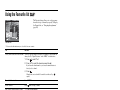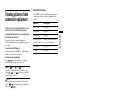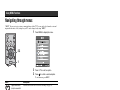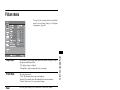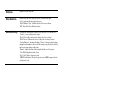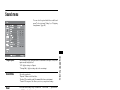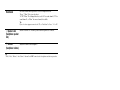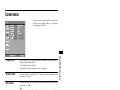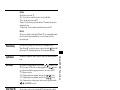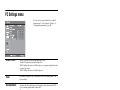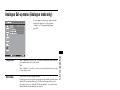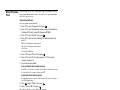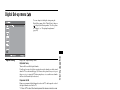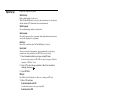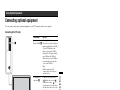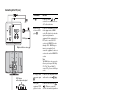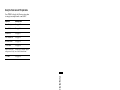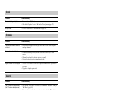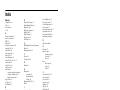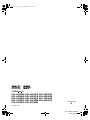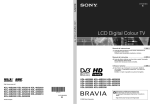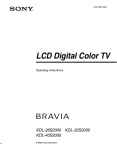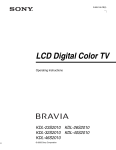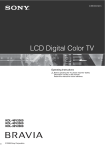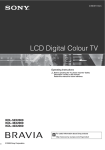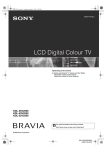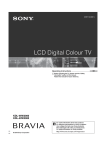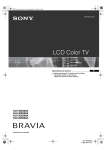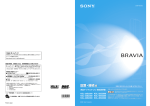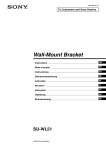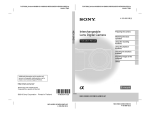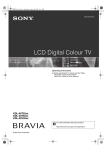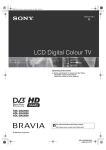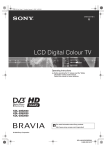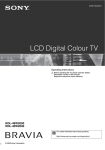Download Sony Bravia KDL-26S2030 User's Manual
Transcript
010COV.fm Page 1 Tuesday, January 2, 2007 11:24 AM
2-670-908-14(1)
U
LCD Digital Colour TV
Operating Instructions
Before operating the TV, please read the “Safety
information” section of this manual.
Retain this manual for future reference.
KDL-46S2000
KDL-40S2000
KDL-32S2000
KDL-32S2030
KDL-26S2020
KDL-46S2010
KDL-40S2010
KDL-32S2010
KDL-26S2000
KDL-26S2030
KDL-46S2030
KDL-40S2030
KDL-32S2020
KDL-26S2010
For useful information about Sony products
© 2006 Sony Corporation
KDL-46/40/32/26S2000
2-670-908-14(1)
NOTICE FOR
CUSTOMERS IN THE
UNITED KINGDOM
A moulded plug complying with BS1363 is fitted to this
equipment for your safety and convenience.
Should the fuse in the plug supplied need to be replaced, a 13
AMP fuse approved by ASTA or BSI to BS 1362 (i.e.,
marked with
or ) must be used.
When an alternative type of plug is used it should be fitted
with a 13 AMP FUSE, otherwise the circuit should be
protected by a 13 AMP FUSE at the distribution board.
If the plug supplied with this equipment has a detachable fuse
cover, be sure to attach the fuse cover after you change the
fuse. Never use the plug without the fuse cover. If you should
lose the fuse cover, please contact your nearest Sony service
station.
FUSE
How to replace the fuse
Open the fuse compartment with a blade screwdriver, and
replace the fuse.
Introduction
Thank you for choosing this Sony product.
Before operating the TV, please read this manual
thoroughly and retain it for future reference.
Notice for Digital TV function
• Any functions related to Digital TV (
) will only
work in countries or areas where DVB-T (MPEG2) digital
terrestrial signals are broadcasted. Please confirm with
your local dealer if you can receive a DVB-T signal where
you live.
• Although this TV set follows DVB-T specifications,
compatibility with future DVB-T digital terrestrial
broadcasts cannot be guaranteed.
• Some Digital TV functions may not be available in some
countries.
Trademark information
•
is a registered trademark of the DVB Project
• Manufactured under license from BBE Sound, Inc.
Licensed by BBE Sound, Inc. under one or more of the
following US patents: 5510752, 5736897. BBE and BBE
symbol are registered trademarks of BBE Sound, Inc.
• TruSurround XT, SRS and (z) symbol are trademarks of
SRS Labs, Inc.
TruSurround XT technology is incorporated under license
from SRS Labs, Inc.
•
HDMI, the HDMI logo and
High-Definition Multimedia
Interface are trademarks or registered trademarks of
HDMI Licensing, LLC.
• The illustrations used in this manual are of the KDL32S2000 unless otherwise state.
2 GB
Table of Contents
Start-up Guide
4
Safety information .....................................................................................................................7
Precautions .............................................................................................................................10
Overview of the remote ........................................................................................................11
Overview of the TV buttons and indicators ........................................................................12
Watching TV
Watching TV............................................................................................................................13
Checking the Digital Electronic Programme Guide (EPG)
.............................................16
Using the Favourite list
..................................................................................................18
Viewing pictures from connected equipment ..........................................................................19
Using MENU Functions
Navigating through menus ......................................................................................................20
Picture menu ...........................................................................................................................21
Sound menu............................................................................................................................23
Screen menu...........................................................................................................................25
Set-up menu............................................................................................................................26
PC Settings menu ...................................................................................................................28
Analogue Set-up menu (Analogue mode only) .......................................................................29
Digital Set-up menu
.......................................................................................................31
Using Optional Equipment
Connecting optional equipment...............................................................................................33
Additional Information
Specifications ..........................................................................................................................36
Troubleshooting ......................................................................................................................38
Index .......................................................................................................................................40
: for digital channels only
3 GB
Start-up Guide
1: Checking the
accessories
2: Connecting an aerial/
VCR
Remote RM-ED005 (1)
Connecting an aerial only
Size AA batteries (R6 type) (2)
Coaxial cable
(supplied)
Mains lead (Type BF) (1)
Coaxial cable (1)
Cable holder (1)
Mains lead (supplied)
Connecting an aerial and VCR
Support belt (1) and screws (2)
To insert batteries into the remote
Mains lead
(supplied)
RF lead
(not supplied)
Notes
• Observe the correct polarity when inserting batteries.
• Dispose of batteries in an environmentally friendly way.
Certain regions may regulate disposal of the battery.
Please consult your local authority.
• Do not use different types of batteries together or mix old
and new batteries.
• Handle the remote with care. Do not drop or step on it, or
spill liquid of any kind onto it.
• Do not place the remote in a location near a heat source, or
in a place subject to direct sunlight, or in a damp room.
Scart lead (not supplied)
VCR
4 GB
5: Selecting the
language and country/
region
2
1
2
4: Preventing the TV
from toppling over
3,4
3,4
1
Connect the TV to your mains socket (220240V AC, 50Hz).
2
Press 1 on the TV (top side).
When you switch on the TV for the first time, the
Language menu appears on the screen.
When the TV is in standby mode (the 1 (standby)
indicator on the TV (front) is red), press "/1 on
the remote to switch on the TV.
2
3
1
Continued
5 GB
Start-up Guide
3: Bundling the cables
3
Press F/f to select the language
displayed on the menu screens, then press
.
1
Before you start auto-tuning the TV, insert
a pre-recorded tape into the VCR
connected to the TV (page 4) and start play
back.
The video channel will be located and stored on
the TV during auto-tuning.
If no VCR is connected to the TV, this procedure
is not required. Go to step 2.
2
4
Press F/f to select the country/region in
which you will operate the TV, then press
.
6: Auto-tuning the TV
The TV will now search for and store all available TV
channels.
2
4
6 GB
.
The TV starts searching for all available digital
channels, followed by all available analogue
channels. This may take some time, please be
patient and do not press any buttons on the TV or
remote.
If a message appears for you to confirm the aerial
connections
No digital or analogue channels were found.
Check all the aerial connections and press
to
start auto-tuning again.
3
If the country/region in which you want to use the
TV does not appear in the list, select “-” instead of
a country/region.
The message confirming the TV start auto-tuning
appears on the screen, then go to “6: Auto-tuning
the TV”.
Select “OK”, then press
When the Programme Sorting menu
appears on the screen, follow the steps of
“Programme Sorting” (page 29).
If you do not wish to change the order in which the
analogue channels are stored on the TV, go to step
4.
4
Press MENU to exit.
The TV has now tuned in all the available
channels.
Safety information
Mains lead
• Observe the followings
to prevent the mains
lead being damaged.
If the mains lead is
damaged, it may result
in a fire or an electric
shock.
– Unplug the mains lead when moving the TV set.
– When you disconnect the
mains lead, disconnect it
from the mains socket first.
– Be sure to grasp the plug
when disconnecting the
mains lead. Do not pull on
the mains lead itself.
– Do not pinch, bend, or twist
the mains lead excessively.
The core conductors may be
exposed or broken.
– Do not modify the mains
lead.
– Do not put anything heavy on the mains lead.
– Keep the mains lead away from heat sources.
• If you damage the mains lead, stop using it and ask your
dealer or Sony service centre to exchange it.
• Do not use the supplied mains lead on any other
equipment.
• Use only an original Sony mains lead, not other brands.
Mains socket
• The TV set with a three-wire grounding
type mains plug must be connected to a
mains socket with a protective earthing
connection.
• Do not use a poor fitting mains socket.
Insert the plug fully into the mains socket.
A poor fit may cause arcing and result in
a fire. Contact your electrician to have the
mains socket changed.
Cleaning the mains plug
Unplug the mains plug and clean it
regularly. If the plug is covered with dust
and it picks up moisture, its insulation
may deteriorate and result in a fire.
Overloading
This TV set is designed to operate
on a 220–240 V AC supply only.
Take care not to connect too many
appliances to the same mains
socket as this could result in fire or
electric shock.
When not in use
• If you will not be using the TV
set for several days, the TV set
should be disconnected from
the mains for environmental
and safety reasons.
• The TV set is not disconnected from the mains when the
TV set is switched off. To disconnect the TV set
completely, pull the plug from the mains. However, some
TV sets may have features which need the TV set to be left
in standby to work correctly.
Carrying
• Before carrying the TV set,
disconnect all the cables from the
TV set.
• Carrying the large size TV set
requires two or more people.
• When you carry the TV set by
hand, hold the TV set as illustrated on
the right. When lifting the TV set or
moving the panel of the TV set, hold it
firmly from the bottom. If you do not
do so, the TV set may fall and be
damaged or cause serious injury.
• When transporting it, do not
subject the TV set to jolts or
excessive vibration. The TV set
may fall and be damaged or cause
serious injury.
• If the TV set has been dropped or
damaged, have it checked
immediately by qualified service
personnel.
• When you carry the TV set in for repair or when you move
it, pack it using the original carton and packing material.
Placement
• The TV set should be installed near an easily accessible
mains socket.
• Place the TV set on a stable, level
surface. Do not hang anything on the
TV set. If you do, the TV set may fall
from the stand, causing damage or
serious injury.
• Do not install the TV set in places
subject to extreme temperature, for example in direct
sunlight, or near a radiator, or heating vent. If the TV set
is exposed to extreme temperature, the TV set may
overheat and cause deformation of the casing or cause the
TV set to malfunction.
• Do not install the TV set in a place exposed to direct air
conditioning. If the TV set is installed in such a location,
moisture may condense inside and may cause a
malfunction.
• Never place the TV set in hot, oily,
humid or excessively dusty places.
• Do not install the TV set where
insects may enter.
• Do not install the TV set where it
may be exposed to mechanical vibration.
• Do not install the TV set in a location where it may
protrude, such as on or behind a pillar, or where you might
bump your head on it. Otherwise, it may result in injury.
• Do not allow children to climb on
the TV set.
• If you use the TV set near the
seashore, salt may corrode metal
parts of the TV set and cause
internal damage or fire.
Continued
7 GB
Ventilation
Optional accessories
• Never cover the ventilation
holes or insert anything in the
cabinet. It may cause
overheating and result in a fire.
• Unless proper ventilation is
provided, the TV set may gather dust and get dirty. For
proper ventilation, observe the following:
– Do not install the TV set turned backwards or sideways.
– Do not install the TV set turned over or upside down.
– Do not install the TV set on a shelf or in a closet.
– Do not place the TV set on a rug or bed.
– Do not cover the TV set with cloth, such as curtains, or
items such as newspapers, etc.
• Leave some space around the TV set as shown below.
Otherwise, air-circulation may be inadequate and causing
overheating, which may cause a fire or damage to the TV
set.
Observe the following when
installing the TV set using a stand
or wall-mount bracket. If you do
not do so, the TV set may fall and
cause serious injury.
• It is strongly recommended that
you use Sony accessories for safety reasons:
– KDL-46S2000/KDL-46S2010/KDL-46S2030/
KDL-40S2000/KDL-40S2010/KDL-40S2030:
Wall-mount bracket SU-WL51.
– KDL-32S2000/KDL-32S2010/KDL-32S2020/
KDL-32S2030/KDL-26S2000/KDL-26S2010/
KDL-26S2020/KDL-26S2030:
Wall-mount bracket SU-WL31.
• It is strongly recommended that you use the official Sony
wall-mount bracket to allow adequate air circulation and
to avoid accumulated dust on the TV.
• If the TV set is to be installed on a wall, have the
installation carried out by qualified service personnel.
Improper installation may render the TV set unsafe.
• Secure the TV set properly, following the instructions
supplied with your stand when installing the TV set.
• Be sure to attach the brackets supplied with your stand.
Installed on the wall
30 cm
10 cm
10 cm
Wiring
• When wiring cables, be sure to unplug the mains lead for
your safety.
• Take care not to catch your feet on the cables. It may
damage the TV set.
10 cm
Medical institutions
Do not place this TV set in a place
where medical equipment is in
use. It may cause a malfunction of
medical instruments.
Leave at least this space around the set.
Installed with stand
Outdoor use
30 cm
10 cm
10 cm
6 cm
Leave at least this space around the set.
• Never install the TV set as follows:
Air circulation is
blocked.
Wall
Air circulation is
blocked.
Wall
• Do not install this TV set
outdoors. If the TV set is
exposed to rain, it may result in a
fire or an electrical shock.
• If this TV set is exposed to direct
sunlight, the TV set may heat up
and it may damage the TV set.
Vehicle, Ships and other
vessels
• Do not install this TV set in a
vehicle. The motion of the
vehicle may cause the TV set
to fall down and cause injury.
• Do not install this TV set on a
ship or other vessel. If the TV
set is exposed to seawater, it
may cause a fire or damage
the TV set.
Water and moisture
• Do not use this TV set near
water – for example, near a
bathtub or shower room. Also
do not expose to rain, moisture
or smoke. This may result in a
fire or an electric shock.
8 GB
• Do not touch the mains lead and the
TV set with wet hands. Doing so
may cause an electric shock or
damage to the TV set.
Moisture and flammable objects
• Do not place any objects on the TV
set. The TV set shall not be exposed to
dripping or splashing and that no
objects filled with liquid, such as
vases, shall be placed on the TV set.
• To prevent fire, keep flammable
objects or naked lights (e.g. candles)
away from the TV set.
• If any liquid or solid object does fall through openings in
the cabinet, do not operate the TV set. It may result in an
electric shock or damage to the TV set. Have it checked
immediately by qualified service personnel.
Lightning storms
For your own safety, do not touch any
part of the TV set, mains lead, or
aerial lead during lightning storms.
Broken pieces
• Do not throw anything at the TV set.
The screen glass may break by the
impact and cause serious injury.
• If the surface of the TV set cracks, do
not touch it until you have unplugged
the mains lead. Otherwise electric
shock may result.
Servicing
Dangerously high Voltage are
present inside the TV set.
Do not open the cabinet. Entrust
the TV set to qualified service
personnel only.
Small accessories removal and fittable
Keep small accessories out of children’s reach.
9 GB
Precautions
Viewing the TV
• To view the TV comfortably, the recommended viewing
position is from four to seven times the screen’s vertical
length away from the TV set.
• To obtain a clear picture, do not expose the screen to direct
illumination or direct sunlight. If possible, use spot
lighting directed down from the ceiling.
• View the TV in moderate light, as viewing the TV in poor
light or during long period of time, strains your eyes.
Volume adjustment
• Adjust the volume so as not to trouble your neighbours.
Sound carries very easily at night time. Therefore, closing
the windows or using headphones is suggested.
• When using headphones, adjust the volume so as to avoid
excessive levels, as hearing damage may result.
LCD Screen
• Although the LCD screen is made with high-precision
technology and 99.99% or more of the pixels are effective,
black dots may appear or bright points of light (red, blue,
or green) may appear constantly on the LCD screen. This
is a structural property of the LCD screen and is not a
malfunction.
• Do not push or scratch the front filter, or place objects on
top of this TV set. The image may be uneven or the LCD
screen may be damaged.
• If this TV set is used in a cold place, a smear may occur in
the picture or the picture may become dark. This does not
indicate a failure. These phenomena disappear as the
temperature rises.
• Ghosting may occur when still pictures are displayed
continuously. It may disappear after a few moments.
• The screen and cabinet get warm when this TV set is in
use. This is not a malfunction.
• The LCD screen contains a small amount of liquid crystal
and mercury. The fluorescent tube used in this TV set also
contains mercury. Follow your local ordinances and
regulations for disposal.
Handling and cleaning the screen surface/cabinet of
the TV set
Be sure to unplug the mains lead connected to the TV set
from mains socket before cleaning.
To avoid material degradation or screen coating degradation,
observe the following precautions.
• Do not push on the screen, scratch it with a hard object, or
throw anything at it. The screen may be damaged.
• Do not touch the display panel after operating the TV set
continuously for a long period as the display panel
becomes hot.
• We recommend that the screen surface be touched as little
as possible.
• To remove dust from the screen surface/cabinet, wipe
gently with a soft cloth. If dust is persistent, wipe with a
soft cloth slightly moistened with a diluted mild detergent
solution.
• Never use any type of abrasive pad, alkaline/acid cleaner,
scouring powder, or volatile solvent, such as alcohol,
benzene, thinner or insecticide. Using such materials or
maintaining prolonged contact with rubber or vinyl
10 GB
materials may result in damage to the screen surface and
cabinet material.
• The ventilation holes can accumulate dust over time. To
ensure proper ventilation, we recommend removing the
dust periodically (once a month) using a vacuum cleaner.
• If the angle of the TV set is to be adjusted, steady the base
of the stand with your hand to prevent the TV set from
becoming separated from the stand. Be careful not to get
your fingers caught between the TV set and the stand.
Optional Equipments
• Do not install optional components too close to the TV set.
Keep optional components at least 30 cm away from the
TV set. If a VCR is installed in front of the TV set or
beside the TV set, the picture may become distorted.
• Picture distortion and/or noisy sound may occur if the TV
set is positioned in close proximity to any equipment
emitting electromagnetic radiation.
Disposal of the TV set
Disposal of Old Electrical &
Electronic Equipment
(Applicable in the European
Union and other European
countries with separate
collection systems)
This symbol on the product or on
its packaging indicates that this
product shall not be treated as
household waste. Instead it shall
be handed over to the applicable
collection point for the recycling
of electrical and electronic equipment. By ensuring this
product is disposed of correctly, you will help prevent
potential negative consequences for the environment and
human health, which could otherwise be caused by
inappropriate waste handling of this product. The recycling
of materials will help to conserve natural resources. For more
detailed information about recycling of this product, please
contact your local Civic Office, your household waste
disposal service or the shop where you purchased the
product.
Overview of the remote
1 "/1 – TV standby
Switches the TV on and off from standby mode.
2 A/B – Dual Sound (page 24)
3 Coloured buttons
• In digital mode (page 16, 18): Selects the options at the bottom of the
Favourite and EPG digital menus.
• In Analogue Text mode (page 14): Used for Fastext.
4
/
– Info / Text reveal
• In digital mode: Displays brief details of the programme currently being
watched.
• In analogue mode: Displays information such as current channel number
and screen mode.
• In Analogue Text mode (page 14): Reveals hidden information (e.g.,
answers to a quiz).
5
F/f/G/g/
(page 13, 20)
6 TOOLS (page 15, 19, 35)
Enables you to access various viewing options and change/make adjustments
according to the source and screen mode.
7 MENU (page 20)
8 DIGITAL – Digital mode (page 13)
9 Number buttons
• In TV mode: Selects channels. For channel numbers 10 and above, enter
the second digit within two seconds.
• In Analogue Text mode: Enters the three digit page number to select the
page.
0
– Previous channel
Returns to the previous channel watched (for more than five seconds).
qa PROG +/- (page 13)
• In TV mode: Selects the next (+) or previous (-) channel.
• In Analogue Text mode: Selects the next (+) or previous (-) page.
qs 2 +/- – Volume
qd % – Mute (page 13)
qf / – Text (page 14)
qg ANALOG – Analogue mode (page 13)
/ RETURN
qh
Returns to the previous screen of any displayed menu.
qj
qk
– EPG (Digital Electronic Programme Guide) (page 16)
– Picture freeze (page 14)
Freezes the TV picture.
ql
w;
– Screen mode (page 14)
/
– Input select / Text hold
• In TV mode (page 19): Selects the input source from equipment connected
to the TV sockets.
• In Analogue Text mode (page 14): Holds the current page.
Tip
The A/B, PROG + and number 5 buttons have tactile dots. Use the tactile dots as references when operating the TV.
11 GB
Overview of the TV buttons and indicators
(page 20)
1
2
/
– Input select/OK
• In TV mode (page 19): Selects the input
source from equipment connected to the TV
sockets.
• In TV menu: Selects the menu or option, and
confirm the setting.
MENU
3 2 +/-/
/
• Increases (+) or decreases (-) the volume.
• In TV menu: Moves through the options left
( ) or right ( ).
4 PROG +/-/
/
• In TV mode: Selects the next (+) or previous
(-) channel.
• In TV menu: Moves through the options up
( ) or down ( ).
5 1 – Power
Switches the TV on or off.
6 Remote control sensor
7
– Picture Off/Timer indicator
• Lights up in green when the picture is
switched off (page 27).
• Lights up in orange when the timer is set
(page 26).
8 1 – Standby indicator
Lights up in red when the TV is in standby mode.
9 " – Power indicator
Lights up in green when the TV is switched on.
Note
Make sure that the TV is completely switched off before unplugging the mains lead. Unplugging the mains lead while the TV is
turned on may cause the indicator to remain lit or may cause the TV to malfunction.
12 GB
Watching TV
Watching TV
3
Press the number buttons or PROG +/- to
select a TV channel.
1
:
:
:
:
:
2
2
:
:
:
3
:
:
Interactive service is available (MHEG Digital
Text)
Interactive service (MHEG Digital Text) is
currently disabled
Radio service
Scrambled/Subscription service
Multiple audio languages available
Subtitles available
Subtitles available for the hearing impaired
Recommended minimum age for current
programme (from 4 to 18 years)
Parental Lock
Current programme is being recorded
Additional operations
3
To
Do this
Turn off the TV
temporarily
(Standby mode)
Press "/1.
Turn on the TV
from Standby mode
without sound
Press %. Press 2 +/- to set the
volume level.
Switch off the TV.
Press 1 on the TV (top side).
Note
1
2
Press 1 on the TV (top side) to switch on
the TV.
To disconnect the TV completely, pull the plug from the
mains.
When the TV is in standby mode (the 1 (standby)
indicator on the TV (front) is red), press "/1 on
the remote to switch on the TV.
Adjust the volume
Press 2 + (increase)/
- (decrease).
Mute the sound
Press %. Press again to restore.
Access the
Programme index
table (in analogue
mode only)
Press
. To select an analogue
channel, press F/f, then press
.
To access the Input signal index
table, see page 19.
Press DIGITAL to switch to digital mode or
ANALOG to switch to analogue mode.
The channels available vary depending on the
mode.
Continued
13 GB
Watching TV
To select channel numbers 10 and above using the
number buttons, enter the second and third digits
within two seconds.
To select a digital channel using the Digital
Electronic Programme Guide (EPG), see page 16.
In digital mode
An information banner appears briefly. The
following icons may be indicated on the banner.
To access Digital Text
Many broadcasters provide a Digital Text service.
Digital Text offers graphically rich contents,
compared to Analogue Text.
Select a digital channel which provides Digital Text,
then press /.
When a broadcaster provides a dedicated Digital Text
channel, select this channel to access Digital Text.
To navigate through Digital Text, follow the
instructions on the screen.
To exit Digital Text, press RETURN.
To move around, press F/f/G/g.
To select items, press
and the number buttons.
To access shortcuts, press the coloured buttons.
To access Analogue Text
In analogue mode, press /. Each time you press /,
the display changes cyclically as follows:
Text t Text over the TV picture (mix mode) t No
Text (exit the Text service)
To select a page, press the number buttons or PROG
+/-.
To hold a page, press
/ .
To reveal hidden information, press
/ .
To change the screen mode manually to
suit the broadcast
Press
repeatedly to select Smart, 4:3, Wide,
Zoom, or 14:9.
Smart*
Displays conventional 4:3 broadcasts with an
imitation wide screen effect. The 4:3 picture is
stretched to fill the screen.
4:3
Displays conventional 4:3 broadcasts (e.g., non-wide
screen TV) in the correct proportions.
Wide
Tips
• Ensure that the TV is receiving a good signal, or some text
errors may occur.
• Most TV channels broadcast a Text service. For
information on the use of the service, select the index
page.
• When four coloured items appear at the bottom of the Text
page, Fastext is available. Fastext allows you to access
pages quickly and easily. Press the corresponding
coloured button to access the page.
Displays wide screen (16:9) broadcasts in the correct
proportions.
Zoom*
Picture Freeze
Freezes the TV picture (e.g. to make a note of a
telephone number or recipe).
Displays cinemascopic (letter box format) broadcasts
in the correct proportions.
1
2
14:9*
3
4
Press
on the remote control.
Press F/f/G/g to adjust the position of the
window.
Press
to remove the window.
Press
mode.
again to return to normal TV
Displays 14:9 broadcasts in the correct proportions. As
a result, black border areas are visible on the screen.
* Parts of the top and bottom of the picture may be cut off.
14 GB
Tips
• Alternatively, you can set “Auto Format” to “On”. The TV
will automatically select the best mode to suit the
broadcast (page 25).
• You can adjust the position of the picture when selecting
14:9 or Zoom. Press F/f to move up or down (e.g., to
read subtitles).
• Some characters and/or letters at the top and the bottom of
the picture may not be visible in Smart mode. In such a
case, you can select “Vertical Size” using the “Screen”
menu and adjust vertical size to make it visible.
Watching TV
Using the Tools menu
Press TOOLS to display the following options when
viewing the TV programme.
Options
Description
Power Saving
See page 27.
Subtitle Setting (in
digital mode only)
See page 32.
Digital Favourites (in See page 18.
digital mode only)
Picture Mode
See page 21.
Sound Mode
See page 23.
Auto Clock Set (in
Allows you to switch to digital
analogue mode only) mode and obtain the time.
Sleep Timer
See page 26.
i Volume
See page 24.
15 GB
Checking the Digital Electronic Programme Guide
(EPG)
*
1
In digital mode, press
to display the
Digital Electronic Programme Guide
(EPG).
2
Perform the desired operation, as shown in
the following table.
Note
Programme information will only be displayed if the TV
station is transmitting it.
Digital Electronic Programme Guide (EPG)
* Please note that this function may not be available in some countries.
To
Do this
Turn off the EPG
Press
Move through the EPG
Press F/f/G/g.
Watch a current programme
Press
Sort the programme information by
category – Category list
1
2
.
while the current programme is selected.
Press the blue button.
Press F/f/G/g to select a category. The category name is
displayed on the side.
The categories available include:
“All Categories”: Contains all available channels.
“News”: Contains all news channels.
3
Press
.
The Digital Electronic Programme Guide (EPG) now only displays the
current programmes from the category selected.
Set a programme to be recorded – Timer
REC
1
2
3
4
Press F/f/G/g to select the future programme you want to
record.
Press .
Press F/f to select “Timer REC”.
Press
to set the TV and your VCR timers.
A
symbol appears by that programme’s information. The
indicator on the TV (front) lights up.
Notes
• You can set VCR timer recording on the TV only for Smartlink compatible
VCRs. If your VCR is not Smartlink compatible, a message will be displayed to
remind you to set your VCR timer.
• Once a recording has begun, you can switch the TV to standby mode, but do not
switch off the TV completely or the recording may be cancelled.
• If an age restriction for programmes has been selected, a message asking for pin
code will appear on the screen. For more details refer to “Parental Lock” on
page 32.
16 GB
To
Do this
Set a programme to be displayed
automatically on the screen when it starts
– Reminder
1
2
3
4
Press F/f/G/g to select the future programme you want to
display.
Press .
Press F/f to select “Reminder”.
Press
to automatically display the selected programme
when the programme starts.
Set the time and date of a programme you
want to record – Manual timer REC
1
2
3
4
5
Press .
Press F/f to select “Manual timer REC”, then press .
Press F/f to select the date, then press g.
Set the start and stop time in the same way as in step 3.
to set the
Press F/f to select the programme, then press
TV and your VCR timers.
A
symbol appears by that programme’s information. The
indicator on the TV (front) lights up.
Notes
• You can set VCR timer recording on the TV only for Smartlink compatible
VCRs. If your VCR is not Smartlink compatible, a message will be displayed to
remind you to set your VCR timer.
• Once a recording has begun, you can switch the TV to standby mode, but do not
switch off the TV completely or the recording may be cancelled.
• If an age restriction for programmes has been selected, a message asking for pin
code will appear on the screen. For more details refer to “Parental Lock” on
page 32.
Cancel a recording/reminder – Timer list
1
2
3
Press .
Press F/f to select “Timer list”.
Press F/f to select the programme you want to cancel, then
press .
A display appears to confirm that you want to cancel the programme.
4
Press g to select “Yes”, then press
to confirm.
Tip
You can also display the Digital Electronic Programme Guide (EPG) by selecting “Digital EPG” in the “MENU” (page 20).
17 GB
Watching TV
A c symbol appears by that programme’s information.
Note
If you switch the TV to standby mode, it will automatically turn itself on
when the programme is about to start.
Using the Favourite list
*
The Favourite feature allows you to select programs
from a list of up to 8 channels you specify. To display
the Favourite list, see “Navigating through menus”
(page 20).
Favourite list
* Please note that this function may not be available in some countries.
To
Do this
Create your Favourite list for the first time A message appears asking if you want to add channels to the Favourite list
when you select “Digital Favourites” in the “MENU” for the first time.
1
2
Press
to select “Yes”.
Press F/f to select the channel you want to add.
If you know the channel number, you can use the number buttons to
directly select a channel.
3
Press
.
Channels that are stored in the Favourite list are indicated by a
symbol.
Turn off the Favourite list
Press RETURN.
Watch a channel
Press
Add or remove channels in the Favourite
list
1
while selecting a channel.
Press the blue button.
Channels that are stored in the Favourite list are indicated by a
symbol.
2
Press F/f to select the channel you want to add or remove.
If you know the channel number, you can use the number buttons to
directly select a channel.
Remove all channels from the Favourite
list
3
4
Press .
Press the blue button to return to the Favourite list.
1
2
Press the blue button.
Press the yellow button.
A display appears to confirm that you want to delete all channels from the
Favourite list.
3
18 GB
Press G to select “Yes”, then press
to confirm.
Using the Tools menu
Viewing pictures from
connected equipment
Switch on the connected equipment, then
perform one of the following operation.
For an auto-tuned VCR (page 6)
In analogue mode, press PROG +/-, or the number
buttons, to select the video channel.
Options
Description
Power Saving
See page 27.
Picture Mode
See page 21.
Sound Mode
See page 23.
Auto Clock Set (in
Allows you to switch to digital
analogue mode only) mode and obtain the time.
Sleep Timer
See page 26.
i Volume
See page 24.
For other connected equipment
Press
/
repeatedly until the correct input
symbol (see below) appears on the screen.
AV1/
AV1,
AV2/
AV2:
Audio/video or RGB input signal through the scart
socket
/
1 or 2.
appears only if an RGB
source has been connected.
AV3:
Component input signal through the Y, PB/CB, PR/CR
sockets
/
3, and audio input signal through the
L, R sockets
/
3.
AV4:
Digital audio/video signal is input through the HDMI IN
4 socket. Audio input signal is analogue only if the
equipment has been connected using the DVI and audio
out socket.
AV5/
AV5:
Video input signal through the video socket
5, and
audio input signal through the L (MONO), R audio
sockets
5.
appears only if the equipment is
connected to the S video socket
5 instead of the
video socket
5, and S video input signal is input
through the S video socket
5.
Additional operations
To
Do this
Return to the normal Press DIGITAL or ANALOG.
TV operation
Access the Input
signal index table
Press
to access the Input signal
index table. (Then, only in
analogue mode, press g.) To
select an input source, press F/f,
then press
.
19 GB
Watching TV
For equipment connected to the scart sockets using a
fully-wired 21-pin scart lead
Start playback on the connected equipment.
The picture from the connected equipment appears on
the screen.
Press TOOLS to display the following options when
viewing pictures from connected equipment other
than PC.
Using MENU Functions
Navigating through menus
“MENU” allows you to enjoy various convenient features of this TV. You can easily select channels or external
inputs with the remote. Also, settings for your TV can be changed easily using “MENU”.
1
Press MENU to display the menu.
2
3
Press F/f to select an option.
2,3
1
Press
to confirm a selected option.
To exit the menu, press MENU.
Menu
Description
Digital Favourites
(only in areas with
digital broadcasting)
Launches the Favourite list. For details about settings, see page 18.
Allows you to select TV programs from a list of channel labels.
Programme List
(only in areas with
• To watch the desired channel, select the channel, then press
analogue broadcasting) • To assign a label to a program, see page 29.
Analogue
(only in areas with
digital broadcasting)
Returns to the last viewed analogue channel.
Digital
(only in areas with
digital broadcasting)
Returns to the last viewed digital channel.
Digital EPG
(only in areas with
digital broadcasting)
Launches the Digital Electronic Programme Guide (EPG).
For details about settings, see page 16.
External Inputs
Selects equipment connected to your TV.
.
• To watch the desired external input, select the input source, then
press .
• To assign a label to an external input, see page 26.
Settings
20 GB
Opens the Settings menu screen where most of advanced settings and
adjustments are performed. Select a menu icon, select an option and make the
desired change or adjustment using F/f/G/g.
For details about settings, see page 21 to 32.
Picture menu
You can select the options listed below on the Picture
menu. To select options in “Settings”, see “Navigating
through menus” (page 20).
Selects whether to apply settings made in the Picture menu to all inputs, or only to
the input currently being watched.
“All”: Applies settings to all inputs.
“Viewing Only”: Applies settings only to the current input.
Picture Mode
Selects the picture mode.
“Vivid”: For enhanced picture contrast and sharpness.
“Standard”: For standard picture. Recommended for home entertainment.
“Custom”: Allows you to store your preferred settings.
Reset
Resets all picture settings except “Picture Mode” to the factory settings.
Backlight
Adjusts the brightness of the backlight.
Contrast
Increases or decreases picture contrast.
Brightness
Brightens or darkens the picture.
Colour
Increases or decreases colour intensity.
Hue
Increases or decreases the green tones.
Tip
“Hue” can only be adjusted for an NTSC colour signal (e.g., U.S.A. video tapes).
Colour Temperature
Adjusts the whiteness of the picture.
“Cool”: Gives the white colours a blue tint.
“Neutral”: Gives the white colours a neutral tint.
“Warm1”/“Warm2”: Gives the white colours a red tint. “Warm2” gives a redder tint
than “Warm1”.
Tip
“Warm1” and “Warm2” can only be selected when you set “Picture Mode” to “Custom”.
Continued
21 GB
Using MENU Functions
Target Inputs
Sharpness
Sharpens or softens the picture.
Noise Reduction
Reduces the picture noise (snowy picture) in a weak broadcast signal.
“Auto”: Automatically reduces the picture noise.
“High”/“Medium”/“Low”: Modifies the effect of the noise reduction.
“Off”: Turns off the Noise Reduction feature.
Advanced Settings
Customizes the Picture function in more detail. When you set “Picture Mode” to
“Custom”, you can set/change these settings.
“Reset”: Resets all the advanced video settings to the factory settings.
“Black Corrector”: Enhances black areas of the picture for stronger contrast.
“Contrast Enhancer”: Automatically adjusts “Contrast” to the most suitable settings
judging from the brightness of the screen. This setting is especially effective for dark
images, increasing vibrancy in the picture.
“Gamma”: Adjusts the balance between bright and dark areas of the picture.
“Clear White”: Emphasizes white colours.
“Live Colour”: Makes colours more vivid.
“MPEG Noise Reduction”: Reduces the picture noise in MPEG-compressed video
(in digital mode only).
22 GB
Sound menu
You can select the options listed below on the Sound
menu. To select options in “Settings”, see “Navigating
through menus” (page 20).
Selects whether to apply settings made in the Sound menu to all inputs, or only to the
input currently being watched.
“All”: Applies settings to all inputs.
“Viewing Only”: Applies settings only to the current input.
Sound Mode
Selects the sound mode.
“Dynamic”: Enhances treble and bass.
“Standard”: For standard sound. Recommended for home entertainment.
“Custom”: Flat response. Also allows you to store your preferred settings.
Reset
Resets the sound settings except “Sound Mode”, “Dual Sound”, “i Speaker Link”
and “i Volume” to the factory settings.
Treble
Adjusts higher-pitched sounds.
Bass
Adjusts lower-pitched sounds.
Balance
Emphasizes left or right speaker balance.
Auto Volume
Keeps a constant volume level even when volume level gaps occur (e.g., adverts tend
to be louder than programmes).
Surround
Selects the surround mode.
“TruSurround XT”: For surround sound (for stereo programmes only).
“Simulated Stereo”: Adds a surround-like effect to mono programs.
“Off”: For normal stereo or mono reception.
BBE
Gives sound more impact by compensating for phase effects in speakers using the
“BBE High Definition Sound System”.
Continued
23 GB
Using MENU Functions
Target Inputs
Dual Sound
Selects the sound from the speaker for a stereo or bilingual broadcast.
“Stereo”, “Mono”: For a stereo broadcast.
“A”/“B”/“Mono”: For a bilingual broadcast, select “A” for sound channel 1, “B” for
sound channel 2, or “Mono” for a mono channel, if available.
Tip
If you select other equipment connected to the TV, set “Dual Sound” to “Stereo”, “A” or “B”.
i Speaker Link
(headphone speaker
link)
Switches on/off the TV’s internal speakers when headphones are connected.
i Volume
(headphone volume)
Adjusts the volume of the headphones.
Tip
“Treble”, “Bass”, “Balance”, “Auto Volume”, “Surround” and “BBE” cannot be used for headphones and audio output sockets.
24 GB
Screen menu
You can select the options listed below on the Screen
menu. To select options in “Settings”, see “Navigating
through menus” (page 20).
Selects whether to apply settings made in the Screen menu to all inputs, or only to
the input currently being watched.
“All”: Applies settings to all inputs.
“Viewing Only”: Applies settings only to the current input.
Screen Format
For details about the screen format, see “To change the screen mode manually to suit
the broadcast” (page 14).
Auto Format
Automatically changes the screen format according to the broadcast signal. To keep
your setting, select “Off”.
Tips
• Even if you have selected “On” or “Off” in “Auto Format”, you can always modify the
format of the screen by pressing
repeatedly.
• “Auto Format” is available for PAL and SECAM signals only.
4:3 Default
Selects the default screen mode for use with 4:3 broadcasts.
“Smart”: Displays conventional 4:3 broadcasts with an imitation wide screen effect.
“4:3”: Displays conventional 4:3 broadcasts in the correct proportions.
“Off”: Keeps the current “Screen Format” setting when the channel or input is
changed.
Tip
This option is available only if “Auto Format” is set to “On”.
Display Area
Adjusts the screen area displaying the picture.
“Normal”: Displays the picture in the original size.
“–1”/“–2”: Enlarges the picture to hide the edge of the picture.
Horizontal Shift
Adjusts the horizontal position of the picture for each screen format.
Vertical Shift
Adjusts the vertical position of the picture when the screen format is set to Zoom or
14:9.
Vertical Size
Adjusts the vertical size of the picture when the screen format is set to Smart, Zoom
or 14:9.
25 GB
Using MENU Functions
Target Inputs
Set-up menu
You can select the options listed below on the Set-up
menu. To select options in “Settings”, see “Navigating
through menus” (page 20).
Auto Start-up
Starts the “first time operation menu” to select the language and country/region, and
tune in all available digital and analogue channels. Usually, you do not need to do
this operation because the language and country/region will have been selected and
channels already tuned when the TV was first installed (page 5, 6). However, this
option allows you to repeat the process (e.g., to retune the TV after moving house,
or to search for new channels that have been launched by broadcasters).
Language
Selects the language in which the menus are displayed.
AV Preset
Assigns a name to any equipment connected to the side and rear sockets. The name
will be displayed briefly on the screen when the equipment is selected. You can skip
an input source that is not connected to any equipment.
1 Press F/f to select the desired input source, then press .
2 Press F/f to select the desired option below, then press .
Equipment labels: Uses one of the preset labels to assign a name to connected
equipment.
“Edit”: Creates your own label. Follow steps 2 to 4 of “Programme Labels”
(page 29).
“Skip”: Skips an input source that is not connected to any equipment when you press
to select the input source.
Auto S Video
Selects the input signal from S video sockets
5 when
/
5 sockets are both
connected.
Timer Settings
Sets the timer to turn on/off the TV.
Sleep Timer
Sets a period of time after which the TV automatically switches itself into standby
mode.
When the Sleep Timer is activated, the
(Timer) indicator on the TV (front) lights
up in orange.
Tips
• If you switch off the TV and switch it on again, “Sleep Timer” is reset to “Off”.
• “TV will soon turn off by sleep timer.” appears on the screen one minute before the TV
switches to standby mode.
26 GB
On Timer
Sets the timer to turn on the TV.
“Day”: Selects the day on which you want to activate the On Timer.
“Time”: Sets the time to turn on the TV.
“Duration”: Selects the time period after which the TV automatically switches to
standby mode again.
“Volume Set-up”: Sets the volume for when the timer turns on the TV.
Clock Set
Allows you to adjust the clock manually. When the TV is receiving digital channels,
the clock cannot be adjusted manually since it is set to the time code of the
broadcasted signal.
Selects the power saving mode to reduce the power consumption of the TV.
When “Picture Off” is selected, the picture is switched off and the
(Picture Off)
indicator on the TV (front) lights up in green. The sound remains unchanged.
Light Sensor
Automatically optimizes the picture settings according to the ambient light in the
room.
AV2 Output
Sets a signal to be output through the socket labelled
/
2 on the rear of the
TV. If you connect a VCR or other recording equipment to the
/
2 socket,
you can then record from the equipment connected to other sockets of the TV.
“TV”: Outputs a broadcast.
“AV1”: Outputs signals from equipment connected to the
/
1 socket.
“AV5”: Outputs signals from equipment connected to the
/
5 socket.
“Auto”: Outputs whatever is being viewed on the screen (except signals from the
/ 3 and HDMI IN 4 sockets).
Quiet Power On
Sets the volume control at a low level when the TV is first turned on, gradually
increasing the sound to a preset level.
Speaker
Switches on/off the TV’s internal speakers.
“On”: The TV speakers are turned on in order to listen to the TV’s sound through
TV’s speakers.
“Off”: The TV speakers are turned off in order to listen to the TV’s sound only
through your external audio equipment connected to the audio output sockets.
Colour System
Selects the colour system (“Auto”, “PAL”, “SECAM”, “NTSC3.58”, “NTSC4.43”,
or “PAL60”) according to the input signal from the input source.
Information
Displays your TV’s system information.
All Reset
Resets all the Set-up settings to the factory settings and then launches the Auto Startup screen.
27 GB
Using MENU Functions
Power Saving
PC Settings menu
You can select the options listed below on the PC
Settings menu. To select options in “Settings”, see
“Navigating through menus” (page 20).
Screen Format
Selects a screen mode for displaying input from your PC.
“Normal”: Displays the picture in its original size.
“Full1”: Enlarges the picture to fill the display area, keeping its original horizontalto-vertical aspect ratio.
“Full2”: Enlarges the picture to fill the display area.
Reset
Resets the PC settings except “Screen Format” and “Power Management” to the
factory settings.
Auto Adjustment
Automatically adjusts the display position and phase of the picture when the TV
receives an input signal from the connected PC.
Tip
Auto Adjustment may not work well with certain input signals. In such cases, manually adjust
“Phase”, “Pitch”, “Horizontal Shift” and “Vertical Shift”.
Phase
Adjusts the phase when the screen flickers.
Pitch
Adjusts the pitch when the picture has unwanted vertical stripes.
Horizontal Shift
Adjusts the horizontal position of the picture for each screen format.
Vertical Shift
Adjusts the vertical position of the picture for each screen format.
Power Management
Switches the TV to standby mode if no signal is received for 30 seconds.
28 GB
Analogue Set-up menu (Analogue mode only)
You can change/set the analogue settings using the
Analogue Set-up menu. To select options in
“Settings”, see “Navigating through menus”
(page 20).
When “1 Digit Direct” is set to “On”, you can select an analogue channel using one
preset number button (0 - 9) on the remote.
Note
When “1 Digit Direct” is set to “On”, you cannot select channel numbers 10 and above entering
two digits using the remote.
Auto Tuning
Tunes in all the available analogue channels.
Usually you do not need to do this operation because the channels are already tuned
when the TV was first installed (page 5, 6). However, this option allows you to
repeat the process (e.g., to retune the TV after moving house, or to search for new
channels that have been launched by broadcasters).
Programme Sorting
Changes the order in which the analogue channels are stored on the TV.
1 Press F/f to select the channel you want to move to a new position,
then press .
2 Press F/f to select the new position for your channel, then press .
Programme Labels
Assigns a channel name of your choice up to five letters or numbers. The name will
be displayed briefly on the screen when the channel is selected. (Names for channels
are usually taken automatically from Analogue Text (if available).)
1 Press F/f to select the channel you want to name, then press .
2 Press F/f to select the desired letter or number (“_” for a blank space),
then press g.
If you input a wrong character
Press G/g to select the wrong character. Then, press F/f to select the correct
character.
To delete all the characters
.
Repeat the procedure in step 2 until the name is complete.
Select “OK”, then press .
Select “Reset”, then press
3
4
Continued
29 GB
Using MENU Functions
1 Digit Direct
Manual Programme
Preset
Before selecting “Label”/“AFT”/“Audio Filter”/“Skip”, press PROG +/- to select
the programme number with the channel. You cannot select a programme number
that is set to skip (see below).
Programme/System/Channel
Presets programme channels manually.
1 Press F/f to select “Programme”, then press .
2 Press F/f to select the programme number you want to manually tune
(if tuning a VCR, select channel 00), then press RETURN.
3 Press F/f to select “System”, then press .
4 Press F/f to select one of the following TV broadcast systems, then
press G.
B/G: For western European countries/regions
D/K: For eastern European countries/regions
L: For France
I: For the United Kingdom
5
6
7
Press F/f to select “Channel”, then press .
Press F/f to select “S” (for cable channels) or “C” (for terrestrial
channels), then press g.
Tune the channels as follows:
If you do not know the channel number (frequency)
Press F/f to search for the next available channel. When a channel has been found,
the search will stop. To continue searching, press F/f.
If you know the channel number (frequency)
Press the number buttons to enter the channel number of the broadcast you want or
your VCR channel number.
8
9
Press
to jump to “Confirm”, then press
Press f to select “OK”, then press .
.
Repeat the procedure above to preset other channels manually.
Label
Assigns a name of your choice, up to five letters or numbers, to the selected channel.
This name will be displayed briefly on the screen when the channel is selected.
To input characters, follow steps 2 to 4 of “Programme Labels” (page 29).
AFT
Allows you to fine-tune the selected programme number manually if you feel that a
slight tuning adjustment will improve the picture quality.
You can adjust the fine tuning over a range of -15 to +15. When “On” is selected, the
fine tuning is performed automatically.
Audio Filter
Improves the sound for individual channels in the case of distortion in mono
broadcasts. Sometimes a non-standard broadcast signal can cause sound distortion or
intermittent sound muting when watching mono programmes.
If you do not experience any sound distortion, we recommend that you leave this
option set to the factory setting “Off”.
Notes
• You cannot receive stereo or dual sound when “Low” or “High” is selected.
• “Audio Filter” is not available when “System” is set to “L”.
Skip
Skips unused analogue channels when you press PROG +/- to select channels. (You
can still select a skipped channel using the number buttons.)
Confirm
Saves changes made to the “Manual Programme Preset” settings.
30 GB
Digital Set-up menu
You can change/set the digital settings using the
Digital Set-up menu. Select “Digital Set-up” and press
to display the following menus. To select options
in “Settings”, see “Navigating through menus”
(page 20).
Displays the “Digital Tuning” menu.
Digital Auto Tuning
Tunes in all the available digital channels.
Usually you do not need to do this operation because the channels are already tuned
when the TV was first installed (page 6). However, this option allows you to repeat
the process (e.g., to retune the TV after moving house, or to search for new channels
that have been launched by broadcasters).
Programme List Edit
Removes any unwanted digital channels stored on the TV, and changes the order of
the digital channels stored on the TV.
1 Press F/f to select the channel you want to remove or move to a new
position.
If you know the programme number (frequency)
Press the number buttons to enter the three-digit programme number of the broadcast
you want.
2
Remove or change the order of the digital channels as follows:
To remove the digital channel
Press
. A message that confirms whether the selected digital channel is to be
.
deleted appears. Press G to select “Yes”, then press
To change the order of the digital channels
Press g, then press F/f to select the new position for the channel and press G.
Repeat the procedure in steps 1 and 2 to move other channels if required.
3
Press RETURN.
Digital Manual Tuning
Tunes the digital channels manually.
1 Press the number button to select the channel number you want to
manually tune, then press F/f to tune the channel.
2 When the available channels are found, press F/f to select the channel
you want to store, then press .
3 Press F/f to select the programme number where you want to store
the new channel, then press .
Repeat the procedure above to tune other channels manually.
Continued
31 GB
Using MENU Functions
Digital Tuning
Digital Set-up
Displays the “Digital Set-up” menu.
Subtitle Setting*
Displays digital subtitles on the screen.
When “For Hard Of Hearing” is selected, some visual aids may also be displayed
with the subtitles (if TV channels broadcast such information).
Subtitle Language*
Selects which language subtitles are displayed in.
Audio Language*
Selects the language used for a programme. Some digital channels may broadcast
several audio languages for a programme.
Audio Type*
Increases the sound level when “For Hard Of Hearing” is selected.
Parental Lock*
Sets an age restriction for programmes. Any programme that exceeds the age
restriction can only be watched after a PIN Code is entered correctly.
1 Press the number buttons to enter your existing PIN code.
If you have not previously set a PIN, a PIN code entry screen appears. Follow the
instruction of “PIN Code” below.
2
3
Press F/f to select the age restriction or “None” (for unrestricted
watching), then press .
Press RETURN.
PIN Code*
Sets a PIN code for the first time, or allows you to change your PIN code.
1 Enter a PIN as follows:
If you have previously set a PIN
Press the number buttons to enter your existing PIN.
If you have not set a PIN
Press the number buttons to enter the factory setting PIN of 9999.
2
Press the number buttons to enter the new PIN code.
A message appears to inform you that the new PIN has been accepted.
3
Press RETURN.
Tip
PIN code 9999 is always accepted.
Technical Set-up
Displays the Technical Set-up menu.
“Auto Service Update”: Enables the TV to detect and store new digital services as
they become available.
“Software Download”: Enables the TV to automatically receive software updates,
free through your existing aerial (when issued). Sony recommends that this option is
set to “On” at all times. If you do not want your software to be updated, set this option
to “Off”.
“System Information”: Displays the current software version and the signal level.
“Time Zone”: Allows you to manually select the time zone you are in, if it is not the
same as the default time zone setting for your country.
CA Module Set-up
Allows you to access a Pay Per View service once you obtain a Conditional Access
Module (CAM) and a view card. See page 33 for the location of the
(PCMCIA)
socket.
* Please note that this function may not be available in some countries.
32 GB
Using Optional Equipment
Connecting optional equipment
You can connect a wide range of optional equipment to your TV. Connecting cables are not supplied.
Connecting to the TV (side)
To connect
Do this
Conditional Access To use Pay Per View services.
Module (CAM) A For details, refer to the instruction
manual supplied with your CAM.
To use the CAM, remove the
rubber cover from the CAM slot.
Switch off the TV when inserting
your CAM into the CAM slot.
When you do not use the CAM, we
recommend that you replace the
cover on the CAM slot.
Note
CAM is not supported in all
countries. Please check with your
authorized dealer.
Connect to the S video socket
5 or the video socket
5,
and the audio sockets
5. To
avoid picture noise, do not connect
the camcorder to the video socket
5 and the S video socket
5 at the same time. If you
connect mono equipment, connect
to the L socket
5.
Headphones C
Connect to the i socket to listen to
sound from the TV on headphones.
S VHS/Hi8/DVC
camcorder
Headphones
Continued
33 GB
Using Optional Equipment
S VHS/Hi8/DVC
camcorder B
Connecting to the TV (rear)
To connect
Do this
PC D
Connect to the PC
/
sockets. It is recommended to use
a PC cable with ferrites.
Digital satellite
receiver or DVD
player E
Connect to the HDMI IN 4 socket
if the equipment has a HDMI
socket. The digital video and audio
signals are input from the
equipment. If the equipment has a
DVI socket, connect the DVI
socket to the HDMI IN 4 socket
through a DVI - HDMI adaptor
interface (not supplied), and
connect the equipment’s audio out
sockets to the audio in HDMI IN 4
sockets.
Note
PC
DVD player
Digital satellite receiver
The HDMI sockets only support the
following video inputs: 480i, 480p,
576i, 576p, 720p and 1080i. To
connect a PC, please use the PC input
socket.
DVD player
with component output
DVD recorder
VCR
Decoder
Video game equipment
DVD player
Decoder
34 GB
Hi-Fi
DVD player with
component output
F
Connect to the component sockets
and the audio sockets
/
3.
Video game
equipment, DVD
player or decoder
G
Connect to the scart socket
/
1. When you connect the
decoder, the scrambled signal from
the TV tuner is output to the
decoder, then the unscrambled
signal is output from the decoder.
DVD recorder or
VCR that supports
SmartLink H
Connect to the scart socket
/
2. SmartLink is a direct link
between the TV and a VCR/DVD
recorder.
Hi-Fi audio
equipment I
Connect to the audio output
sockets
to listen to the sound
from the TV on Hi-Fi audio
equipment.
Using the Tools menu in PC input mode
Press TOOLS to display the following options when
viewing pictures input from the connected PC.
Options
Description
Power Saving
See page 27.
Picture Mode
See page 21.
Sound Mode
See page 23.
Auto Adjustment
See page 28.
Horizontal Shift
See page 28.
Vertical Shift
See page 28.
Auto Clock Set (in
Allows you to switch to digital
analogue mode only) mode and obtain the time.
i Volume
See page 24.
Using Optional Equipment
35 GB
Additional Information
Specifications
Display Unit
Power Requirements:
220–240 V AC, 50 Hz
Screen Size:
KDL-46S2000/KDL-46S2010/KDL-46S2030:
46 inches (Approx. 116.9 cm measured diagonally)
KDL-40S2000/KDL-40S2010/KDL-40S2030:
40 inches (Approx. 101.6 cm measured diagonally)
KDL-32S2000/KDL-32S2010/KDL-32S2020/
KDL-32S2030:
32 inches (Approx. 80.1 cm measured diagonally)
KDL-26S2000/KDL-26S2010/KDL-26S2020/
KDL-26S2030:
26 inches (Approx. 66.1 cm measured diagonally)
Display Resolution:
1,366 dots (horizontal) × 768 lines (vertical)
Power Consumption:
KDL-46S2000/KDL-46S2010/KDL-46S2030: 249 W
KDL-40S2000/KDL-40S2010/KDL-40S2030: 180 W
KDL-32S2000/KDL-32S2010/KDL-32S2020/
KDL-32S2030: 125 W
KDL-26S2000/KDL-26S2010/KDL-26S2020/
KDL-26S2030: 100 W
Standby Power Consumption* :
0.3 W
* Specified standby power is reached after the TV finishes
necessary internal processes.
Dimensions (w × h × d):
KDL-46S2000/KDL-46S2010/KDL-46S2030:
Approx. 1,120 × 805 × 334 mm (with stand)
Approx. 1,120 × 755 × 116 mm (without stand)
KDL-40S2000/KDL-40S2010/KDL-40S2030:
Approx. 988 × 716 × 334 mm (with stand)
Approx. 988 × 664 × 103 mm (without stand)
KDL-32S2000/KDL-32S2010/KDL-32S2020/
KDL-32S2030:
Approx. 792 × 593 × 219 mm (with stand)
Approx. 792 × 546 × 99 mm (without stand)
KDL-26S2000/KDL-26S2010/KDL-26S2020/
KDL-26S2030:
Approx. 658 × 516 × 219 mm (with stand)
Approx. 658 × 470 × 94 mm (without stand)
Mass:
KDL-46S2000/KDL-46S2010/KDL-46S2030:
Approx. 34 kg (with stand)
Approx. 28 kg (without stand)
KDL-40S2000/KDL-40S2010/KDL-40S2030:
Approx. 27 kg (with stand)
Approx. 21 kg (without stand)
KDL-32S2000/KDL-32S2010/KDL-32S2020/
KDL-32S2030:
Approx. 17 kg (with stand)
Approx. 15 kg (without stand)
KDL-26S2000/KDL-26S2010/KDL-26S2020/
KDL-26S2030:
Approx. 13 kg (with stand)
Approx. 11 kg (without stand)
Panel System
LCD (Liquid Crystal Display) Panel
36 GB
TV System
Analogue:
Digital:
Depending on your country/region selection:
B/G/H, D/K, L, I
DVB-T
Colour/Video System
Analogue:
Digital:
PAL, SECAM
NTSC 3.58, 4.43 (only Video In)
MPEG-2 MP@ML
Aerial
75 ohm external terminal for VHF/UHF
Channel Coverage
Analogue:
Digital:
VHF:
E2–E12
UHF:
E21–E69
CATV: S1–S20
HYPER: S21–S41
D/K:
R1–R12, R21–R69
L:
F2–F10, B–Q, F21–F69
I:
UHF B21–B69
VHF/UHF
Terminals
/
1
21-pin Scart connector (CENELEC standard) including
audio/video input, RGB input, and TV audio/video
output.
/
2 (SmartLink)
21-pin Scart connector (CENELEC standard) including
audio/video input, RGB input, selectable audio/video
output, and SmartLink interface.
3
Supported formats: 1080i, 720p, 576p, 576i, 480p, 480i
Y: 1 Vp-p, 75 ohms, 0.3V negative sync
PB/CB: 0.7 Vp-p, 75 ohms
PR/CR: 0.7 Vp-p, 75 ohms
3
Audio input (phono jacks)
500 mVrms
Impedance: 47 kilo ohms
HDMI IN 4
Video: 1080i, 720p, 576p, 576i, 480p, 480i
Audio: Two channel linear PCM
32, 44.1 and 48 kHz, 16, 20 and 24 bits,
or analogue audio input (phono jacks)
5 S video input (4-pin mini DIN)
5 Video input (phono jack)
5 Audio input (phono jacks)
Audio output (Left/Right) (phono jacks)
PC
PC Input (15 Dsub) (see page 37)
G: 0.7 Vp-p, 75 ohms, non Sync on Green
B: 0.7 Vp-p, 75 ohms, non Sync on Green
R: 0.7 Vp-p, 75 ohms, non Sync on Green
HD: 1-5 Vp-p
VD: 1-5 Vp-p
PC audio input (minijack)
i Headphones jack
CAM (Conditional Access Module) slot
Sound Output
Optional Accessories
10 W + 10 W
Supplied Accessories
Refer to “1: Checking the accessories” on page 4.
• Wall-Mount Bracket
SU-WL51 (for KDL-46S2000/KDL-46S2010/
KDL-46S2030/KDL-40S2000/KDL-40S2010
/KDL-40S2030)
SU-WL31 (for KDL-32S2000/KDL-32S2010/
KDL-32S2020/KDL-32S2030/KDL-26S2000/
KDL-26S2010/KDL-26S2020/KDL-26S2030)
Design and specifications are subject to change
without notice.
PC Input Signal Reference Chart
Signals
VGA
SVGA
XGA
WXGA
Vertical (Line)
Horizontal
frequency
(kHz)
Vertical
Standard
frequency (Hz)
640
480
31.5
60
VGA
640
480
37.5
75
VESA
720
400
31.5
70
VGA-T
800
600
37.9
60
VESA Guidelines
800
600
46.9
75
VESA
1024
768
48.4
60
VESA Guidelines
1024
768
56.5
70
VESA
1024
768
60
75
VESA
1280
768
47.4
60
VESA
1280
768
47.8
60
VESA
1360
768
47.7
60
VESA
This TV’s PC input does not support Sync on Green or Composite Sync.
This TV’s PC input does not support interlaced signals.
This TV’s PC input supports the boldfaced signals in the above chart with a 60 Hz vertical frequency.
For the best picture quality, it is recommended to use signals with a 60 Hz vertical frequency from a personal computer. In plug
and play, signals with a 60 Hz vertical frequency will be selected automatically.
37 GB
Additional Information
•
•
•
•
Horizontal (Pixel)
Troubleshooting
Check whether the 1 (standby) indicator is flashing in red.
When it is flashing
The self-diagnosis function is activated.
1 Measure how long the 1 (standby) indicator flashes and stops flashing.
For example, the indicator flashes for two seconds, stops flashing for one second, and flashes for two seconds.
2
Press 1 on the TV (top side) to switch it off, disconnect the mains lead, and inform your dealer or
Sony service centre of how the indicator flashes (duration and interval).
When it is not flashing
1 Check the items in the tables below.
2 If the problem still persists, have your TV serviced by qualified service personnel.
Picture
Problem
Cause/Remedy
No picture (screen is dark) and
no sound
• Check the aerial connection.
• Connect the TV to the mains, and press 1 on the TV (top side).
• If the 1 (standby) indicator lights up in red, press "/1.
No picture or no menu
information from equipment
connected to the scart
connector
• Check that the optional equipment is on and press
/
repeatedly until
the correct input symbol is displayed on the screen.
• Check the connection between the optional equipment and the TV.
Double images or ghosting
• Check aerial/cable connections.
• Check the aerial location and direction.
Only snow and noise appear
on the screen
• Check if the aerial is broken or bent.
• Check if the aerial has reached the end of its serviceable life (three to five
years in normal use, one to two years at the seaside).
Distorted picture (dotted lines
or stripes)
• Keep the TV away from electrical noise sources such as cars, motorcycles,
hair-dryers or optical equipment.
• When installing optional equipment, leave some space between the optional
equipment and the TV.
• Make sure that the aerial is connected using the supplied coaxial cable.
• Keep the aerial cable away from other connecting cables.
Picture noise when viewing a
TV channel
• Select “Manual Programme Preset” in the “Analogue Set-up” menu and
adjust “AFT” (Automatic Fine Tuning) to obtain better picture reception
(page 30).
Some tiny black points and/or
bright points on the screen
• The picture of a display unit is composed of pixels. Tiny black points and/or
bright points (pixels) on the screen do not indicate a malfunction.
No colour on programmes
• Select “Reset” in the “Picture” menu to return to the factory settings
(page 21).
No colour or irregular colour
when viewing a signal from the
3
Y, PB/CB, PR/CR jacks of
• Check the connection of the Y, PB/CB, PR/CR jacks of
3.
3 are firmly seated in their
• Make sure that the Y, PB/CB, PR/CR jacks of
respective sockets.
38 GB
Sound
Problem
Cause/Remedy
No sound, but good picture
• Press 2 +/– or % (Mute).
• Check that “Speaker” is set to “On” in the “Set-up” menu (page 27).
Noisy sound
• See the “Picture noise” causes/remedies on page 38.
Channels
Problem
Cause/Remedy
The desired channel cannot be
selected
• Switch between digital and analogue mode and select the desired digital/
analogue channel.
Some channels are blank
• Scrambled/Subscription only channel. Subscribe to the Pay Per View
service.
• Channel is used only for data (no picture or sound).
• Contact the broadcaster for transmission details.
Digital channel is not displayed
• Contact a local installer to find out if digital transmissions are provided in
your area.
• Upgrade to a higher gain aerial.
General
Cause/Remedy
The TV turns off automatically
(the TV enters standby mode)
• Check if the “Sleep Timer” is activated, or confirm the “Duration” setting of
“On Timer” (page 26).
• If no signal is received and no operation is performed in the TV mode for
10 minutes, the TV automatically switches to standby mode.
The TV turns on automatically
• Check if the “On Timer” is activated (page 27).
Some input sources cannot be
selected
• Select “AV Preset” in the “Set-up” menu and cancel “Skip” of the input
source (page 26).
The remote does not function
• Replace the batteries.
Additional Information
Problem
39 GB
Index
Numerics
D
1 Digit Direct 29
14:9 14
4:3 Default 25
4:3 14
Digital Auto Tuning 31
Digital Manual Tuning 31
Digital Set-up 32
Digital Set-up menu 31
Digital Text 14
Digital Tuning 31
Display Area 25
Dual Sound 24
A
Advanced Settings 22
Aerial, connecting 4
AFT 30
All Reset 27
Analogue Set-up menu 29
Analogue Text 14
Audio Filter 30
Audio Language 32
Audio Type 32
Auto Adjustment 28
Auto Clock Set 15, 19, 35
Auto Format 25
Auto S Video 26
Auto Start-up 26
Auto Tuning
analogue and digital channels 6
analogue channels only 29
digital channels only 31
Auto Volume 23
AV Preset 26
AV2 Output 27
Quiet Power On 27
EPG (Digital Electronic Programme
Guide) 16
Equipment labels 26
R
F
Fastext 14
Favourite list 18
G
Gamma 22
H
Headphones
connecting 33
Speaker Link 24
Volume 24
Horizontal Shift 25, 28
Hue 21
I
Backlight 21
Balance 23
Bass 23
Batteries, inserting into the remote 4
BBE 23
Black Corrector 22
Brightness 21
Information 27
Input signal index table 19
Interactive service 13
CA Module Set-up 32
Category list 16
Channels
auto-tuning 6
selecting 13
Skip 30
Clear White 22
Clock Set 27
Colour 21
Colour System 27
Colour Temperature 21
Confirm 30
Connecting
an aerial/VCR 4
optional equipment 33
Contrast Enhancer 22
Contrast 21
Country 5
40 GB
Q
E
B
C
Power (") indicator 12
Power (1) switch 12
Power Management 28
Power Saving 27
Programme index table 13
Programme Labels 29
Programme List Edit 31
Programme Sorting 29
L
Label 30
Language 5, 26
Light Sensor 27
Live Colour 22
M
Manual Programme Preset 30
Manual timer REC 17
MENU 20
MPEG Noise Reduction 22
N
Noise Reduction 22
O
On Timer 27
P
Parental Lock 32
PC Settings menu 28
Phase 28
Picture menu 21
Picture Mode 21
Picture Off (
) indicator 12
PIN Code 32
Pitch 28
Reminder 17
Remote control
inserting batteries 4
overview 11
sensor 12
Reset
PC settings 28
picture 21
sound 23
S
Screen Format 25, 28
Screen menu 25
Screen mode 14
Set-up menu 26
Sharpness 22
Skip 26, 30
Sleep Timer 26
Smart 14
Sound menu 23
Sound Mode 23
Speaker 27
Specifications 36
Standby (1) indicator 12
Subtitle Language 32
Subtitle Setting 32
Surround 23
T
Target Inputs
picture 21
screen 25
sound 23
Technical Set-up 32
Timer ( ) indicator 12
Timer list 17
Timer REC 16
Timer Settings 26
Tools 15, 19, 35
Treble 23
V
VCR
connecting 4
recording 16
Vertical Shift 25, 28
Vertical Size 25
W
Wide 14
Z
Zoom 14
Additional Information
41 GB
100BCO.fm Page 1 Tuesday, January 2, 2007 11:26 AM
KDL-46S2000
KDL-40S2000
KDL-32S2000
KDL-32S2030
KDL-26S2020
KDL-46S2010
KDL-40S2010
KDL-32S2010
KDL-26S2000
KDL-26S2030
KDL-46S2030
KDL-40S2030
KDL-32S2020
KDL-26S2010
2-670-908-14(1)
U
Printed in Spain
KDL-46/40/32/26S2000
2-670-908-14(1)